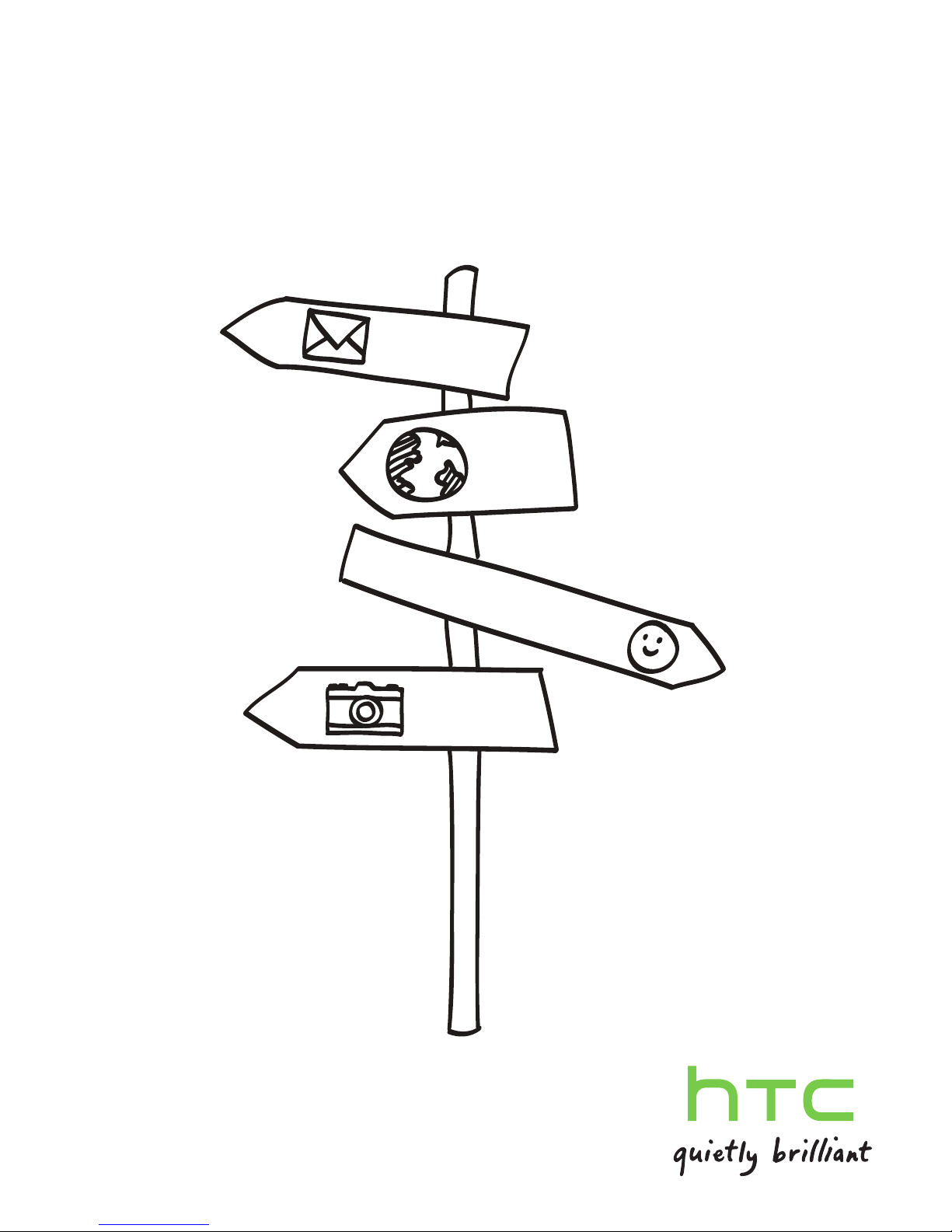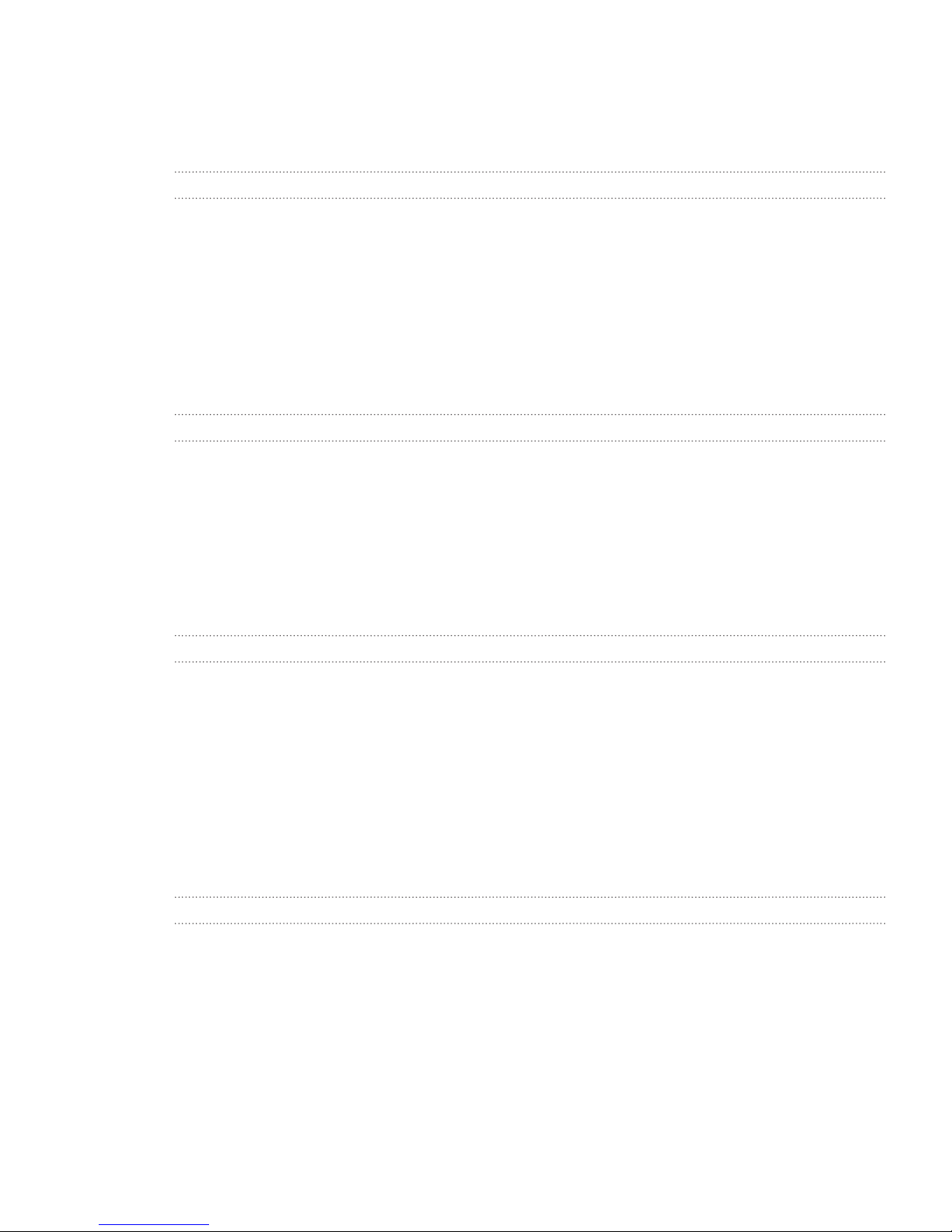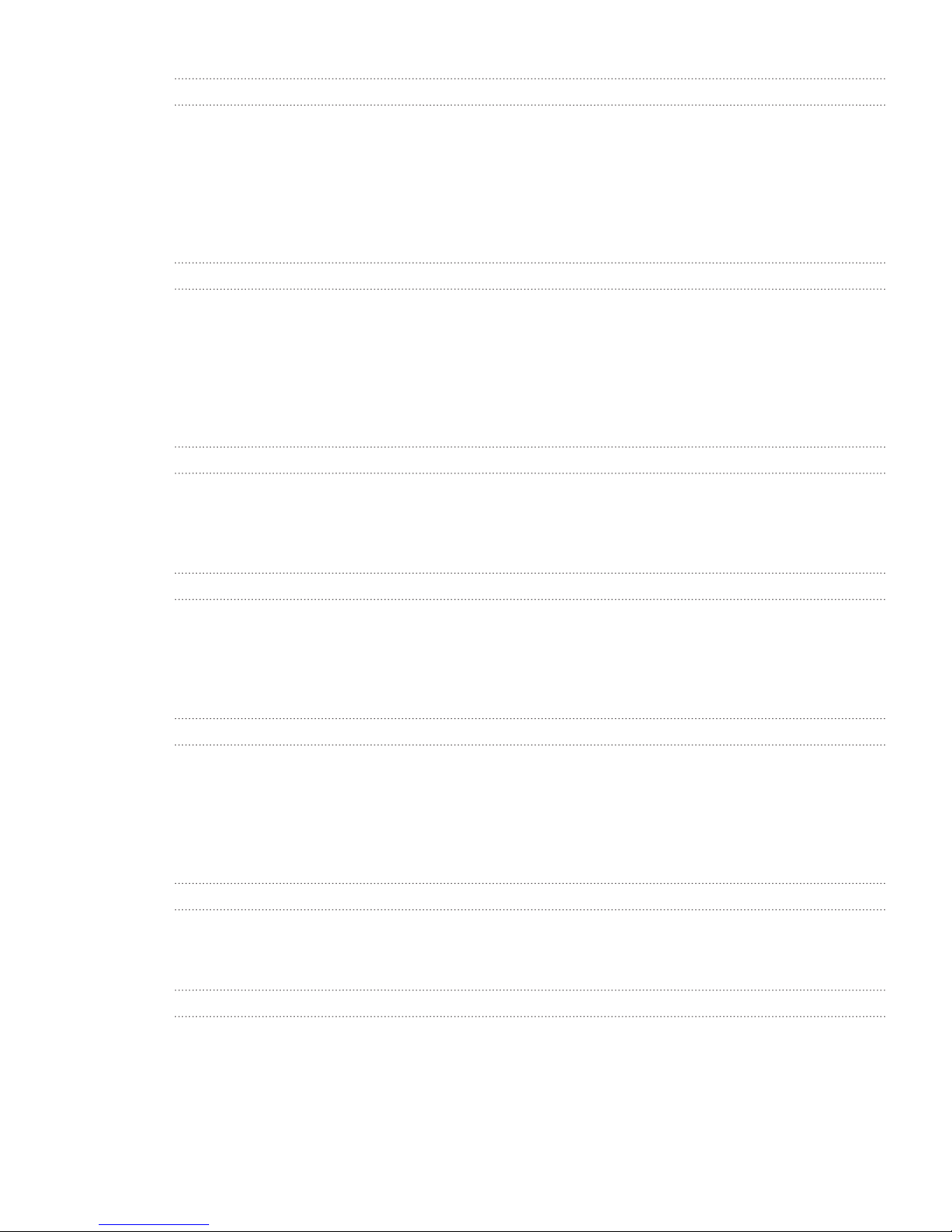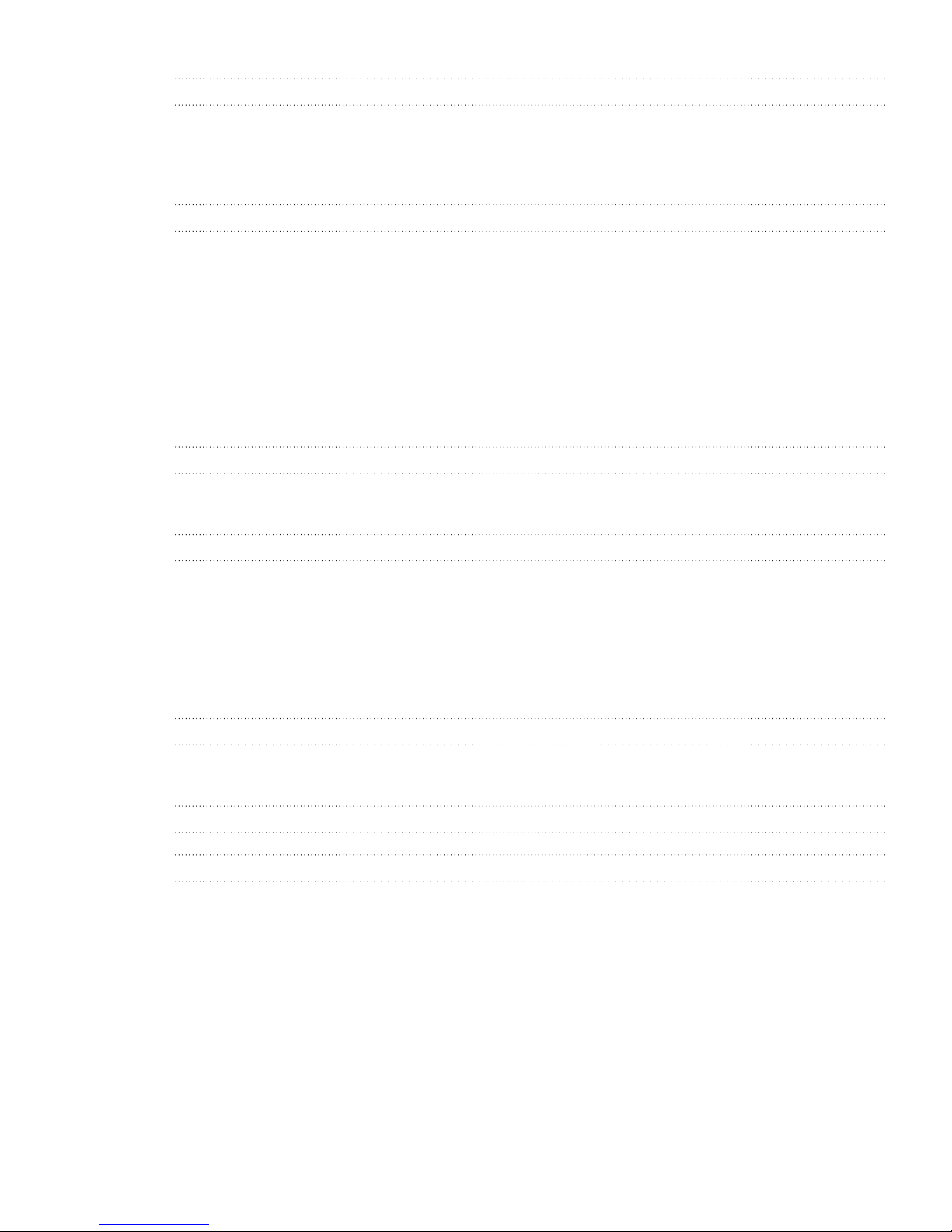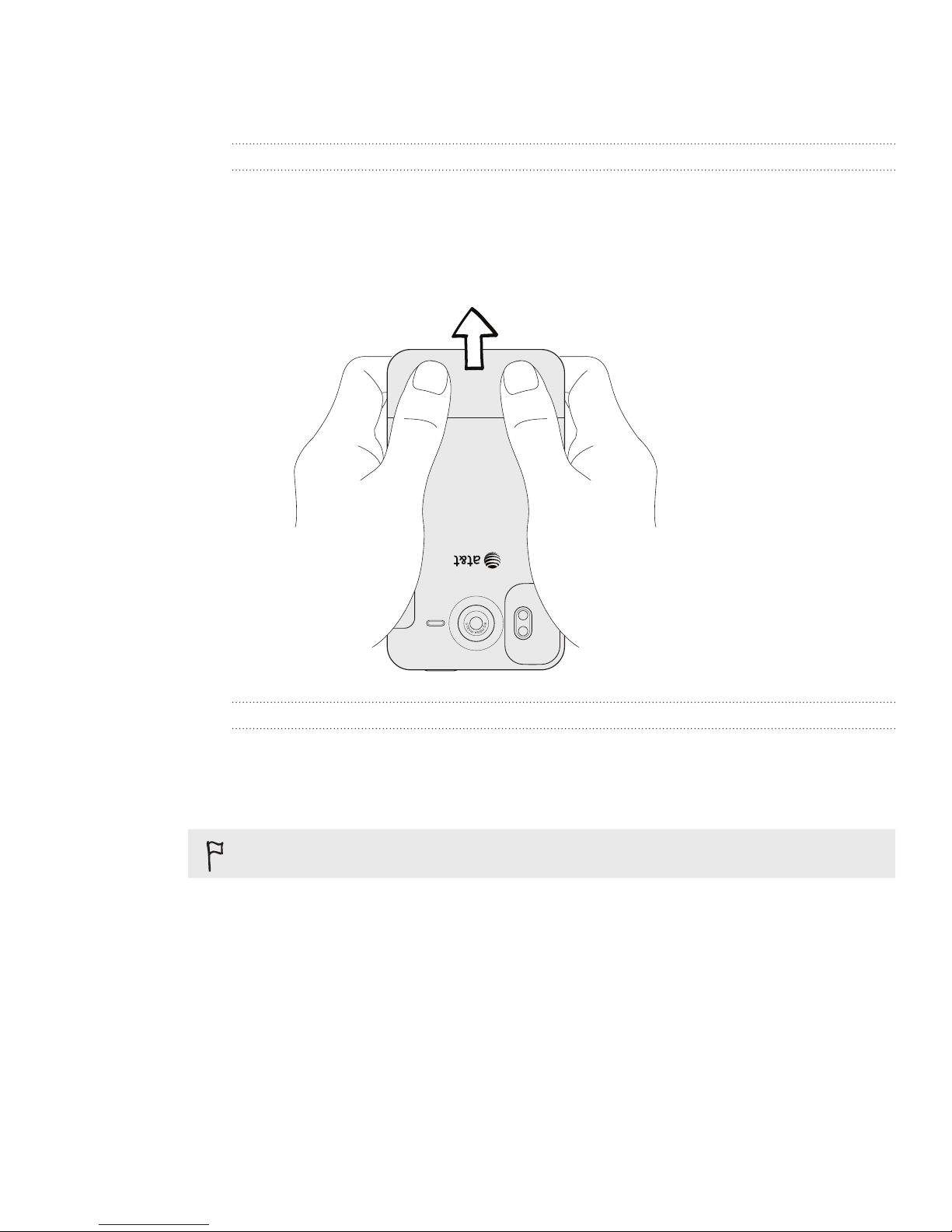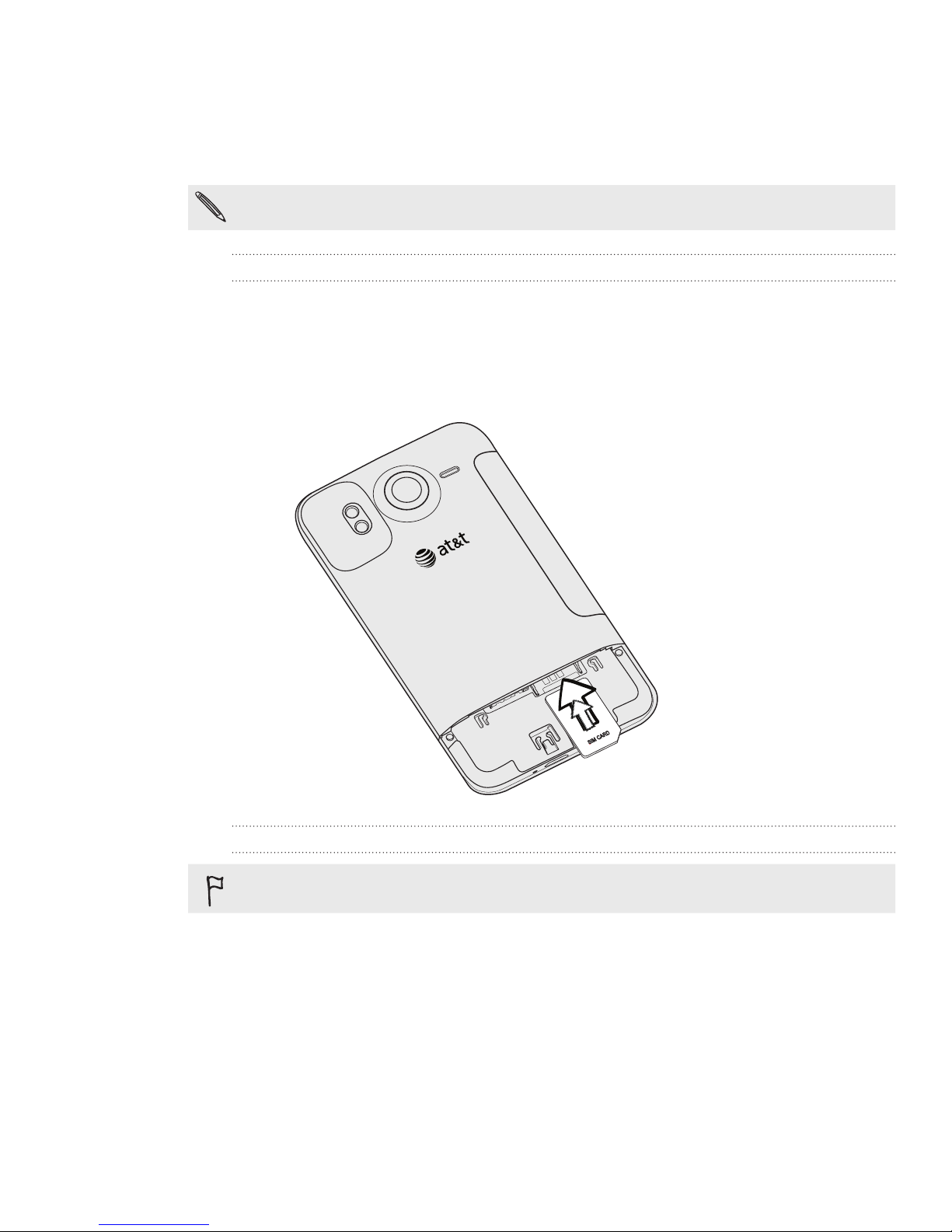4 Contents
People 47
About People 47
Setting up My contact card 48
Ways of getting contacts into your phone 48
Merging contact information 50
Your contacts list 52
Contact information and conversations 54
Contact groups 56
People widget 58
Keyboard 59
Using the onscreen keyboard 59
Entering words with predictive text 61
Entering text by speaking 62
Editing text 63
Adjusting touch input settings 64
Messages 66
About Messages 66
Sending a text message (SMS) 67
Sending a multimedia message (MMS) 68
Resuming a draft message 69
Viewing and replying to a message 69
Managing message conversations 72
Setting message options 73
Accounts and sync 75
Synchronizing with online accounts 75
Synchronizing with your computer 78
Social 84
Facebook 84
Twitter 86
Friend Stream 87
Chatting in Google Talk 91
Email 93
Using Gmail 93
Using Mail 99
Calendar 107
About Calendar 107
Creating calendar events 107
Changing calendar views 109
Managing calendar events 111
Calendar event reminders 112
Displaying and synchronizing calendars 113
Changing Calendar settings 114
About the Calendar widget 114