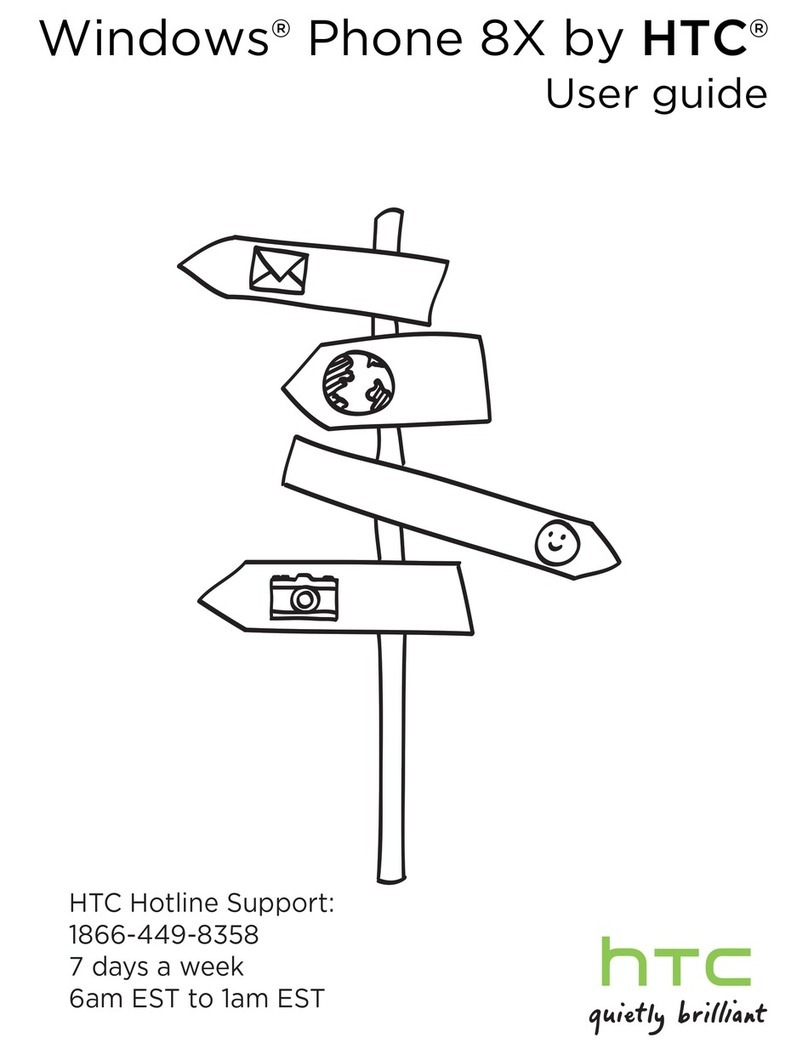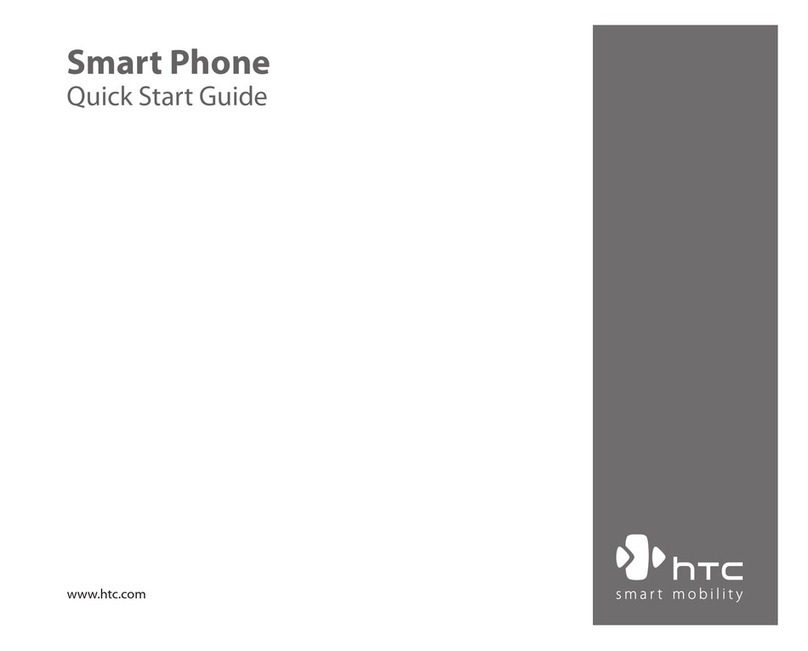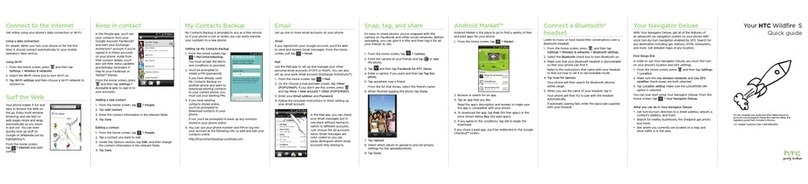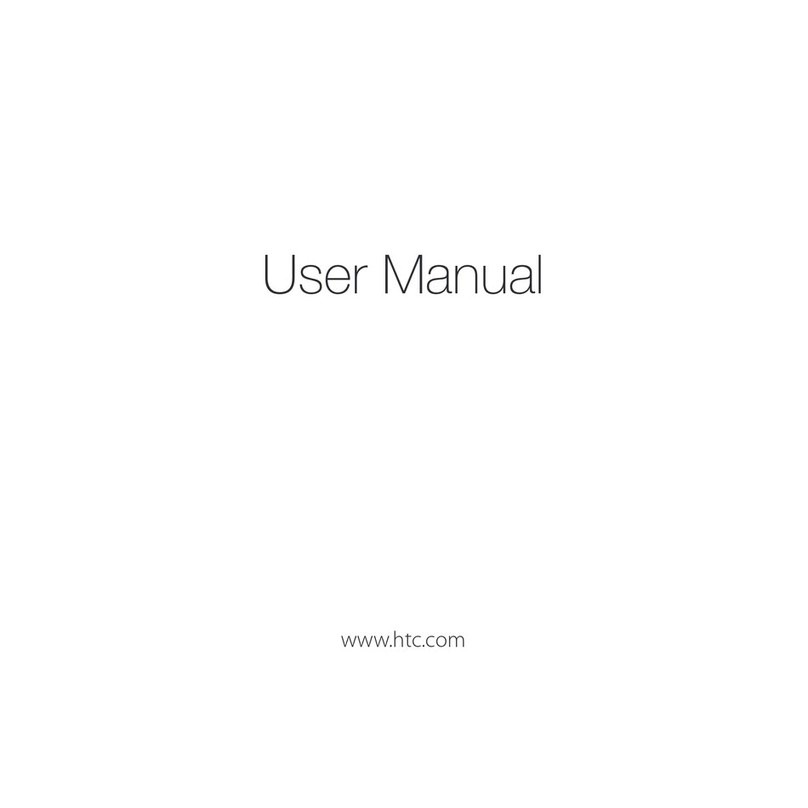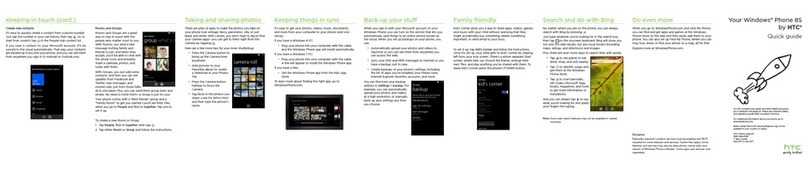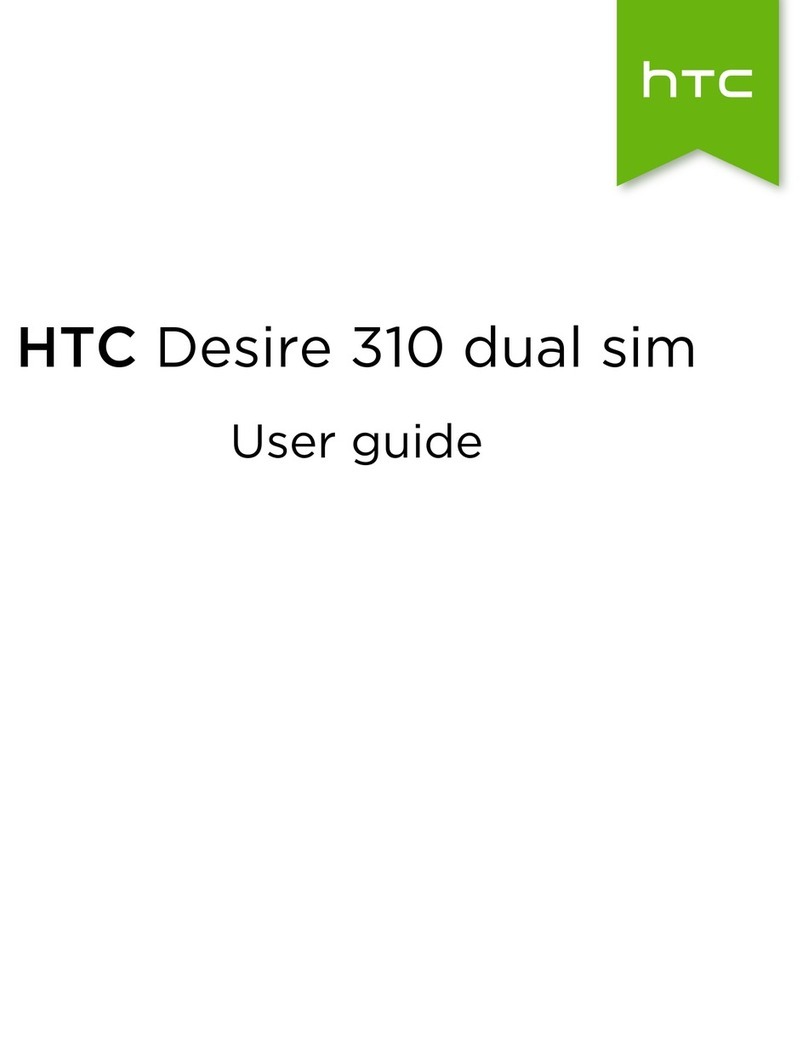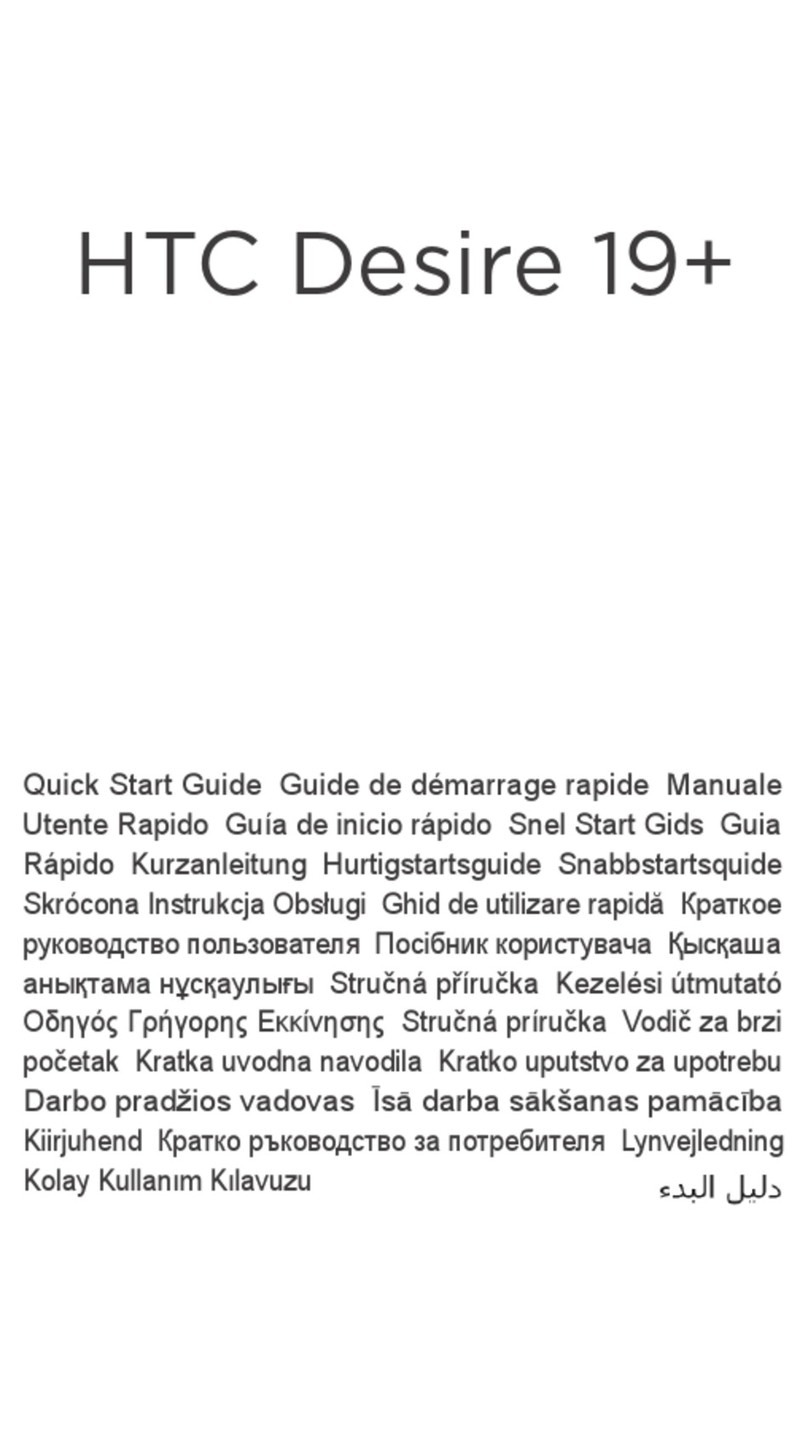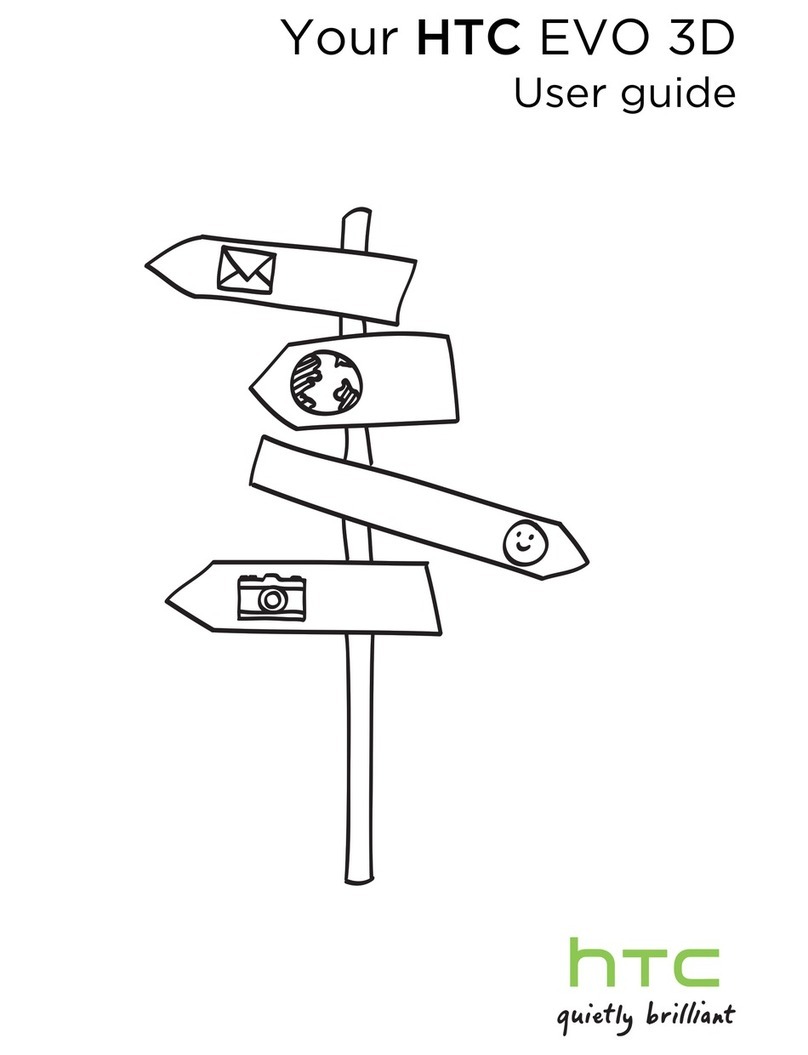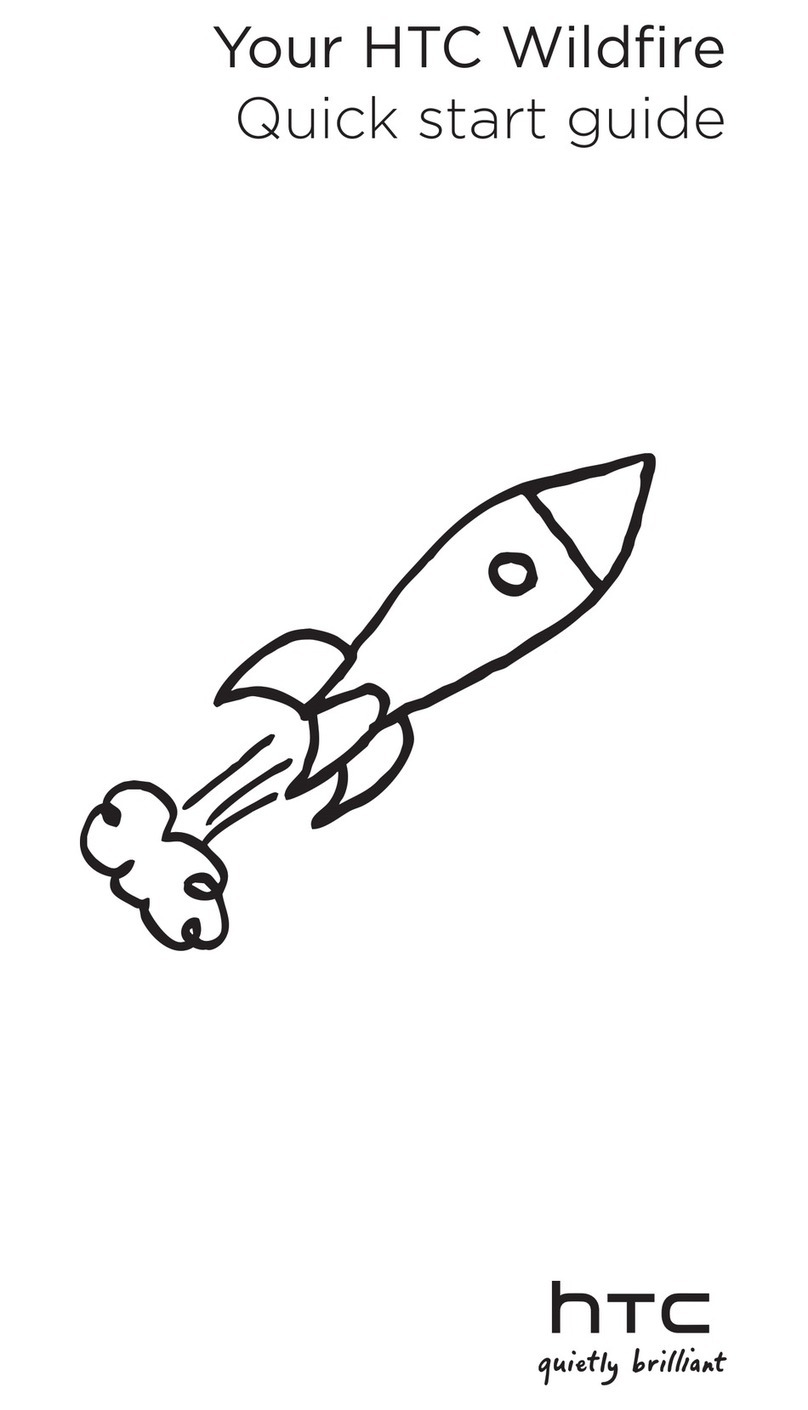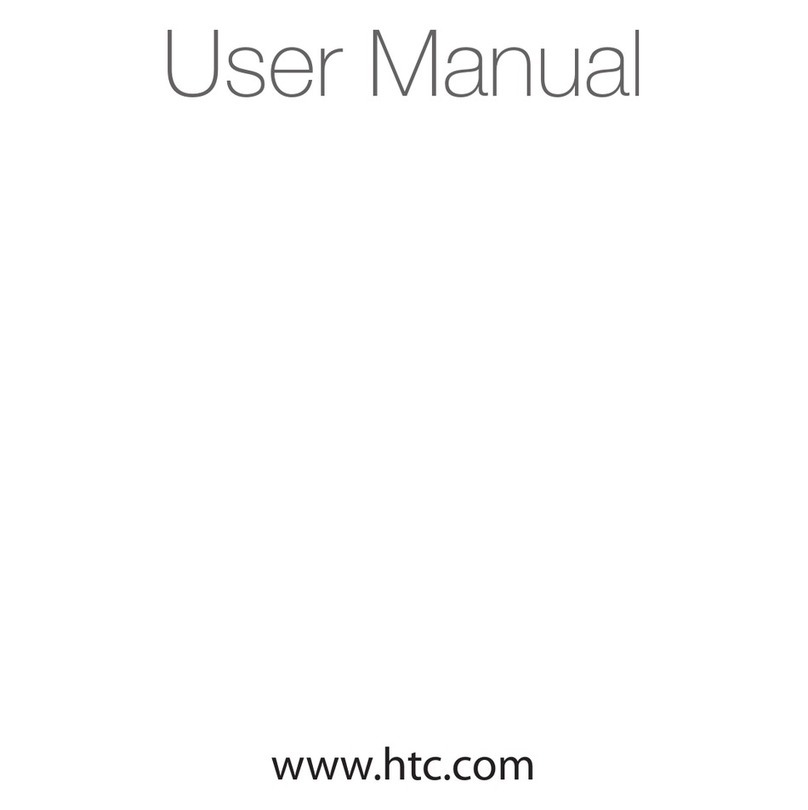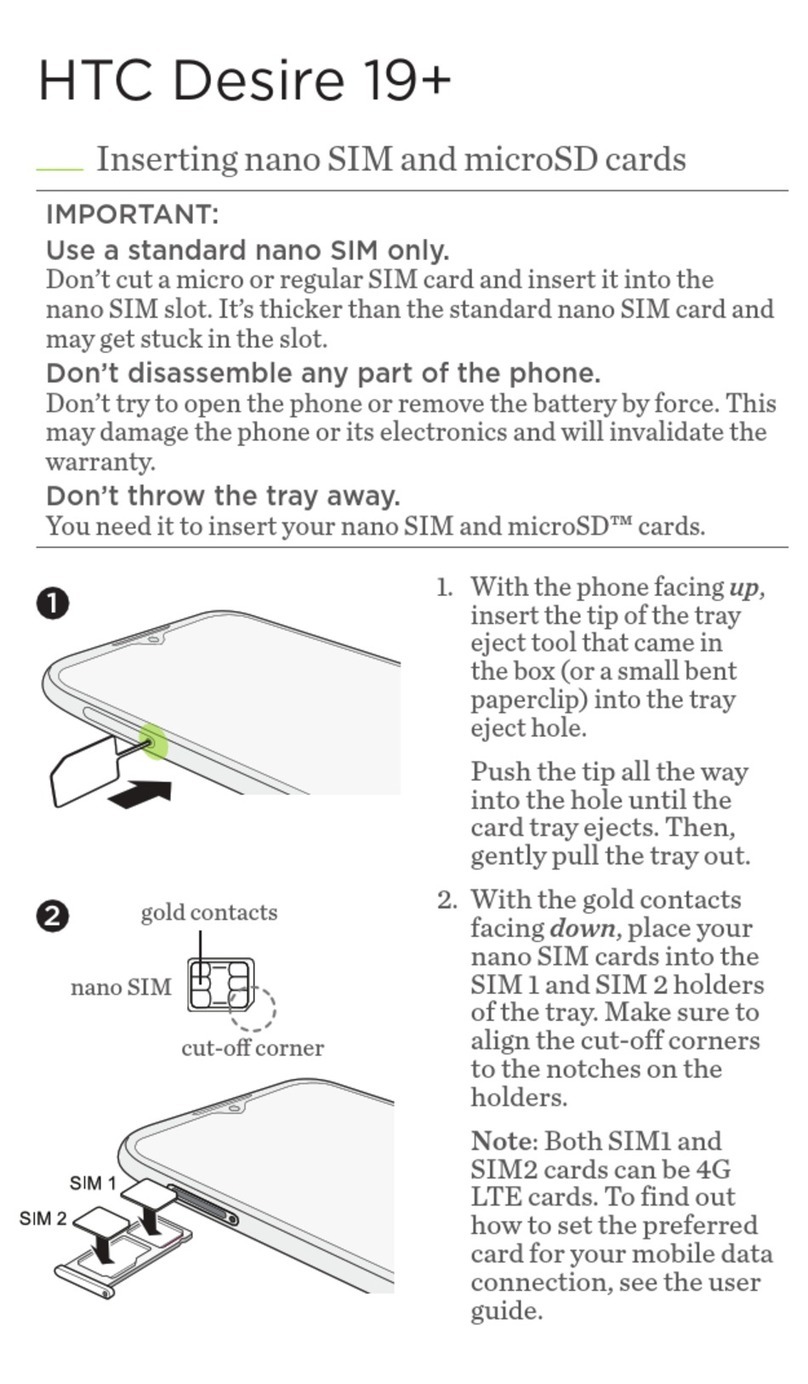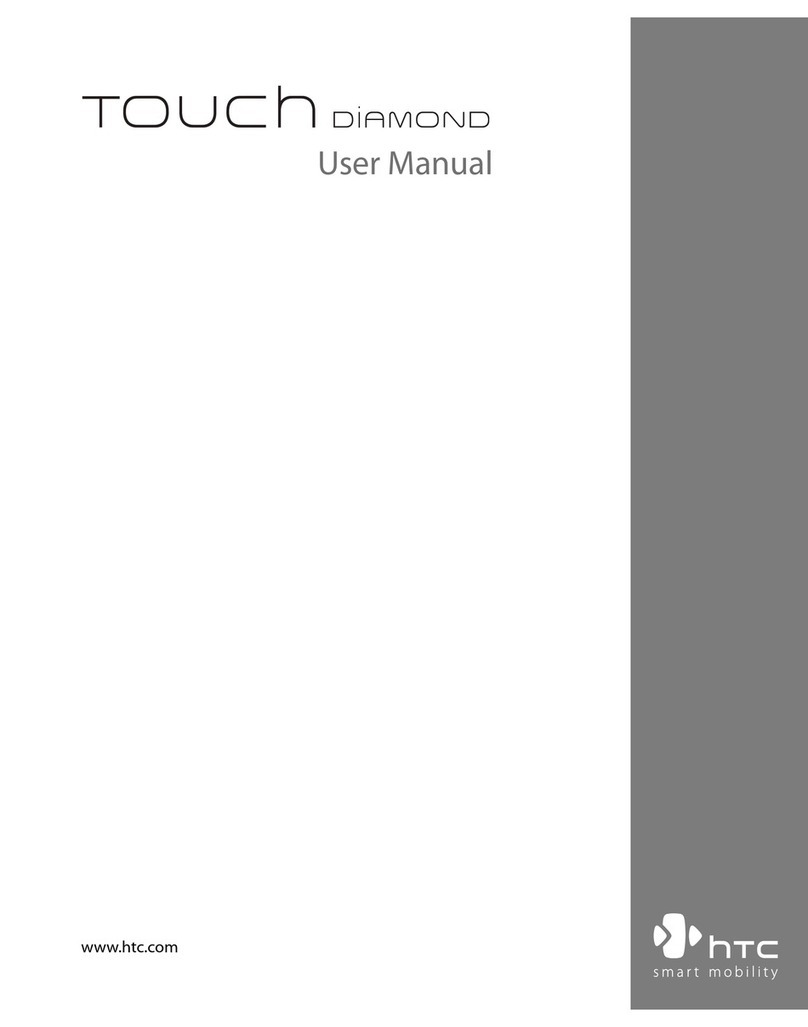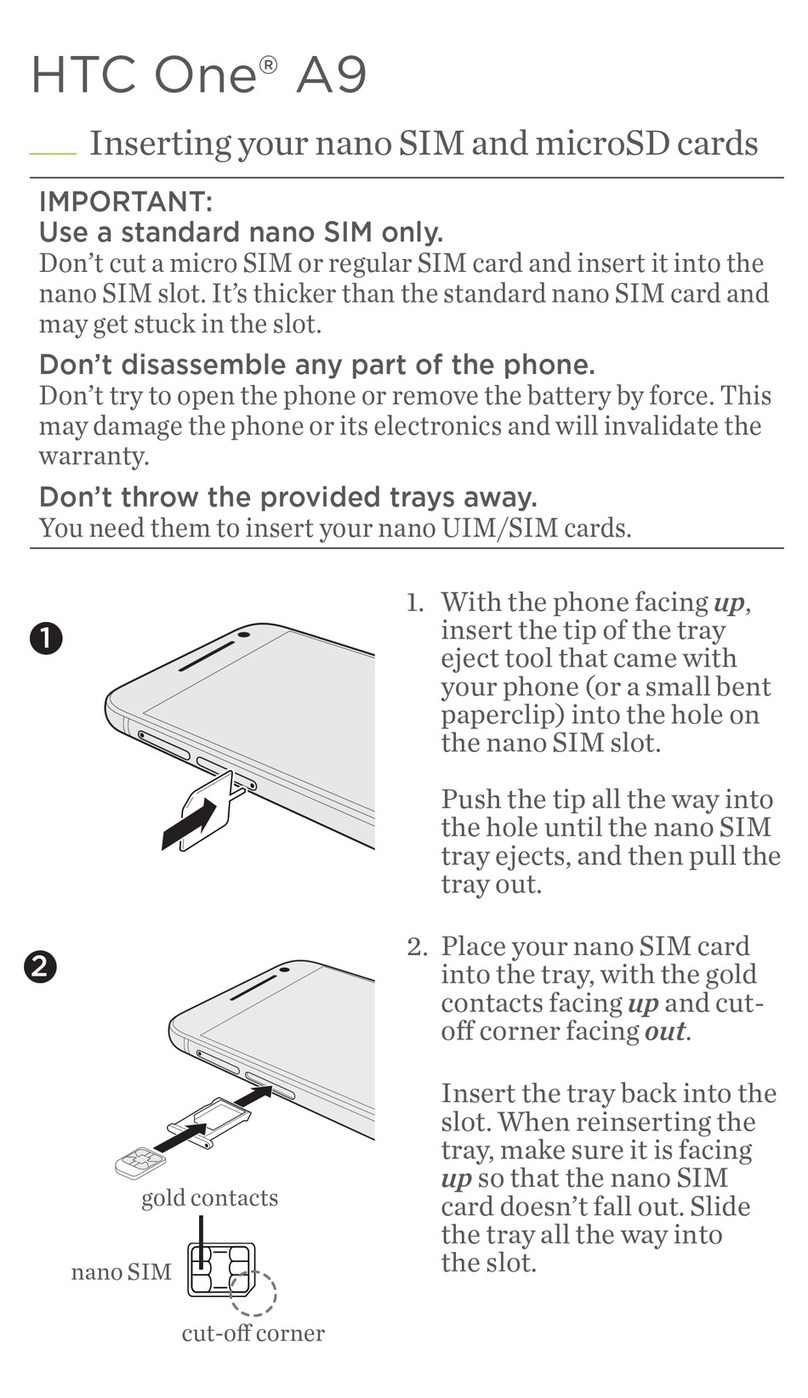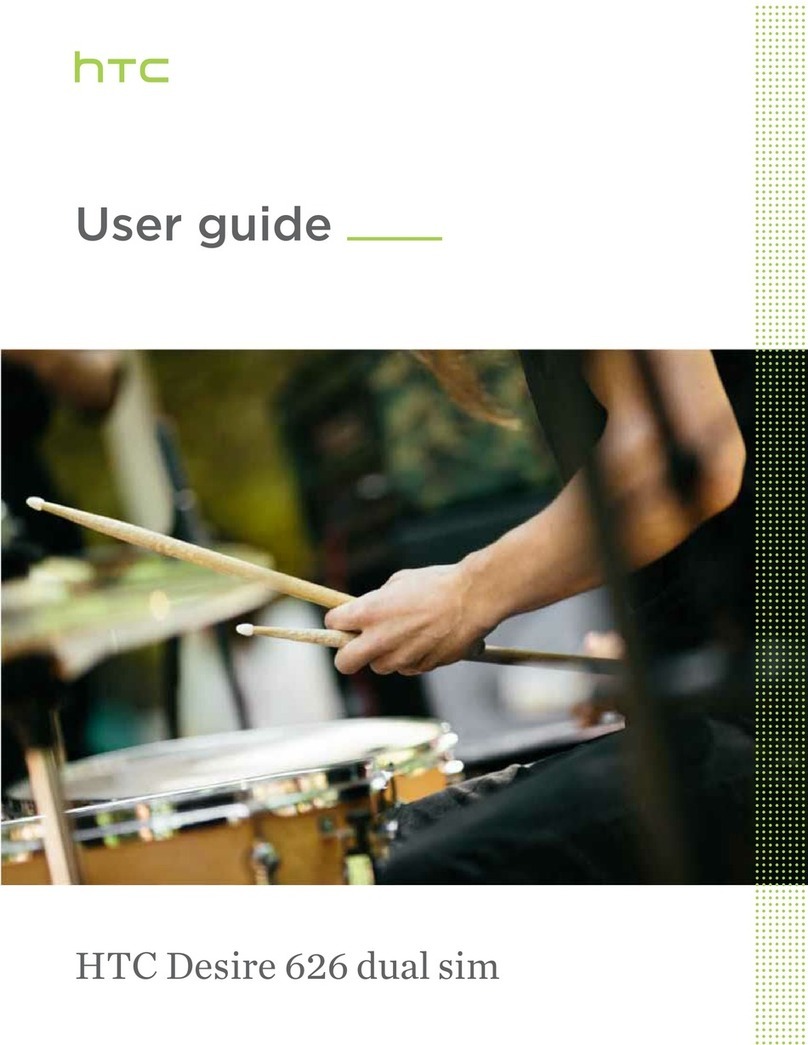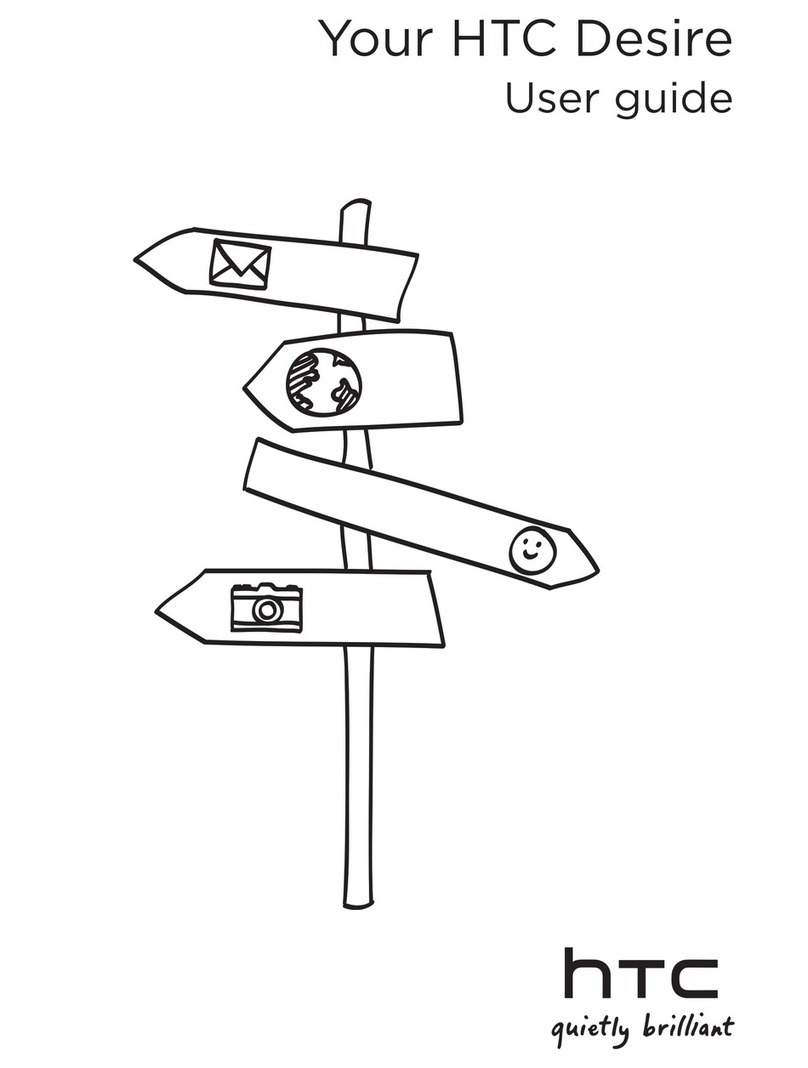Send a Text Message or Picture Message
Send out short text messages or a picture message to another mobile phone.
Enter Information
The phone comes with a keypad and a slide-out QWERTY keyboard. Use the preferred input method to
enter information and type messages on your phone.
Take a Picture and Send it via Picture Message or E-mail
Take out your phone and capture those precious moments.
The photo is automatically saved in your phone after you shoot unless you click the Delete icon ( ) to
delete it on the Review screen. Click the Send icon ( ) to send the photo via picture message or e-mail.
Set up Windows Mobile Device Center
on Windows Vista®
Set up ActiveSync on Windows XP
1Click Start > Messaging > SMS \ MMS.
2Click Menu > New > SMS to create a text message
or MMS to create a picture message.
Picture messageText message
3Enter the mobile phone number (for picture
messages, you can also enter an e-mail
address) in To and then write or create your
message. Click Send.
Note You need a GPRS connection to send and
receive picture messages.
To enter numbers or
symbols (labeled at the
upper left of each key),
press the Fn key and then
press the corresponding
key. Press Fn twice to enter
all numbers or symbols.
When using the keypad,
press the *key to change
the input method, or press
and hold the *key to open a
menu where you can select
the input method to use.
2
1Press the
CAMERA button.
Press CENTER OK
to take the shot.
Tip Refer to the User Manual to learn more about the Camera.
3Click this icon and then
click Send to send the
photo via picture message
or e-mail.
Go Online and Surf the Web
Go online by turning on Wi-Fi® on your phone. If there is no Wi-Fi hotspot in your area, you can still connect
to the Internet by using the GPRS or dial-up service of your wireless service provider. Refer to the User
Manual to learn how to connect using GPRS or dial up.
When connected, you can use Internet Explorer® Mobile (click Start > Internet Explorer) to surf the Web.
1
2Click the
Wi-Fi button.
Press the
COMM
MANAGER
button. 3Click Yes.
4Choose the network
you want to use and
click Connect.
Get E-mail on Your Phone
Send and receive e-mails on your phone. Set up your phone so you can send and receive e-mail messages
using your favorite e-mail service.
1
Click Start > Messaging
> New E-mail Account.
Note If Auto Setup is unsuccessful,
you need to manually enter
the settings in the succeeding
screens.
4
Type in Your Name and
Account display name.
Click Next.
3
Click Next.
2
Type in your E-mail
address and click Next.
Select this
option.
5
Type in the User name
and Password. Click Next.
6
Select the frequency to
send and receive e-mail.
Click Finish.
You can synchronize your phone with your company’s Microsoft Exchange server so you get your company
e-mails on your phone. Refer to the User Manual to learn how to get your company e-mails on your phone.
Synchronize Your Phone and PC
Synchronize your PC with your phone to keep information up-to-date on your phone.
Depending on the Operating System of your PC, you will need either Microsoft ActiveSync® 4.5 (or later) or
Windows Mobile® Device Center to synchronize your phone with your PC.
1Install ActiveSync 4.5 on your PC
from the Getting Started Disc.
2Connect your phone to your PC
via USB. The Synchronization
Setup Wizard automatically
starts and guides you to create a
synchronization partnership. Click
Next to proceed.
3To synchronize your phone with your
computer, clear the Synchronize
directly with a server running
Microsoft Exchange Server check
box then click Next.
4Select the information types that
you want to synchronize and then
click Next.
5Click Finish.
1Connect your phone to your PC.
In Windows Mobile Device Center, click
Set up your device.
2Select the information you want to
synchronize and click Next.
3Type in a name for your smartphone
and click Set Up.