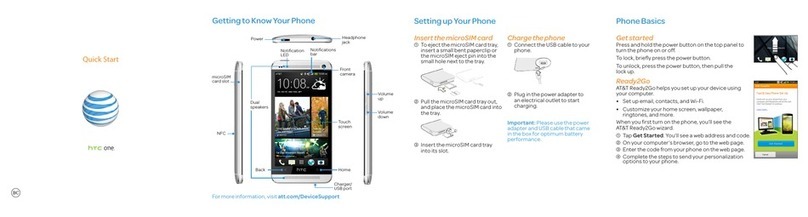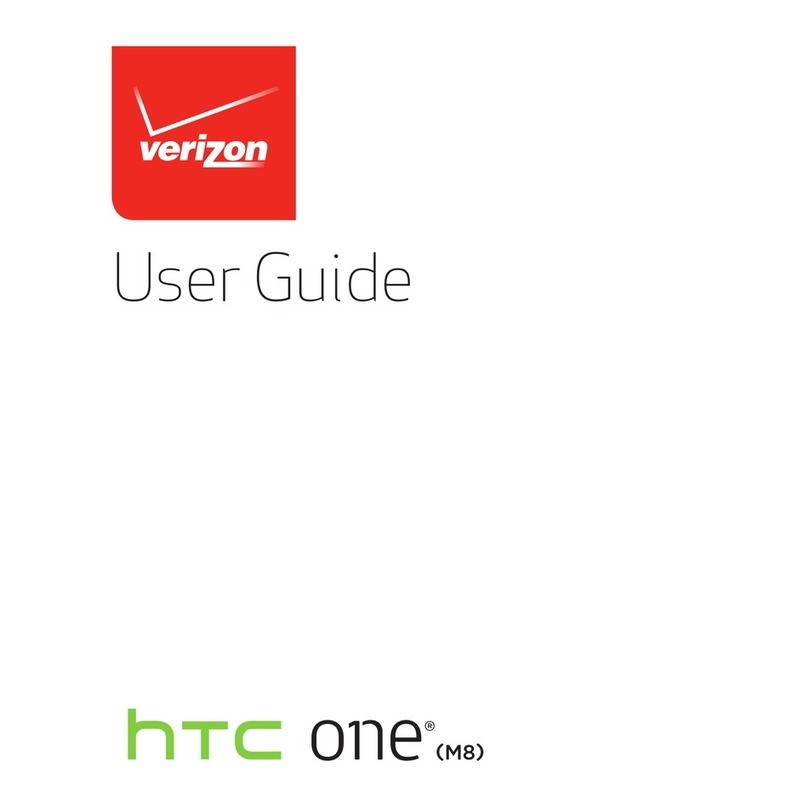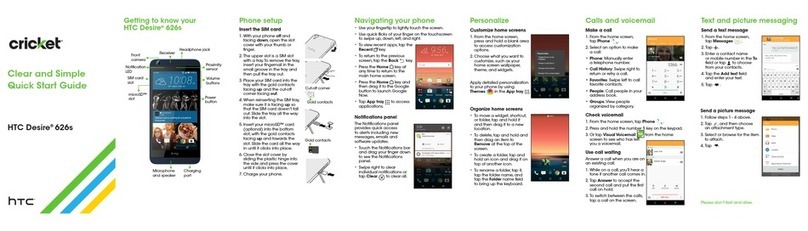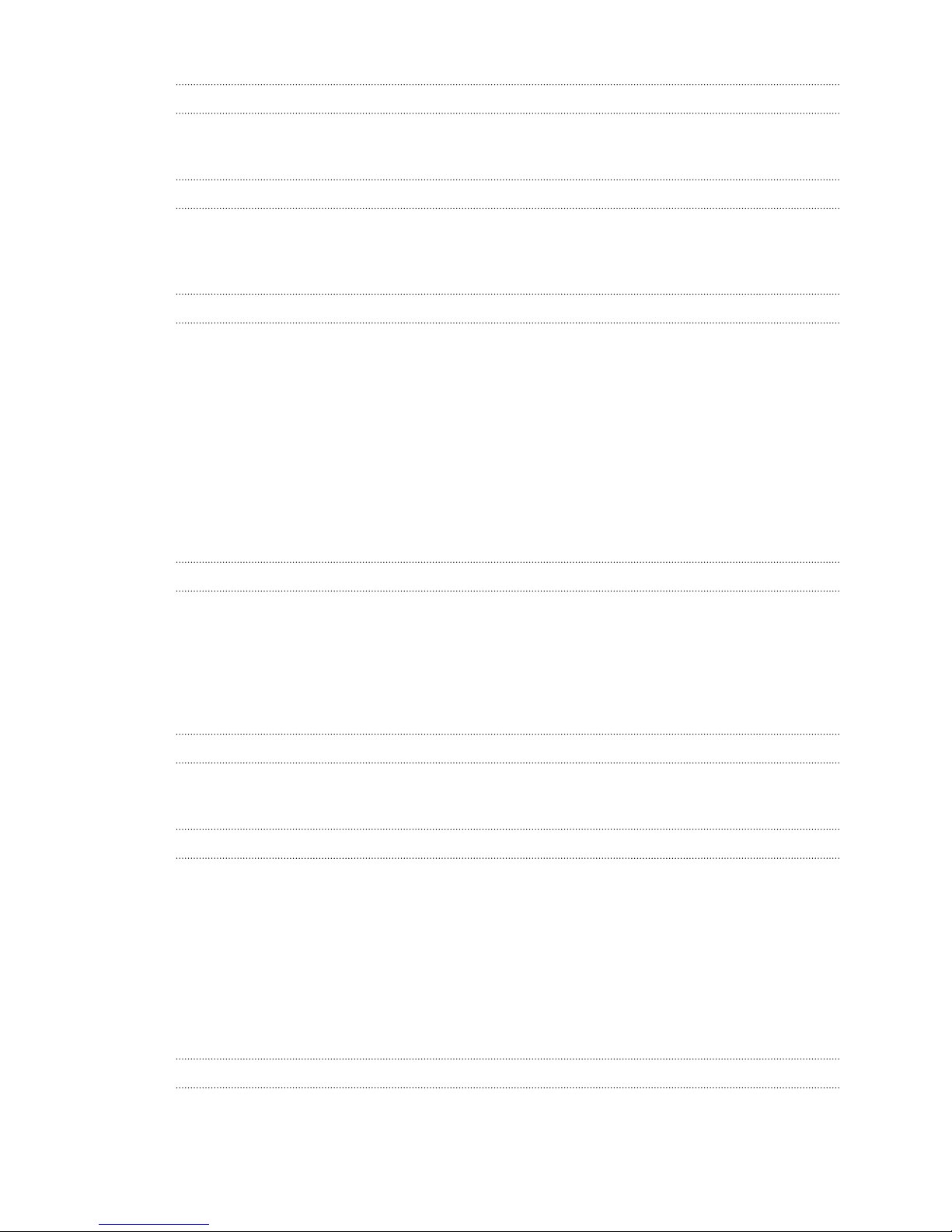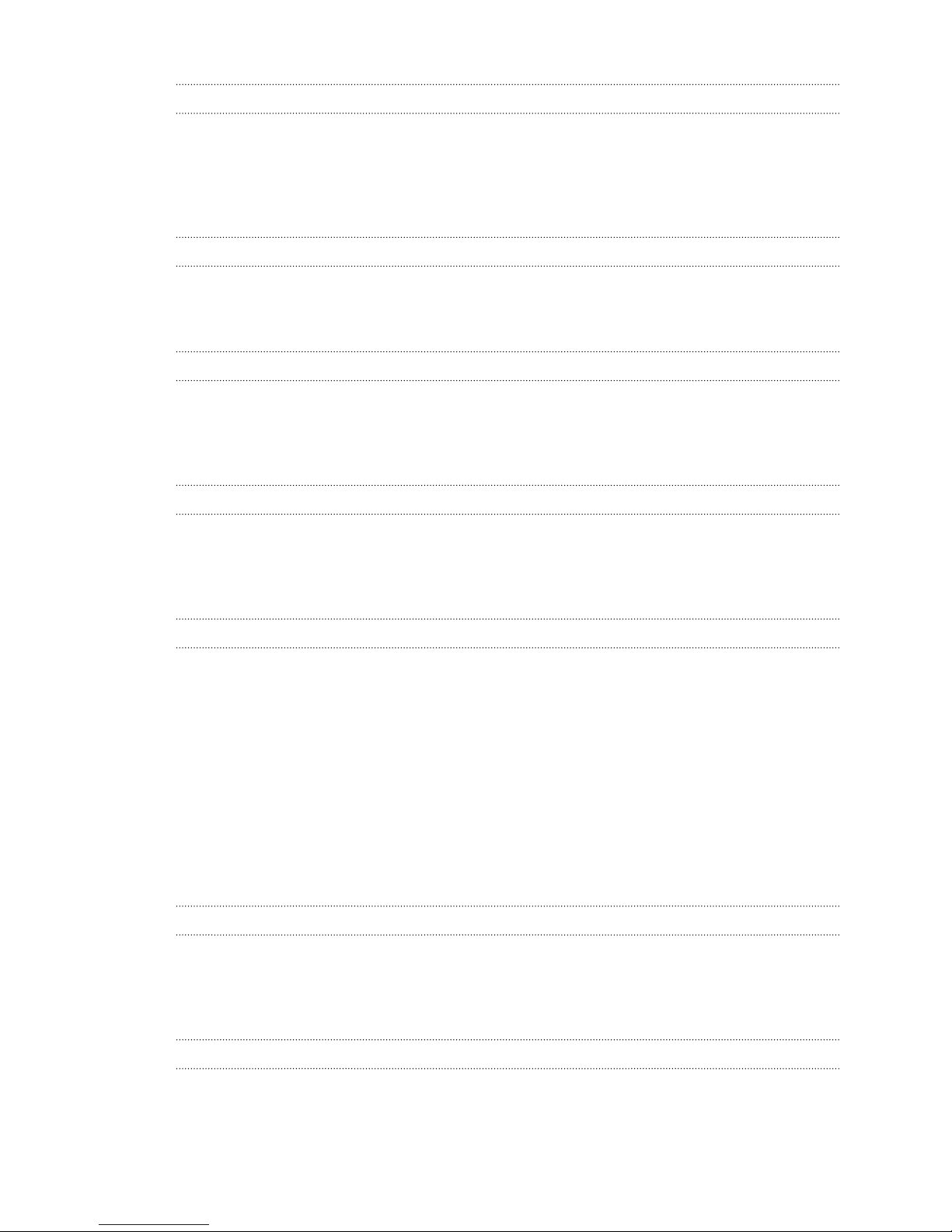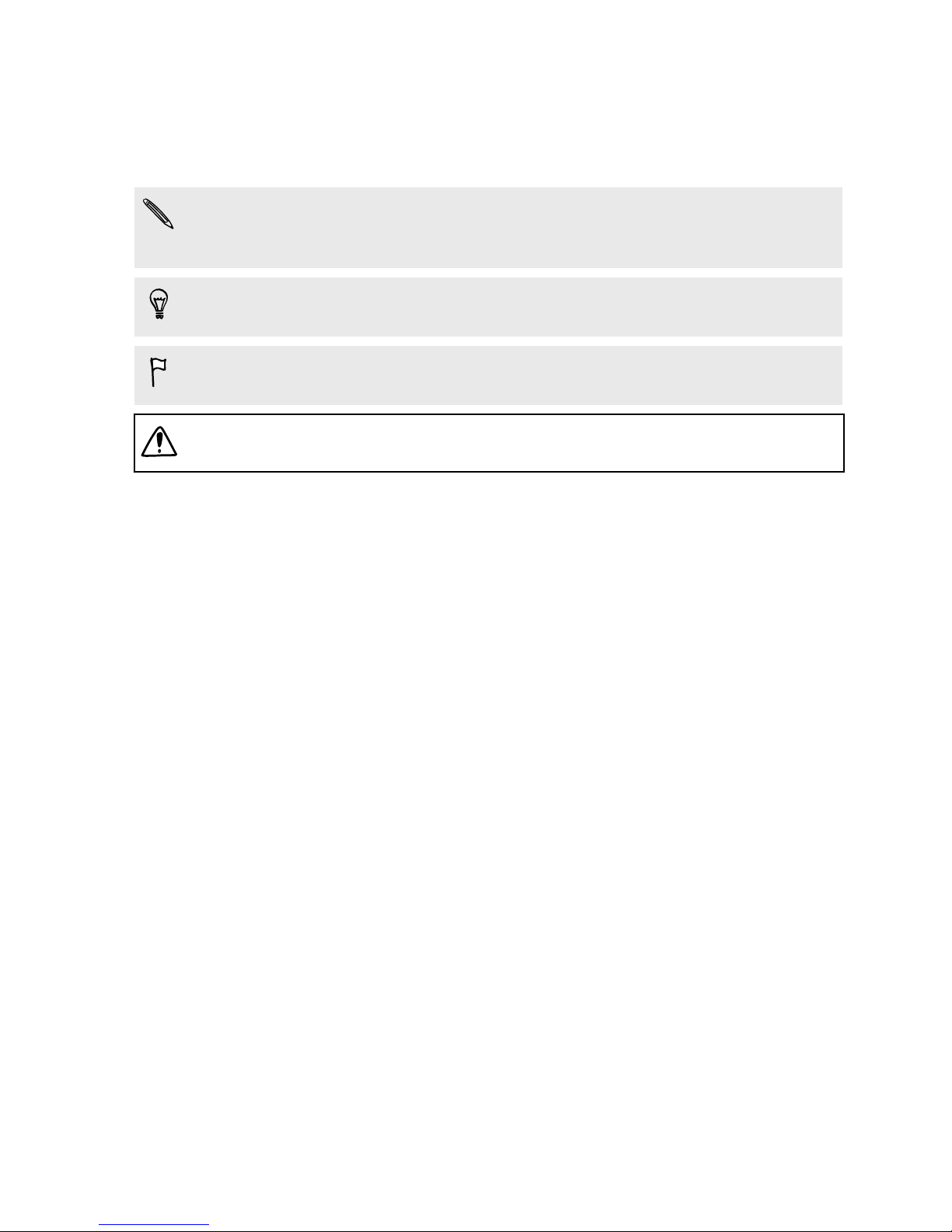HTC Desire VC User manual
Other HTC Cell Phone manuals
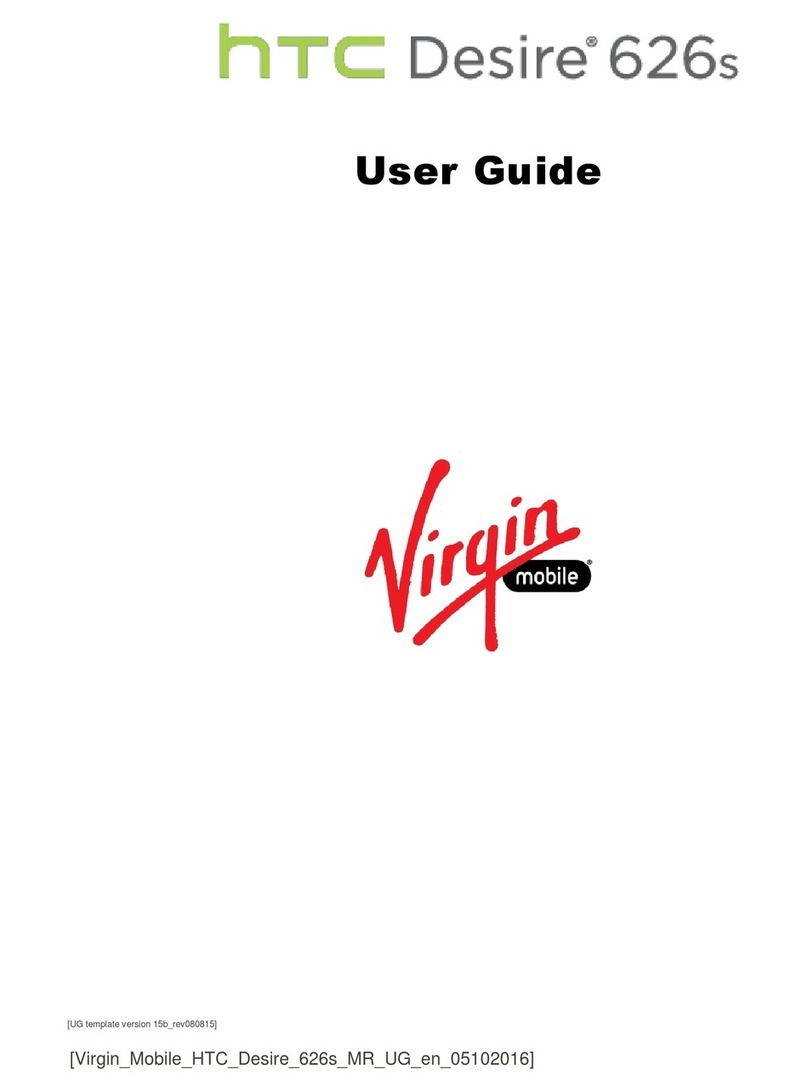
HTC
HTC Desire 626S User manual
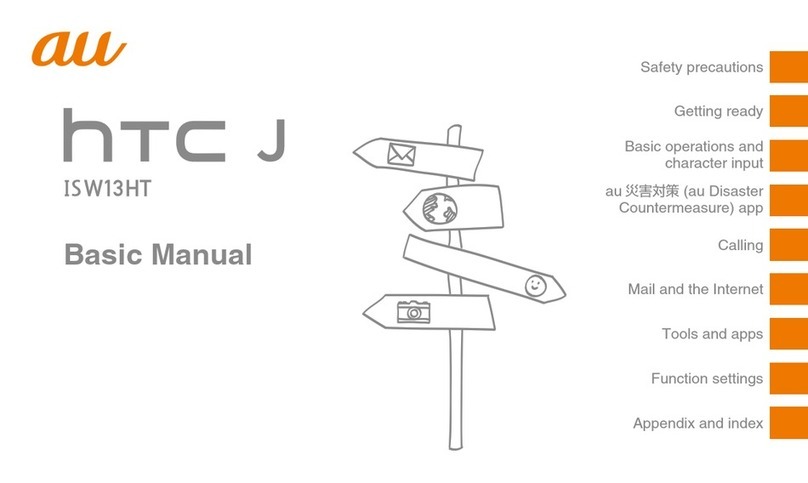
HTC
HTC J ISW13HT Installation guide
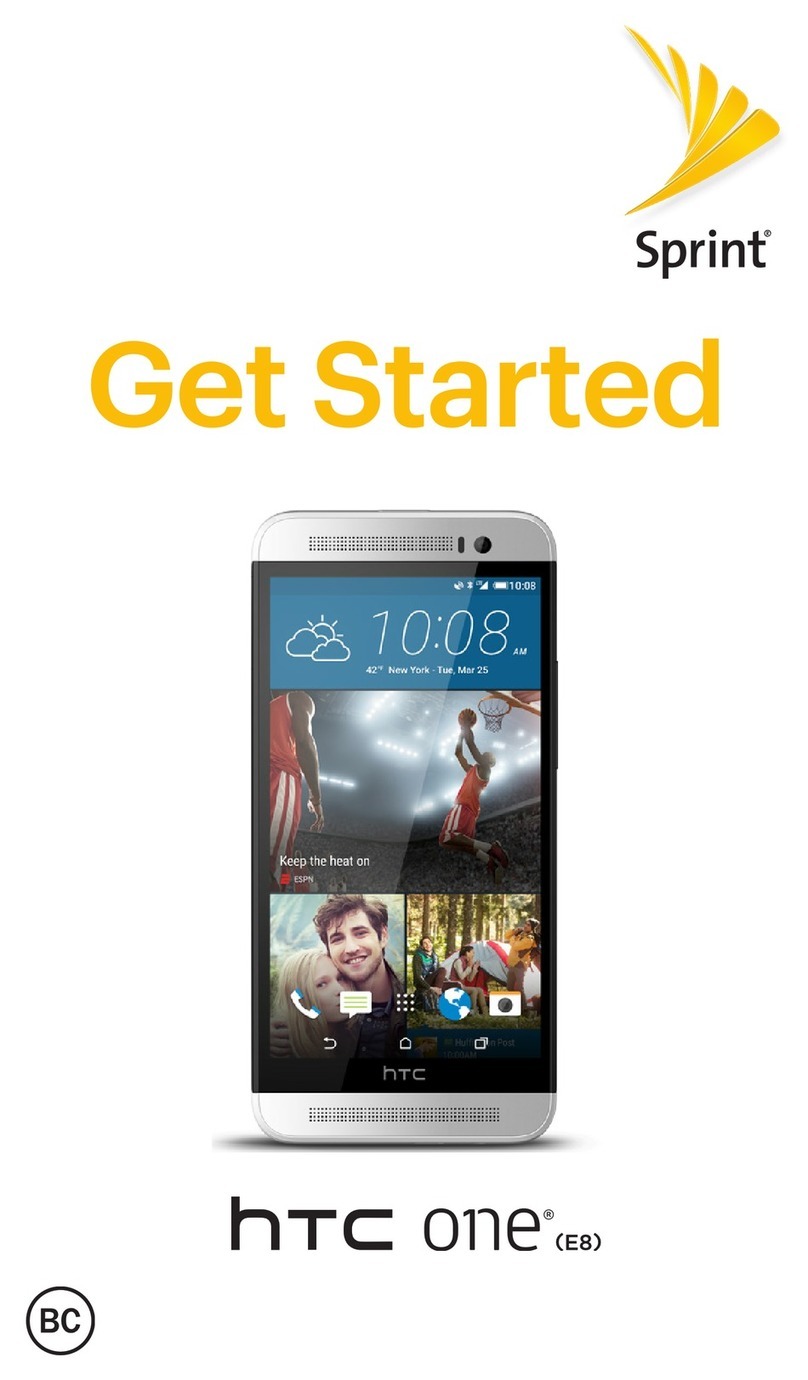
HTC
HTC PNE E8 Specification sheet
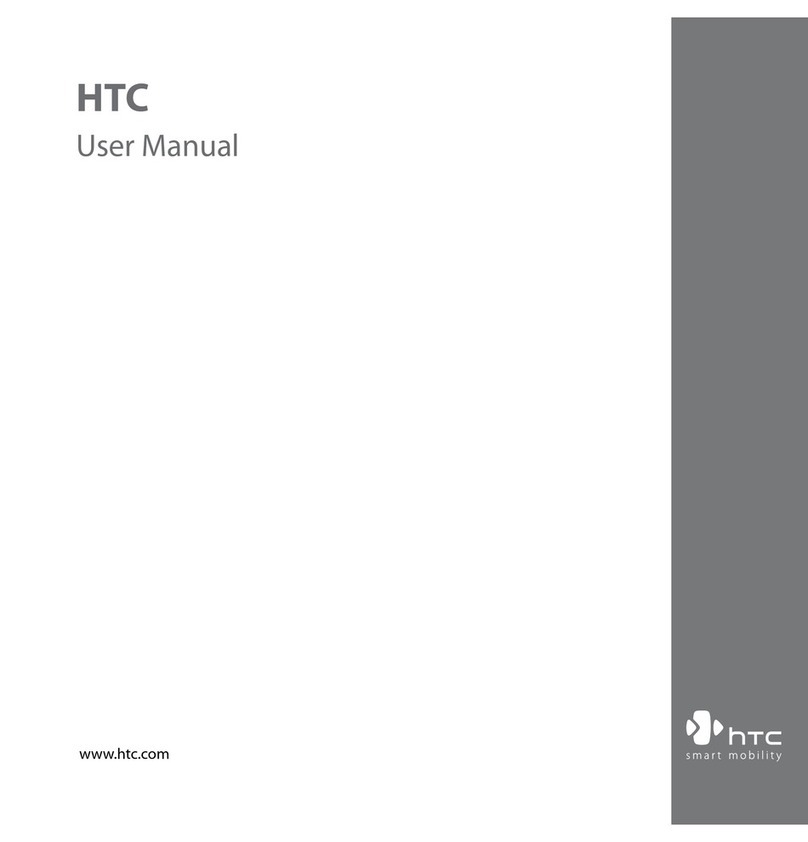
HTC
HTC SAPP300 User manual

HTC
HTC Desire Z User manual
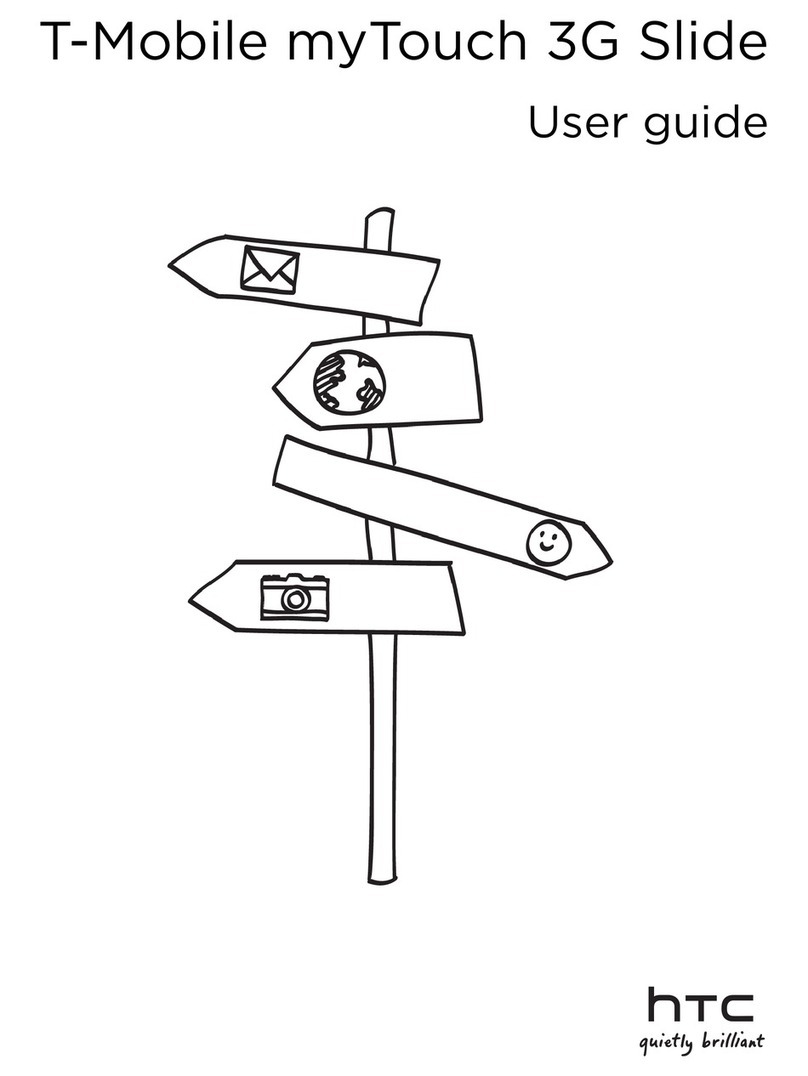
HTC
HTC T-Mobile myTouch 3G Slide User manual
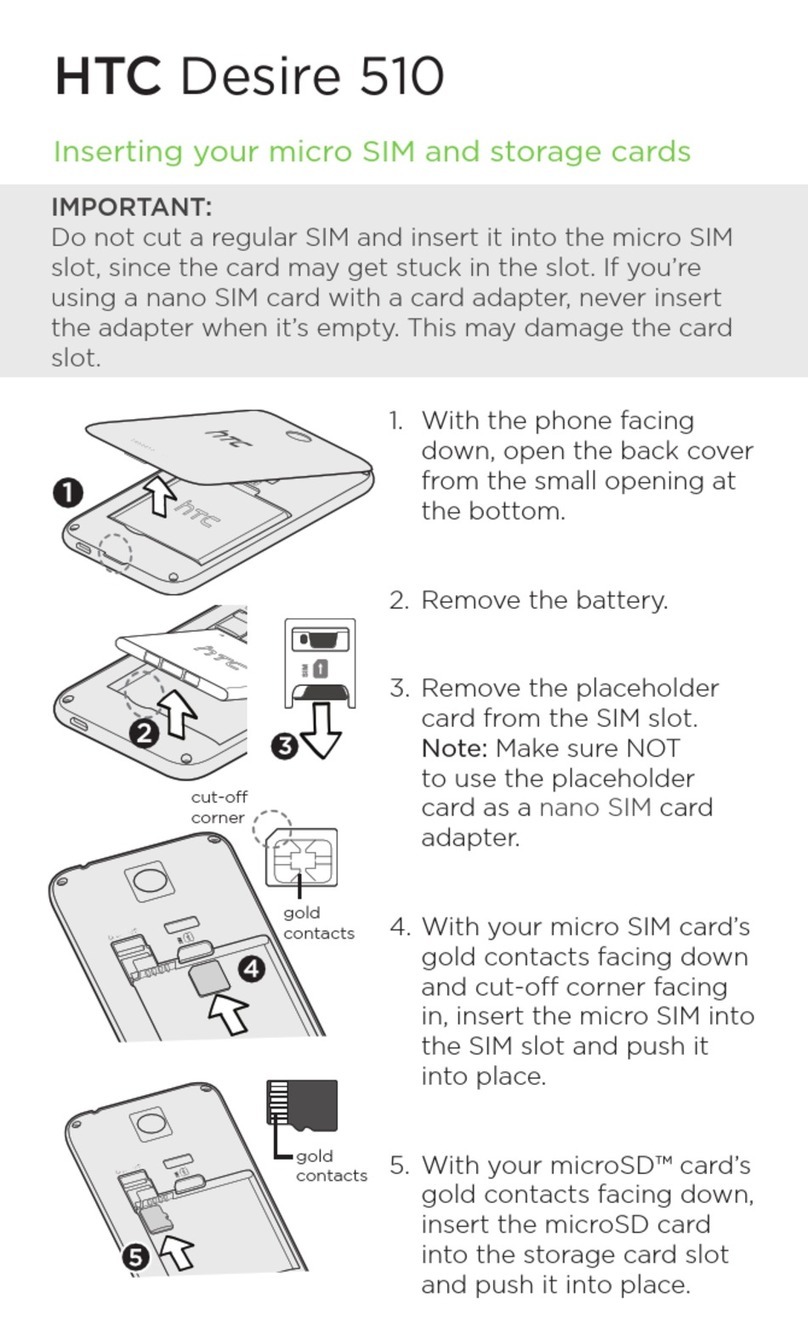
HTC
HTC Desire 510 User manual
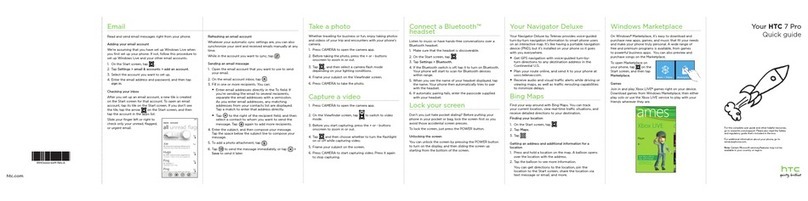
HTC
HTC 7 Pro User manual
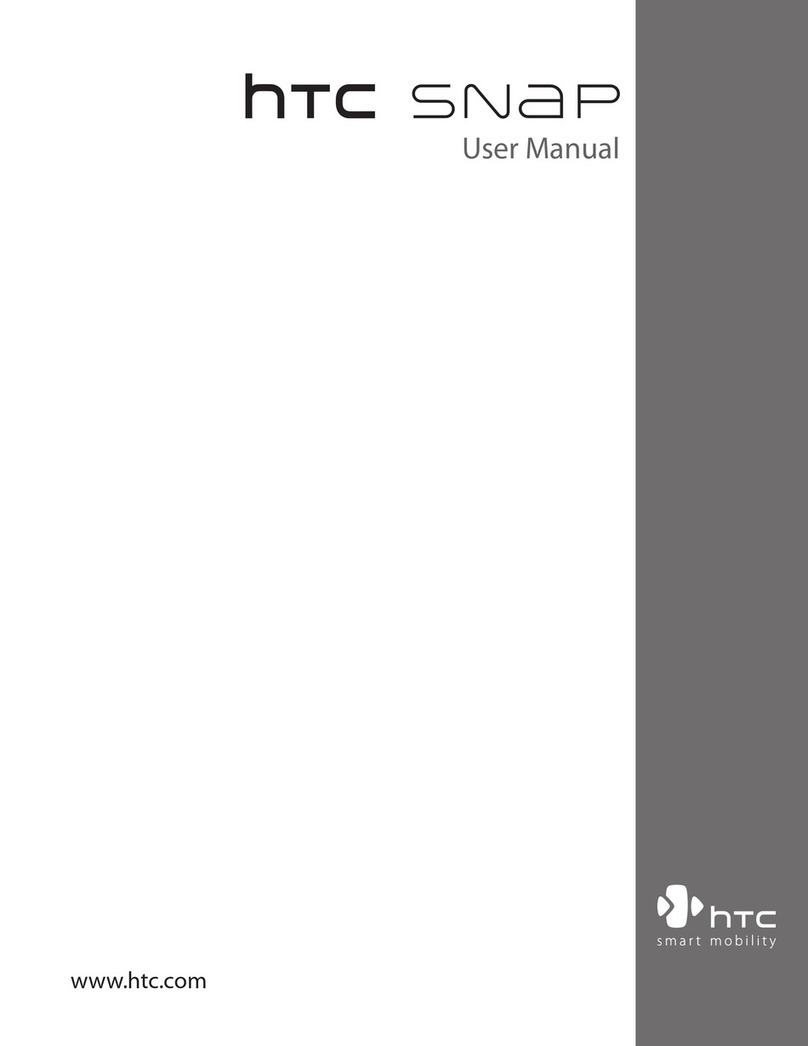
HTC
HTC HTC Snap User manual
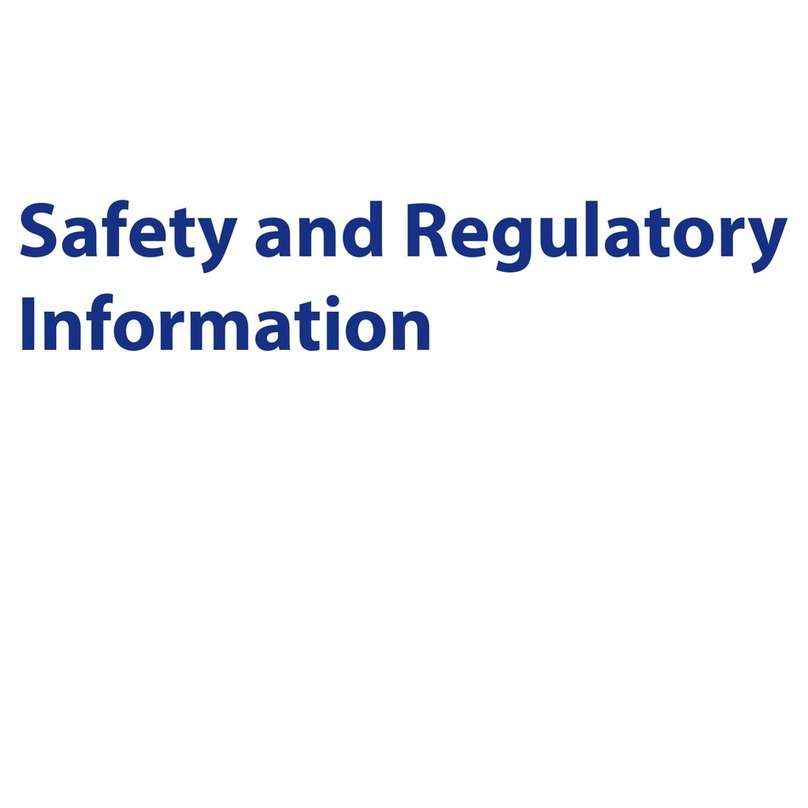
HTC
HTC Tilt 2 Owner's manual
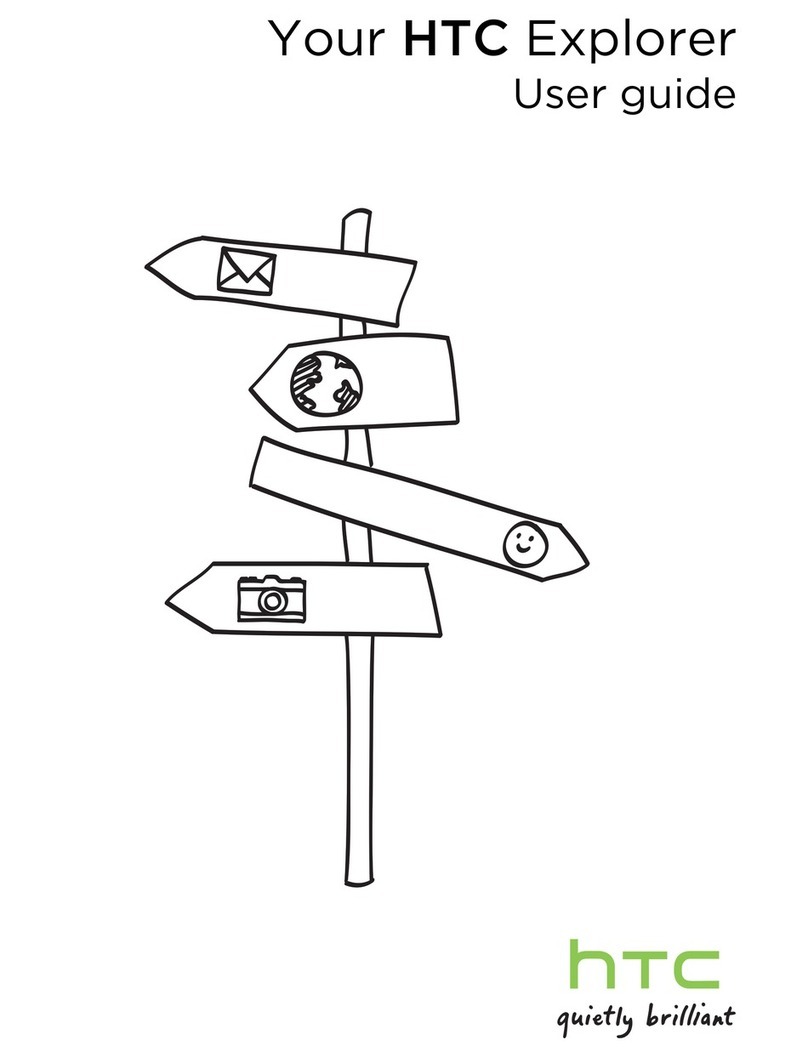
HTC
HTC Explorer User manual
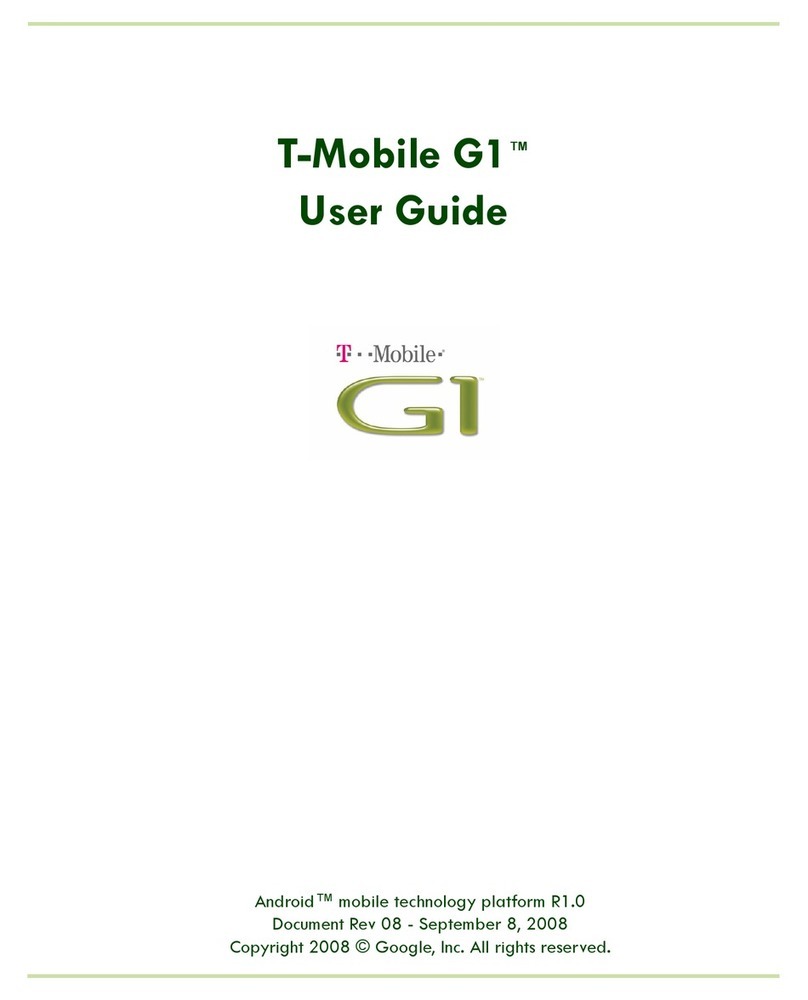
HTC
HTC T-Mobile G1 User manual
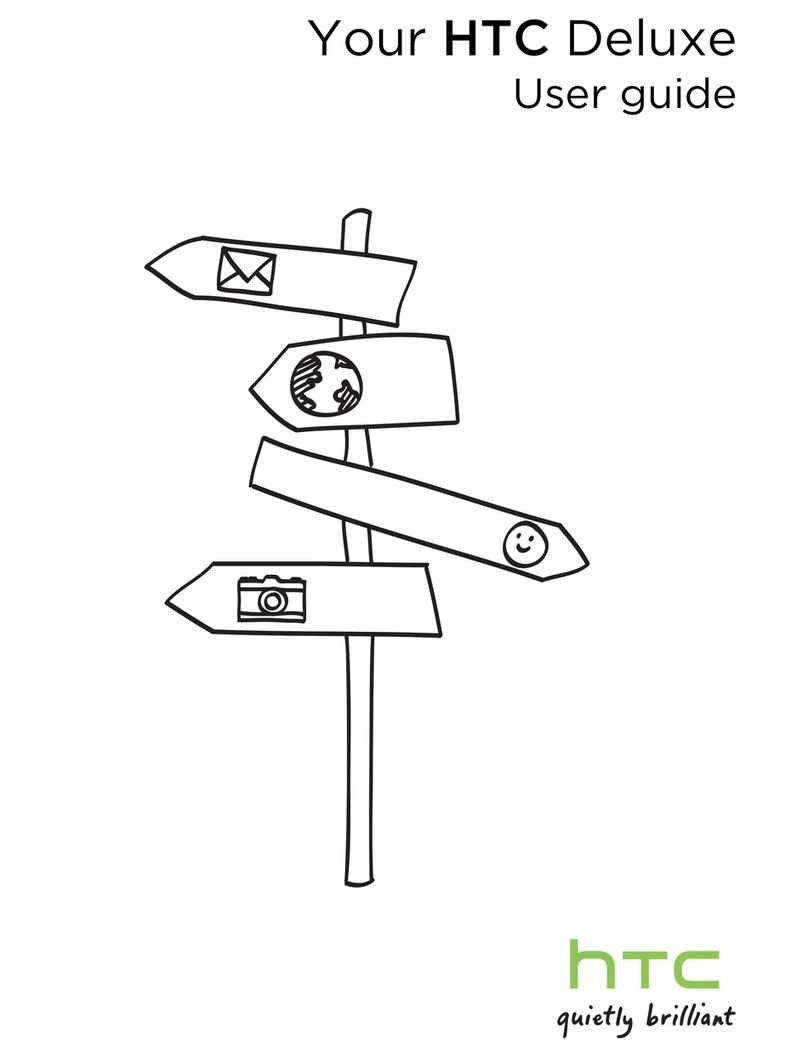
HTC
HTC Deluxe User manual

HTC
HTC HTC Evo View 4G Specification sheet
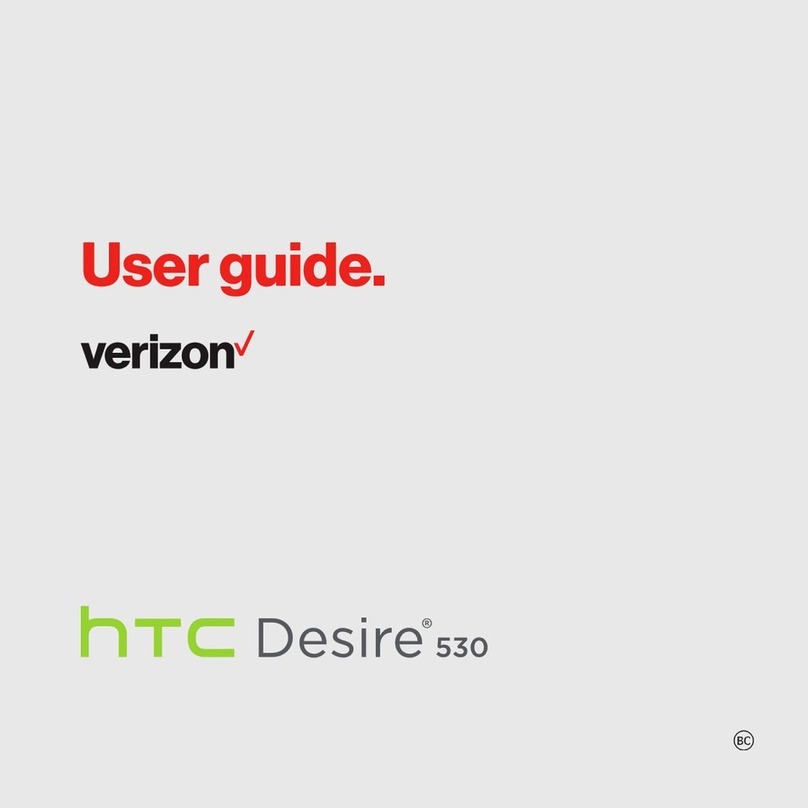
HTC
HTC Desire 530 User manual

HTC
HTC Sensation User manual

HTC
HTC DROID INCREDIBLE 4G LTE User manual

HTC
HTC DESIRE 526G User manual
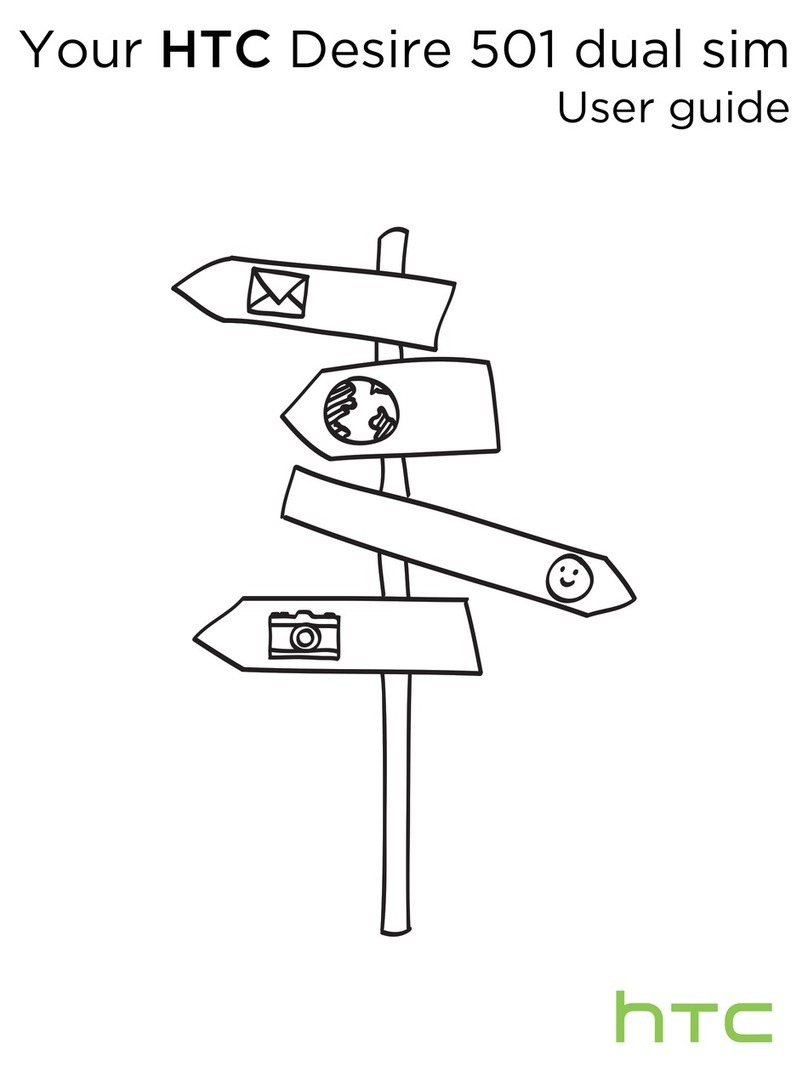
HTC
HTC Desire 501 User manual
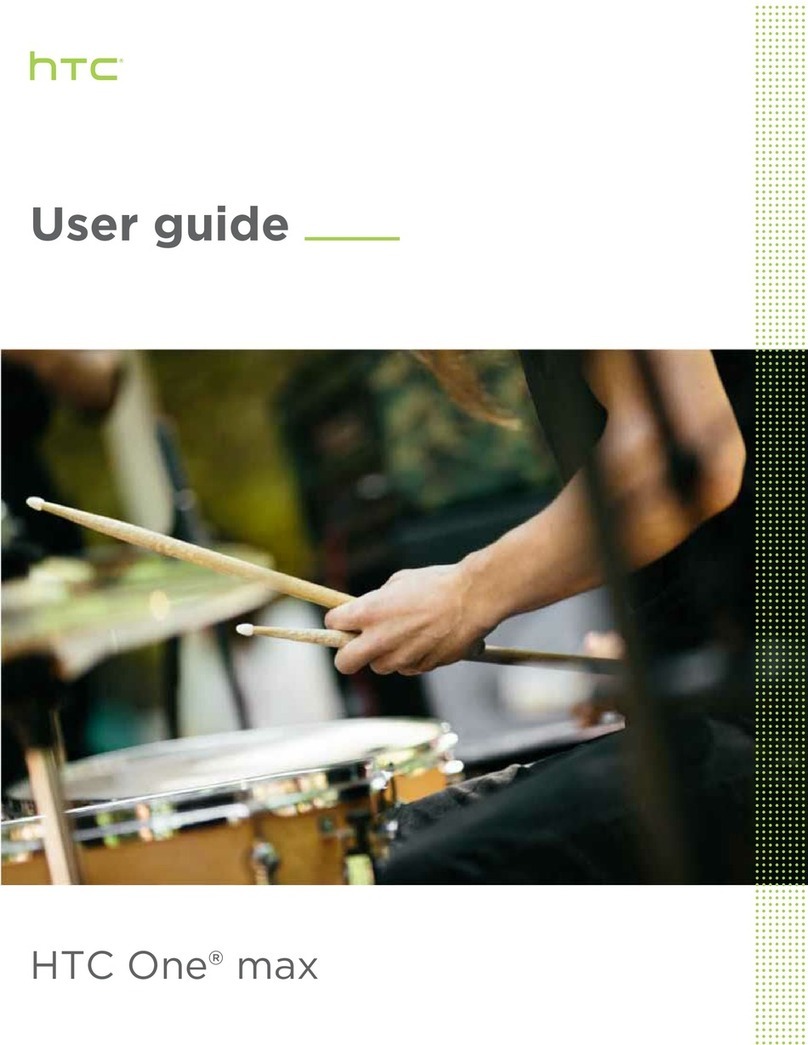
HTC
HTC One max User manual