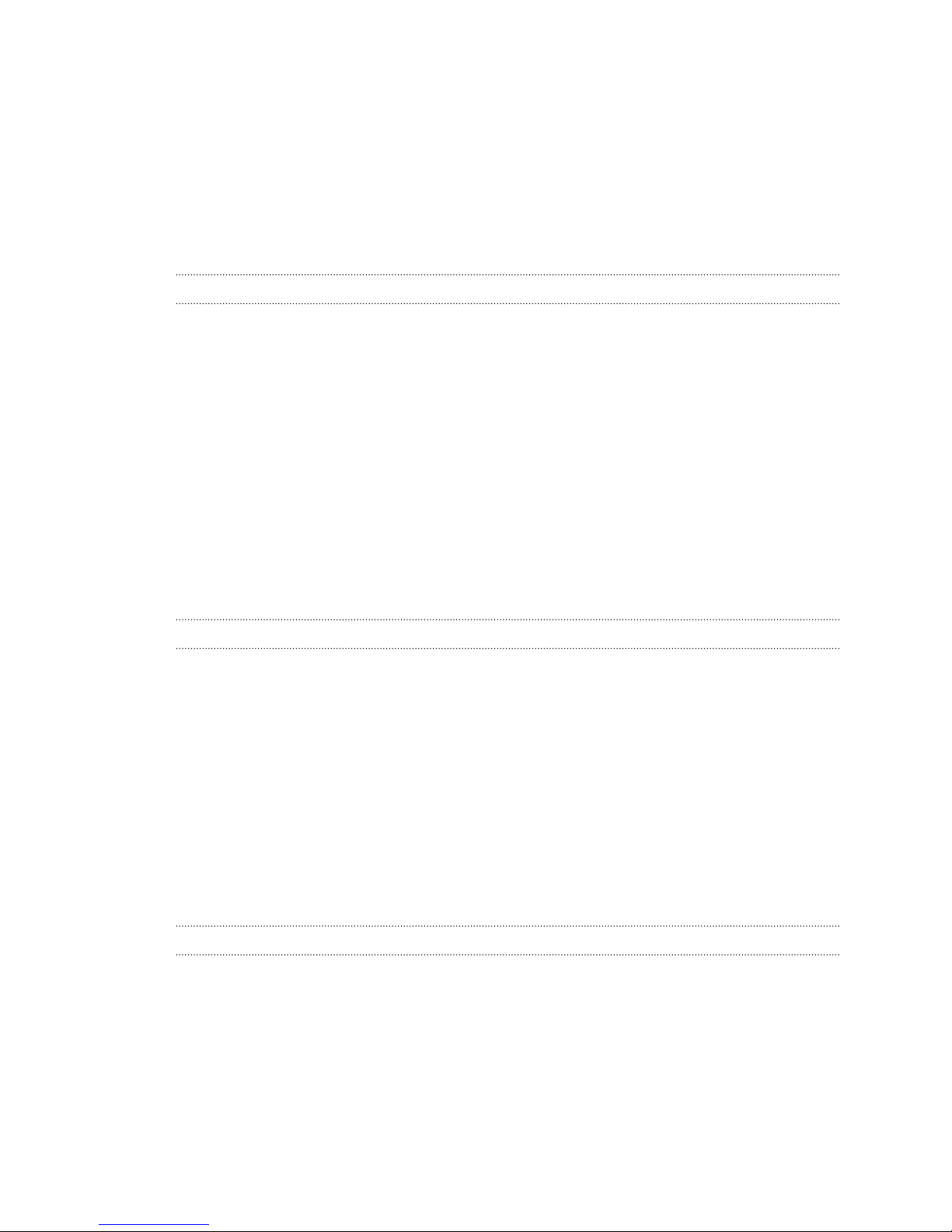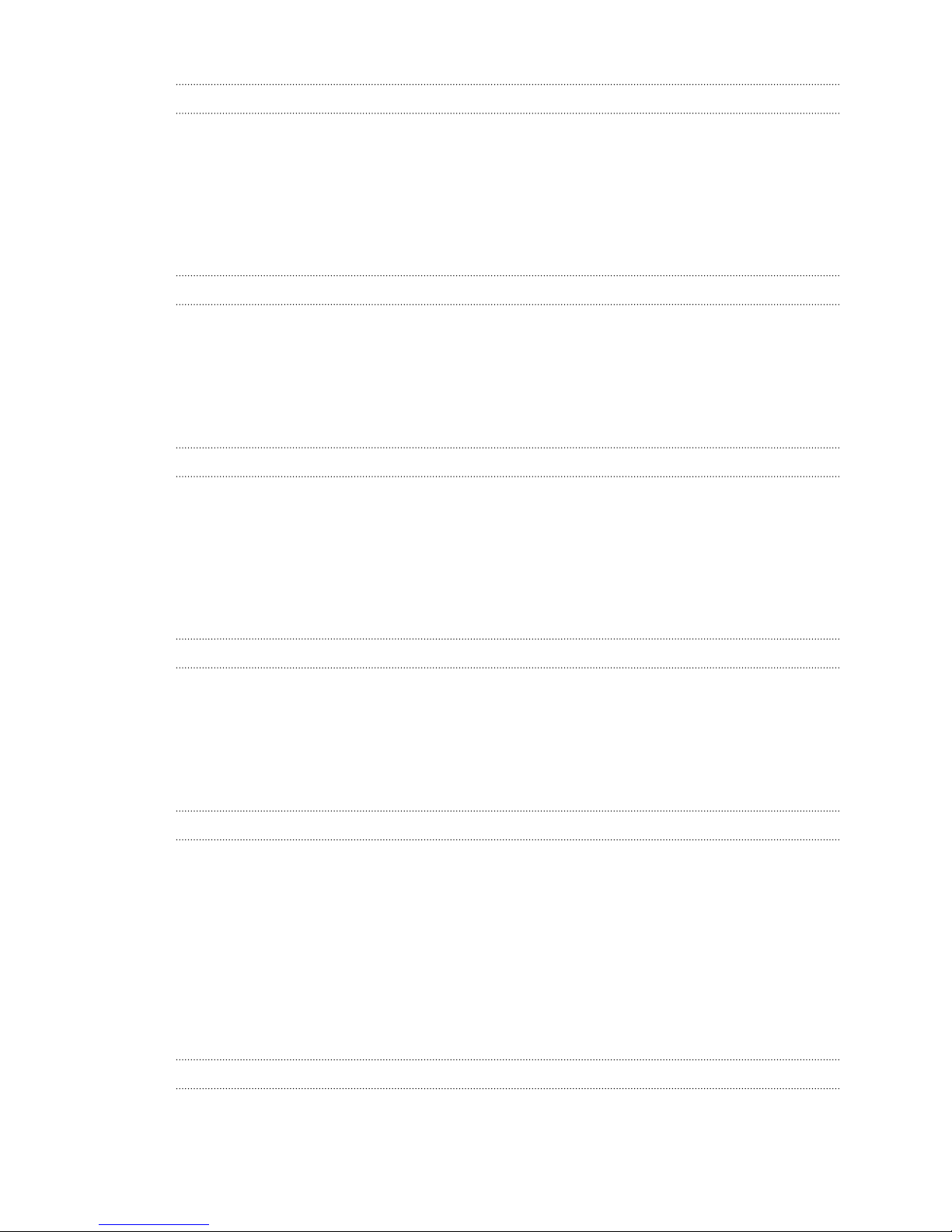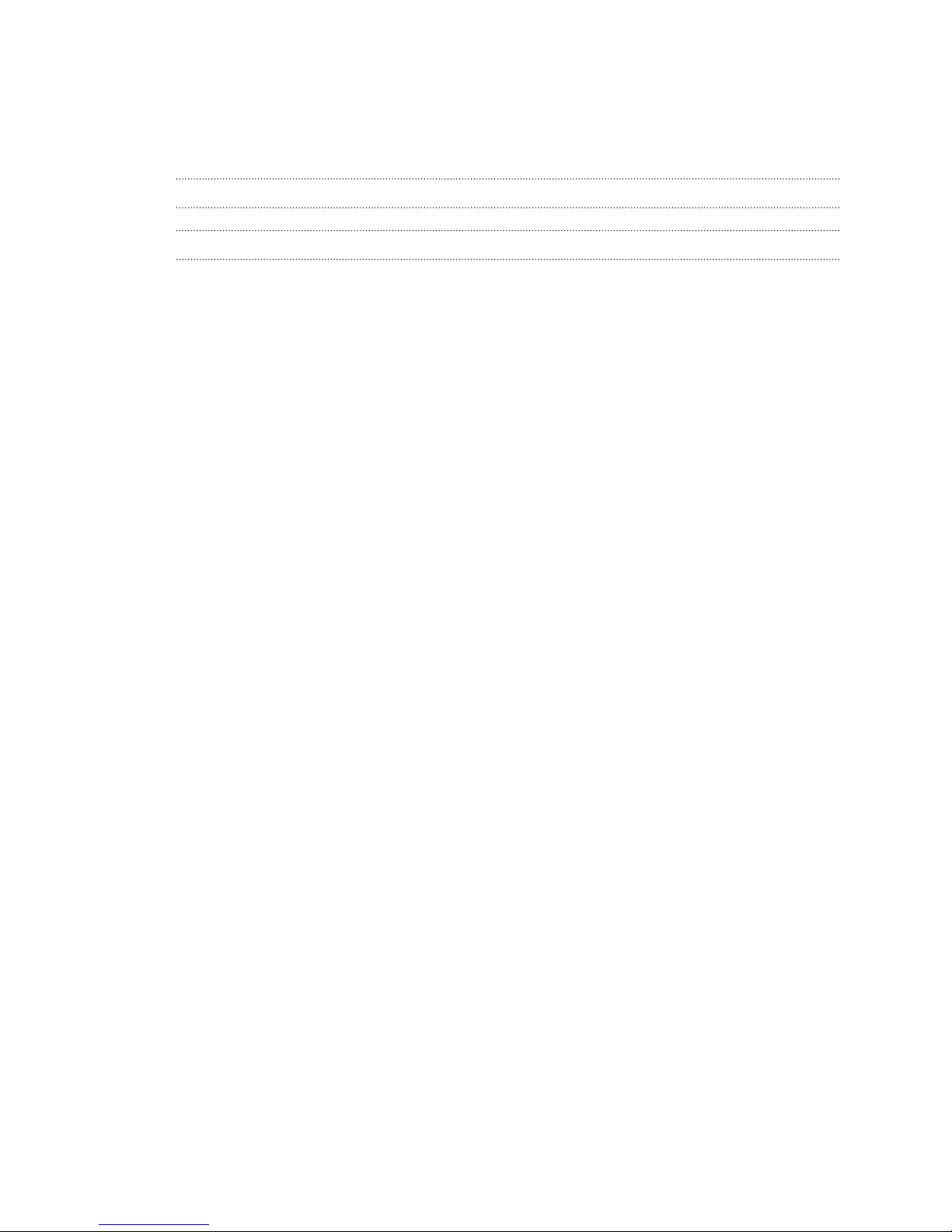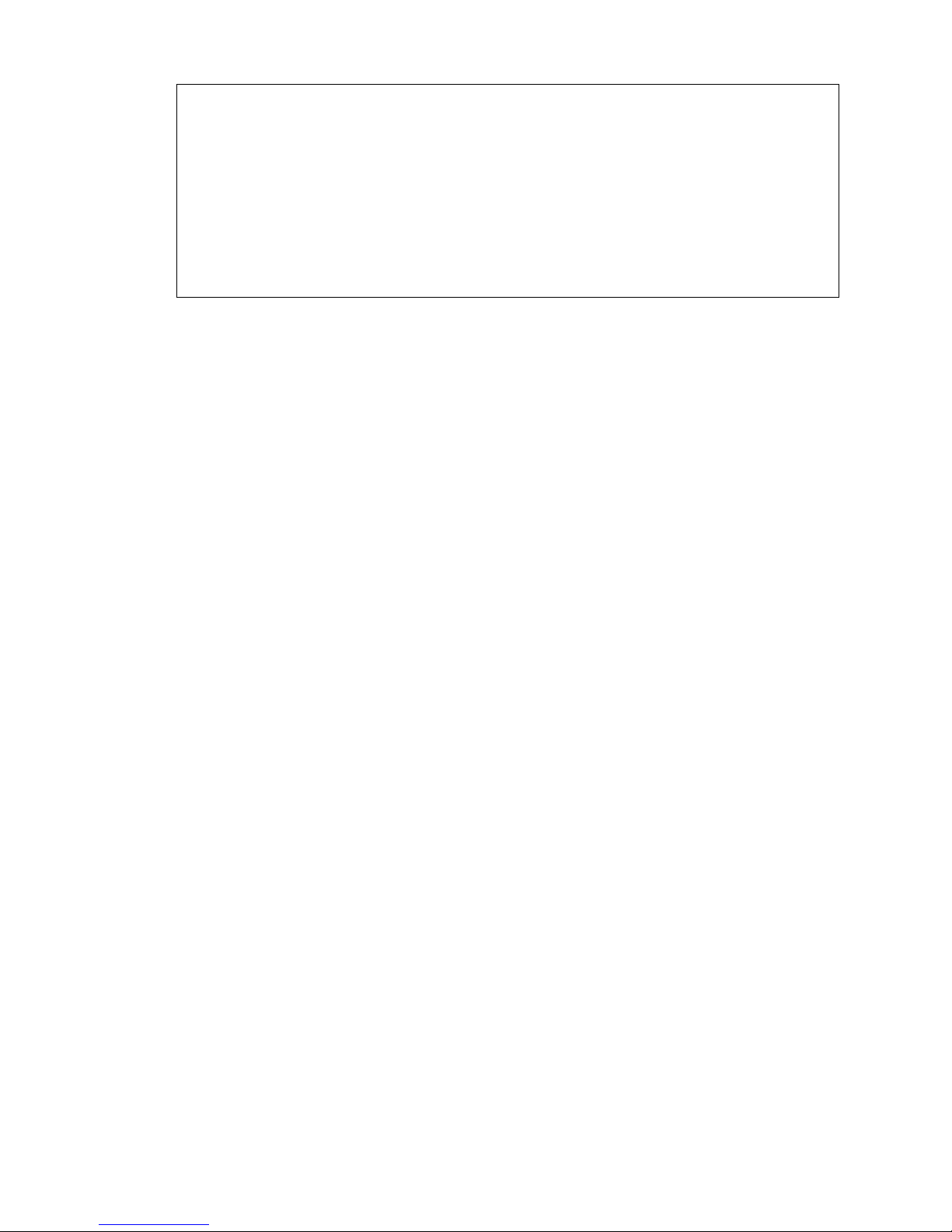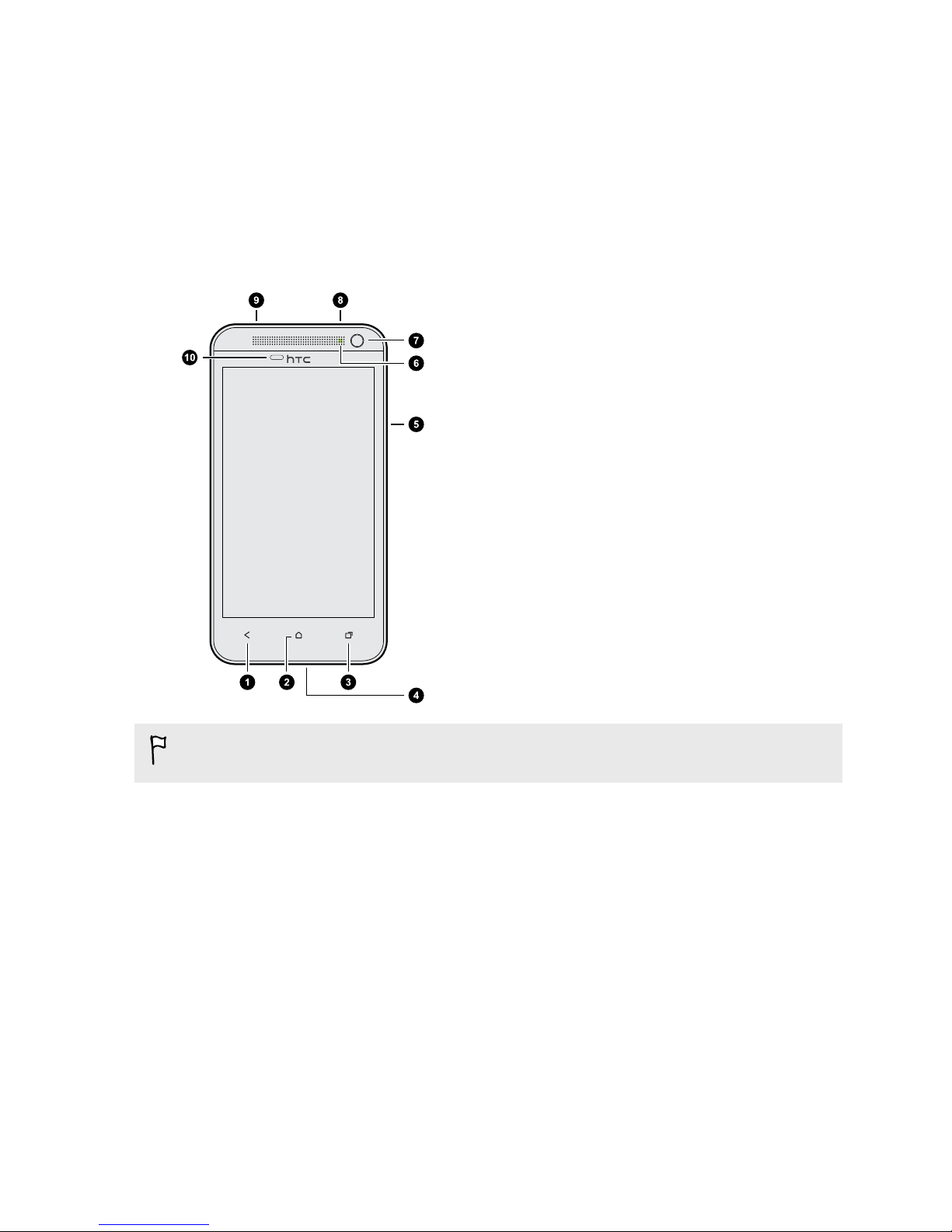Taking continuous camera shots 41
Camera scenes 42
Improving portrait shots 42
Taking a group shot 42
Taking a panoramic photo 42
Using HDR 43
Recording videos in slow motion 43
Improving video stability 43
Changing camera and video settings 44
Personalizing
Making HTC Desire 501 truly yours 45
Personalizing HTC Desire 501 with scenes 45
Changing your wallpaper 46
Applying a new skin 47
Changing your ringtone, notification sounds, and alarm 47
Personalizing your Home screen with widgets 47
Adding apps and other shortcuts on your Home screen 48
Rearranging or removing widgets and icons on your Home screen 49
Personalizing the launch bar 50
Grouping apps into a folder 50
Rearranging the Home screen 51
Rearranging application tabs 52
Customizing the lock screen style 53
Hiding missed calls and messages on the lock screen 53
Securing HTC Desire 501 with a personal touch 54
Phone calls
Making a call with Smart dial 55
Returning a missed call 55
Using Speed dial 56
Calling a phone number in a text message 56
Calling a phone number in an email 56
Calling a phone number in a Calendar event 56
Making an emergency call 57
Receiving calls 57
What can I do during a call? 58
Setting up a conference call 59
Call history 60
Home dialing 61
Call settings 62
Messages
About the Messages app 63
Sending a text message (SMS) 63
Sending a multimedia message (MMS) 64
Resuming a draft message 65
Checking your messages 65
Replying to a message 67
Forwarding a message 67
Managing message conversations 68
Backing up your text messages 69
3 Contents