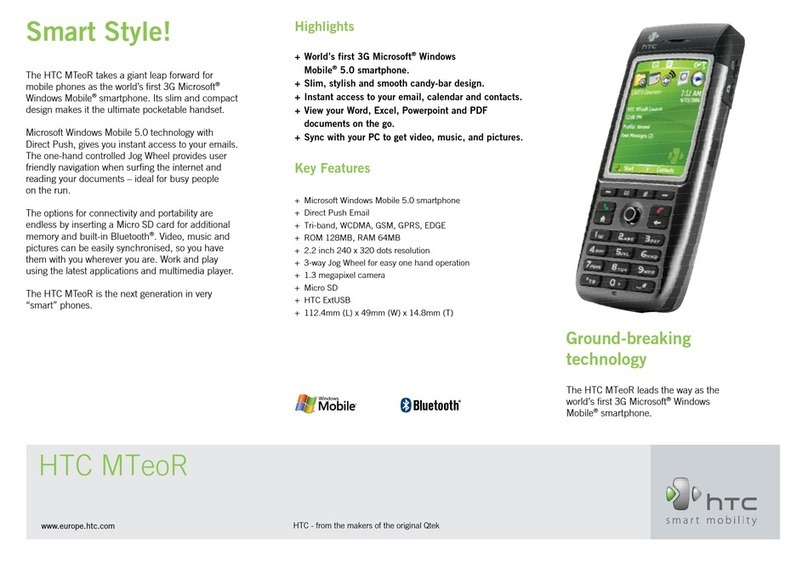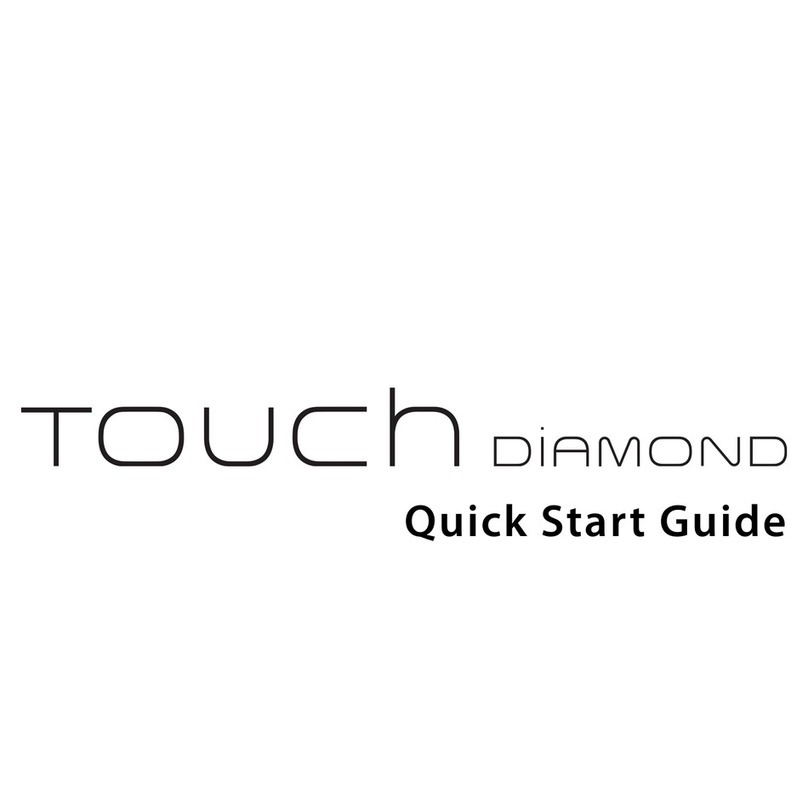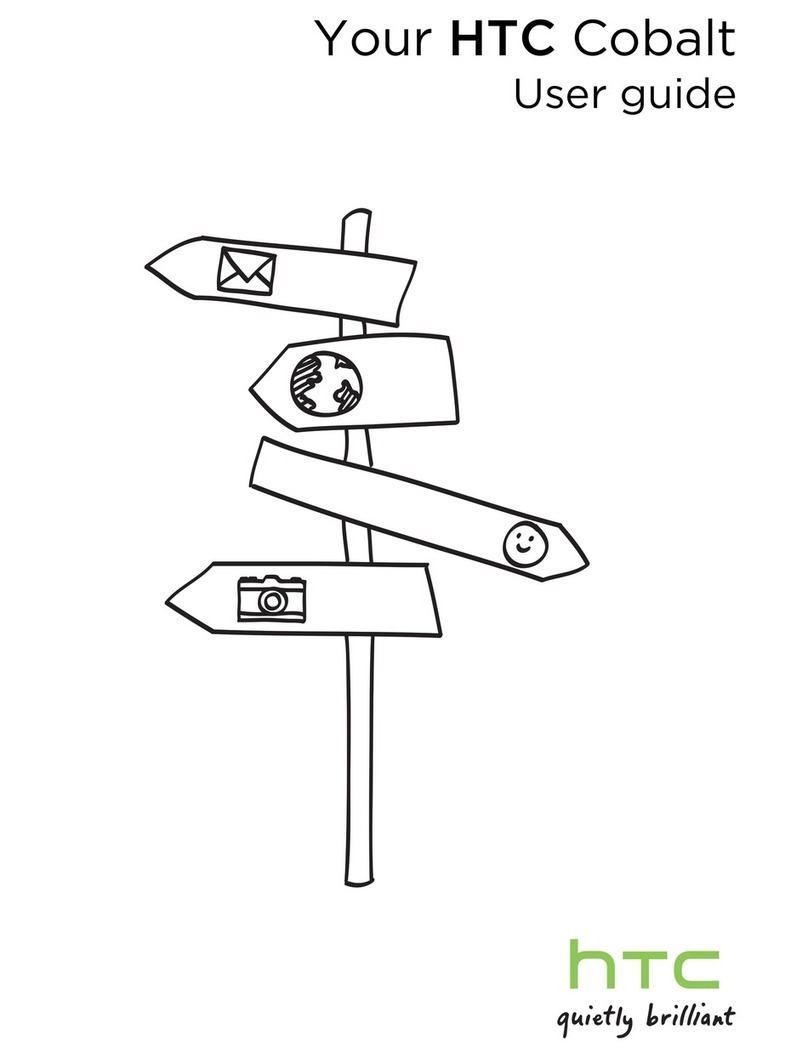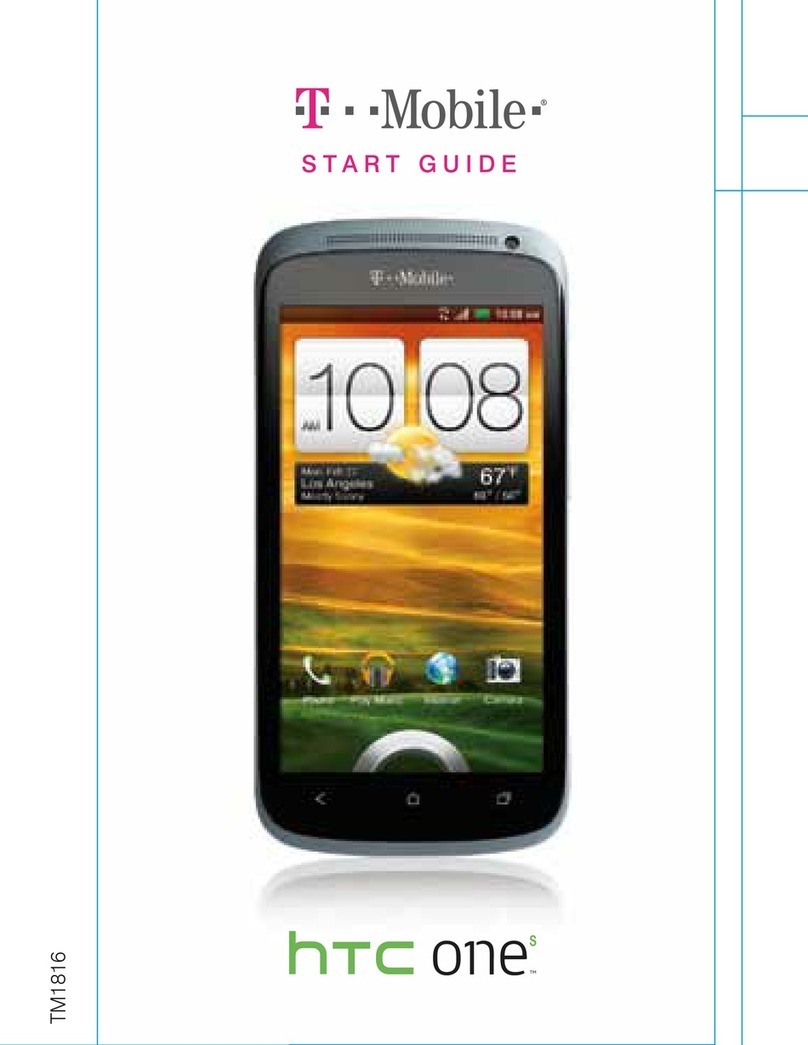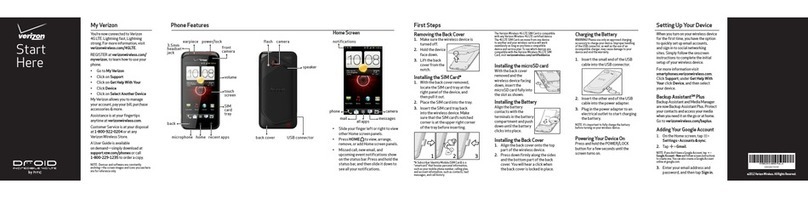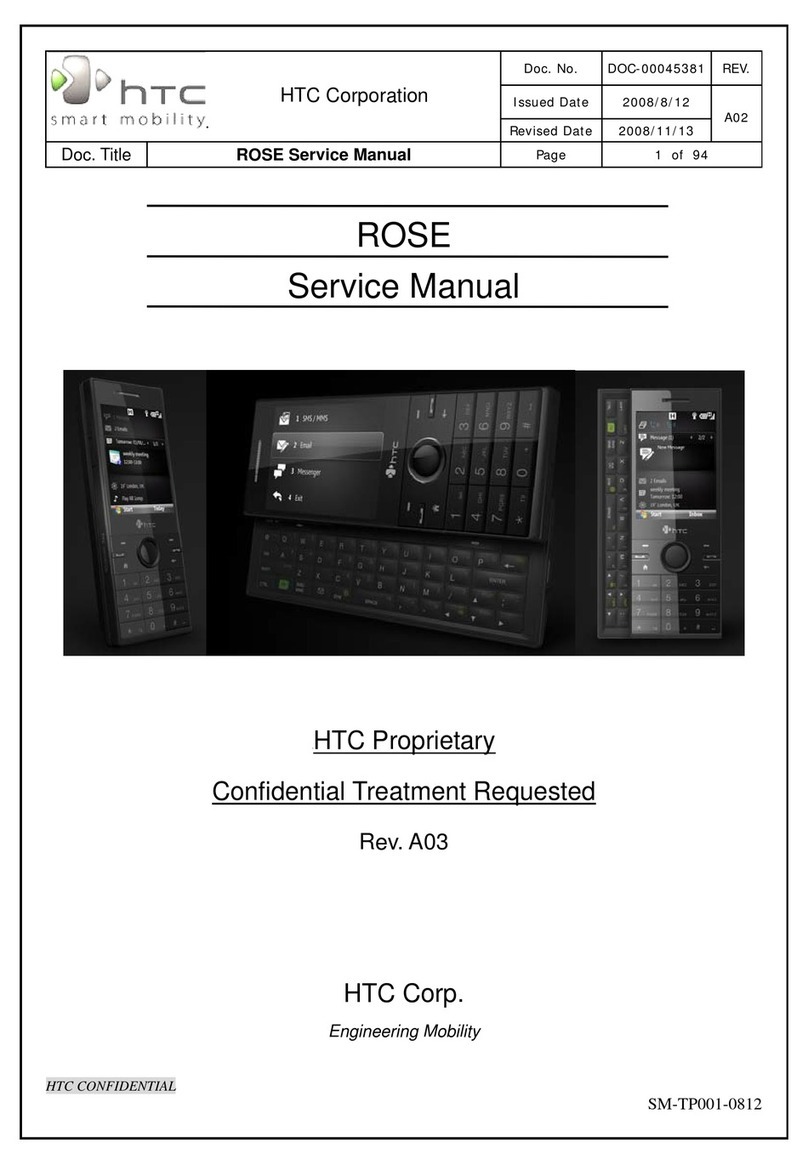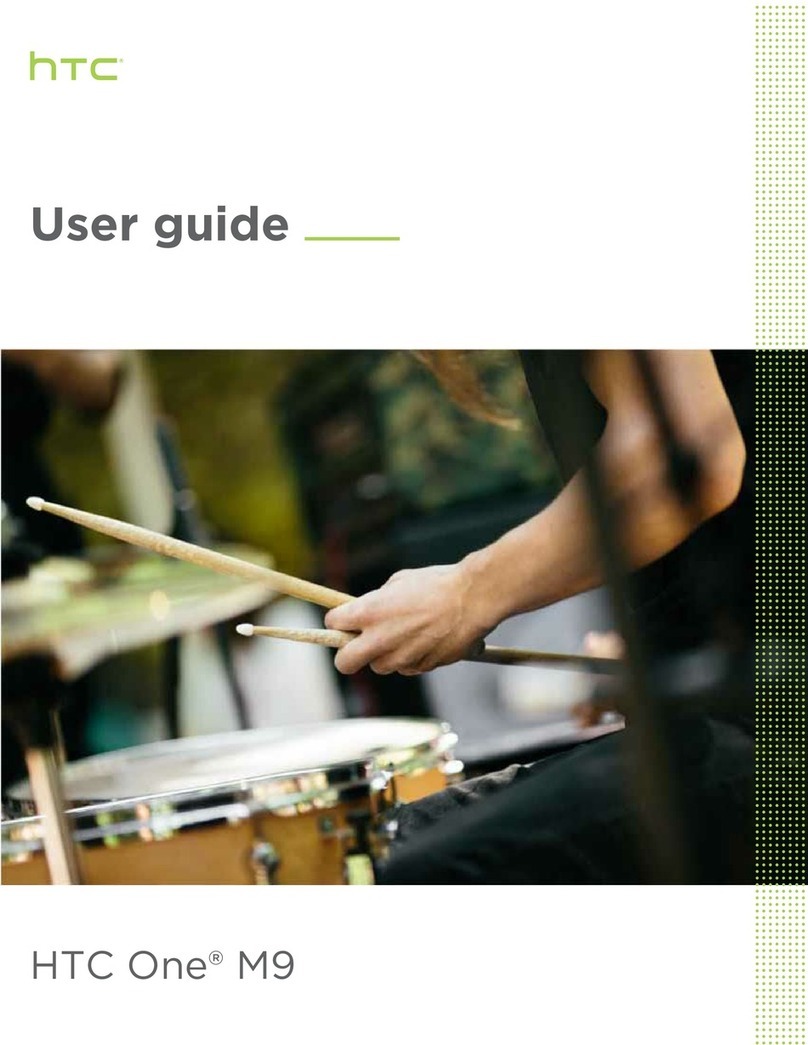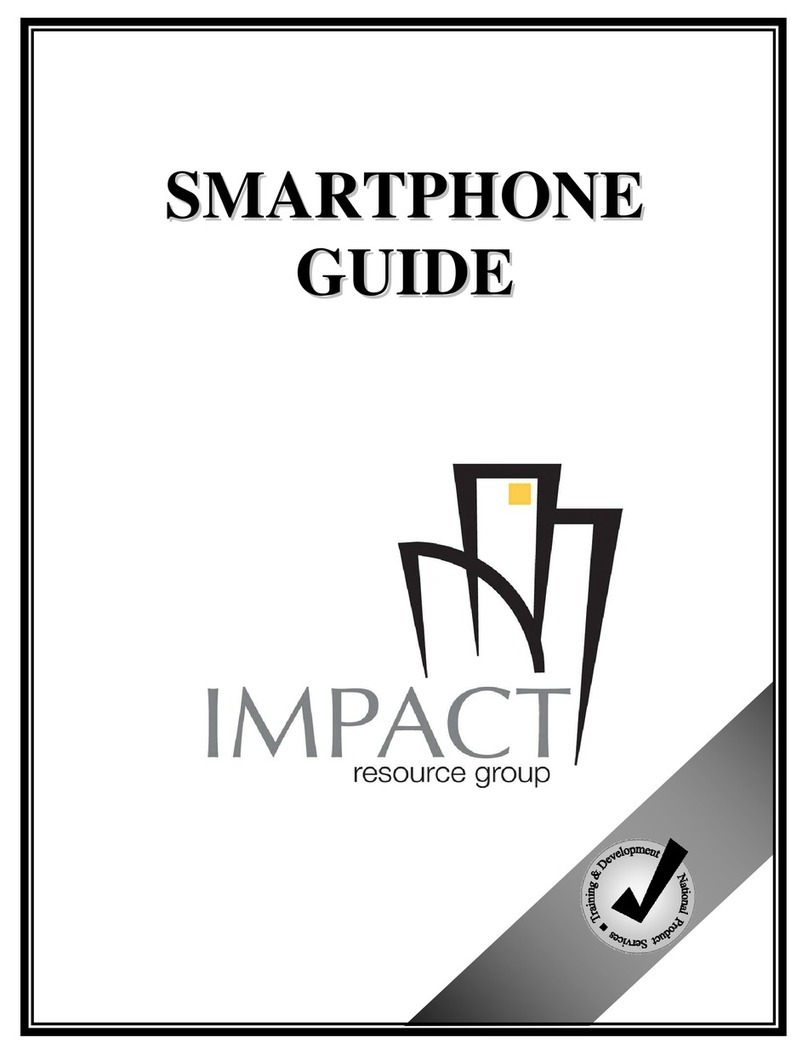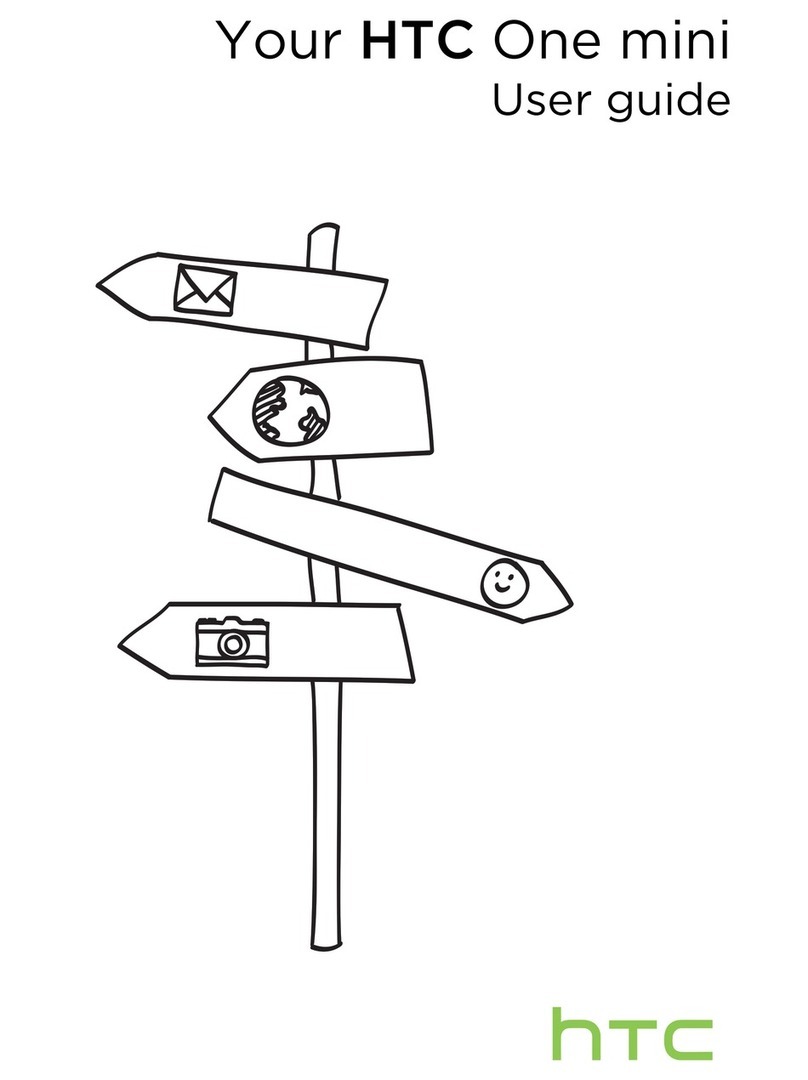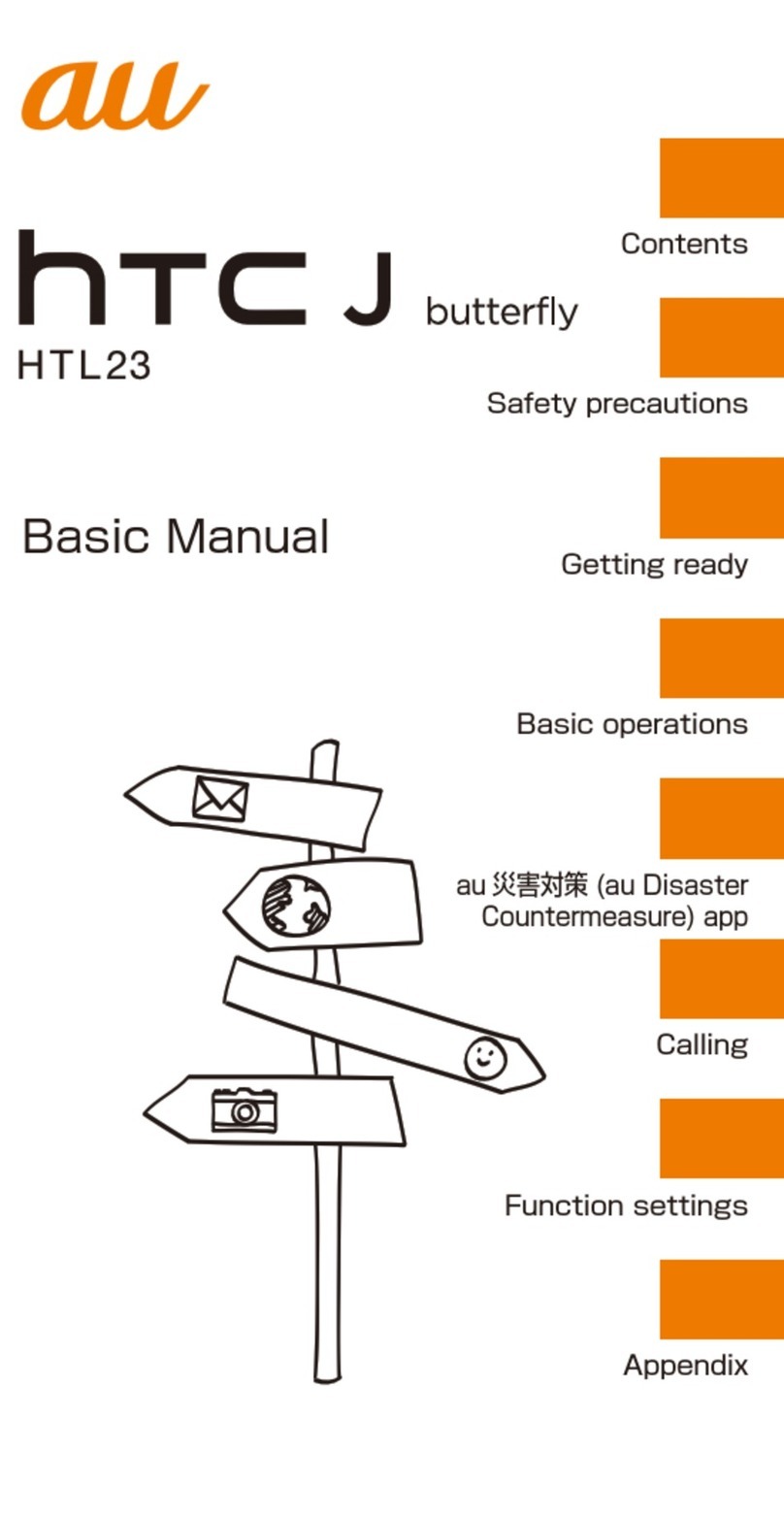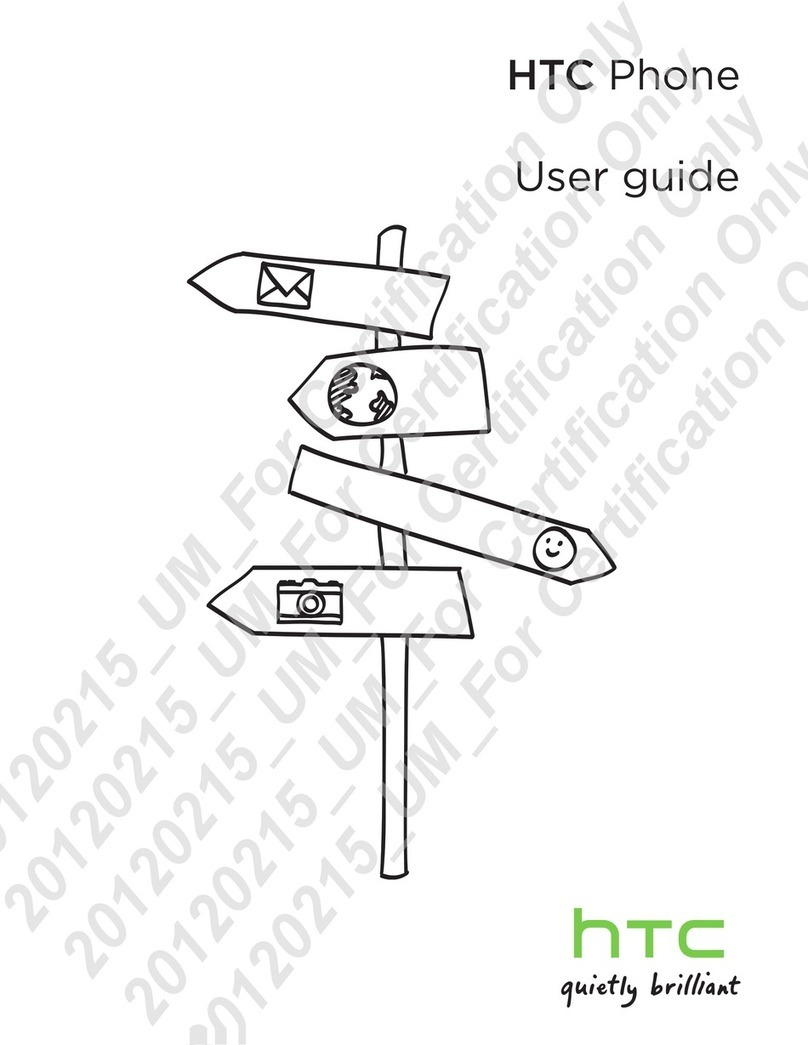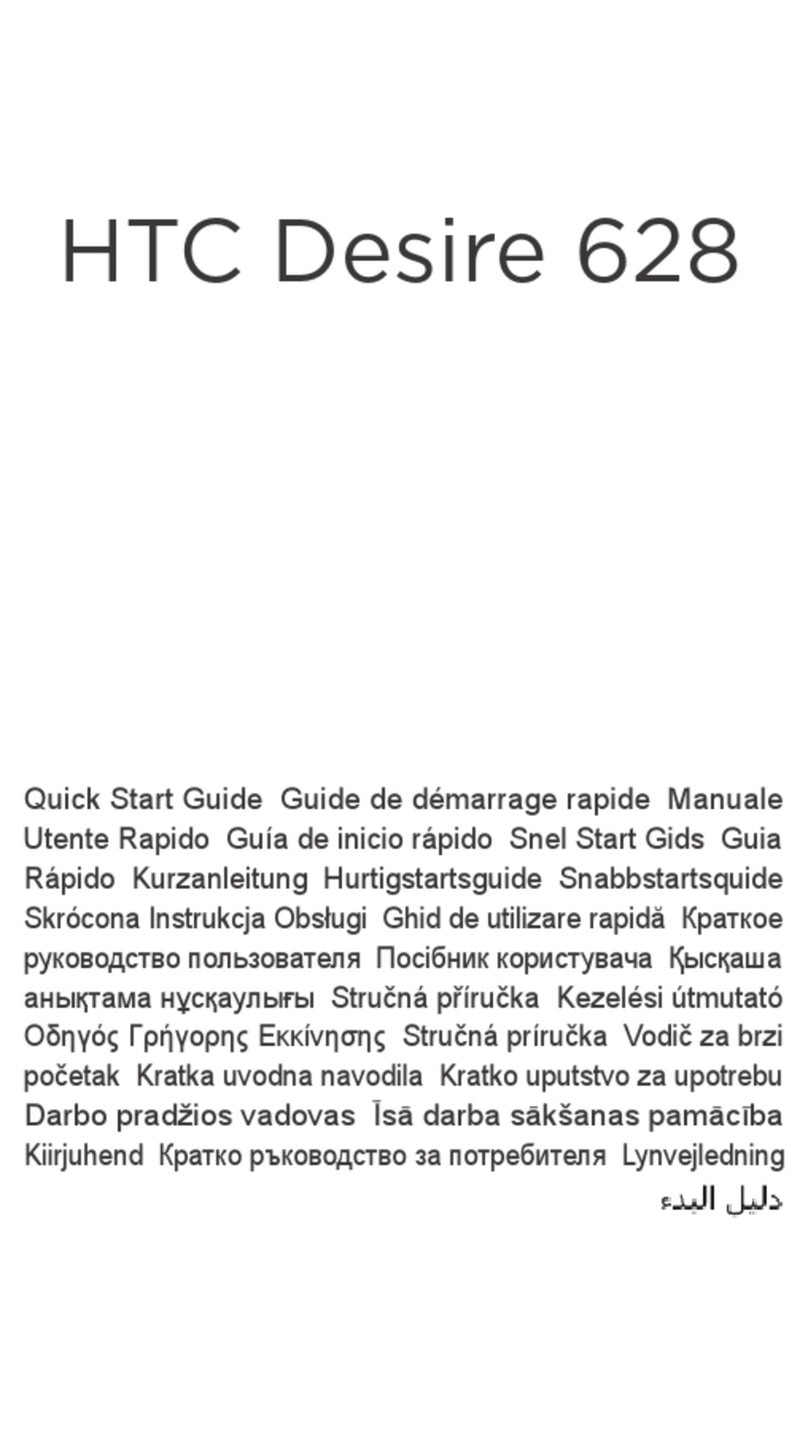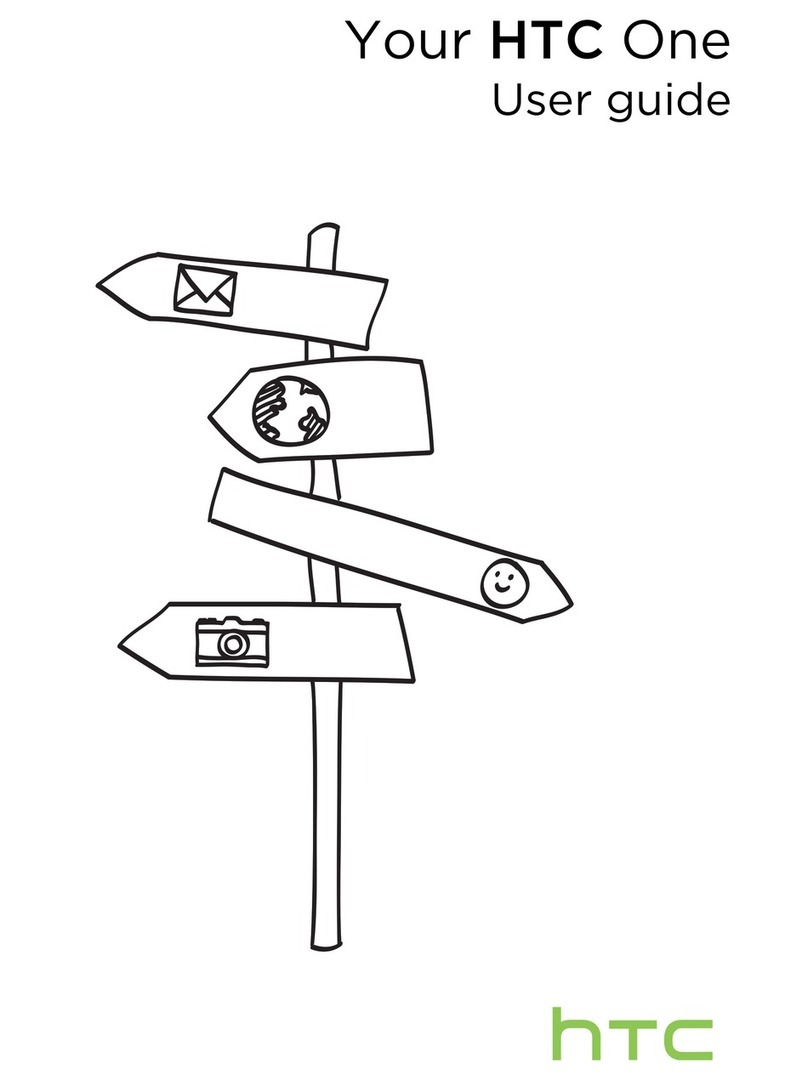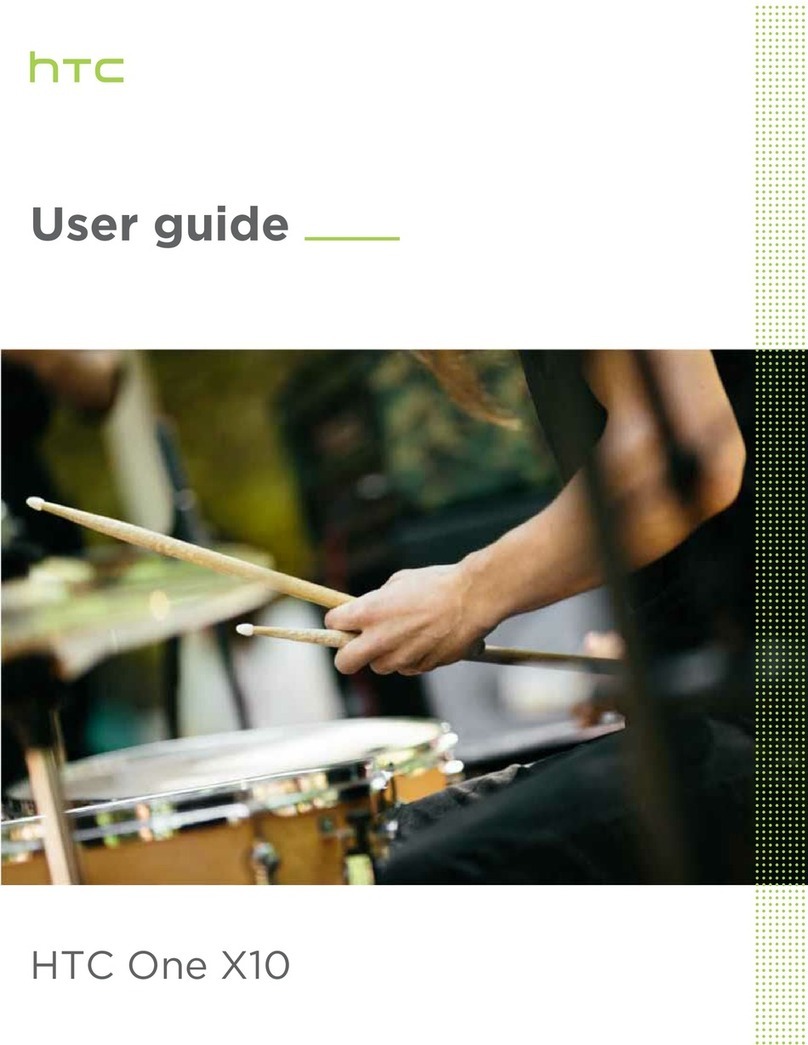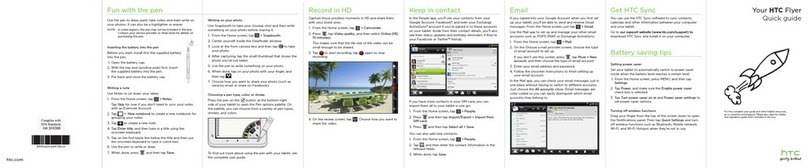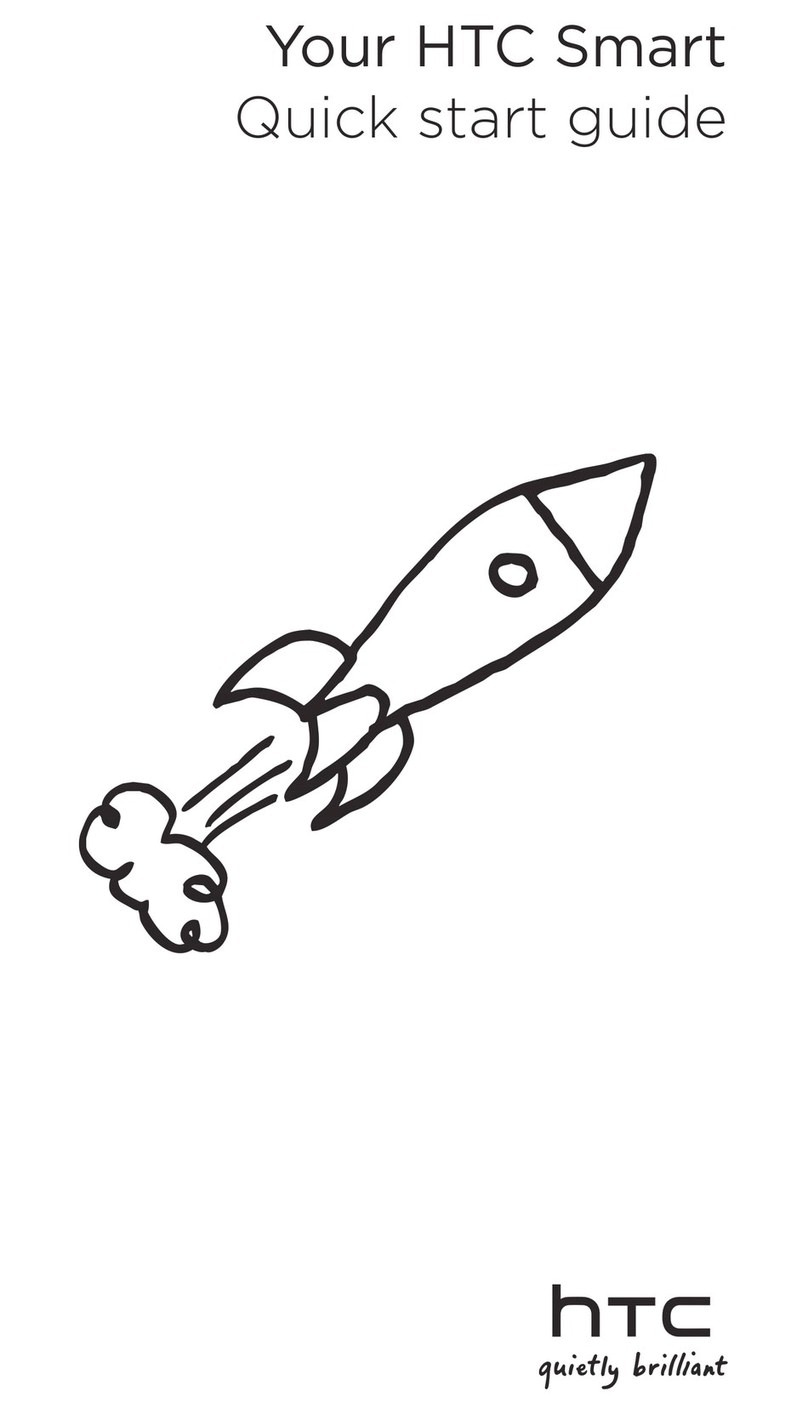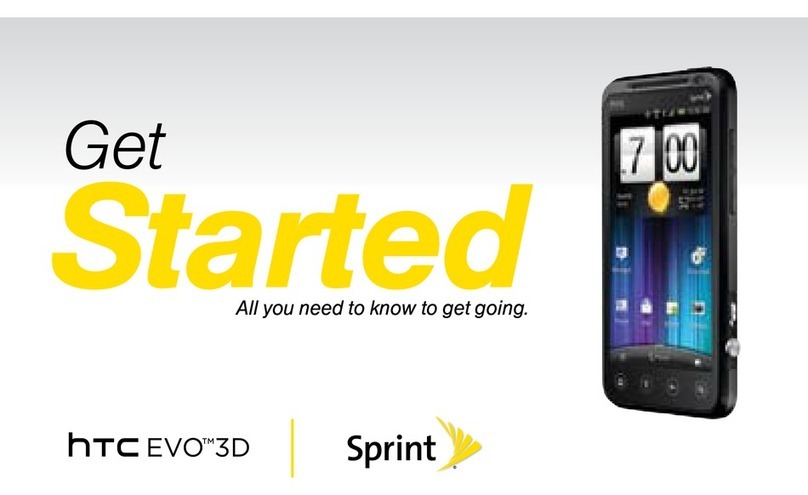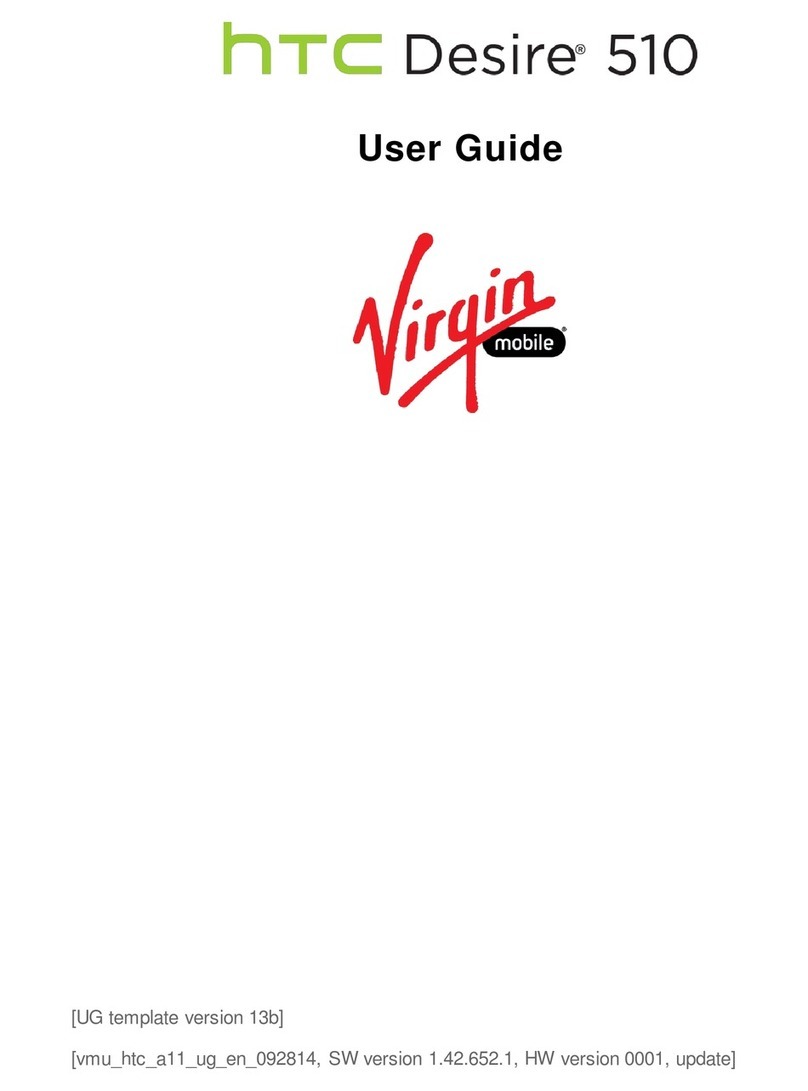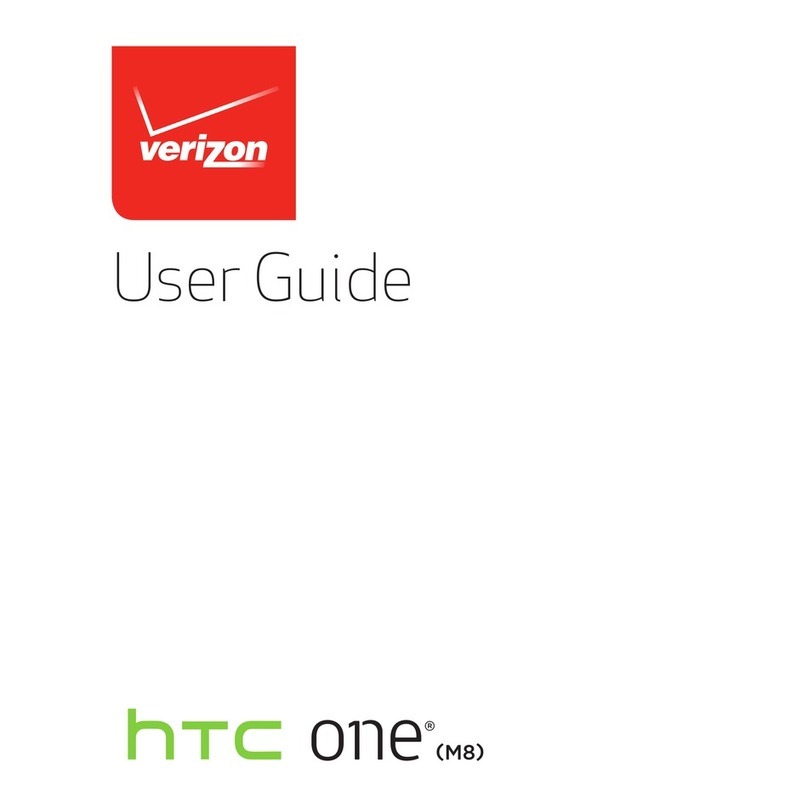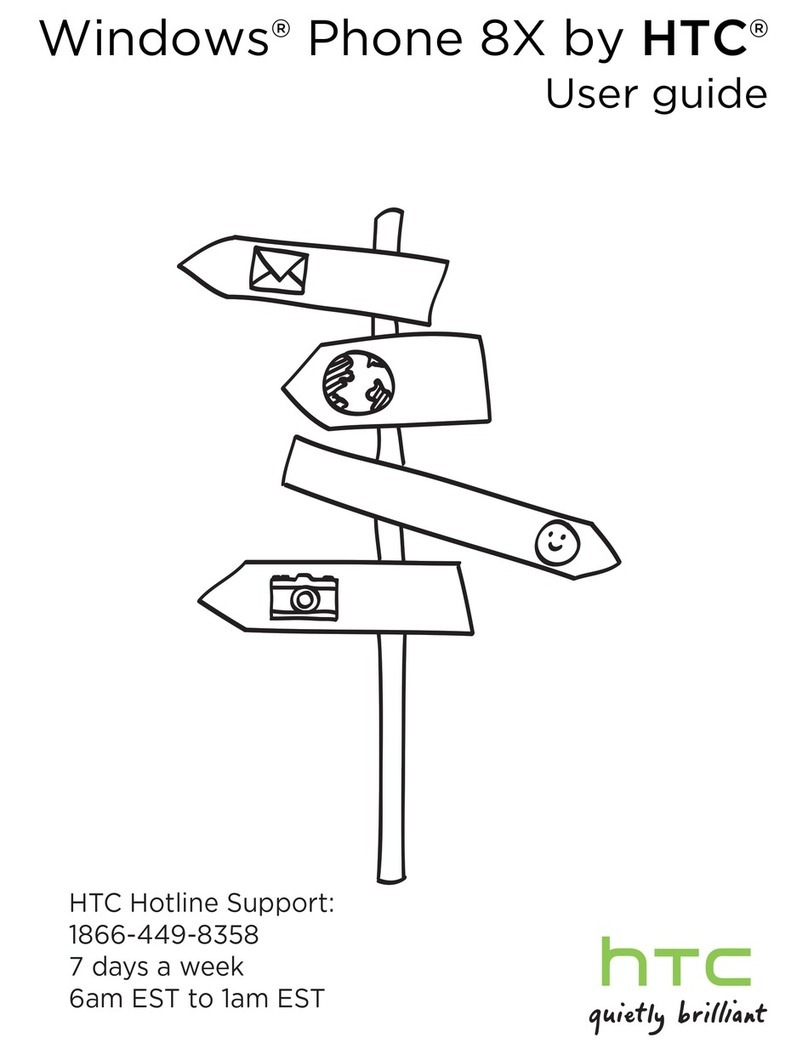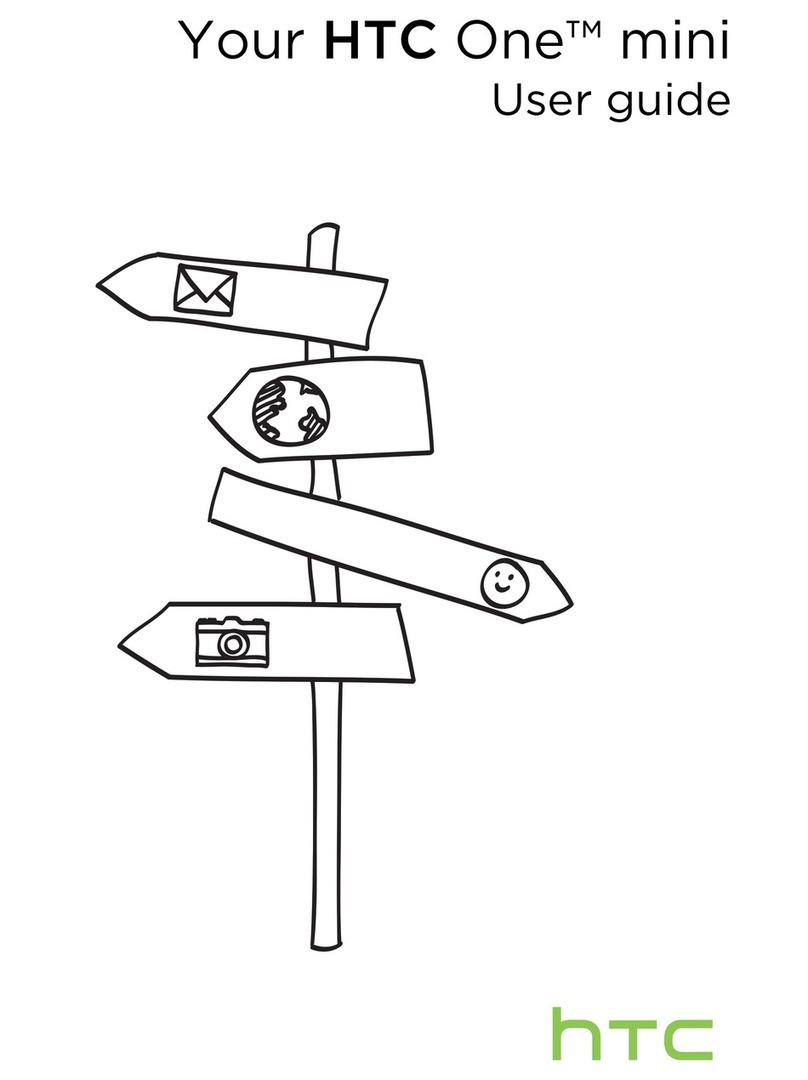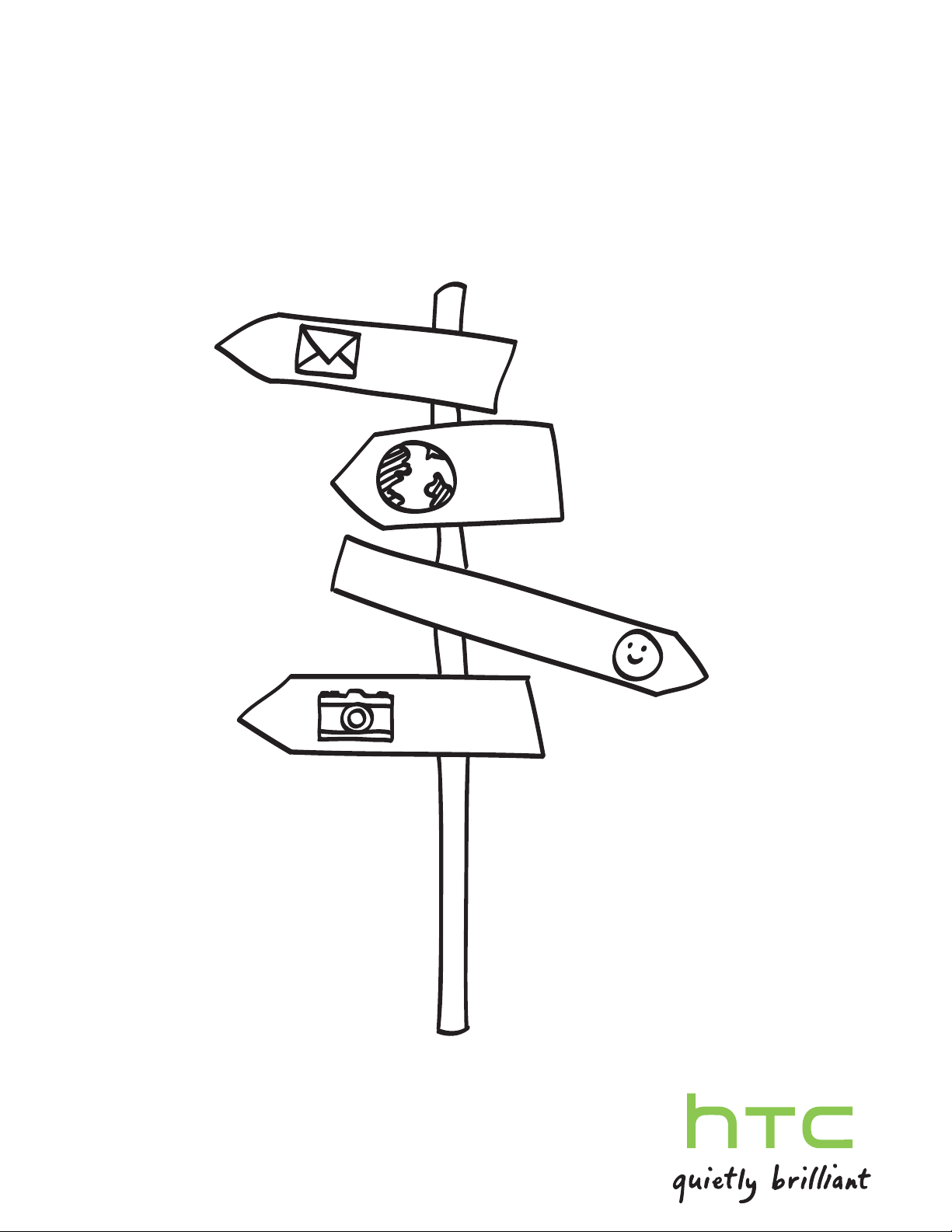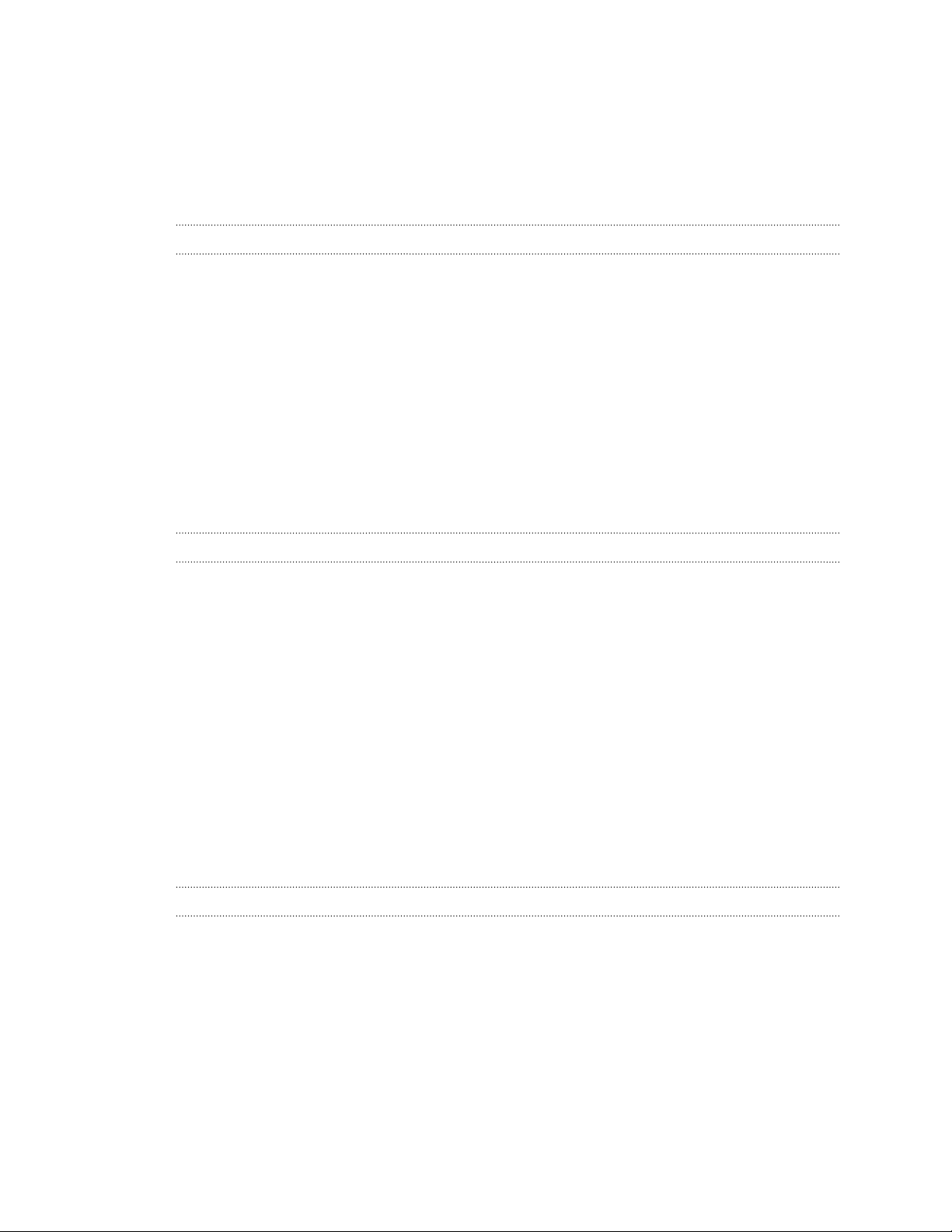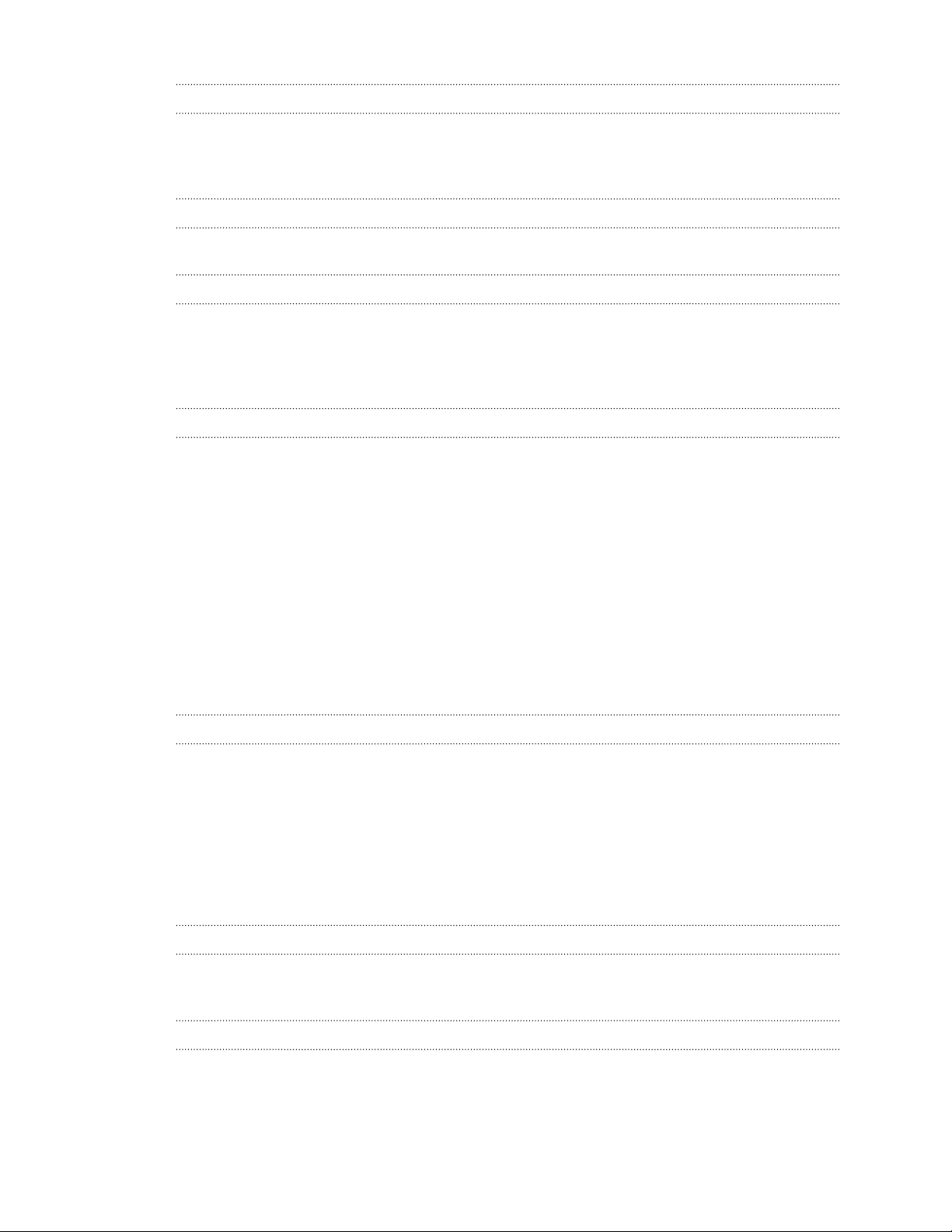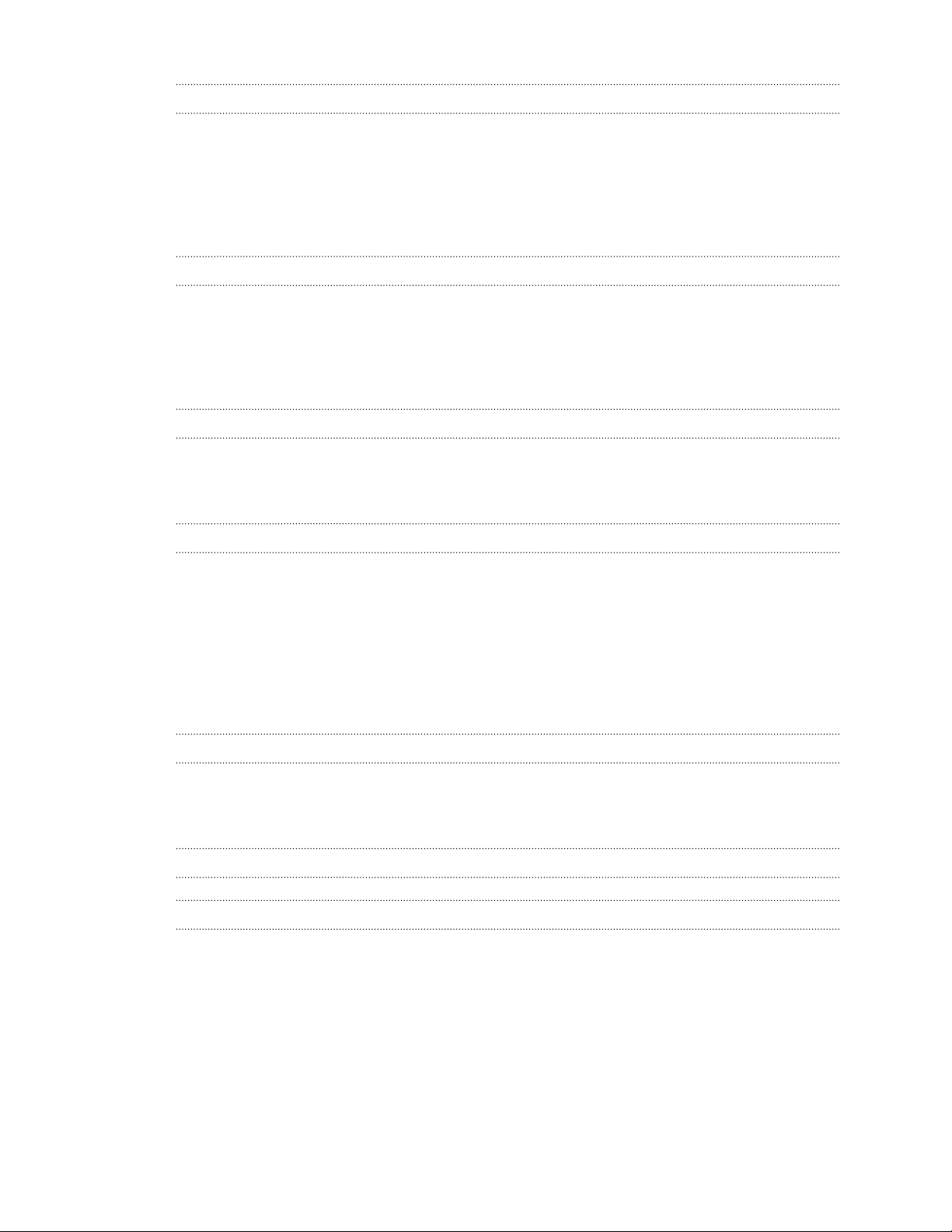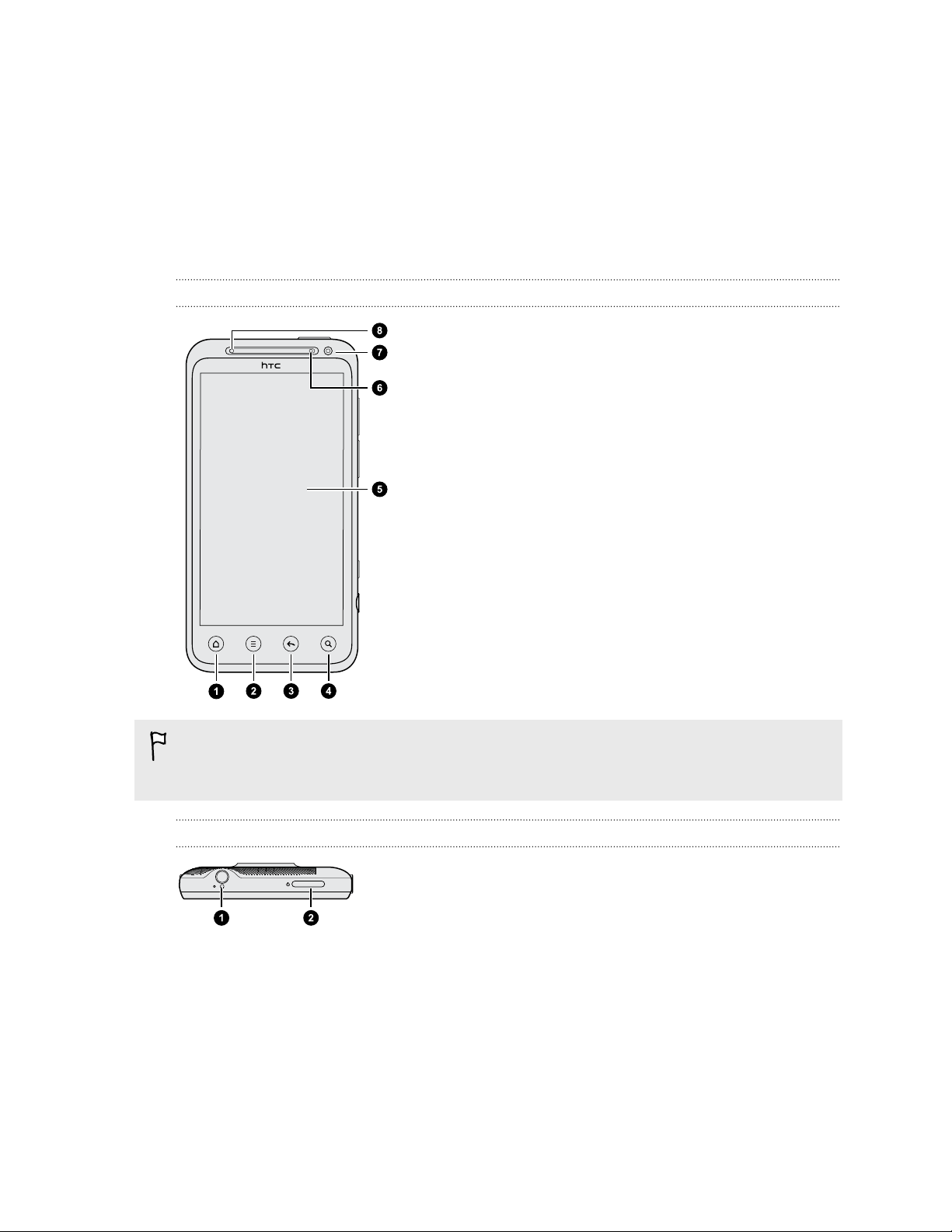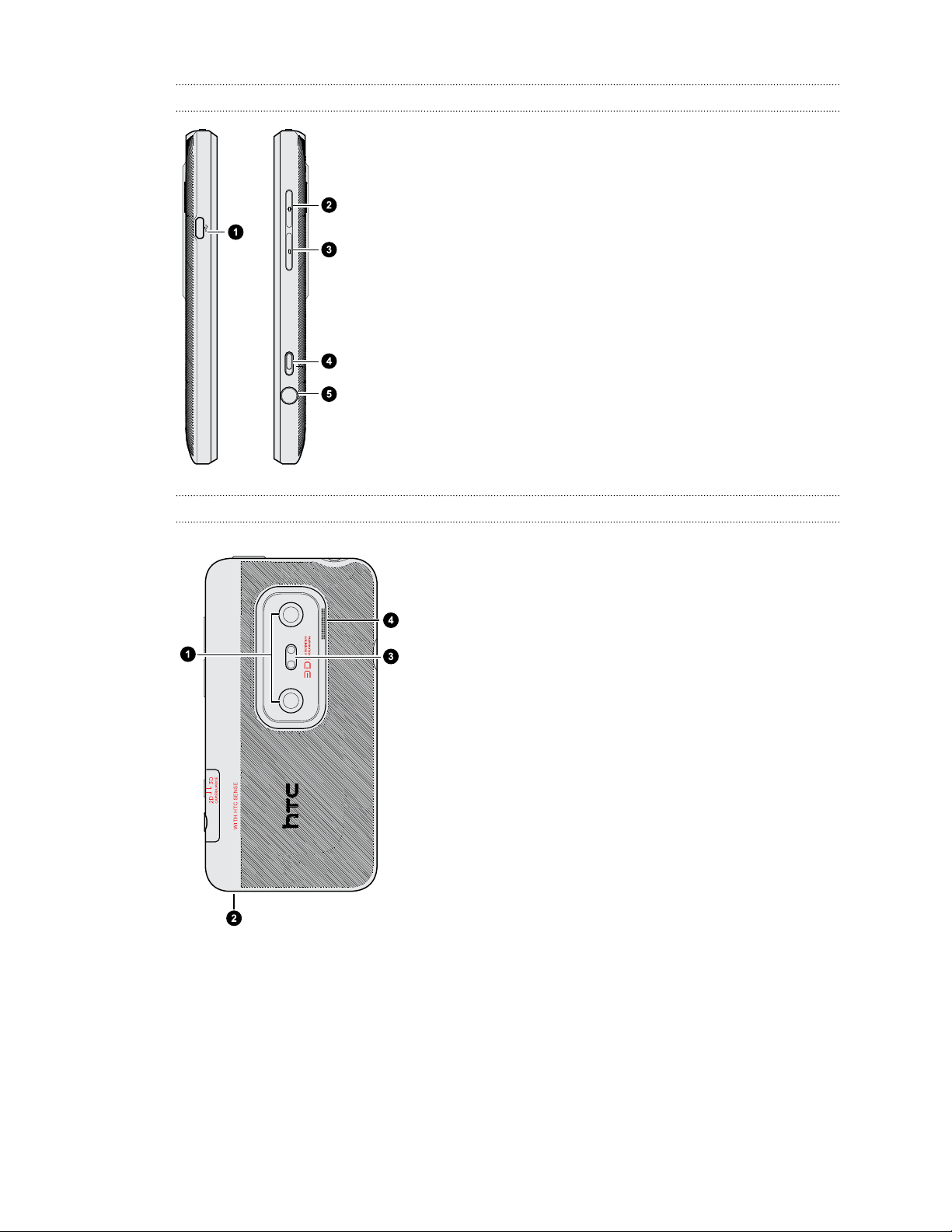Accepting or declining a meeting invitation 108
Setting reminders for your events 108
Dismissing or snoozing event reminders 109
Showing or hiding calendars 109
Changing Calendar settings 109
Maps and location
Location settings 110
Locations 110
Google Maps 119
Google Play and other apps
Getting apps from Google Play 123
Using the Clock 124
Checking Weather 125
Reading eBooks 126
Reading news feeds 128
Keeping track of your stocks 129
Watching videos on YouTube 130
Listening to FM Radio 131
Sharing games and apps 131
Productivity
Working on documents 132
Uploading files to Dropbox 133
Recording your voice 133
Taking notes 134
Completing tasks 136
HTC Sync
About HTC Sync 138
Setting up HTC Sync to recognize HTC EVO 3D 139
Syncing songs and playlists 139
Syncing photos and videos 139
Syncing your calendar events 140
Syncing your contacts 140
Syncing your web bookmarks 141
Syncing documents and email attachments 141
Downloading maps or purchasing services 141
Installing an app from your computer to HTC EVO 3D 142
Syncing another device with your computer 143
Keyboard
Using the onscreen keyboard 144
Entering words with predictive text 145
Entering text by speaking 147
Entering text by tracing 147
5 Contents