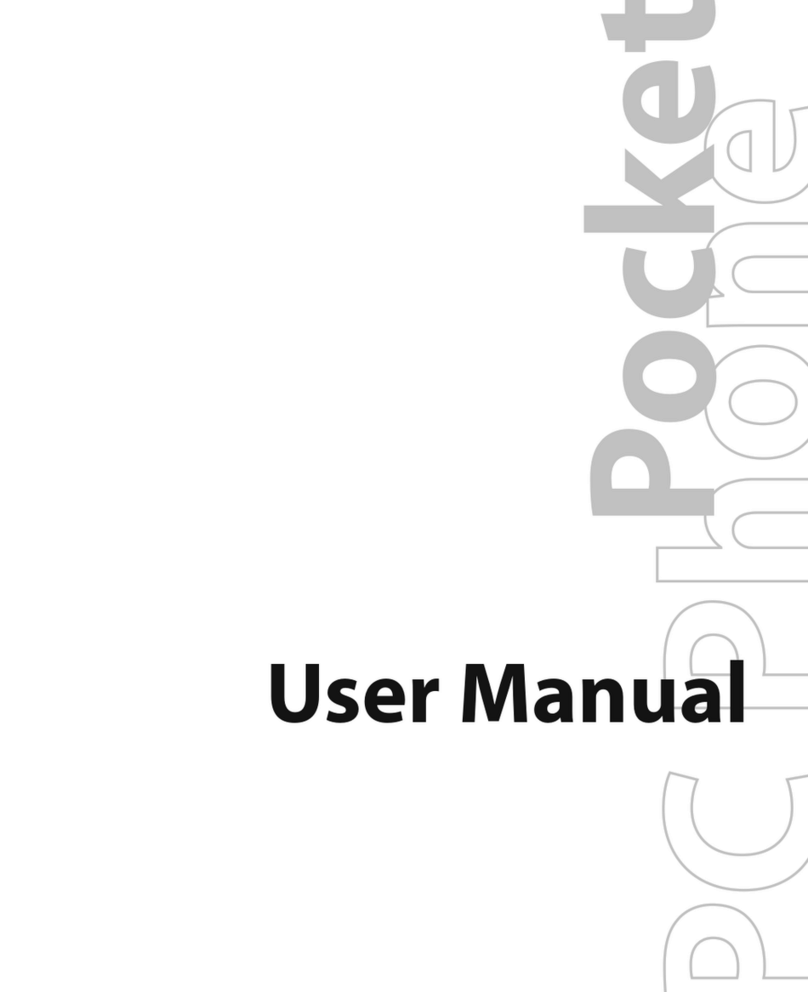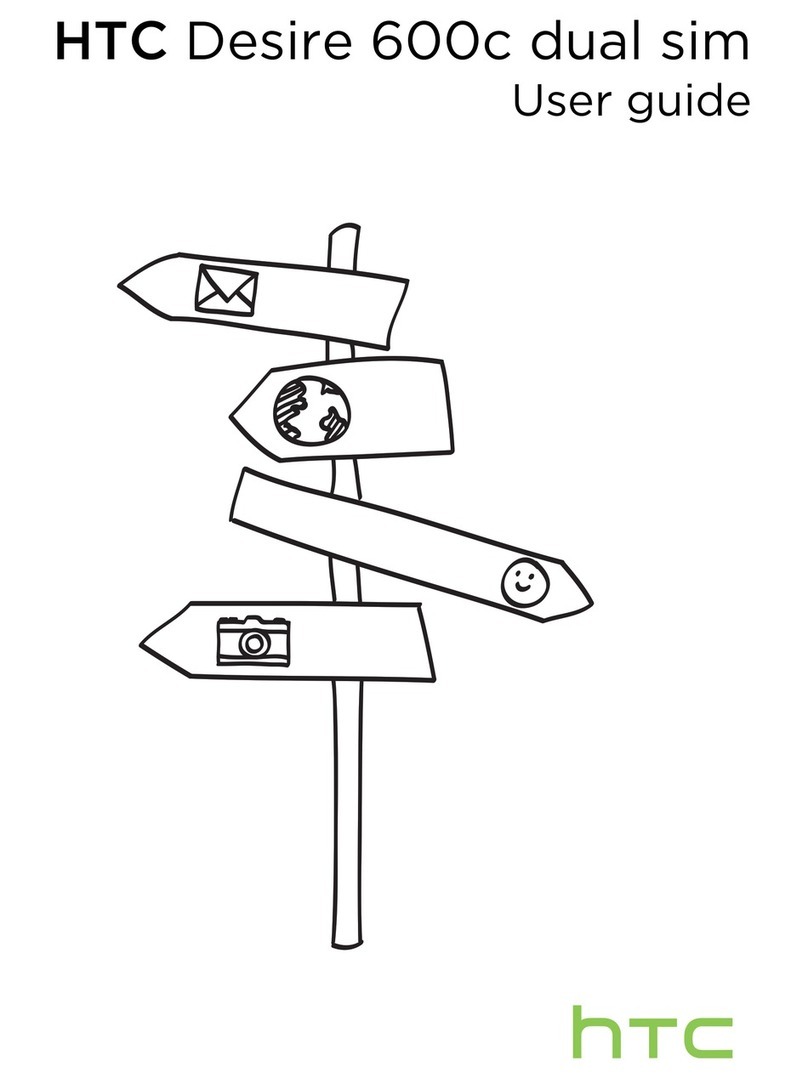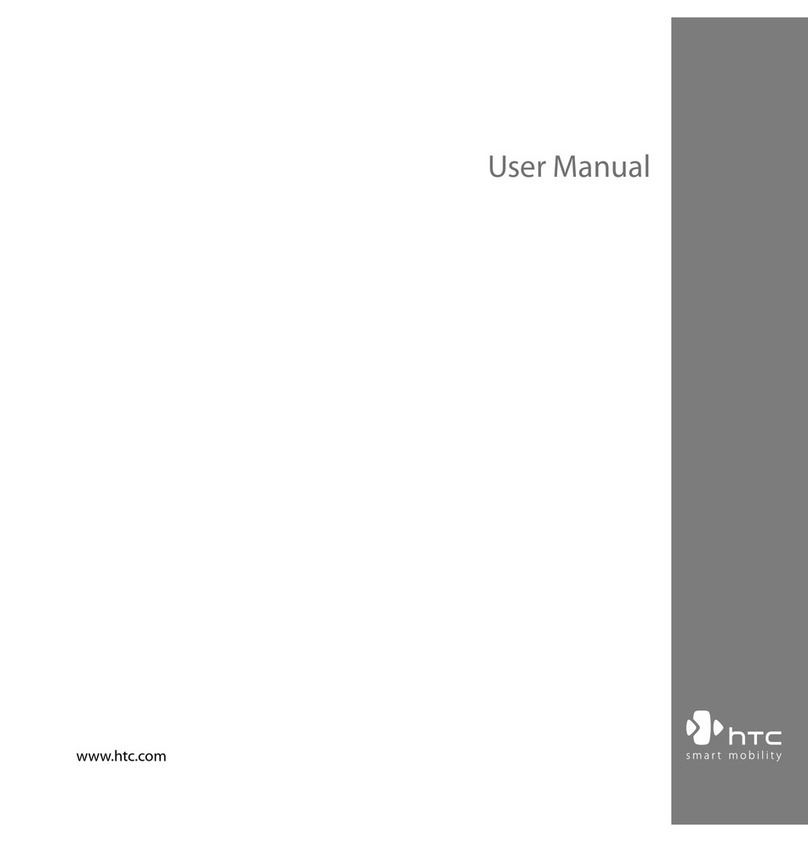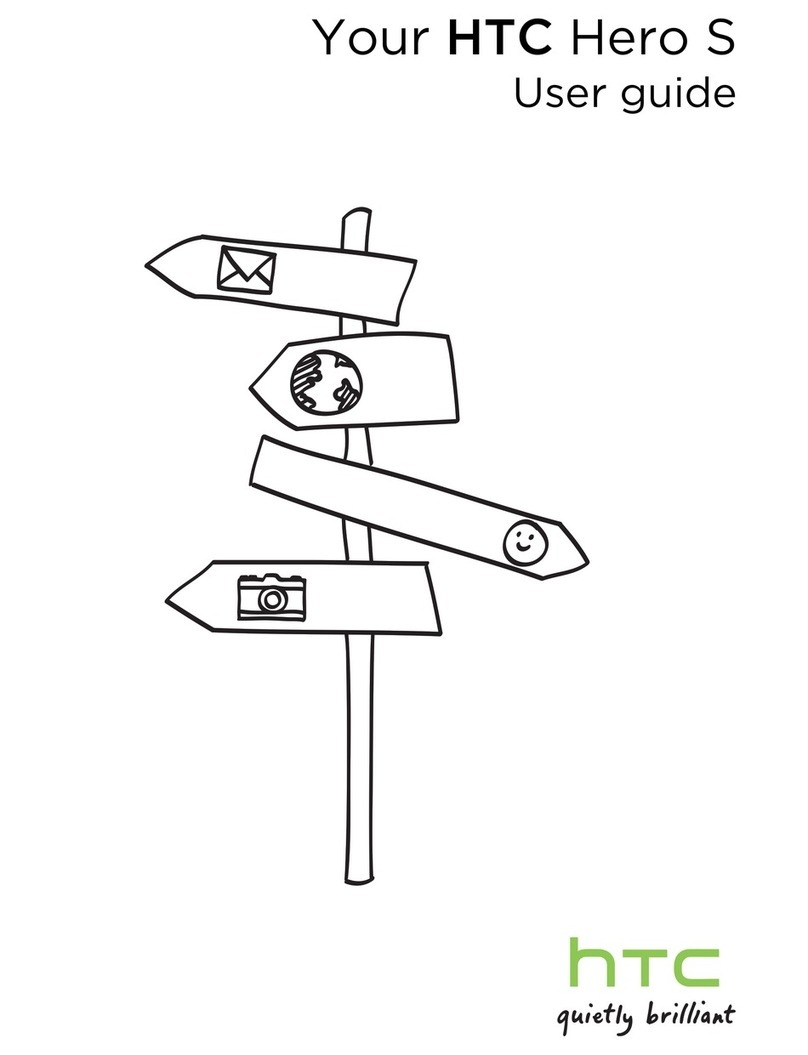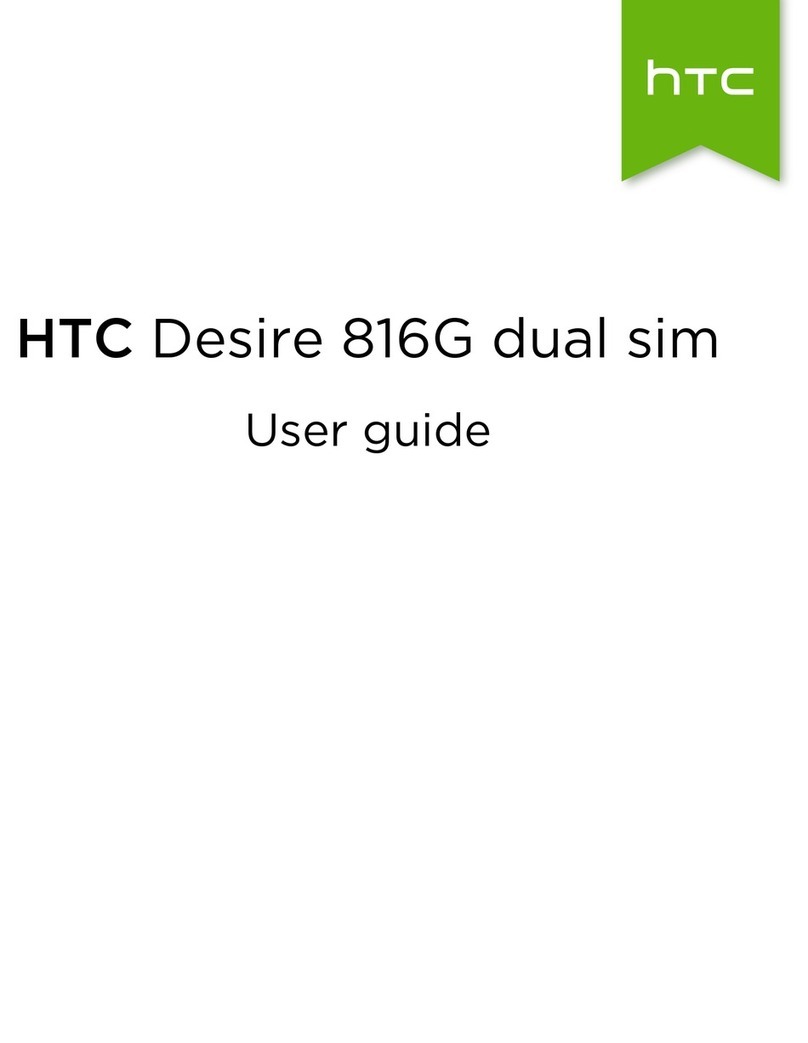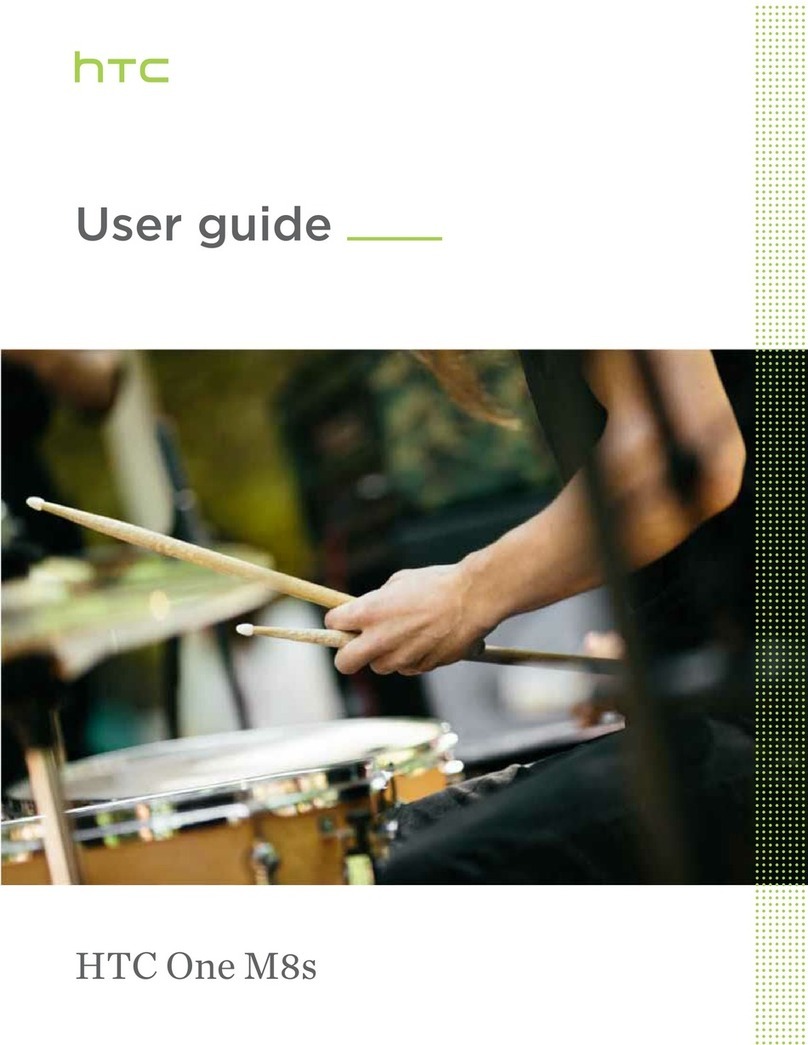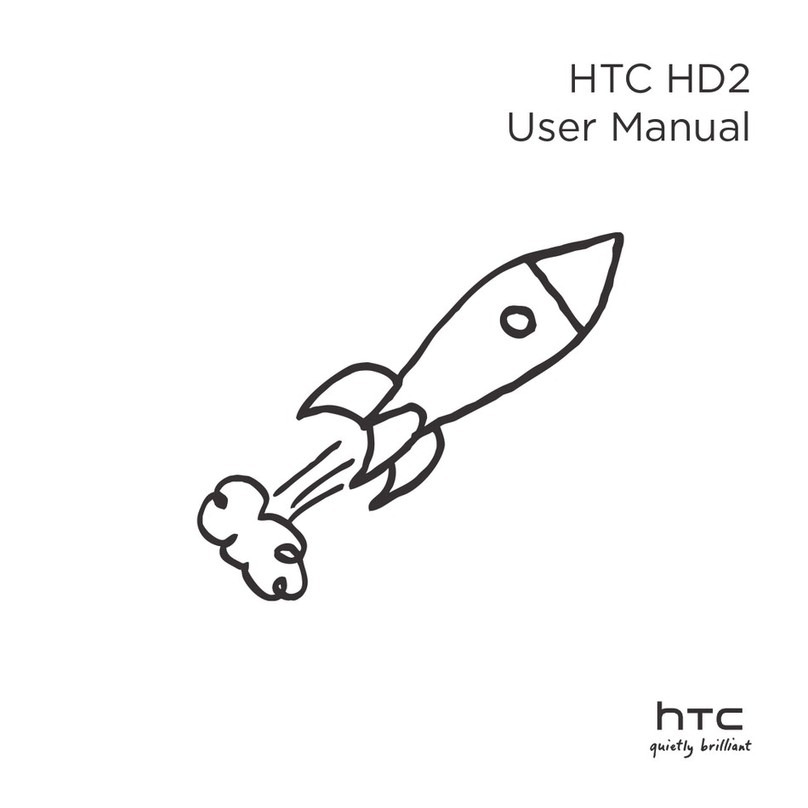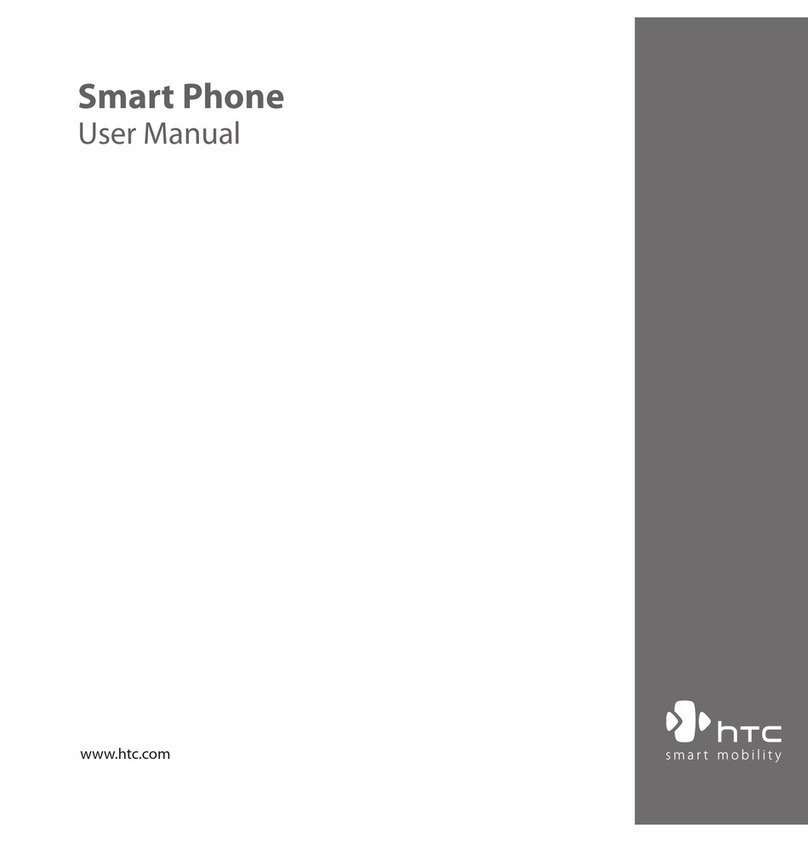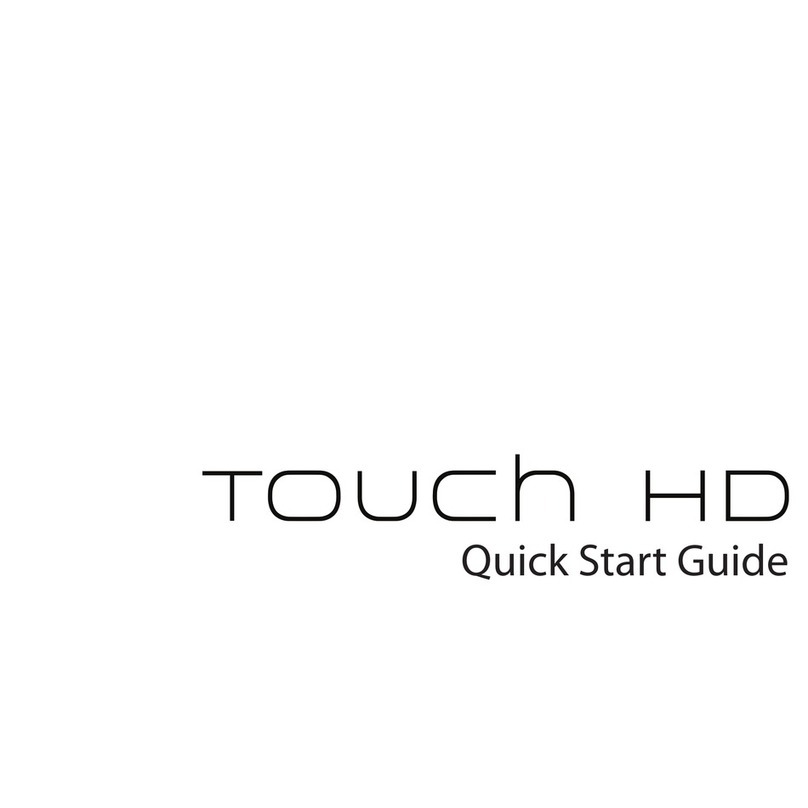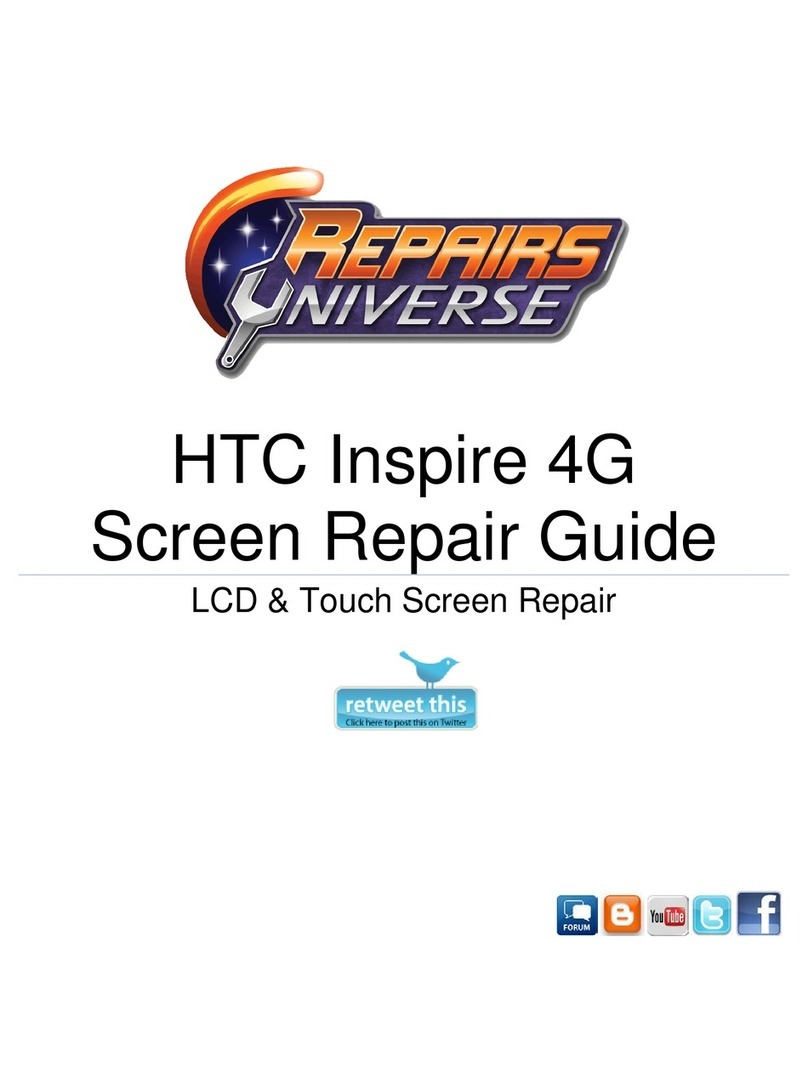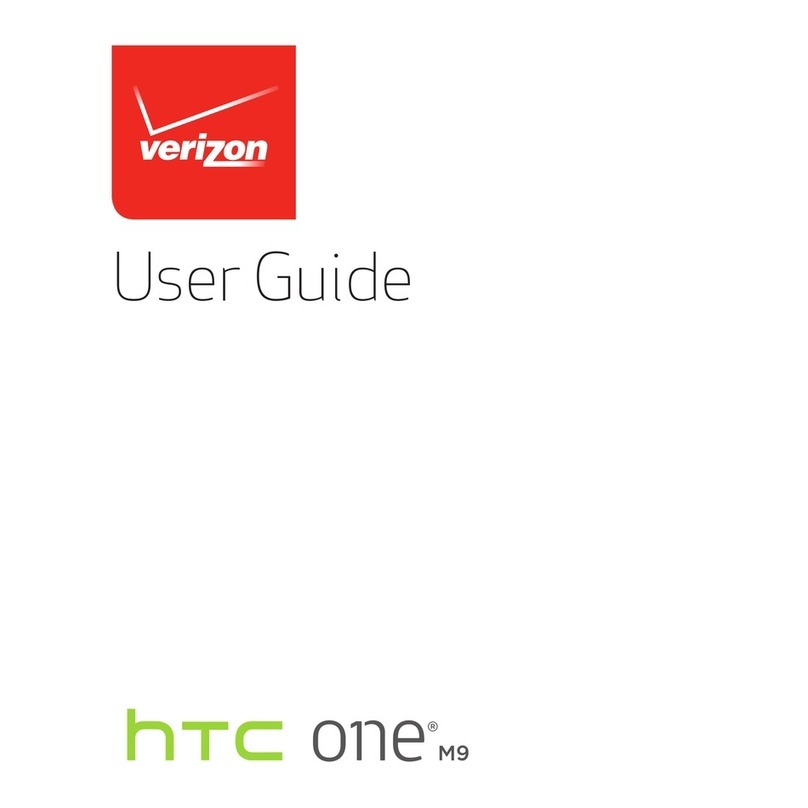Taking Pictures
1. On the Home screen, tap the camera icon to open
the Camera app.
2. Point the camera at what you want to capture.
The camera adjusts the focus automatically as you
move it.
3. When you’re ready to take the photo, tap .
Recording Video
1. On the Home screen, tap the camera icon to open
the Camera app.
3. When you’re ready to start recording, tap .
4. Change focus to a dierent subject or area by just
tapping it on the Viewnder screen.
6. Tap to pause the recording, and then tap to
resume.
7. To stop recording, tap .
Receiving Calls
- If the display is on, tap Answer or Decline.
- If you’ve set up a lock screen, drag or upwards.
Messaging
1. From the Home screen, tap the Messages icon.
2. Tap .
3. Fill in one or more recipients. You can:
- Enter phone numbers directly in the To eld. If
you’re sending the message to several phone
numbers, separate the phone numbers with a
comma. As you enter information, any matching
phone numbers from your contacts list are
displayed. Tap a match to enter that number or
address directly.
- Tap the icon, and then select the phone
numbers of the contacts to whom you want to
send the message. You can also select contact
groups as recipients. When you have selected all
the message recipients, tap Done.
4. Tap the area that says Add text, and then enter
your message. To add a multimedia attachment, tap
,then choose an attachment type.
5. Tap to send, or tap to save the message as
a draft.
Making and Answering Calls
Making Calls
You can either dial a number directly, or use Smart
dial to quickly place a call. Smart dial searches and
calls a stored/synced contact or a number from your
call history.
1. On the Home screen, tap the phone icon to open
the Phone app.
2. Enter the phone number or rst few letters of the
contact’s name to see the top matching contact.
3. If there are a number of matches found (for
example, 8 matches), tap the number to see all the
matches.
4. Tap the contact you want to call.
– or –
To call a dierent phone number associated with the
contact, tap at the right side of the contact name.
On the contact details screen, tap the number you
want to call.
Zooming
- Before taking a photo or video, slide two ngers
apart to zoom in or together to zoom out.
- When you’re recording video, you can freely zoom
in or out while recording.
Turning the camera ash on or o
Tap the ash icon to choose a ash setting.
When using or , the camera intelligently sets the
best ash brightness for your photo.
Ending Calls
- Tap End Call.