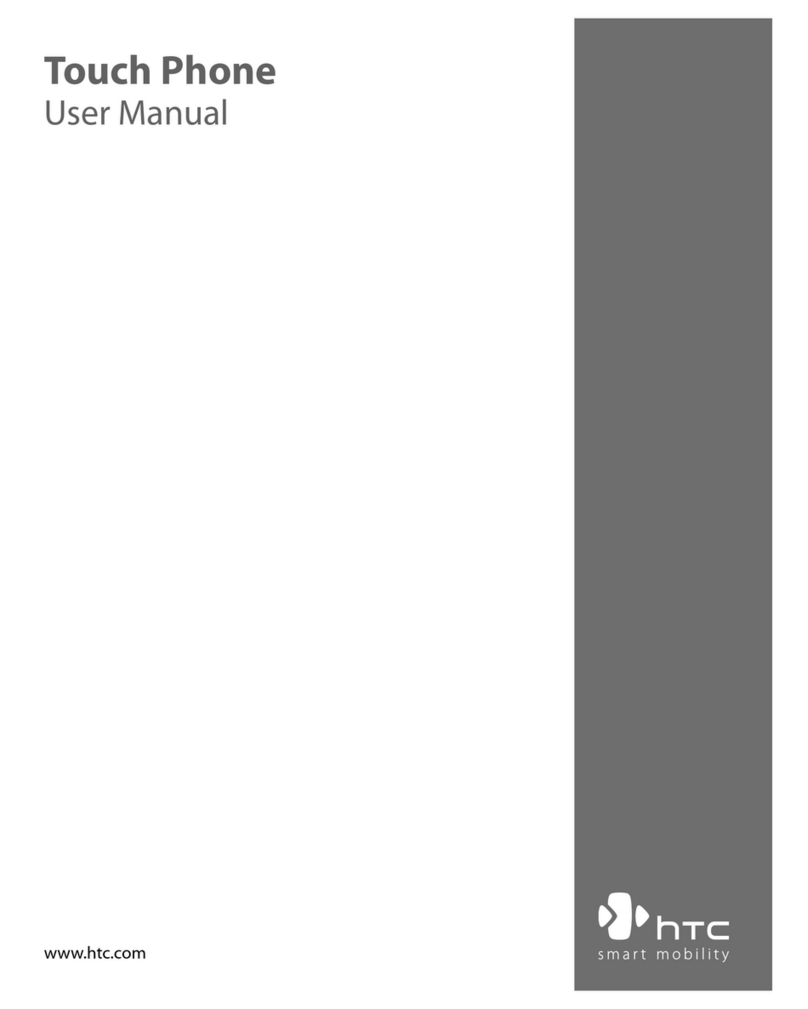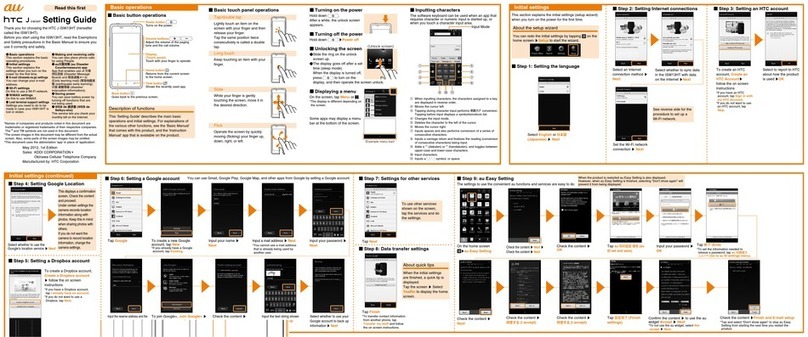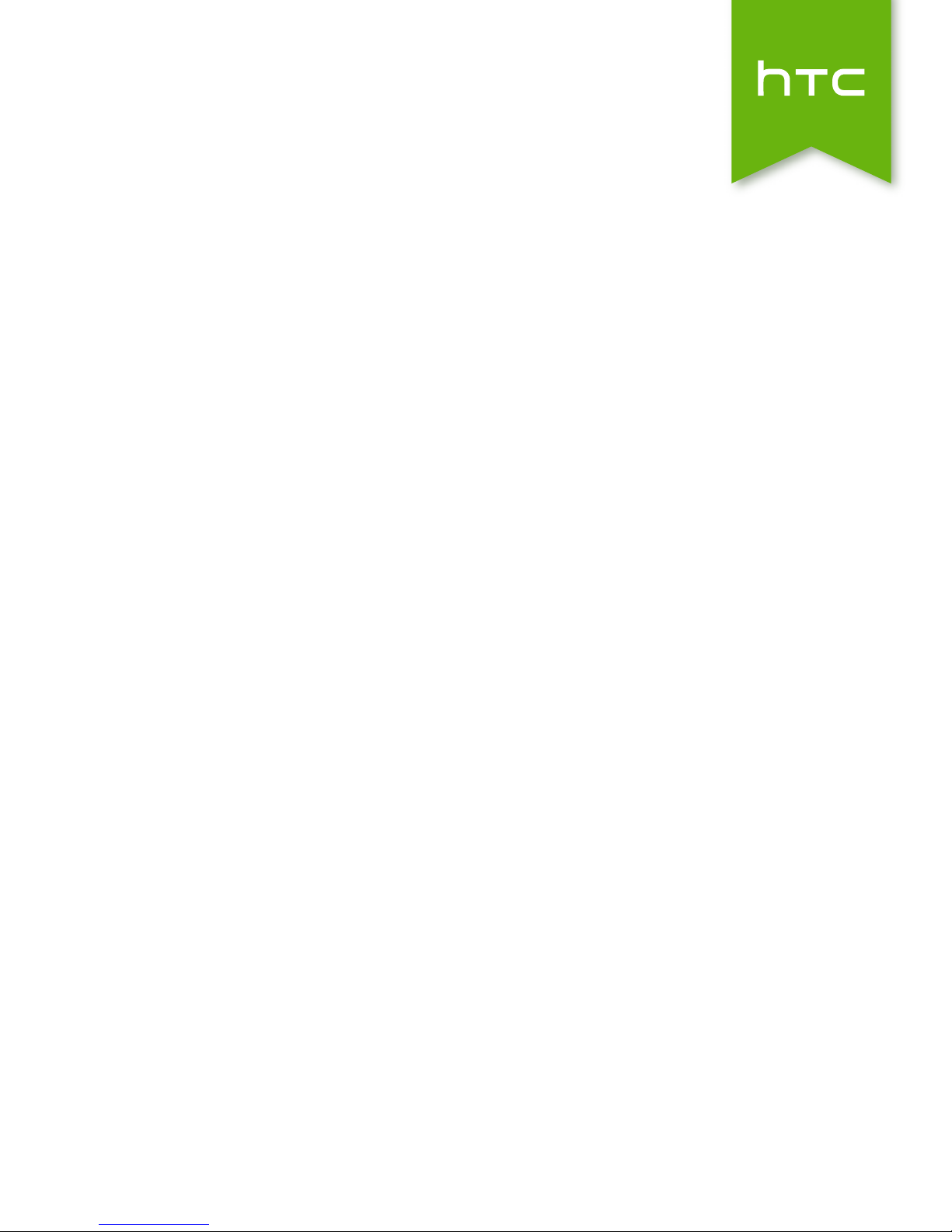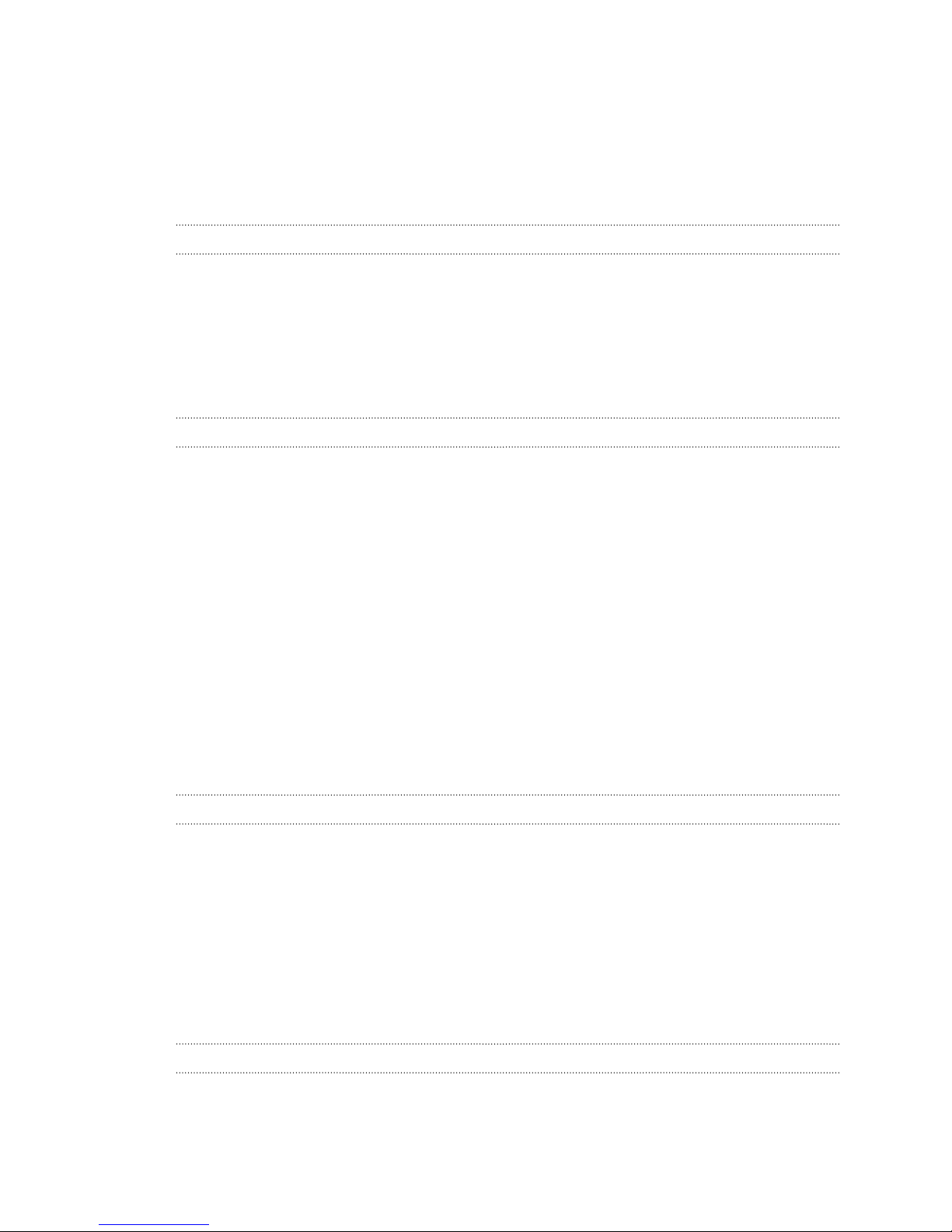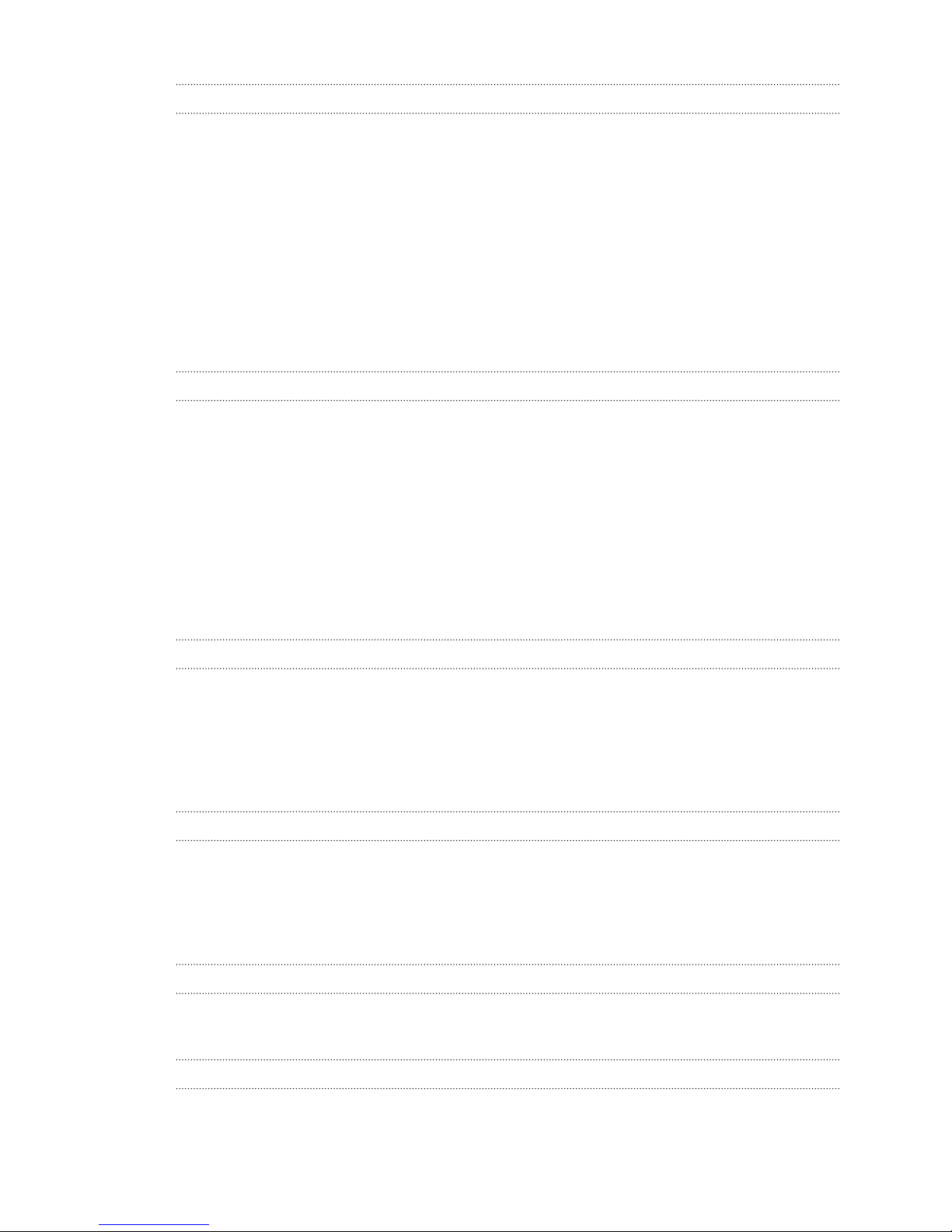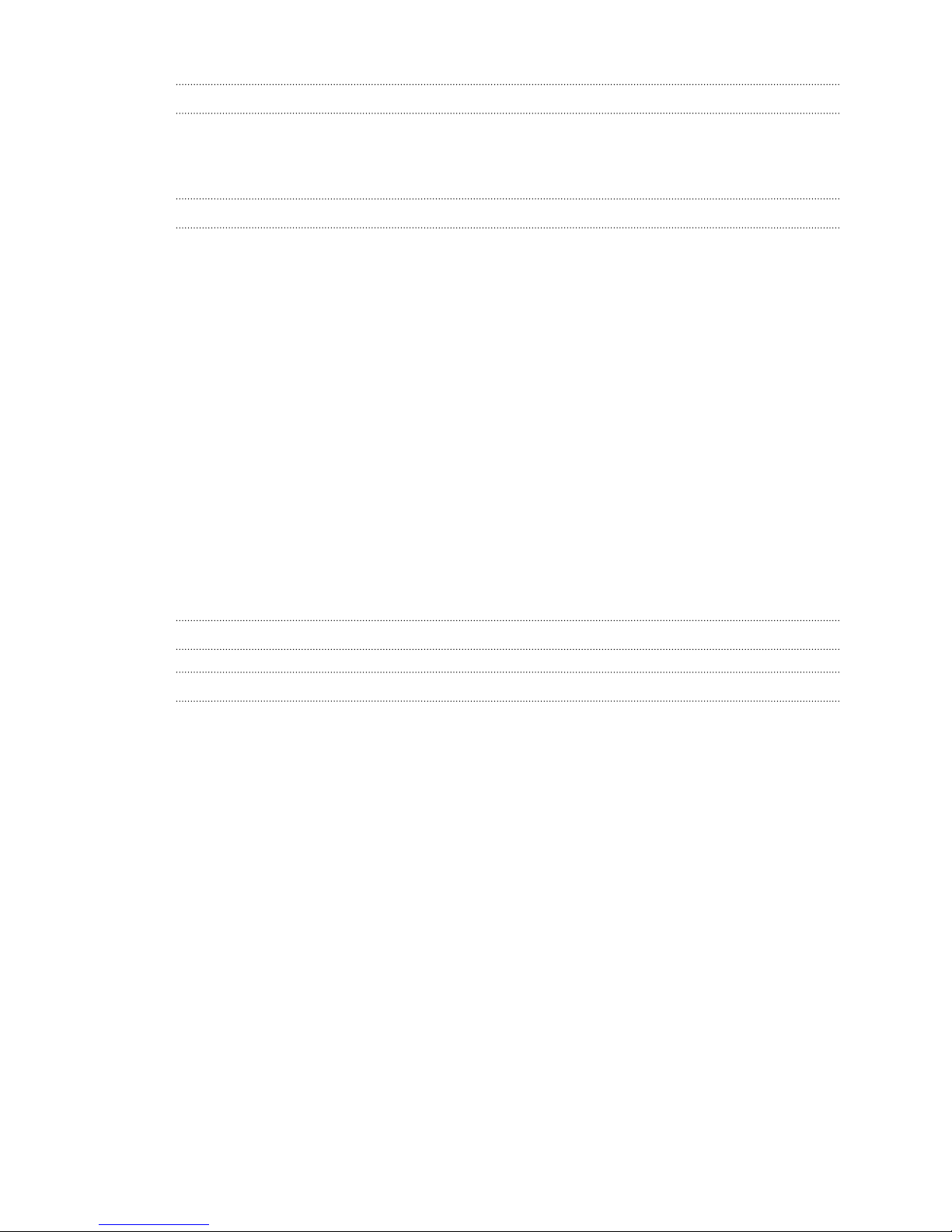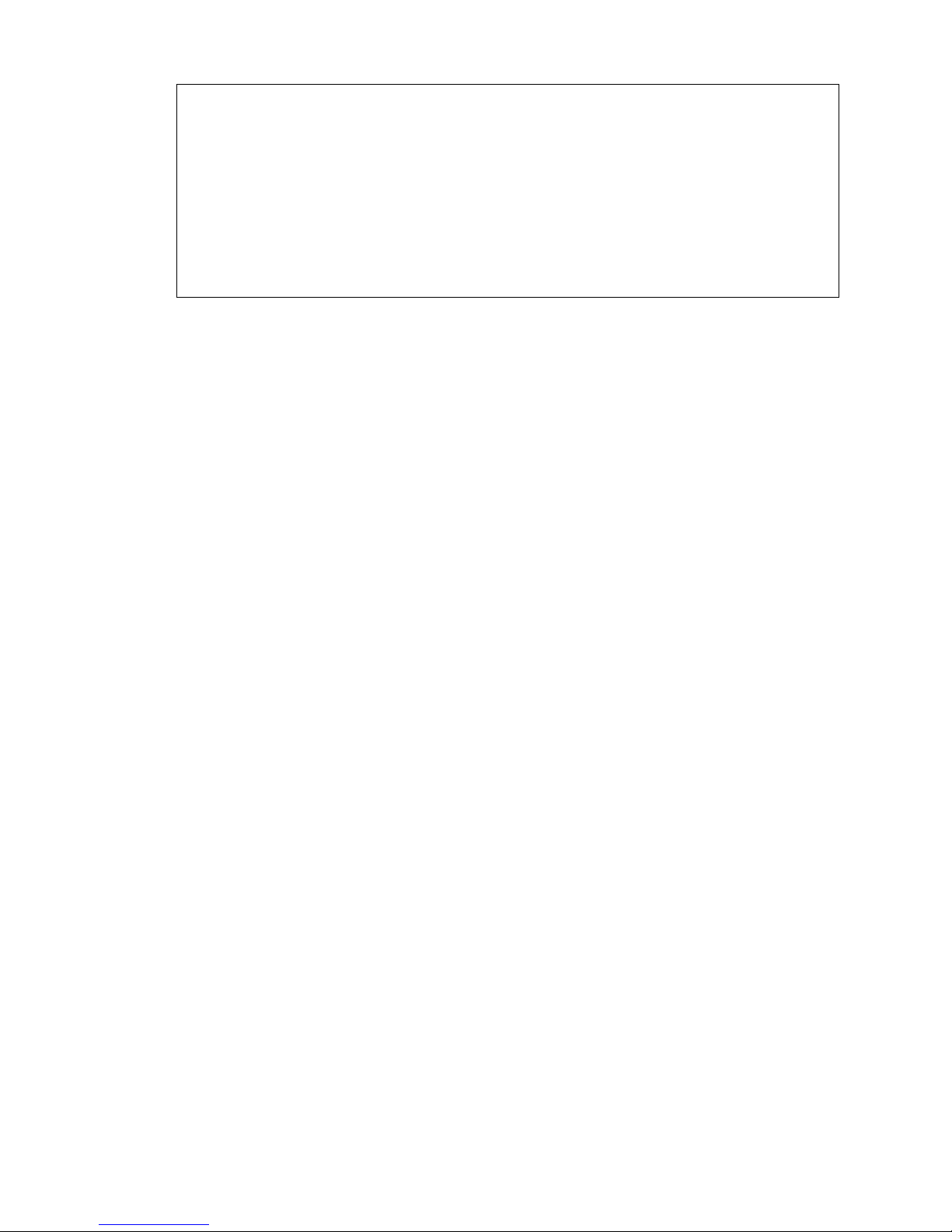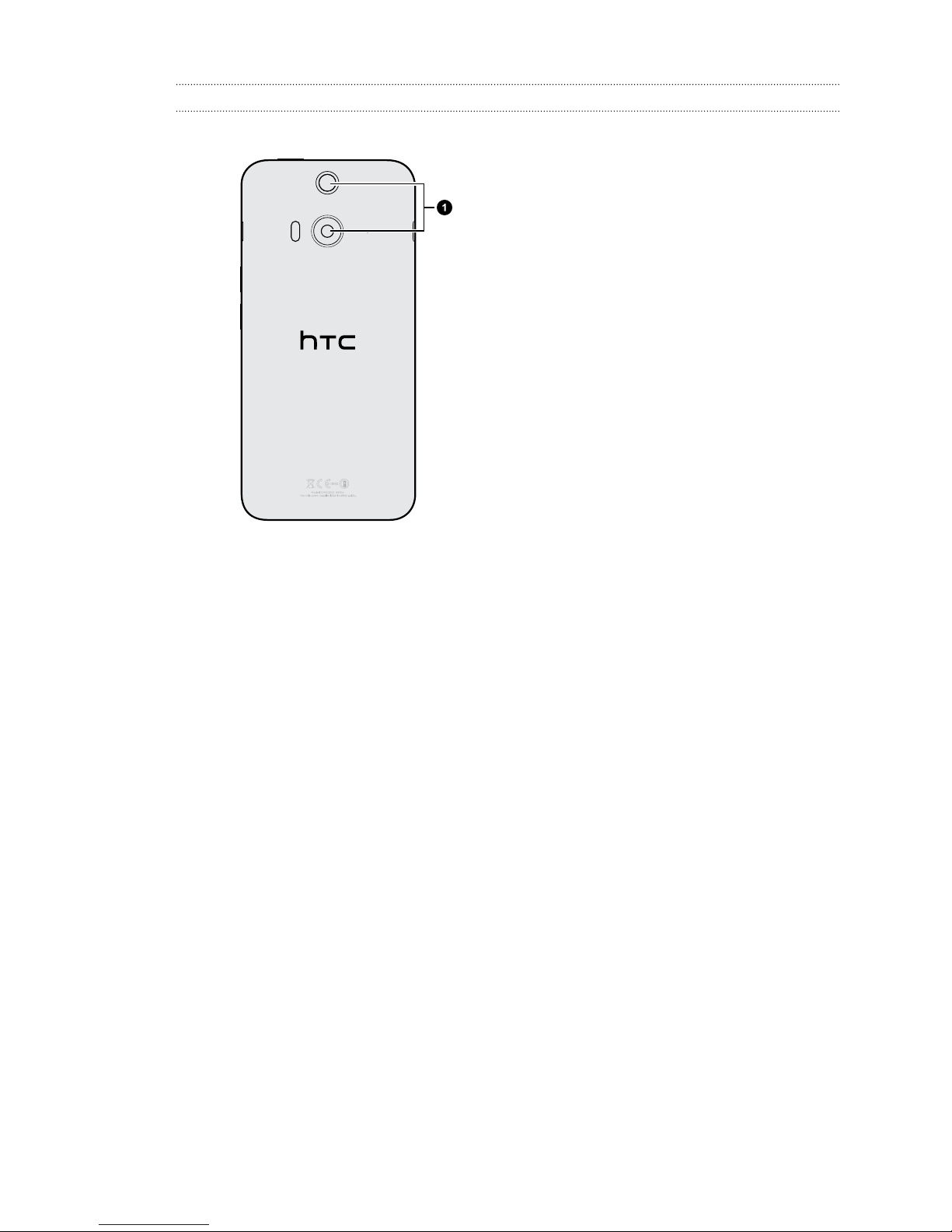HTC Butterfly 2 User manual
Other HTC Cell Phone manuals
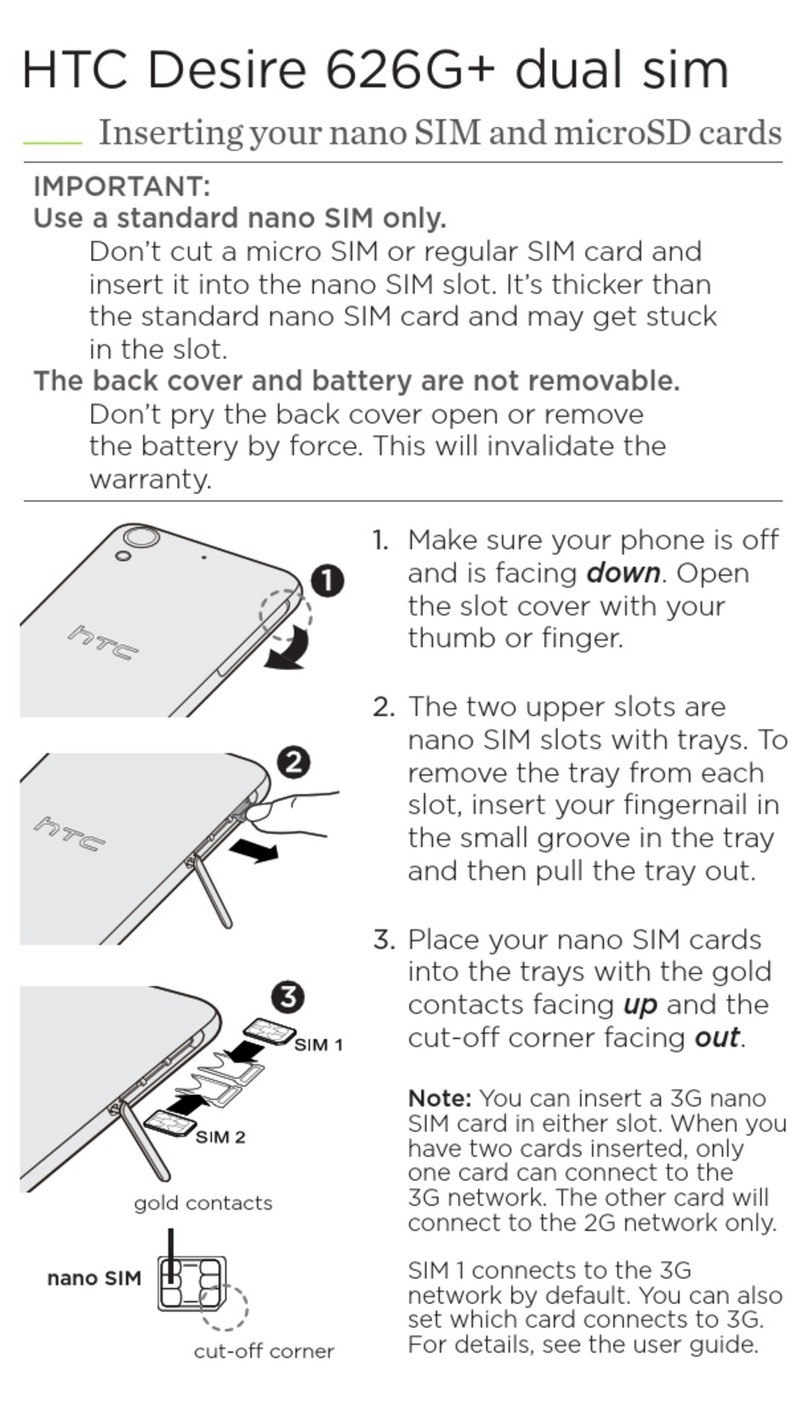
HTC
HTC Desire 626G+ dual sim User manual

HTC
HTC EVO Shift 4G TC U250 User manual
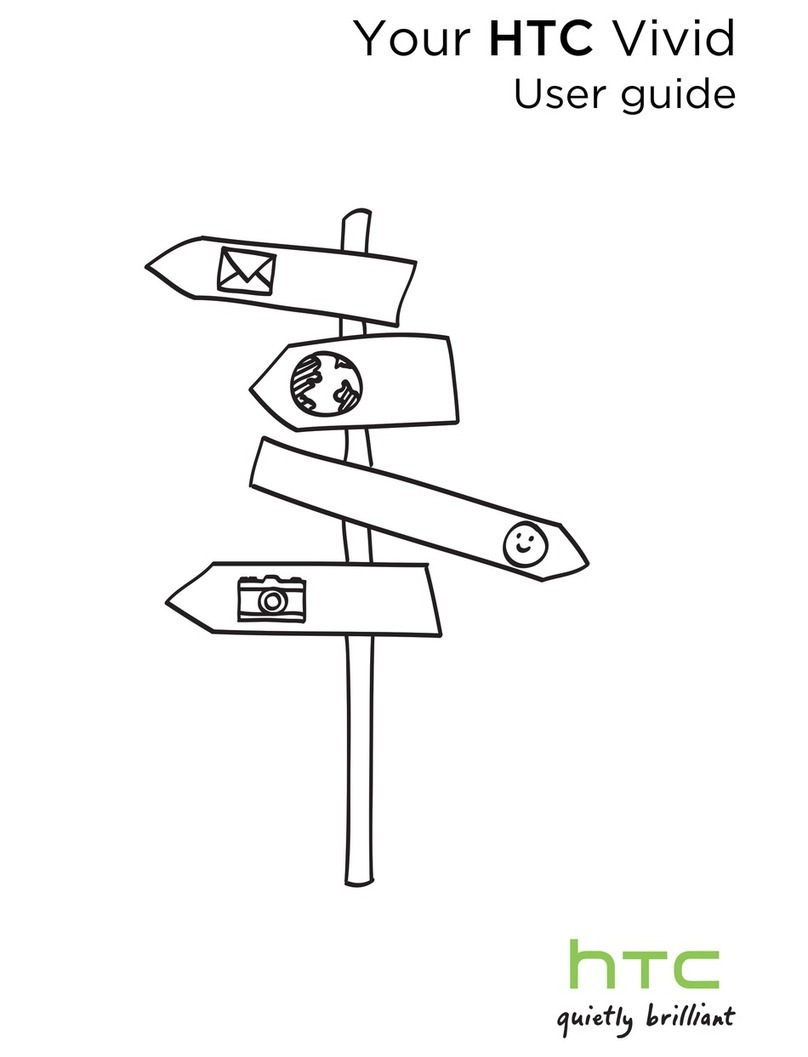
HTC
HTC Vivid ATT User manual
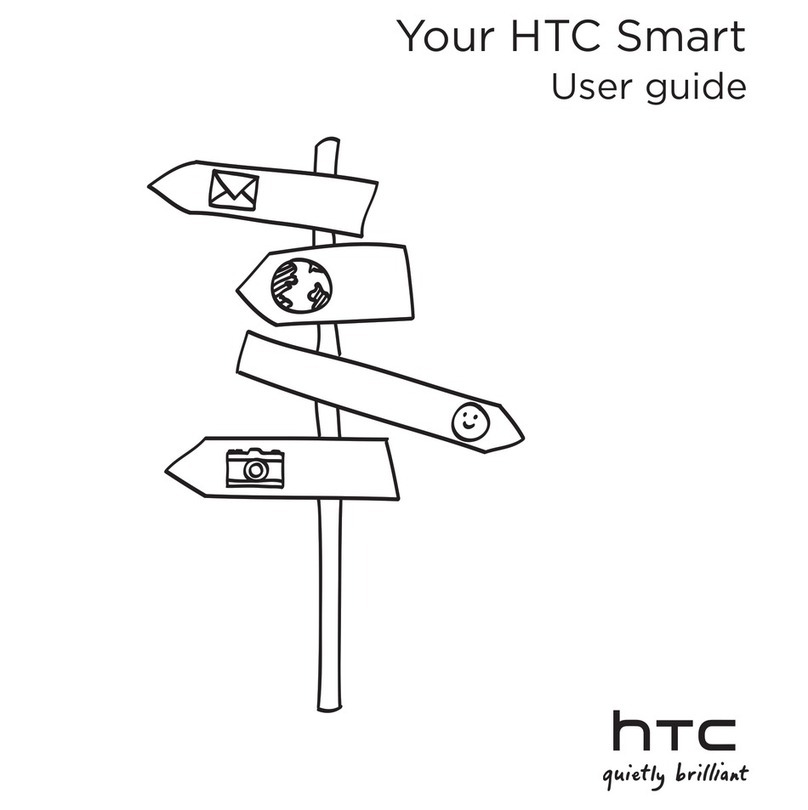
HTC
HTC smart phone User manual
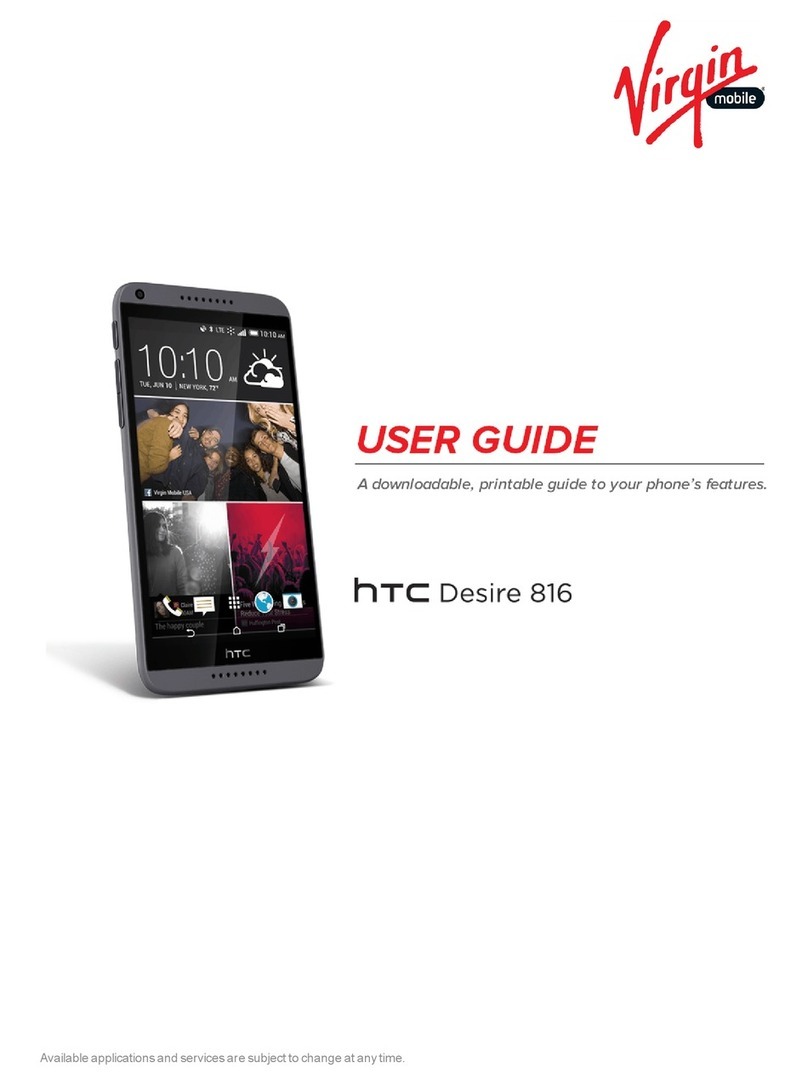
HTC
HTC Desire 816 User manual

HTC
HTC 10 User manual

HTC
HTC Desire 530 User manual

HTC
HTC DESIRE 526G User manual

HTC
HTC Desire 512 User manual

HTC
HTC Desire 816 User manual

HTC
HTC Desire 326G dual sim User manual
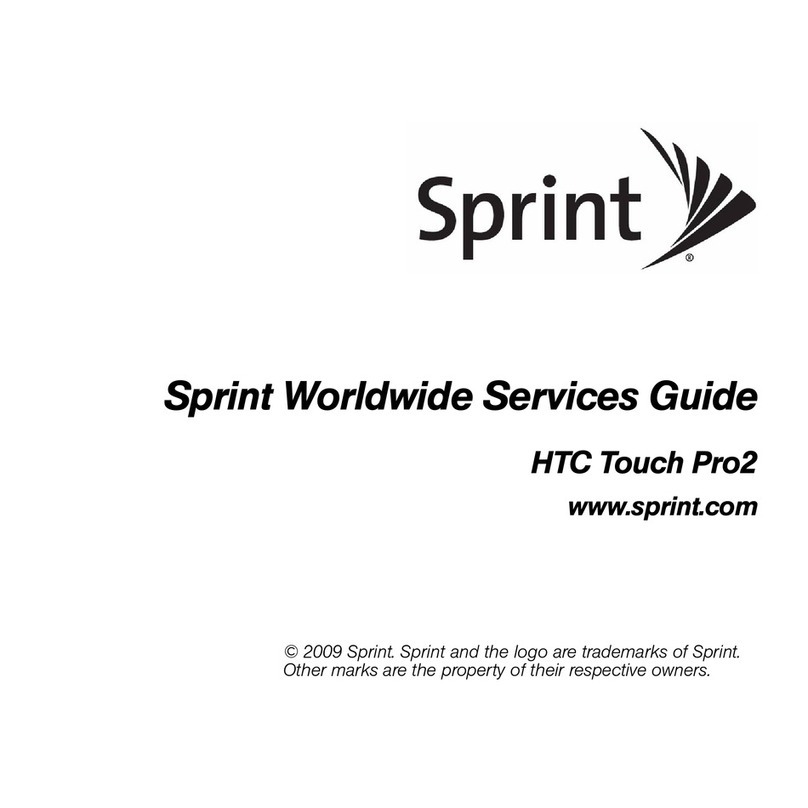
HTC
HTC PPCT7380SP User manual
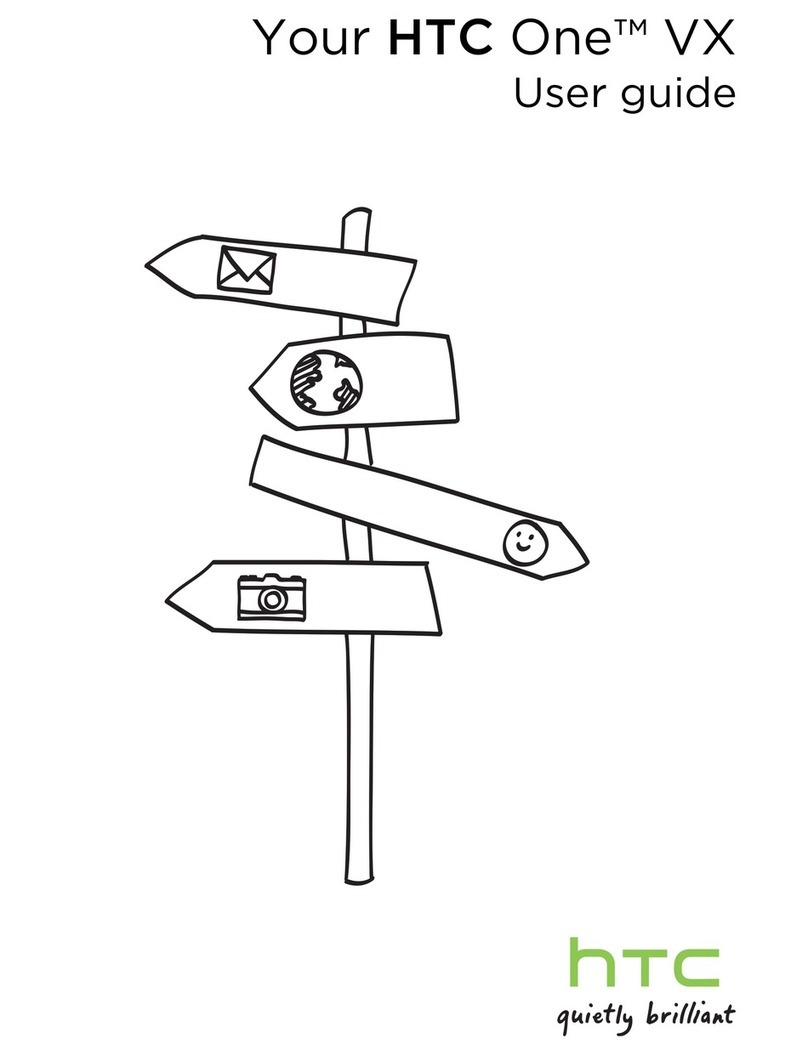
HTC
HTC One VX User manual
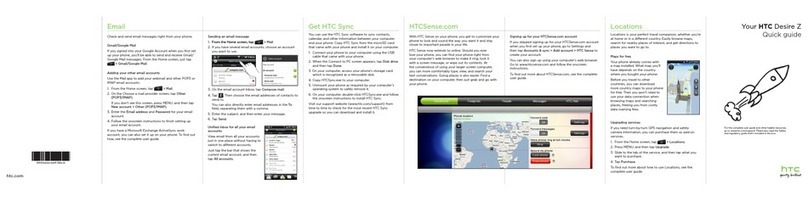
HTC
HTC Desire Z User manual
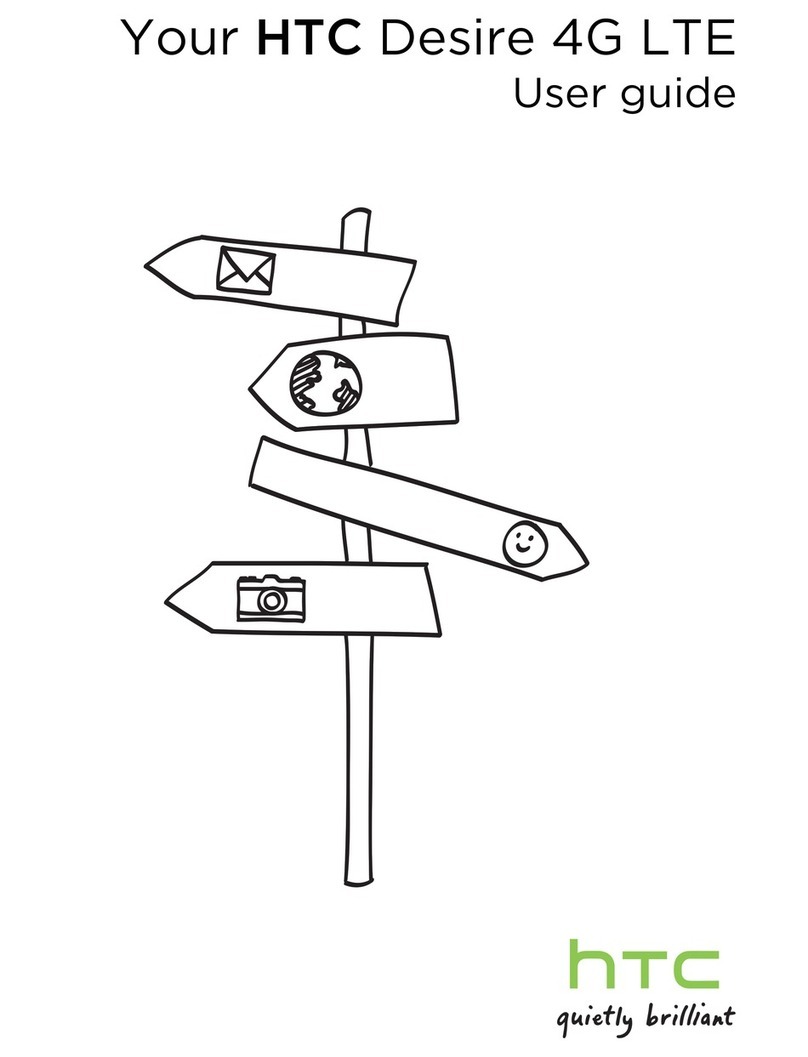
HTC
HTC Desire 4G LTE User manual
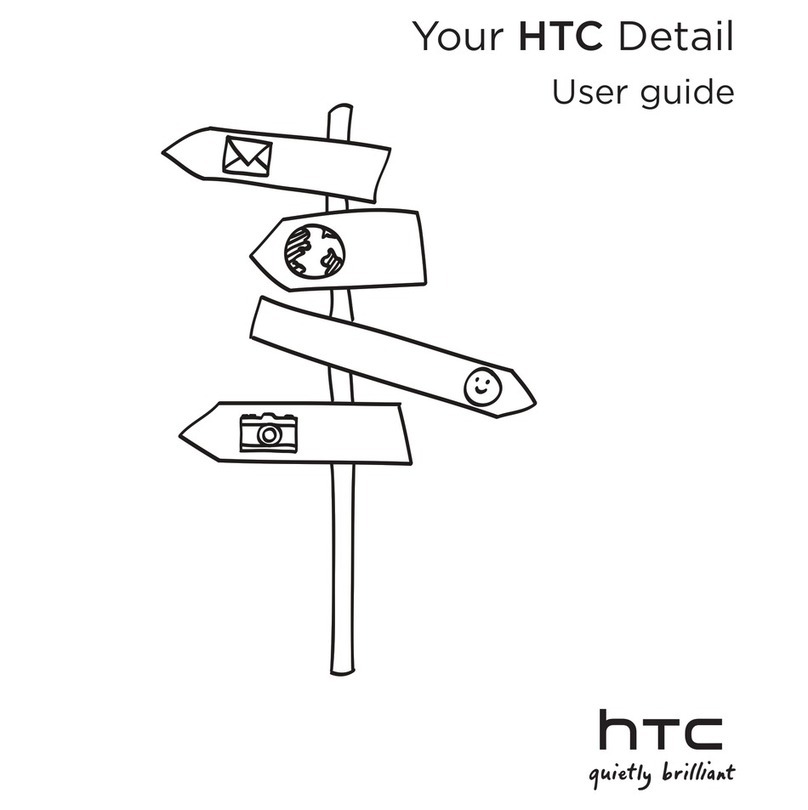
HTC
HTC Detail User manual
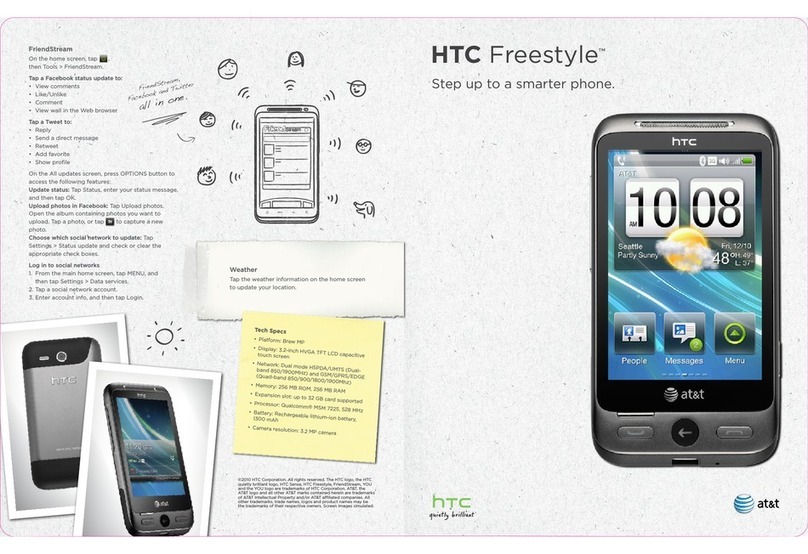
HTC
HTC Freestyle User manual
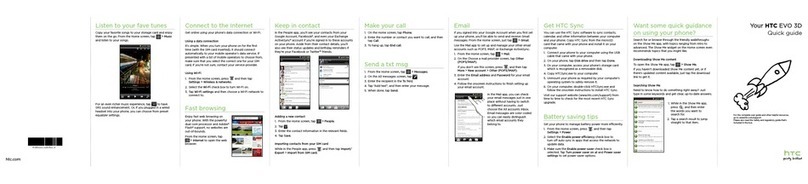
HTC
HTC HTC EVO 3D User manual
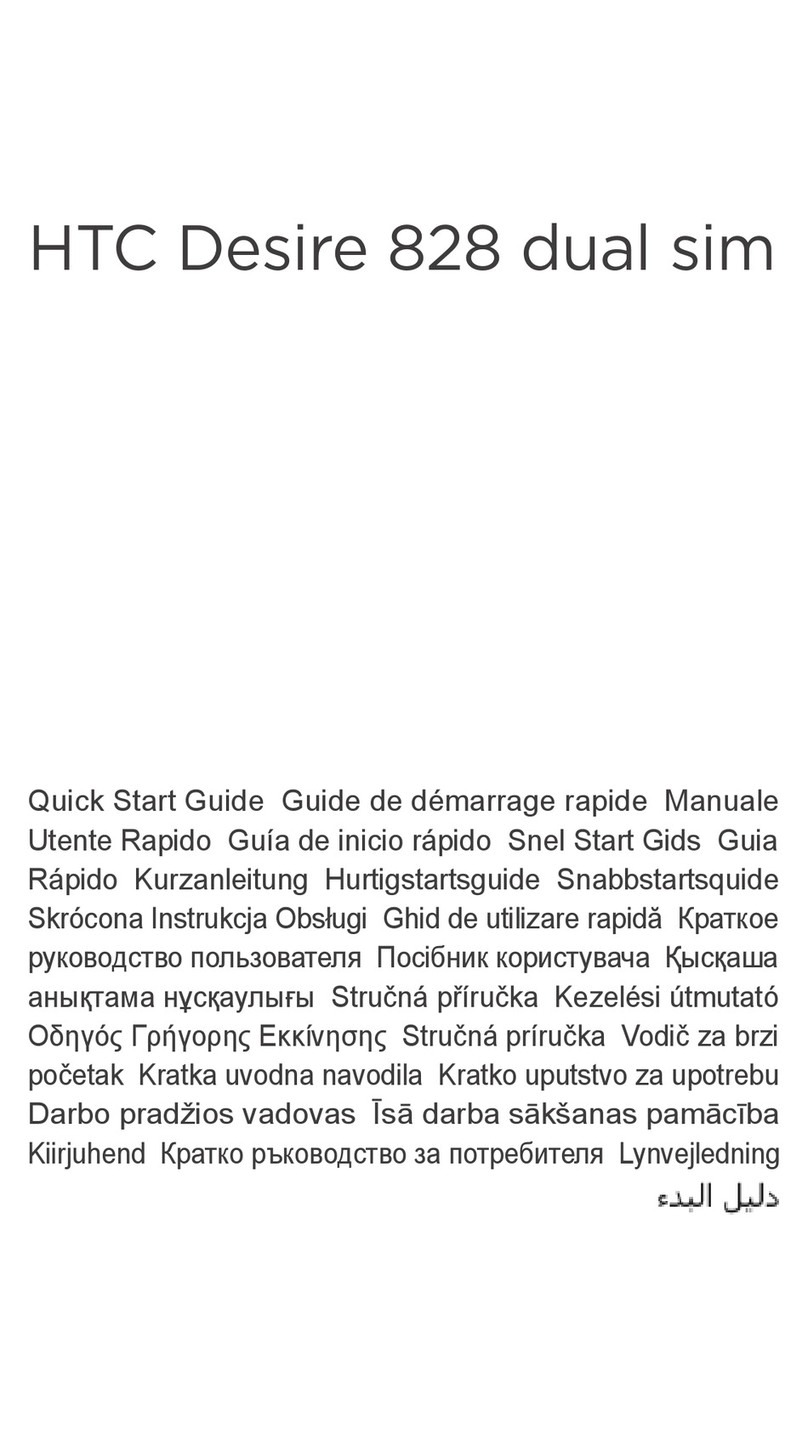
HTC
HTC Desire 828 dual sim User manual
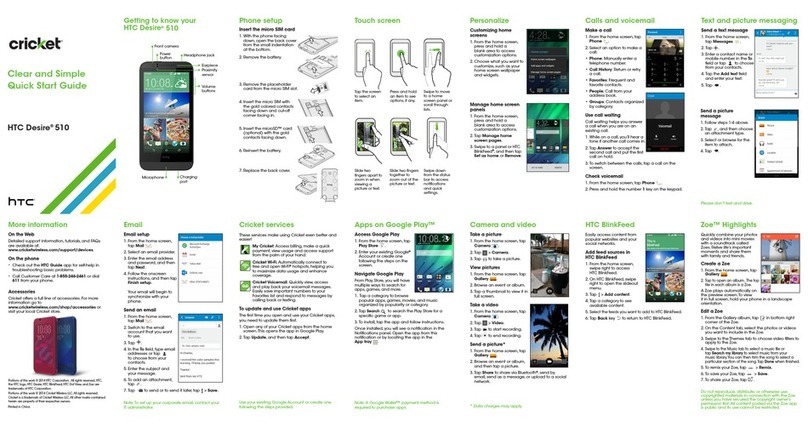
HTC
HTC Desire 510 User manual