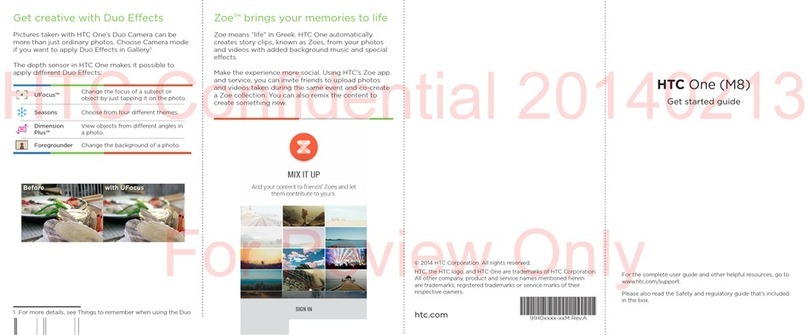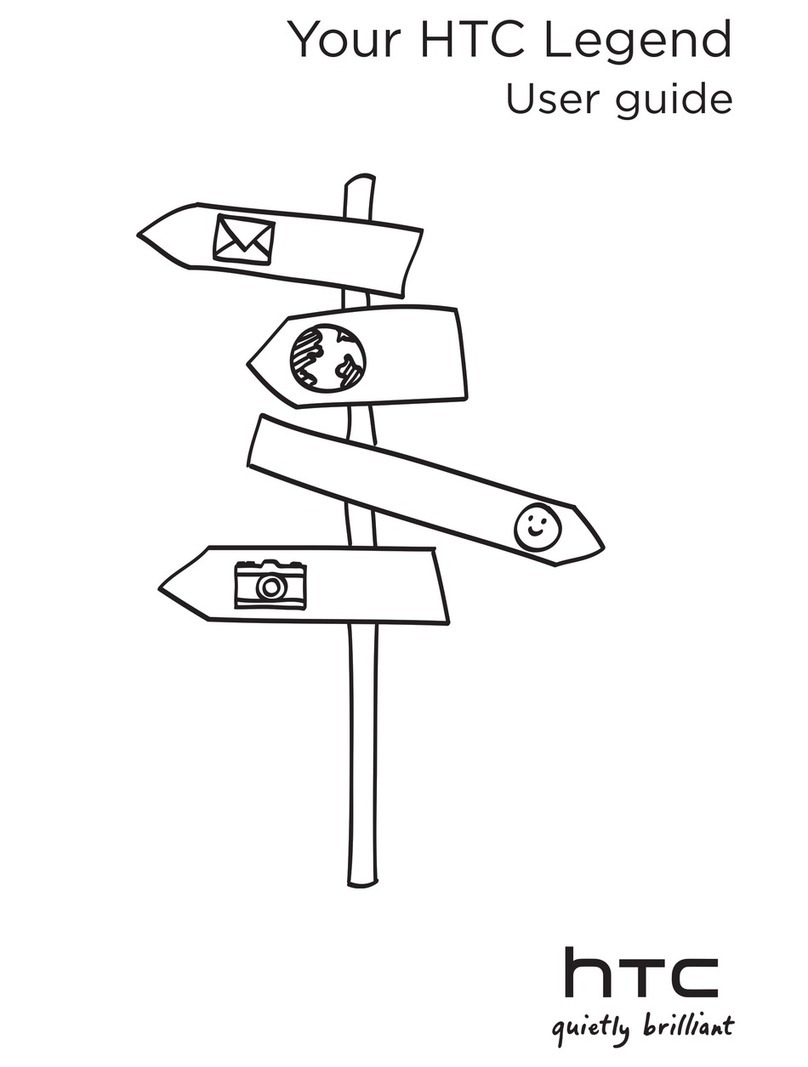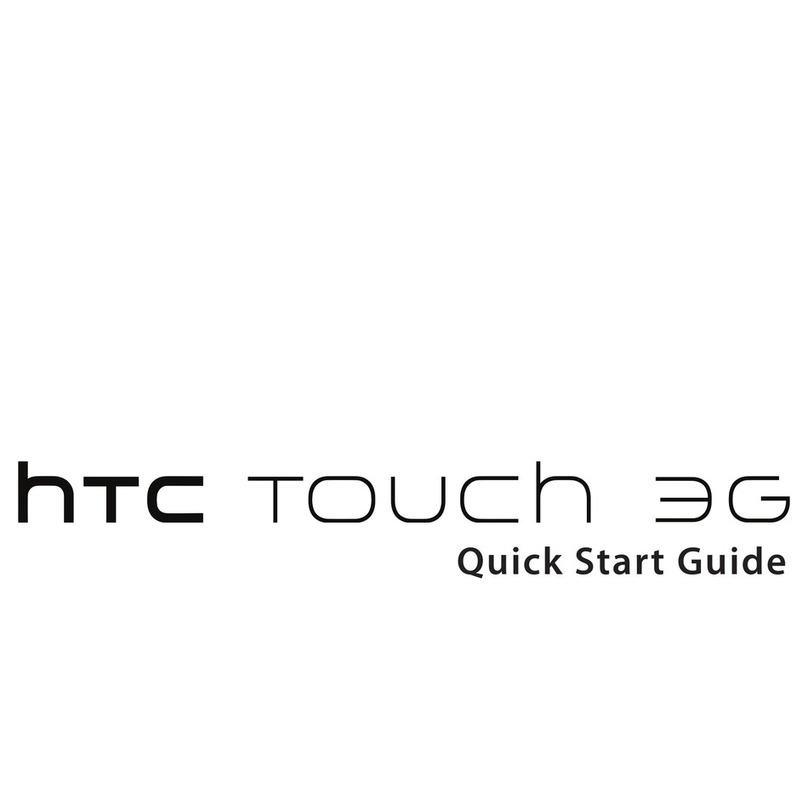HTC One (M8) User manual
Other HTC Cell Phone manuals

HTC
HTC HD2 User manual
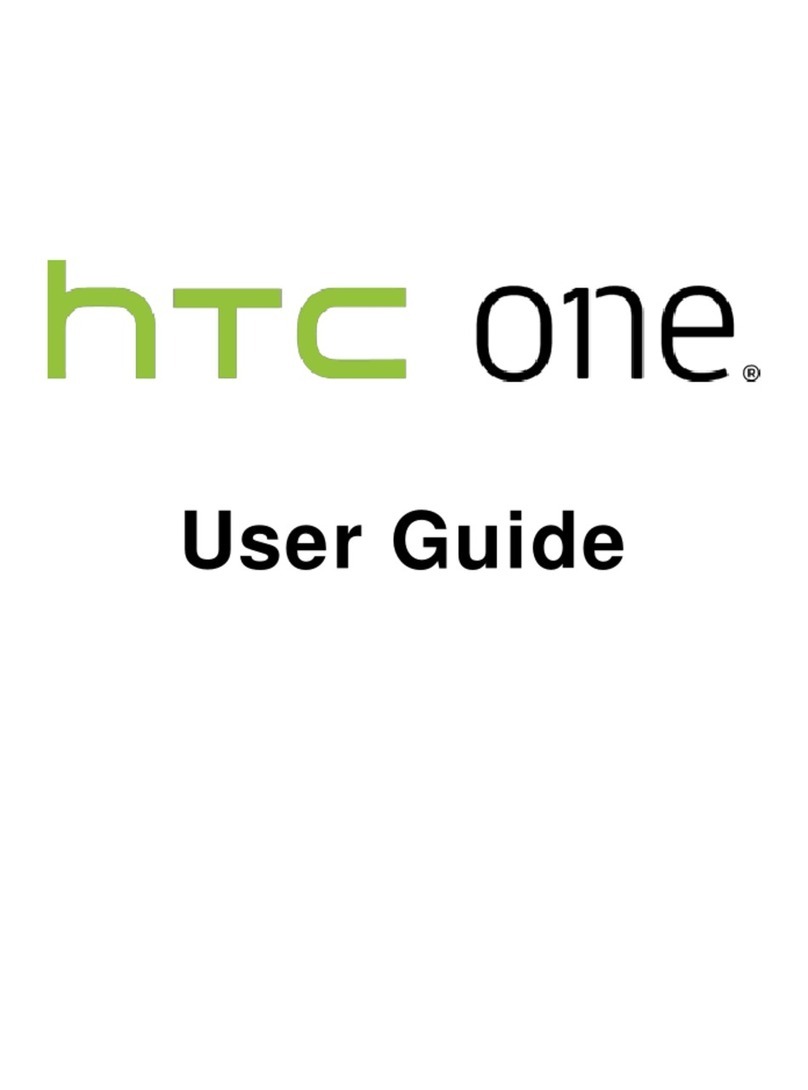
HTC
HTC HTC One User manual
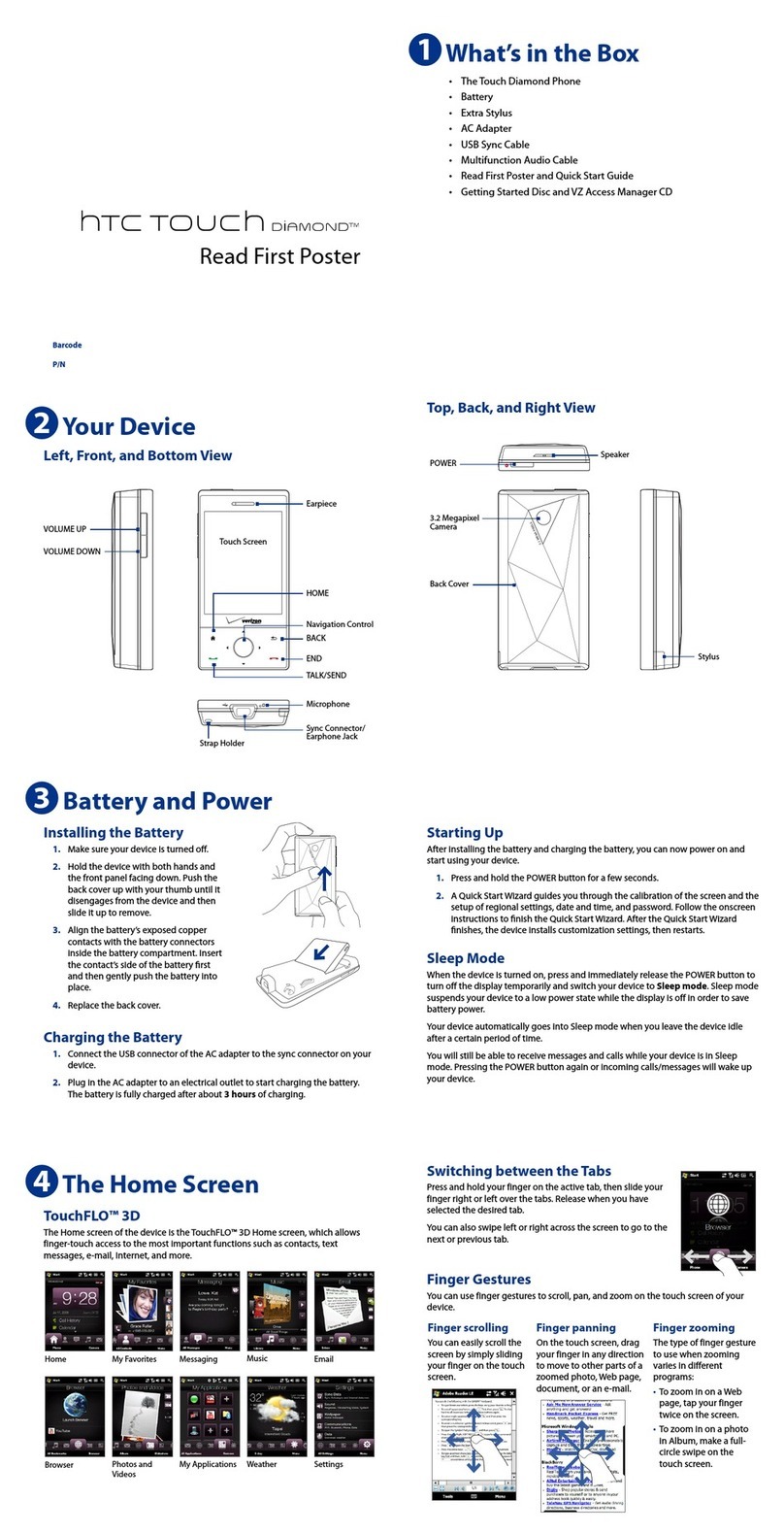
HTC
HTC HTC Touch Diamond User manual
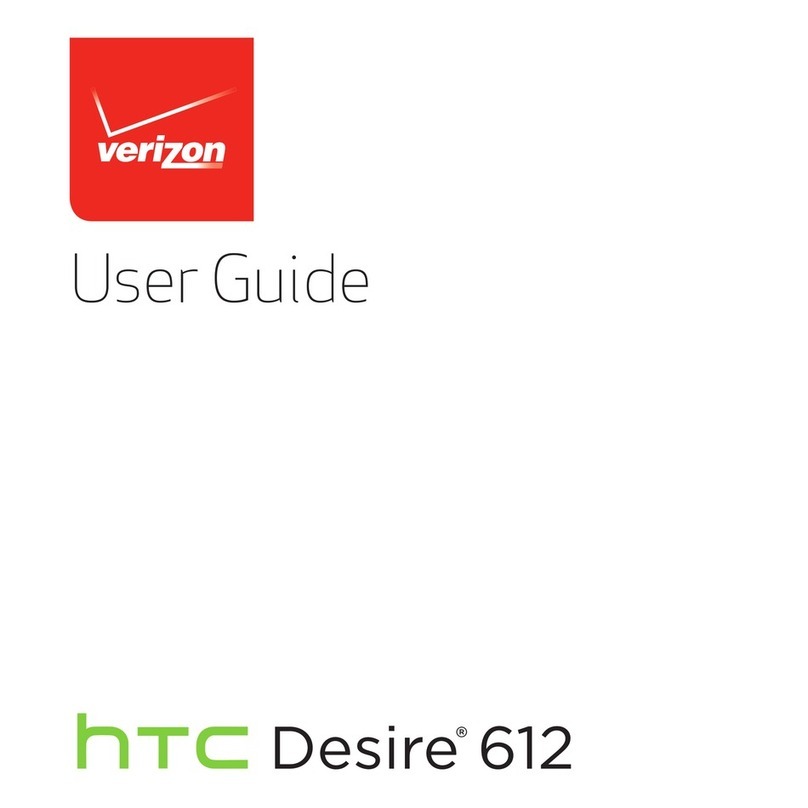
HTC
HTC Desire 612 User manual

HTC
HTC HTC Amaze 4G User manual
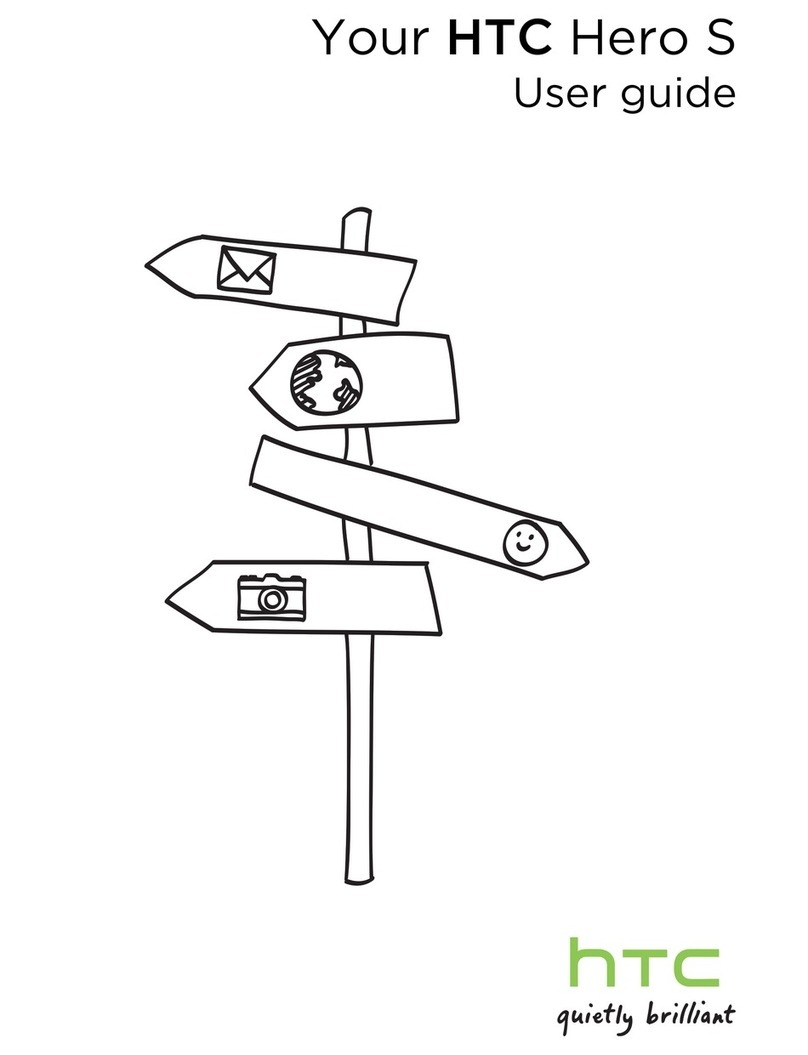
HTC
HTC Hero S U.S. Cellular User manual
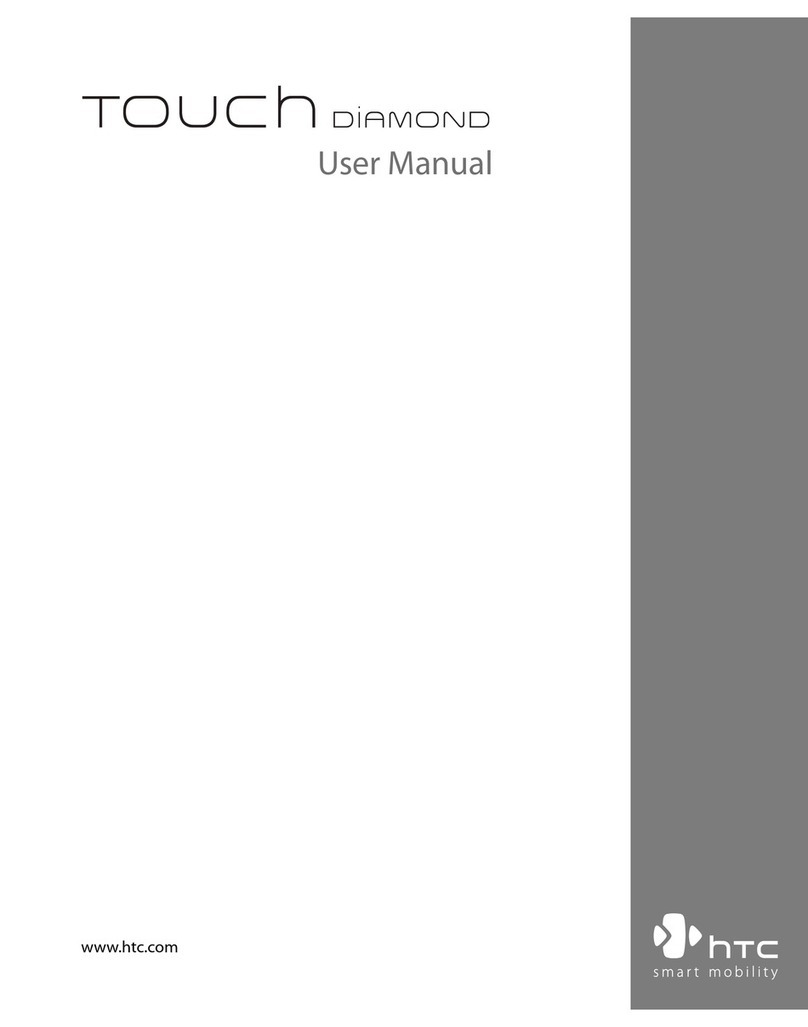
HTC
HTC HTC Touch Diamond User manual
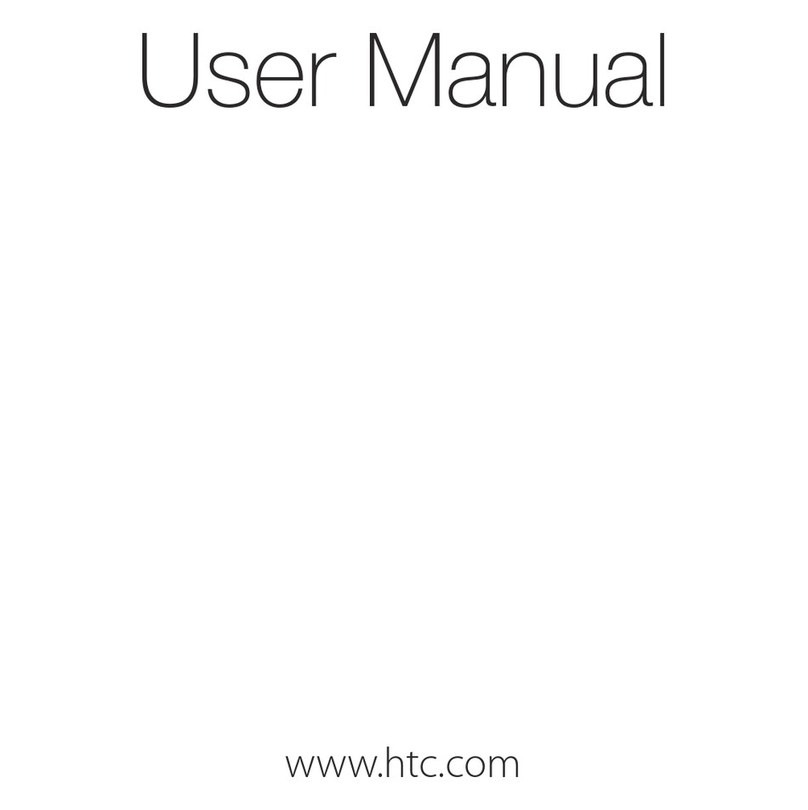
HTC
HTC Hero - Smartphone - WCDMA User manual
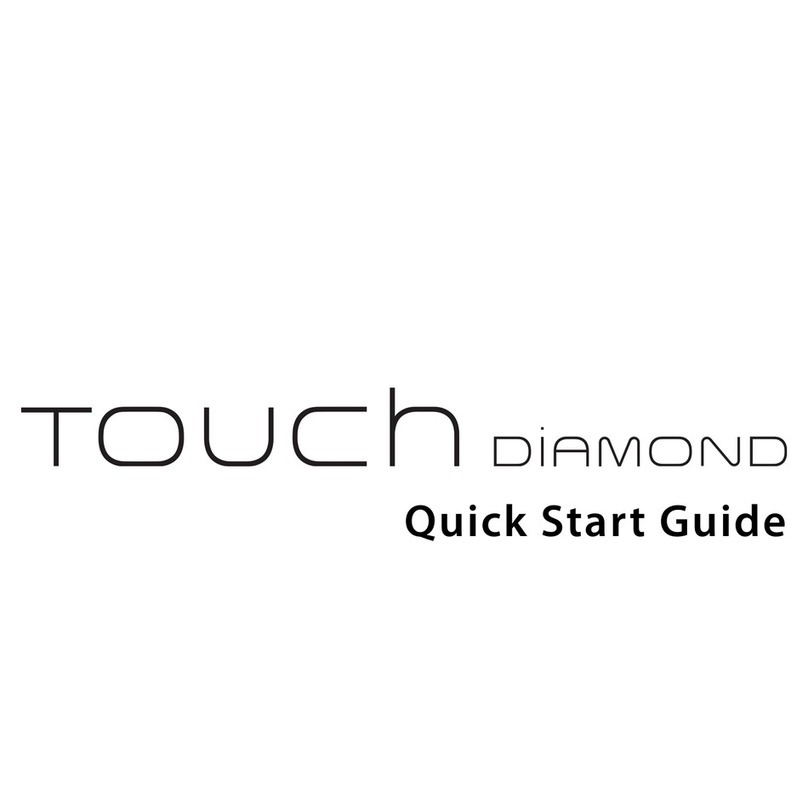
HTC
HTC Touch Touch Diamond User manual

HTC
HTC 10 User manual

HTC
HTC Touch Dual HTC Touch Dual Manual
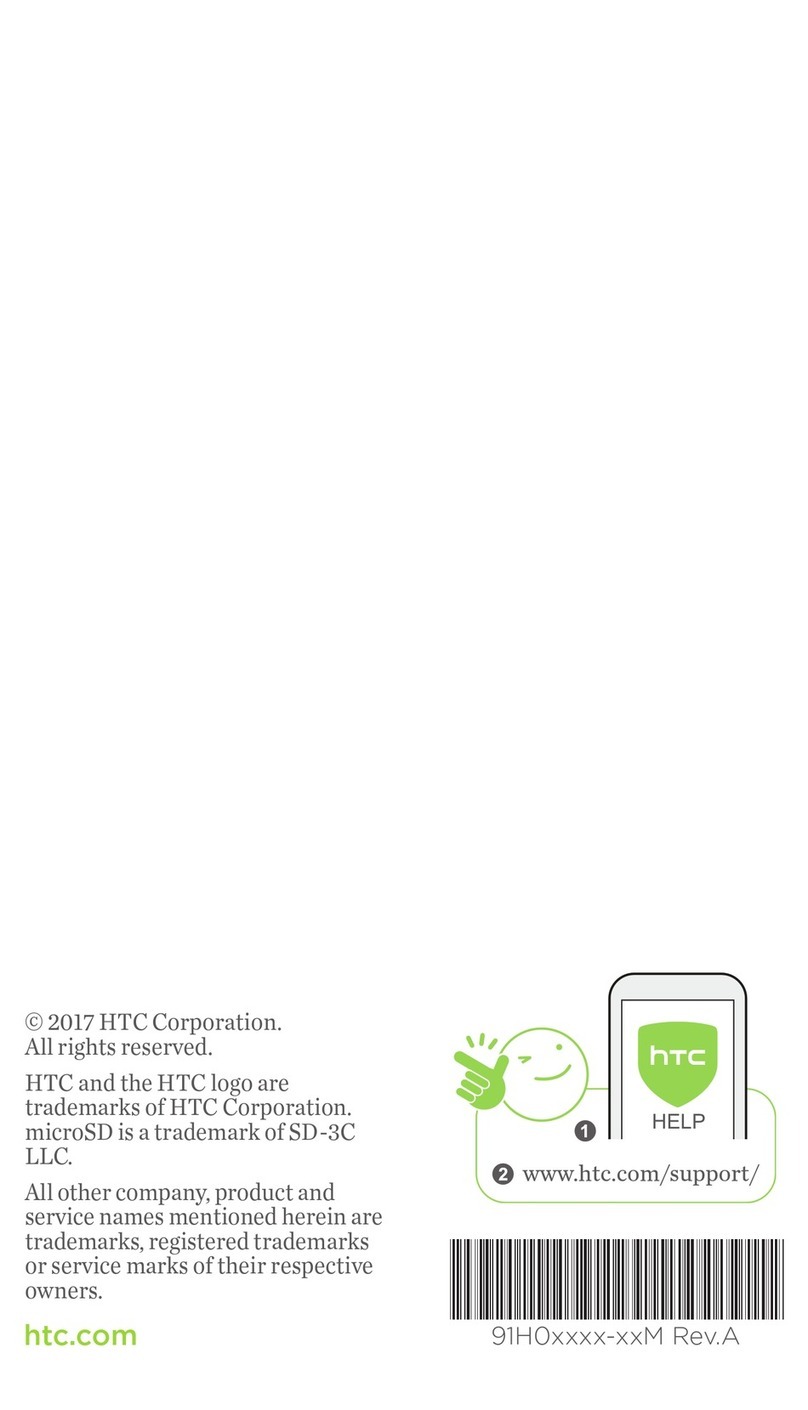
HTC
HTC U11 life User manual

HTC
HTC S740 User manual
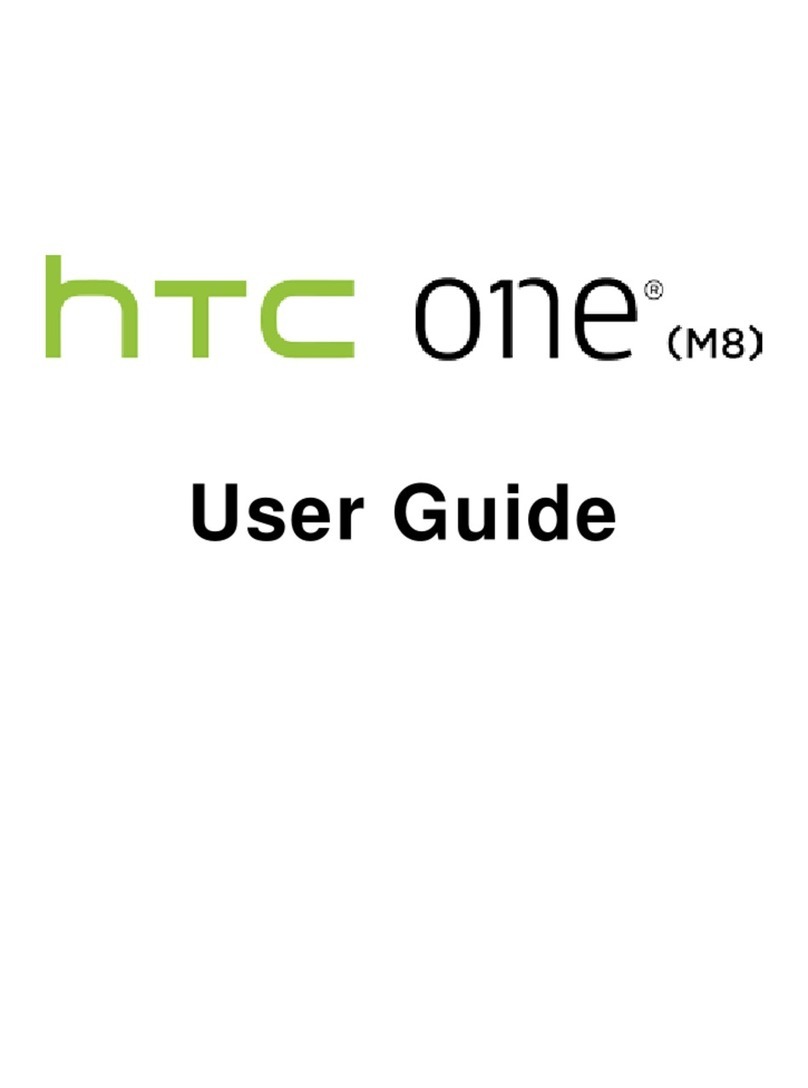
HTC
HTC One (M8) User manual
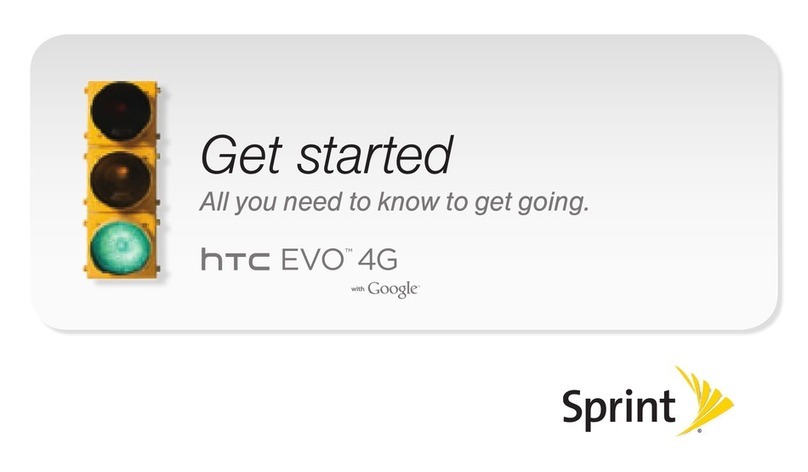
HTC
HTC EVO 4G Sprint Specification sheet

HTC
HTC S620 - Smartphone - GSM User manual
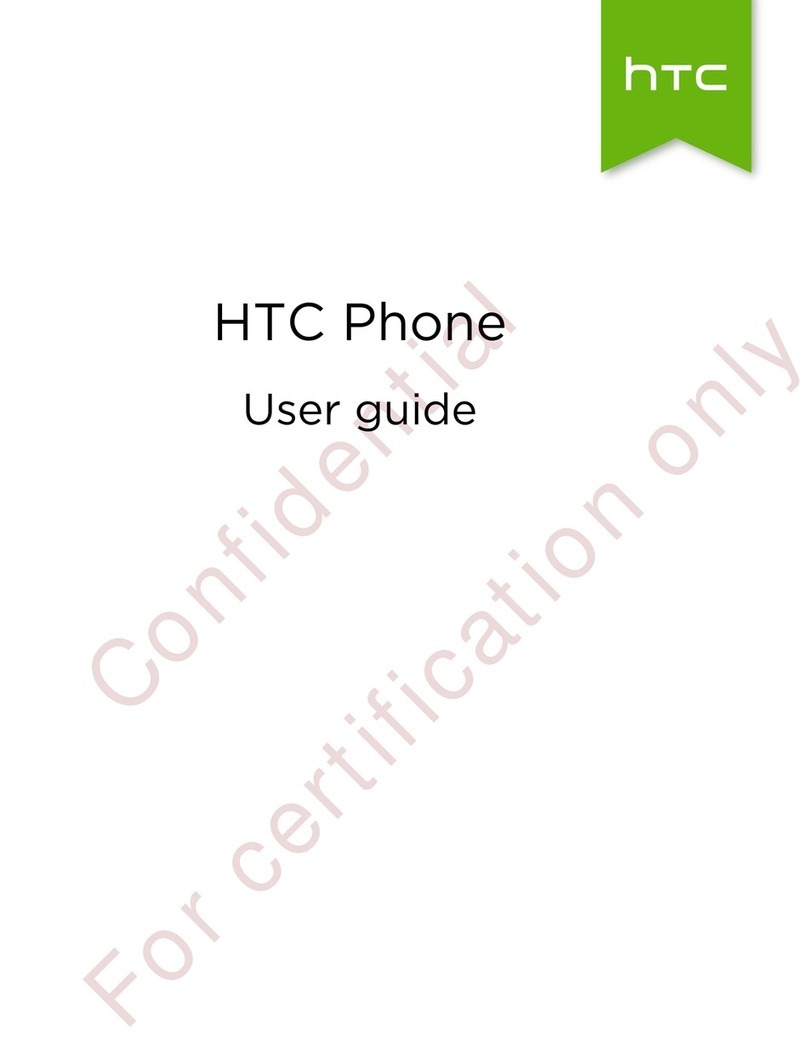
HTC
HTC HTC One User manual
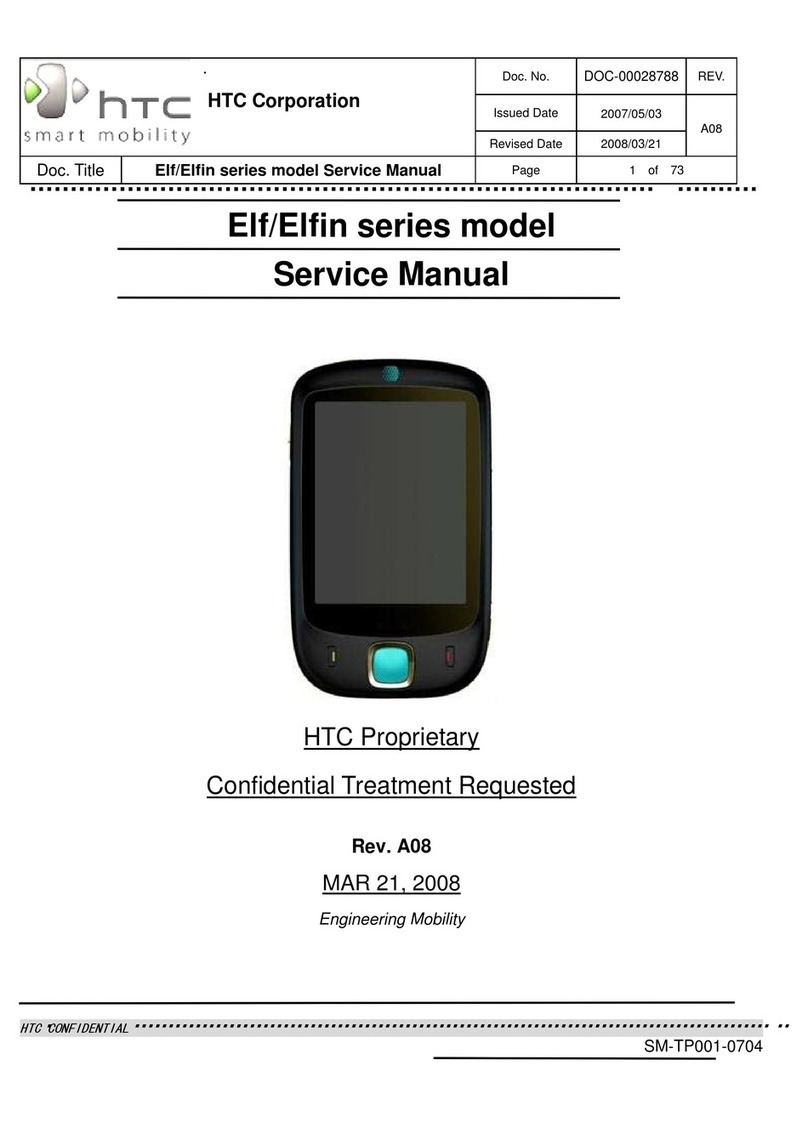
HTC
HTC SM-TP001-0704 User manual
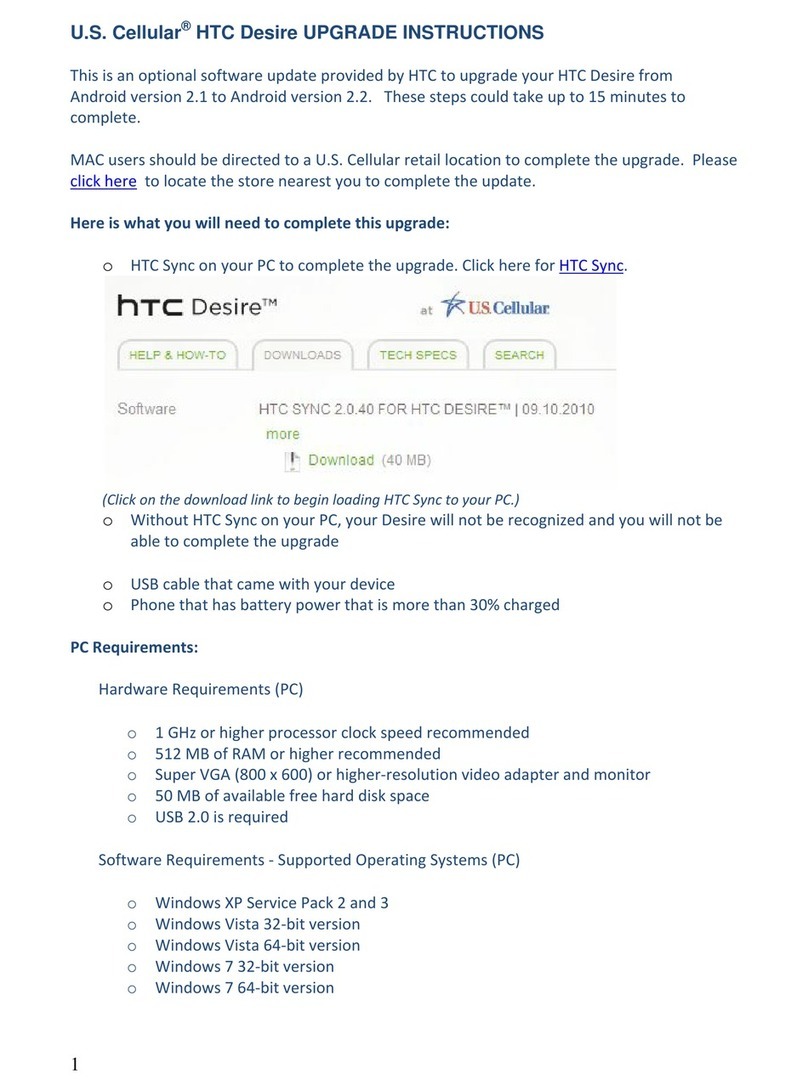
HTC
HTC Desire US Cellular Quick start guide
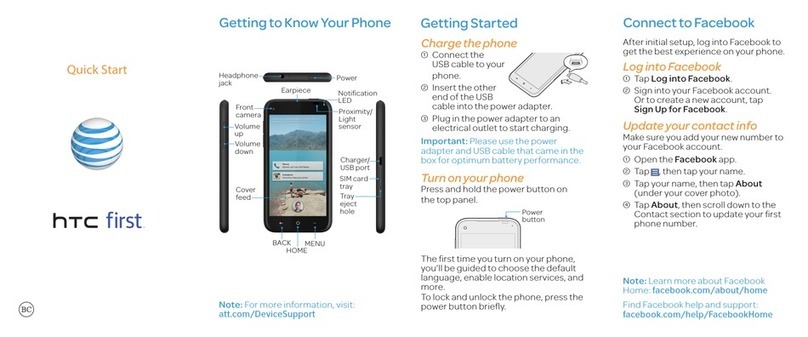
HTC
HTC First User manual