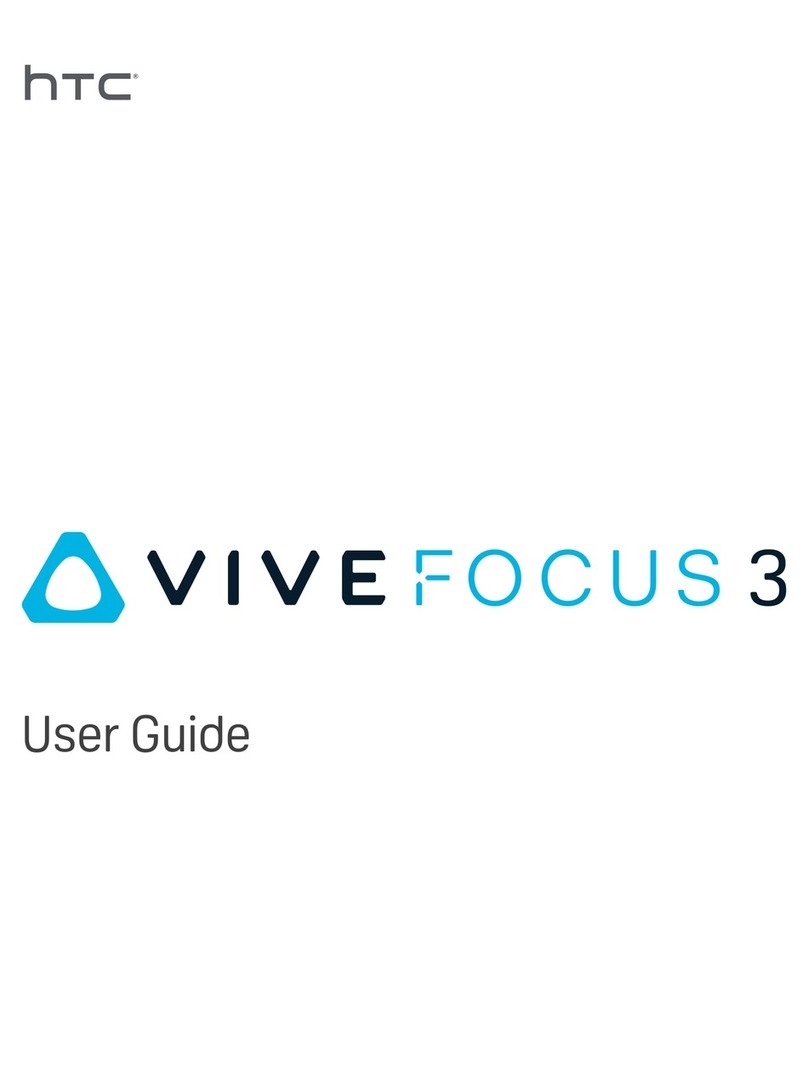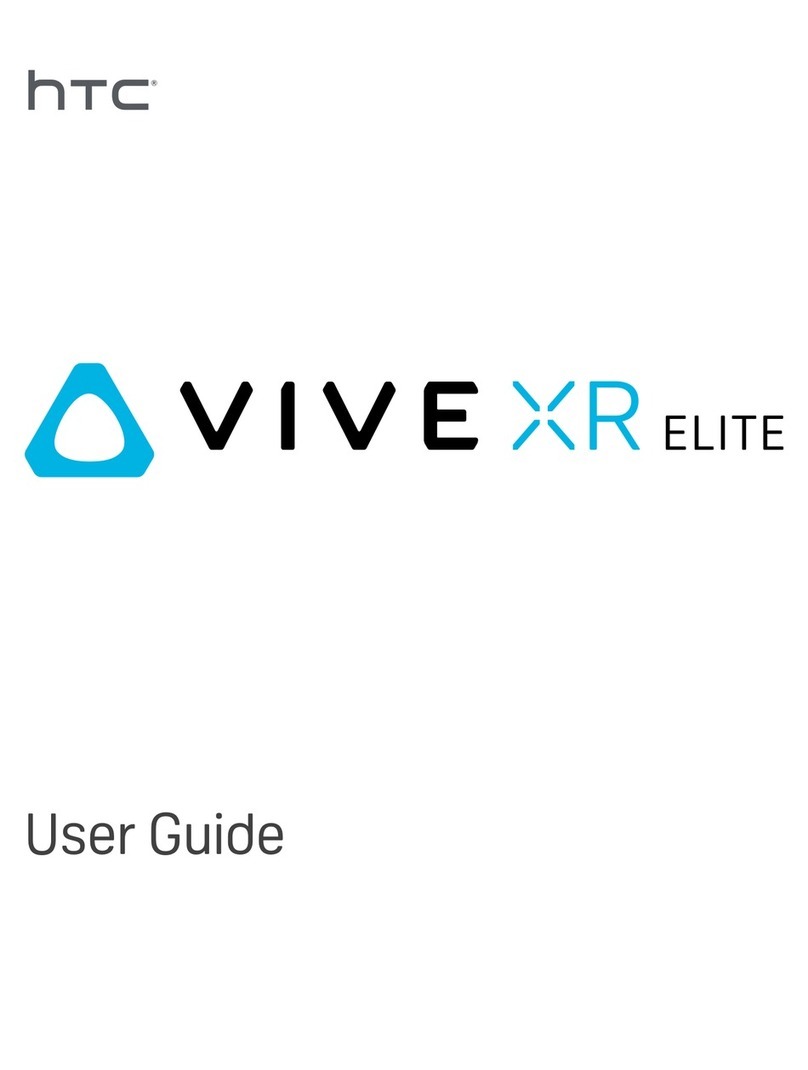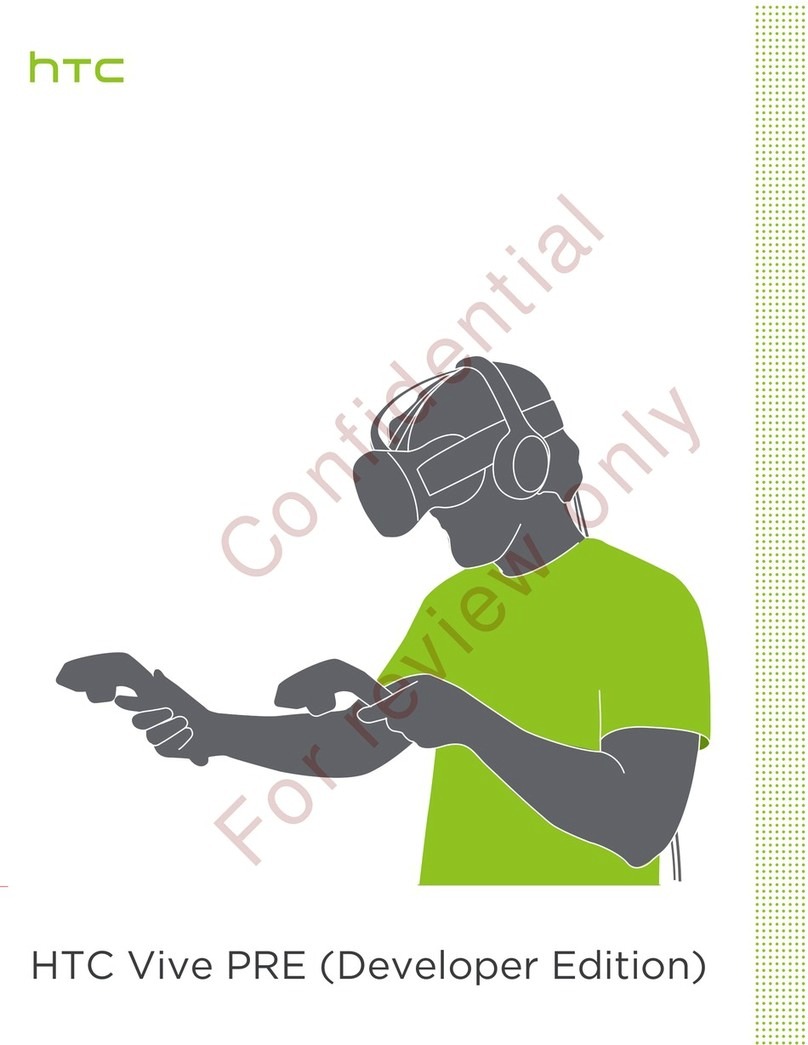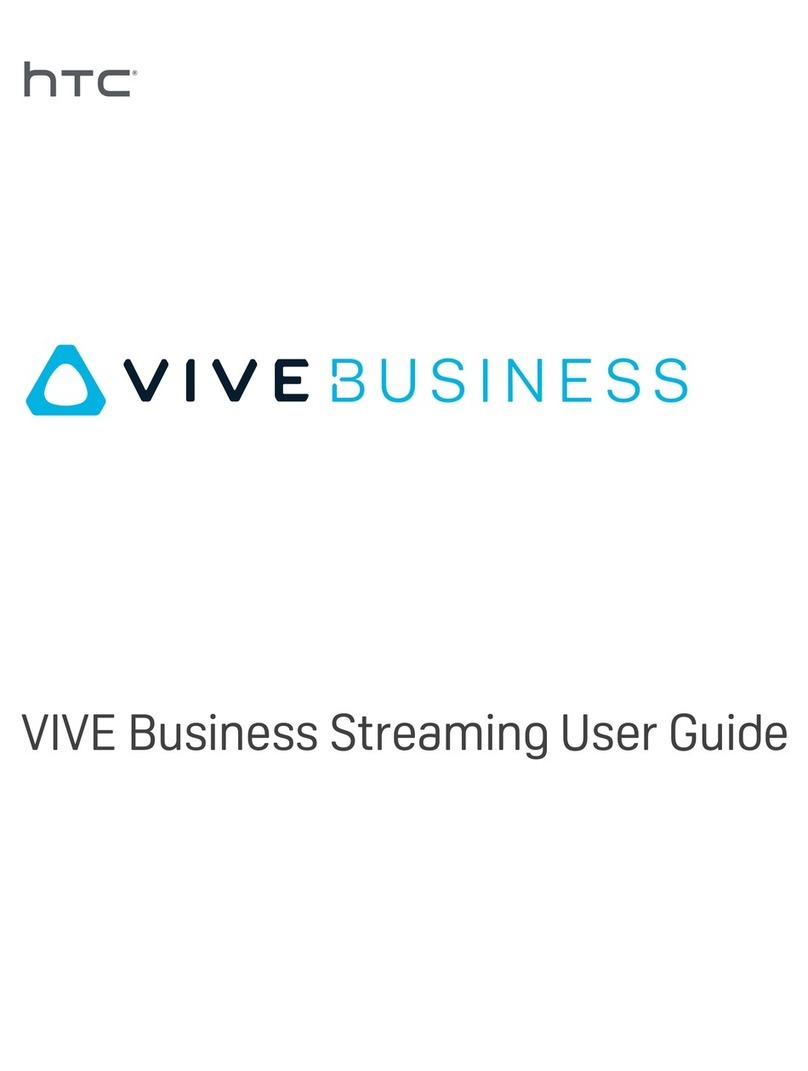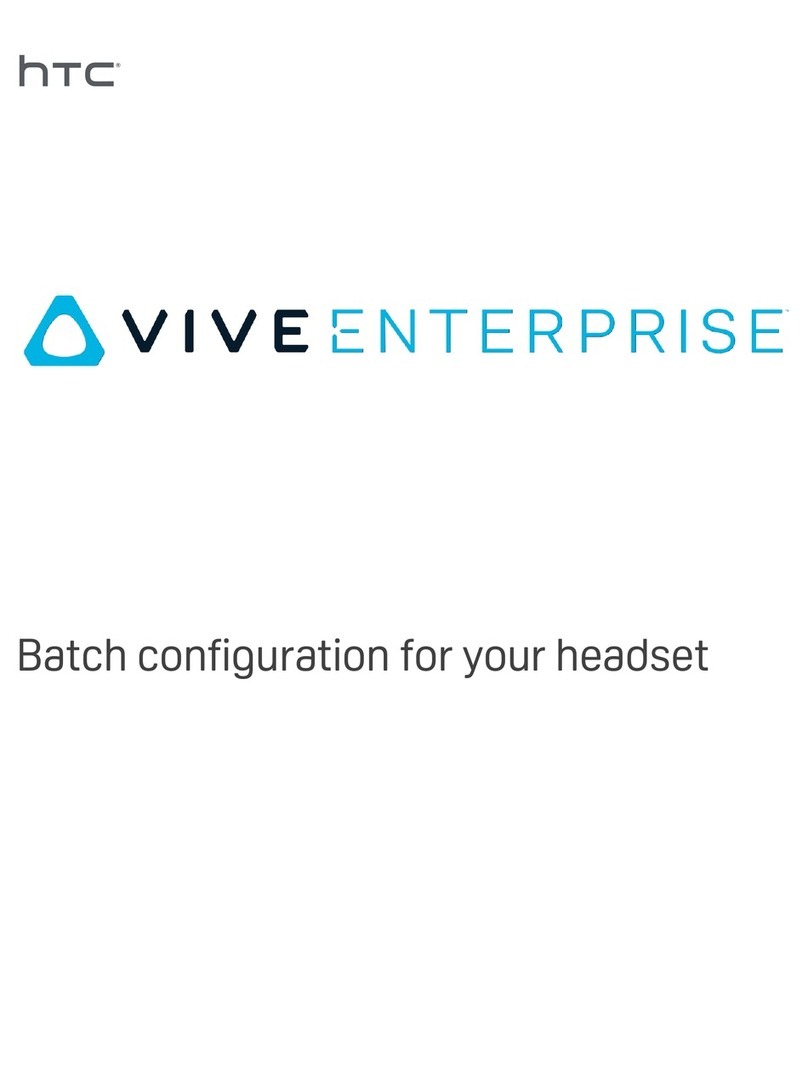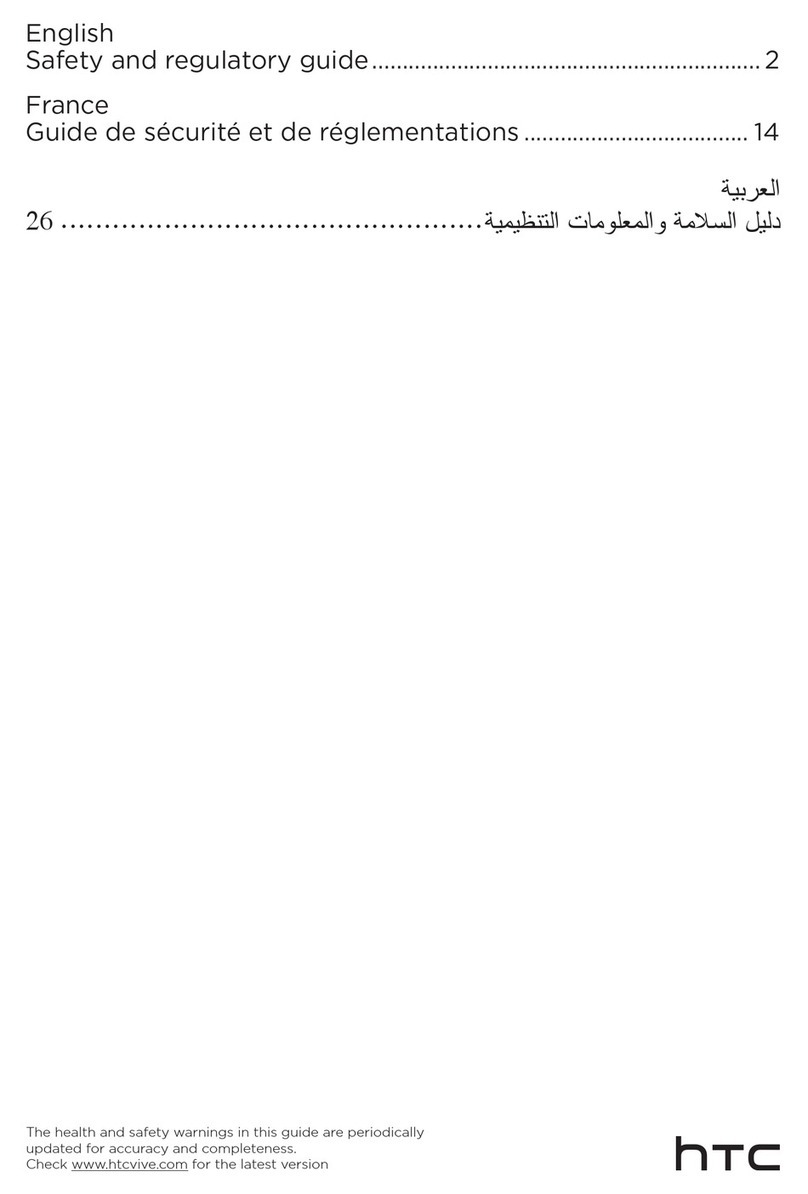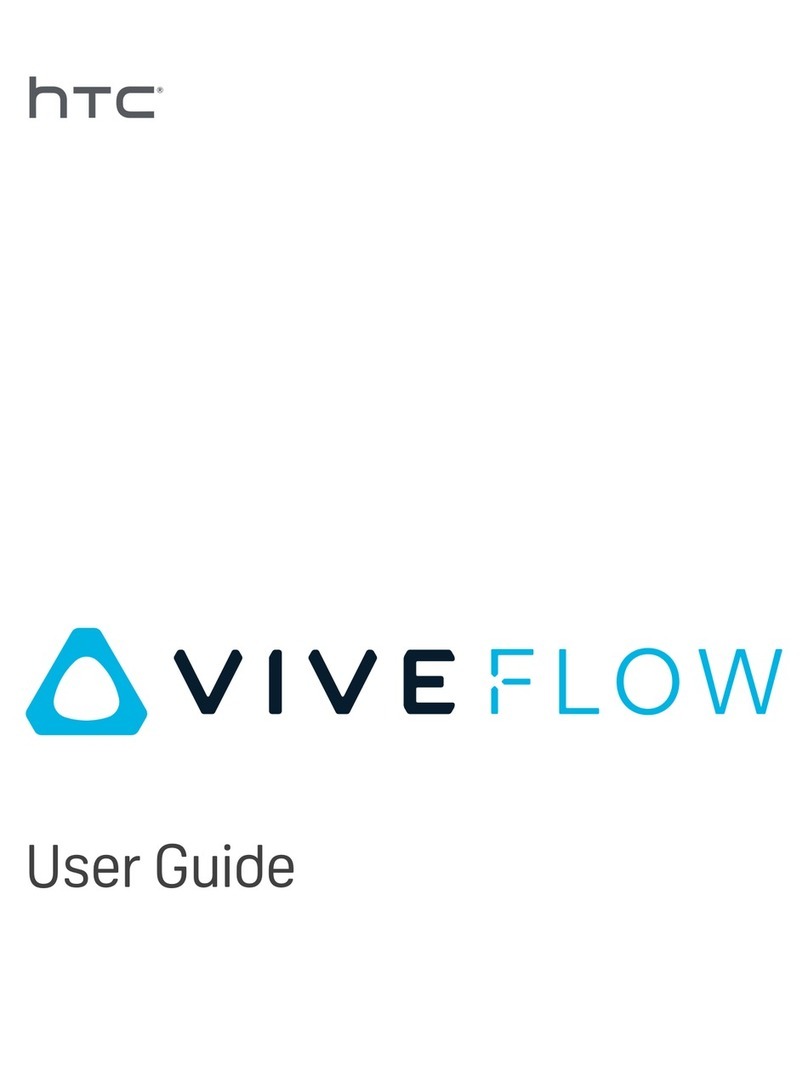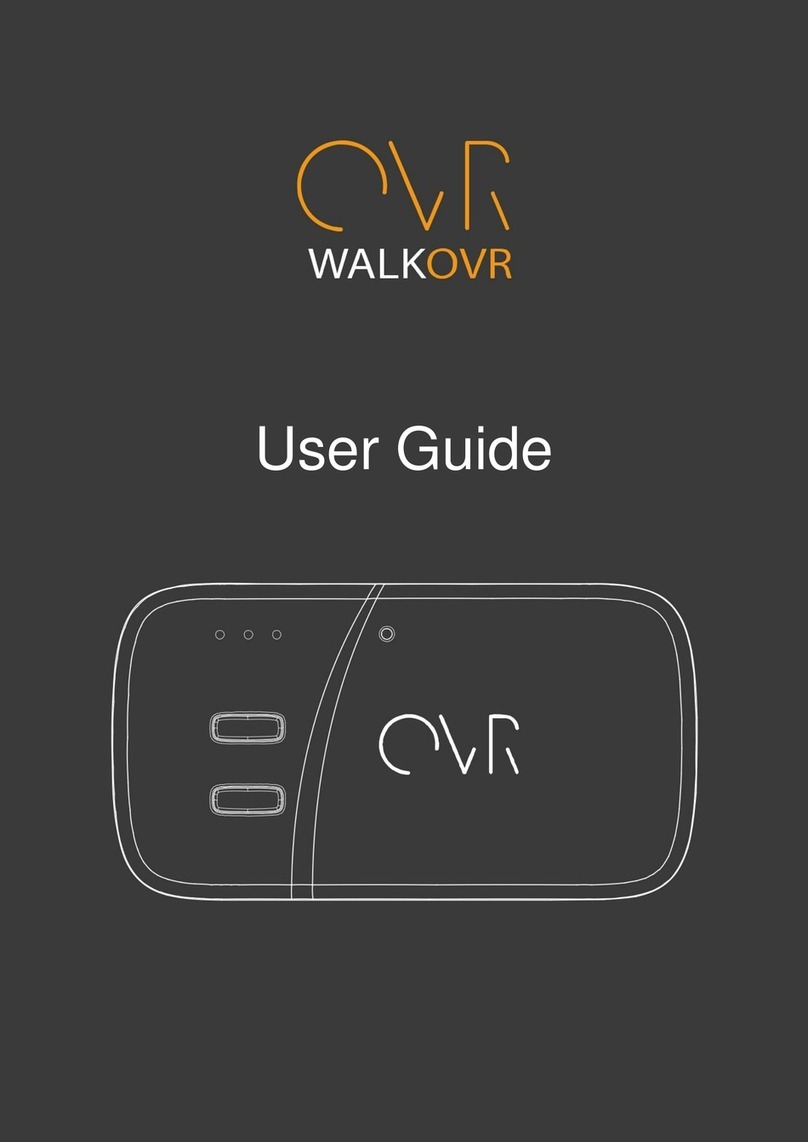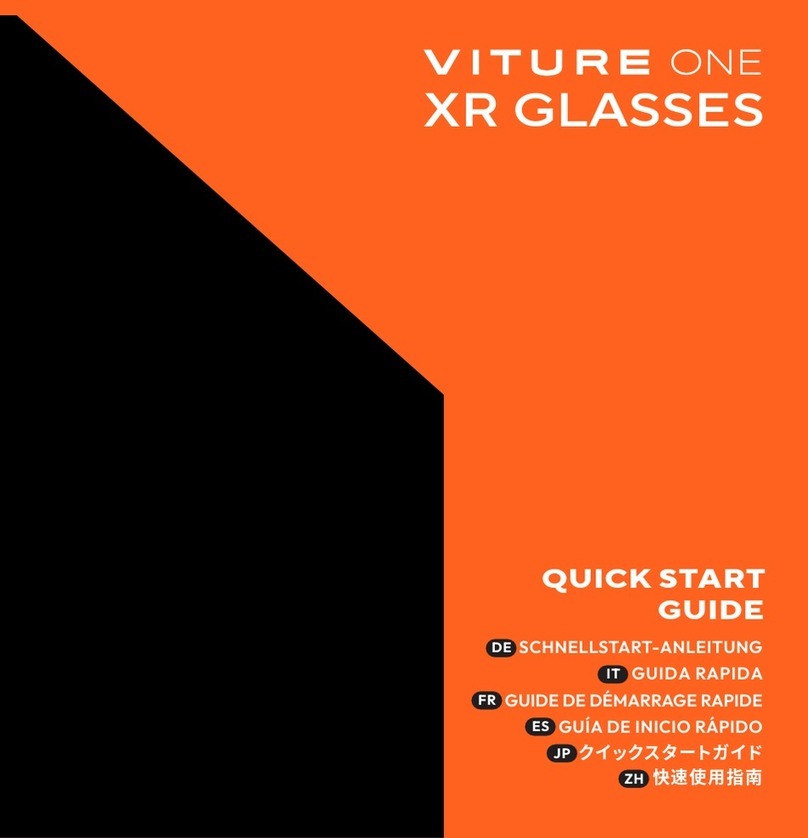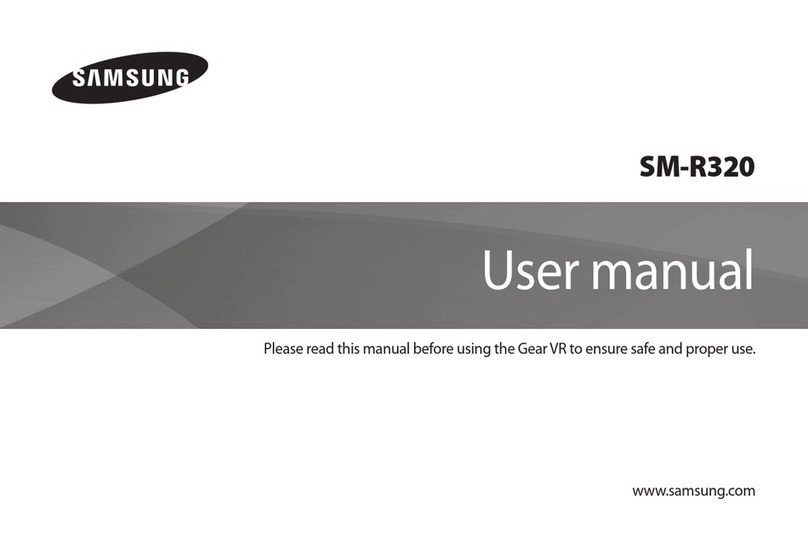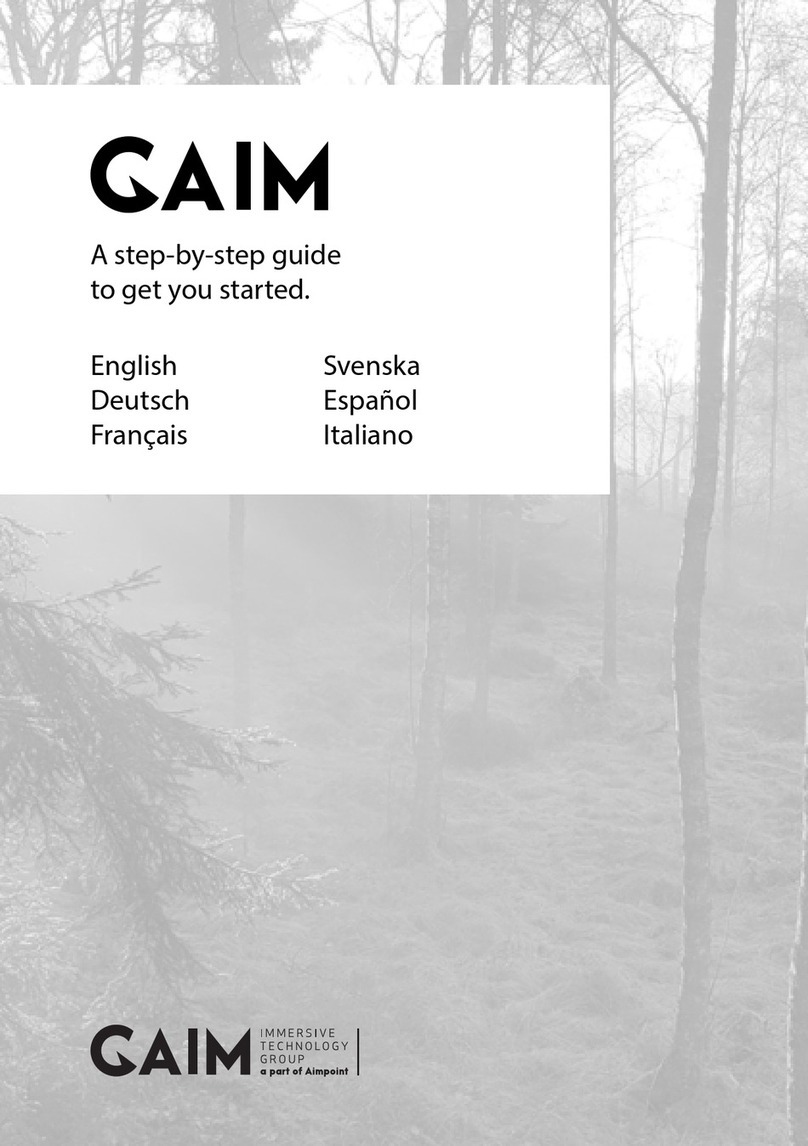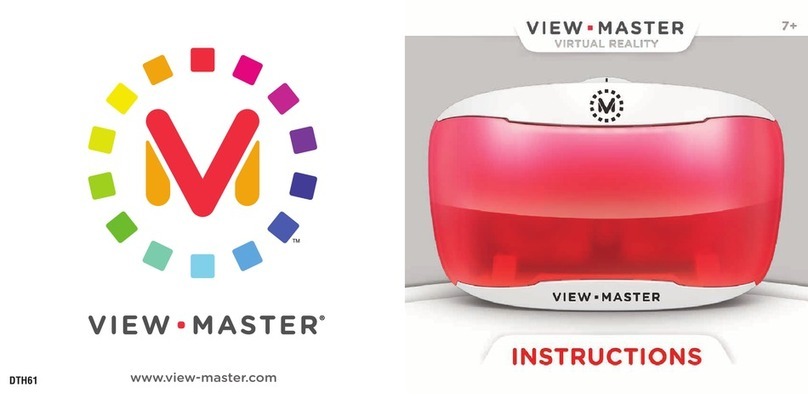EXTRA STUFF NOT INCLUDED BUT HANDY
APPENDIX
FOR BASESTATIONS
- Basestation power cable extension: If you were disappointed that the included ones were too short
http://www.amazon.com/NEEWER%C2%AE-Dc12v-Extension-Security-Camera/dp/B00H5GVZBU/
(any 12v power extension will do)
- Basestation inline cable switch: so you can leave the basestations high up but switch them off at cable
http://www.amazon.com/JacobsParts-Manual-Extension-Voltage-Applications/dp/B00R1YKNT6/
- Floor to ceiling pole: great for stable, temporary installations of basestations
http://www.amazon.com/gp/product/B00020JO9Q/
-Basestation pole mount: good option for mounting basestation securely to ‘floor to ceiling poles’
http://www.amazon.com/gp/product/B00E5M39AW/
- Mini Basestation tripod: can also be attached to ‘floor to ceiling pole’
http://www.amazon.com/gp/product/B000ANCPNM/
FOR VR CONTROLLERS
-Micro USB cables: use your VR controller without batteries
http://www.amazon.com/AmazonBasics-USB-2-0-Cable-Meters/dp/B00NH124VM/
-USB extender hub: Plug in your wireless USB dongles if you need better reception
http://www.amazon.com/Monoprice-4-Port-USB-Passive-106631/dp/B003WPDK3E/
- Batteries: if you need more (don’t order the green Tenergy batteries, they physically measure shorter)
http://www.amazon.com/Tenergy-RCR123A-900mAh-Rechargeable-Batteries/dp/B001BLQQ7S/
FOR HEADSET
Headset lens care:
If the lenses become dirty, use a clean damp microfiber cloth. Gently wipe the surface of the lens top to bottom or left to
right. Never scrub the lens with anything.
Never use wood based products (Tissues, paper towels, toilet paper) to attempt to clean the lenses.
Lens cleaning wipes: these are acceptable
http://www.amazon.com/Zeiss-Pre-Moistened-Cleaning-Wipes-Count/dp/B0030E4UIQ/
FOR YOU
- IPD tool: measure the distance between your pupils here
https://pd.warbyparker.com/
- Coffee mug:
http://www.amazon.com/Culver-11-Ounce-Hampton-Ceramic-White/dp/B009HOP7IA/
FOR MORE HELP
http://steamcommunity.com/app/358720/discussions/
or email
SteamVR@valvesoftware.com