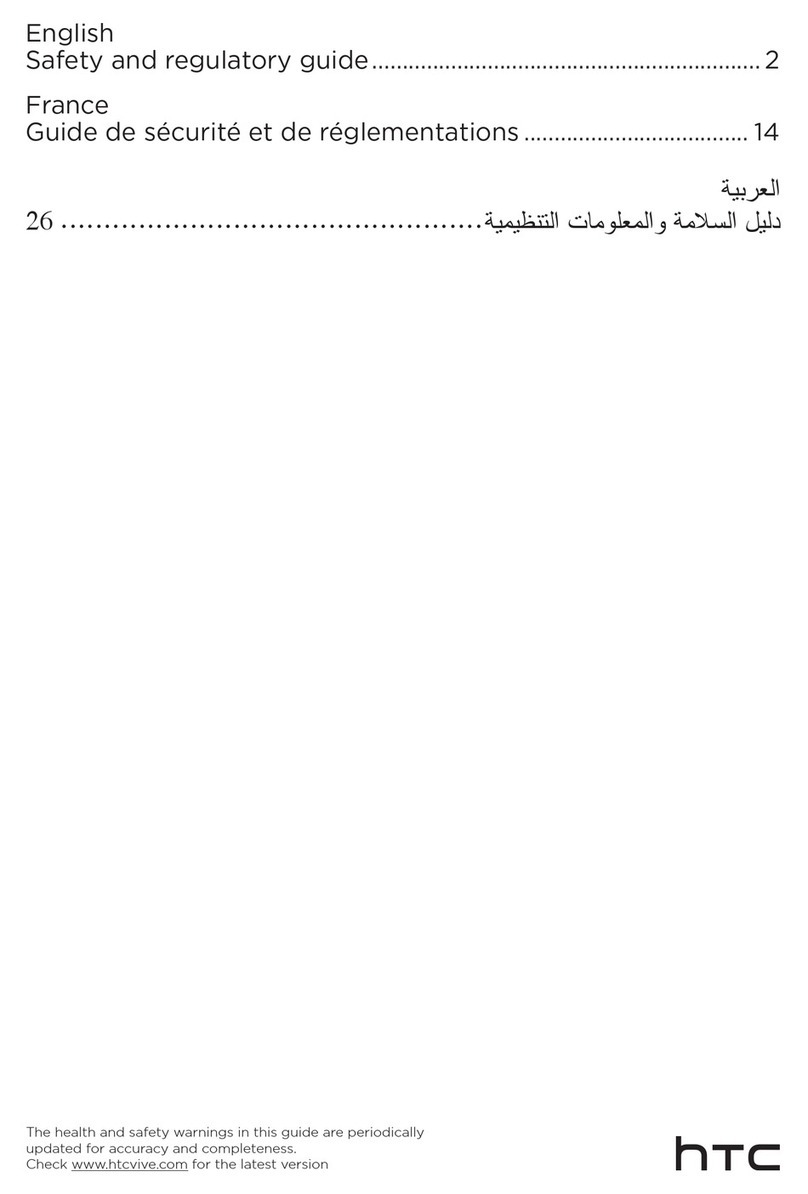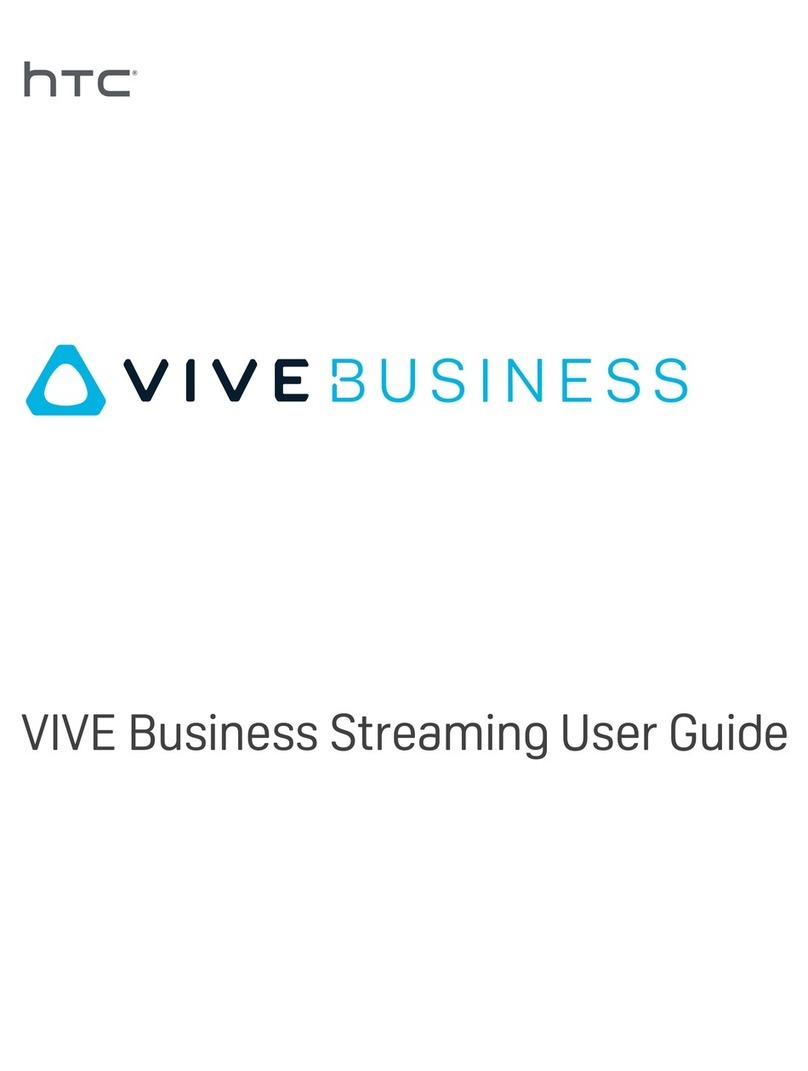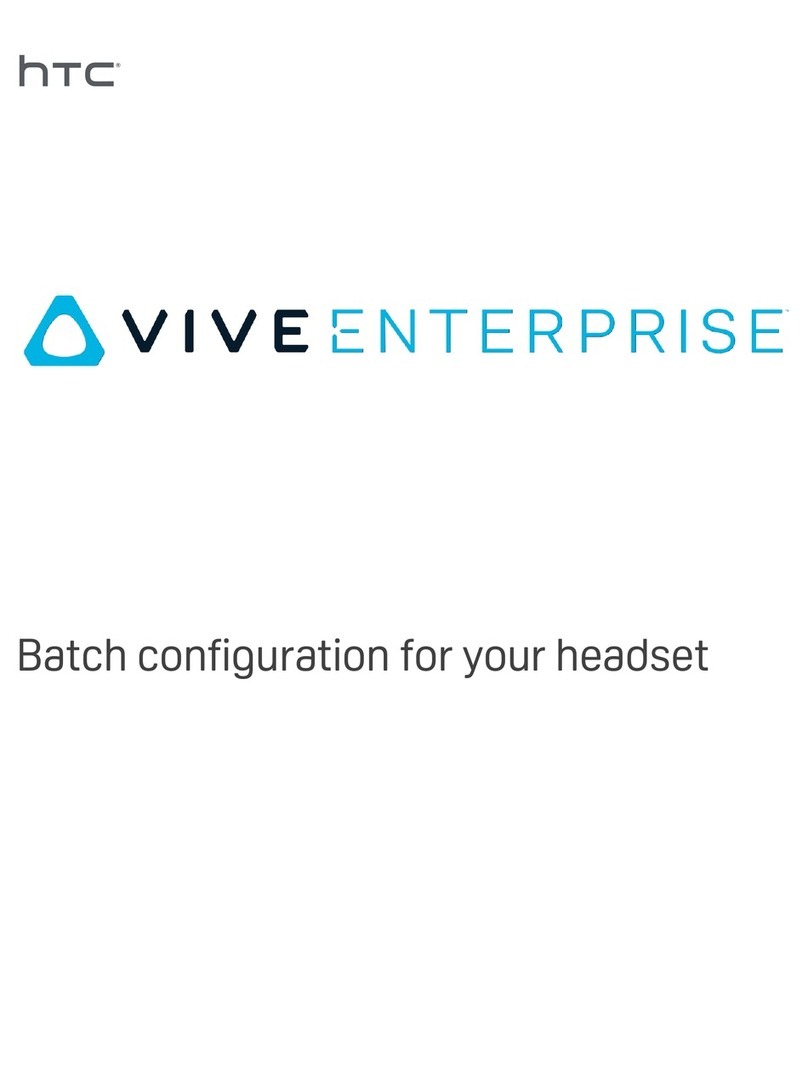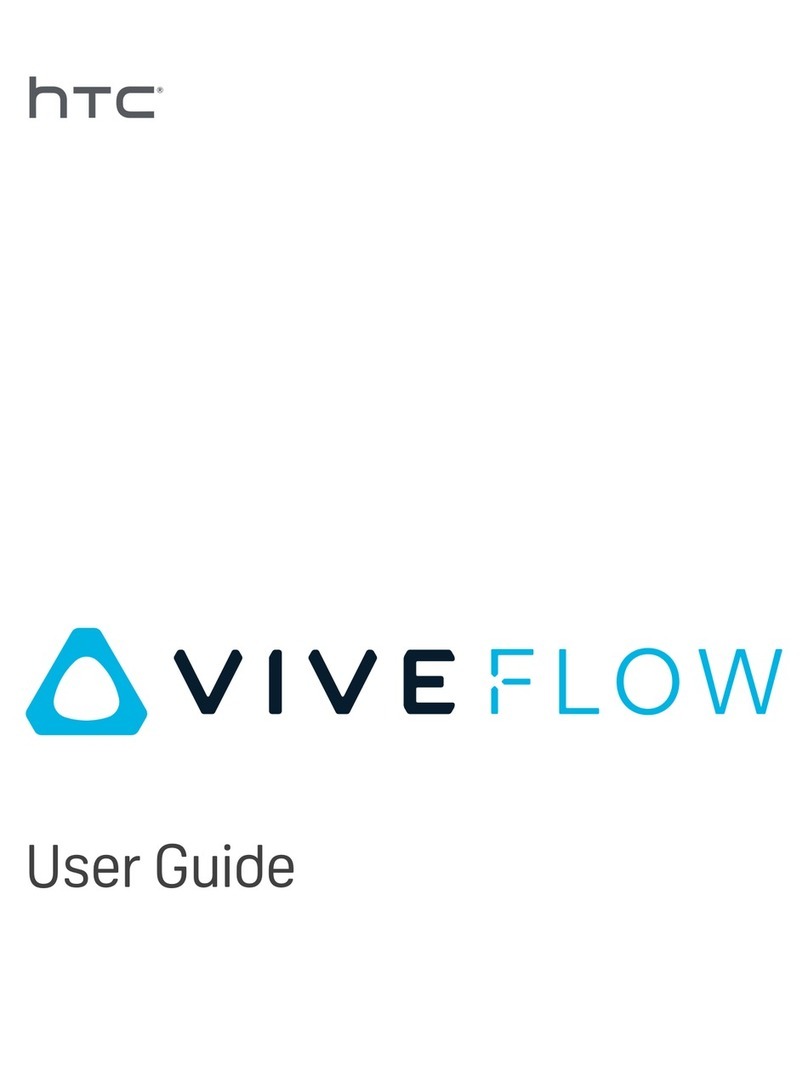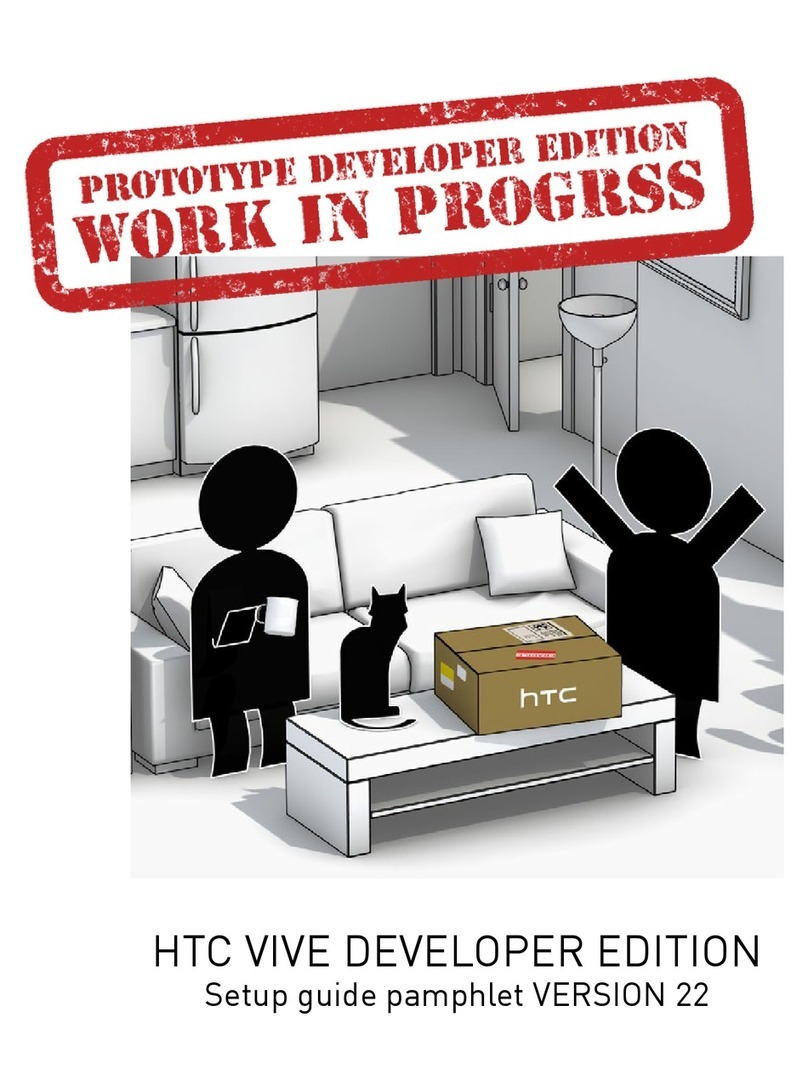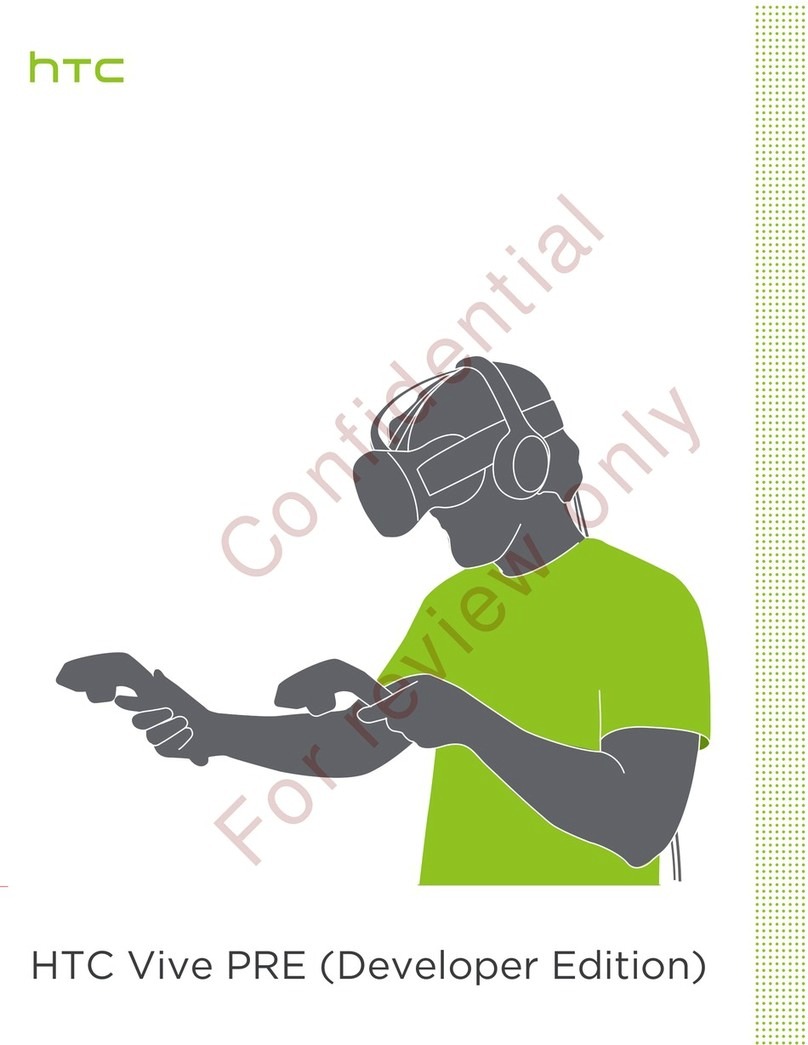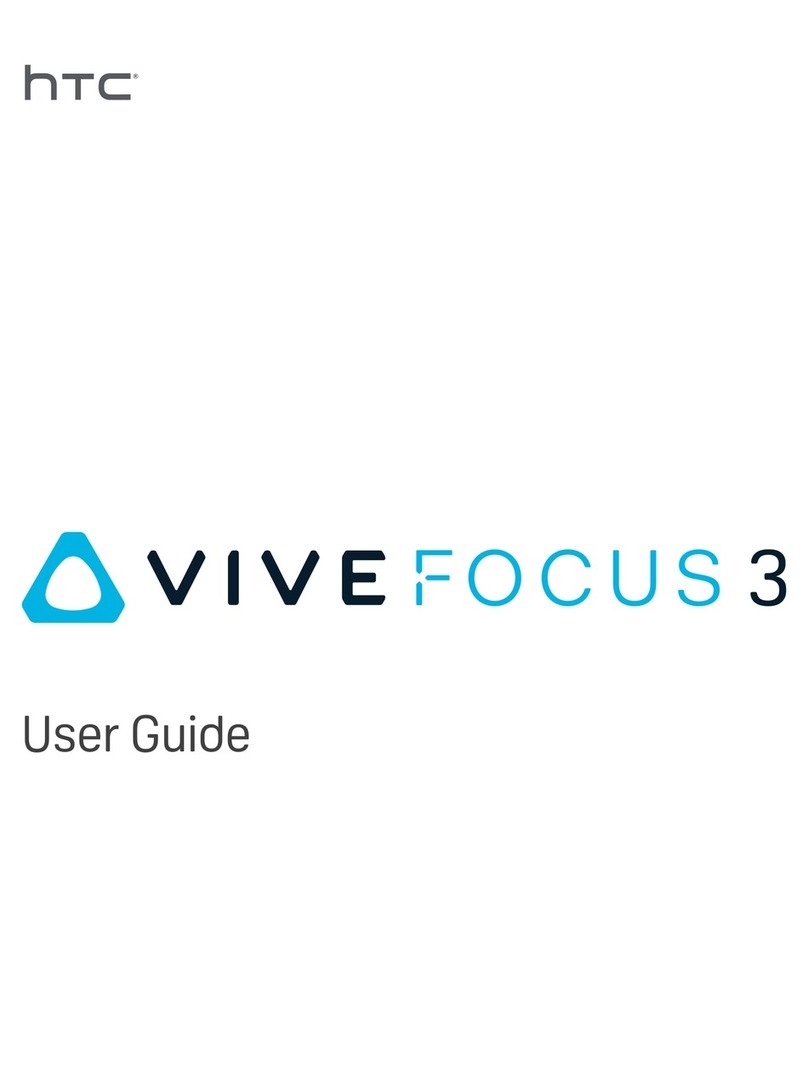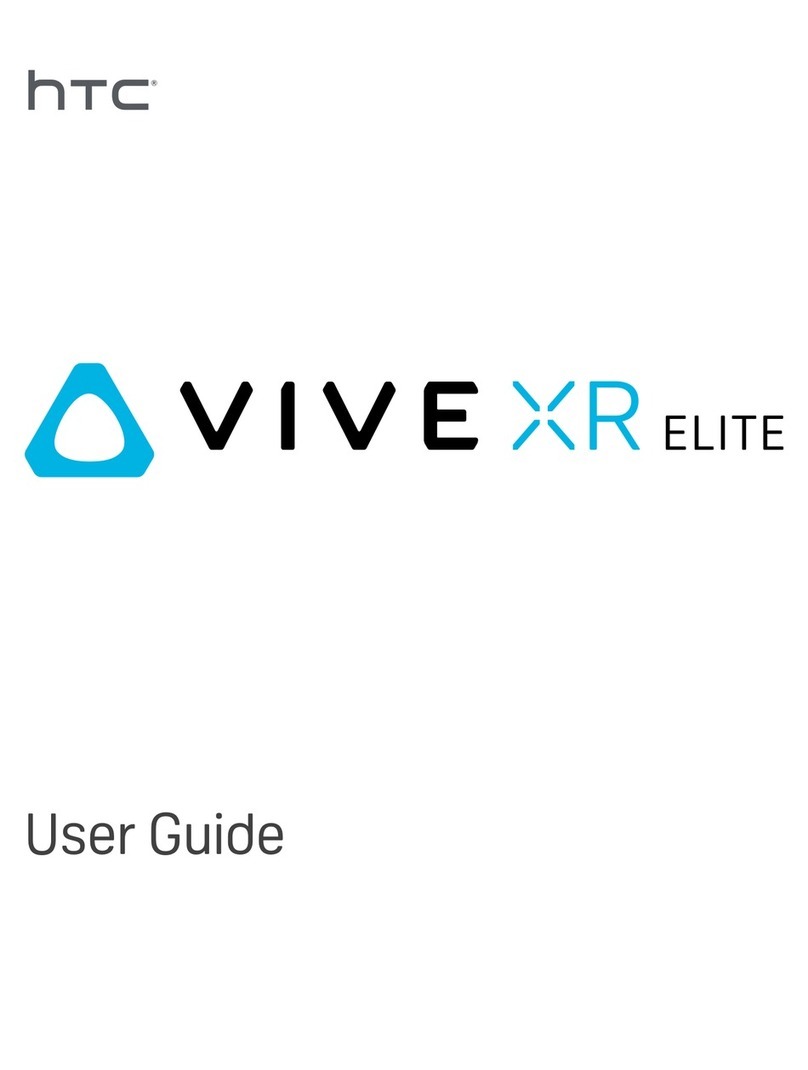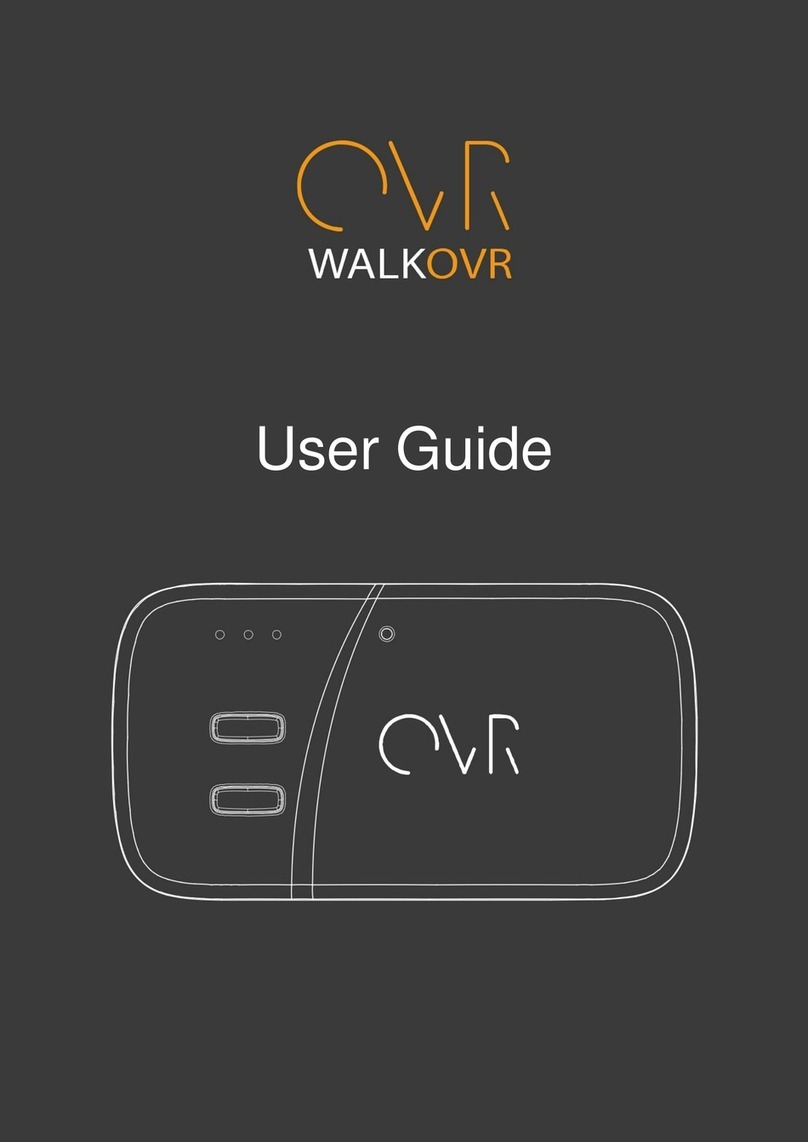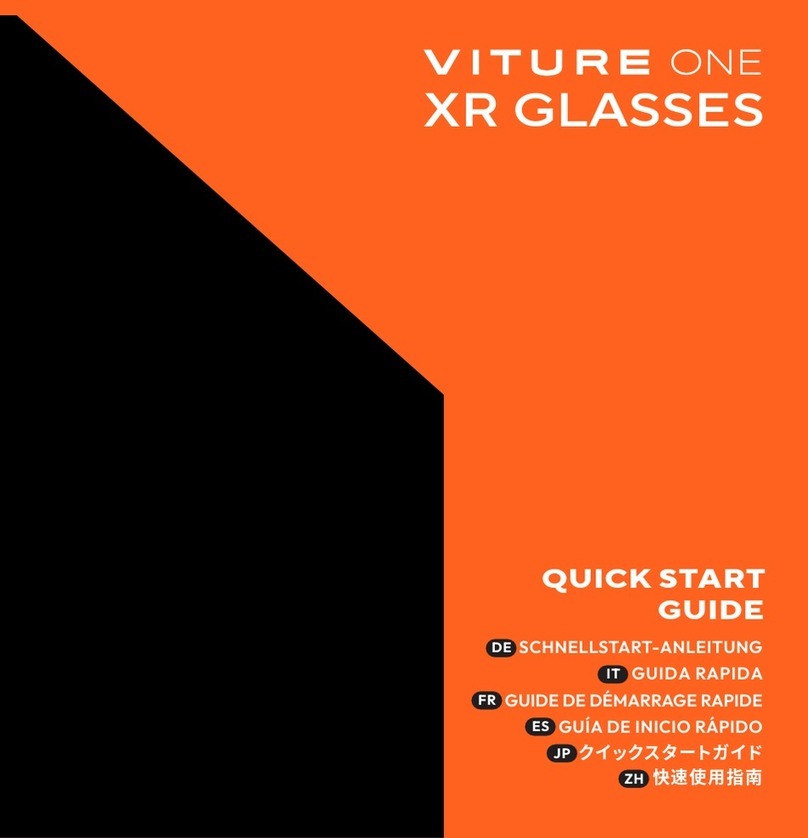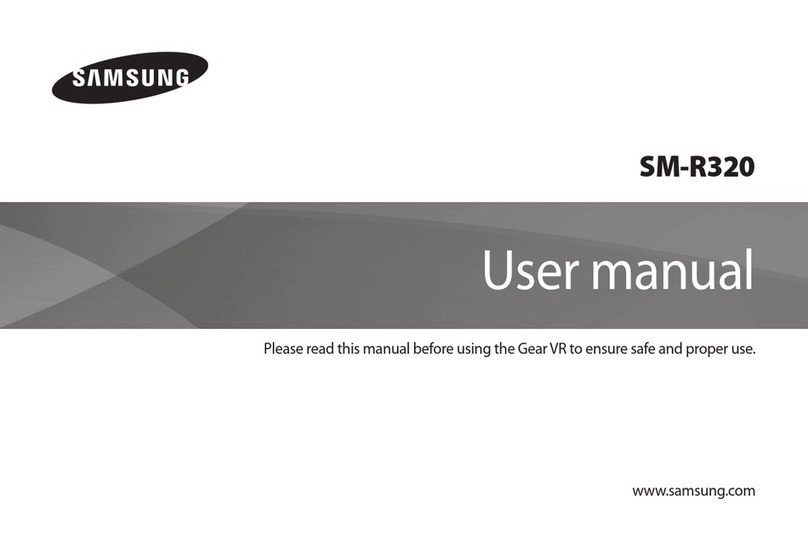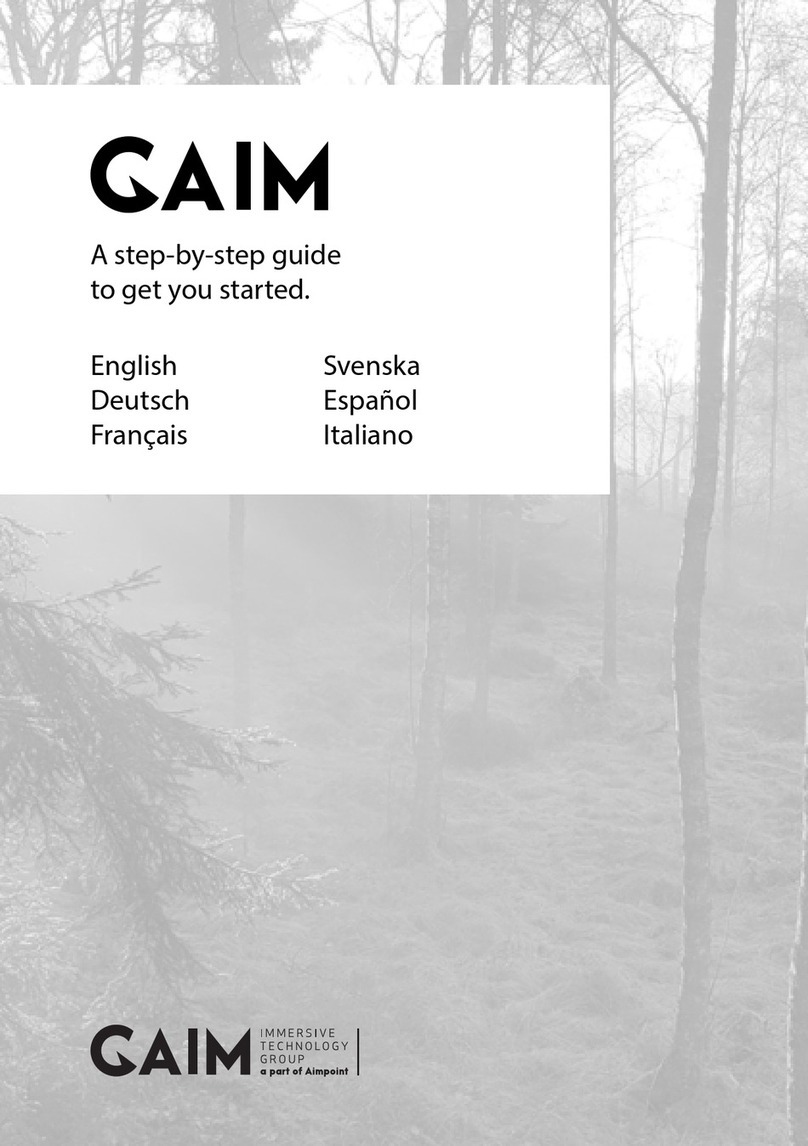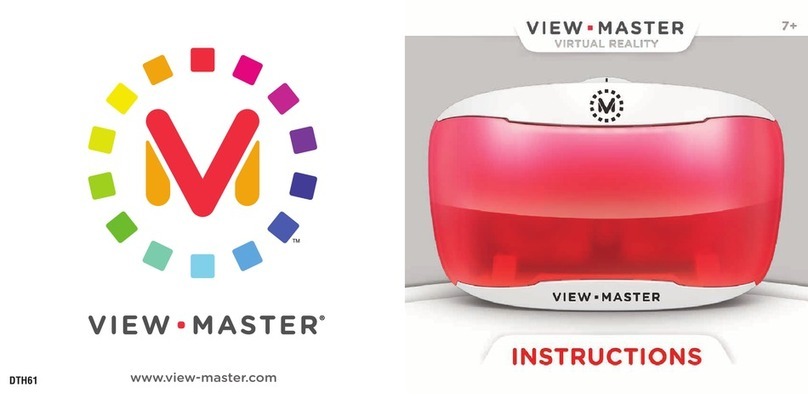HTC Vive Cosmos - Guide
How to install
1. Start your computer.
2. Download and install the VIVE software. (https://www.vive.com/us/setup/)
3. Create a VIVE account and log in. If you don’t have one create one
herehttps://account.htcvive.com/
4. Download and install Steam. (https://store.steampowered.com/about/)
5. Create a Steam account and log in. If you don’t have one create one here:
https://store.steampowered.com/join
6. Download and install the Steam VR application from the Steam shop.
7. Plug the Headset with Linkbox through the headset cable connector marked
with orange colour.
8. Then connect the linkbox with the Computer through the corresponding
cables. (See image below).
a. Put the USB 3.0 Cable into a USB 3.0 port of the Computer and
linkbox.
b. Insert the DisplayPort cable into the DisplayPort port on your
computer’s graphics card.
c. Connect the power cable with the linkbox into the power socket.
9. Turn on the Linkbox by clicking on the blue button at the Linkbox and it will
turn blue
10. Follow the steps in the VIVE software.
11. If a small exclamation mark appear on the icons in the SteamVR window:
a. The device should have a software update available and you
should update the device.
b. Click on settings icon in right top corner.
c. Go to devices.
d. Go to “Actualise devices”.
12. Follow the instructions on the HTC Vive Cosmos.
13. You are ready to go - Enjoy the ride!.
Power
cable
DisplayPort
cable
USB 3.0 cable
Cable
Connector
Linkbox