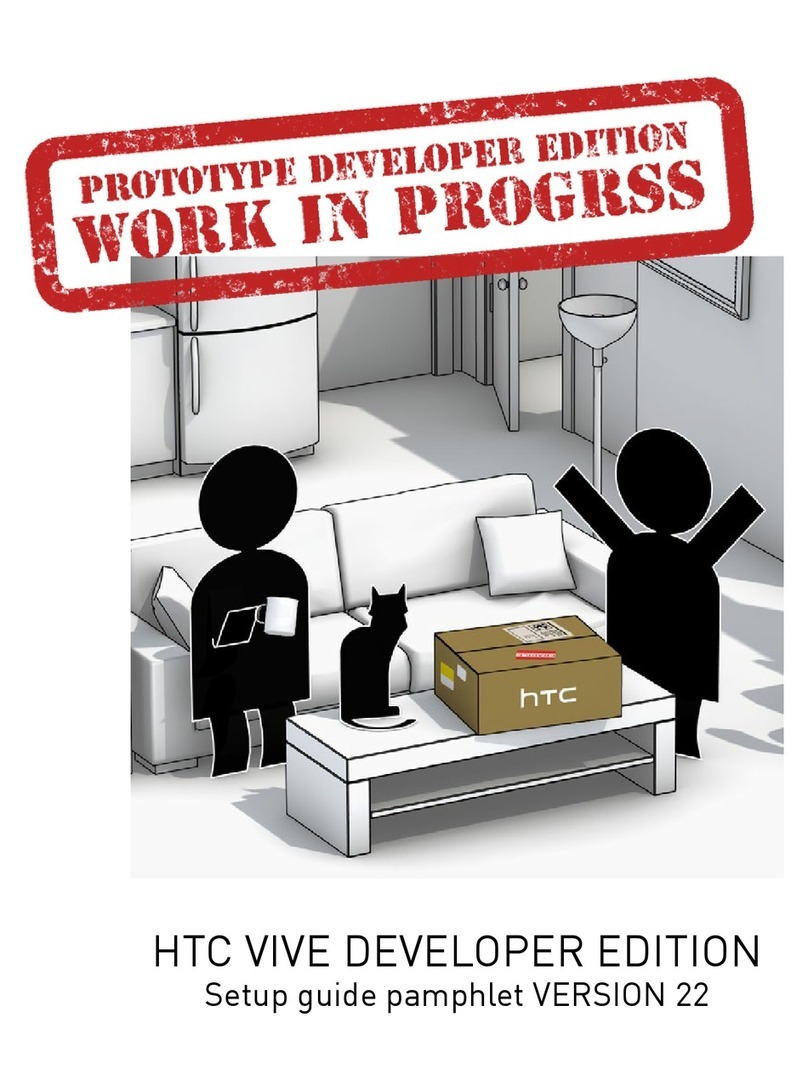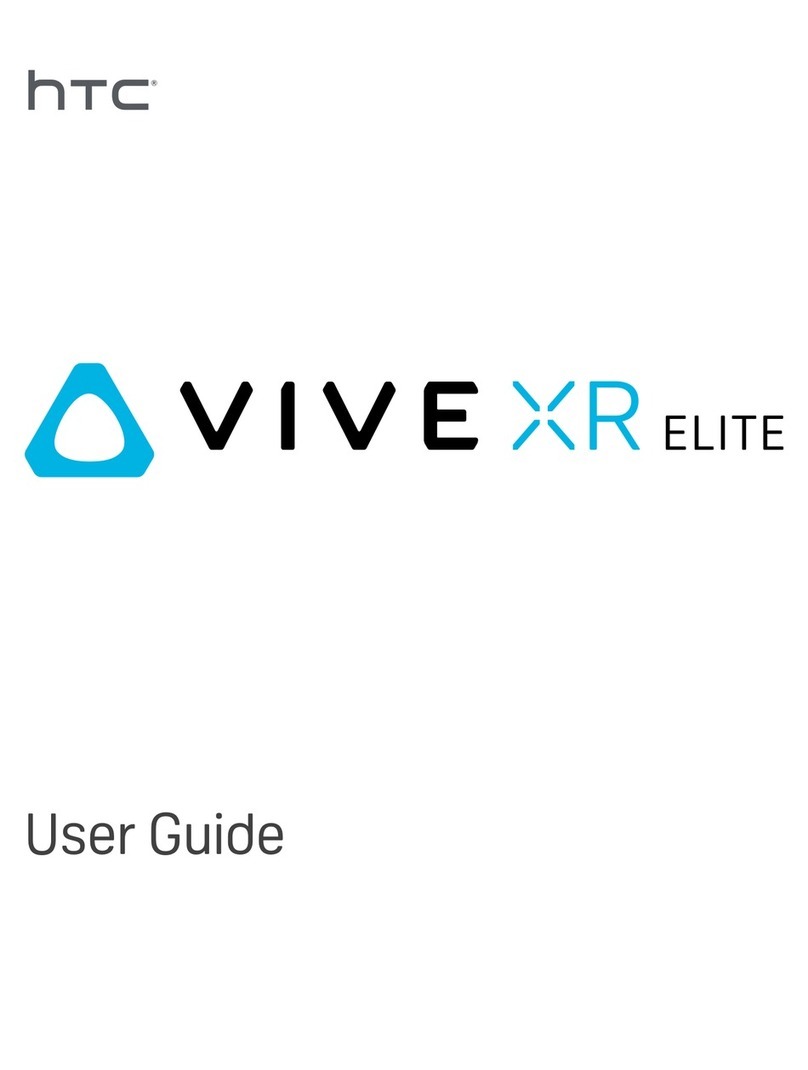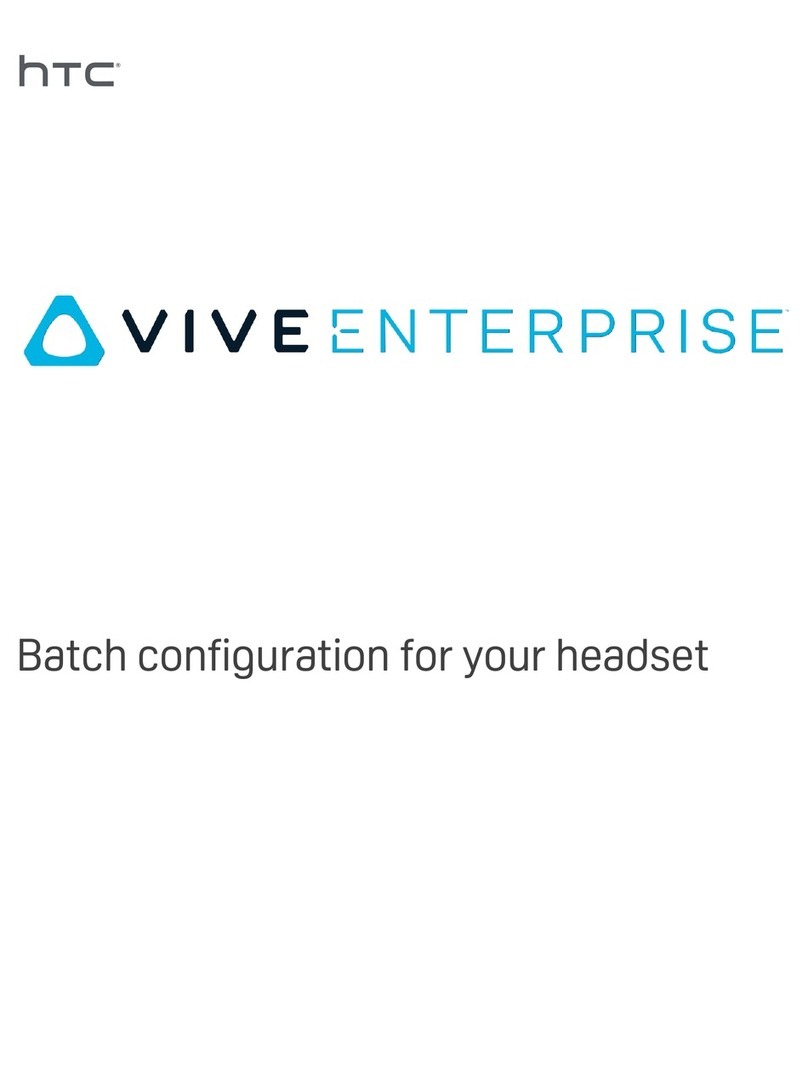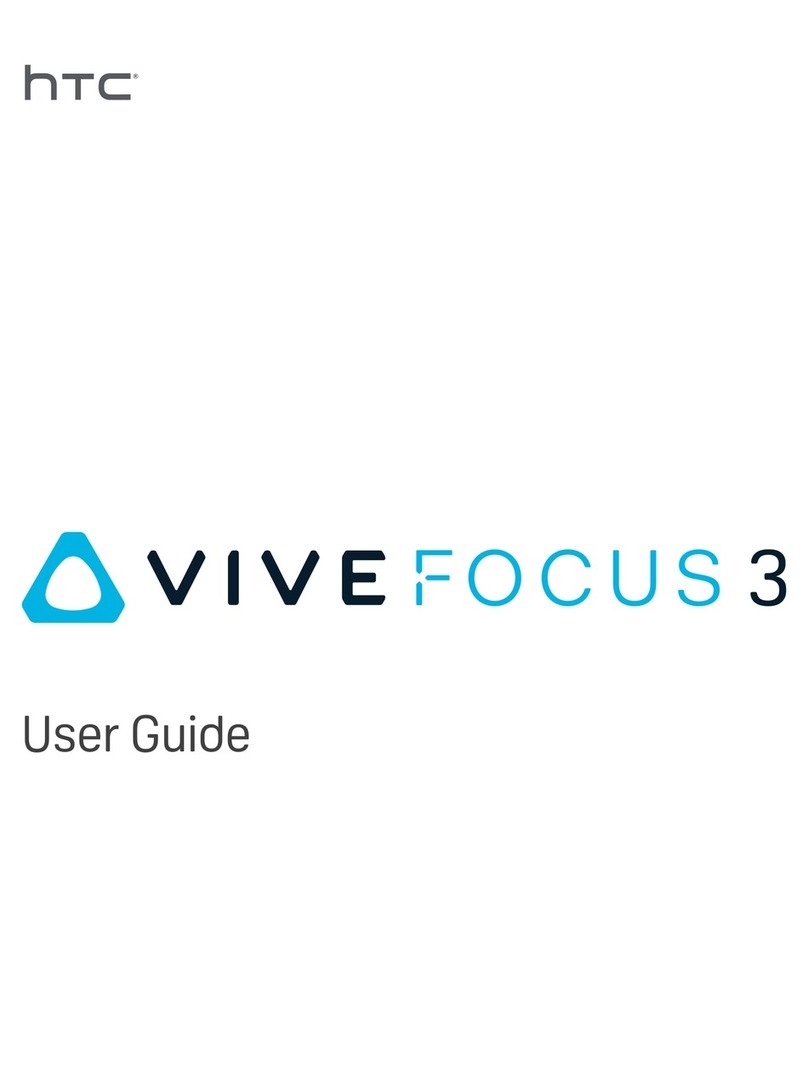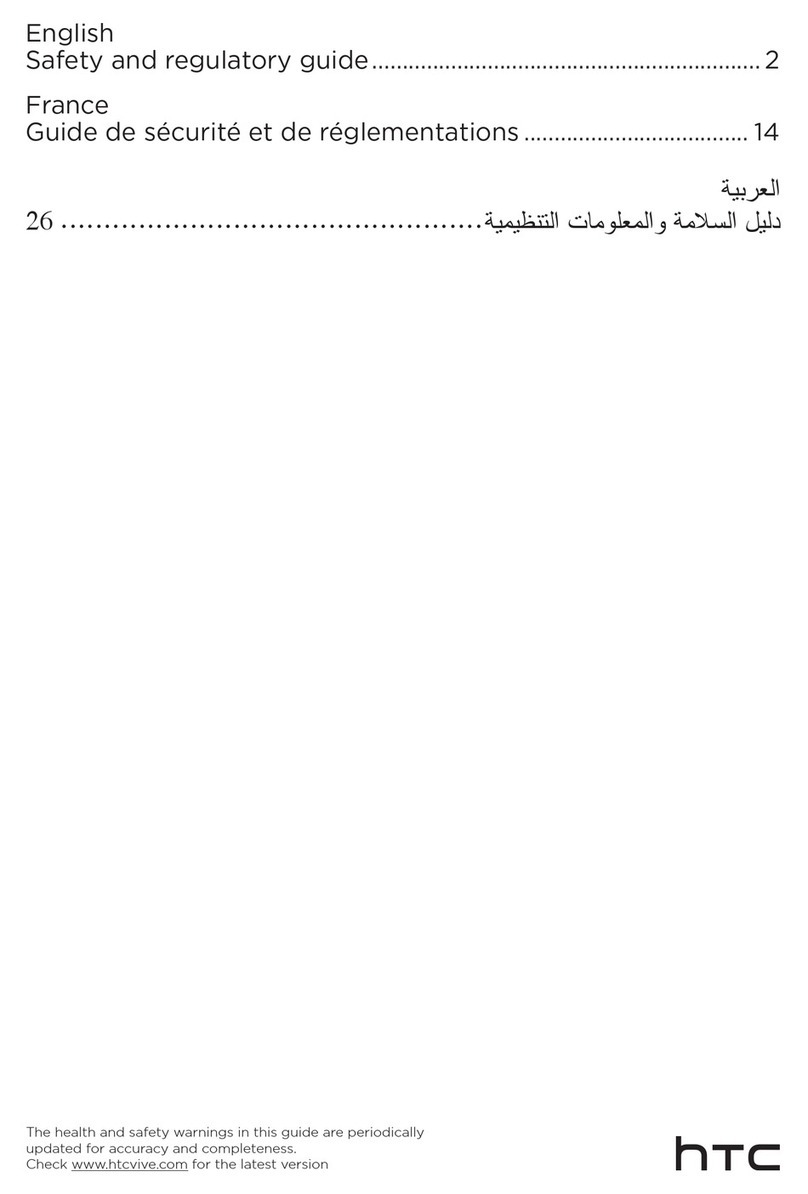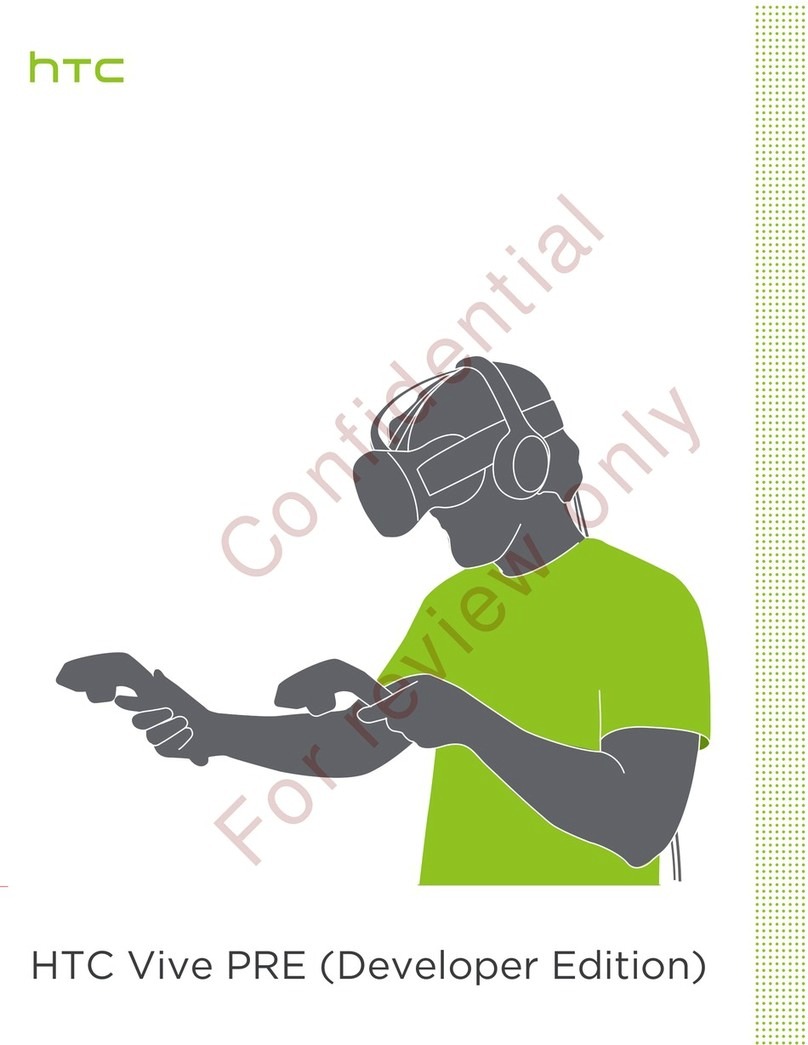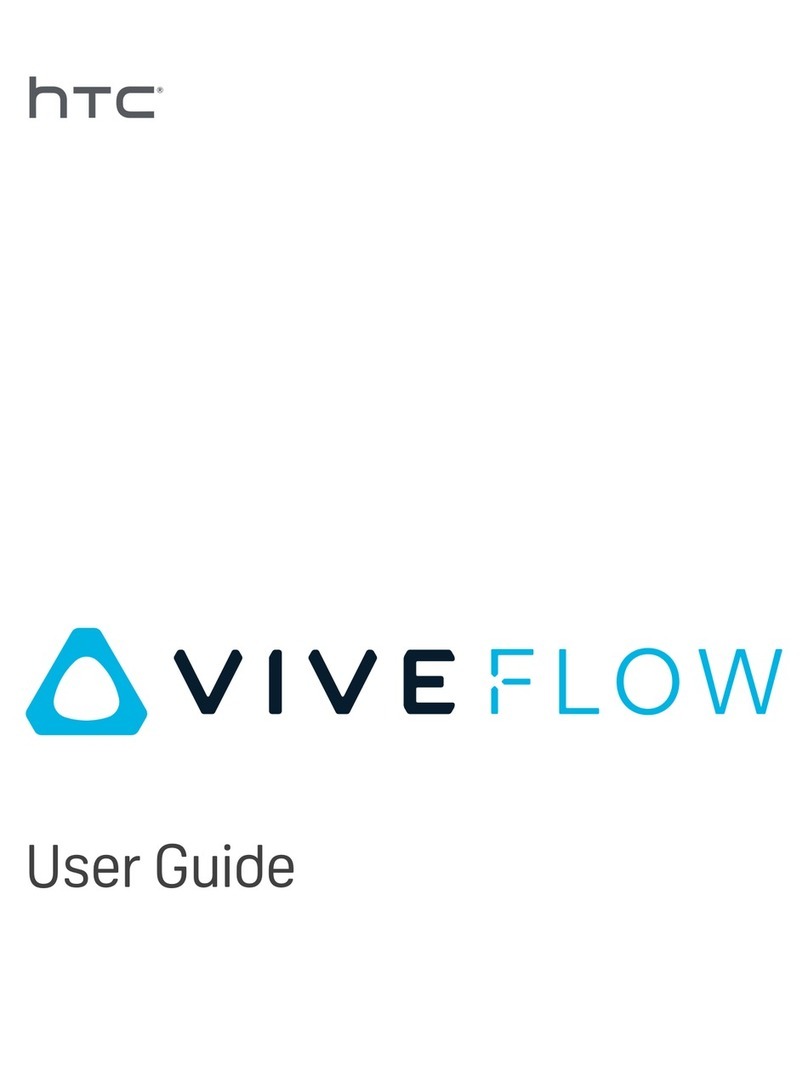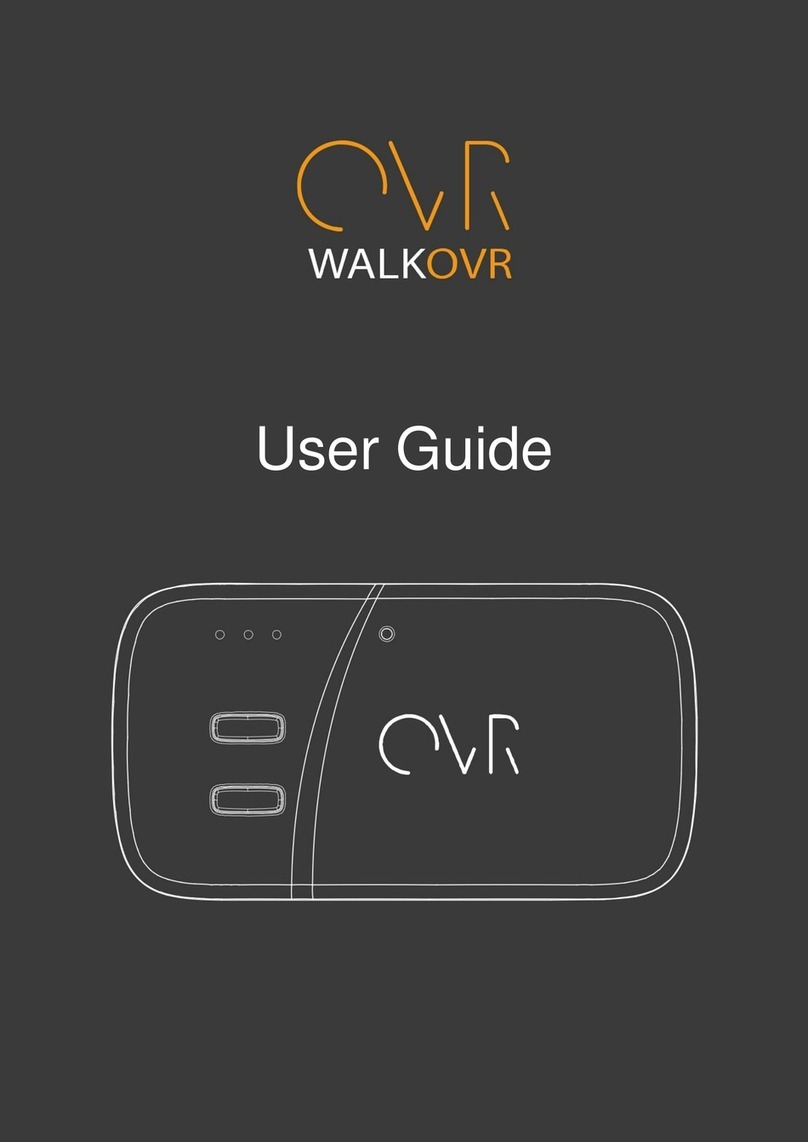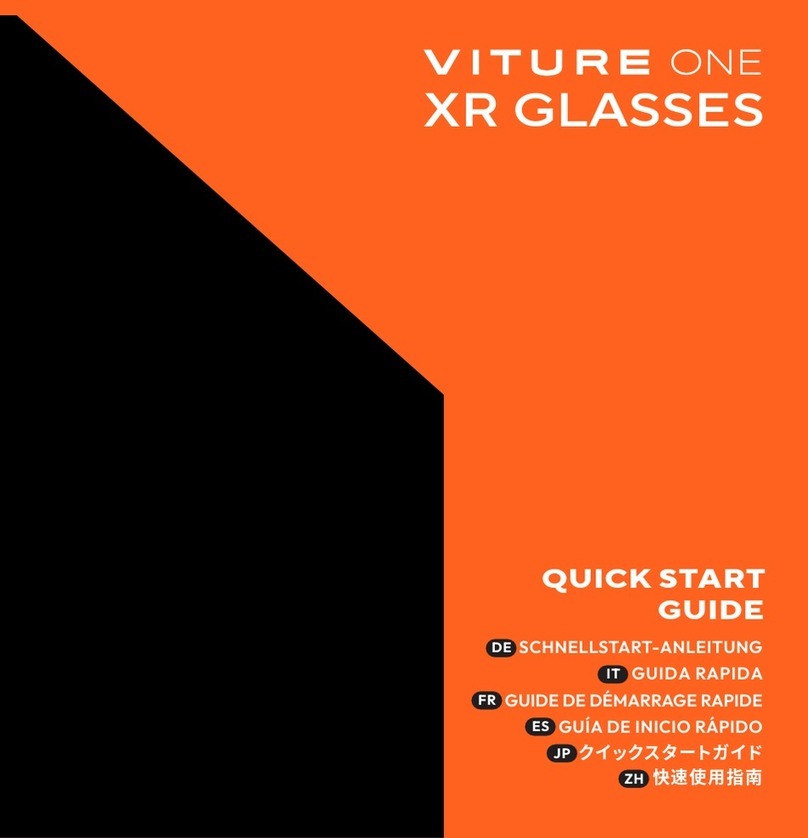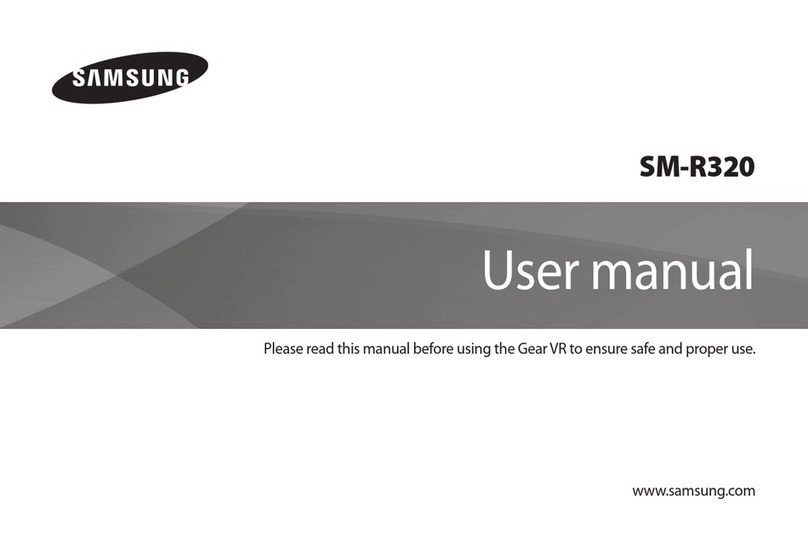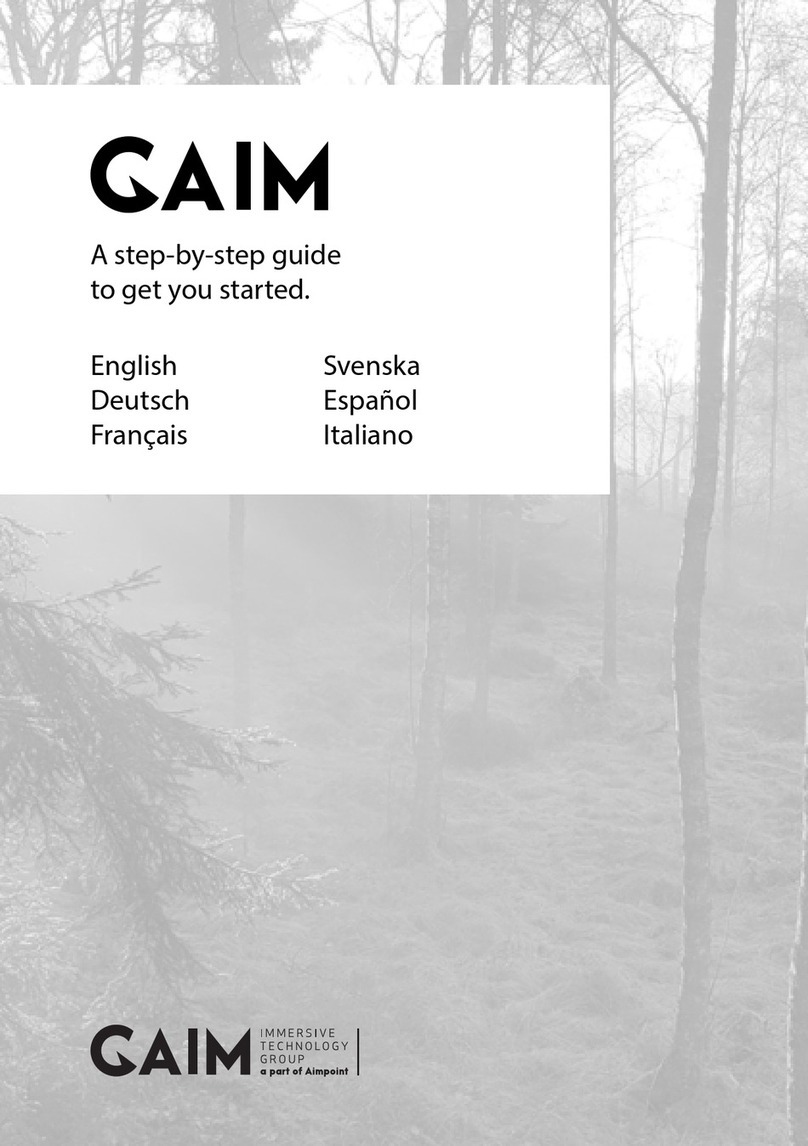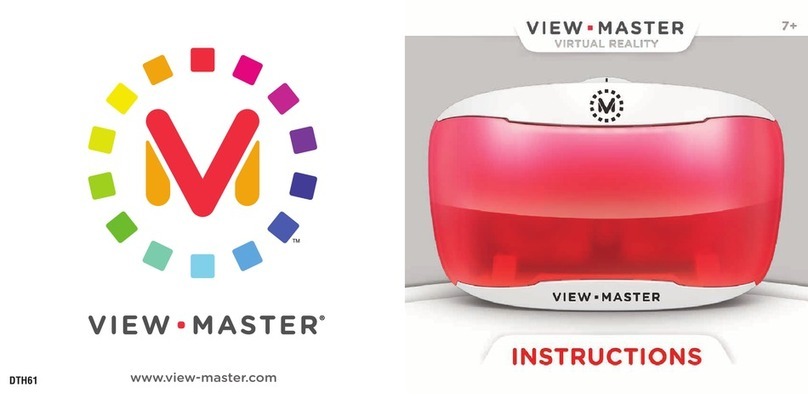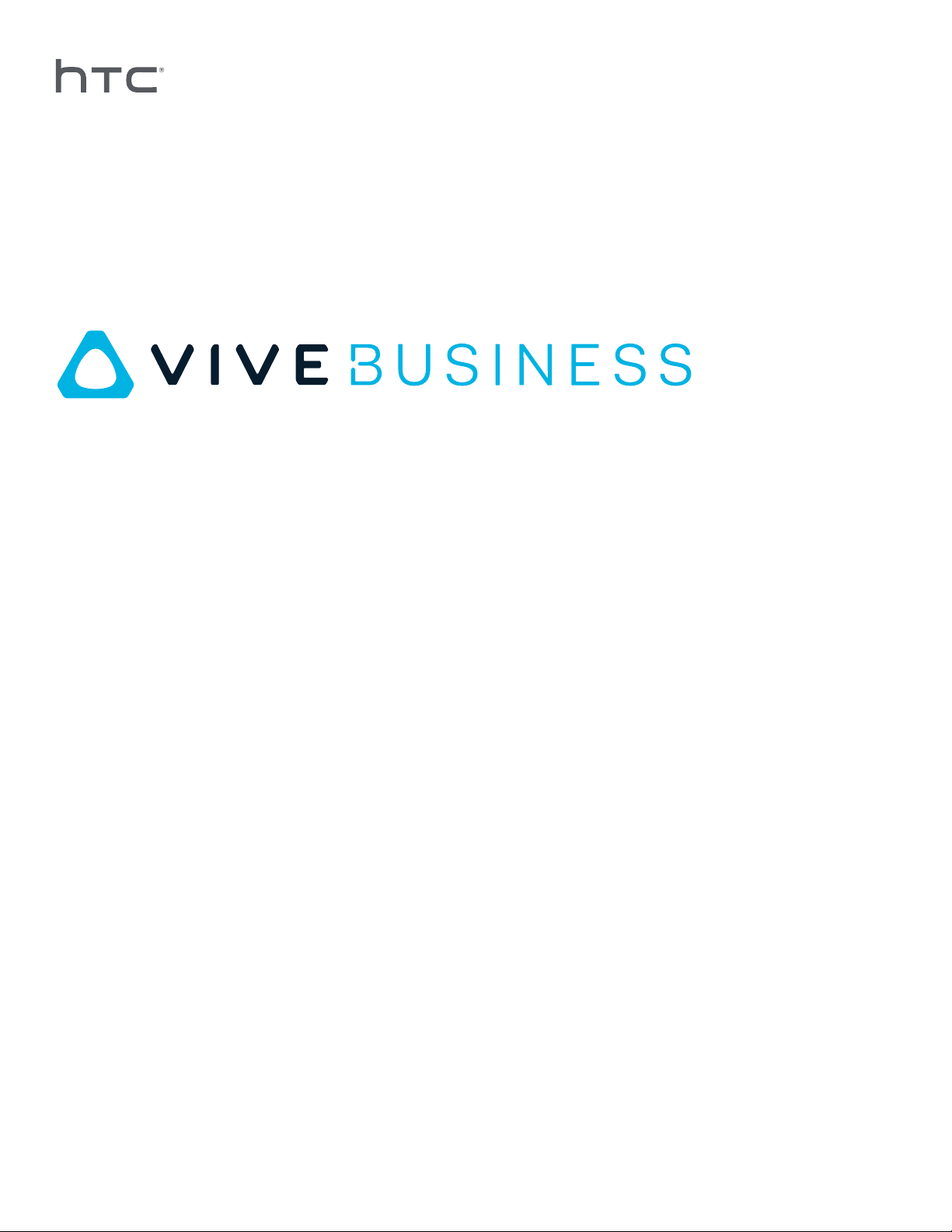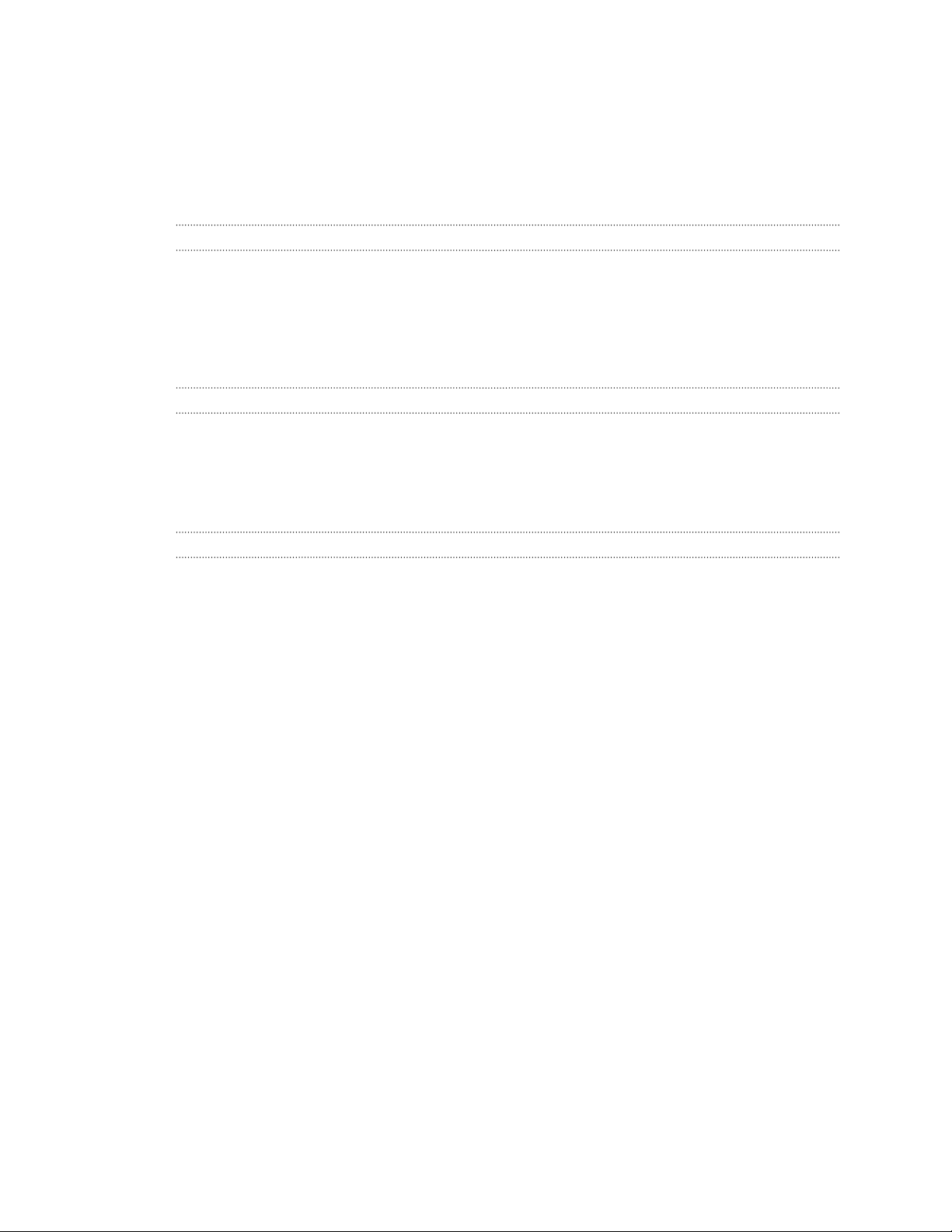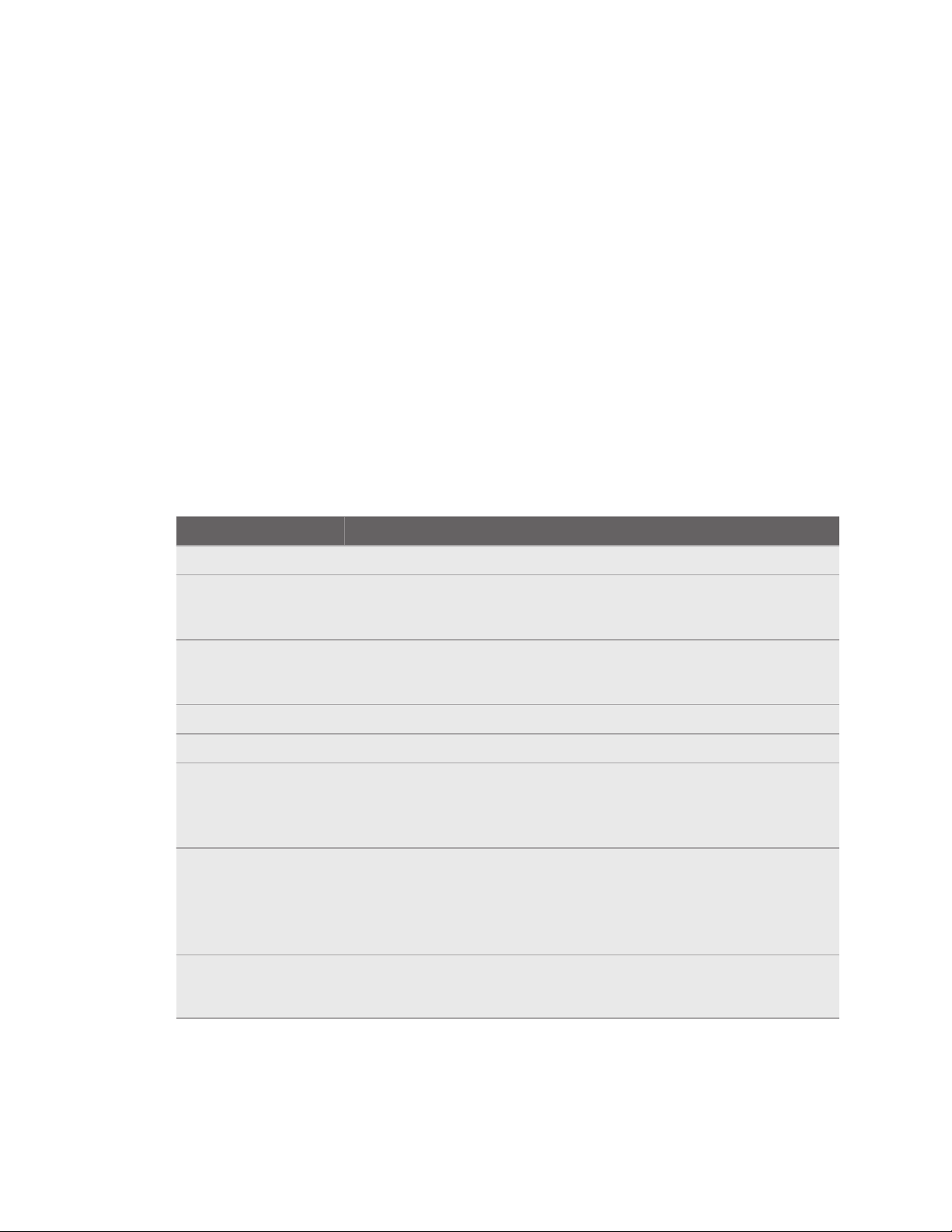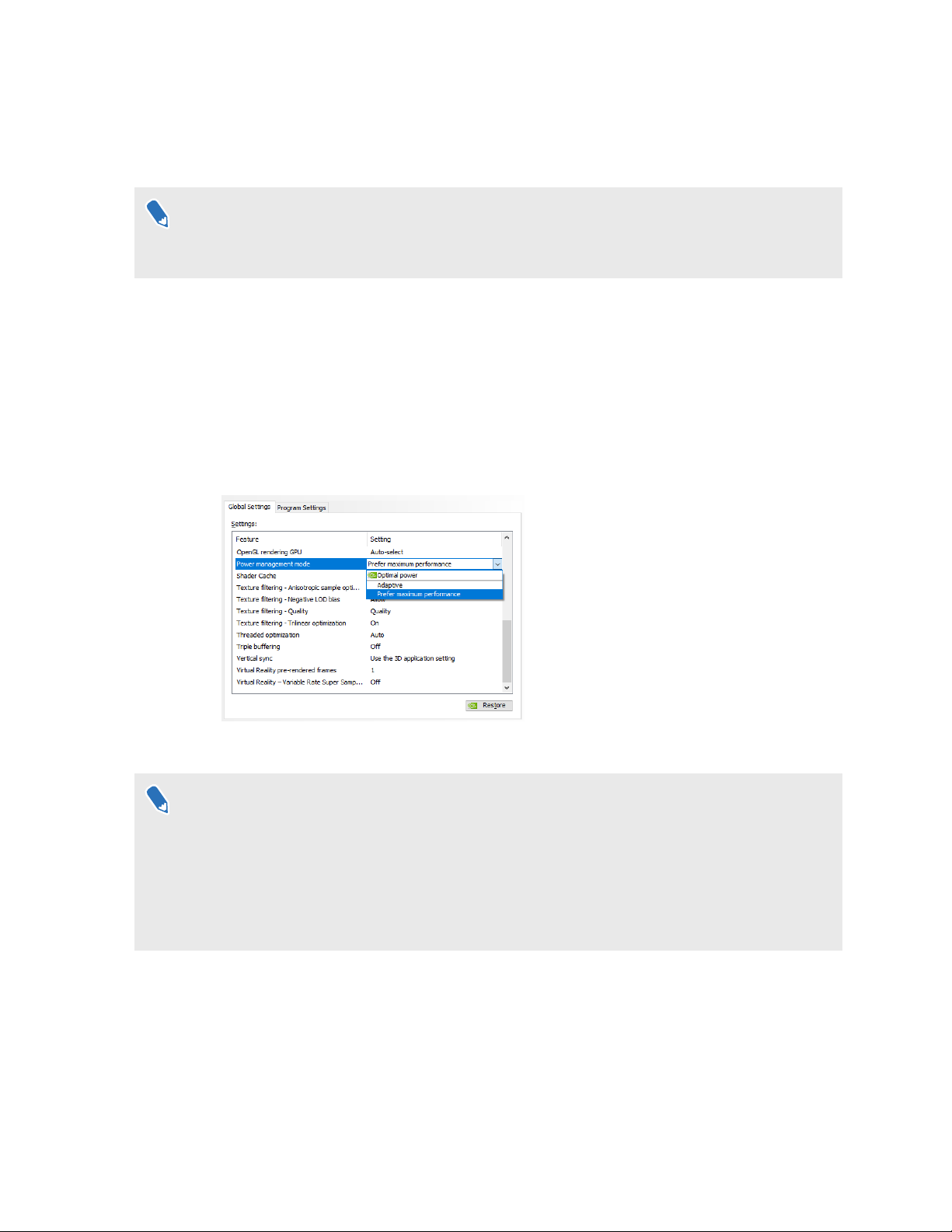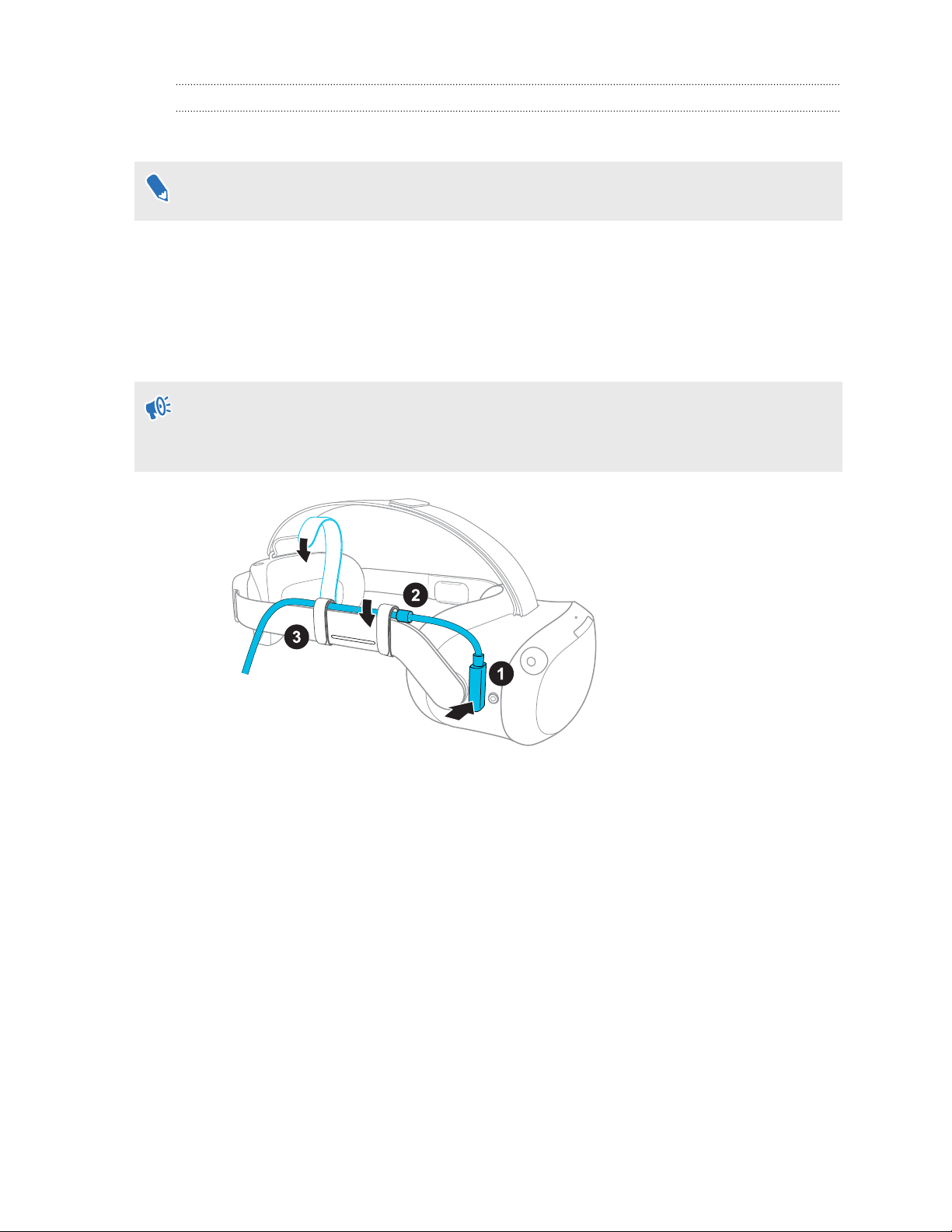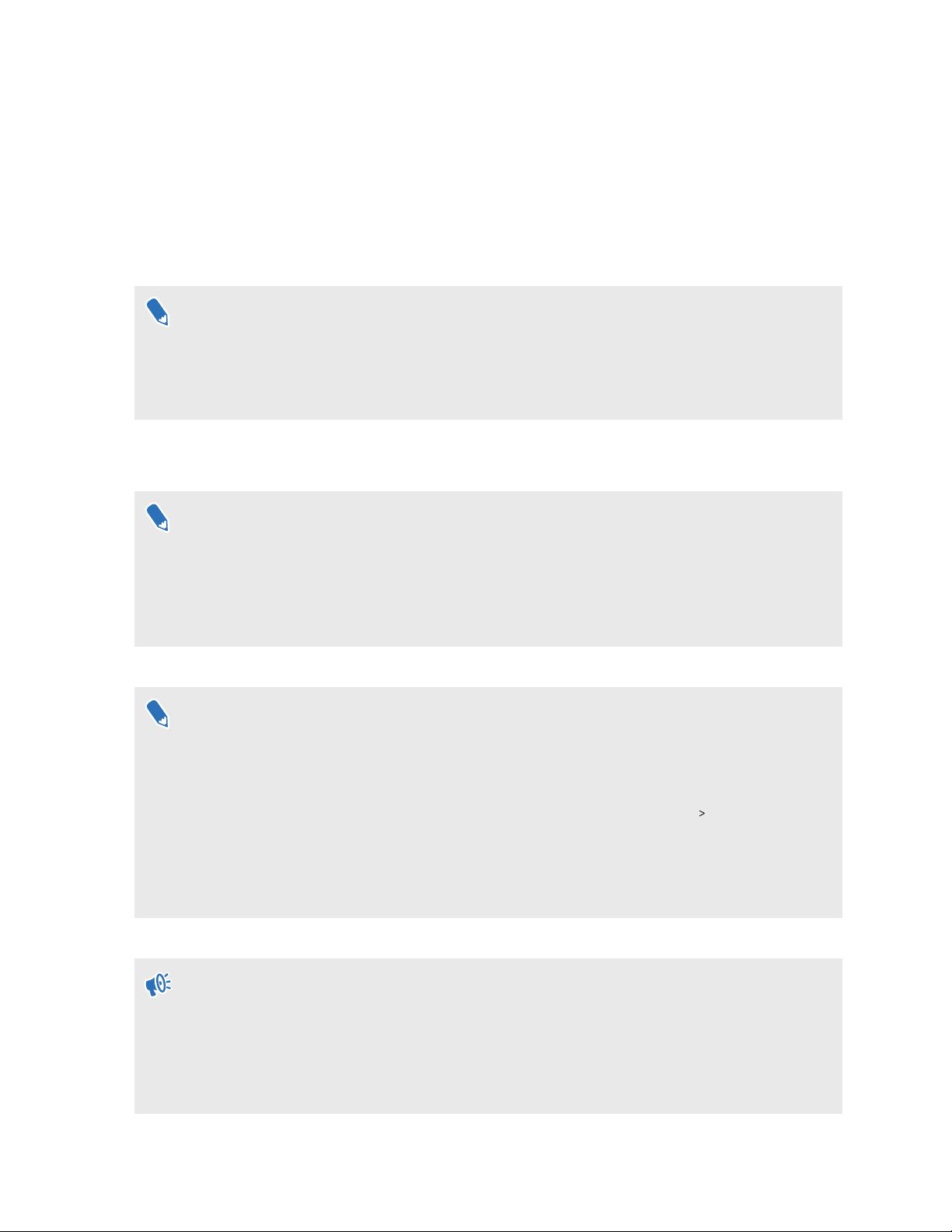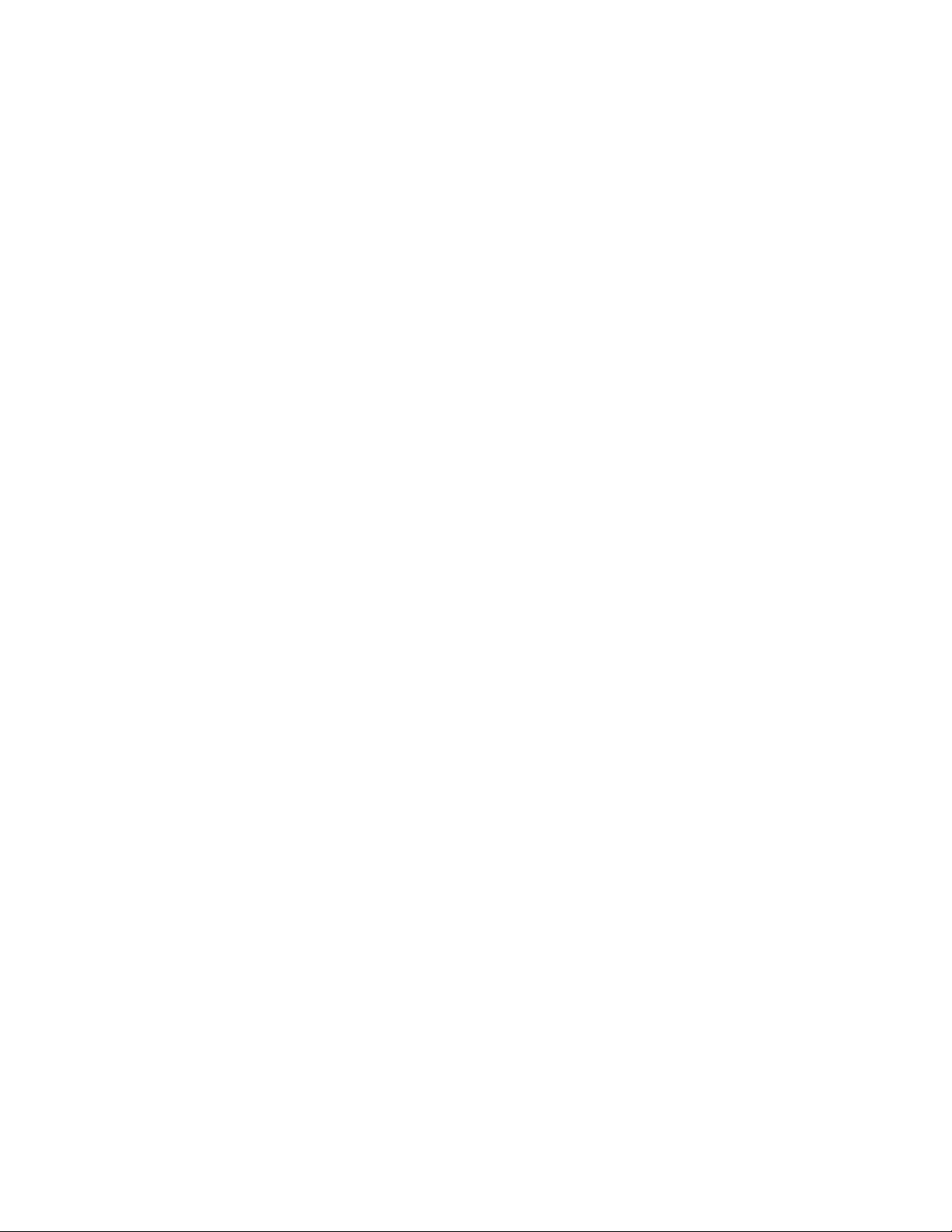Starting a wireless streaming session
It's easy to start streaming SteamVR titles wirelessly with VIVE Business Streaming.
Make sure your computer and headset have been prepared before trying to start a session.
1. Make sure VIVE Business Streaming is installed and running on your computer, and that
your headset is on.
2. Connect your computer directly to your Wi-Fi router using an Ethernet cable.
§Make sure the Wi-Fi router that the headset connects to supports 802.11ac (5 GHz) or
802.11ax (5 GHz, 6 GHz)
§Have the headset and Wi-Fi router in the same room and try to have a clear line of sight
between the headset and Wi-Fi router.
3. Wear your headset.
4. Turn on the Wi-Fi on the headset and connect it to the same network as your computer.
§The headset and computer must be connected to the same network for wireless streaming to
work.
§If you need to assign a fixed VIVE Business Streaming server IP address to your headset, see
Can I assign a fixed VIVE Business Streaming server IP address to my VIVE Focus 3? on page
13. If you have other enterprise needs, contact your enterprise support.
5. Go to your library in the lobby, and then select VIVE Business Streaming.
§Sign in using your HTC account. After signing in, you'll see the update notification appear on
the VIVE Business Streaming tile. Select the tile to update VIVE Business Streaming.
§You can also update the VIVE Business Streaming app on the headset through the VIVE
Business Streaming console. Connect the headset to your computer using a USB Type-C
cable, and then in the VIVE Business Streaming console, go to Settings About. Under
Version, click Install next to VIVE Business Streaming app.
§Make sure to always update VIVE Business Streaming when an update is available to get the
best streaming performance.
6. In Select Streaming PC, select the computer you want to stream content from.
§The headset and computer must be connected to the same network for the computer to
appear in Select Streaming PC.
§If you've assigned a fixed IP address to your headset, VIVE Business Streaming will
automatically connect to the assigned IP address. The Select Streaming PC window will not
show.
9 VIVE Business Streaming