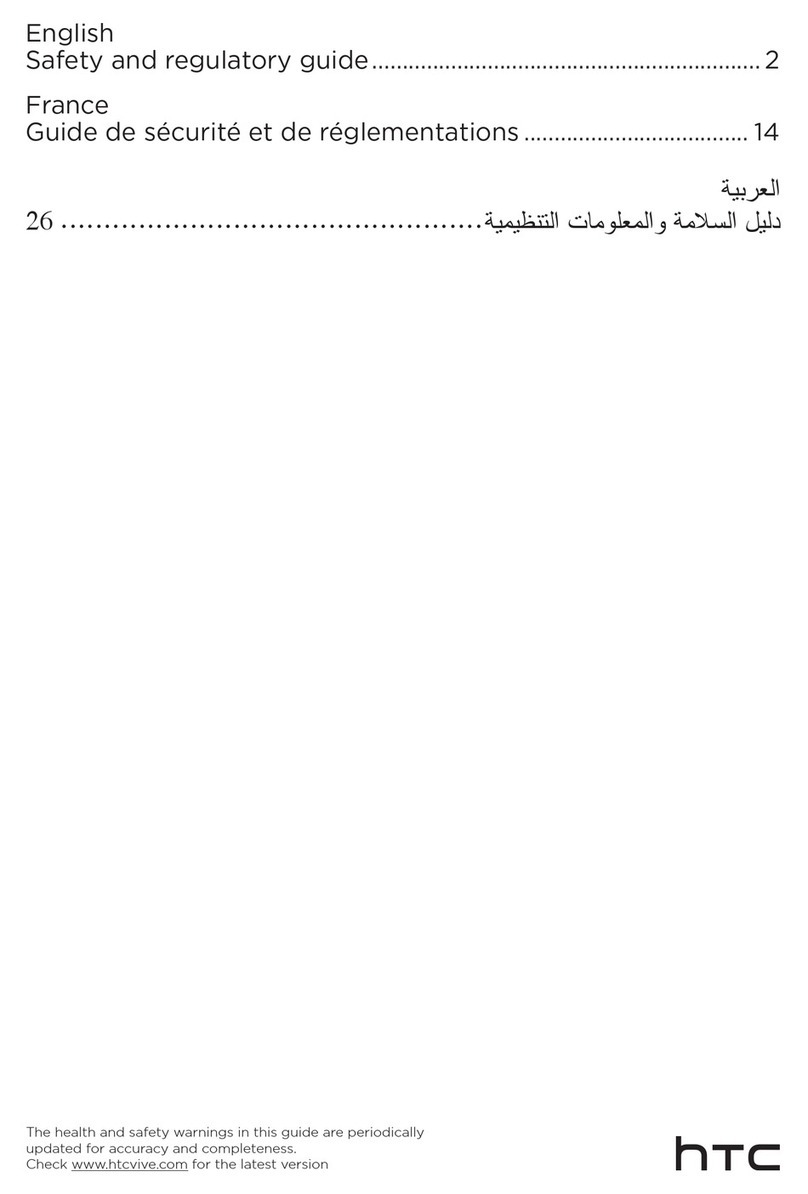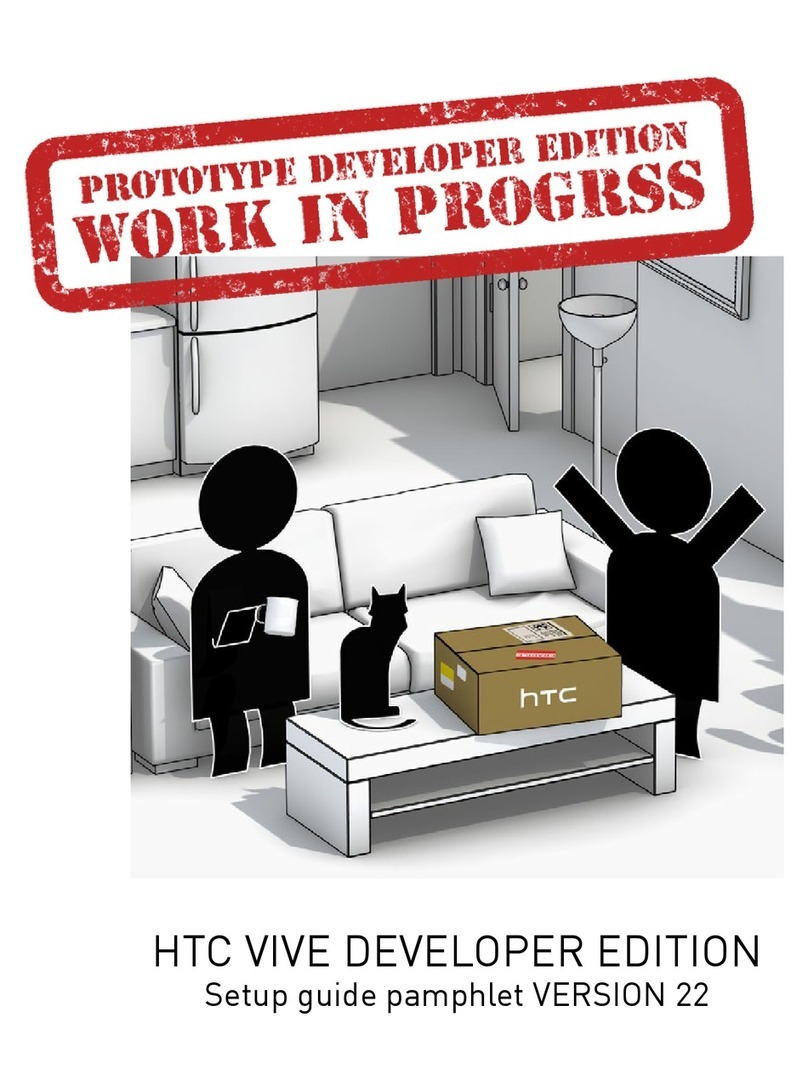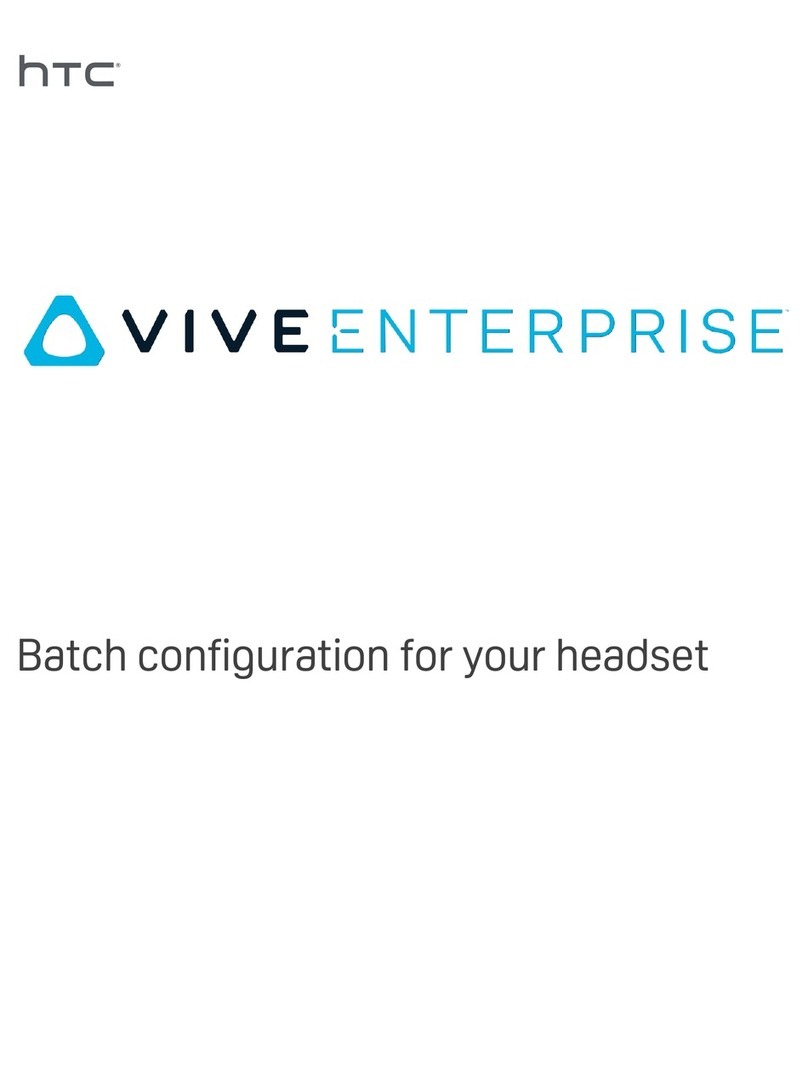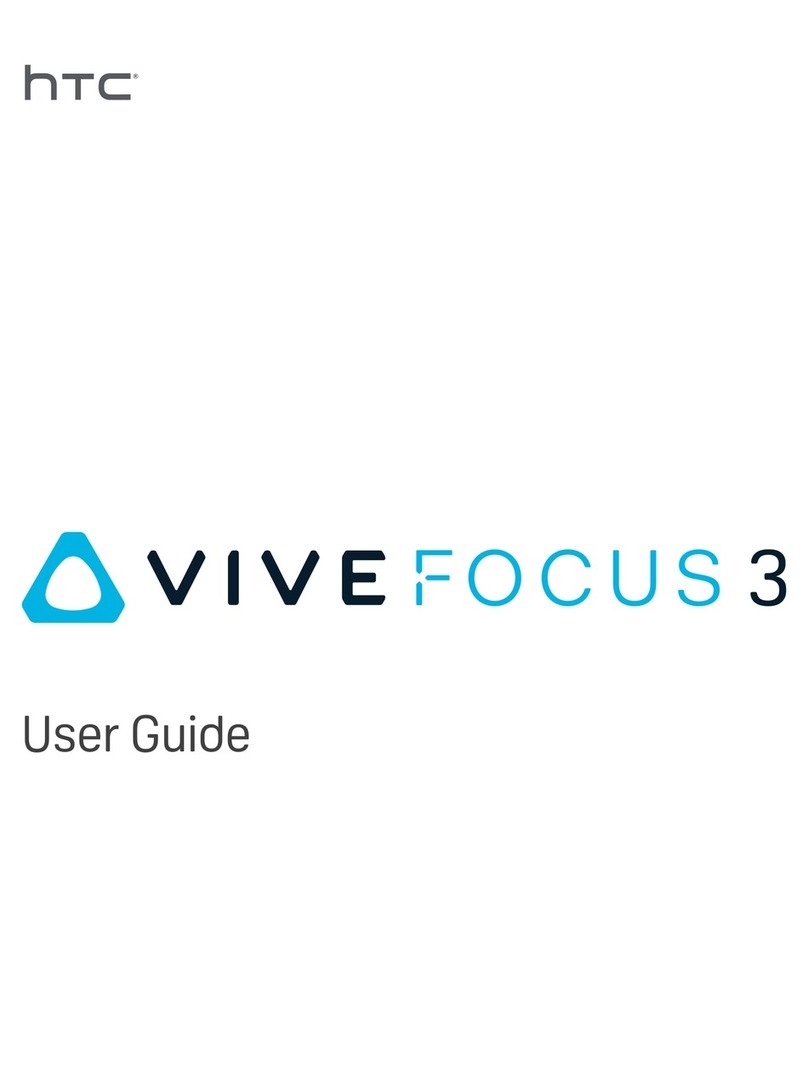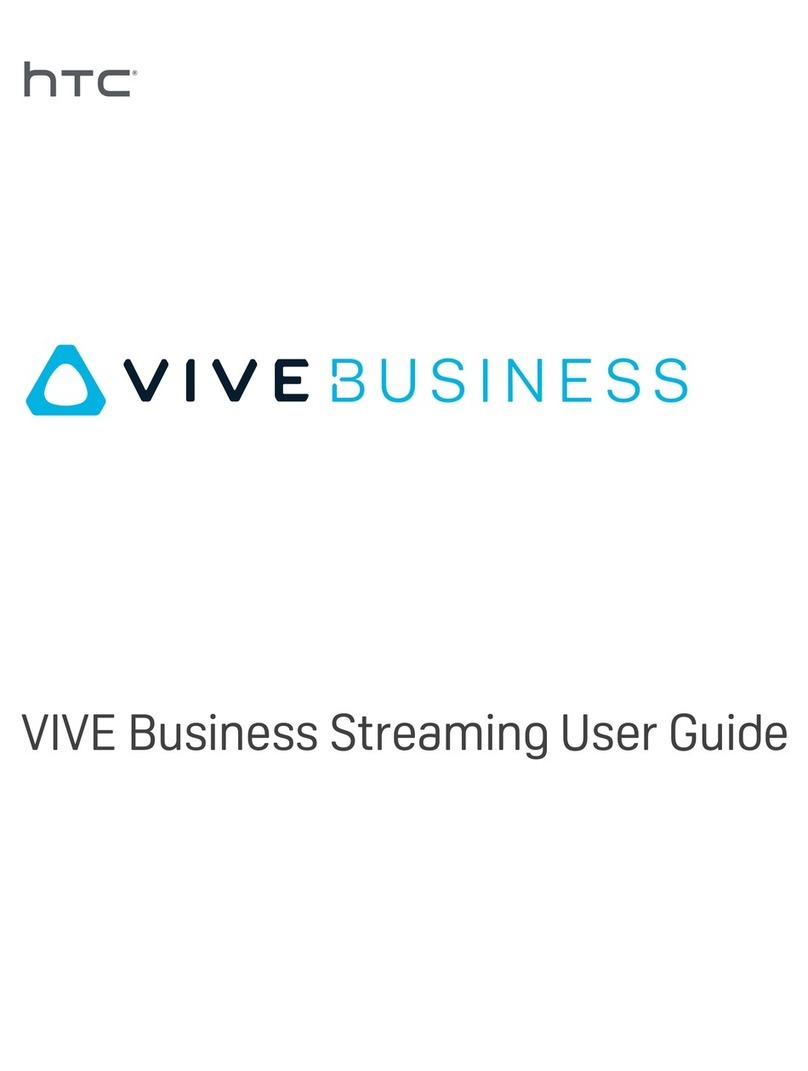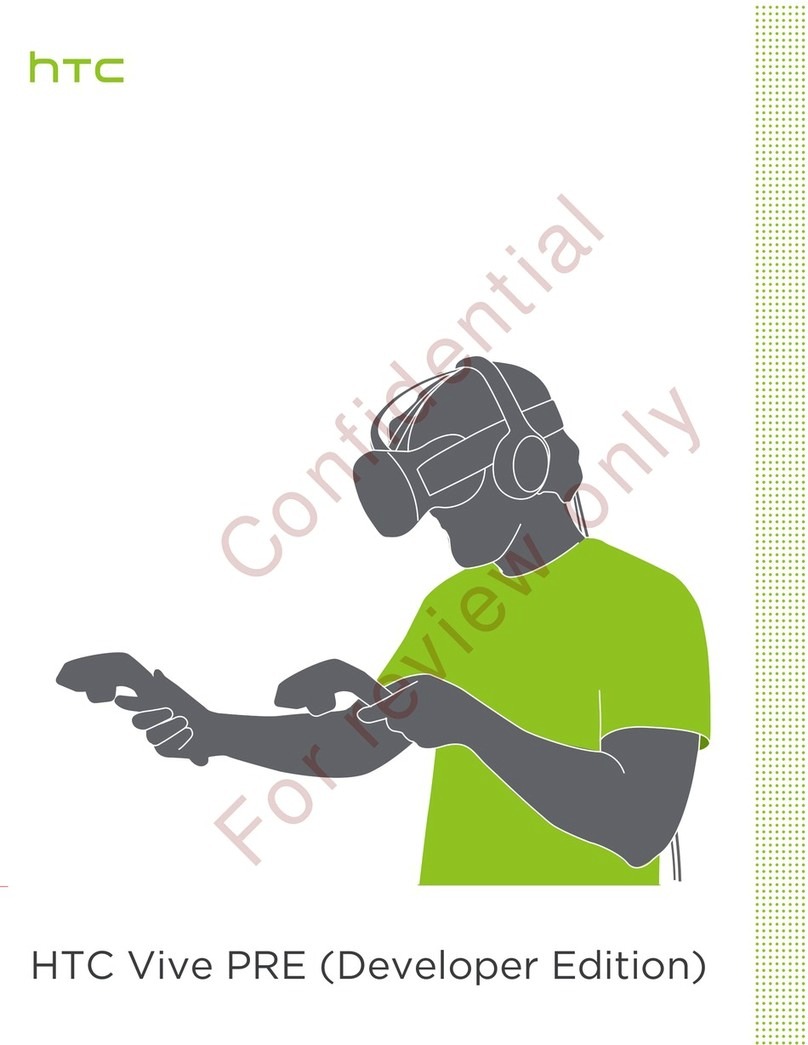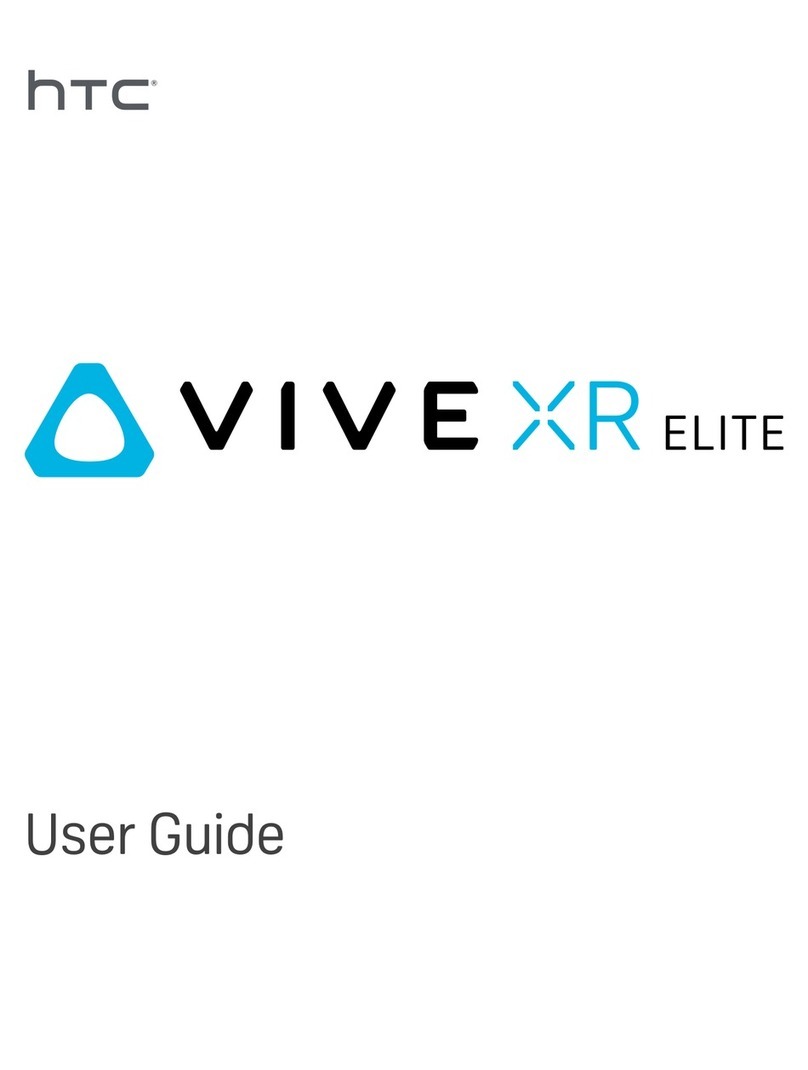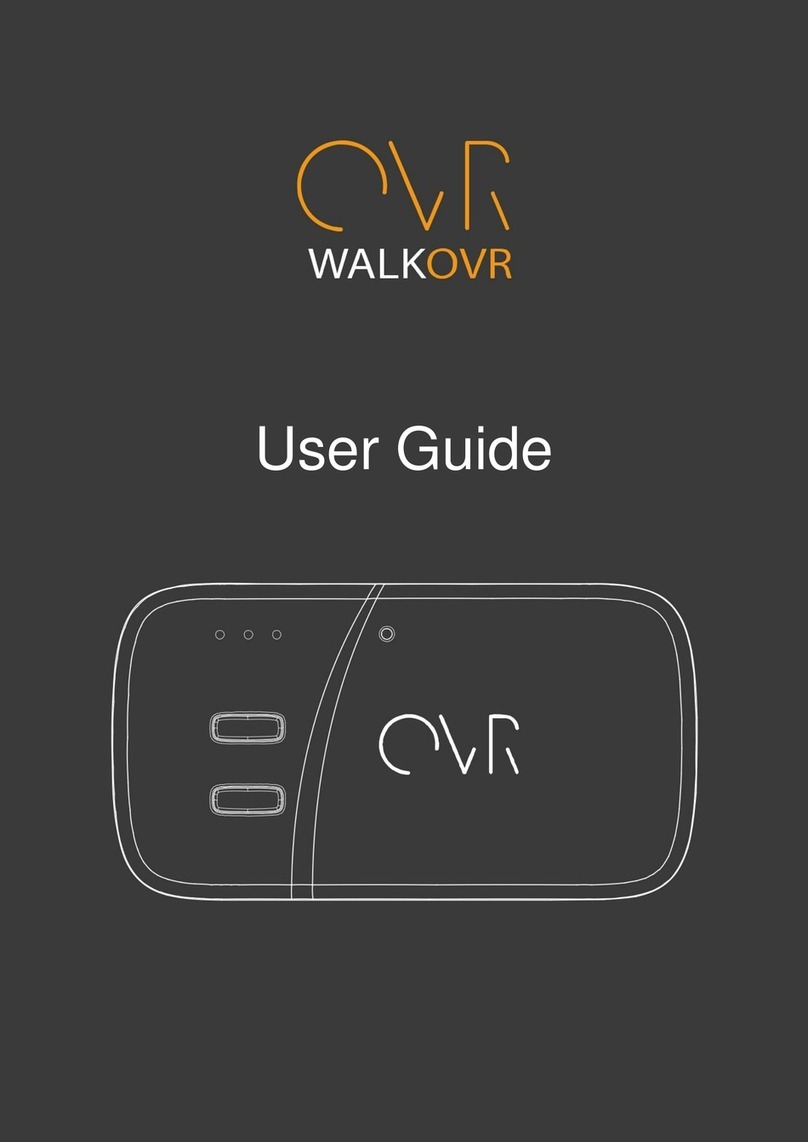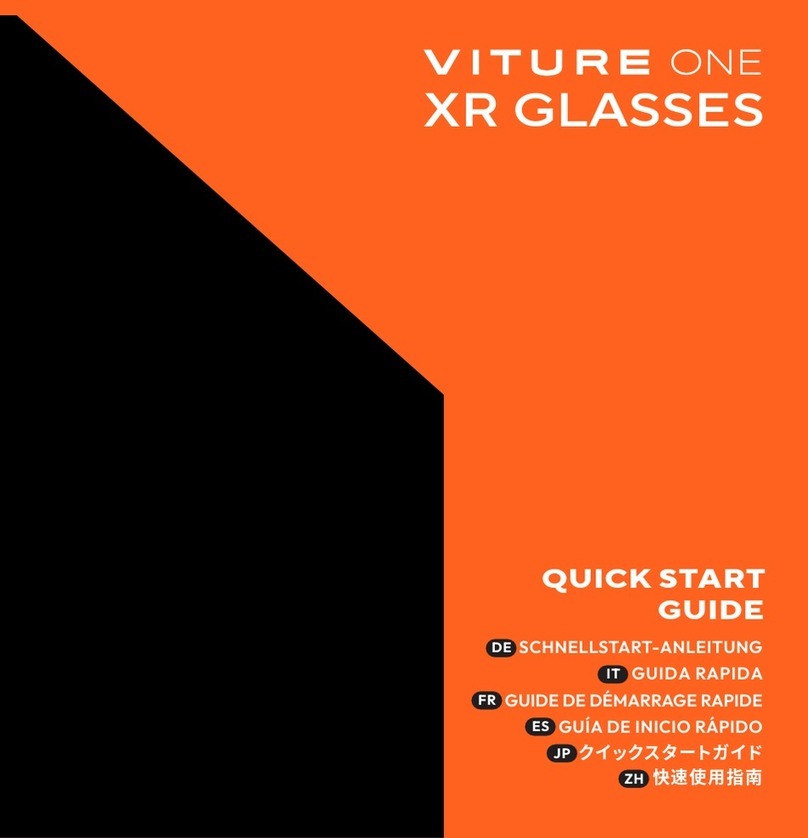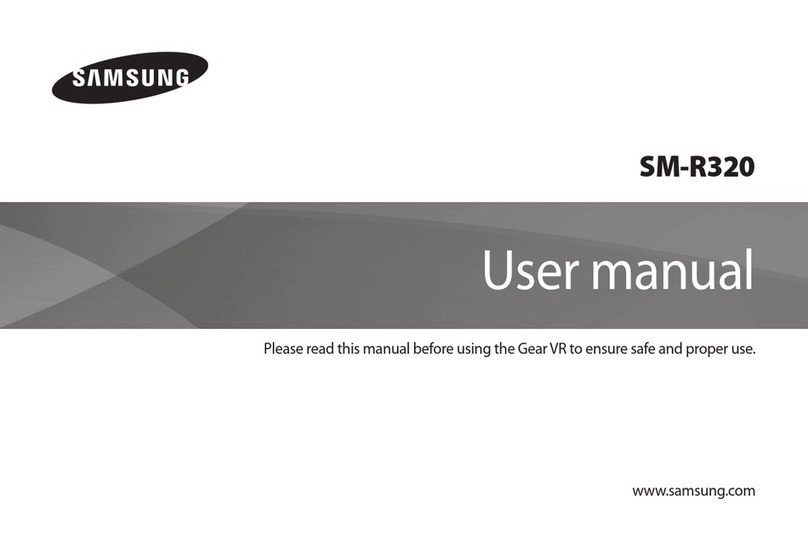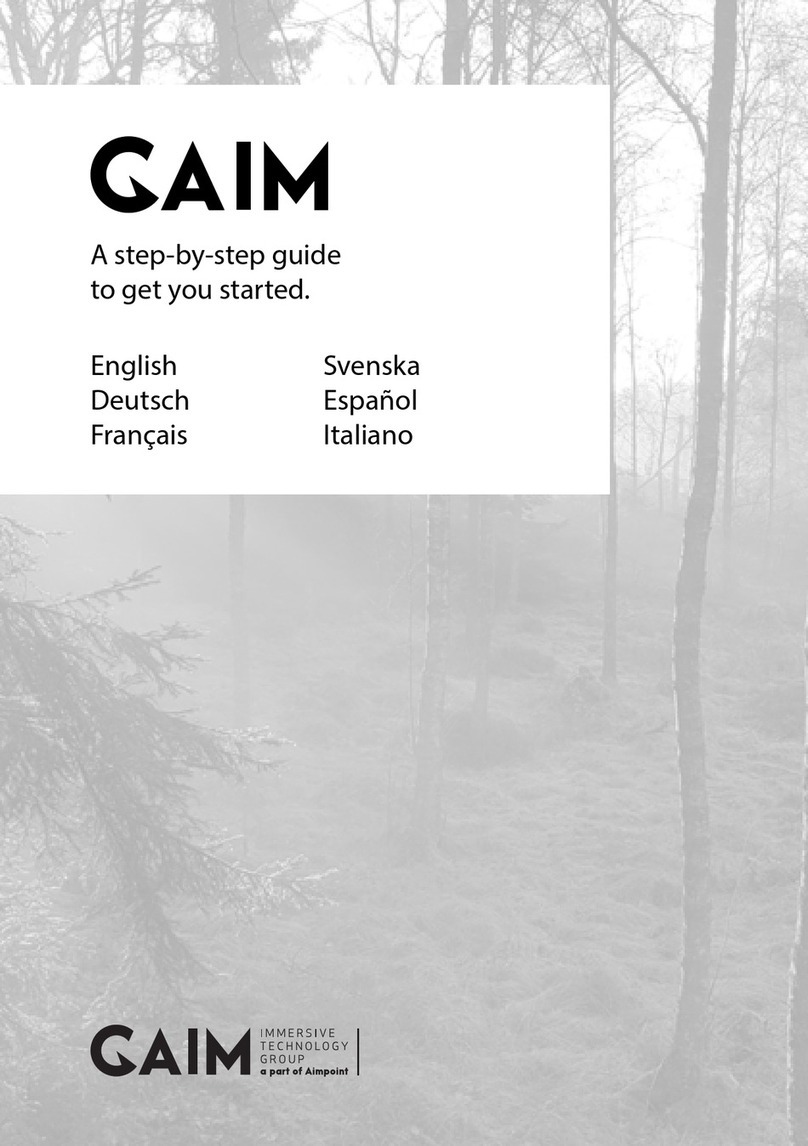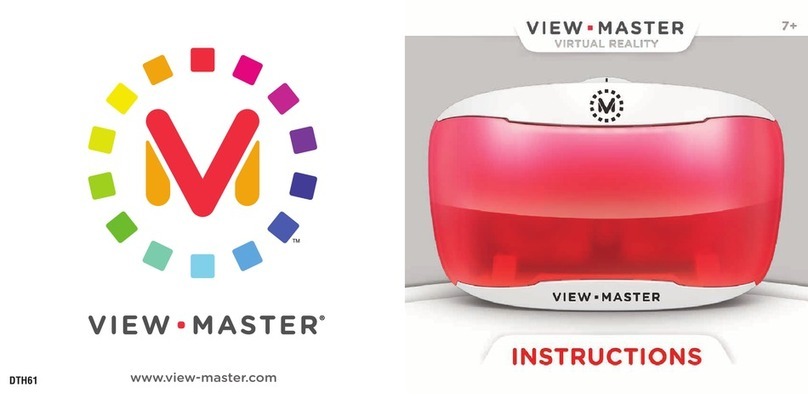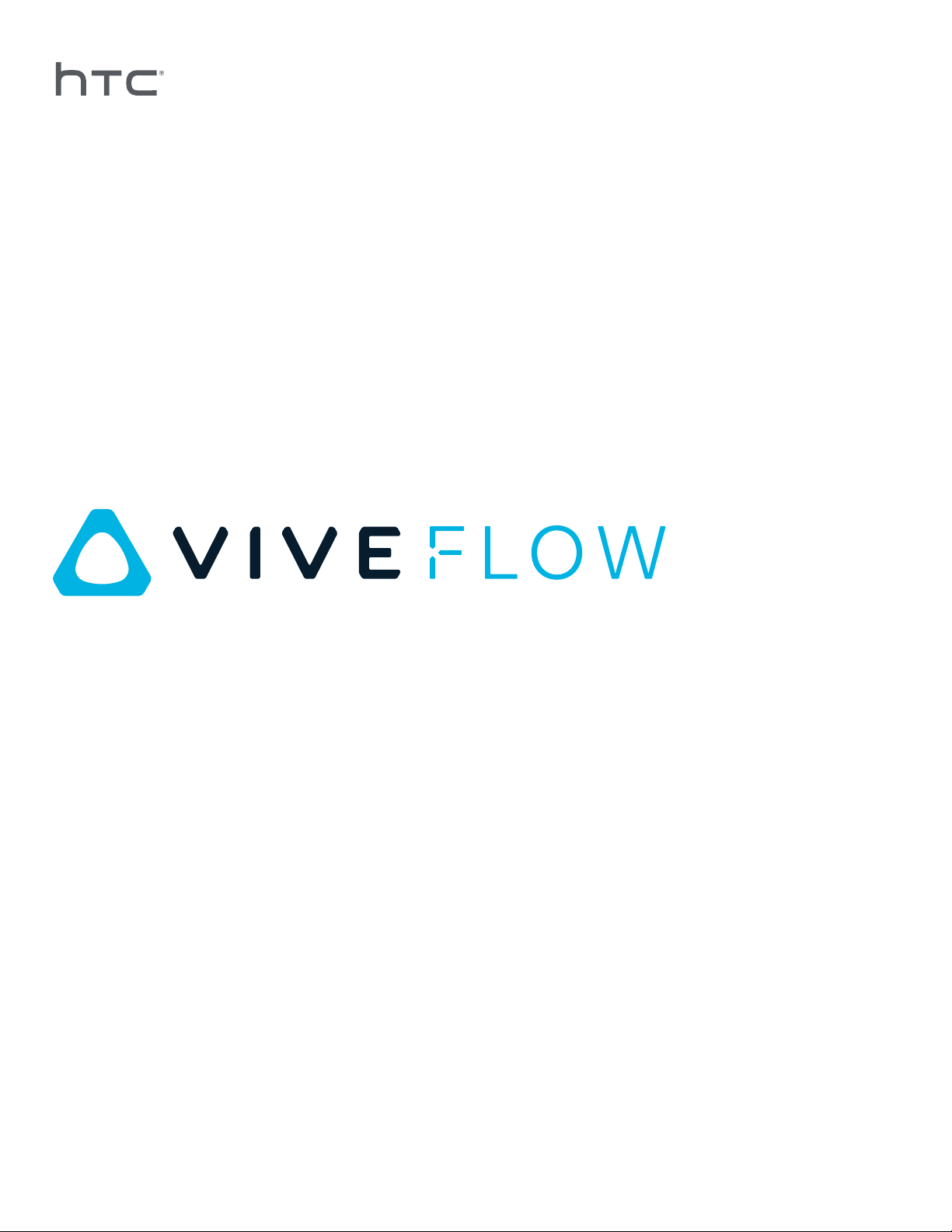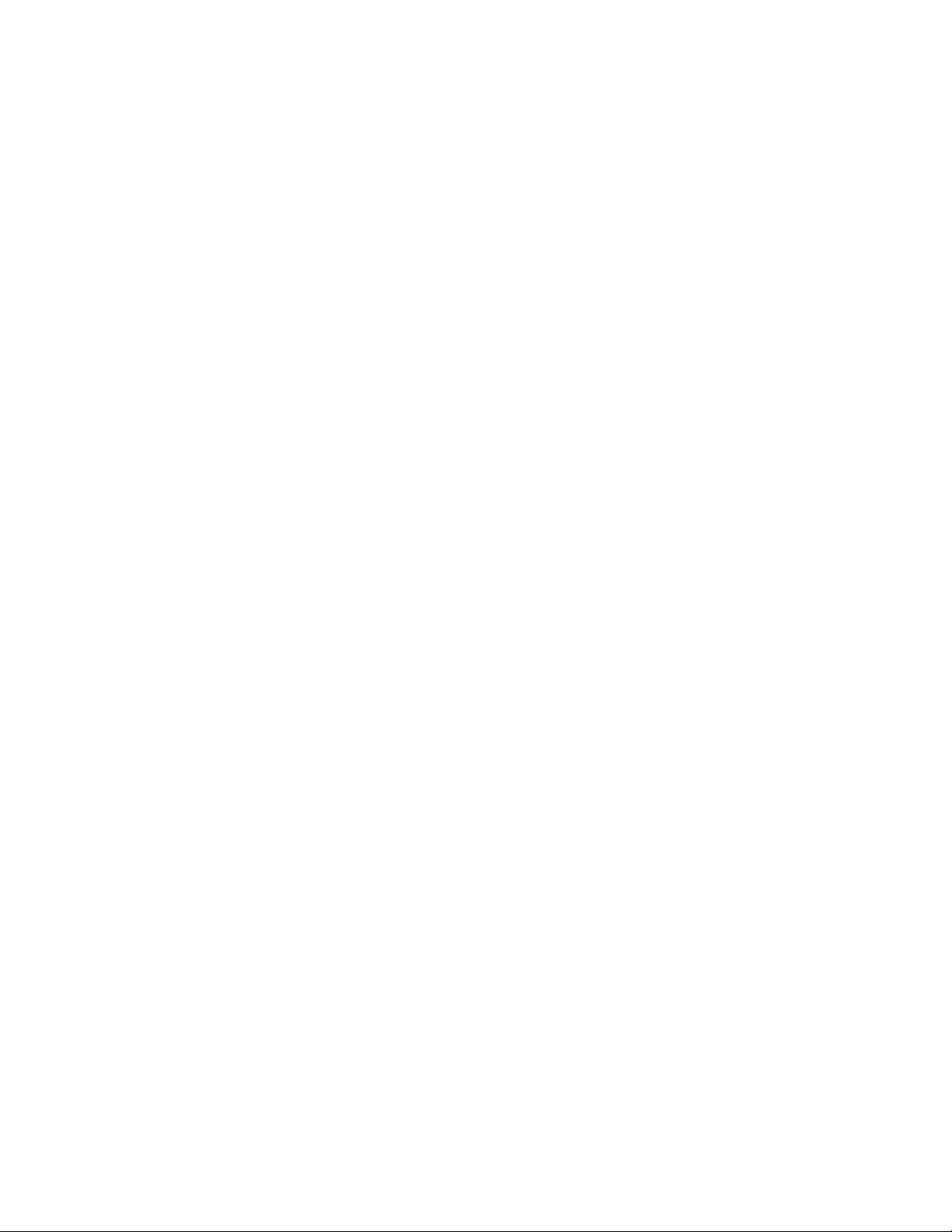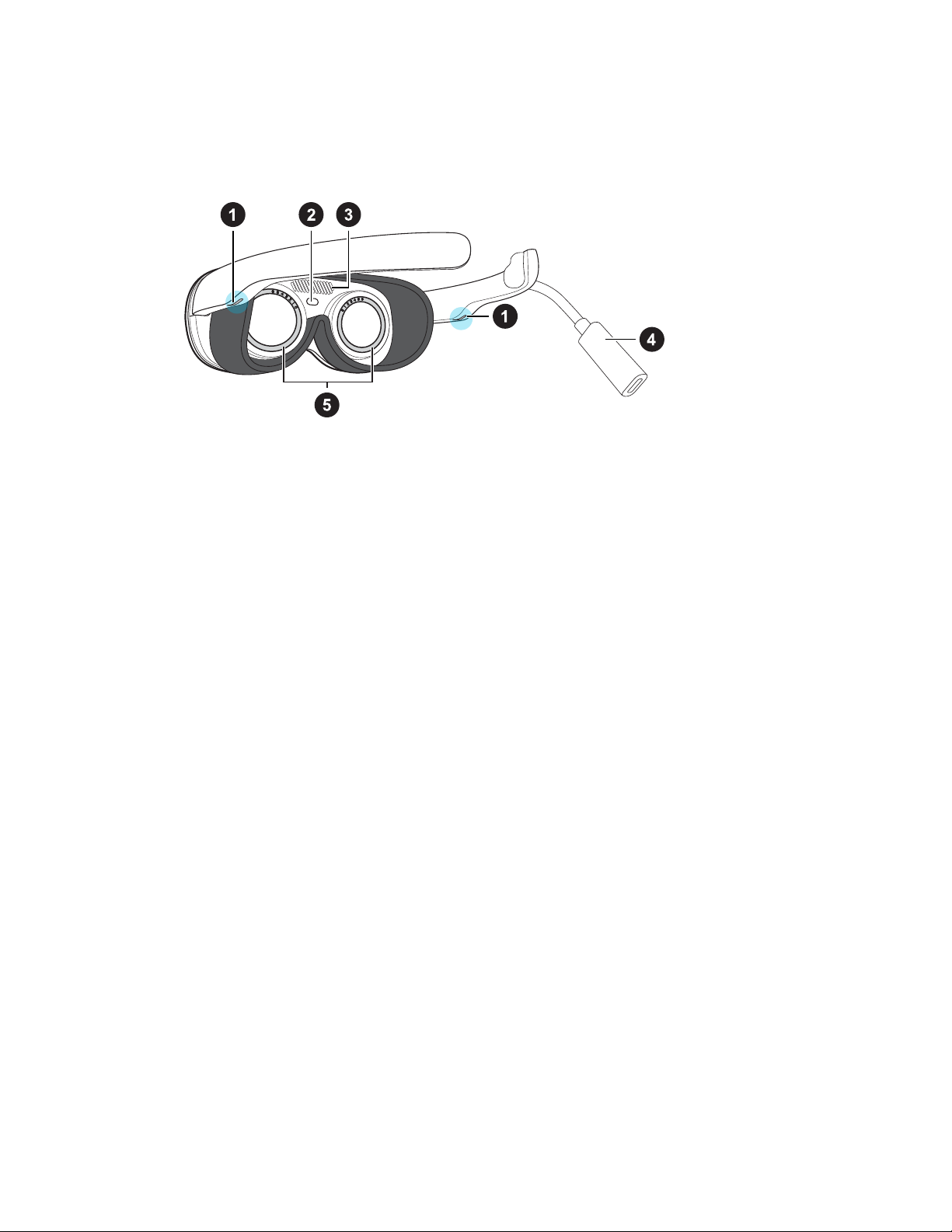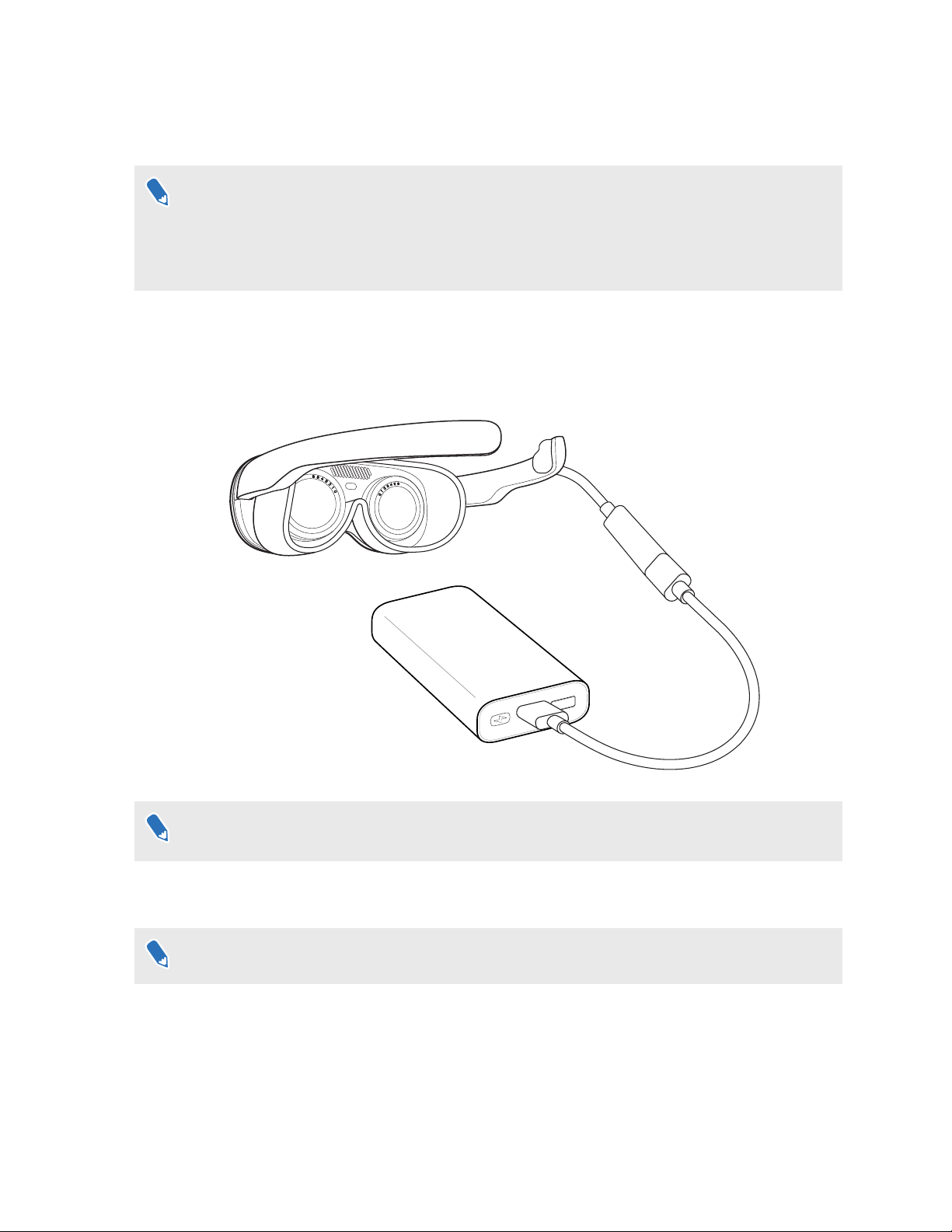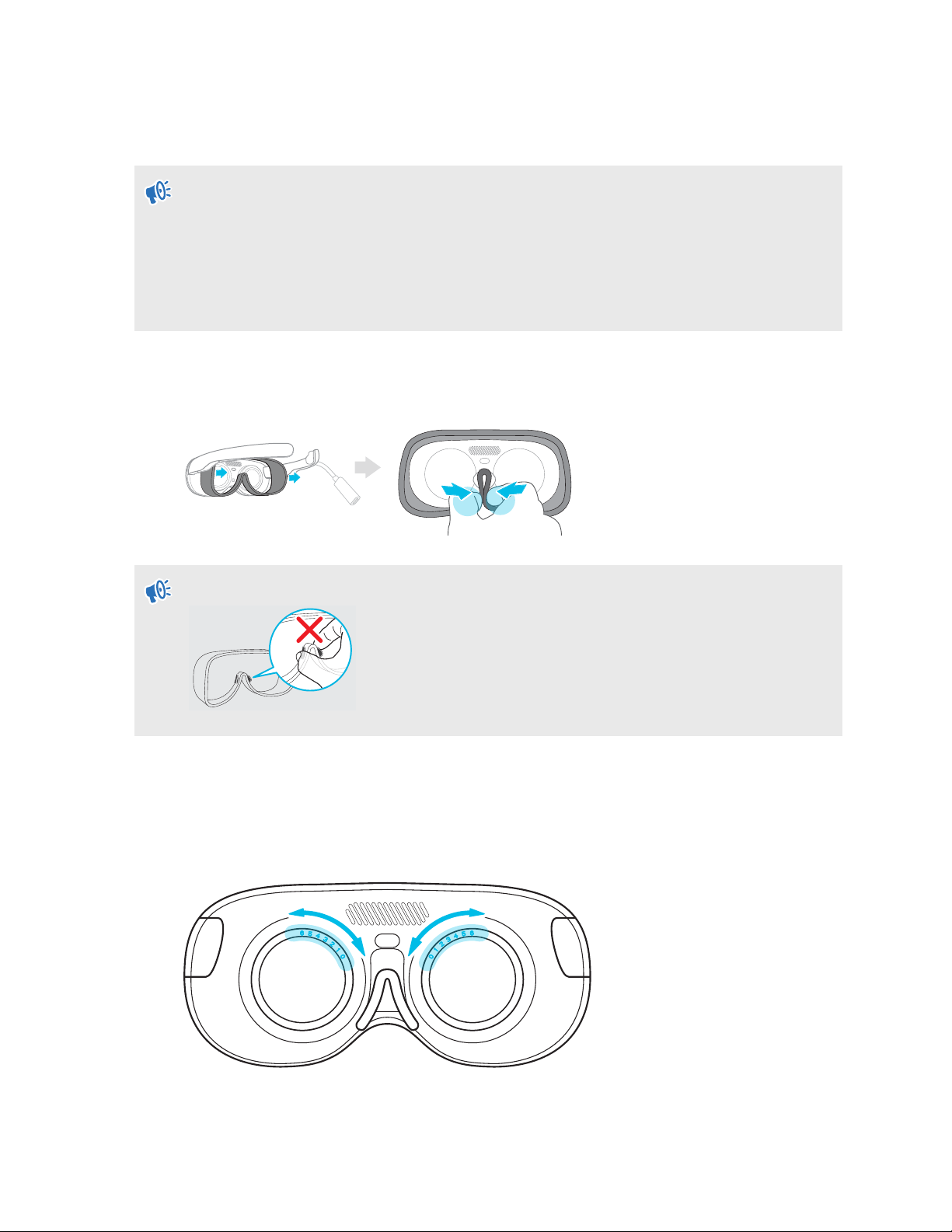Contents
Getting started
VIVE Flow features 5
What's inside the box? 6
About VIVE Flow 6
Connecting to a power source 8
Putting on VIVE Flow 9
Adjusting the diopter dial 9
About the phone controller 11
About the VR controller 13
Setting up VIVE Flow using the VIVE app or VIVE Flow app 14
Setting up VIVE Flow using the VR controller 16
Signing in with your HTC account 16
Downloading free titles on VIVE Flow 17
Getting titles from VIVEPORT VR 17
Getting the most out of your VR glasses
Connecting to a Wi-Fi network 19
Changing boundary size 20
Turning on Eye comfort mode 20
Changing preferred way to hold phone or VR controller 20
Hand tracking 21
Turning on Passenger mode 22
Mirroring your phone on VIVE Flow 23
Taking screenshots and screen recordings 25
Copying screenshots and screen recordings to your computer 25
Copying files from your computer to VIVE Flow 26
Browsing files on a USB drive 26
Playing videos from local storage 28
Casting your screen 29
Seeing real surroundings (Passthrough) 29
Pairing VIVE Flow with another phone 29
Switching between paired phones or VR controller 30
Setting up holoride on VIVE Flow 31
Switching to holoride mode 31
Pairing Bluetooth devices 31
Setting up and using Kiosk mode 32
Uninstalling apps 32
Installing system and firmware updates 33
About cleaning and disinfecting VIVE Flow 33
VIVE app and VIVE Flow app
What is the VIVE app and VIVE Flow app? 35
What phones do the VIVE app and VIVE Flow app support, and how do I get it? 35
What languages do the VIVE app and VIVE Flow app support? 36
Managing phone notifications 36
Installing system and firmware updates from the VIVE app or VIVE Flow app 36
Uninstalling the VIVE app or VIVE Flow app 36
2 Contents