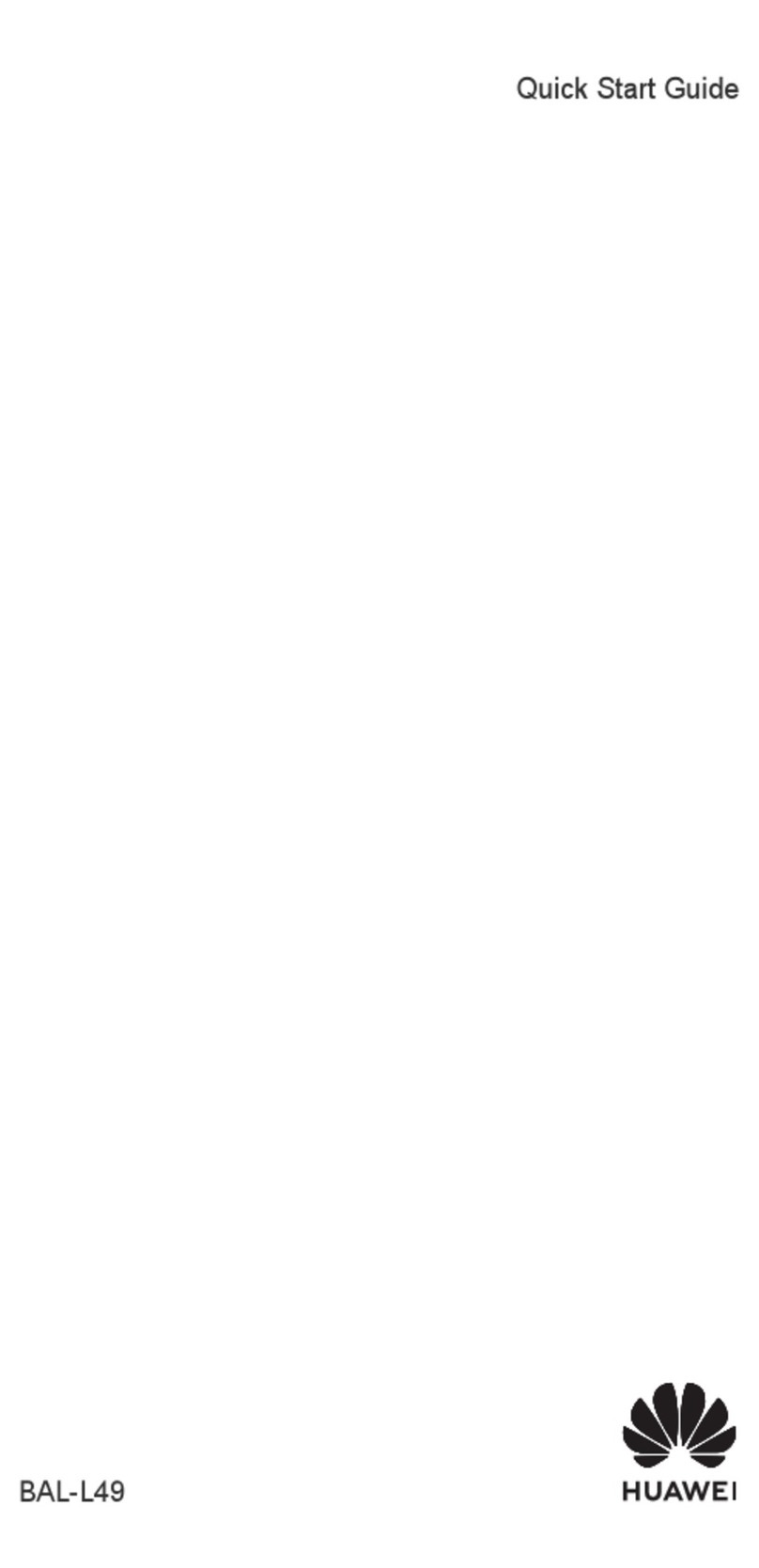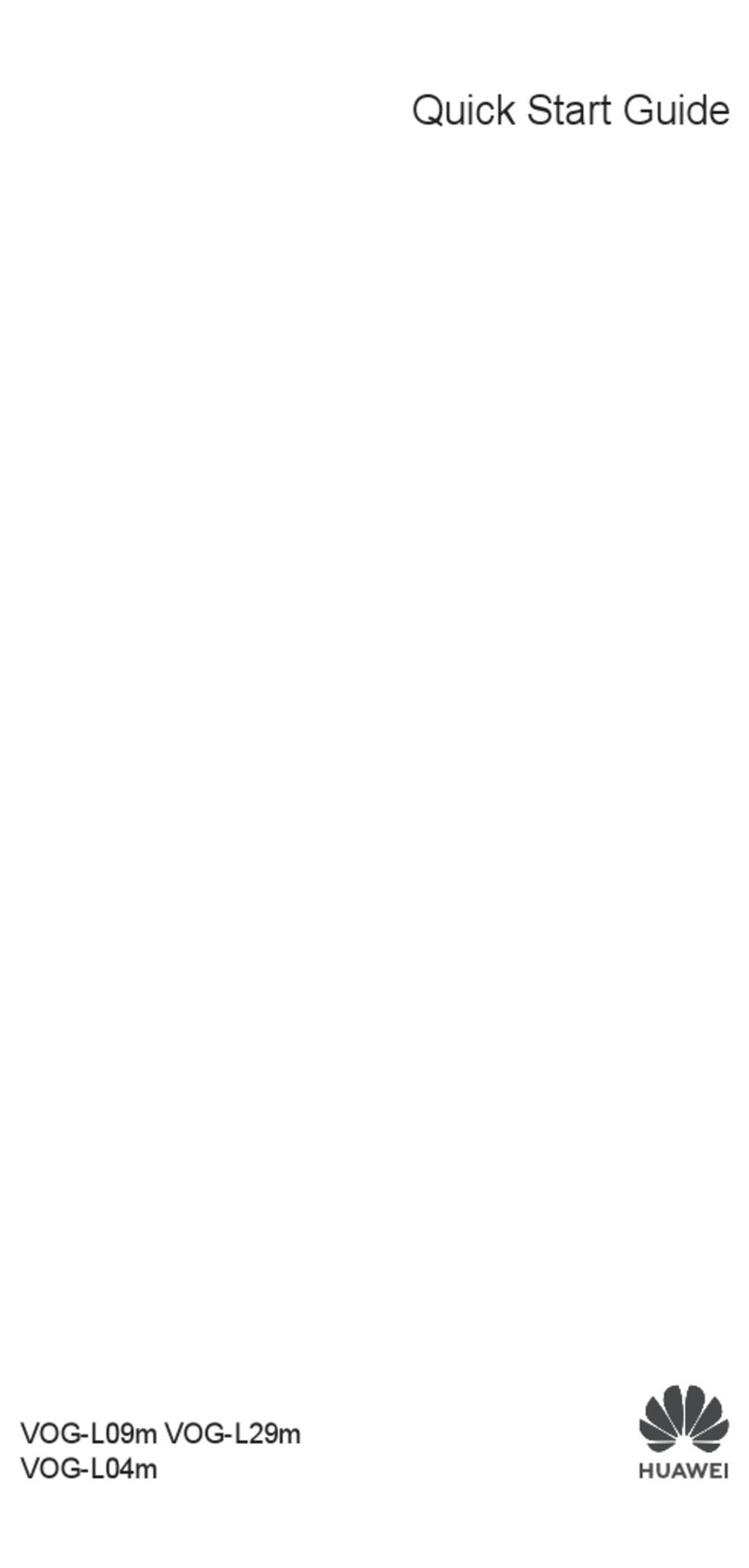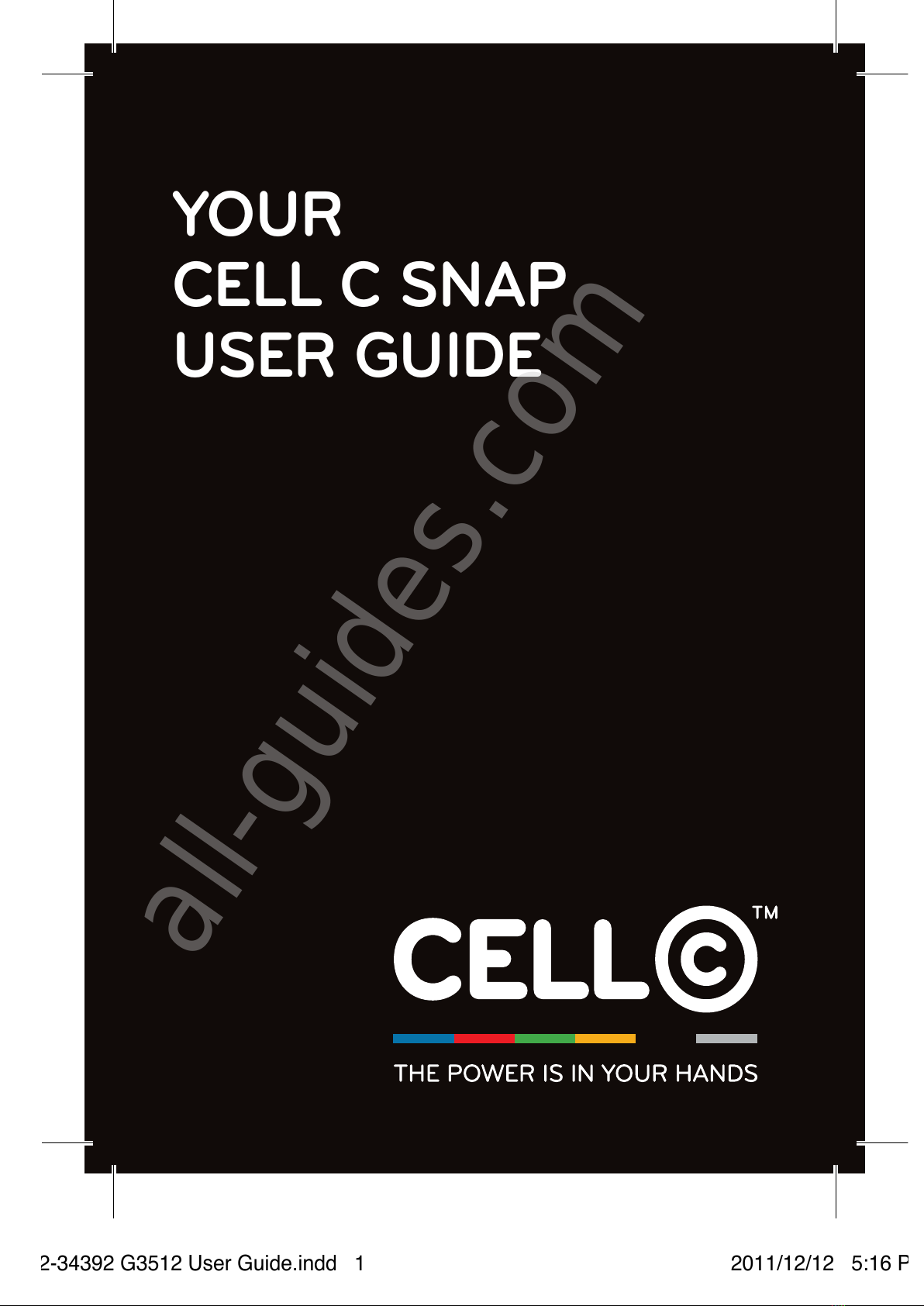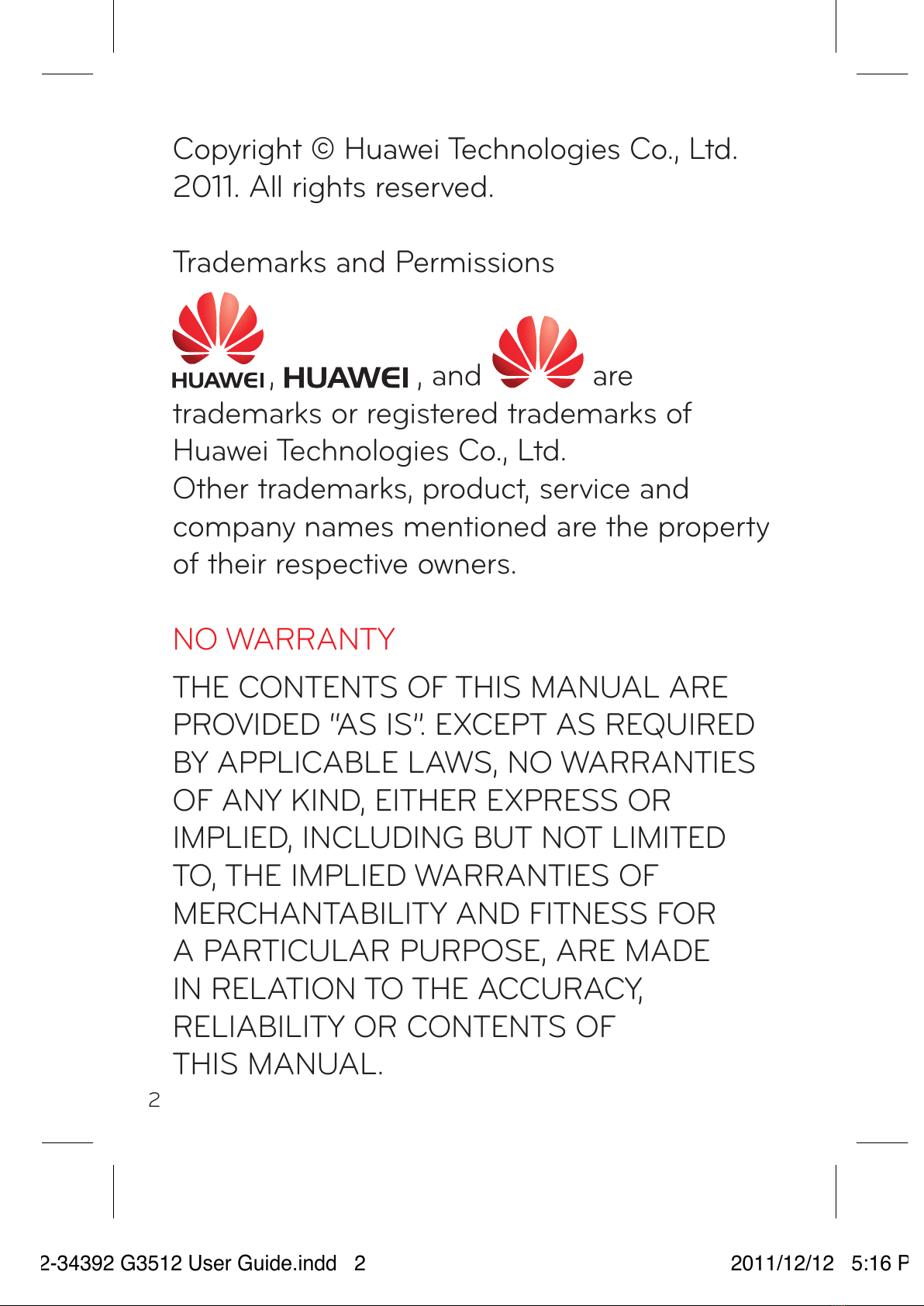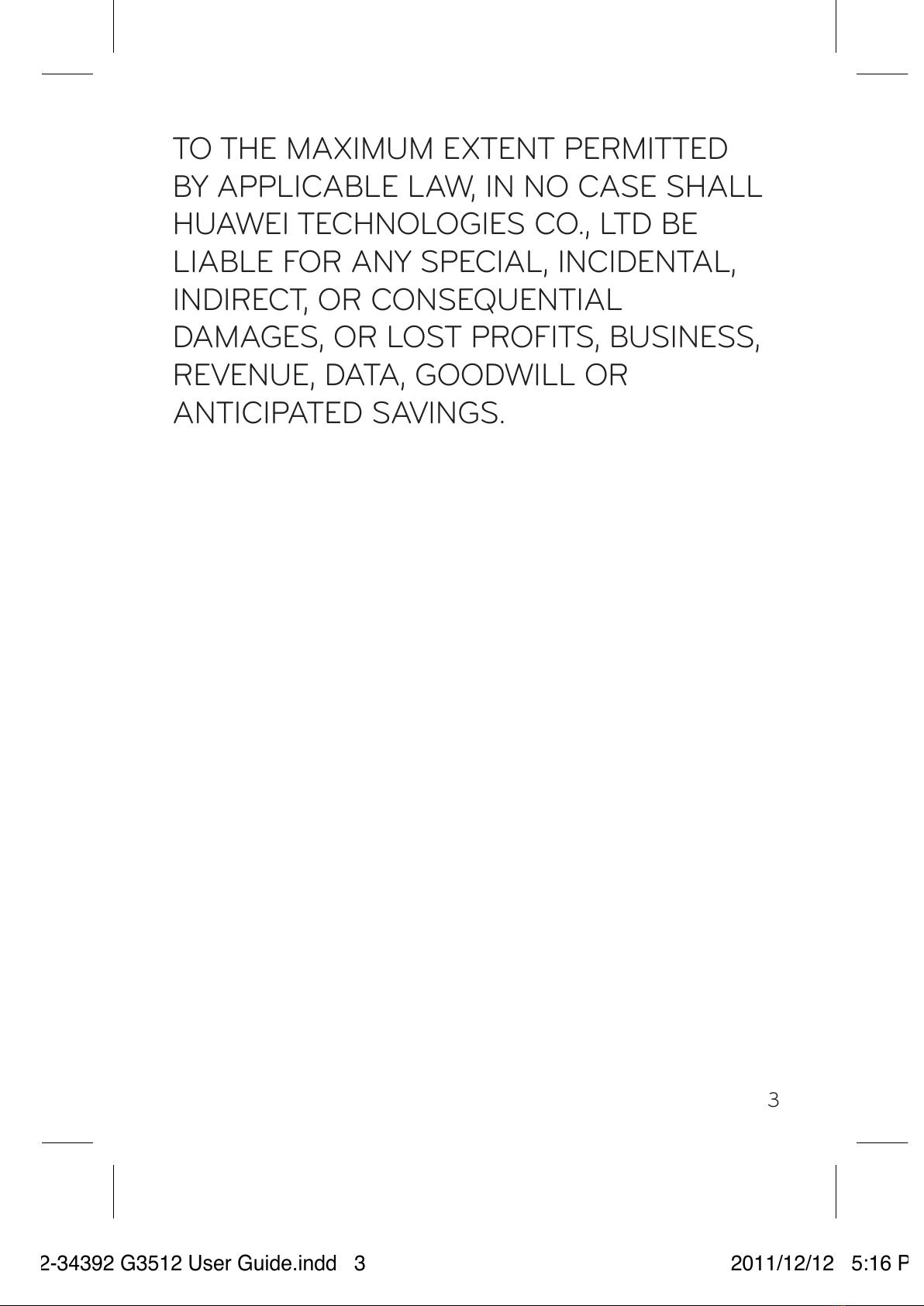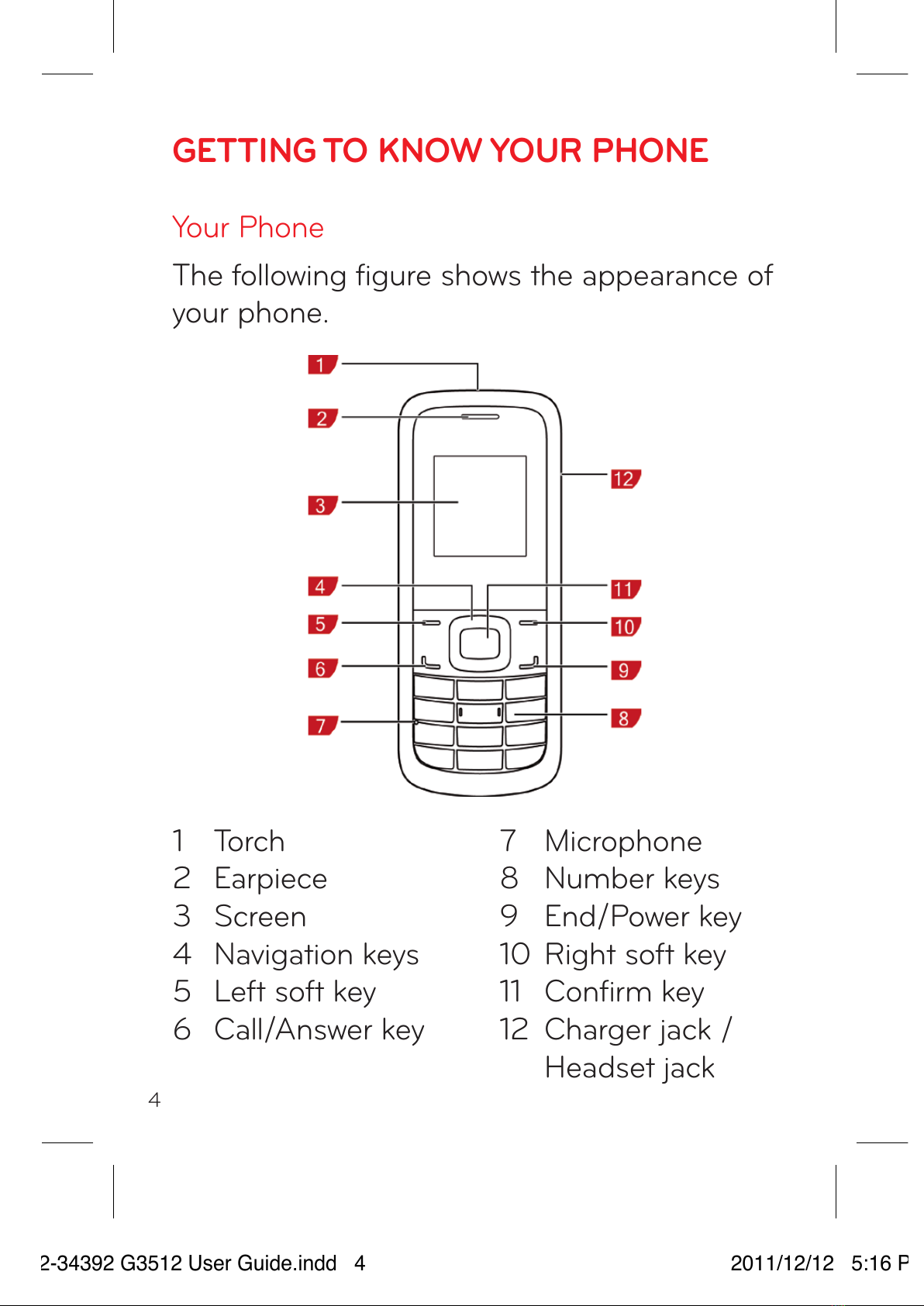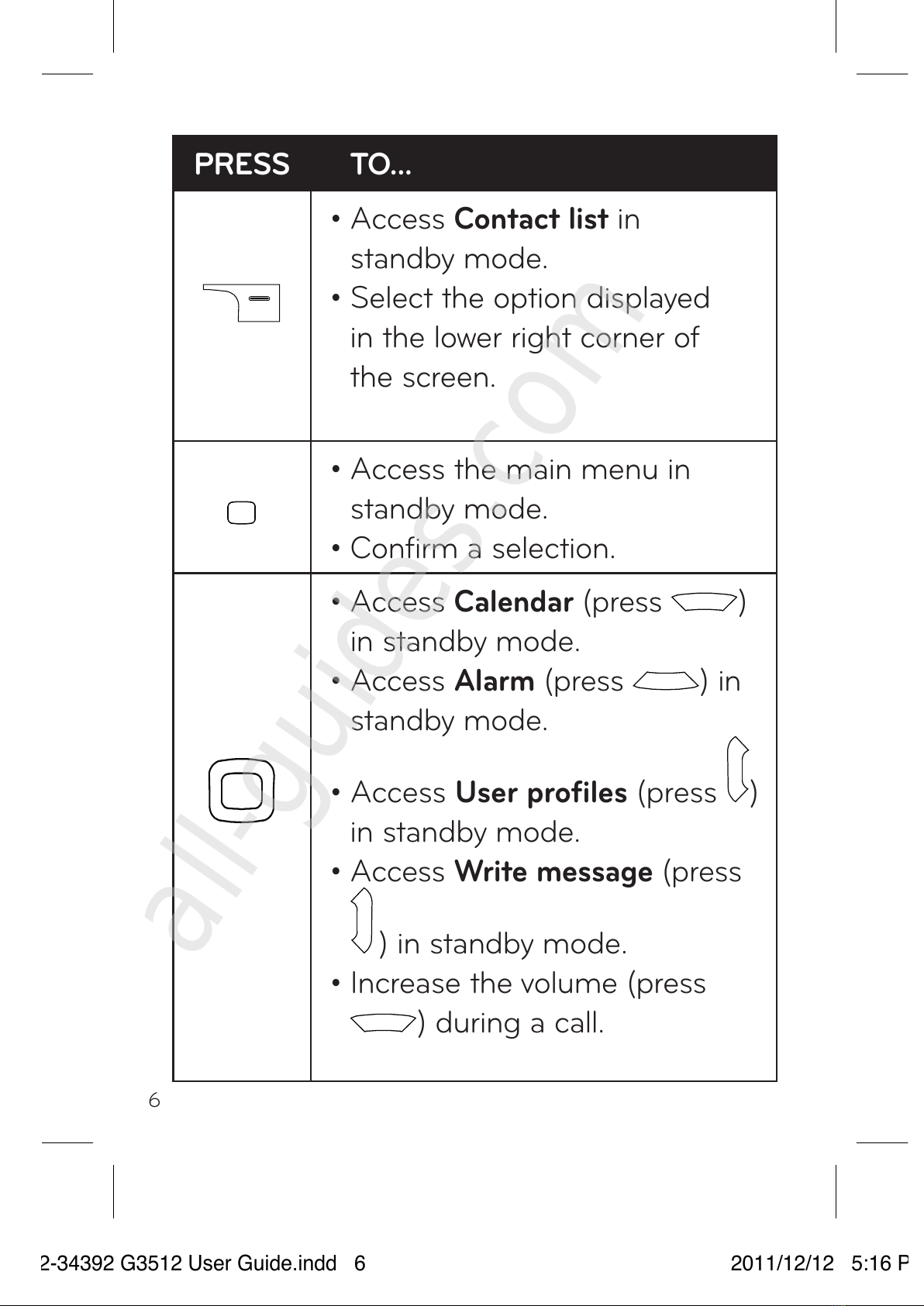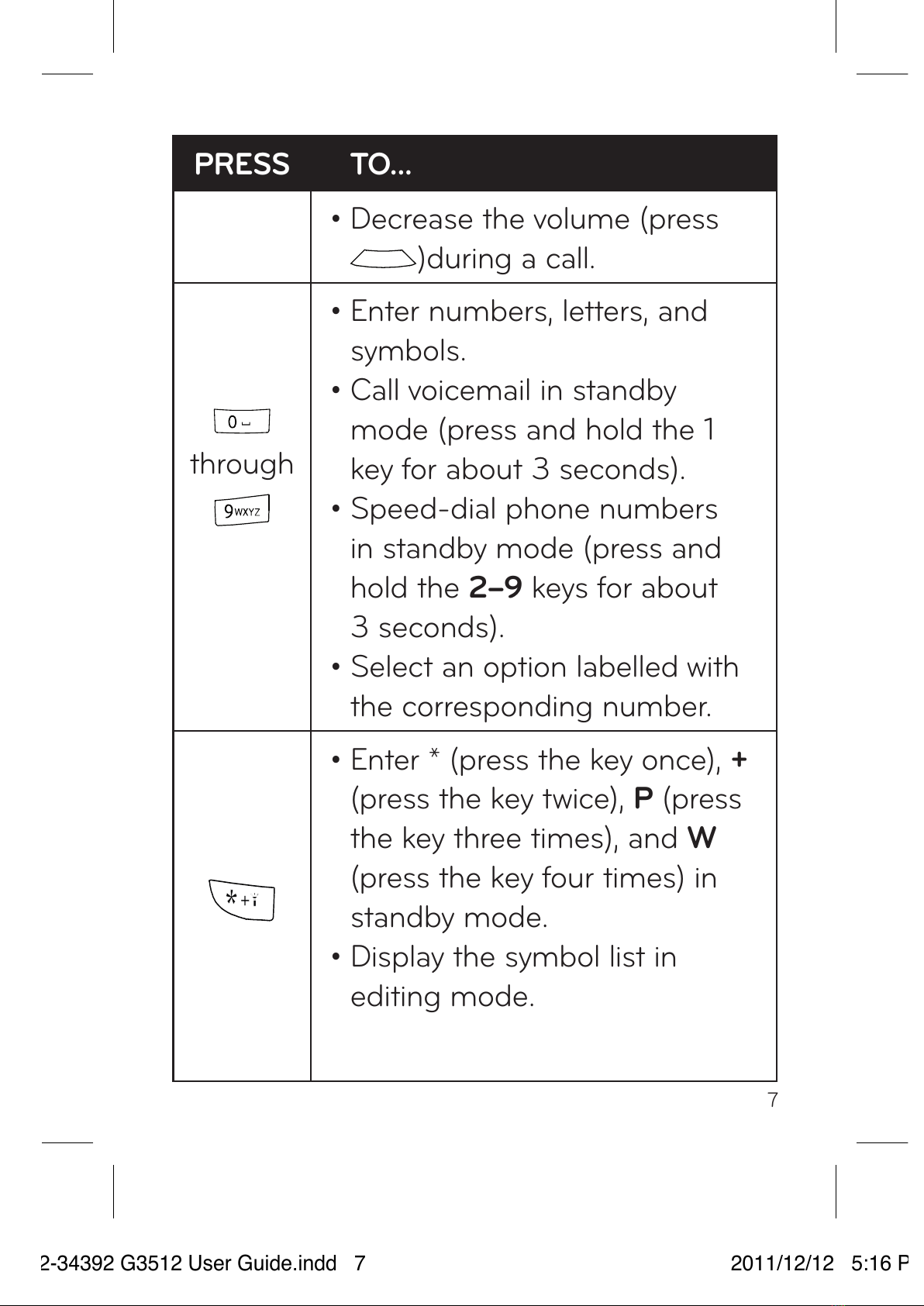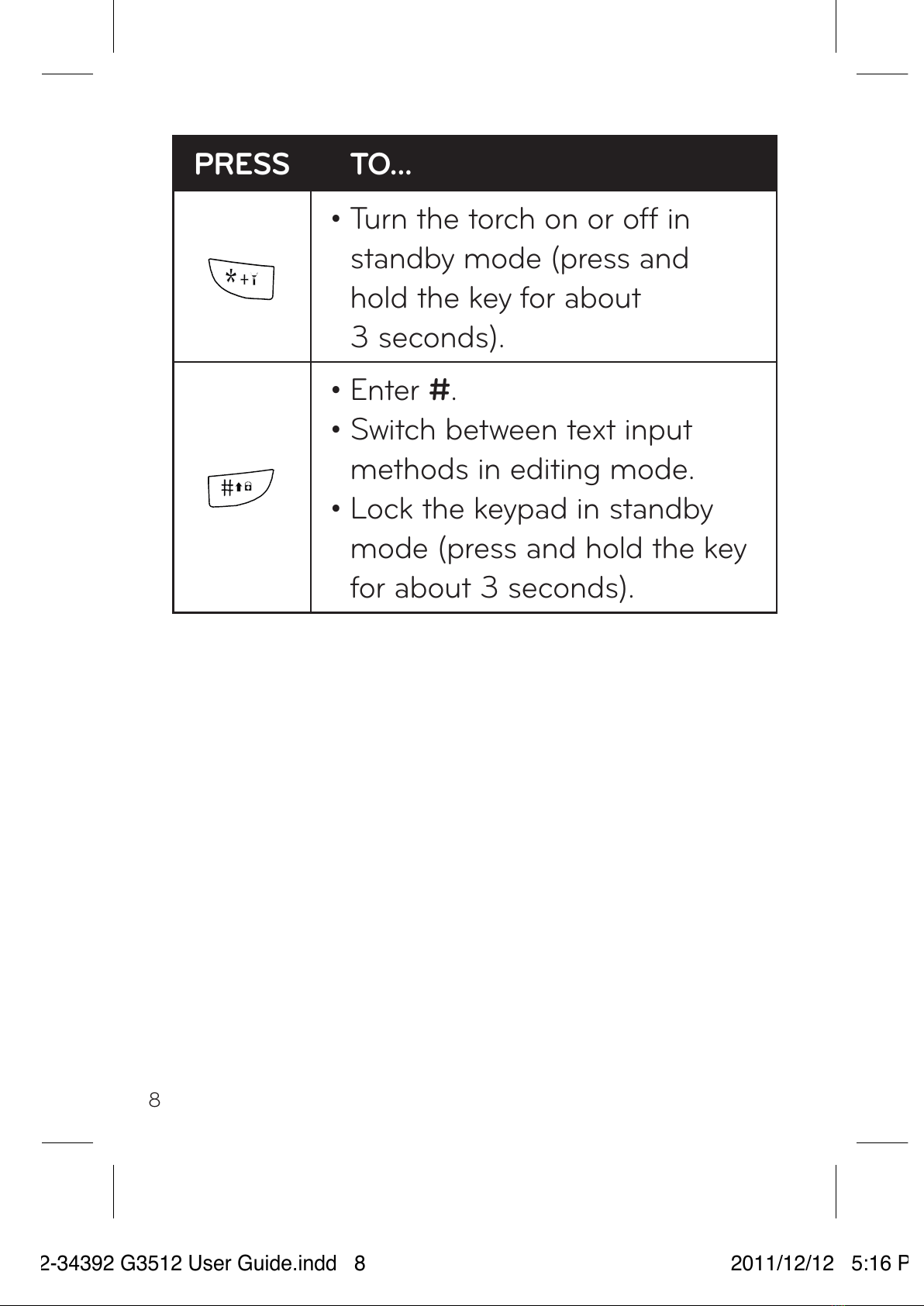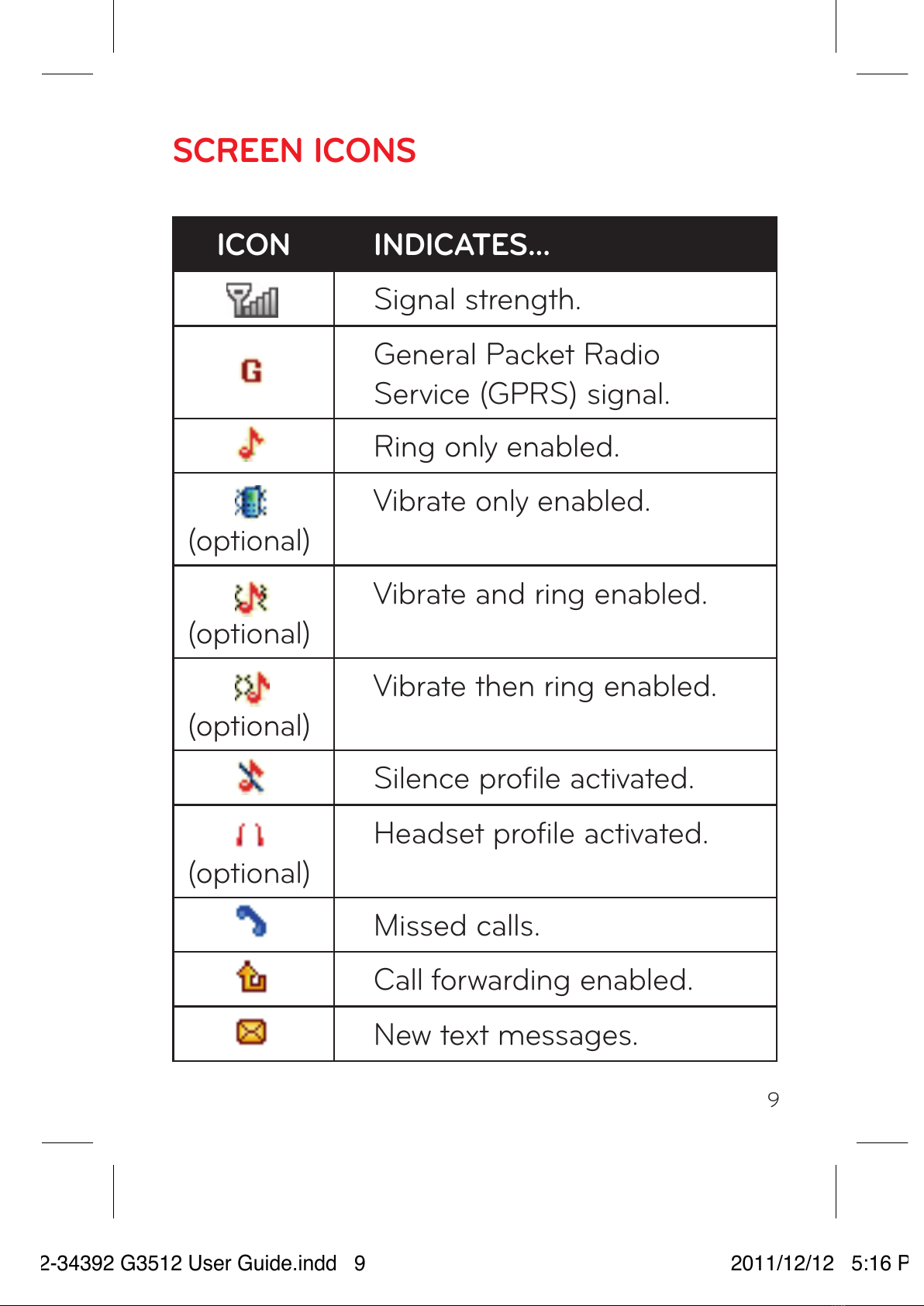Huawei C SNAP User manual
Other Huawei Cell Phone manuals
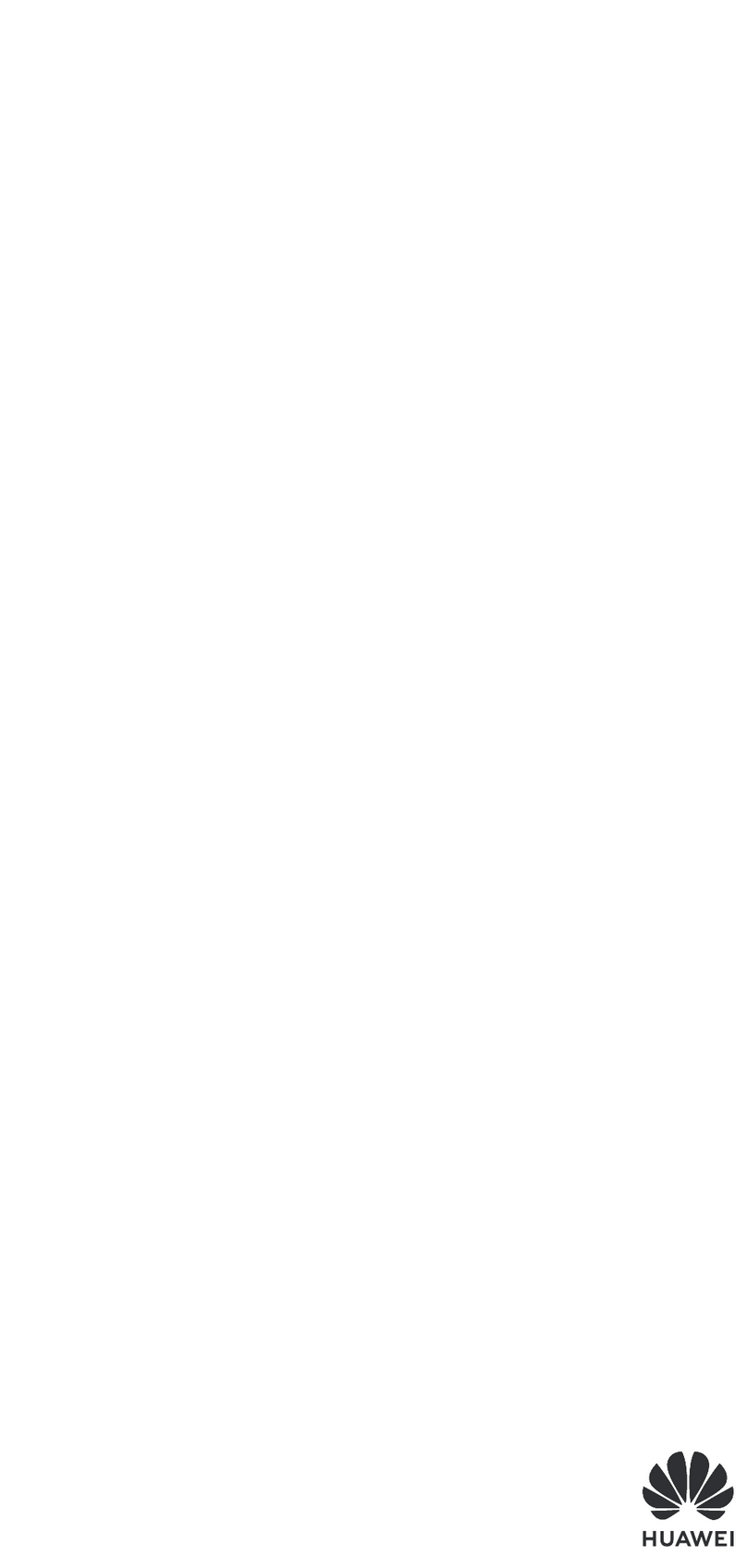
Huawei
Huawei AMN-LX3X User manual

Huawei
Huawei HWV33 Installation guide

Huawei
Huawei U9120-6 User manual

Huawei
Huawei U8300 User manual

Huawei
Huawei Ascend Y530 User manual

Huawei
Huawei Honor 3C LTE User manual
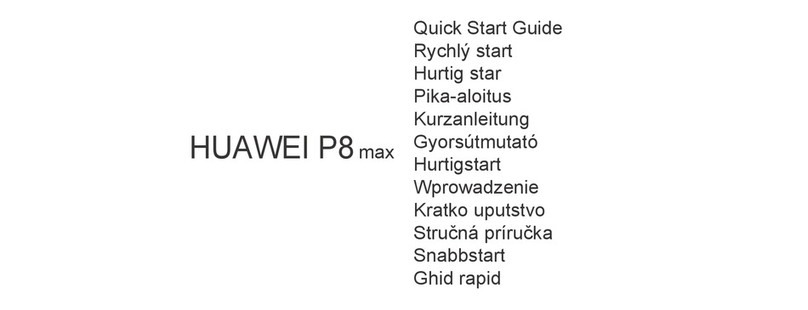
Huawei
Huawei P8 MAX User manual
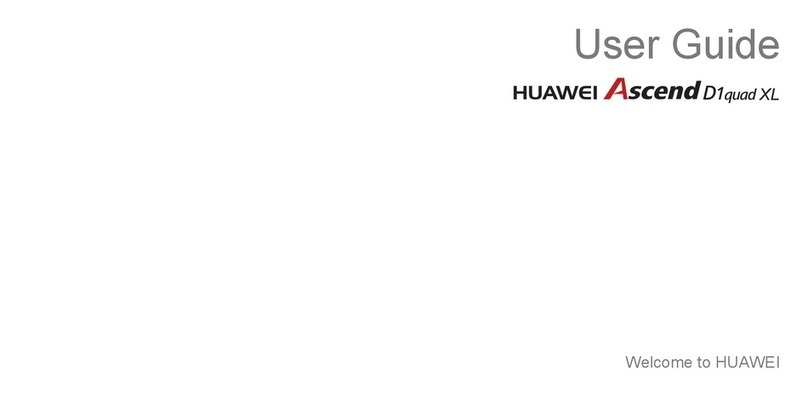
Huawei
Huawei Ascend D1 quad XL User manual
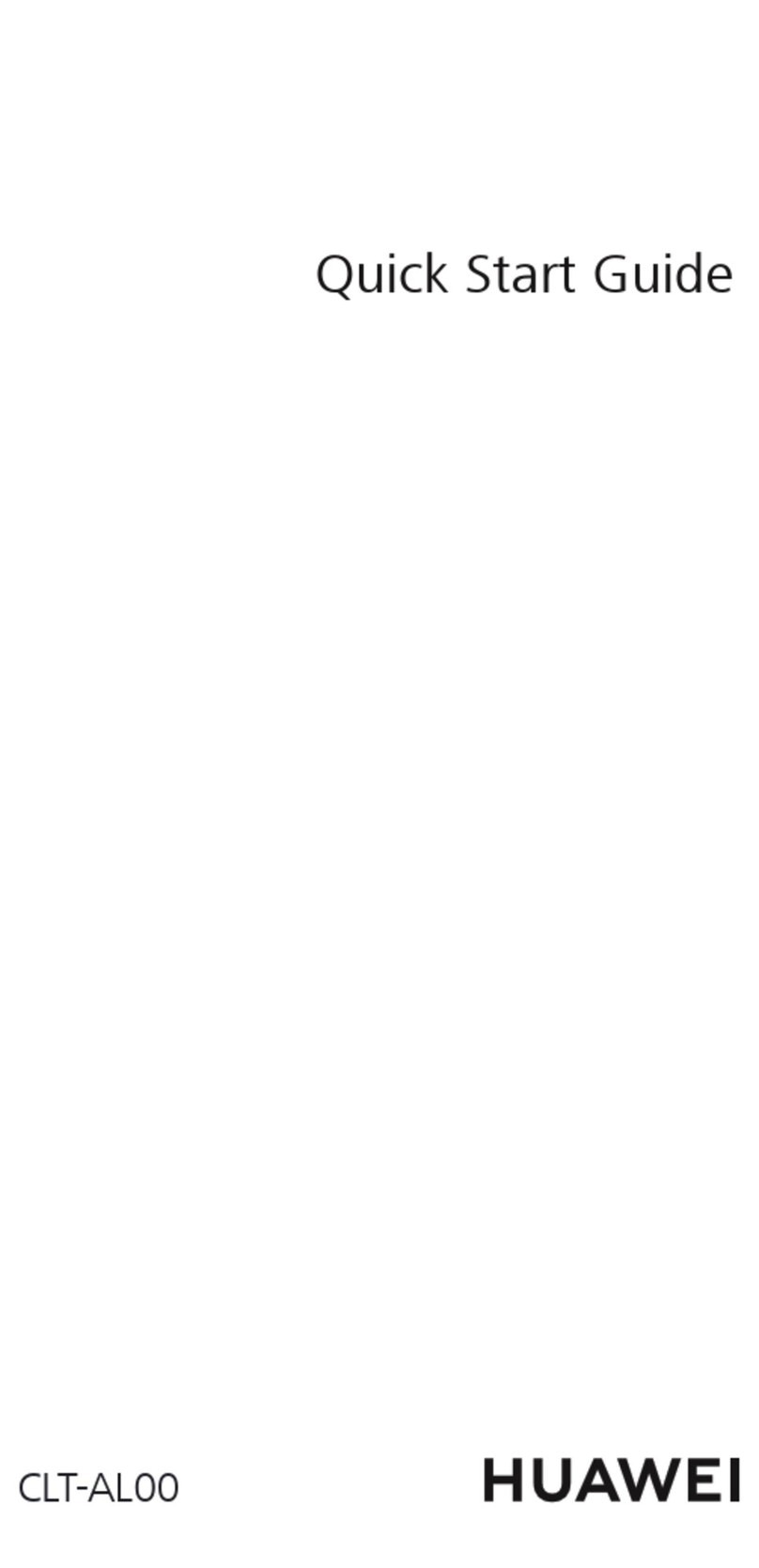
Huawei
Huawei CLT-AL00 User manual

Huawei
Huawei U1270 User manual
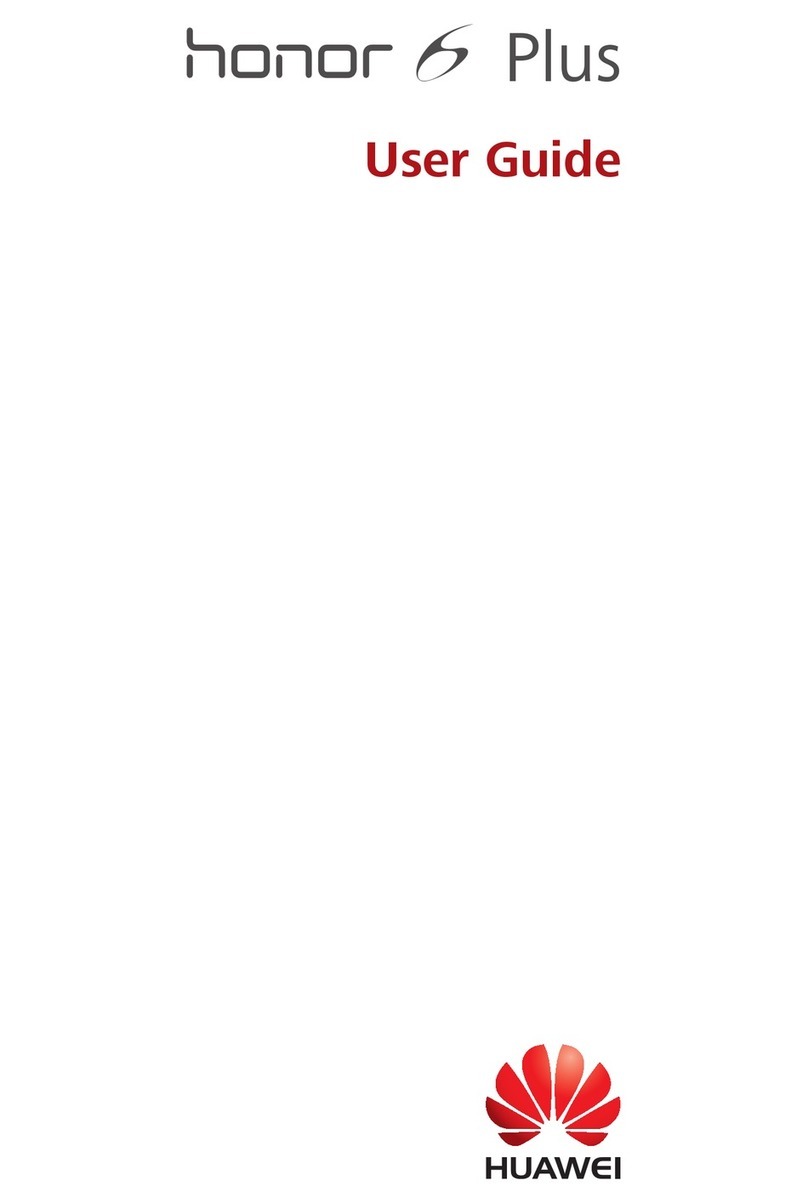
Huawei
Huawei Honor 6 Plus User manual
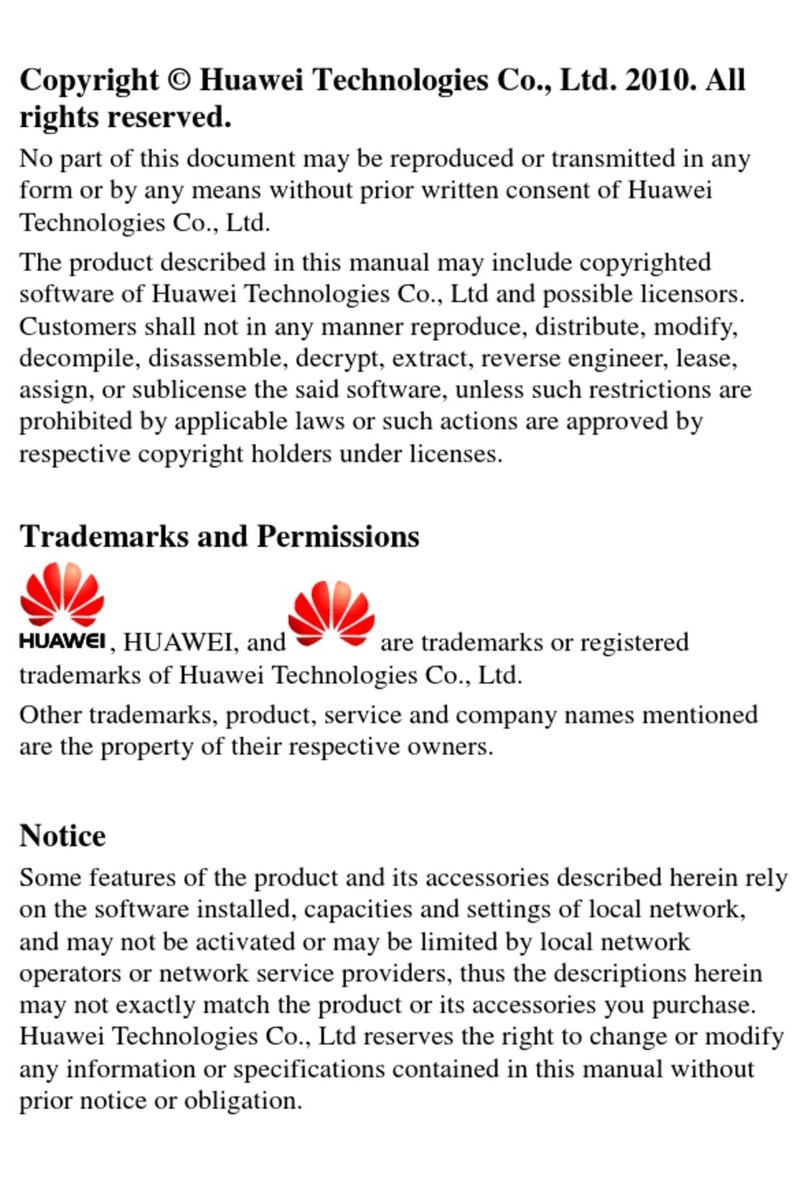
Huawei
Huawei C2823 User manual
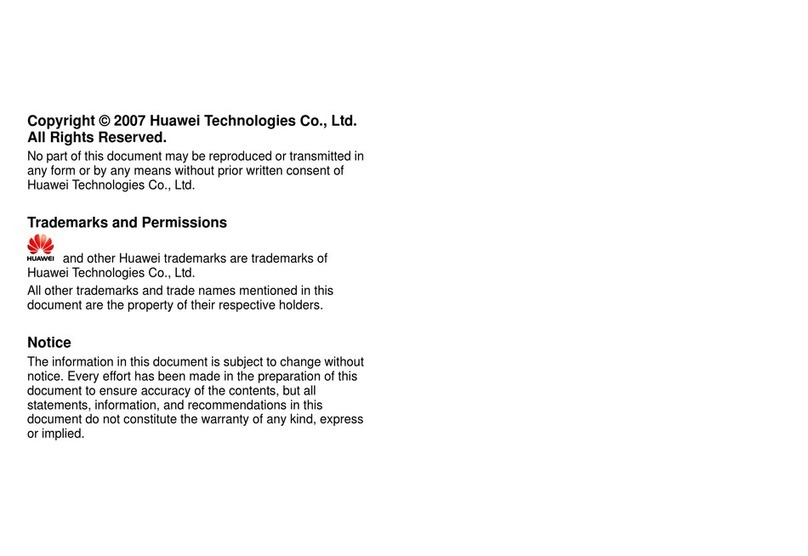
Huawei
Huawei C228s User manual

Huawei
Huawei Mate 20 lite User manual
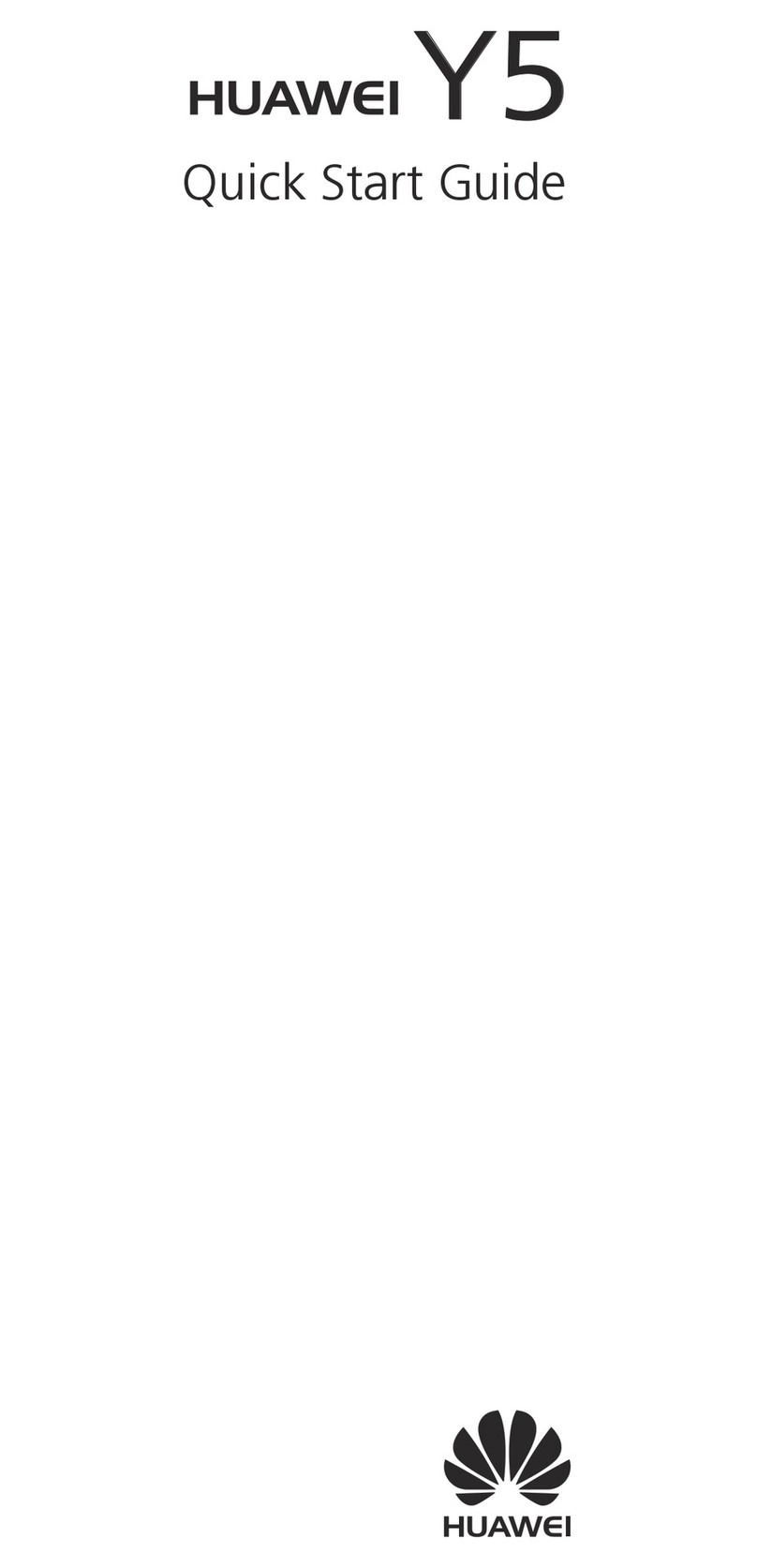
Huawei
Huawei Ascend Y5 User manual

Huawei
Huawei P SMART User manual

Huawei
Huawei GX8 User manual

Huawei
Huawei Mobile Phones User manual

Huawei
Huawei honor holly User manual
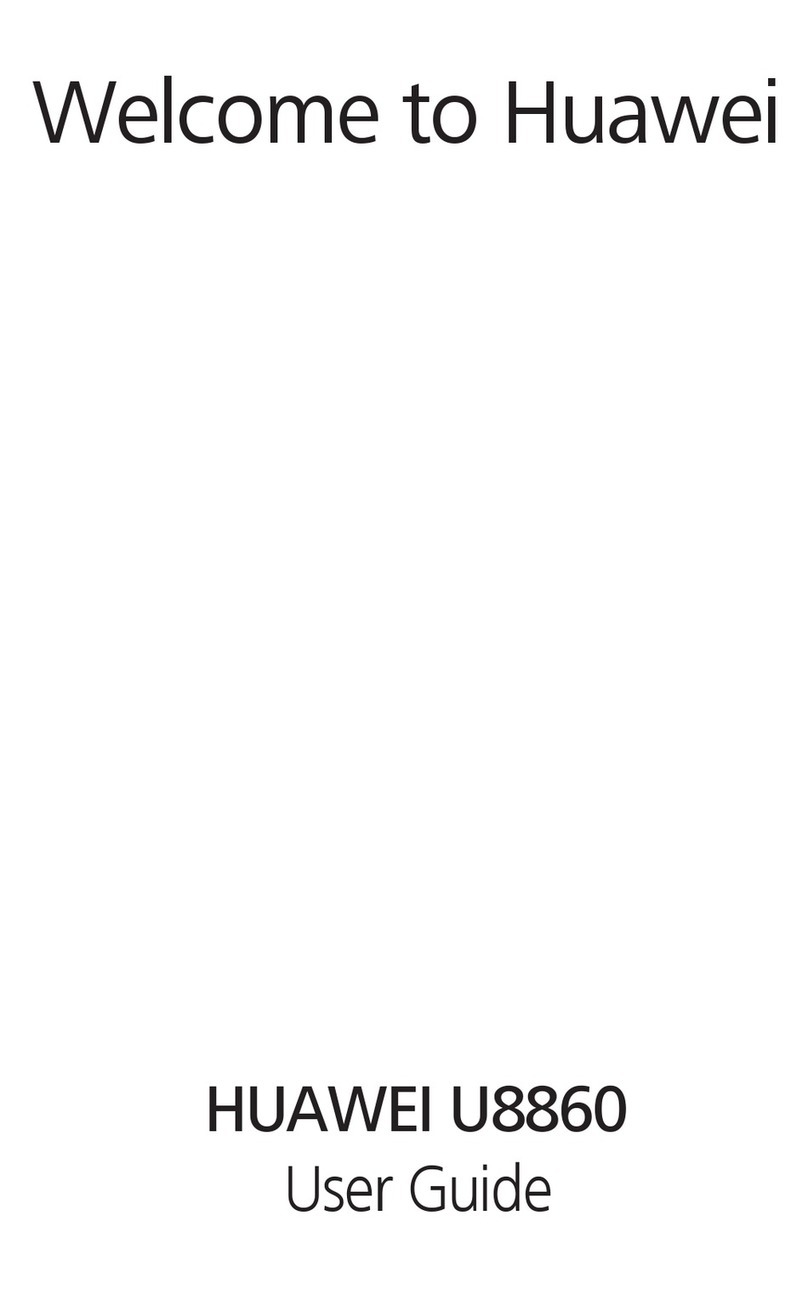
Huawei
Huawei Honor U8860 User manual