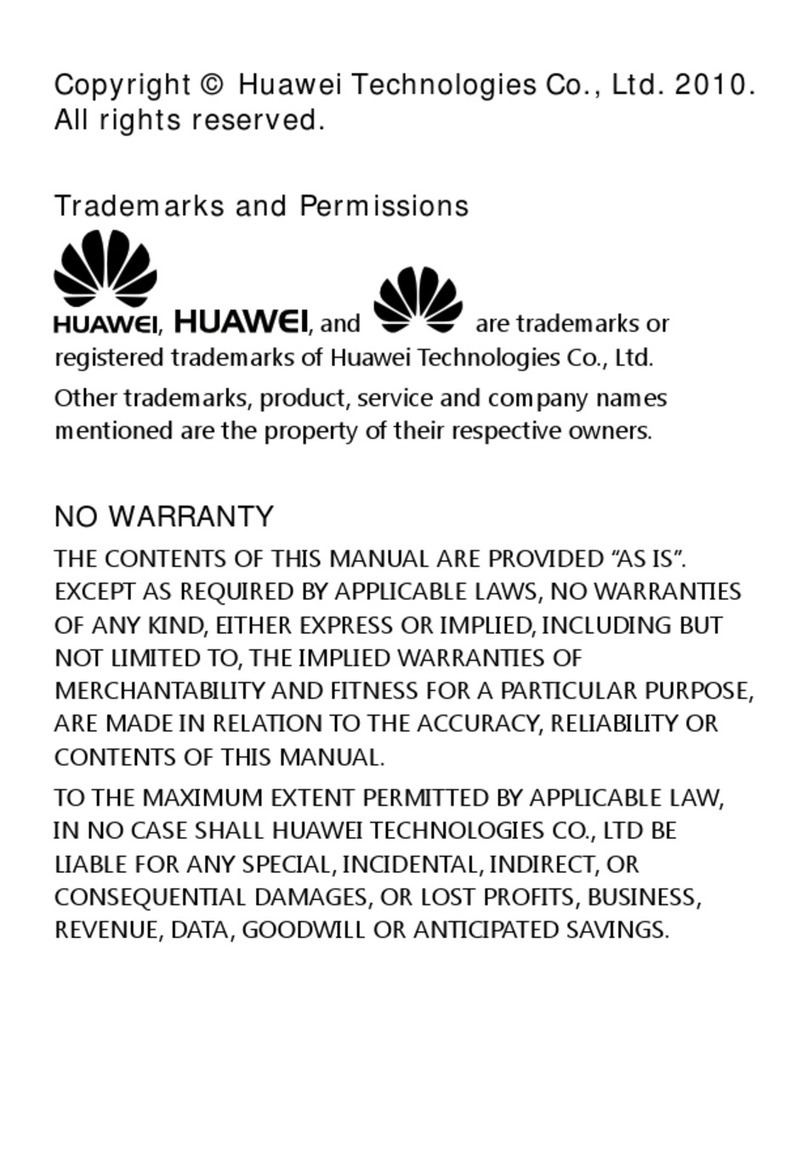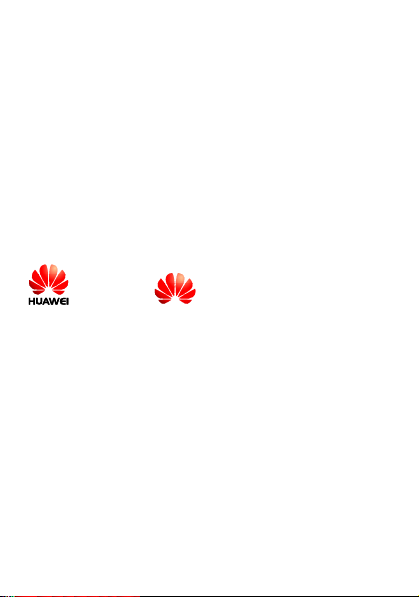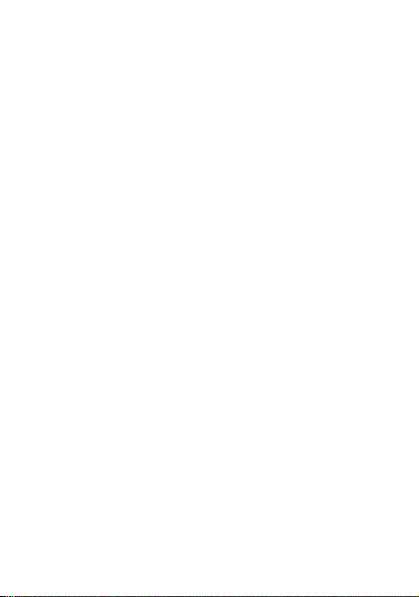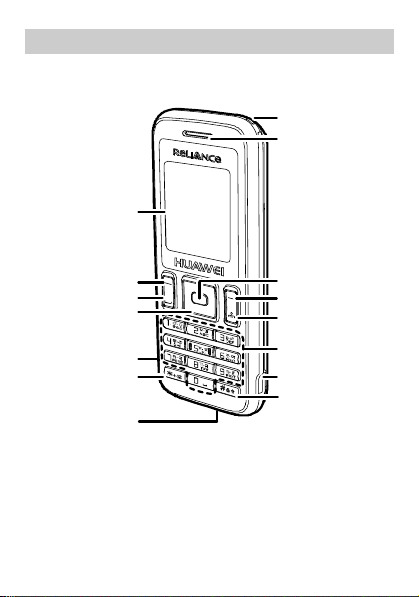Huawei C2823 User manual
Other Huawei Cell Phone manuals
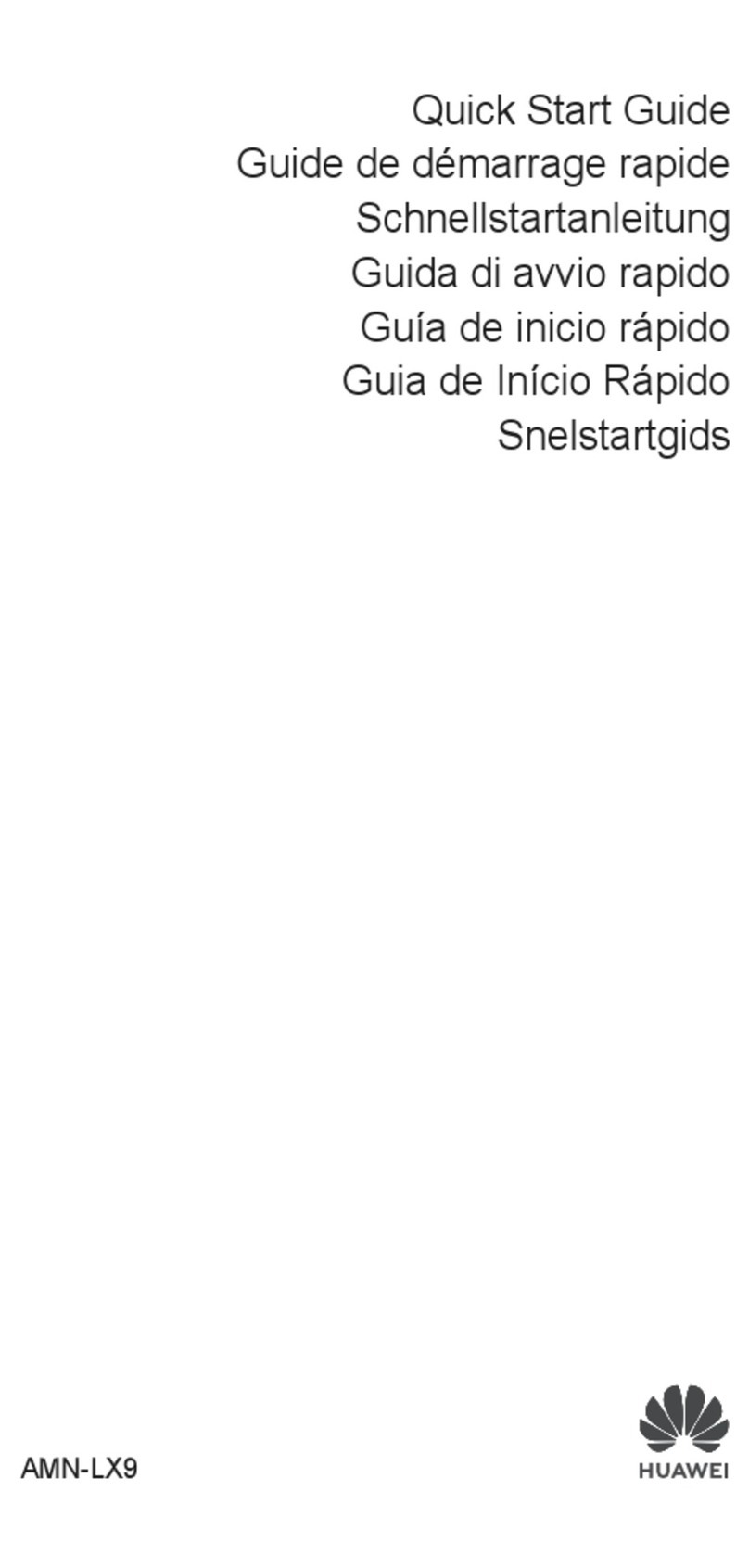
Huawei
Huawei AMN-LX9 User manual
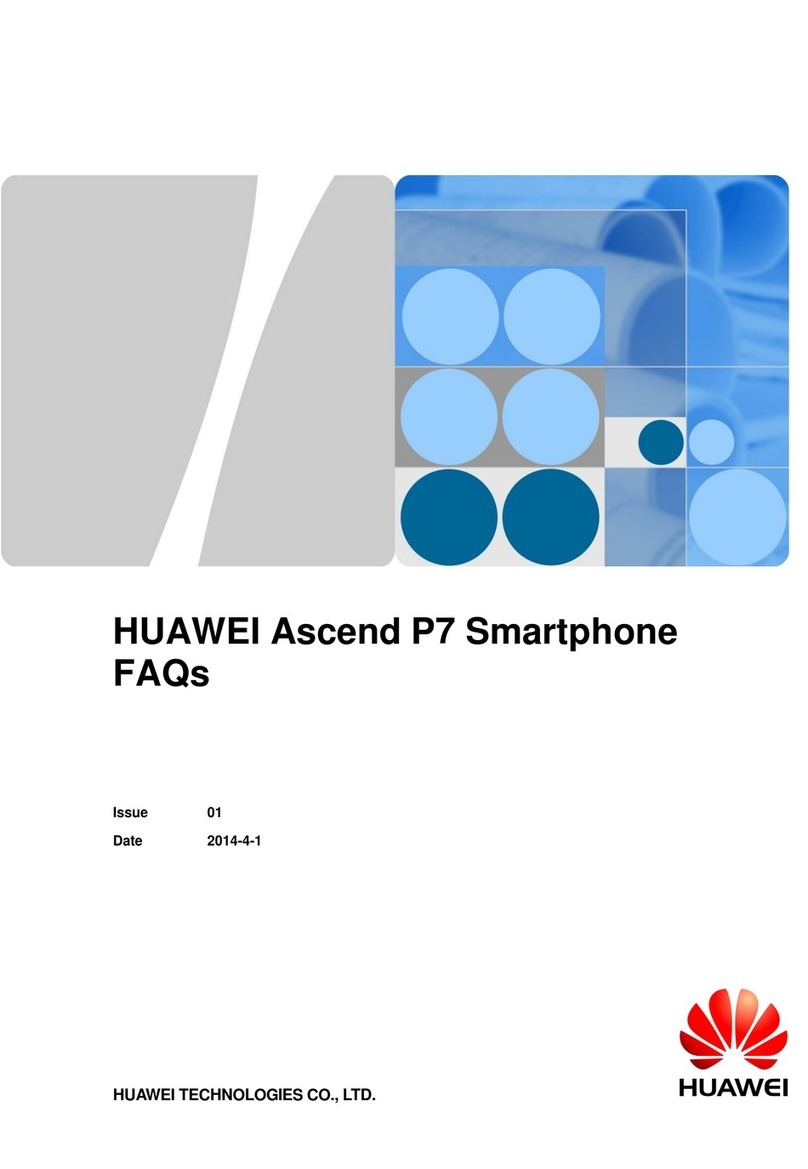
Huawei
Huawei Ascend P7 Instruction Manual
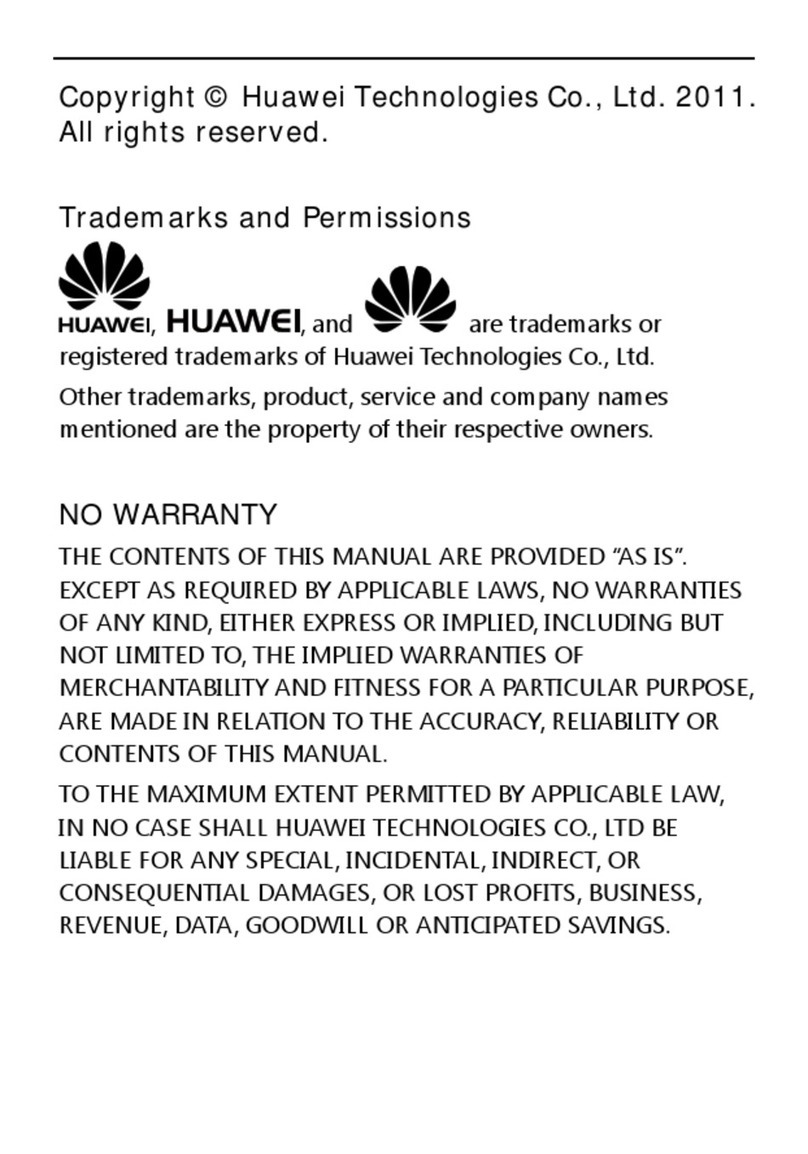
Huawei
Huawei G7210 User manual

Huawei
Huawei C2285 User manual

Huawei
Huawei Mobile Phones User manual

Huawei
Huawei H891L User manual
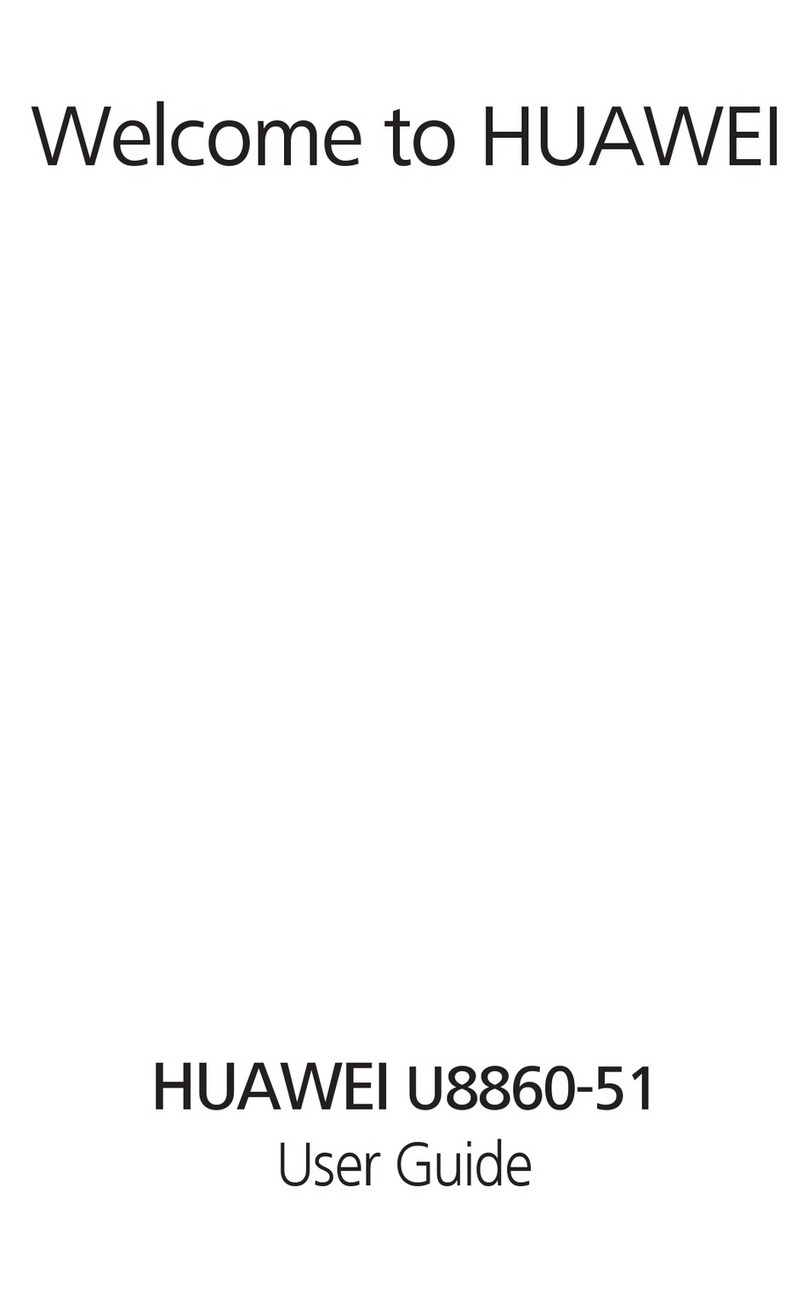
Huawei
Huawei U8860-51 User manual
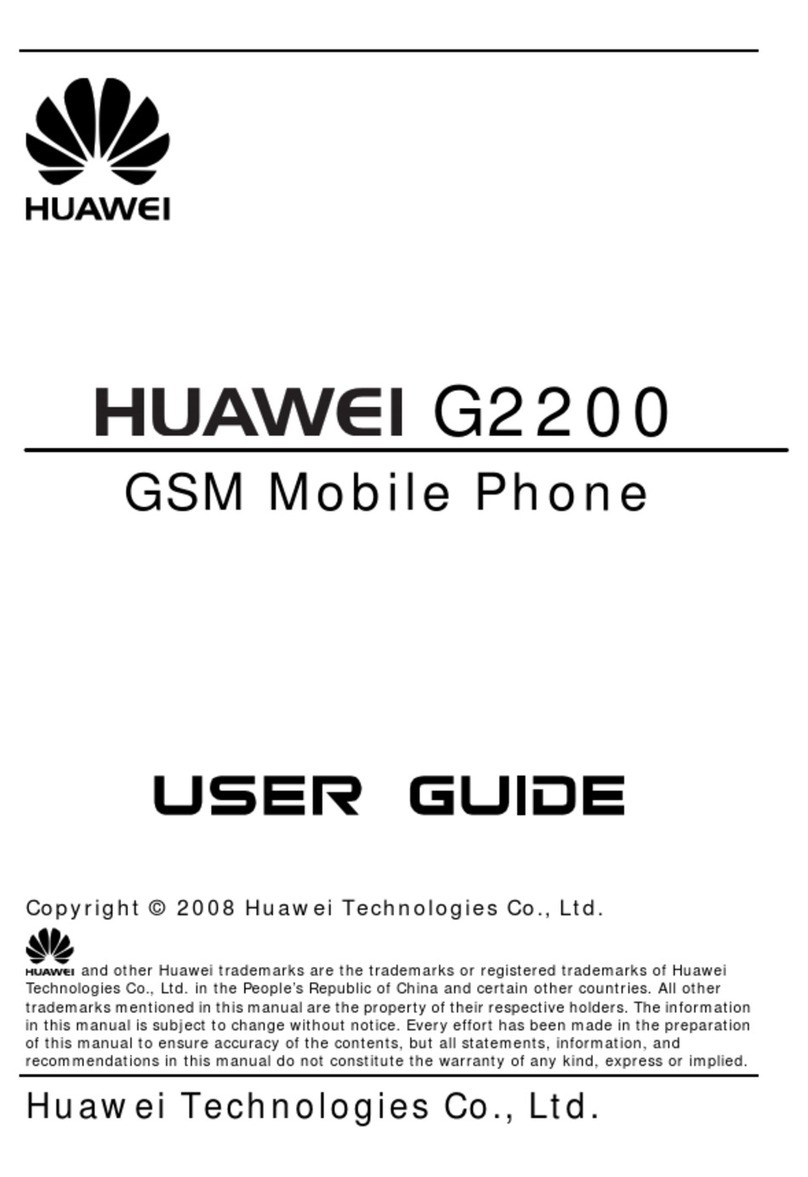
Huawei
Huawei G2200 User manual

Huawei
Huawei Nova 8i User manual
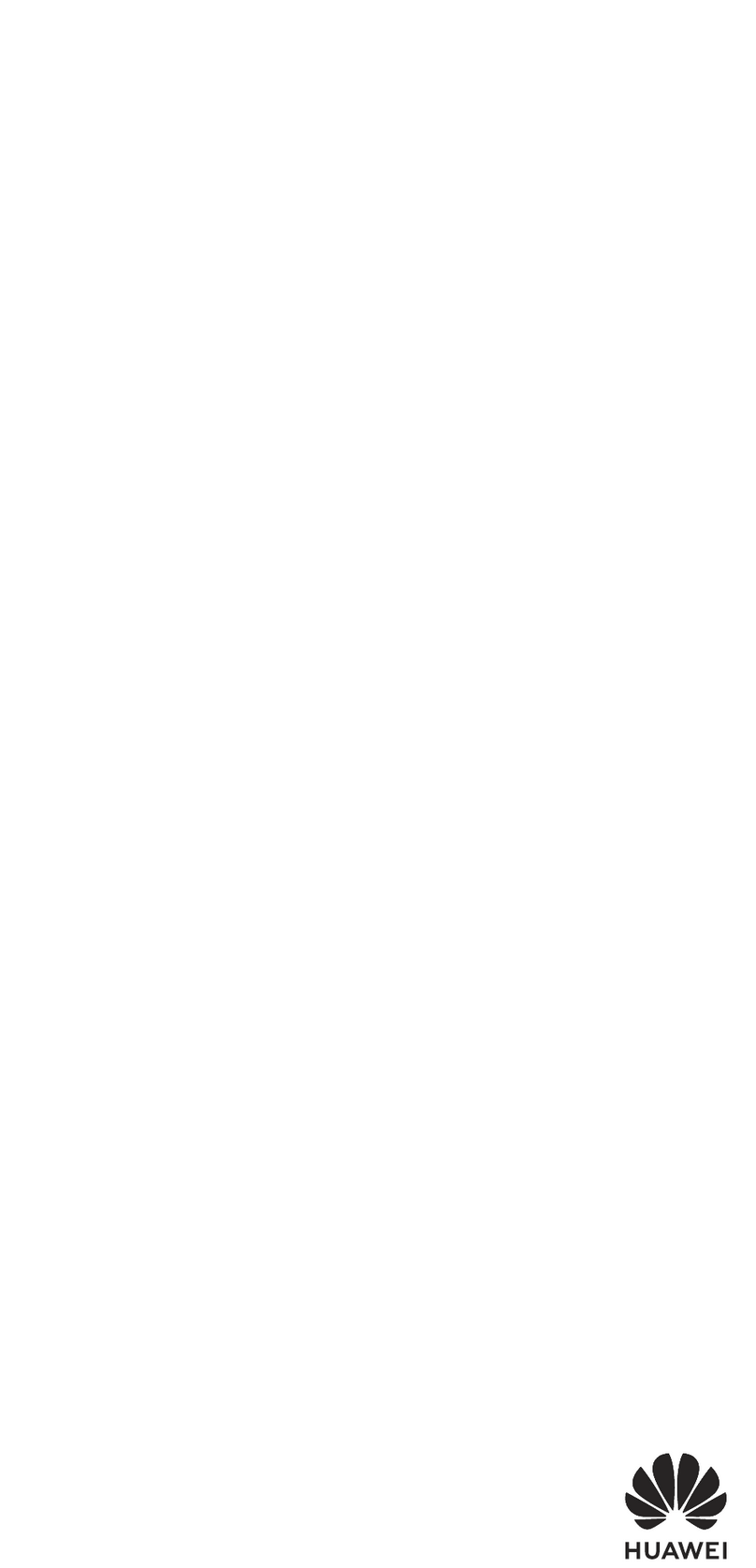
Huawei
Huawei AMN-LX9 User manual
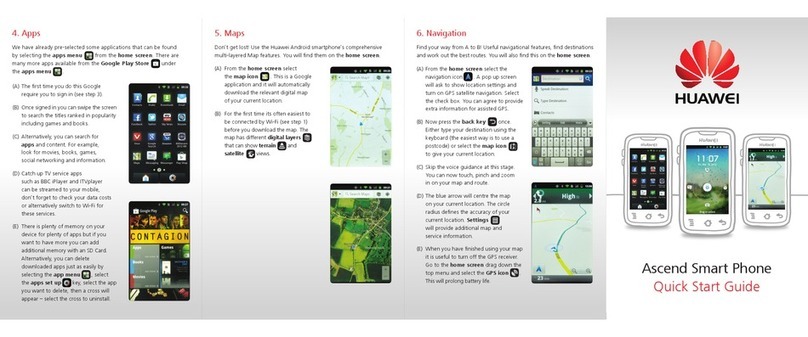
Huawei
Huawei Ascend Y User manual

Huawei
Huawei BTS3900 GSM User manual

Huawei
Huawei C5330 User manual

Huawei
Huawei Y7p User manual
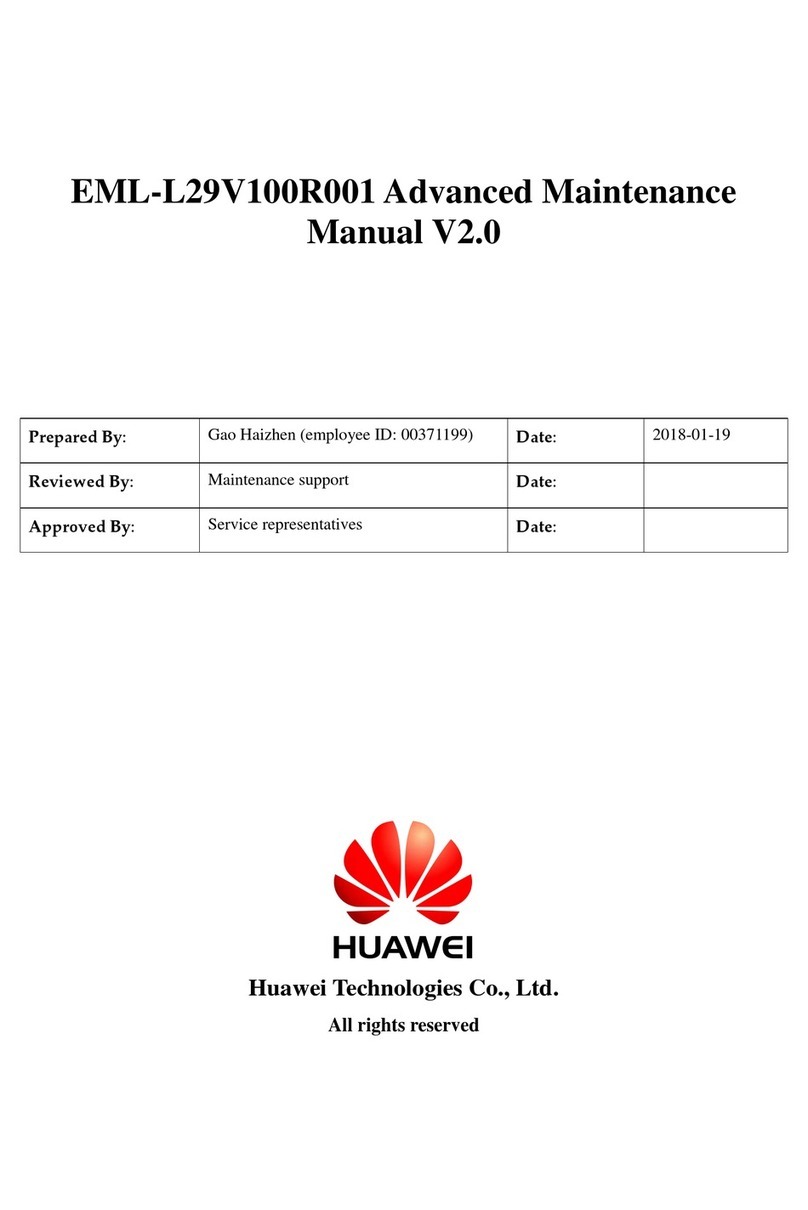
Huawei
Huawei P20 lite User manual

Huawei
Huawei U2800 User manual
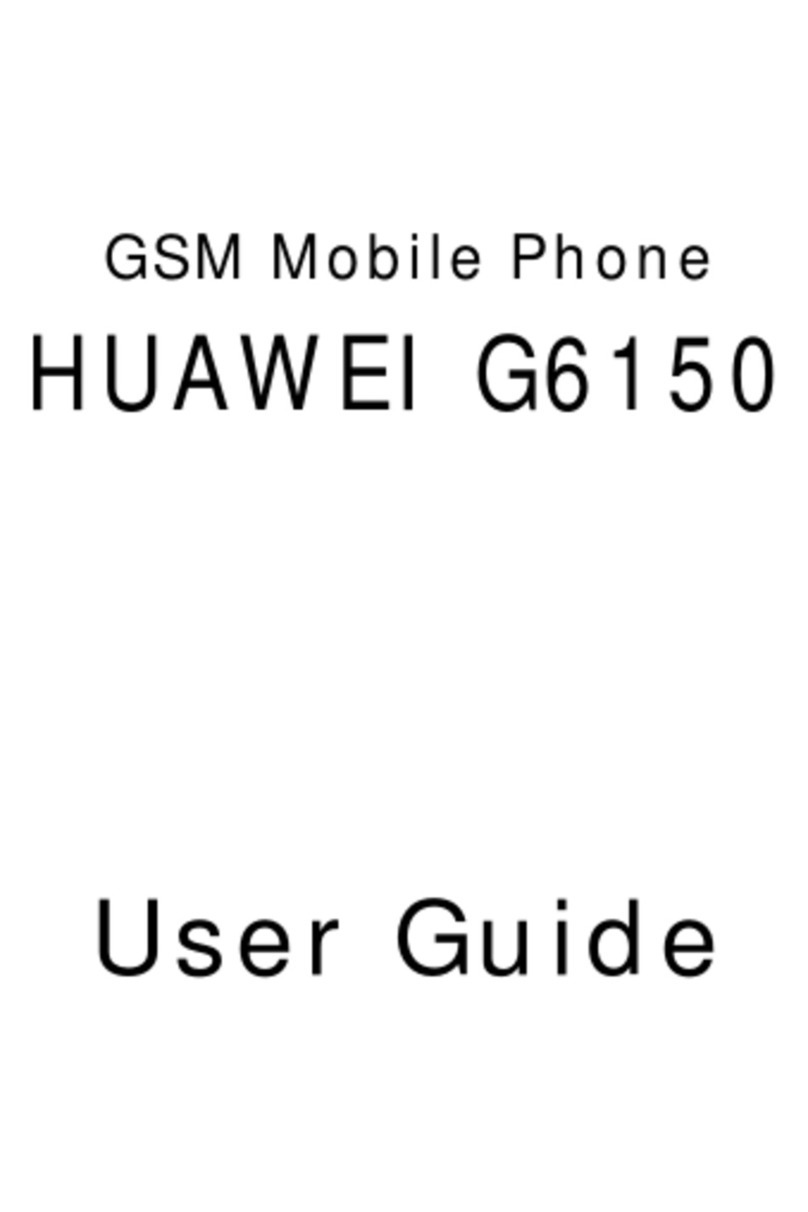
Huawei
Huawei G6150 User manual

Huawei
Huawei Honor AUM-L29 User manual
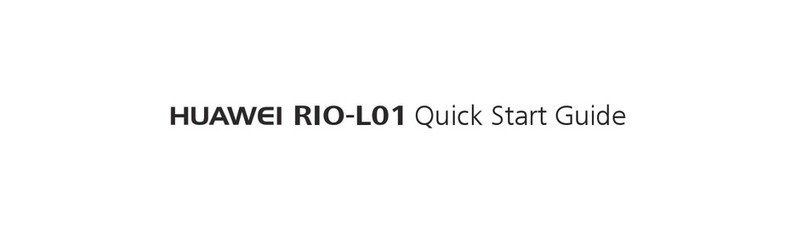
Huawei
Huawei RIO-L01 User manual

Huawei
Huawei MATE 9 User manual