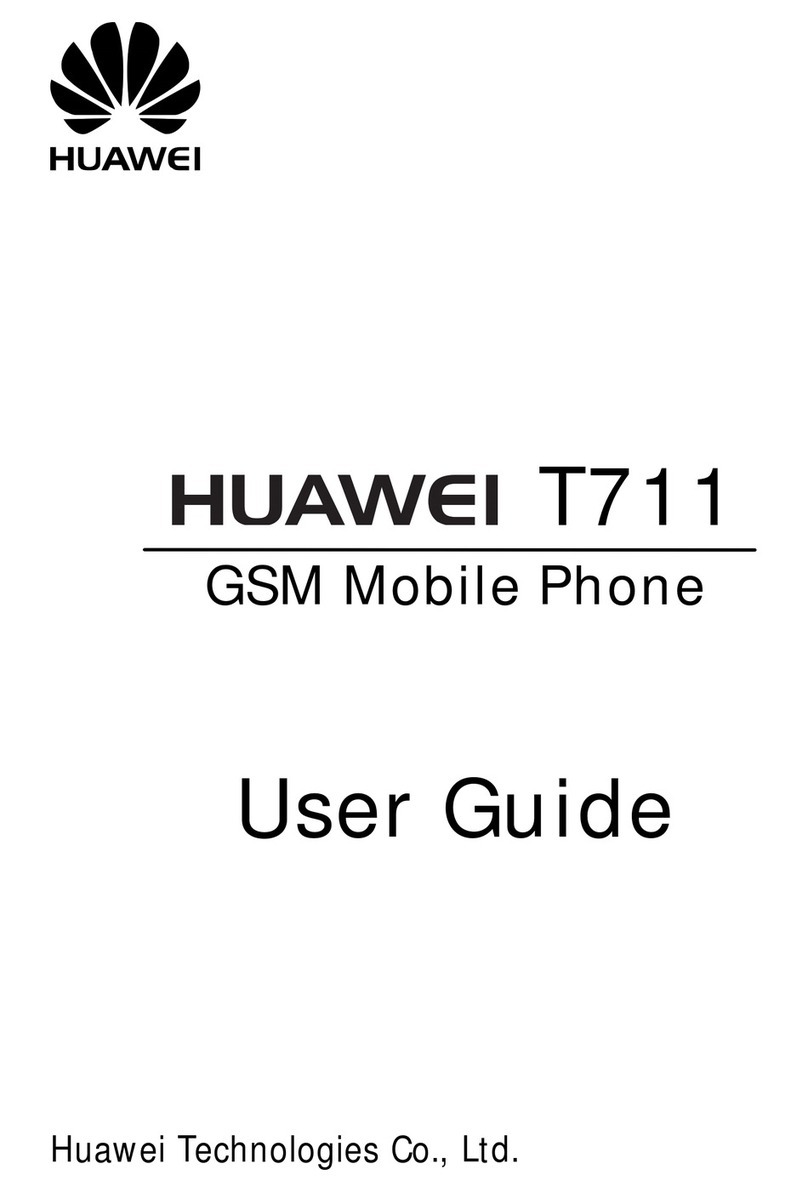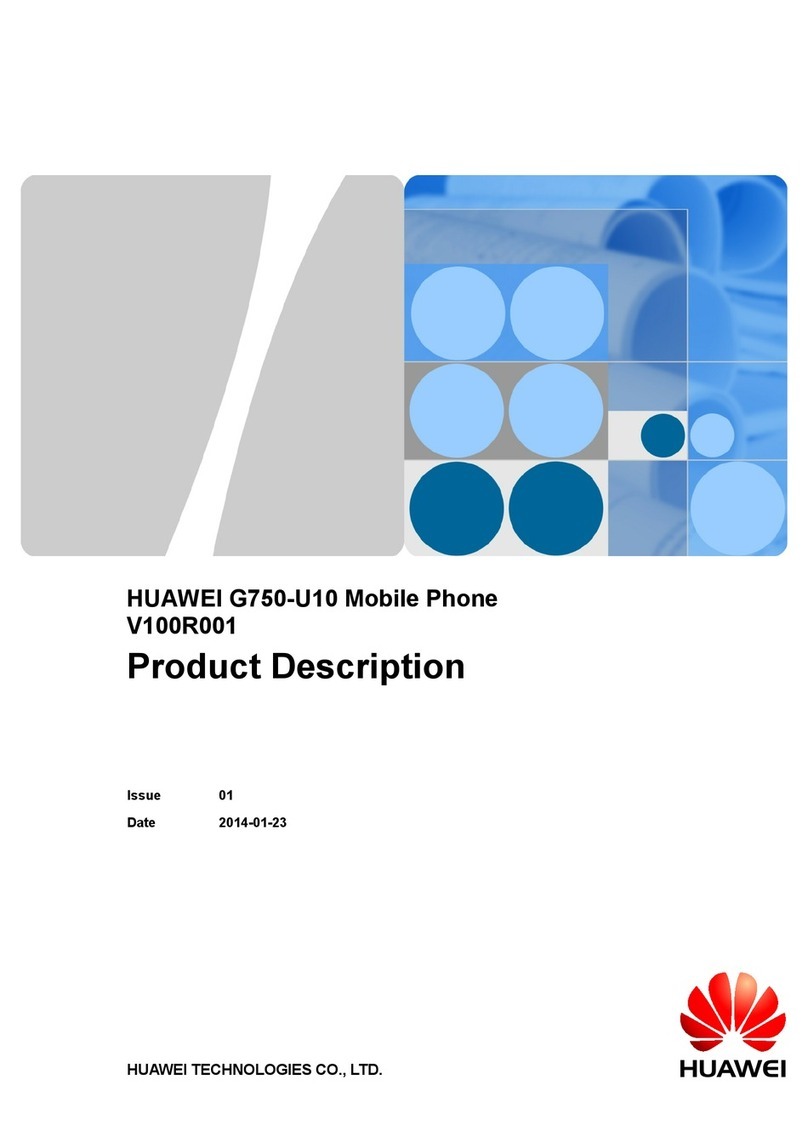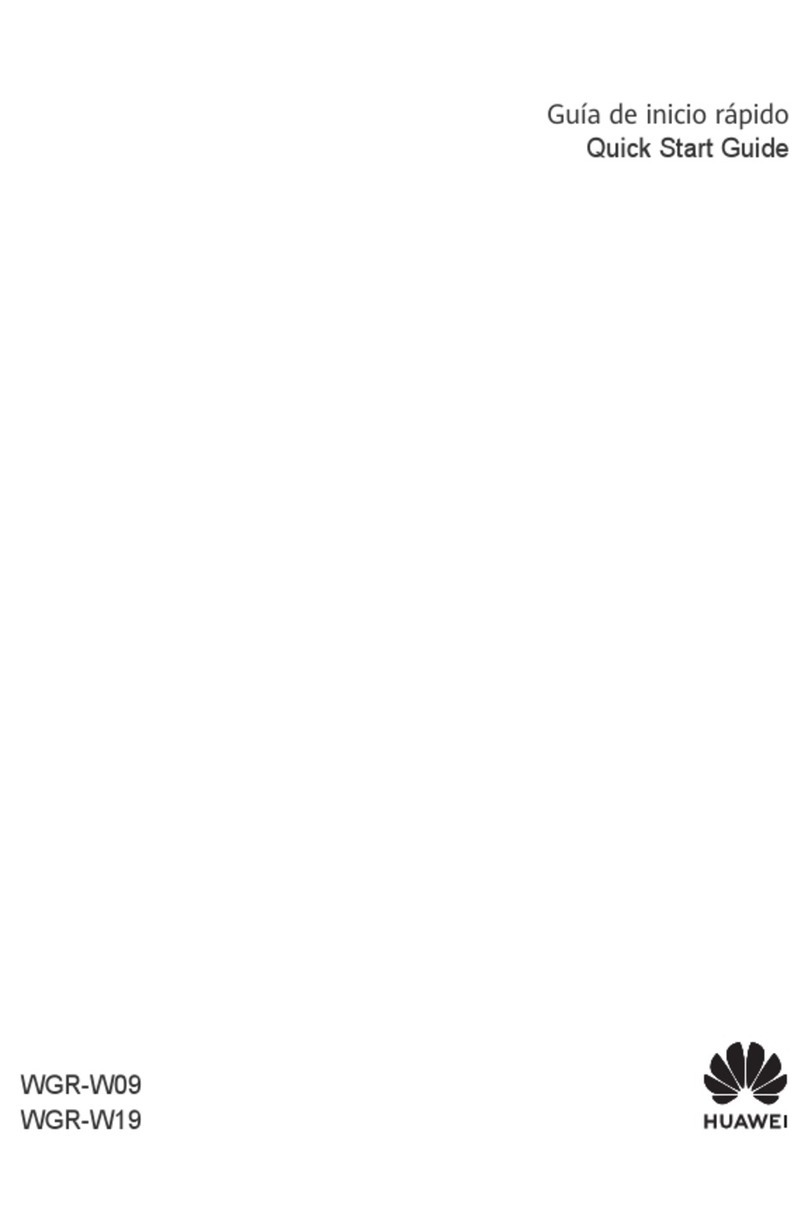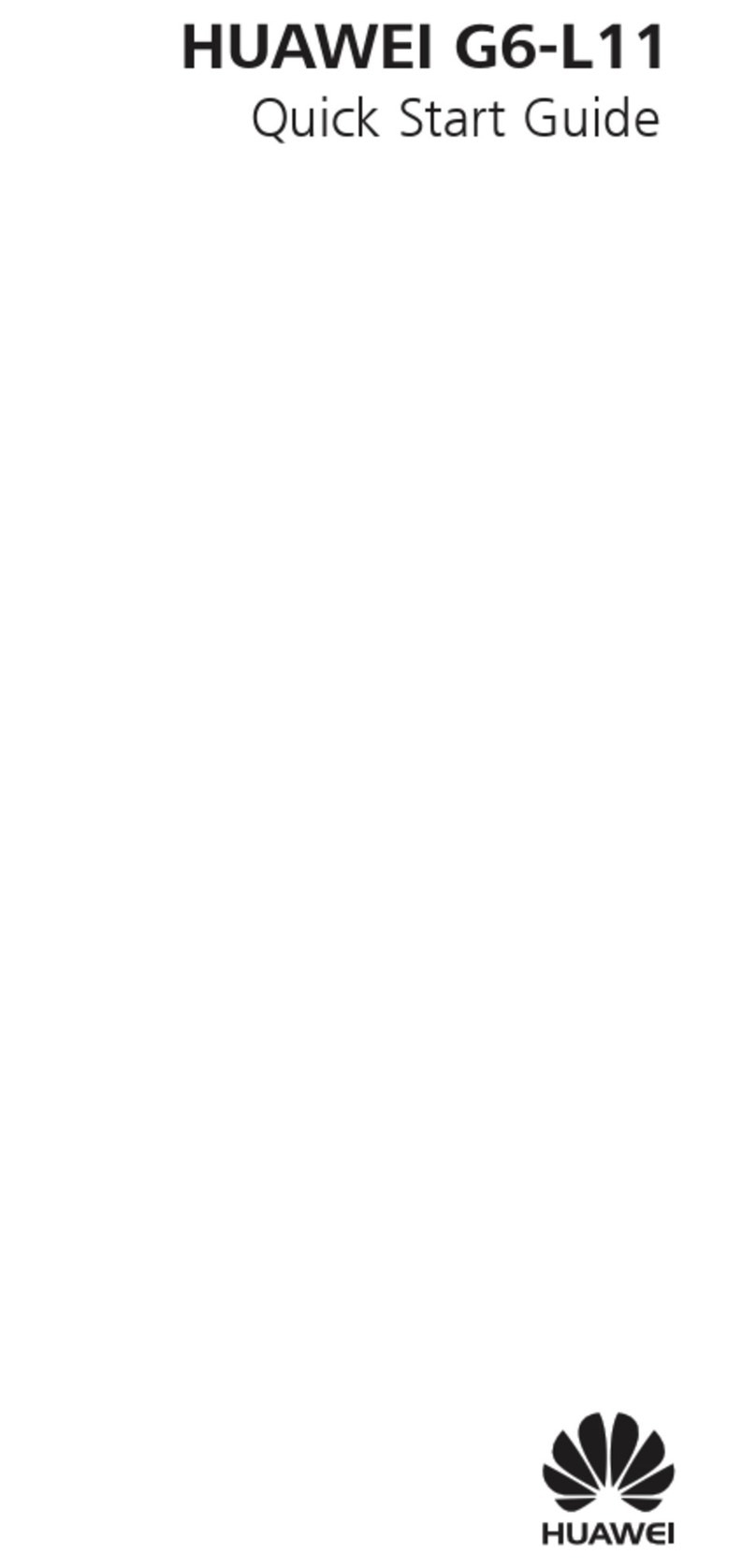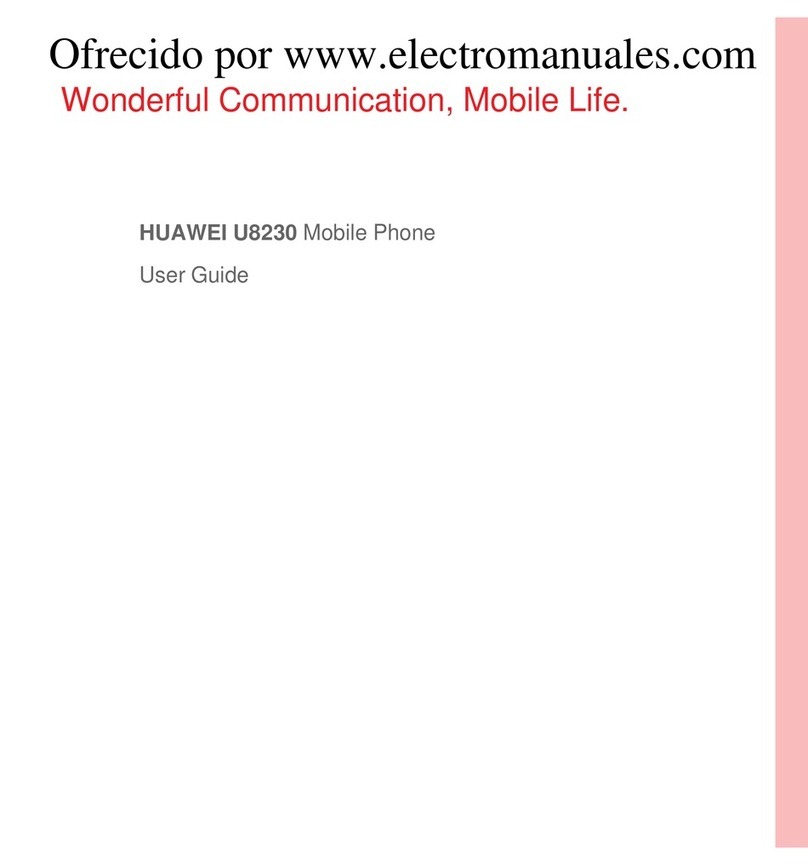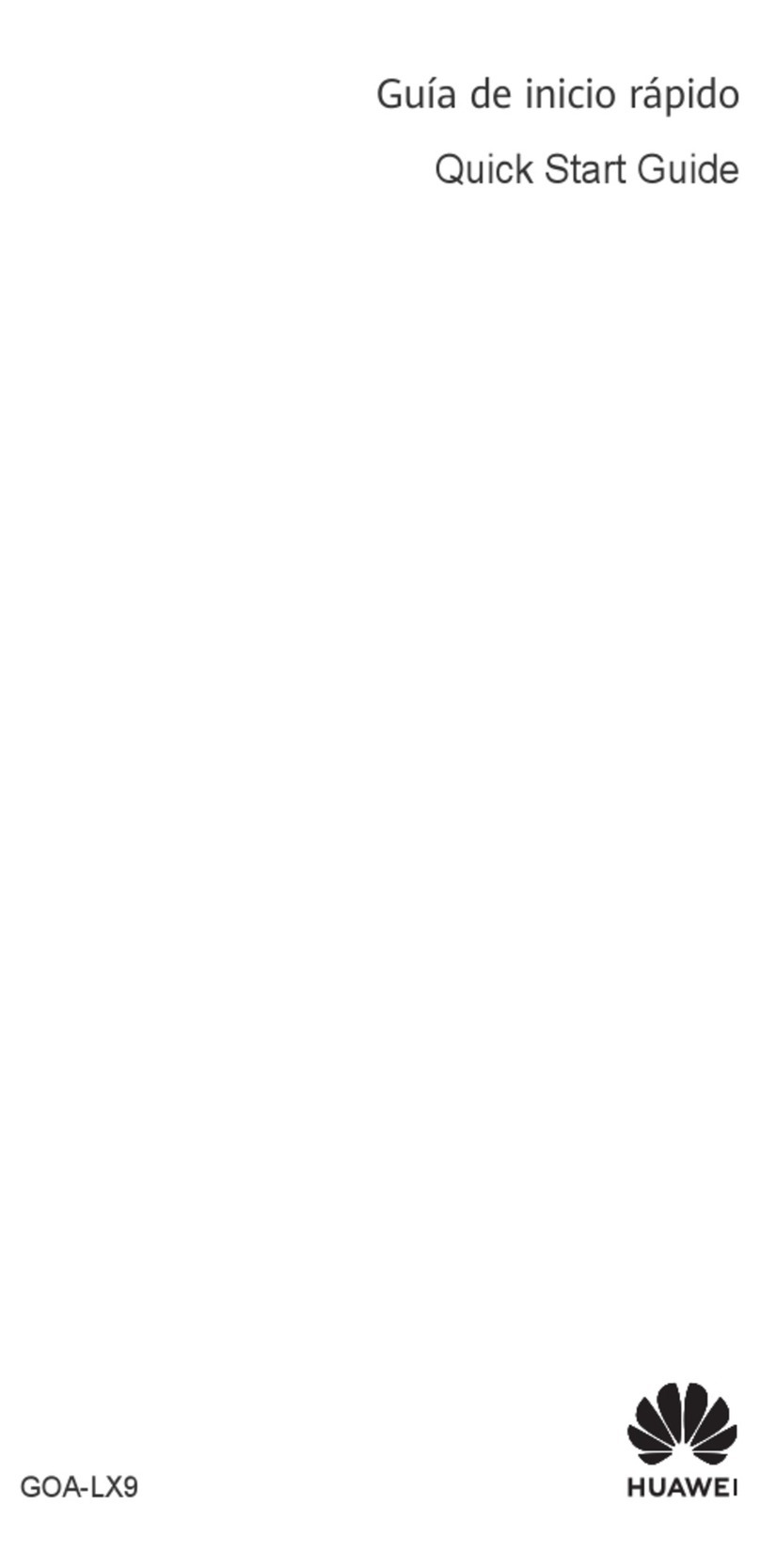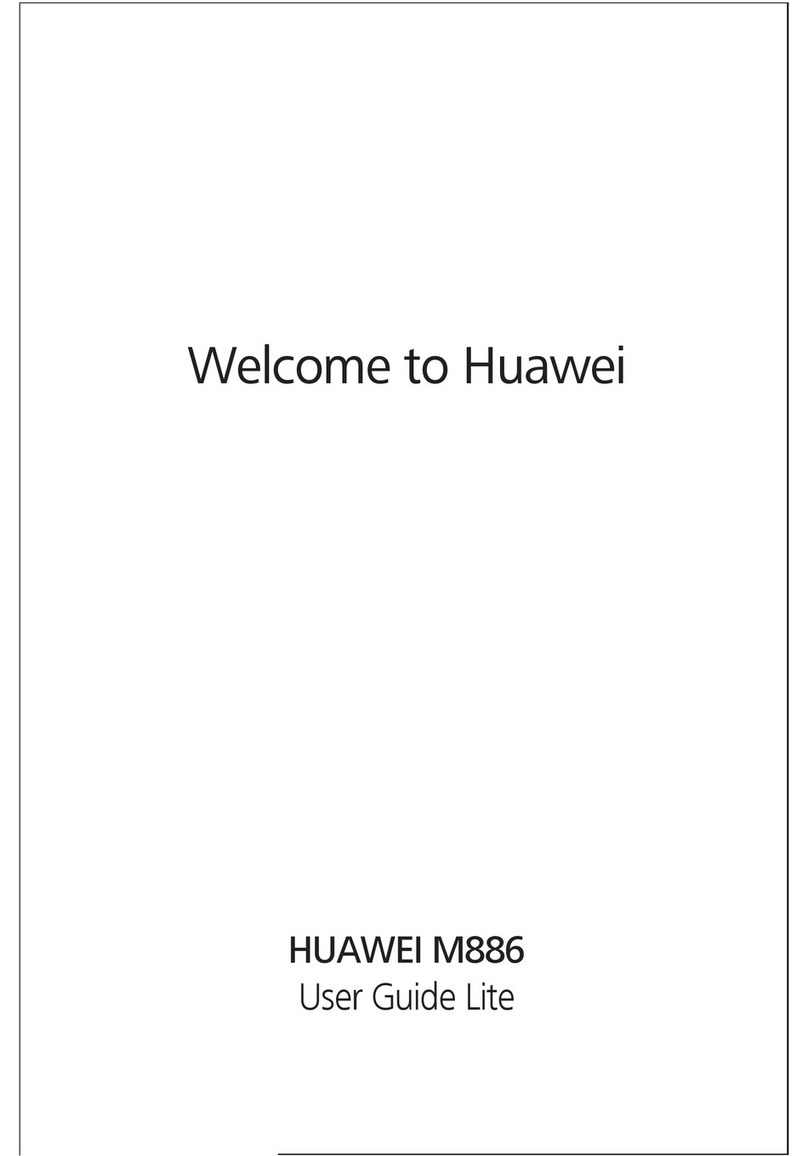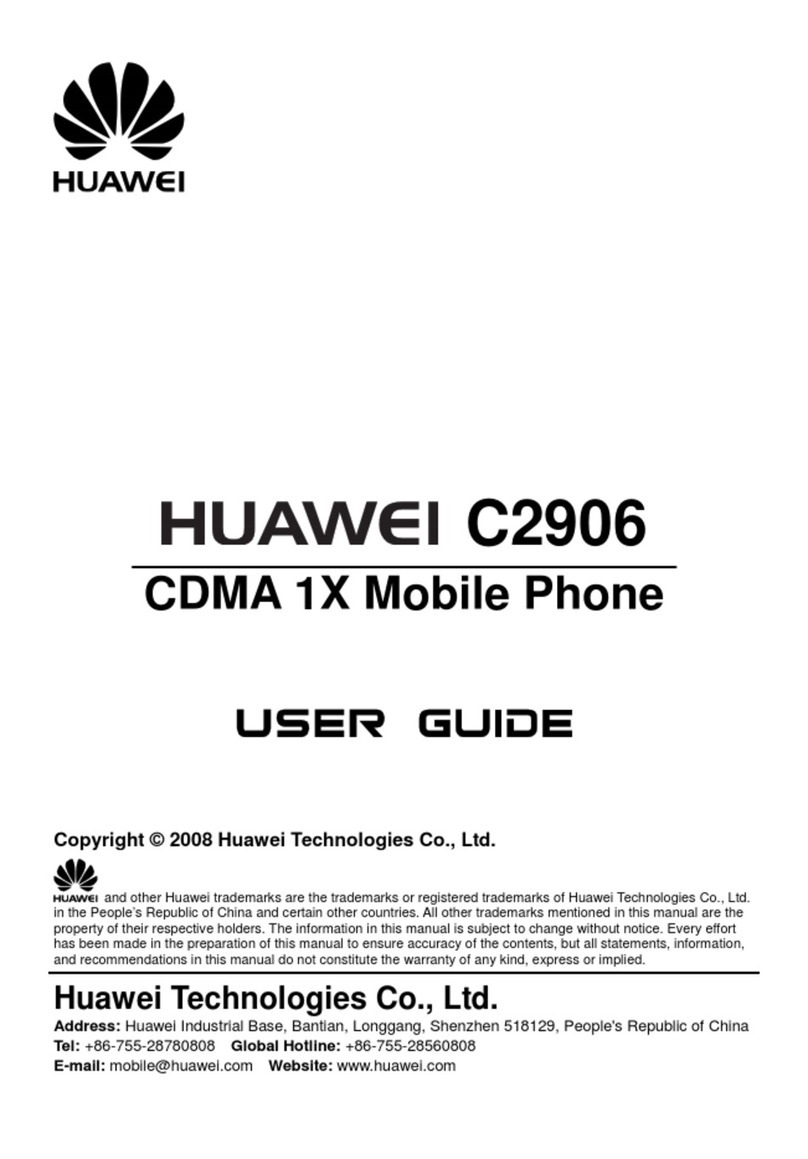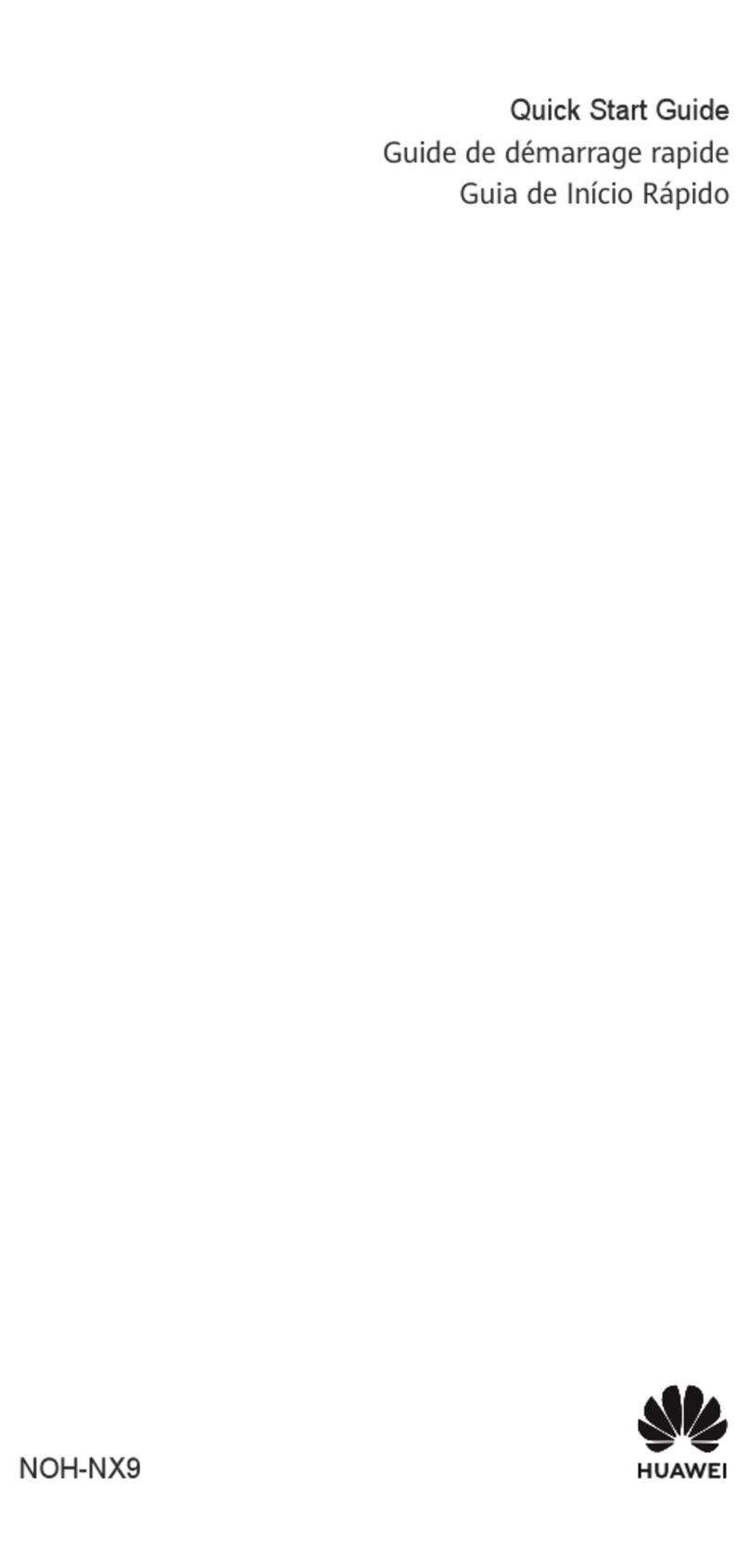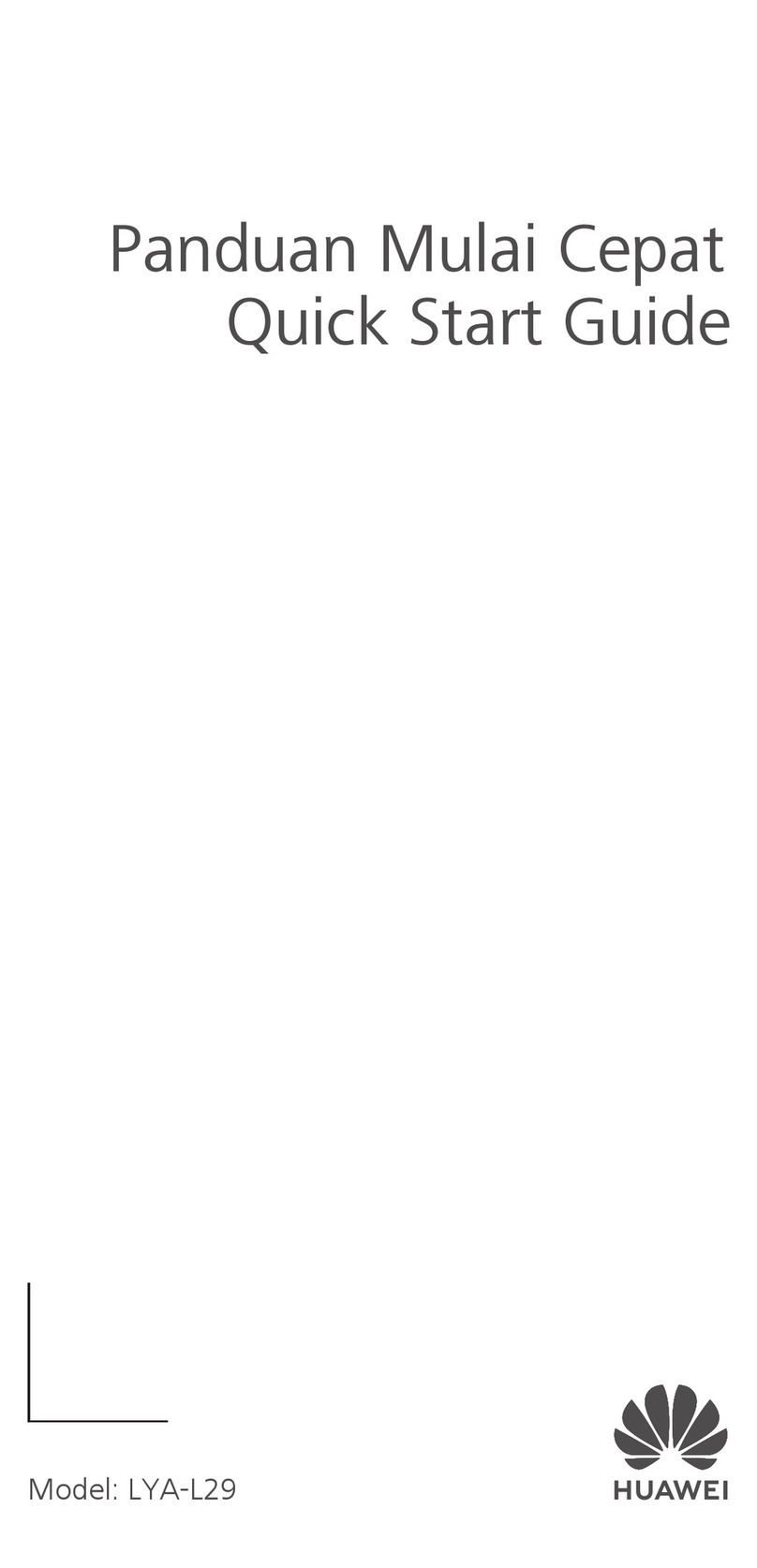5
compensate or be liable for services provided by third-party service providers, or the
interruption or termination of third-party contents or services.
HuaweiTechnologiesCo.,Ltd.shallnotberesponsibleforthelegality,quality,orany
other aspects of any software installed on this product, or for any uploaded or
downloadedthird-partyworks,suchastexts,images,videos,orsoftware.Customers
shall bear the risk forany and all effects, including incompatibility between the
software and this product, which result from installingsoftware or uploading or
downloading the third-party works.
This product uses theopen-source Android™ platform. Huawei TechnologiesCo.,
Ltd. hasmade necessary changes to theplatform. Therefore, this product may not
support all the functions that are supported by the standard Android platform or may
beincompatiblewiththird-partysoftware.HuaweiTechnologiesCo.,Ltd.shallnotbe
liable forany of such situation.
DISCLAIMER OF WARRANTIES
THE CONTENTS OF THIS MANUAL ARE PROVIDED “AS IS”. EXCEPT AS
REQUIREDBYAPPLICABLELAWS,NOWARRANTIESOFANYKIND,EITHER
EXPRESS OR IMPLIED, INCLUDING BUT NOT LIMITED TO, THE IMPLIED
WARRANTIES OF MERCHANTABILITY AND FITNESS FOR A PARTICULAR
PURPOSE, ARE MADE IN RELATION TO THE ACCURACY, RELIABILITY OR
CONTENTS OF THIS MANUAL.
LIMITATIONS OF LIABILITY
TOTHEMAXIMUMEXTENTPERMITTEDBYAPPLICABLELAW,INNOEVENT
SHALL HUAWEI TECHNOLOGIESCO., LTD. BELIABLE FOR ANY SPECIAL,
INCIDENTAL, INDIRECT, ORCONSEQUENTIAL DAMAGES,OR LOST
PROFITS,BUSINESS, REVENUE, DATA, GOODWILLOR ANTICIPATED
SAVINGS.
THEMAXIMUMLIABILITY(THISLIMITATIONSHALLNOTAPPLYTOLIABILITY
FOR PERSONAL INJURY TO THE EXTENT APPLICABLE LAW PROHIBITS
SUCHALIMITATION)OFHUAWEITECHNOLOGIESCO.,LTD.ARISINGFROM
THE USE OF THE PRODUCT DESCRIBED IN THIS DOCUMENT SHALL BE
LIMITED TO THE AMOUNT PAID BY CUSTOMERS FOR THE PURCHASE OF
THIS PRODUCT.
Import and Export Regulations
Customersshallcomplywithall applicableexportorimportlawsand regulationsand
be responsible to obtain all necessarygovernmental permits andlicensesin orderto