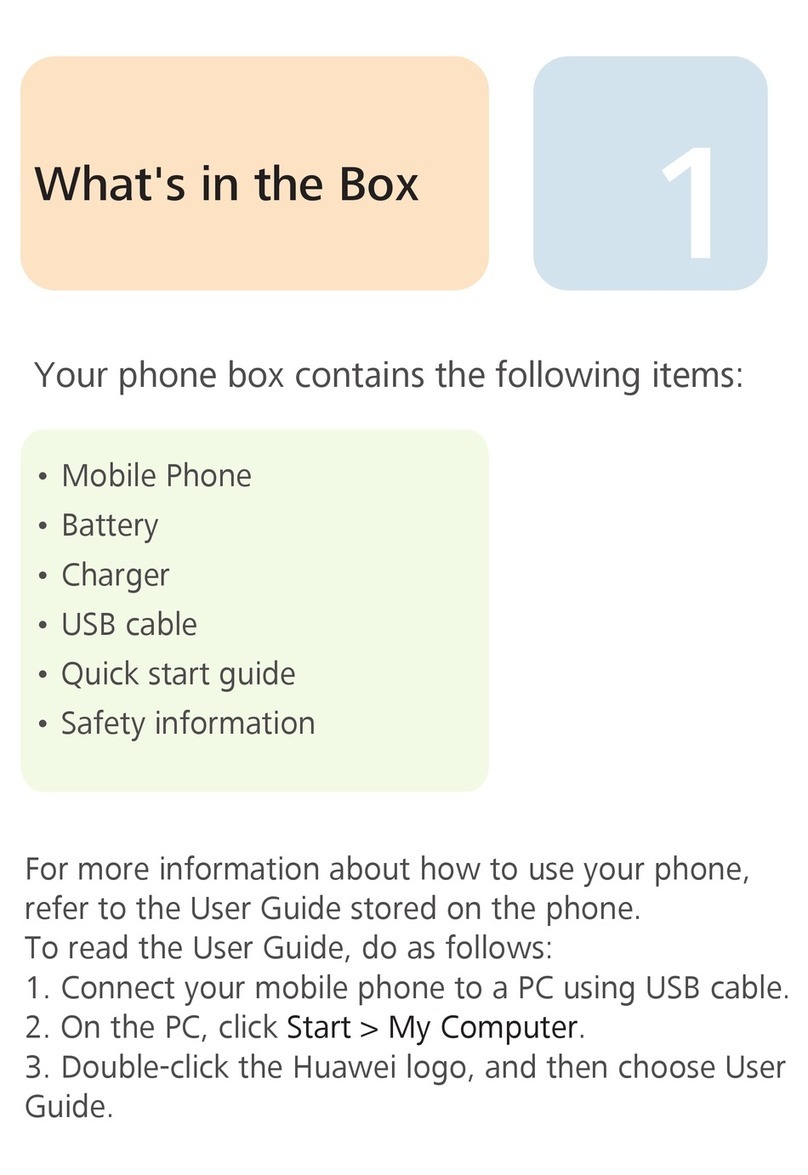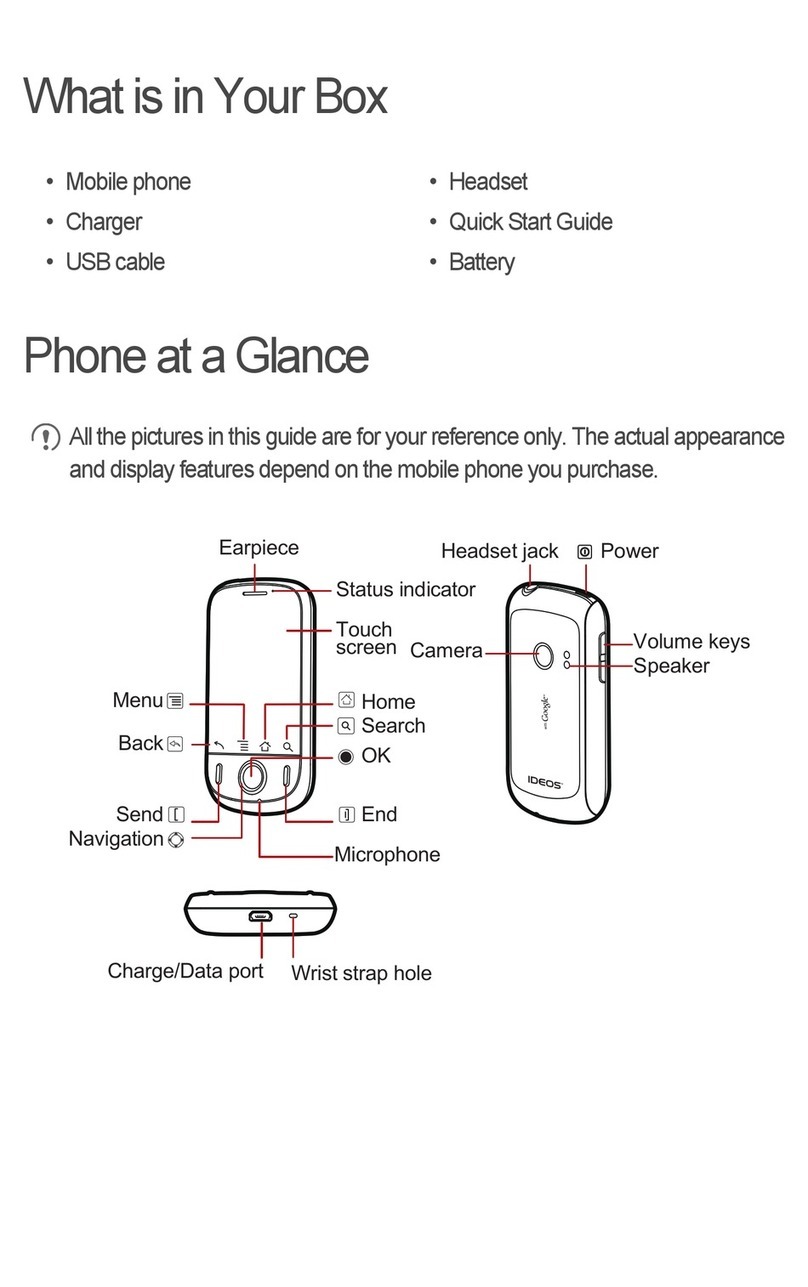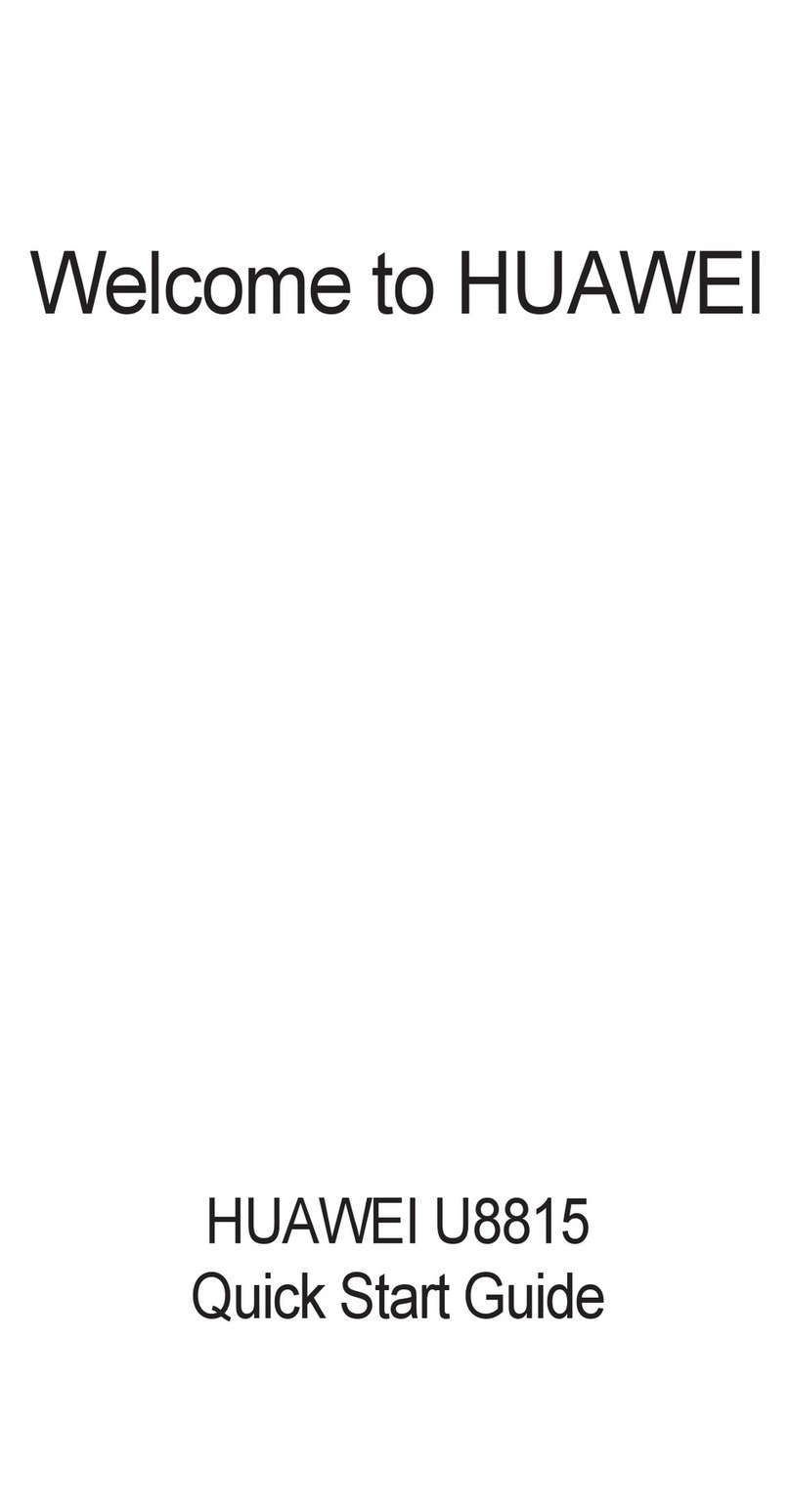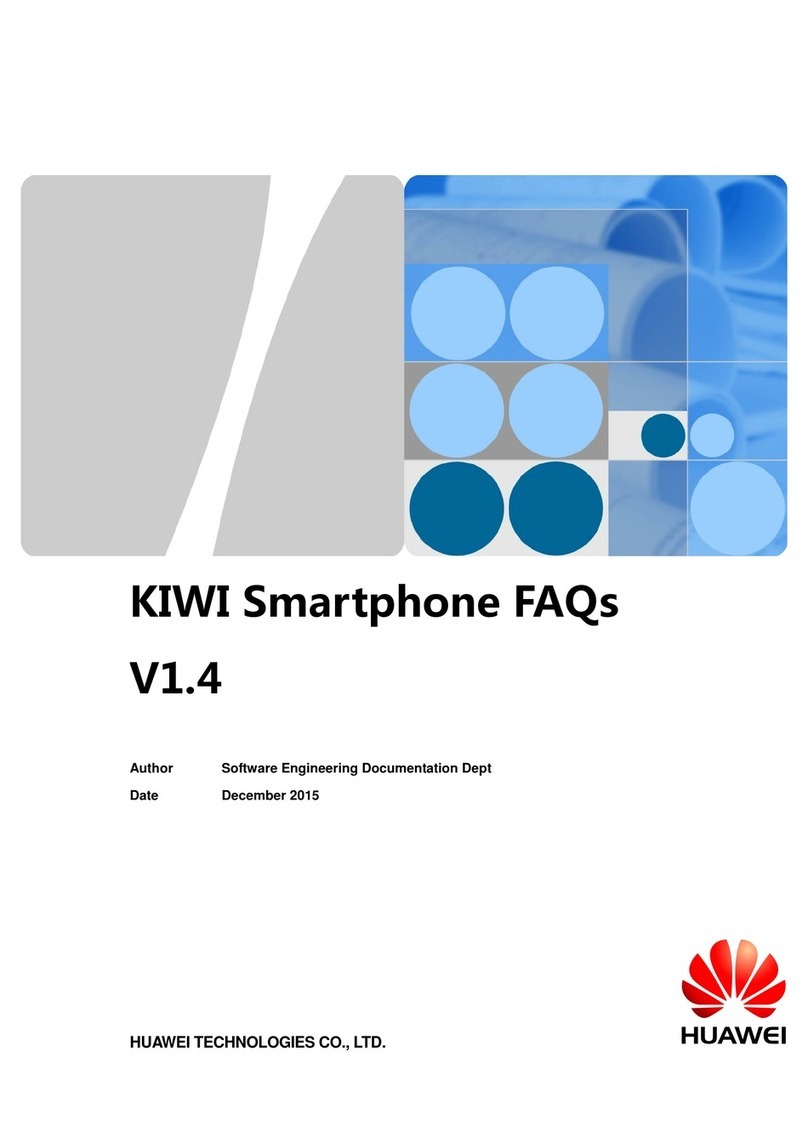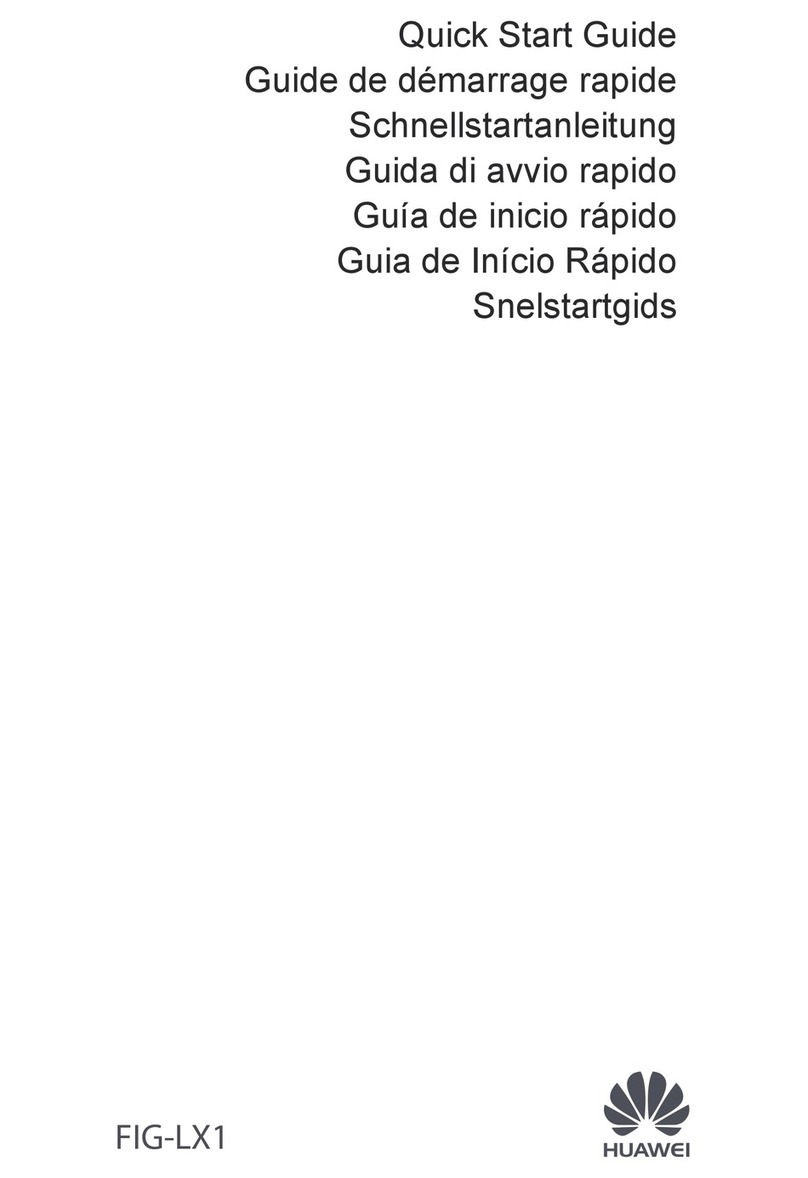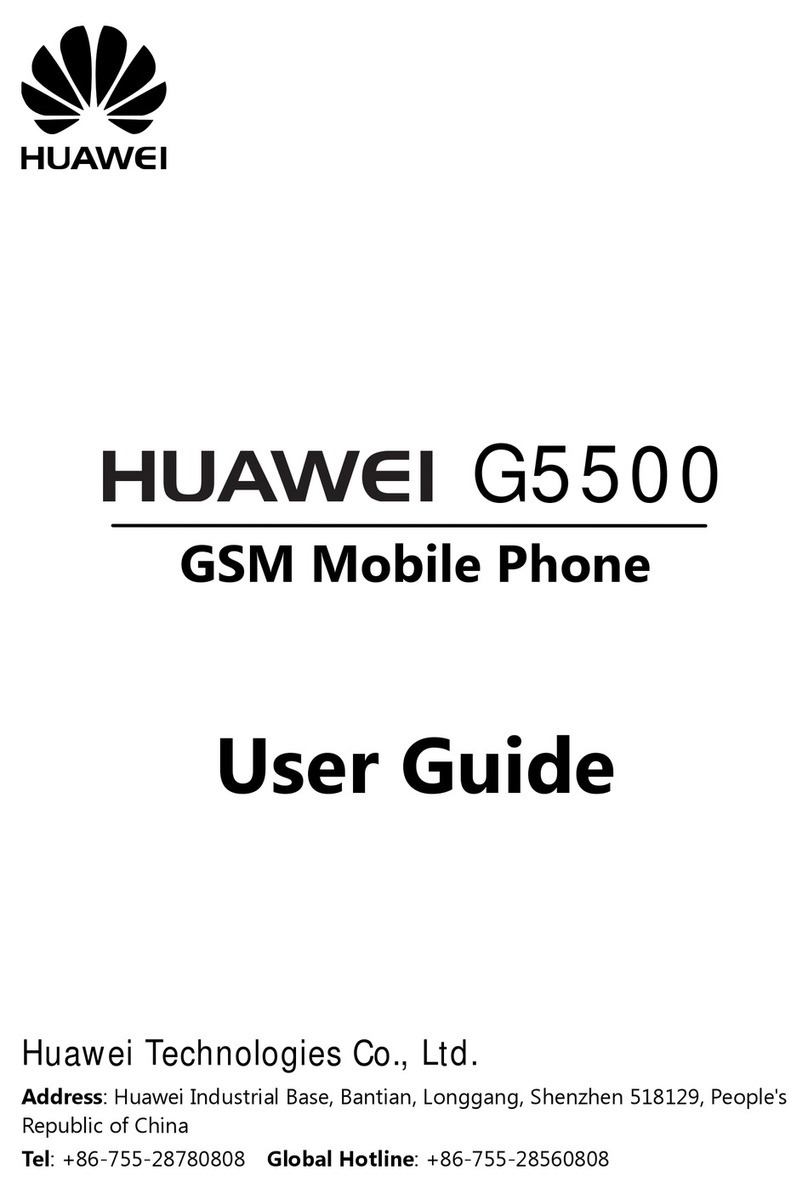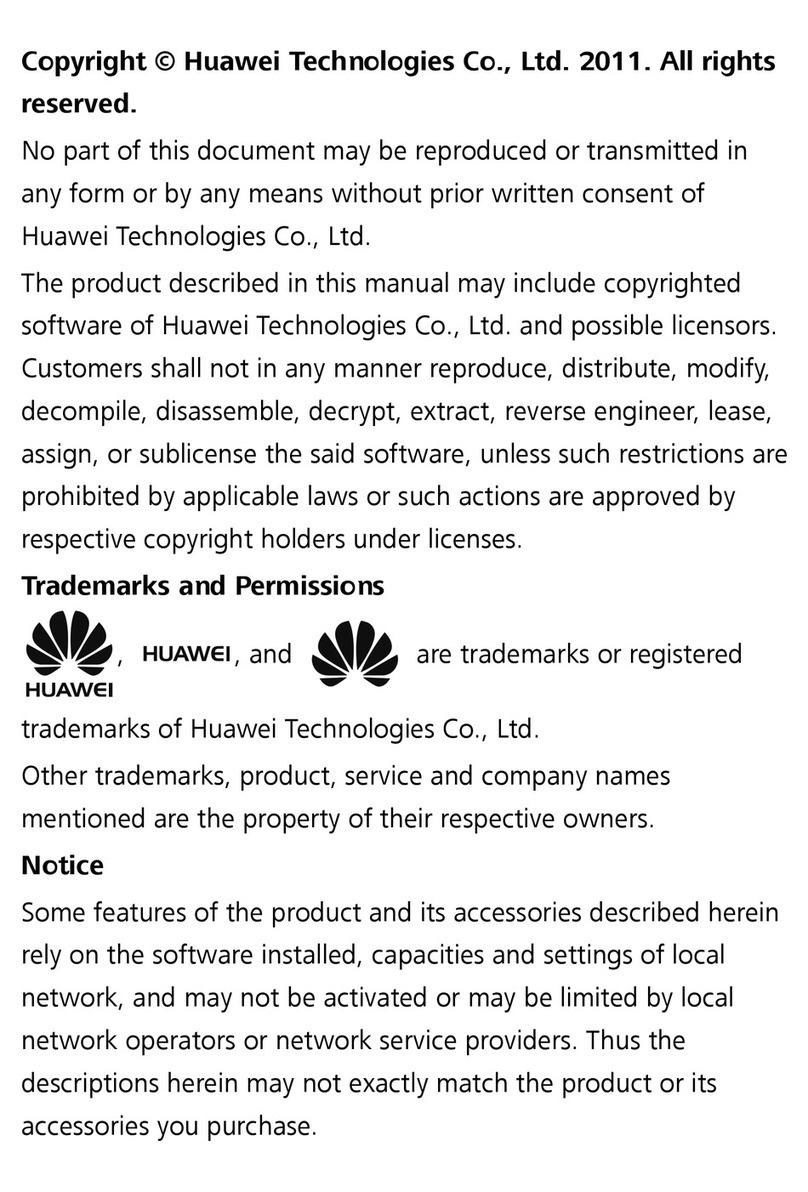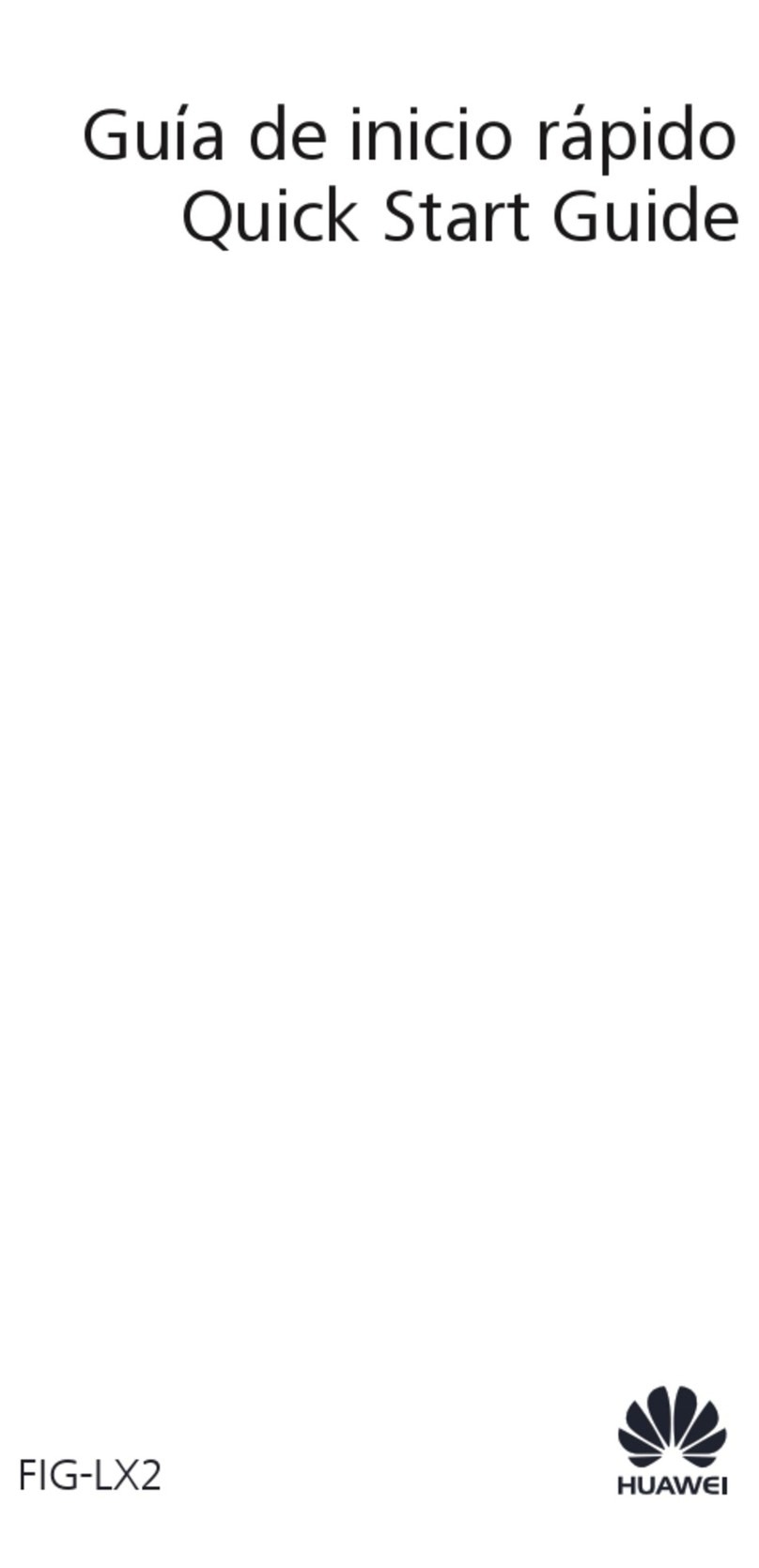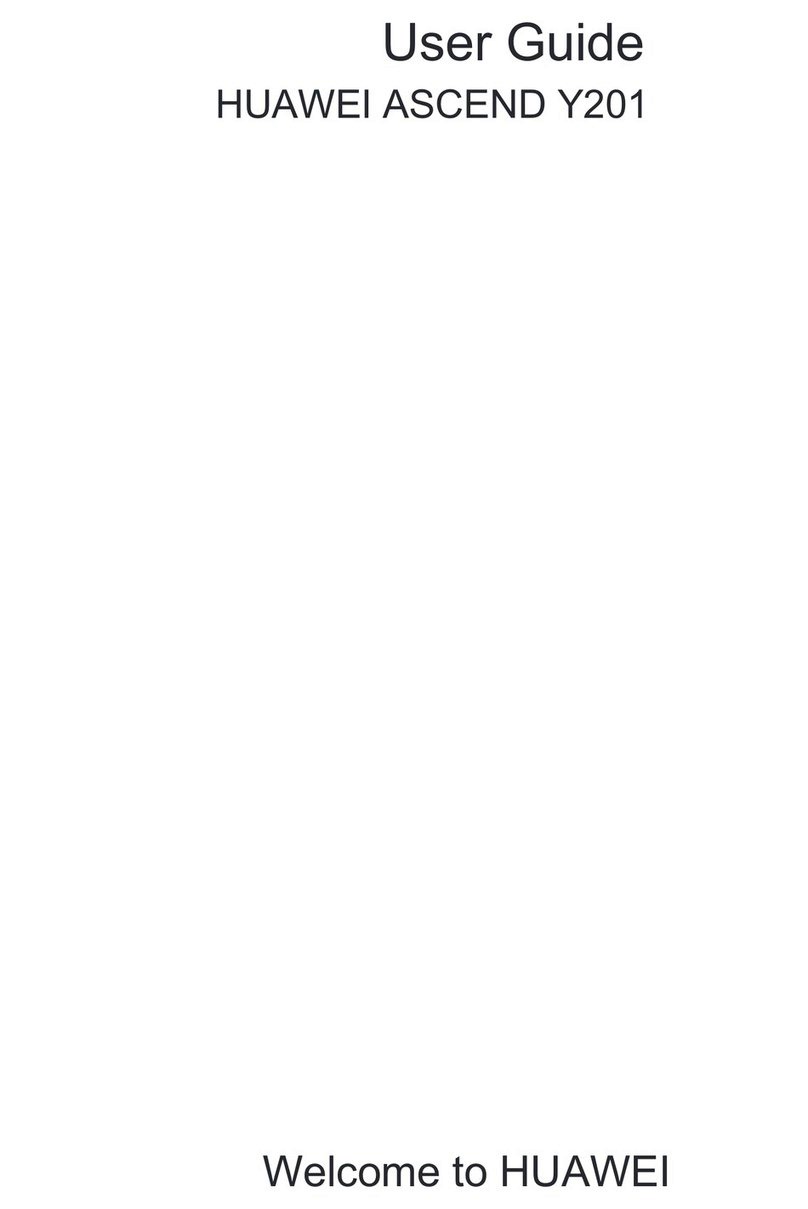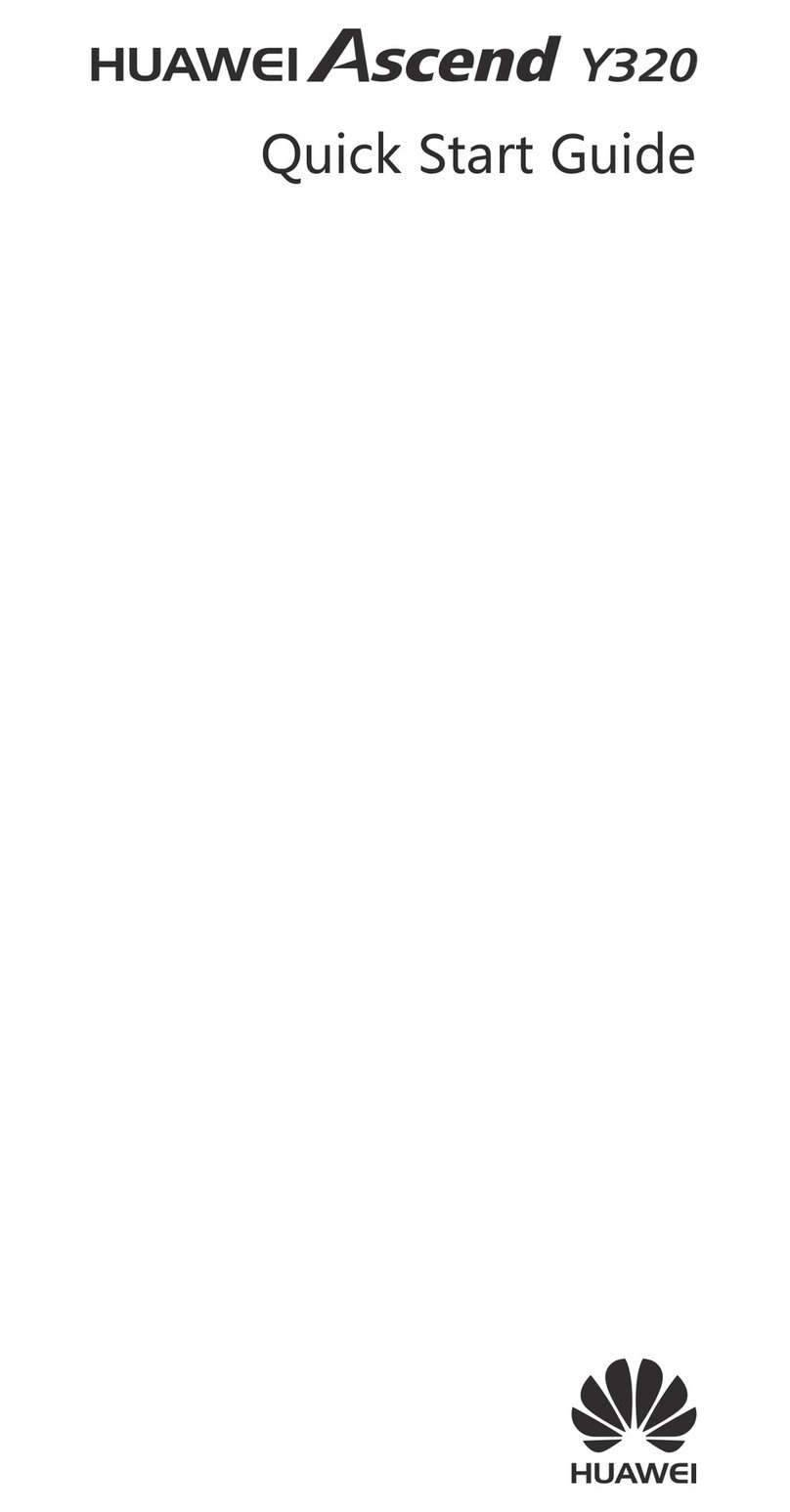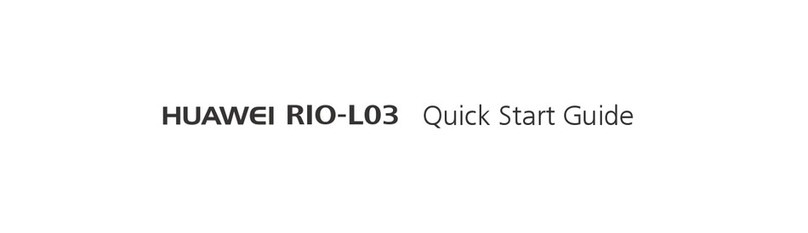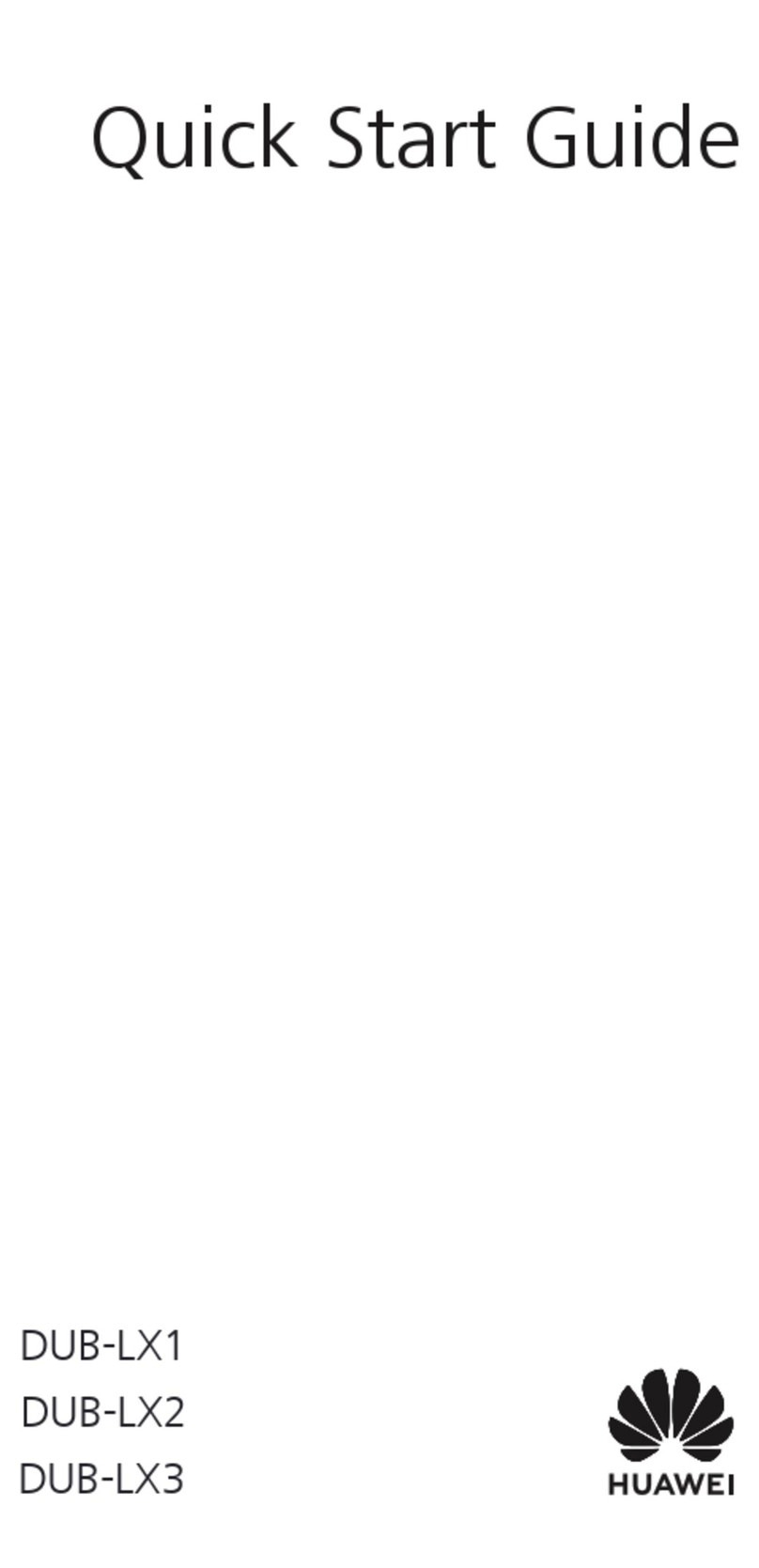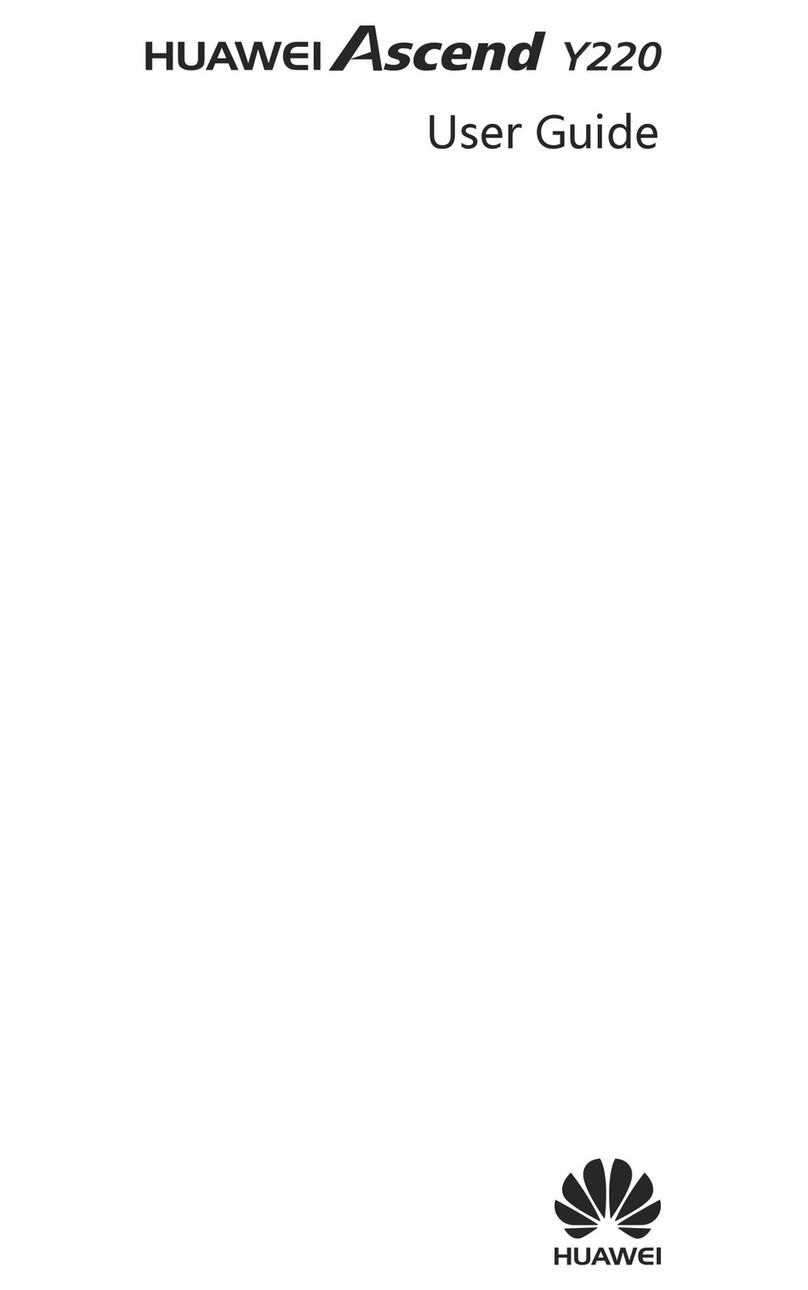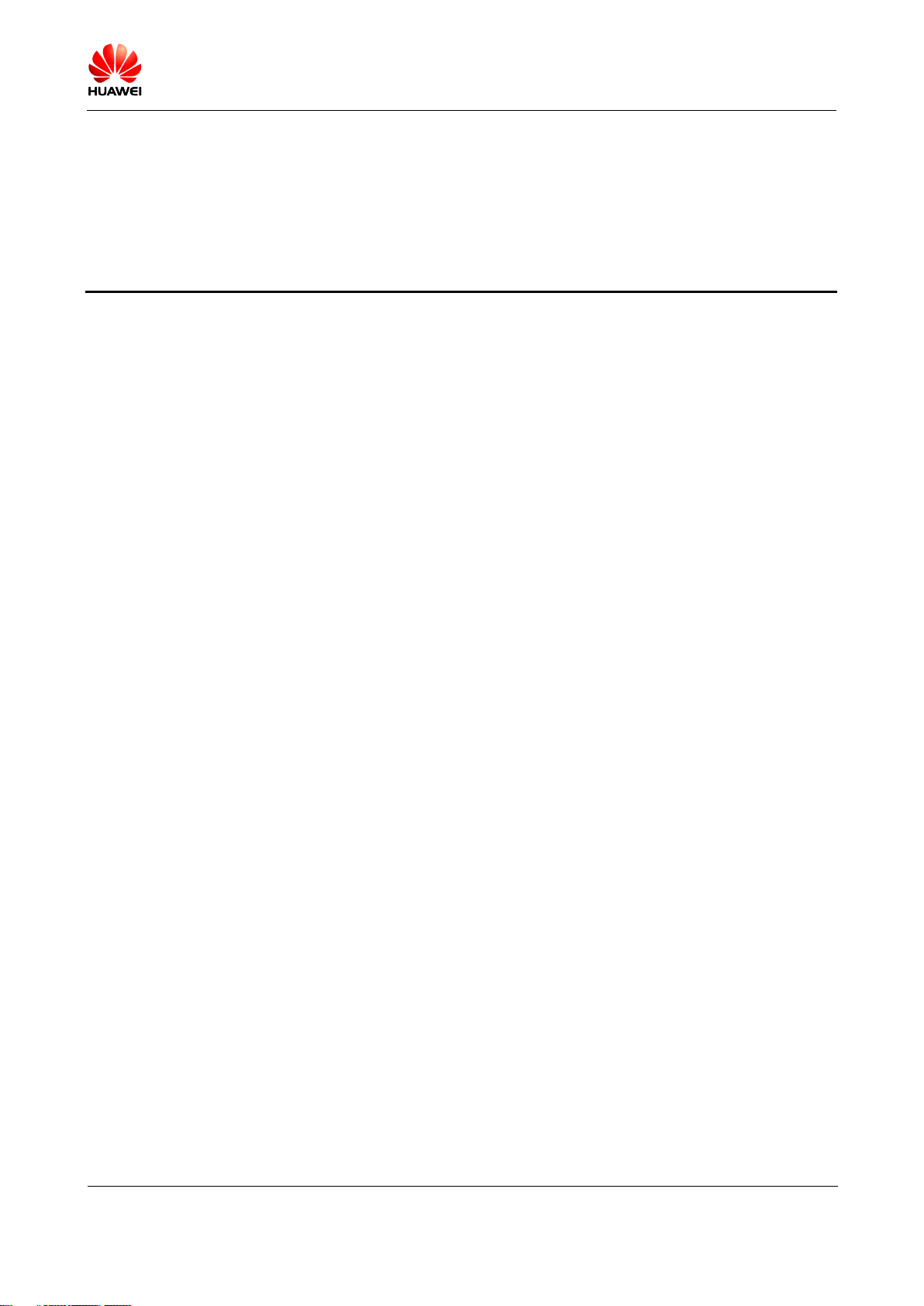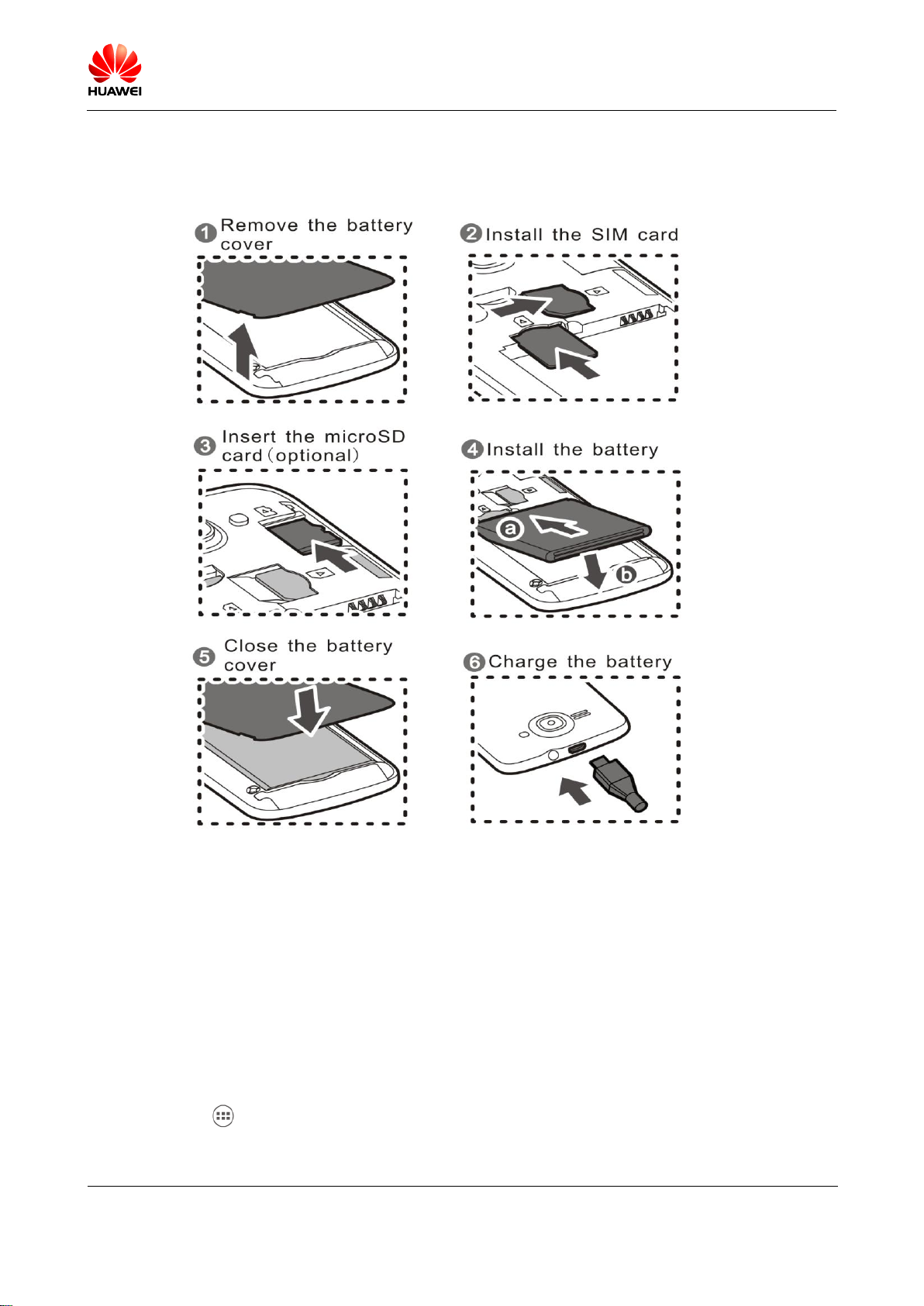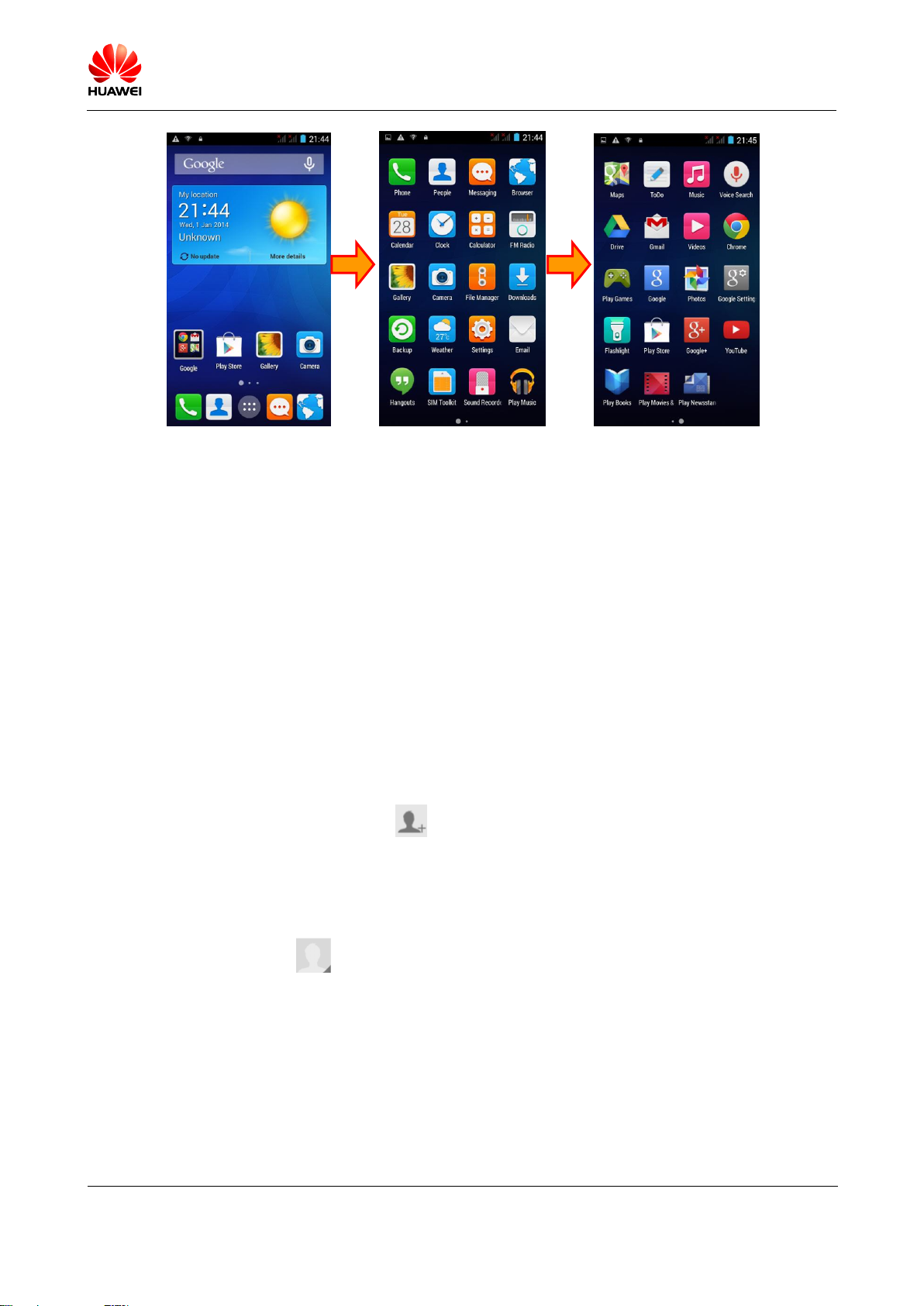Error! Reference source not found.
version Error! Reference source
not found. (Error! Reference
source not found.23)
2.1.2 Whether to support read email off line 20
2.1.3 G mail(Chinese version does not prepared, just for your reference)20
2.1.4 Synchronize contacts, schedule and what to do if synchronize failed 20
2.2 WLAN Setting 20
2.2.1 Use WLAN to connect the internet 20
2.2.2 What is the WLAN agreement the device support and the transfer rate? 20
2.2.3 The web can not open when on line by WLAN 21
2.2.4 Unable to search the WLAN signal 21
2.2.5 How to determine the use of SIM or WLAN to access the internet? 21
2.2.6 The failure reason of connect WLAN 21
2.2.7 How to deal with automatically disconnect while standby and what is the default setting? 21
2.3 Tethering & portable hotspot 22
2.4 As a modem to connect PC to surf internet 22
2.5 Audio profile 22
2.5.1 Phone ringtone settings 22
2.5.2 Calls/SMS vibrating setting method 22
2.5.3 How to set a free music to be phone ringtone? 22
2.5.4 How to set group ringtone? 22
2.5.5 How to cancel the touch sound? 23
2.6 Language &input setting 23
2.6.1 How many language this device can support and how to change? 23
2.6.2 Why does the third-party IME can not use? 23
2.6.3 Whether the font size can change? 23
2.6.4 How to switch the strokes input method? 23
2.6.5 How to shut down the vibration of input 23
2.7 Internet setting 23
2.7.1 Mobile phone browser to clear the cache and history 23
2.7.2 Full-screen browser and bookmark settings 24
2.7.3 Login mailbox from wab 24
2.7.4 Is it support to login e-bank? 24
2.7.5 Save images from webpage 24
2.7.6 Edit homepage 24
2.7.7 Save my favorite webpage 24
2.7.8 The phone can not surf internet, network settings 24
2.7.9 How to turn on/off network? 24
2.7.10 Check or disconnect the network method 24
2.7.11 Does it support on line while on the phone? 25
2.7.12 What is the limitation of network? (such as CDMA dule-card phone can’t support GSM
network) 25
2.8 Screen lock settings 25
2.8.1 How to set screen PIN lock? 25
2.8.2 How to set face unlock? 25