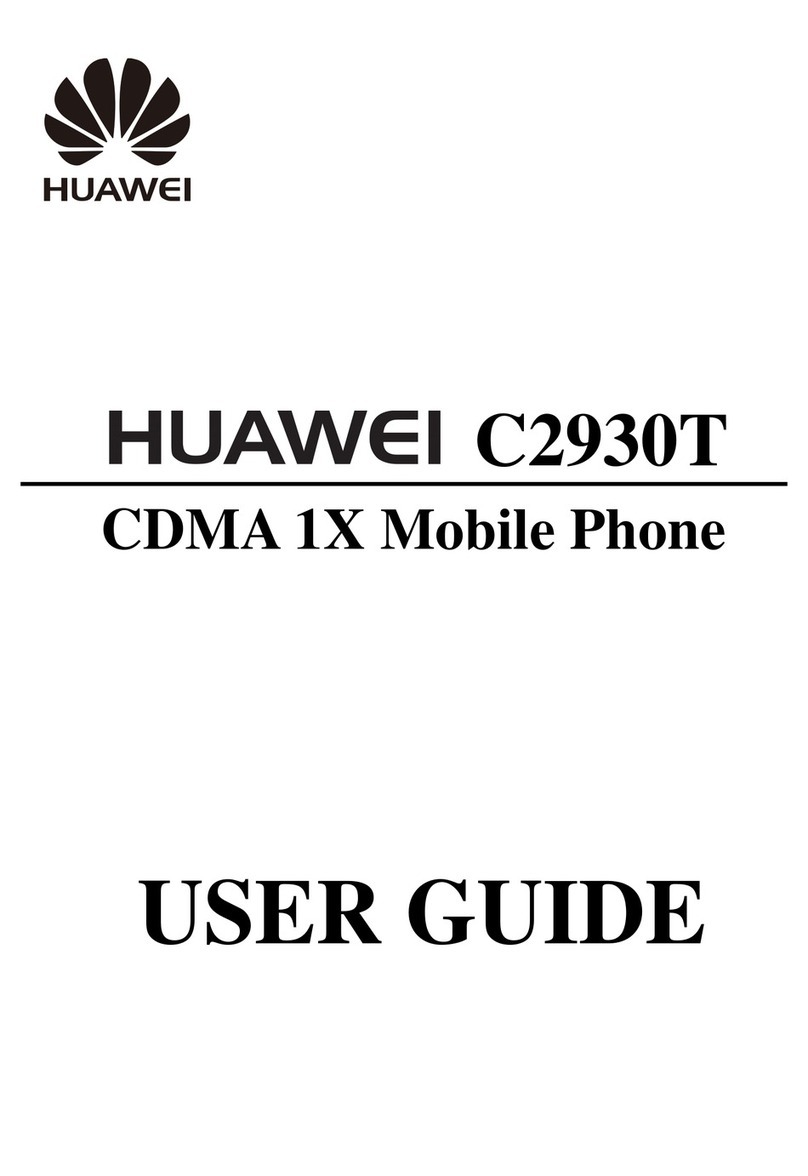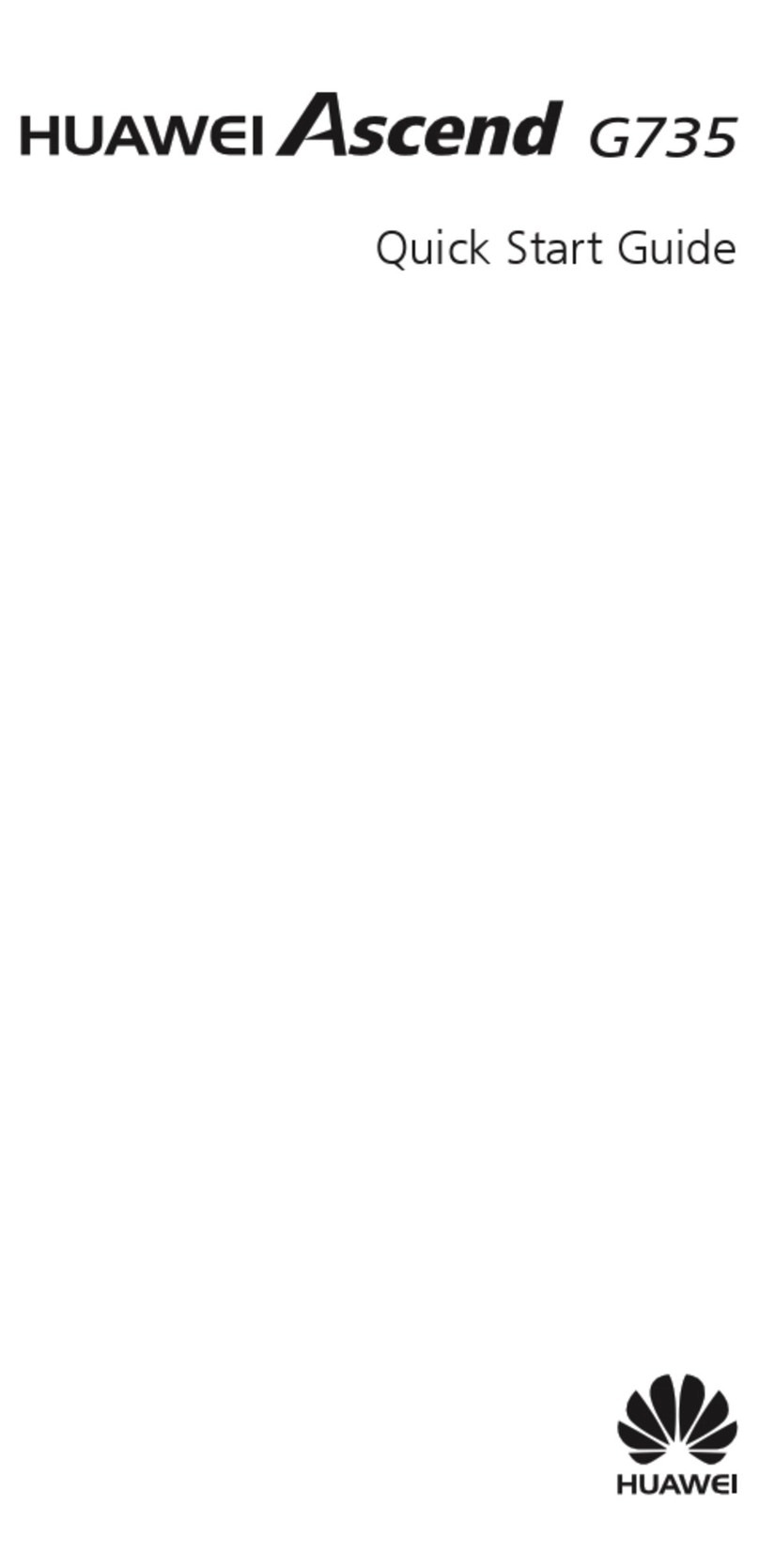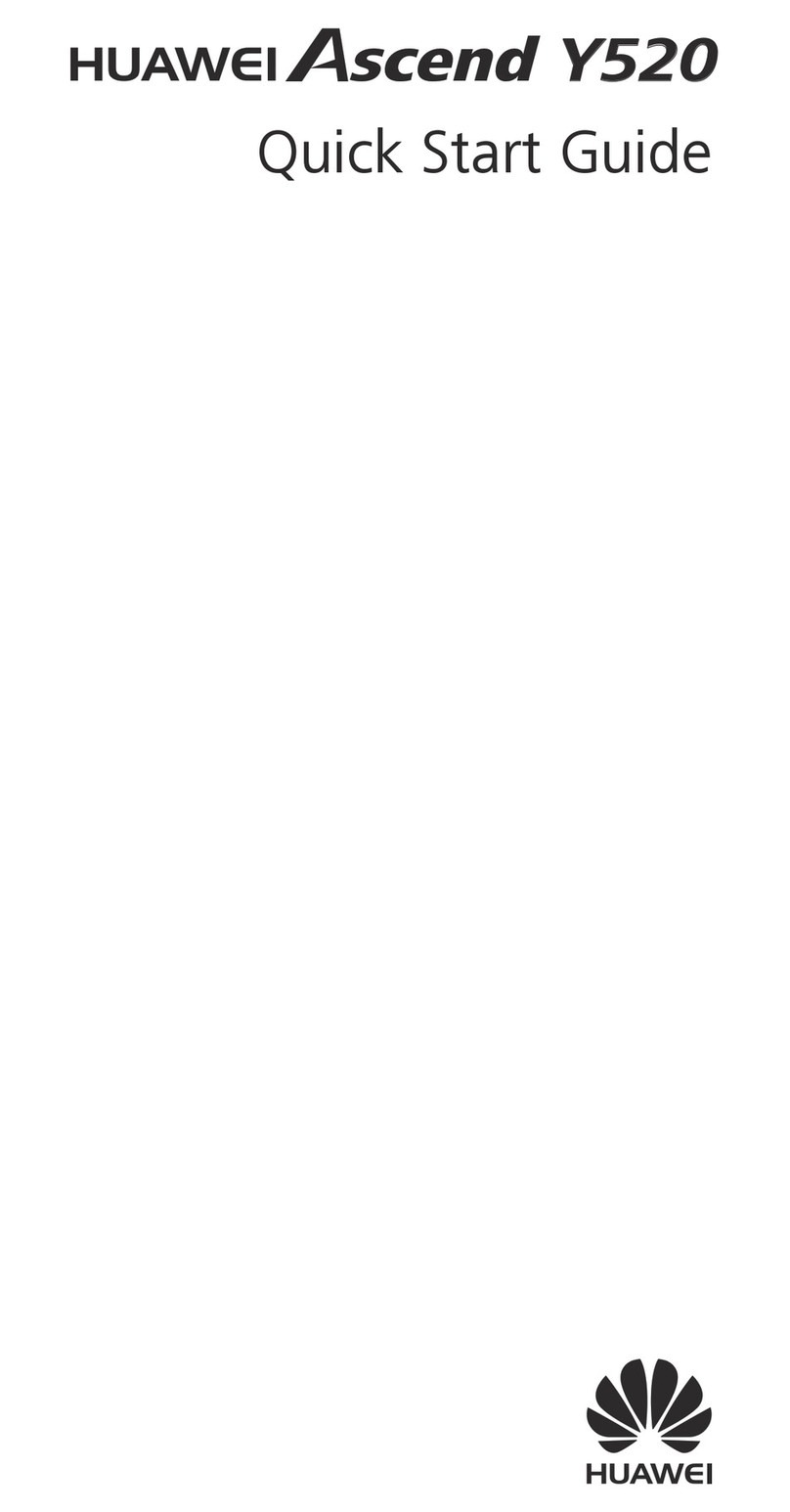Huawei C5110 User manual
Other Huawei Cell Phone manuals

Huawei
Huawei Nova 4 User manual

Huawei
Huawei KOB-L09 User manual

Huawei
Huawei U1005 User manual
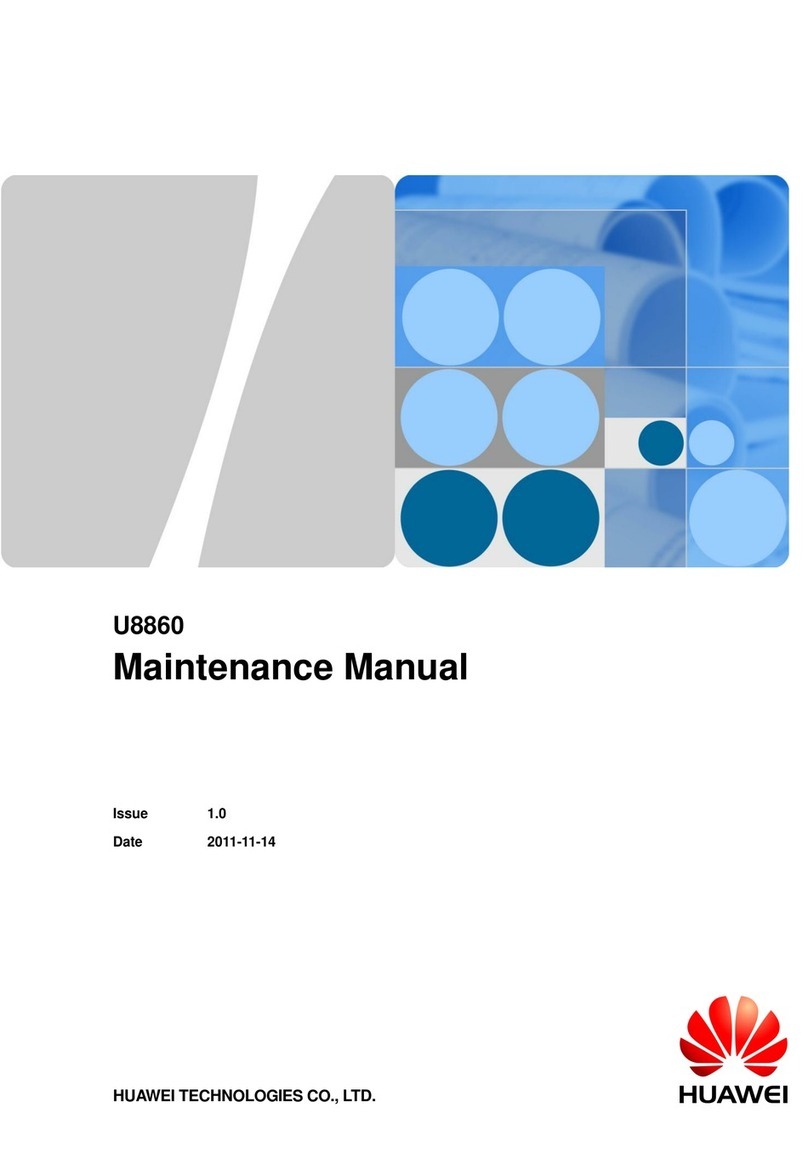
Huawei
Huawei Honor U8860 User manual
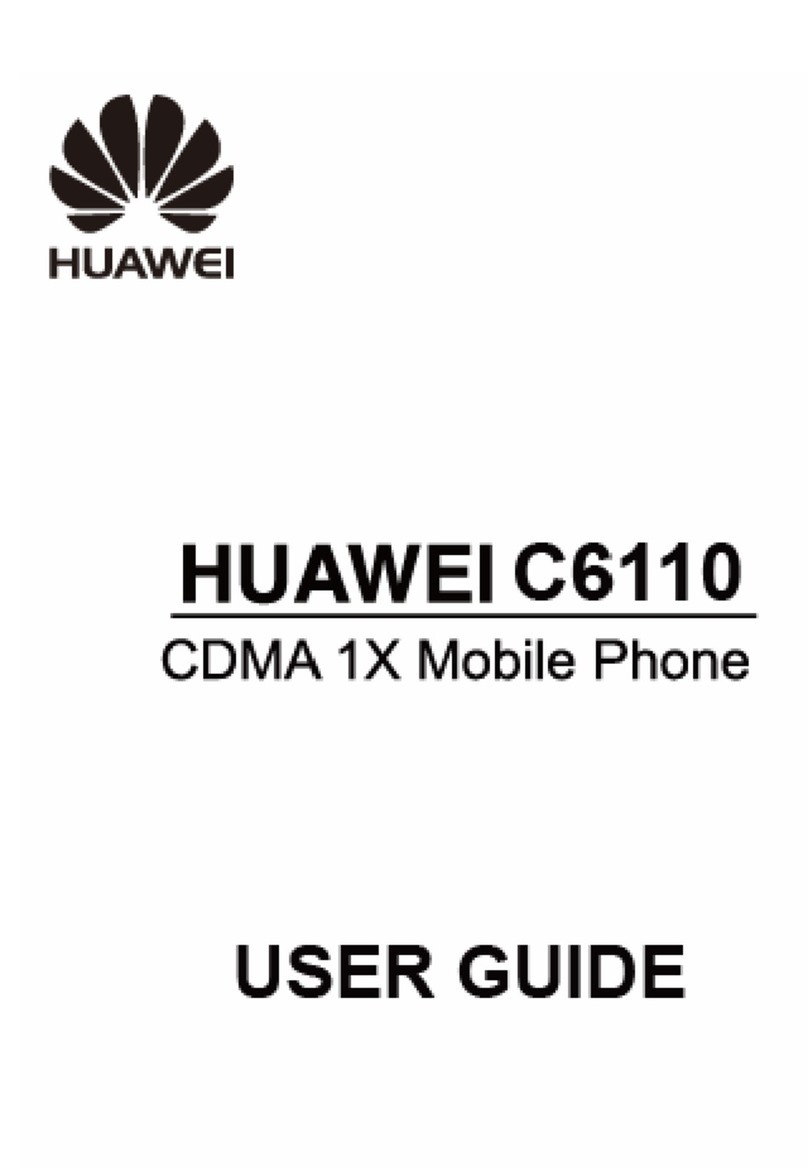
Huawei
Huawei C6110 User manual
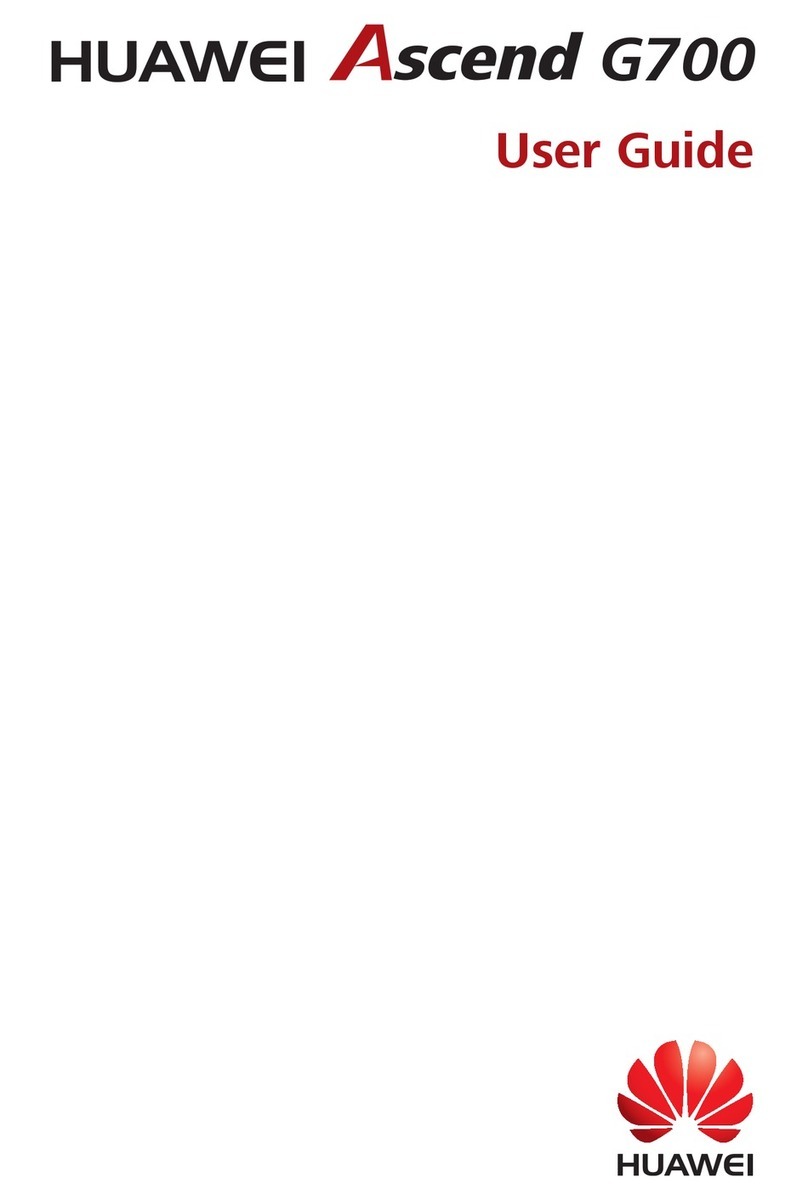
Huawei
Huawei Ascend G700 User manual

Huawei
Huawei Mobile Phones User manual
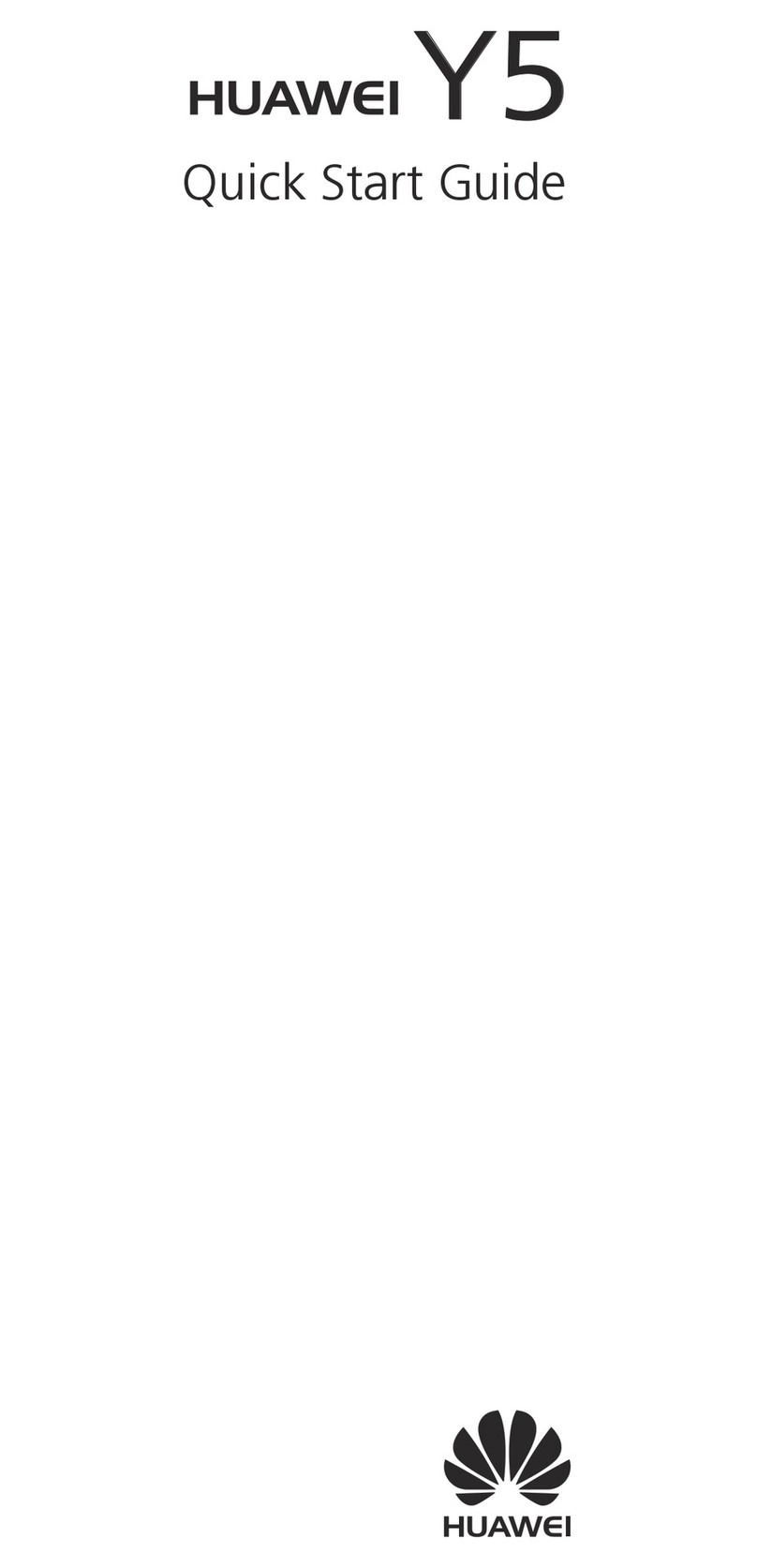
Huawei
Huawei Ascend Y5 User manual

Huawei
Huawei DUA-LX3 User manual

Huawei
Huawei DN-TL10 User manual

Huawei
Huawei Ascend G630 User manual

Huawei
Huawei Y6P User manual
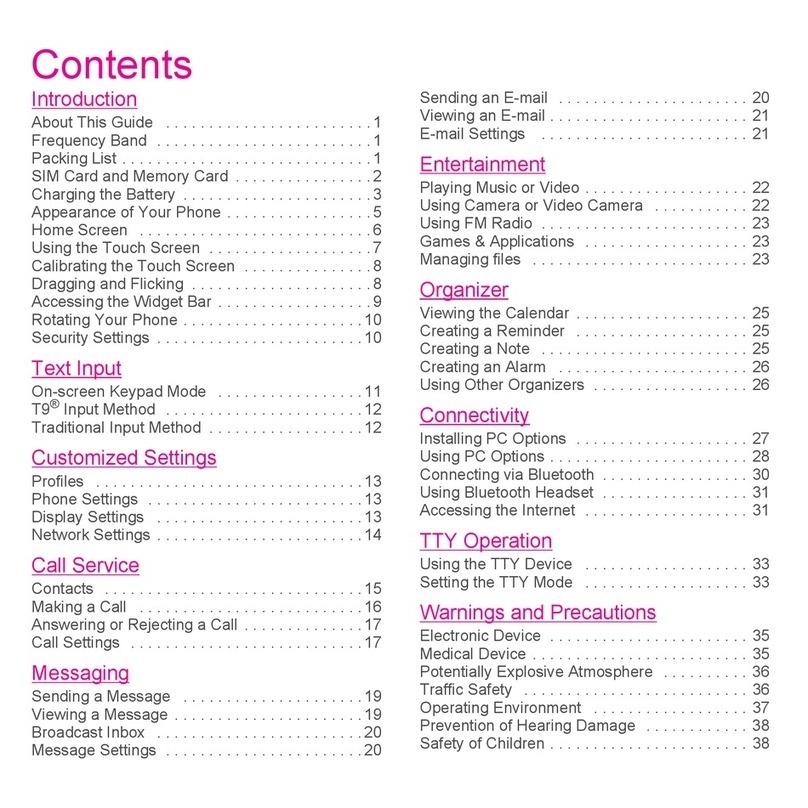
Huawei
Huawei Tap User manual

Huawei
Huawei U8651T User manual
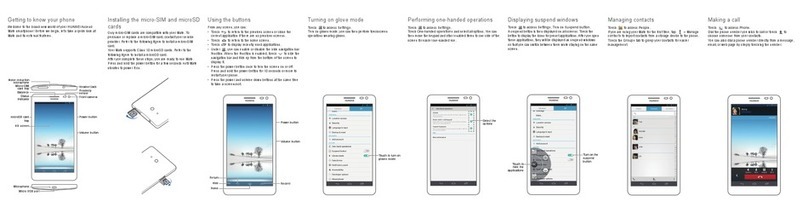
Huawei
Huawei Ascend Mate User manual
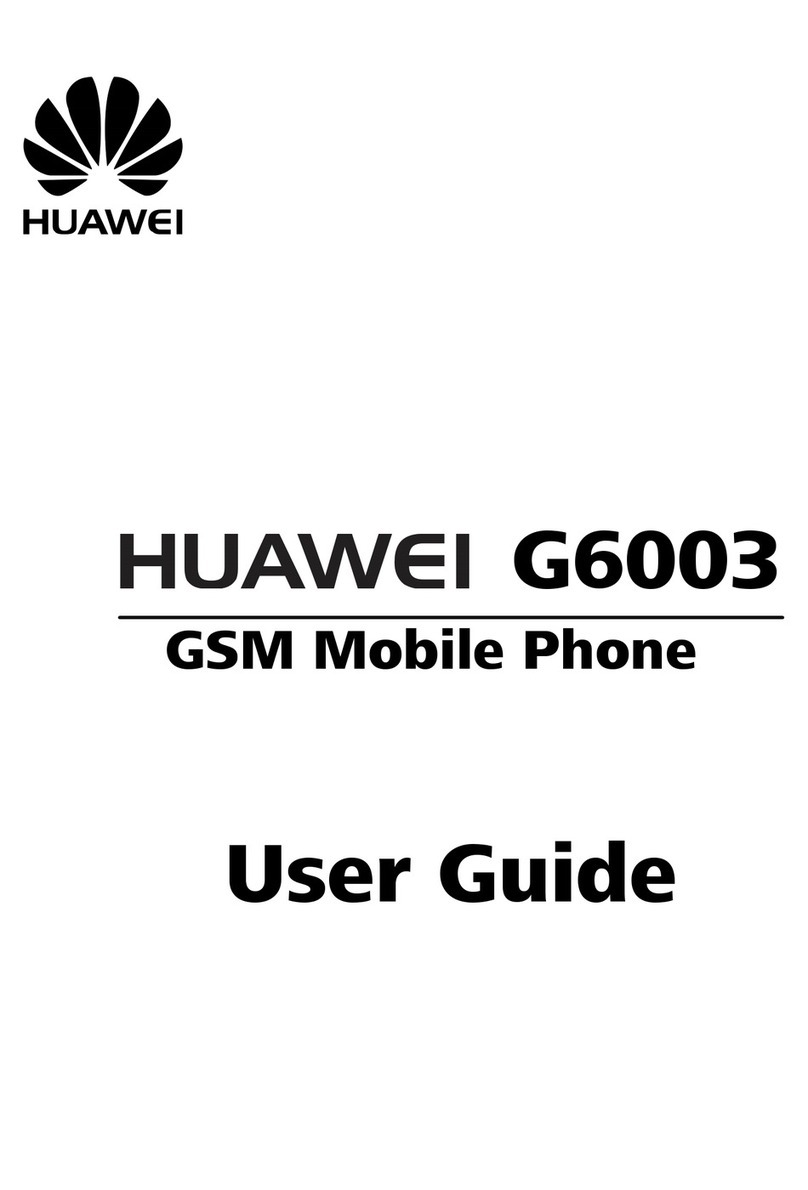
Huawei
Huawei G6003 User manual

Huawei
Huawei MATE 9 Operating manual
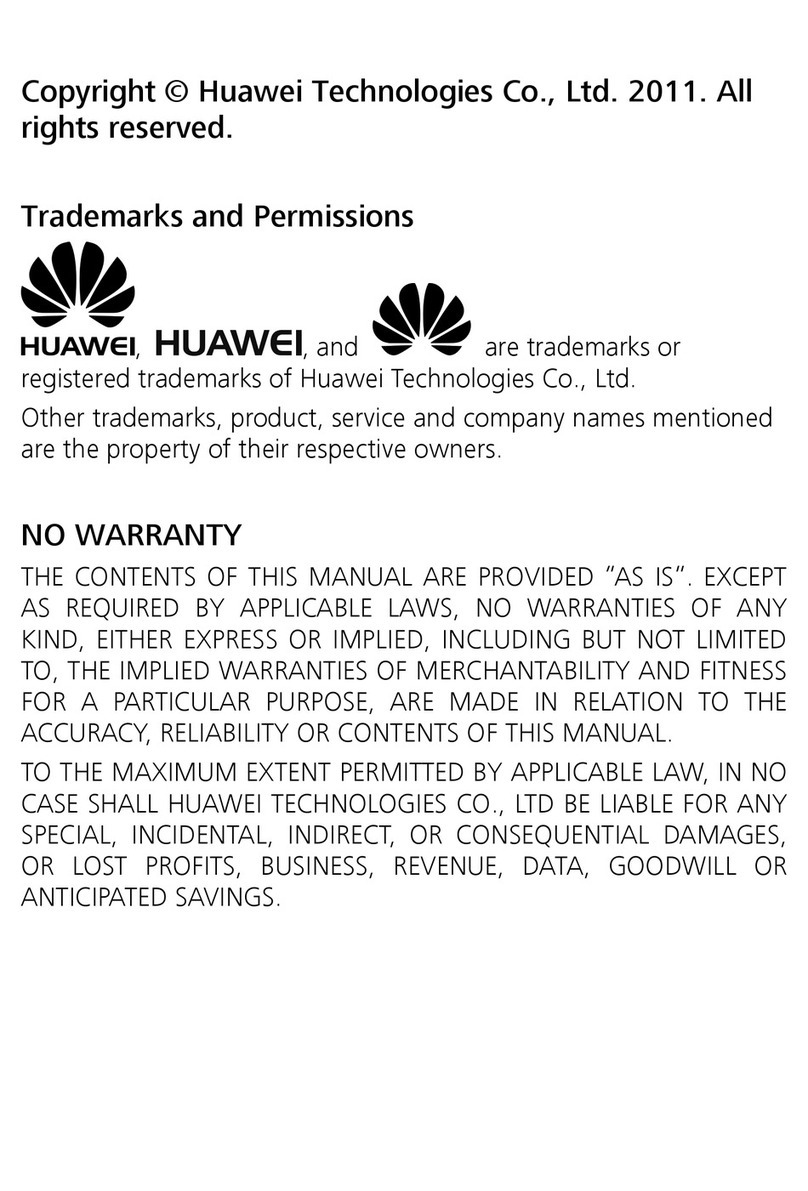
Huawei
Huawei G6620 User manual

Huawei
Huawei Y6 Pro Installation guide

Huawei
Huawei M328 User manual