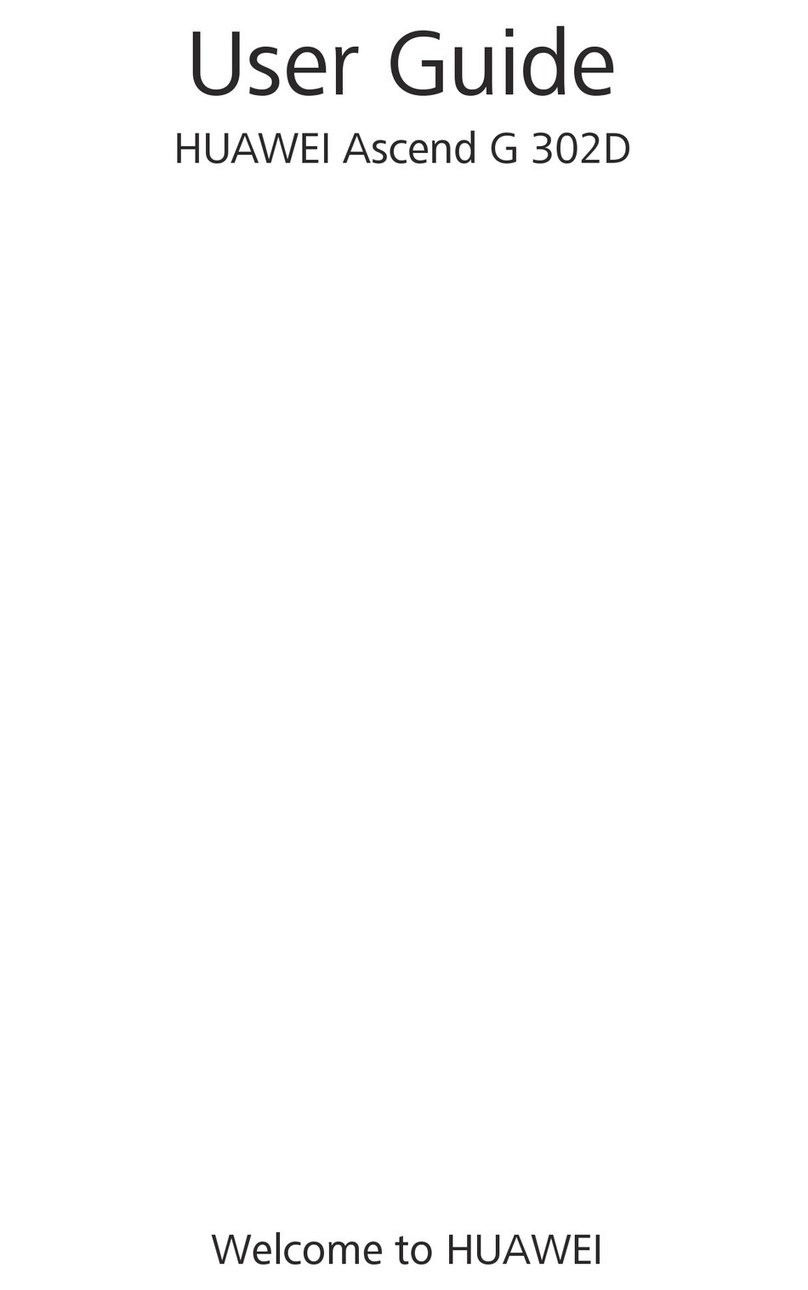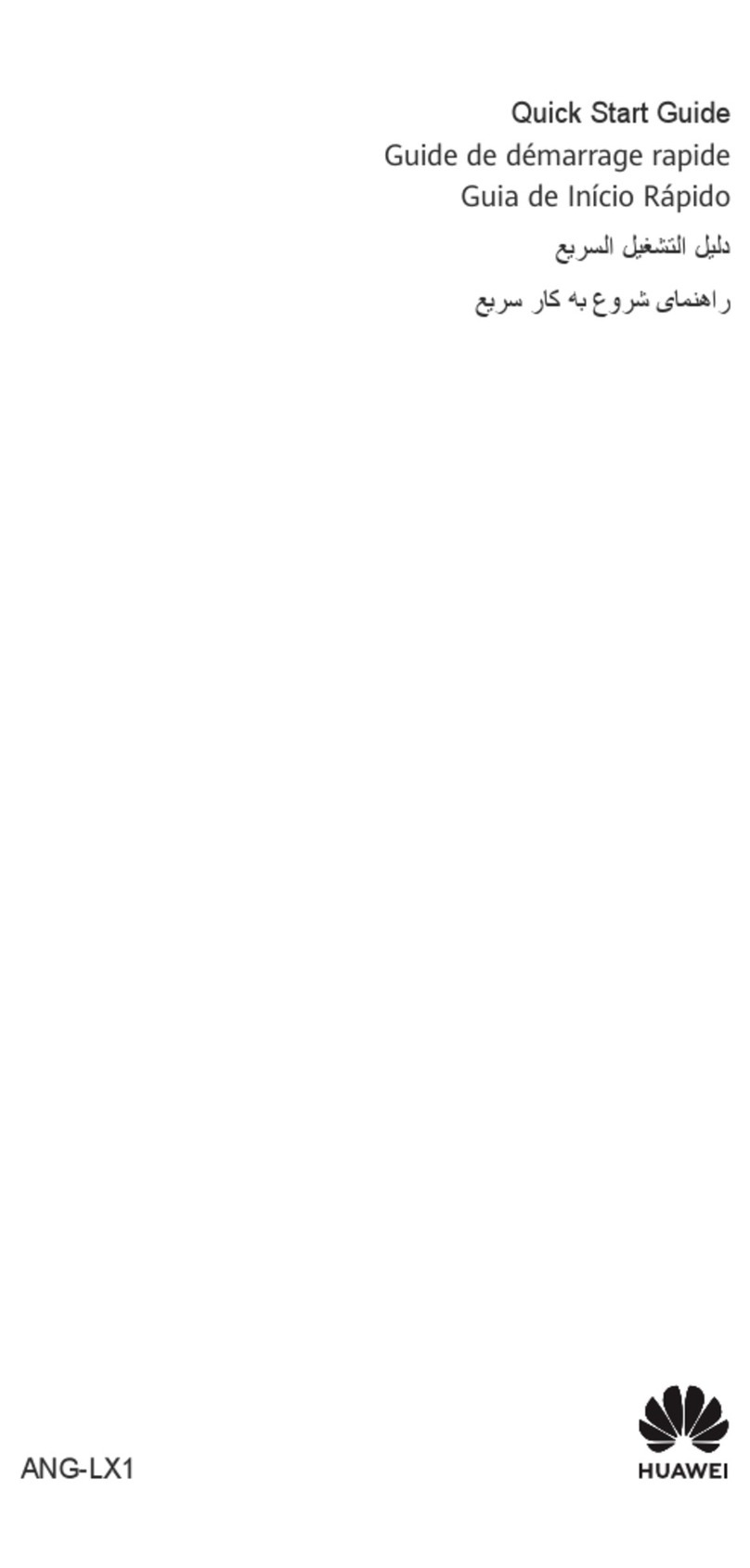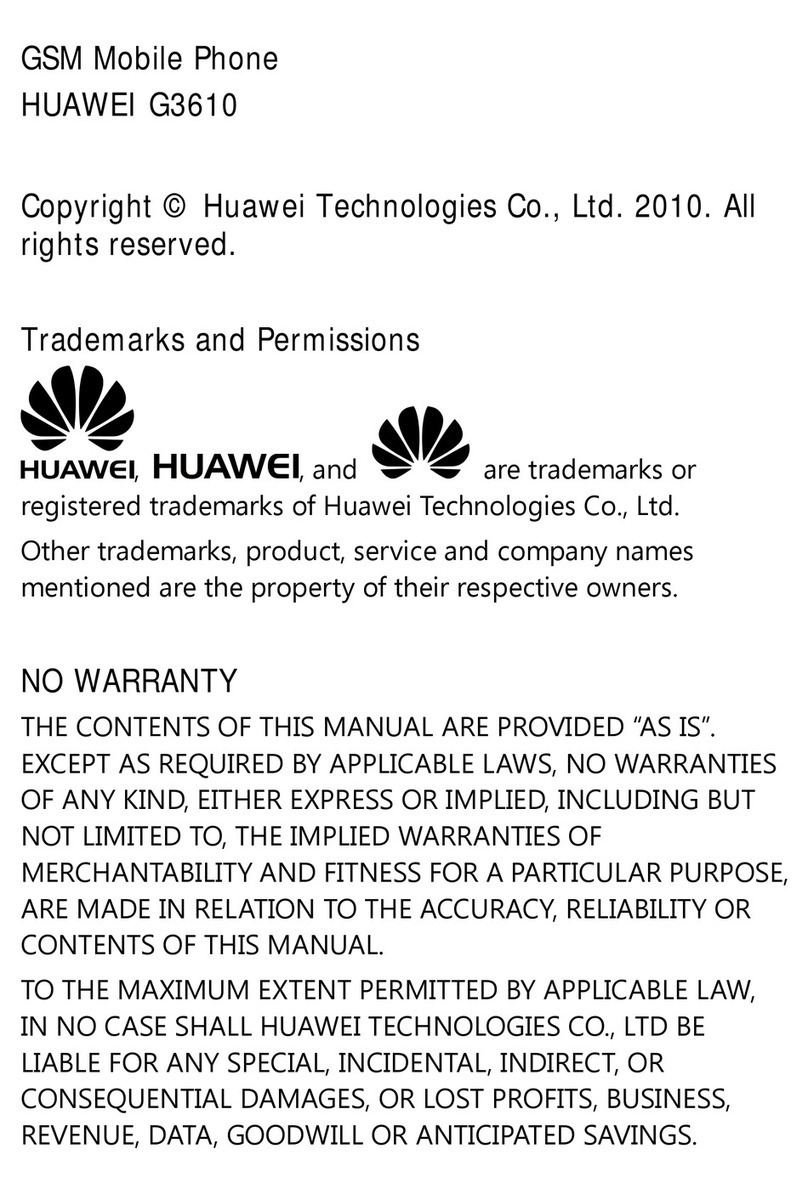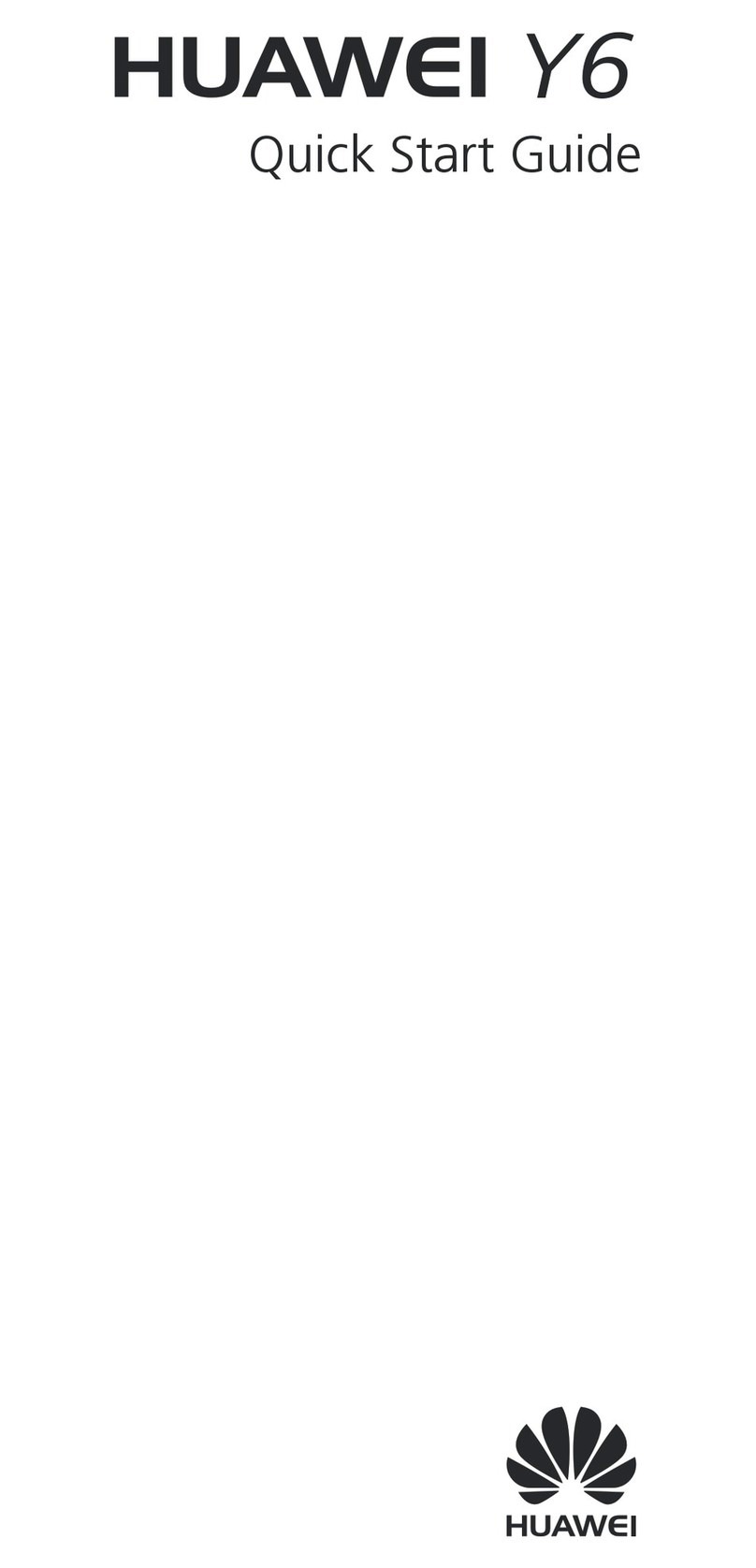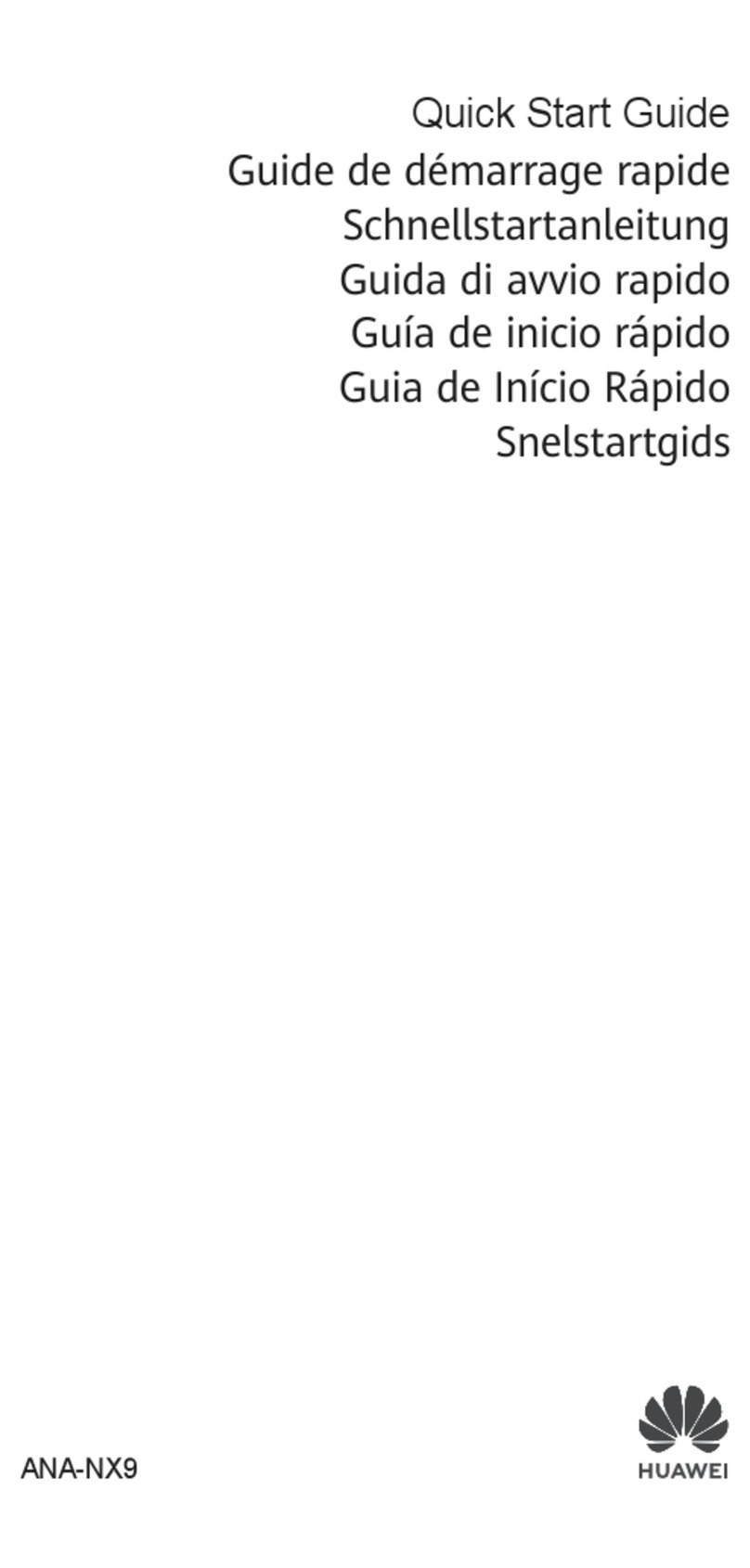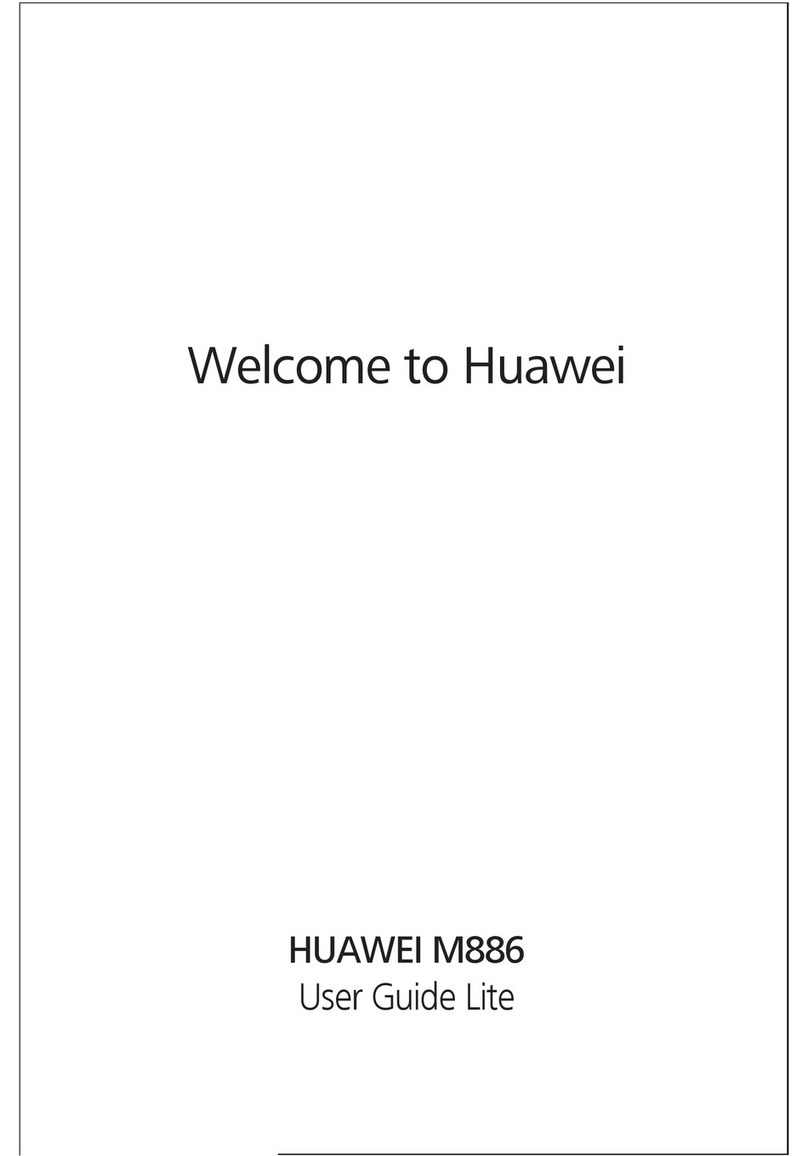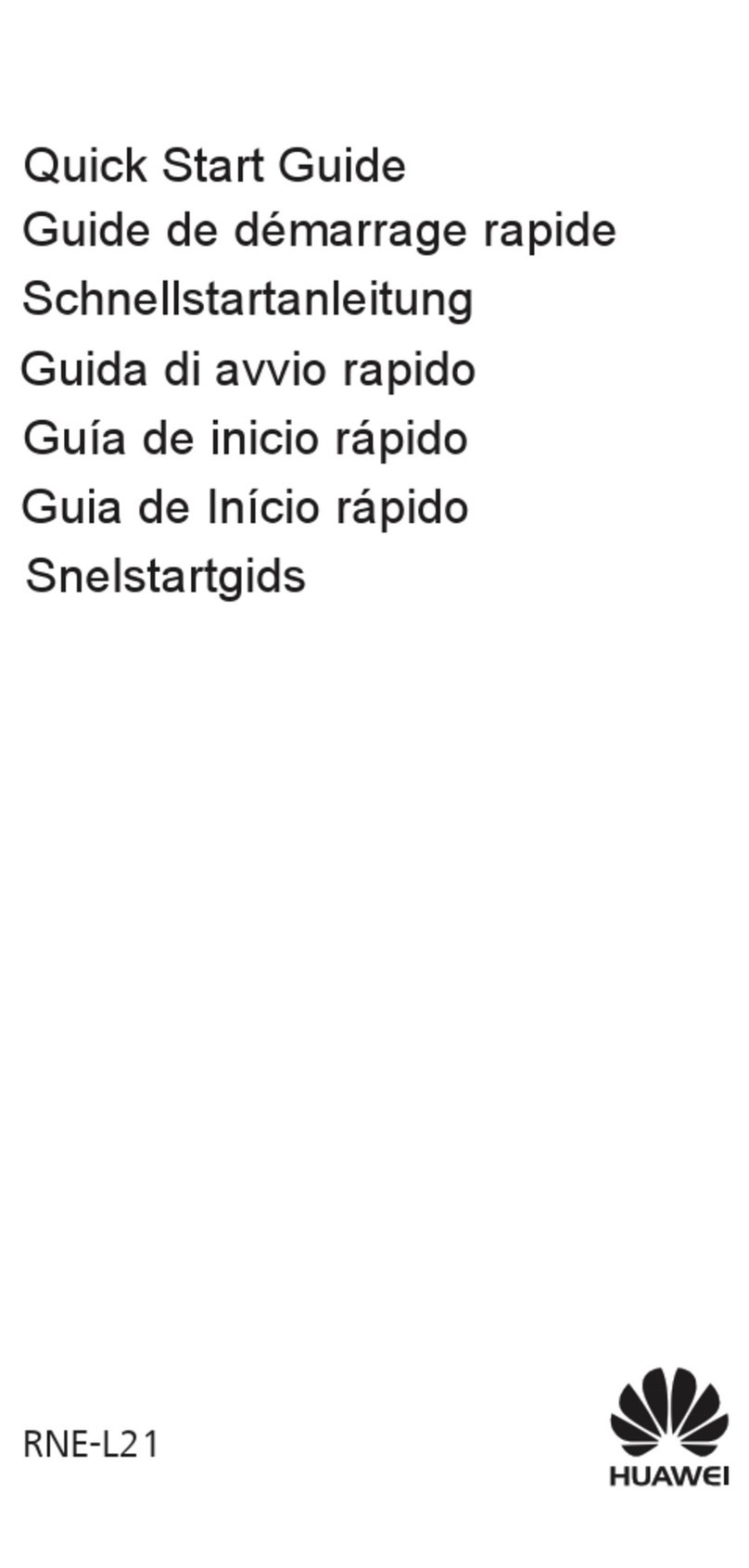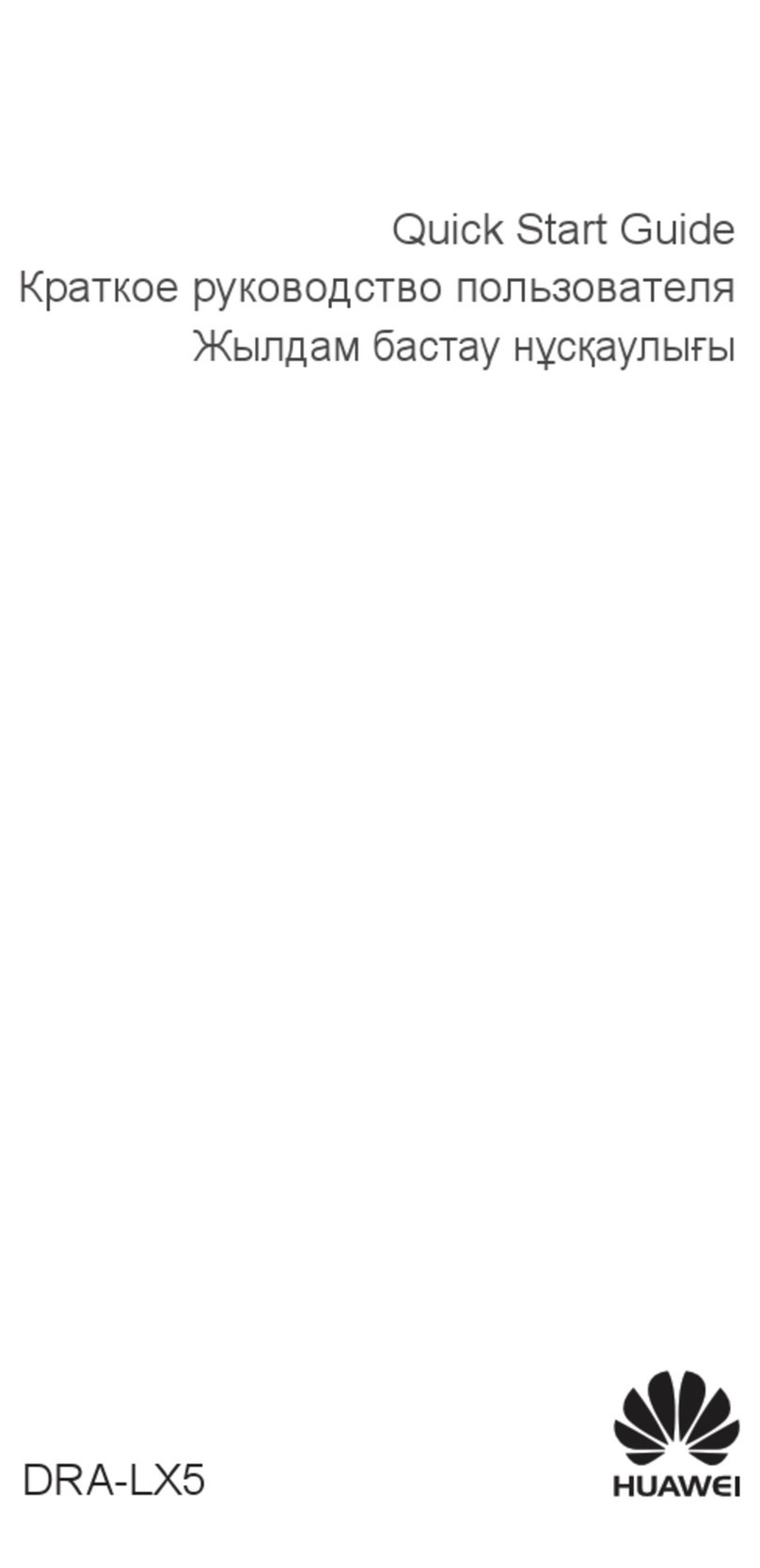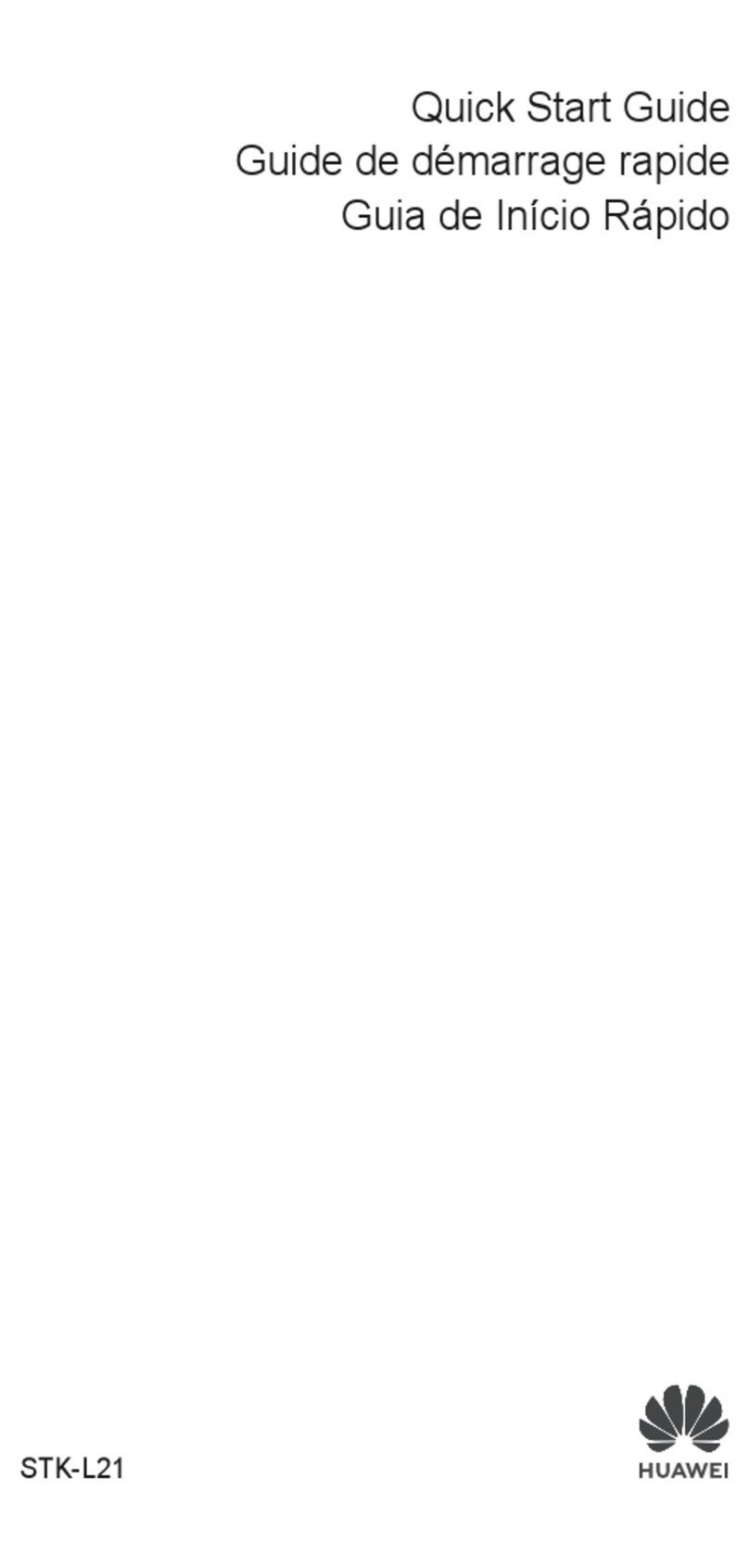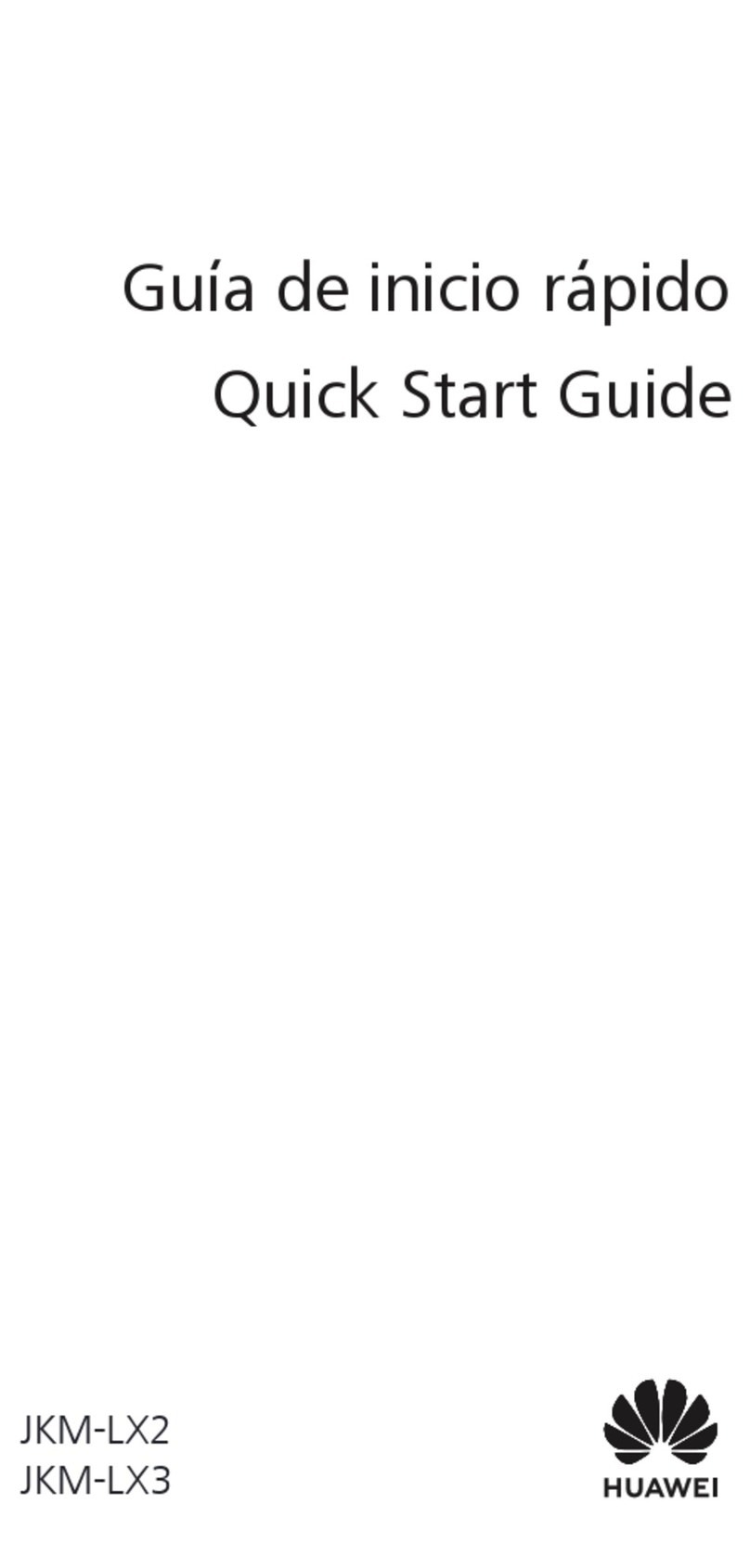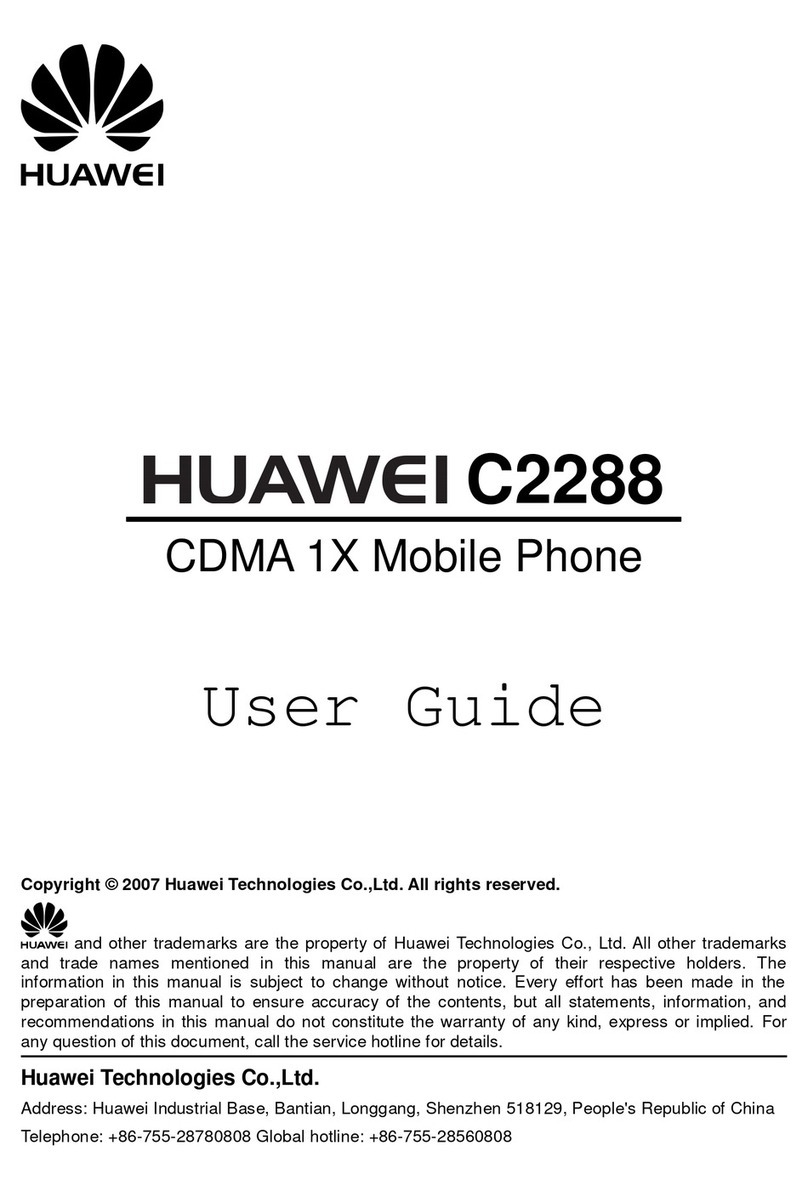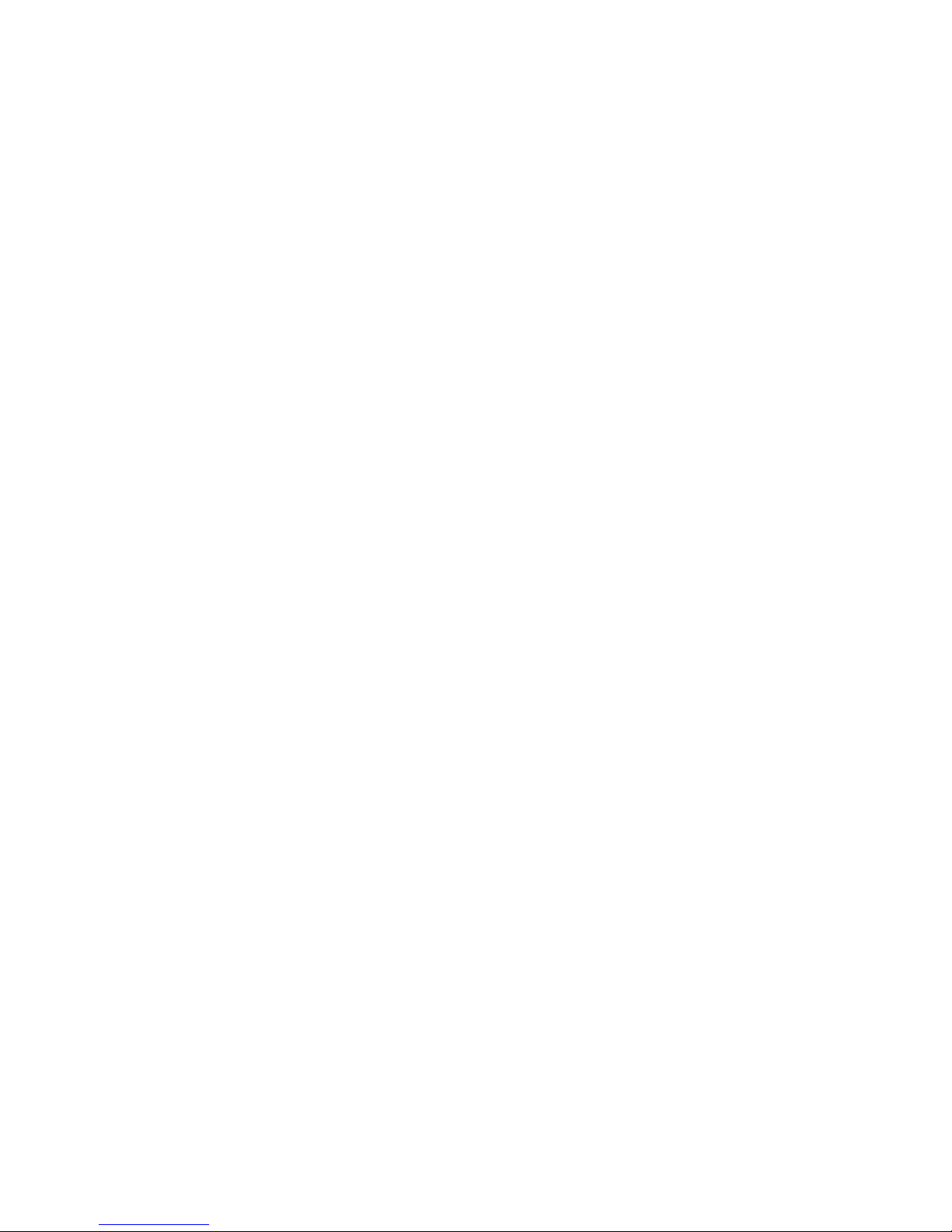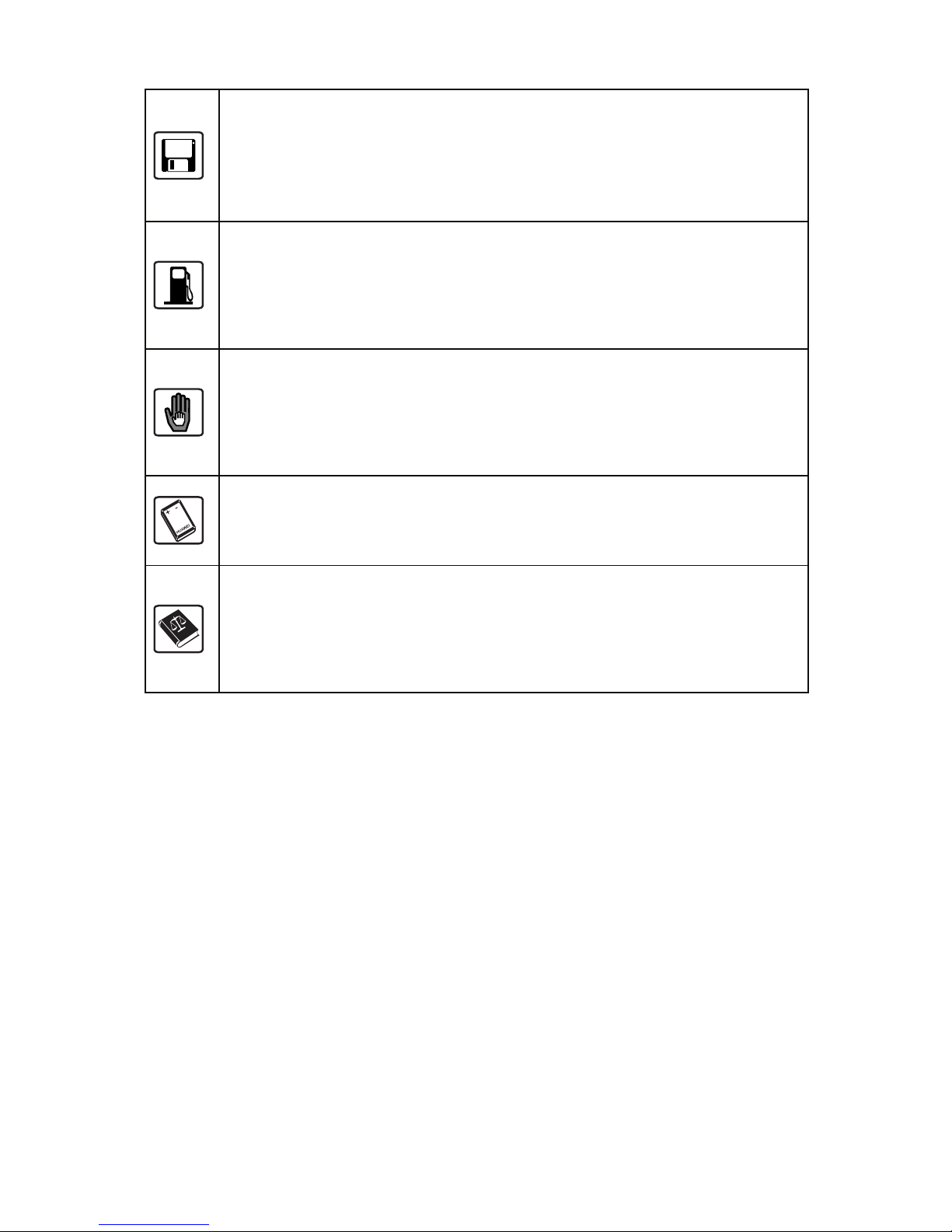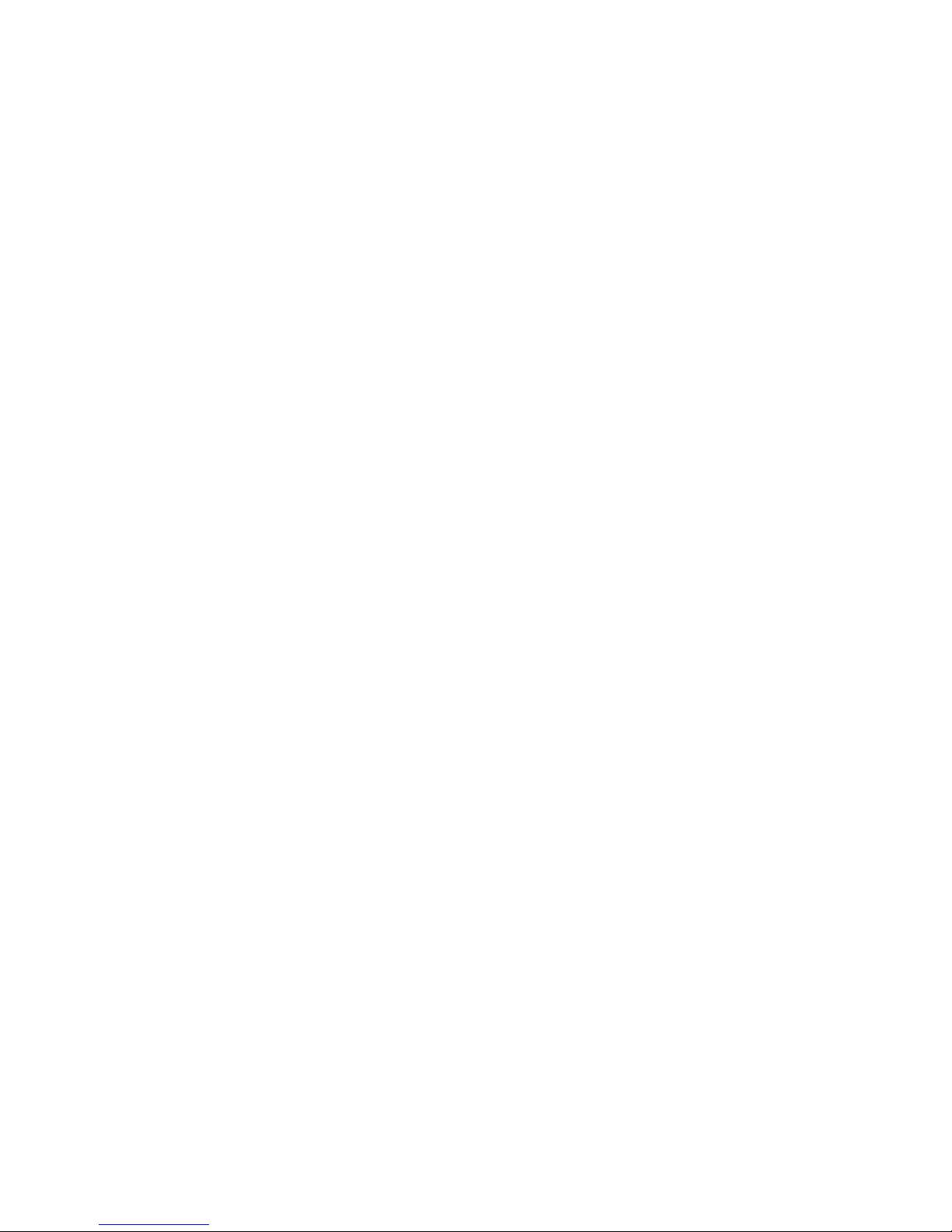ii
5 Phone Book ......................................................................................24
Search...........................................................................................24
New...............................................................................................24
Groups ..........................................................................................25
Speed Dial.....................................................................................25
Copy All.........................................................................................26
Delete............................................................................................26
Options..........................................................................................26
6 Call History .......................................................................................28
Dialed Calls...................................................................................28
Missed Calls..................................................................................28
Received Calls ..............................................................................28
Delete............................................................................................29
Call Duration .................................................................................29
7 Extras ................................................................................................30
Alarm.............................................................................................30
Game ............................................................................................30
SW Version ...................................................................................31
Calculator......................................................................................31
8 Sound................................................................................................32
Volume ..........................................................................................32
Ring Type......................................................................................32
Ring Tones ....................................................................................32
Alarm Tones ..................................................................................32
Key Tones .....................................................................................32
Keybeep Length............................................................................32
Power On ......................................................................................33