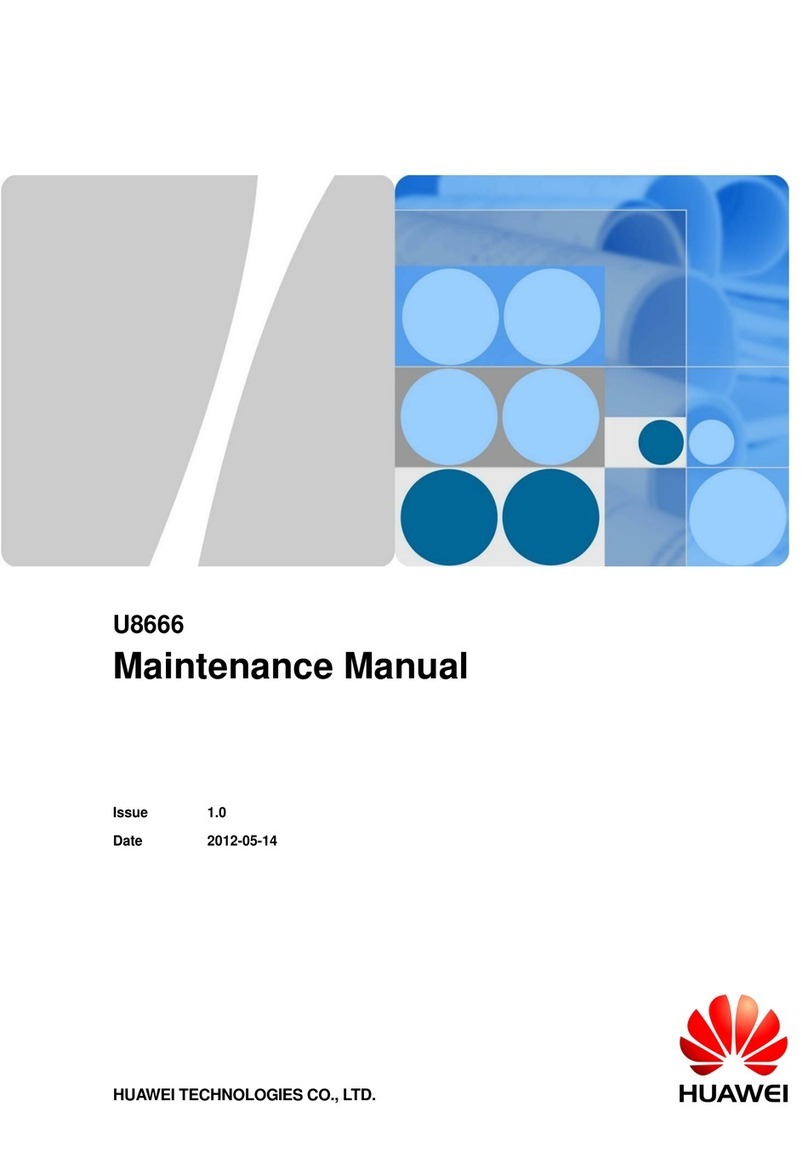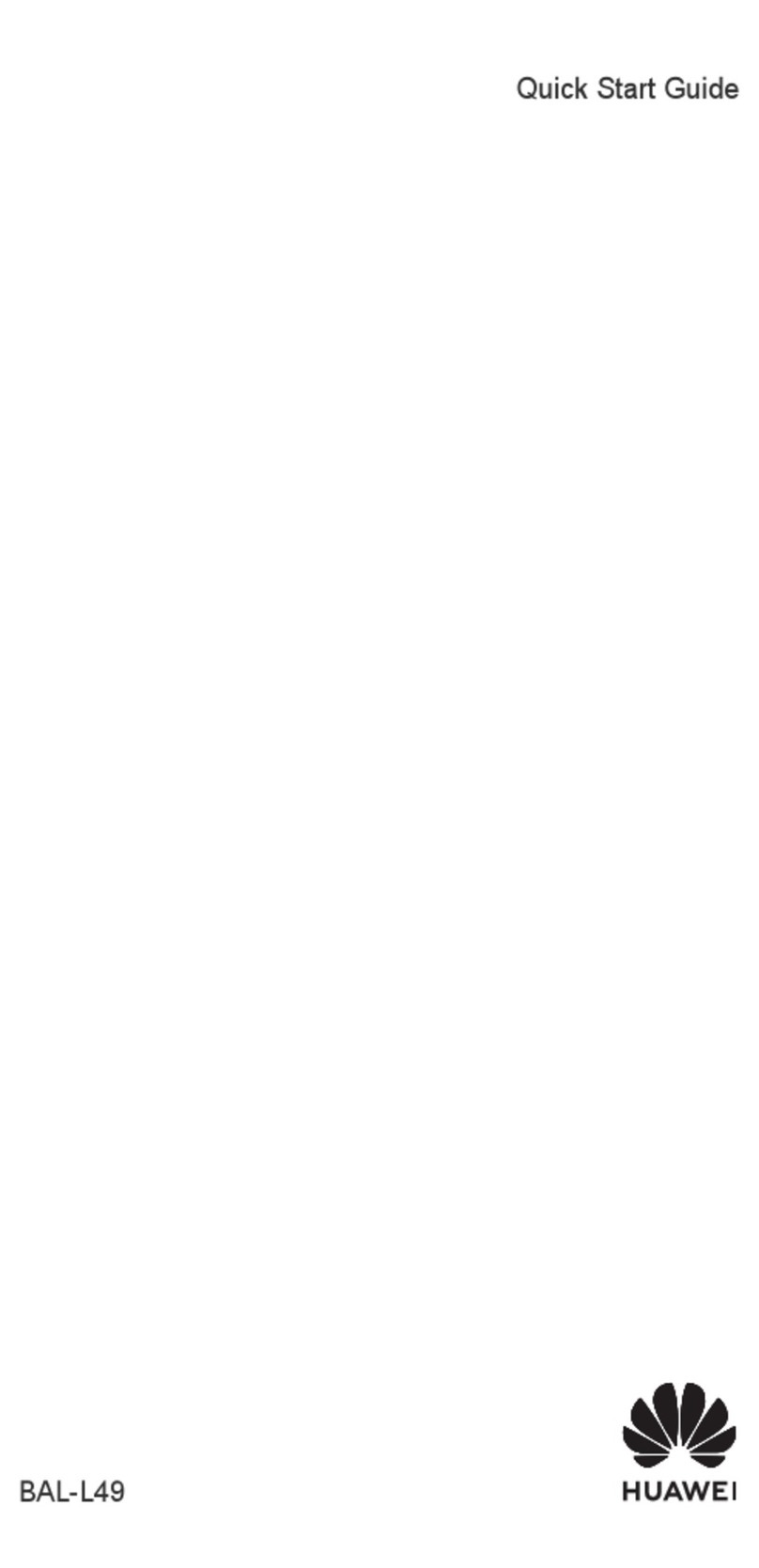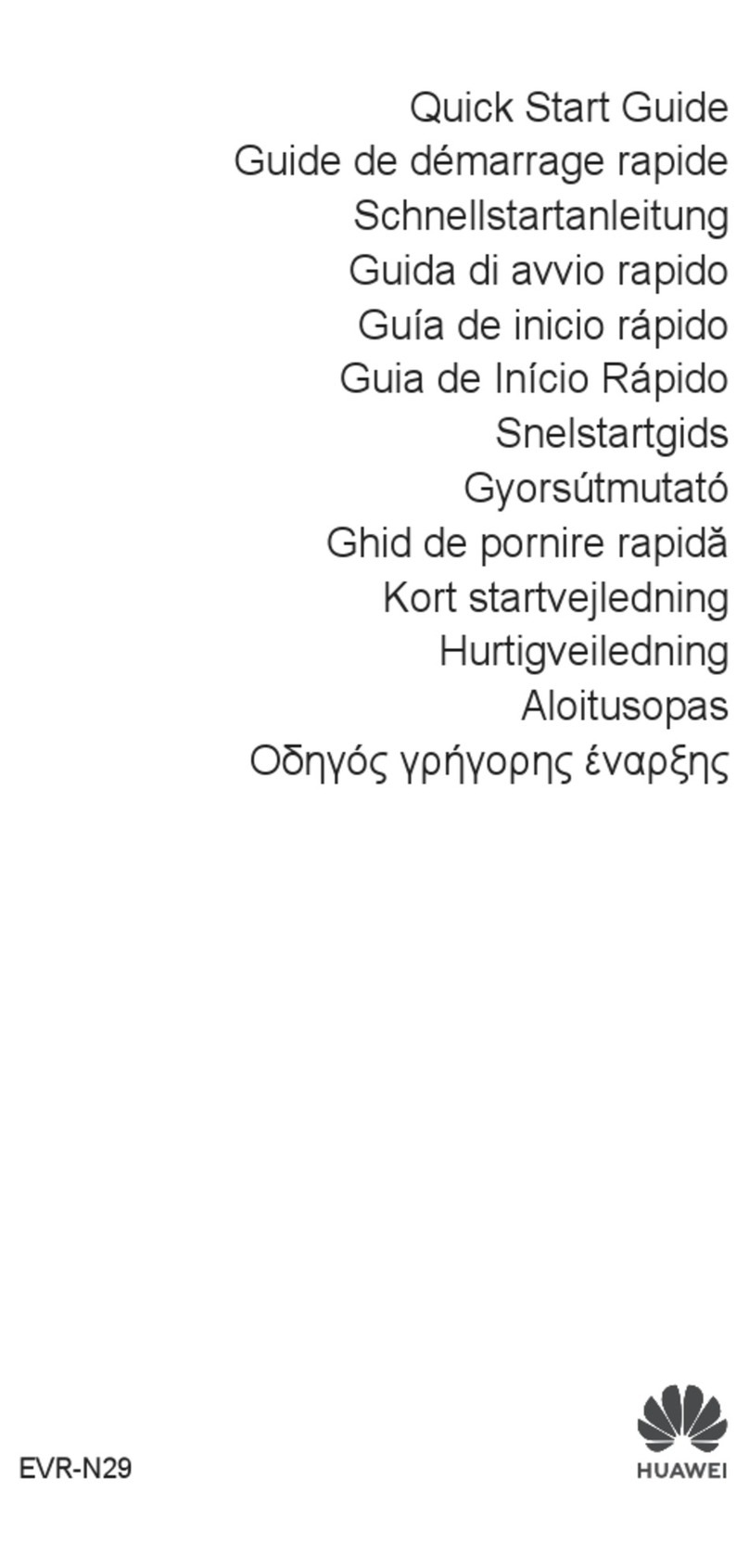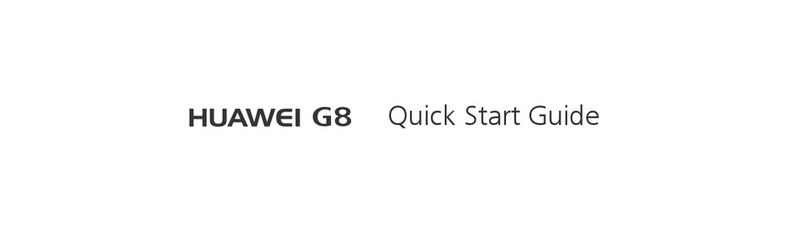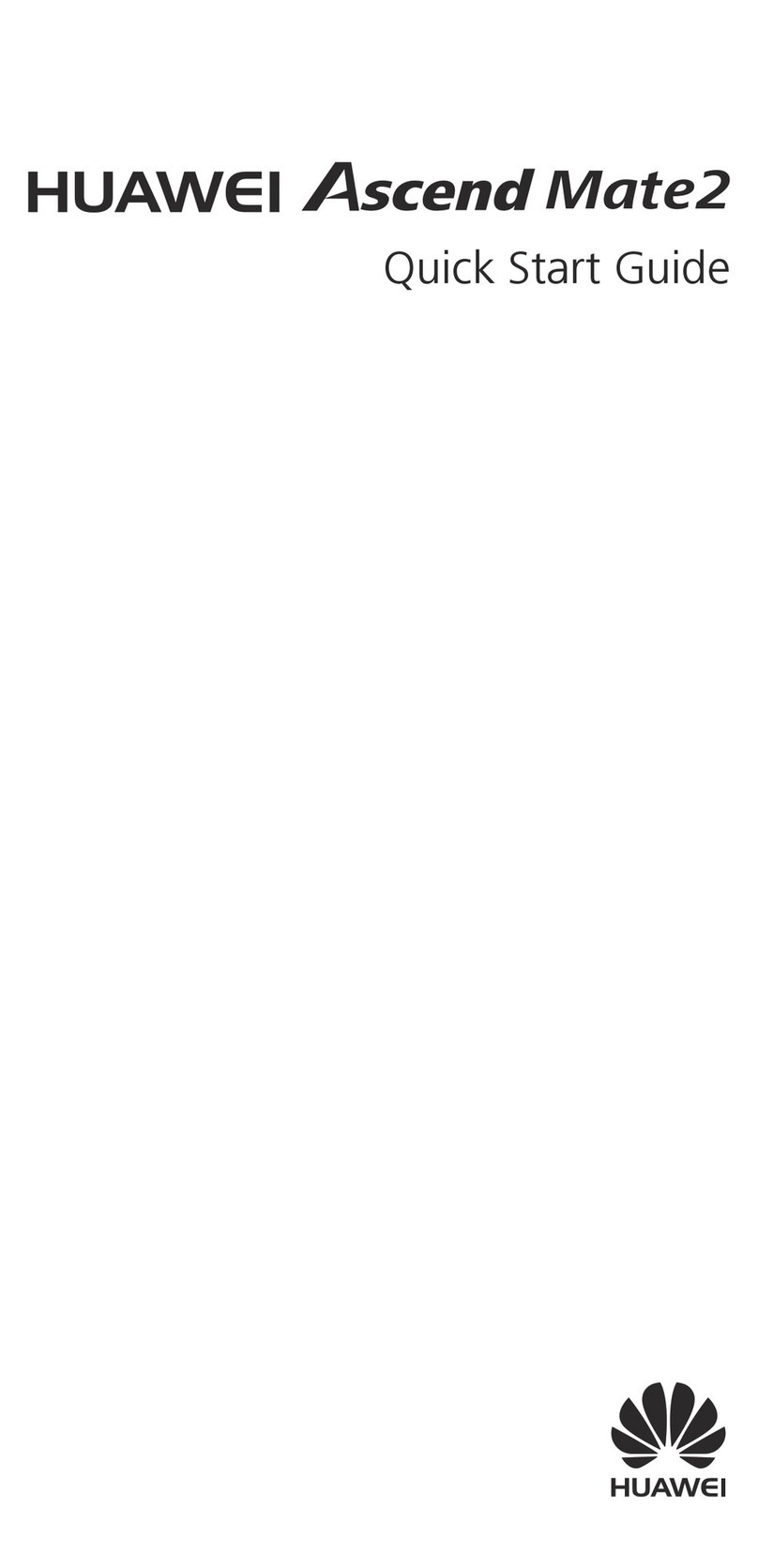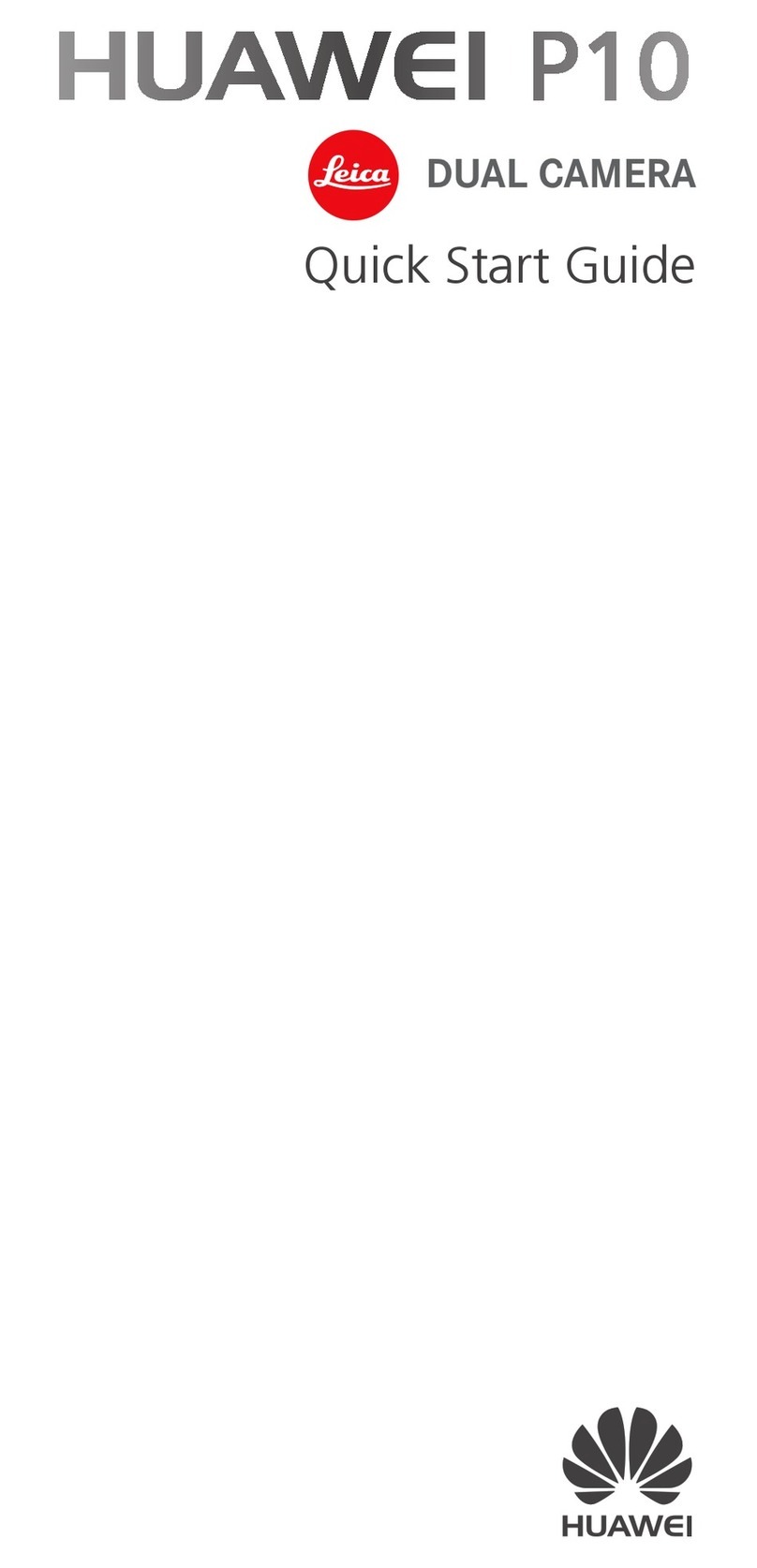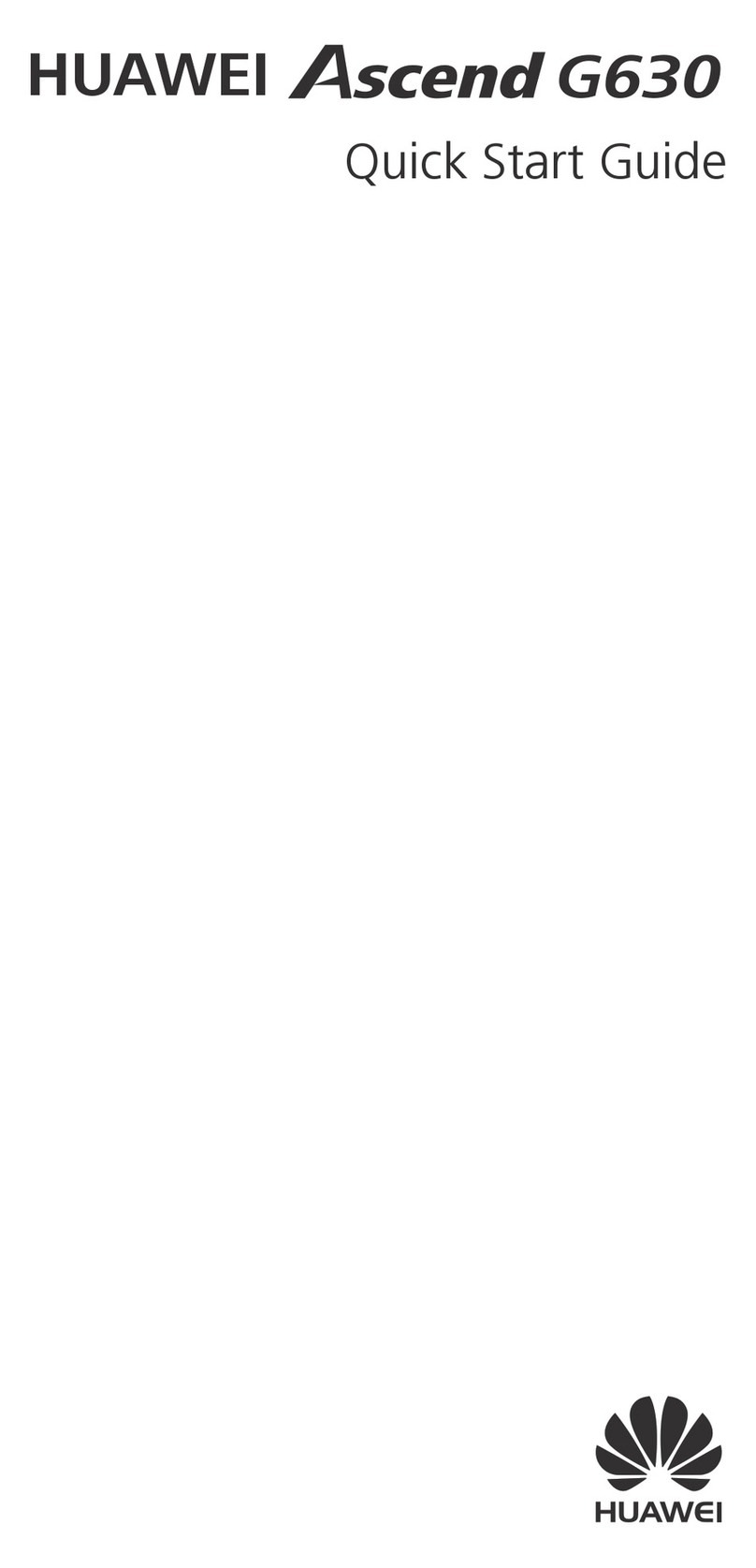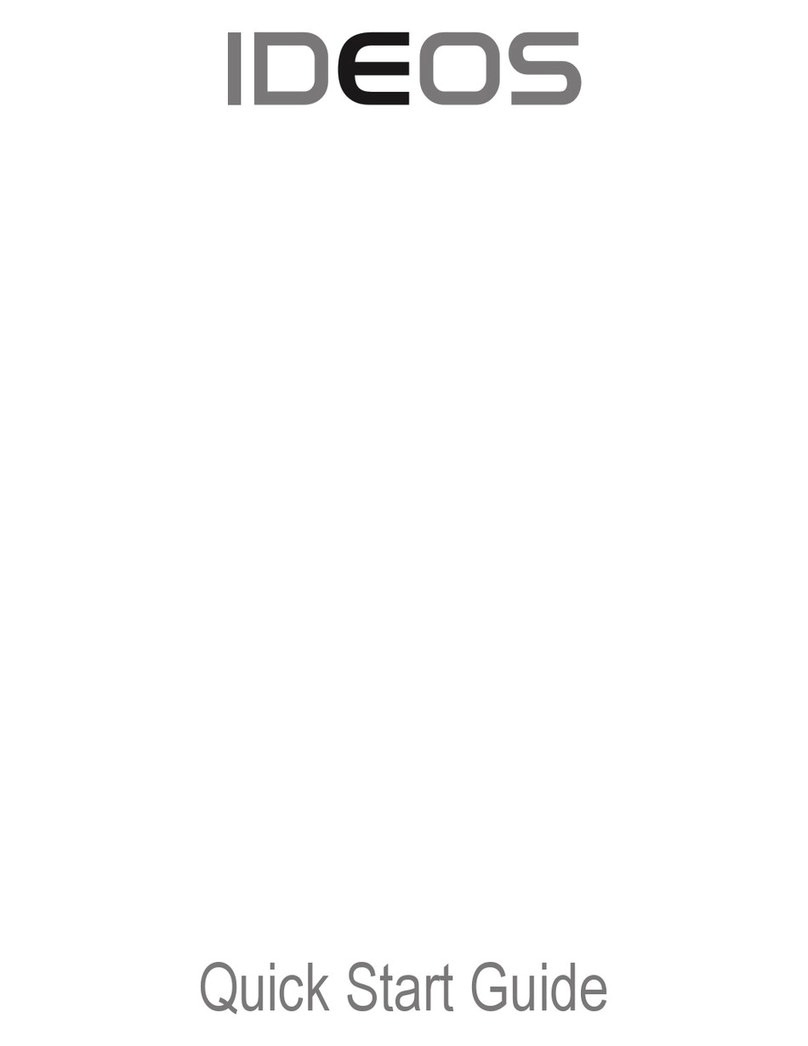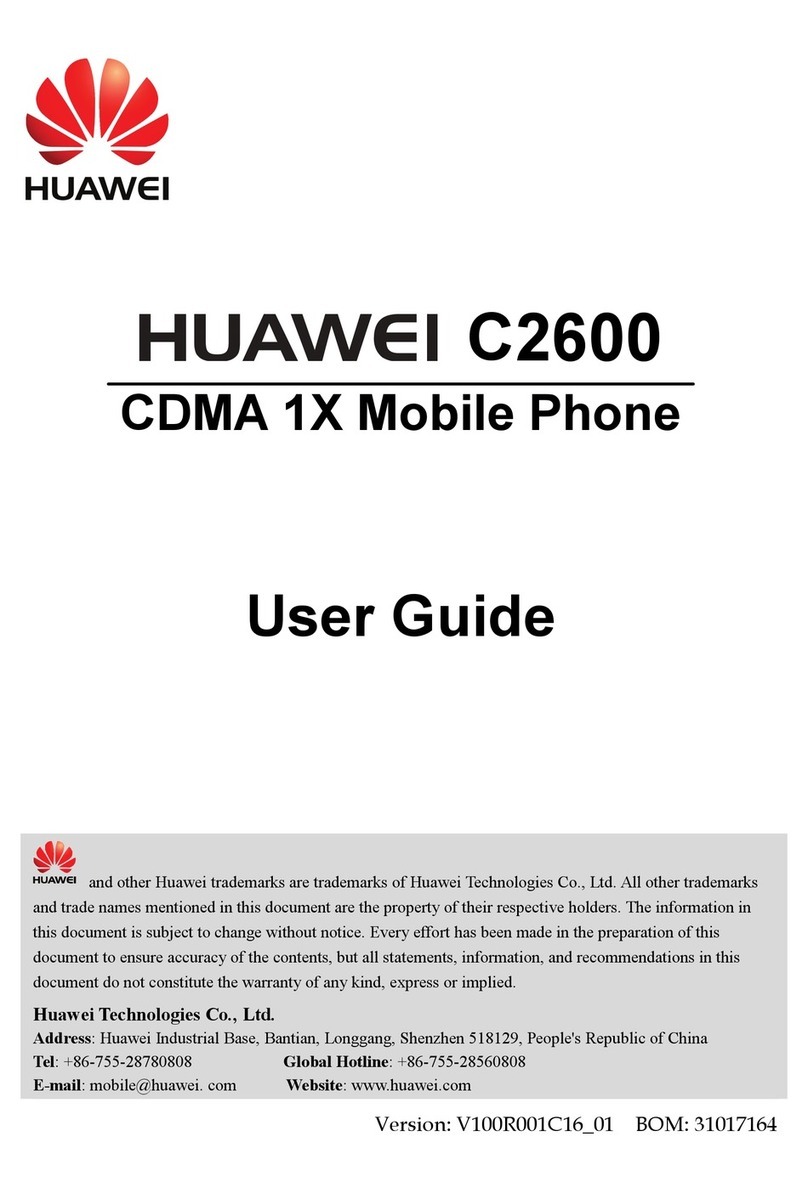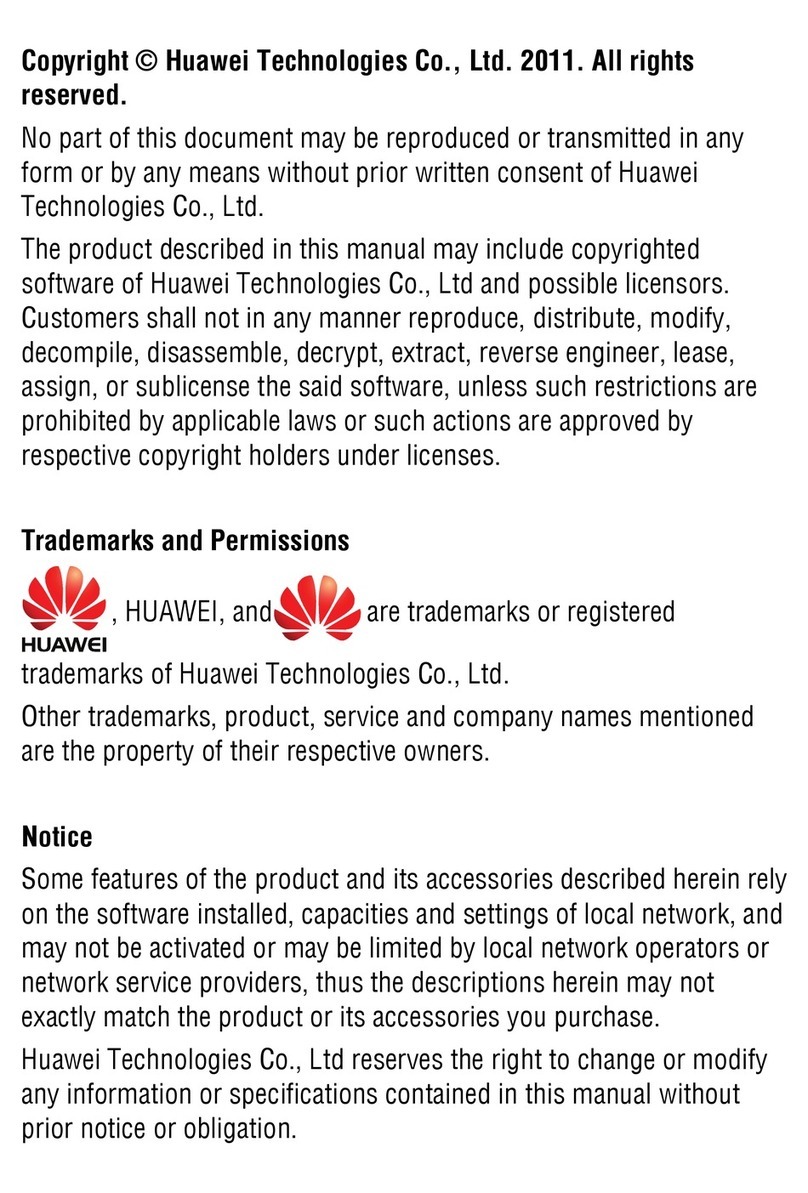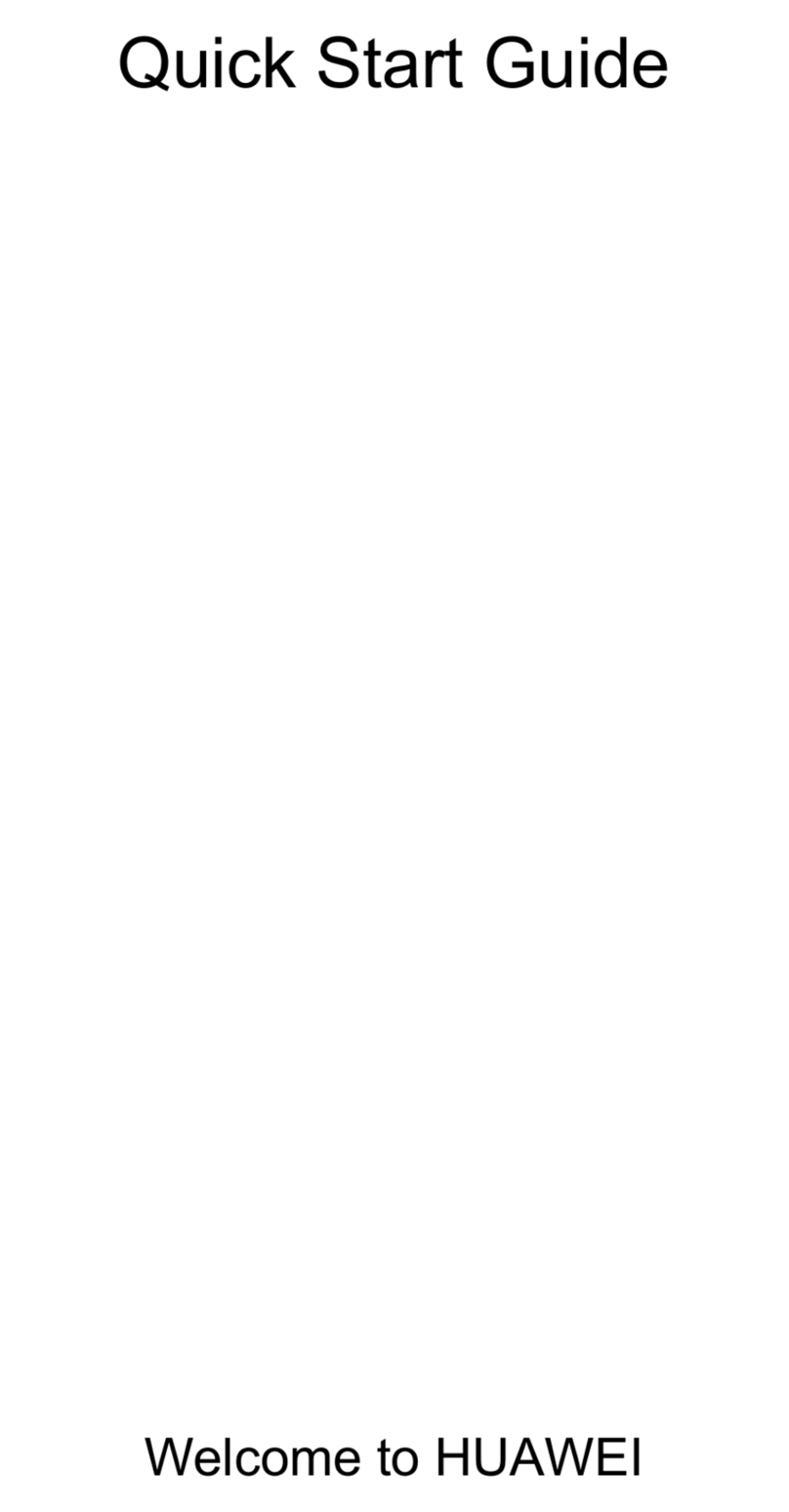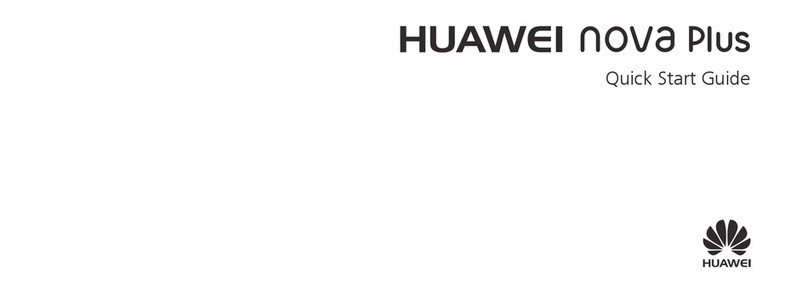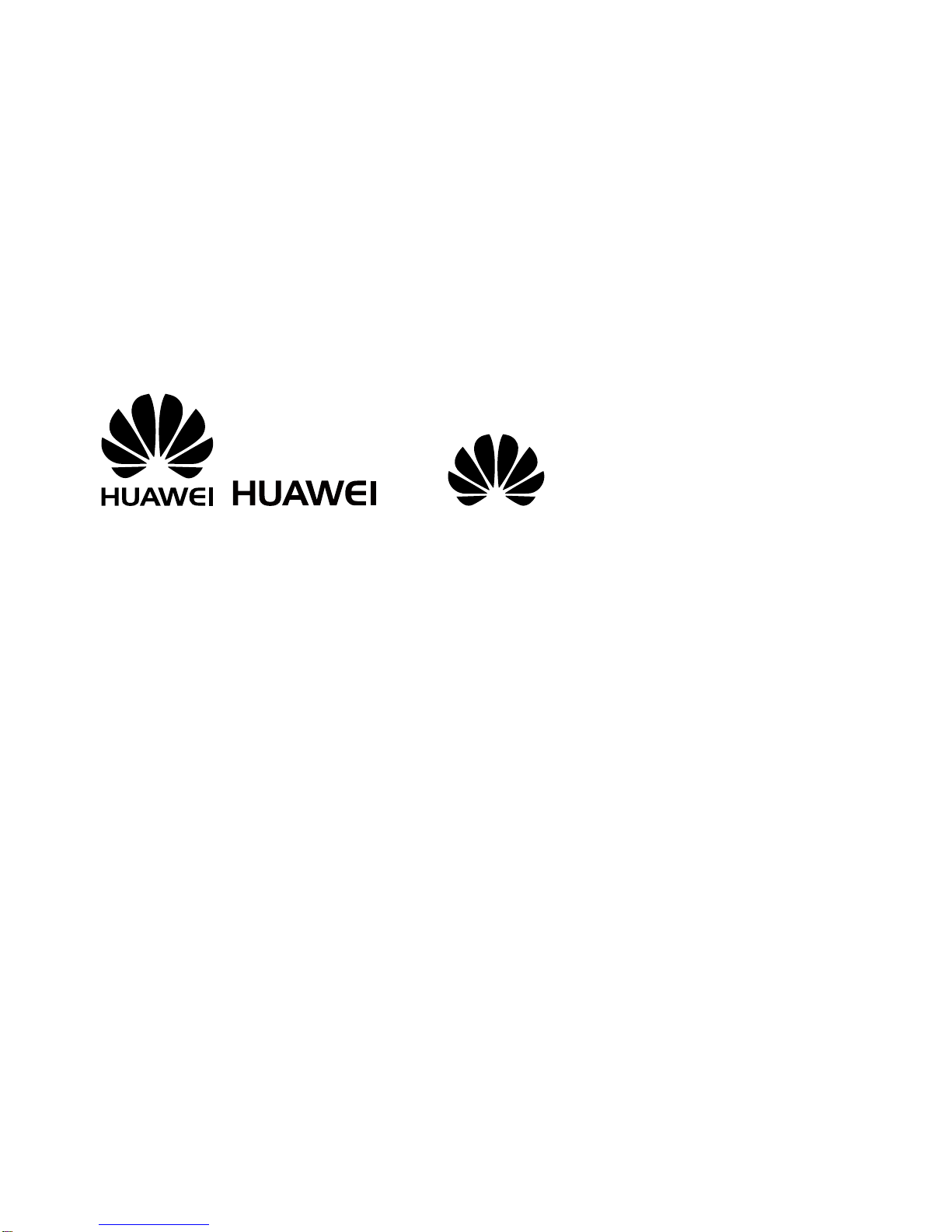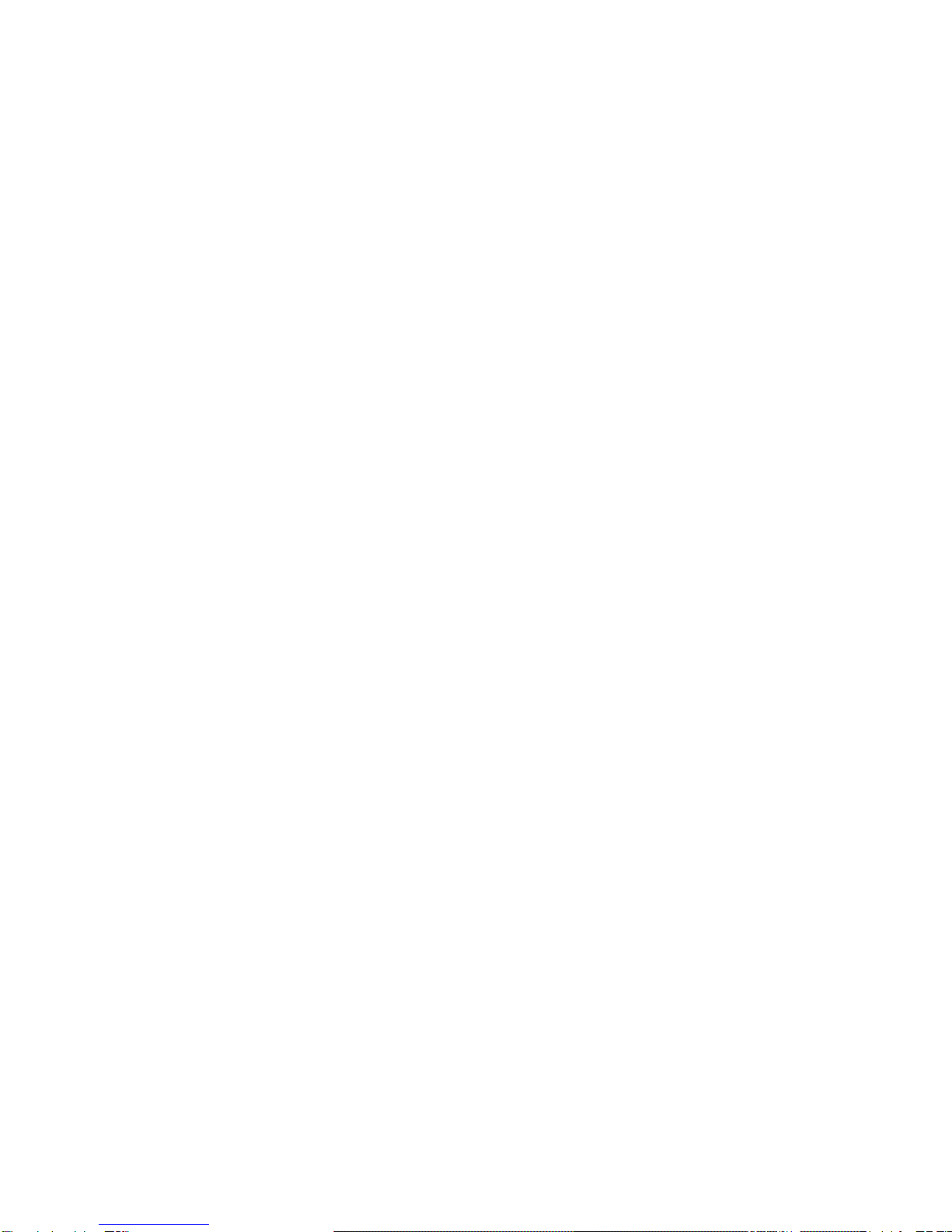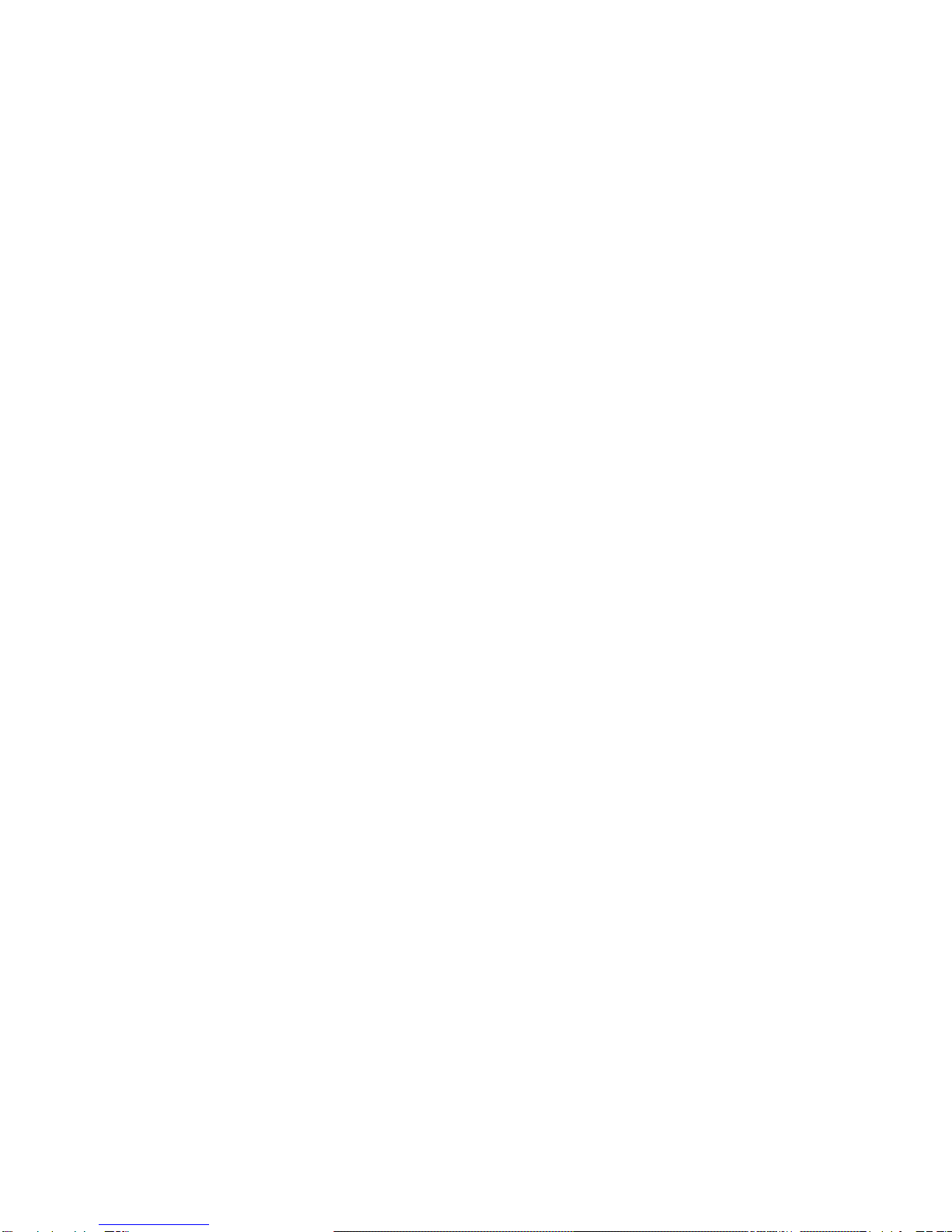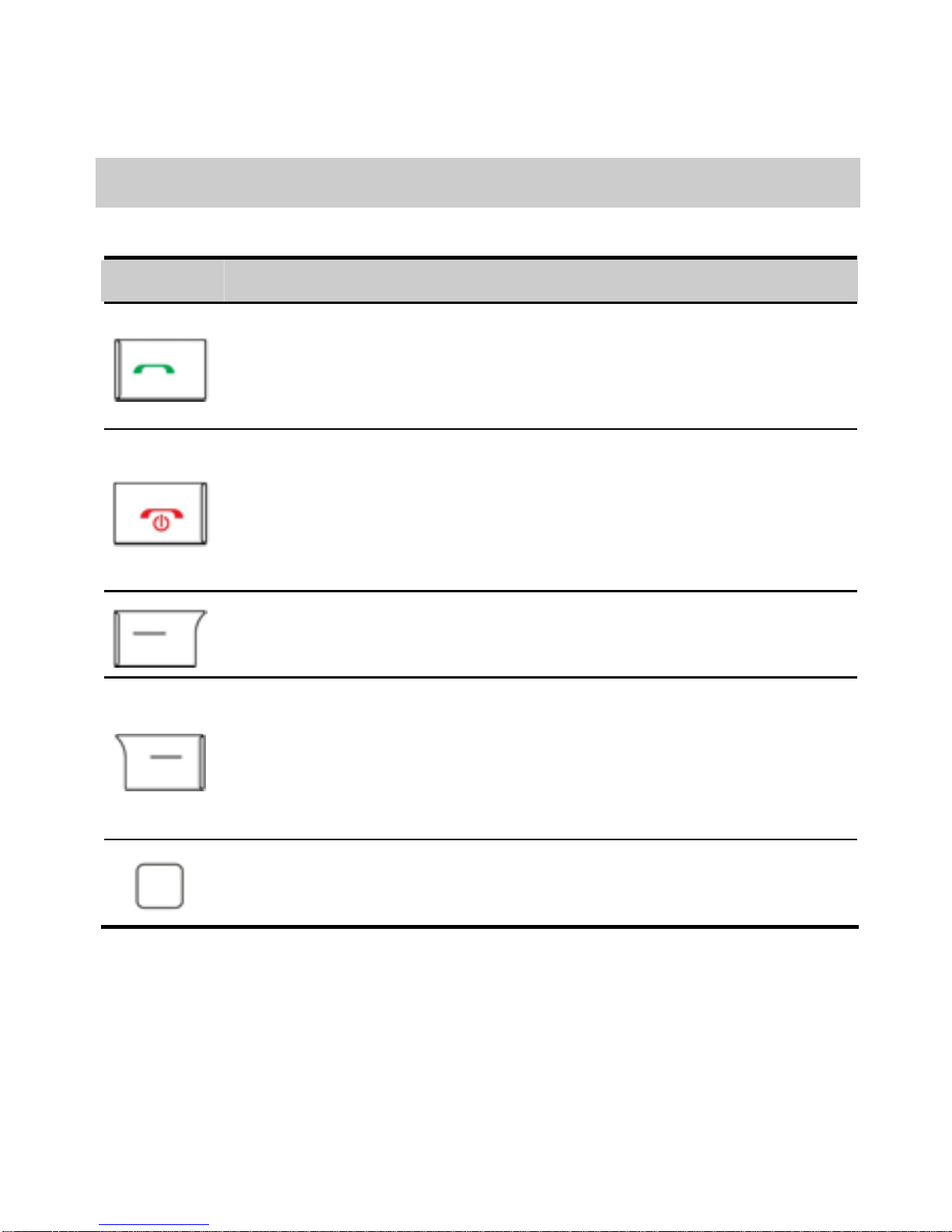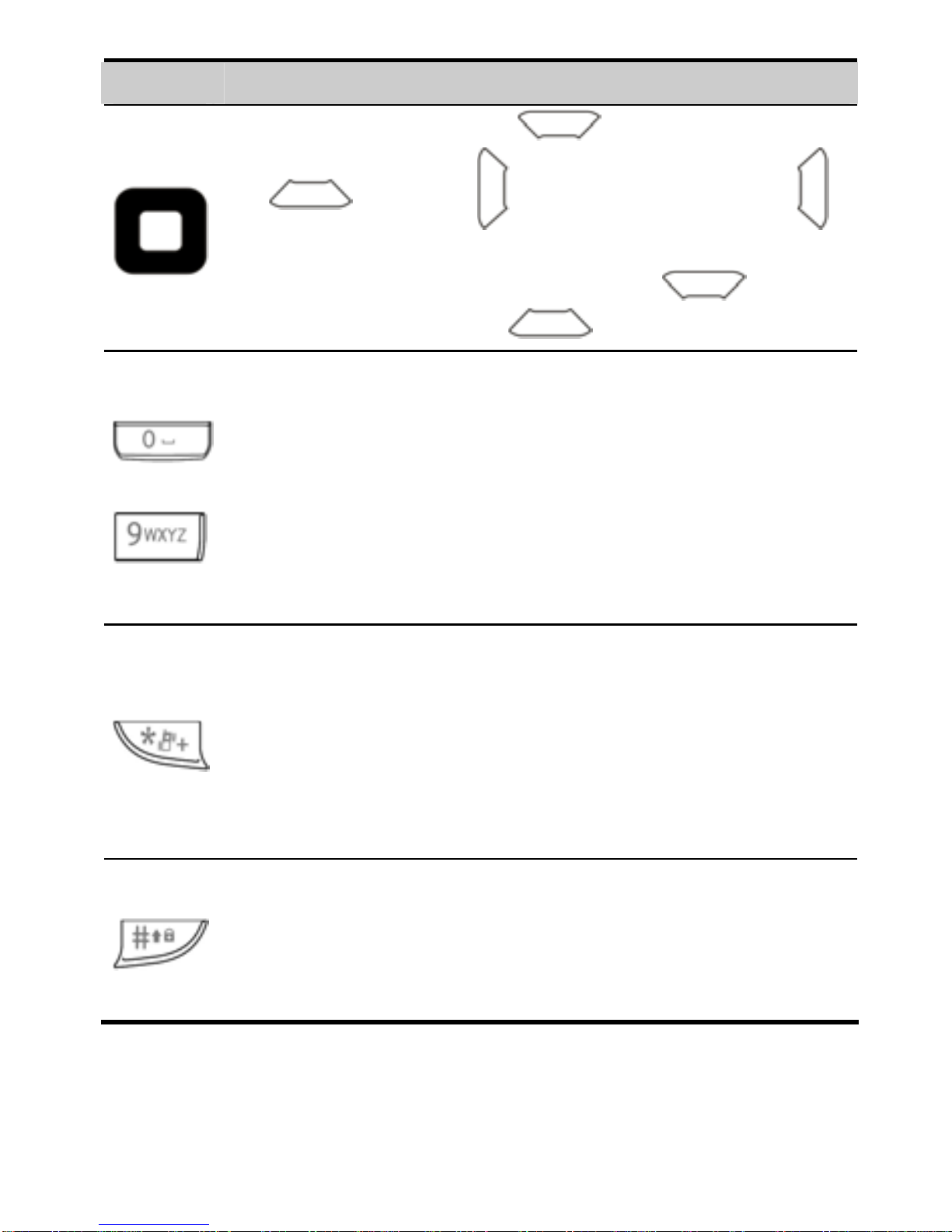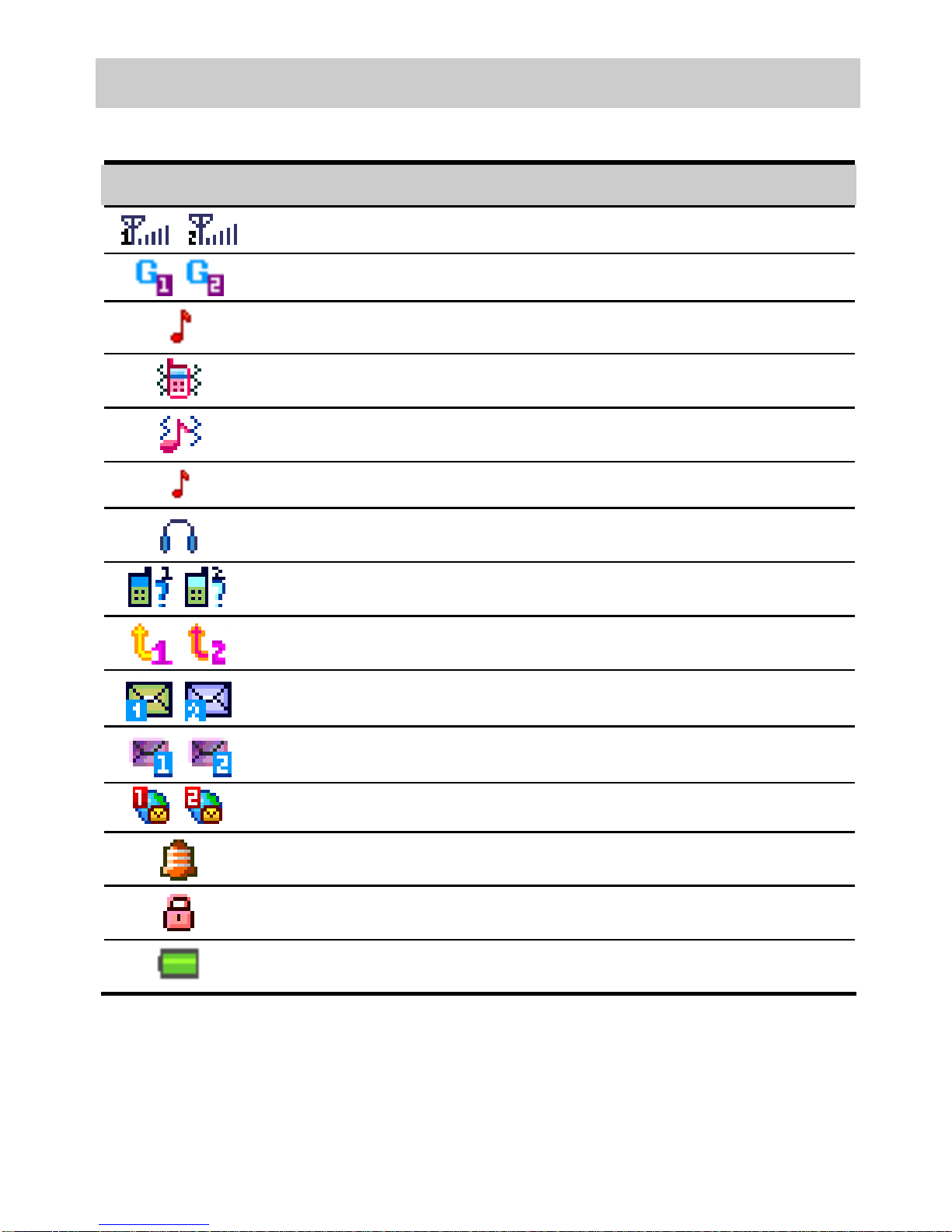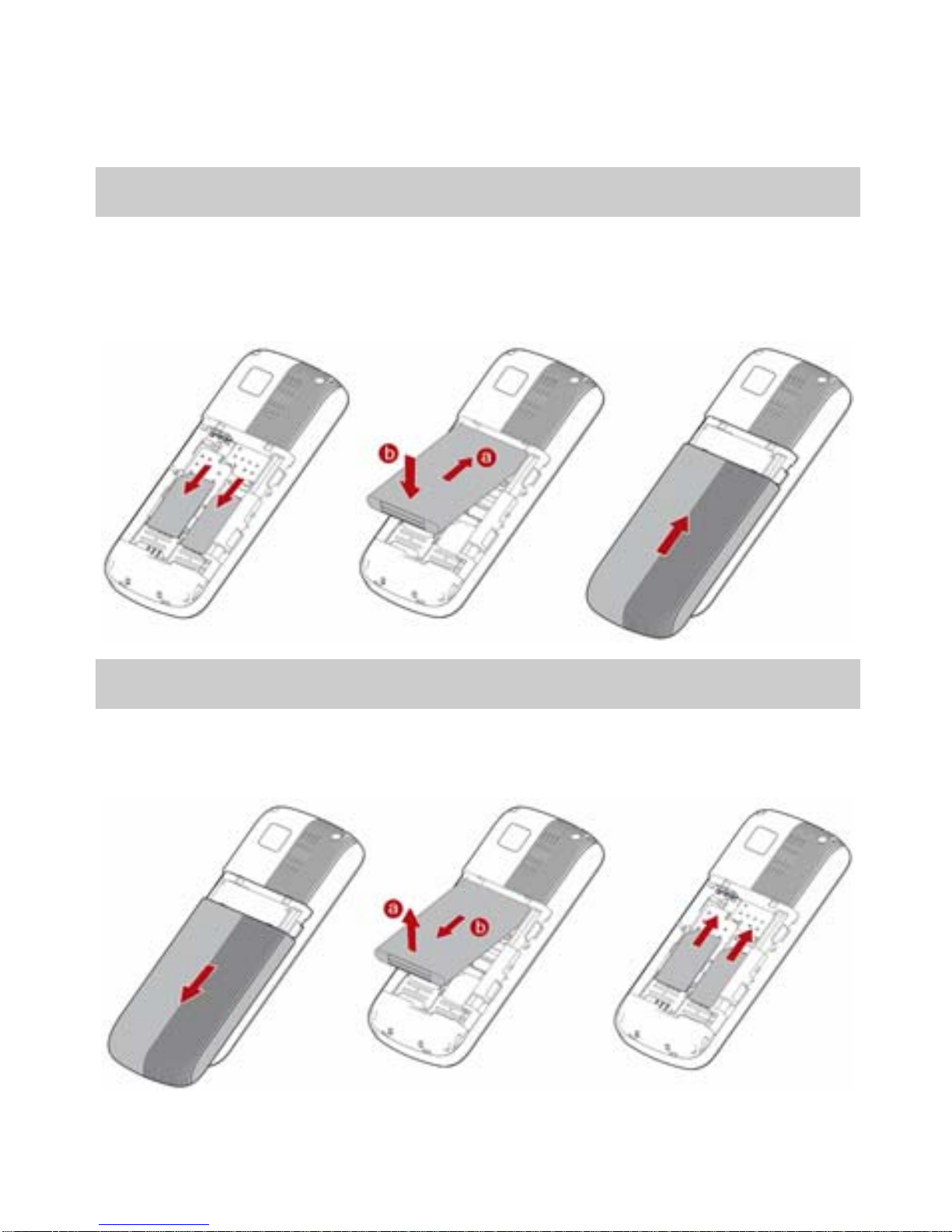Table of Contents
1 Getting to Know Your Phone ................................................1
Your Phone ........................................................................................... 1
Keys and Functions........................................................................... 2
Screen Icons......................................................................................... 4
2 Getting Started .......................................................................5
Installing the SIM Card and the Battery................................... 5
Removing the Battery and the SIM Card................................. 5
Installing the microSD Card .......................................................... 6
Charging the Battery........................................................................ 6
Using the Function Menu .............................................................. 7
Phone Lock........................................................................................... 7
PIN and PUK ........................................................................................ 7
Locking the Keypad .......................................................................... 8
File Management............................................................................... 8
3 Call Function ...........................................................................9
Making a Call....................................................................................... 9
Answering a Call...............................................................................10
4 Text Input ............................................................................. 10
Changing the Text Input Mode..................................................10
Entering an English Letters..........................................................11
Entering a Digit.................................................................................12
Entering a Symbol ...........................................................................12