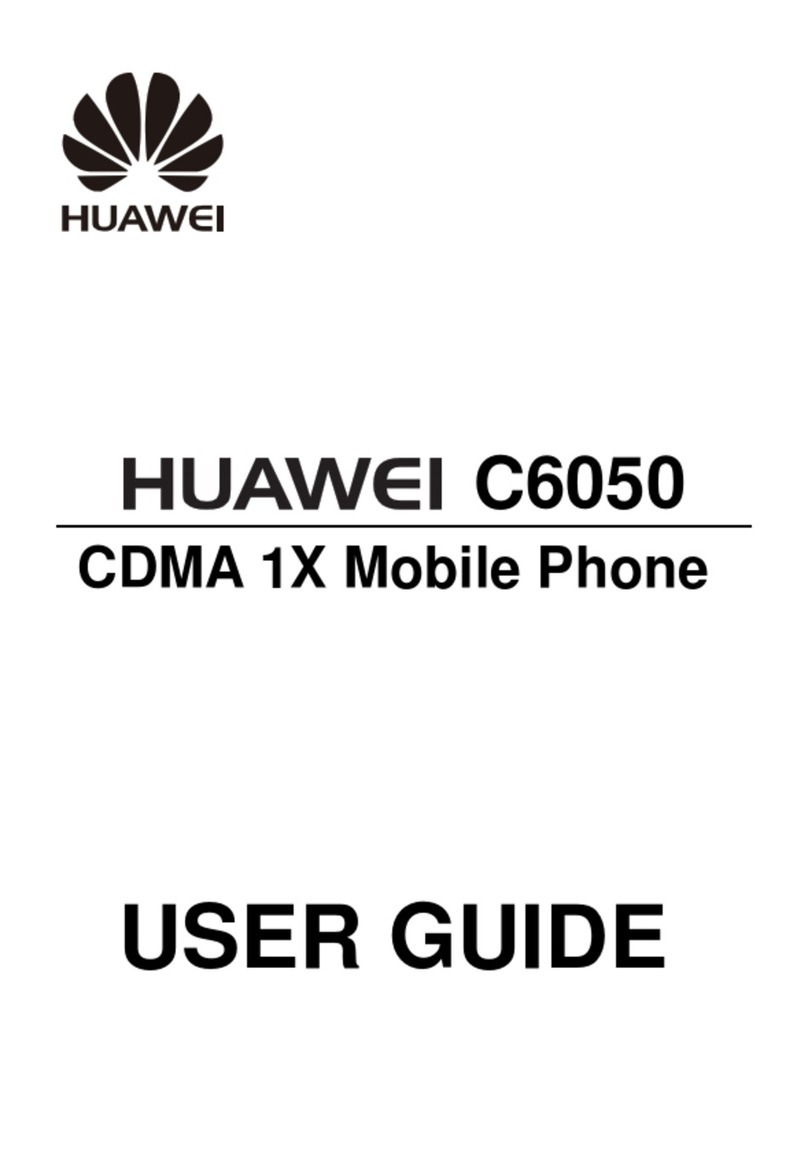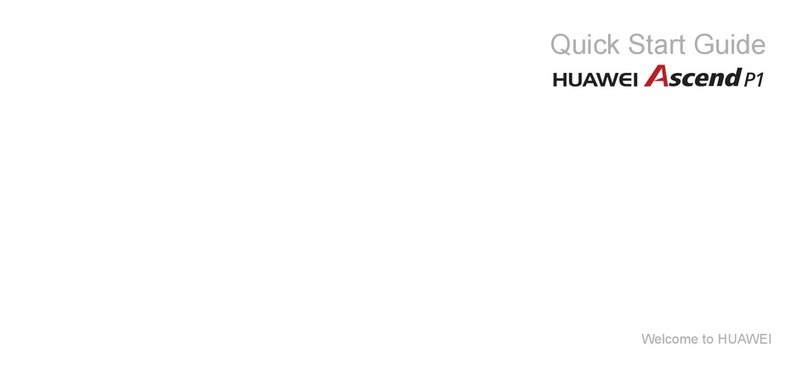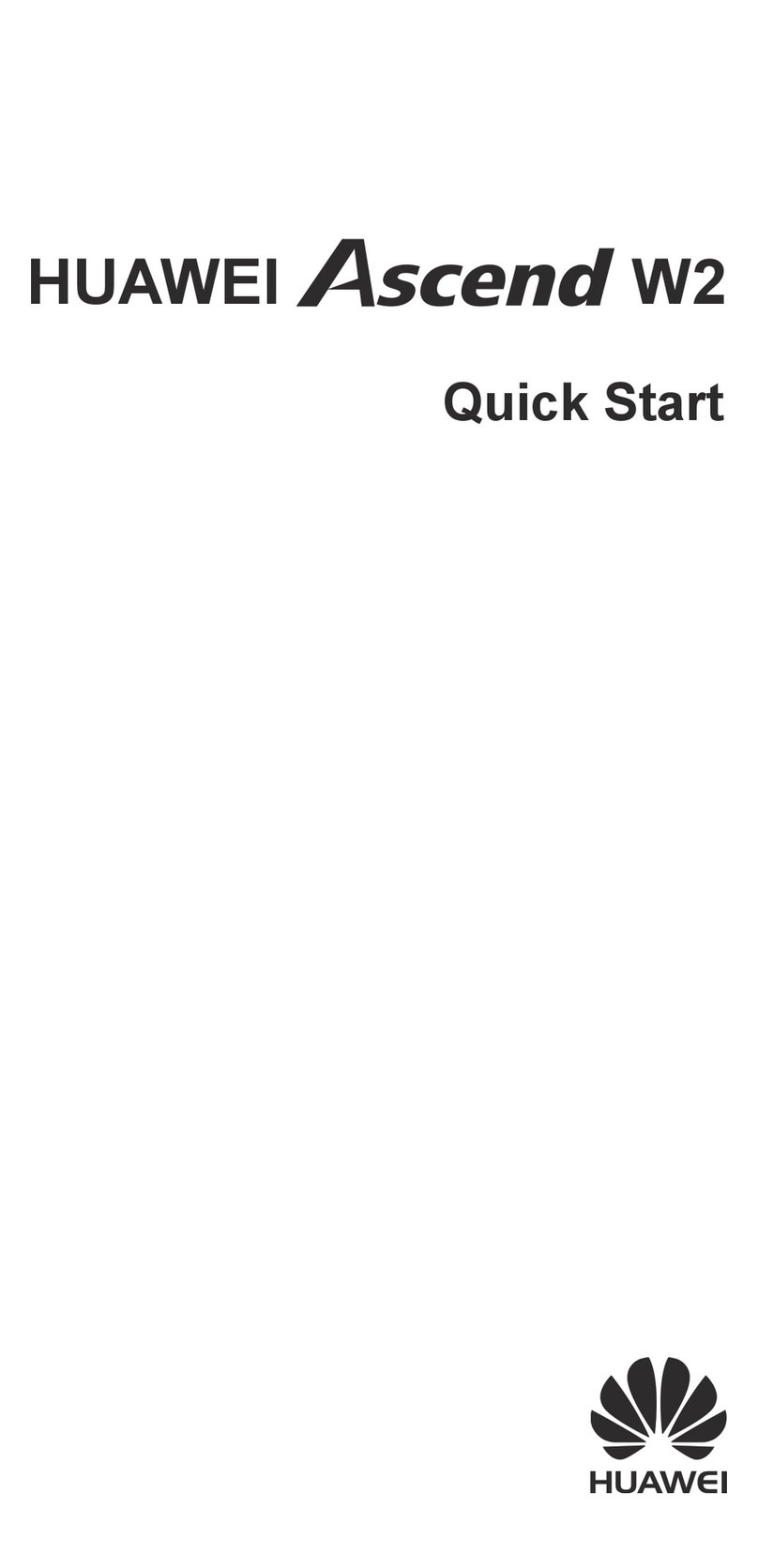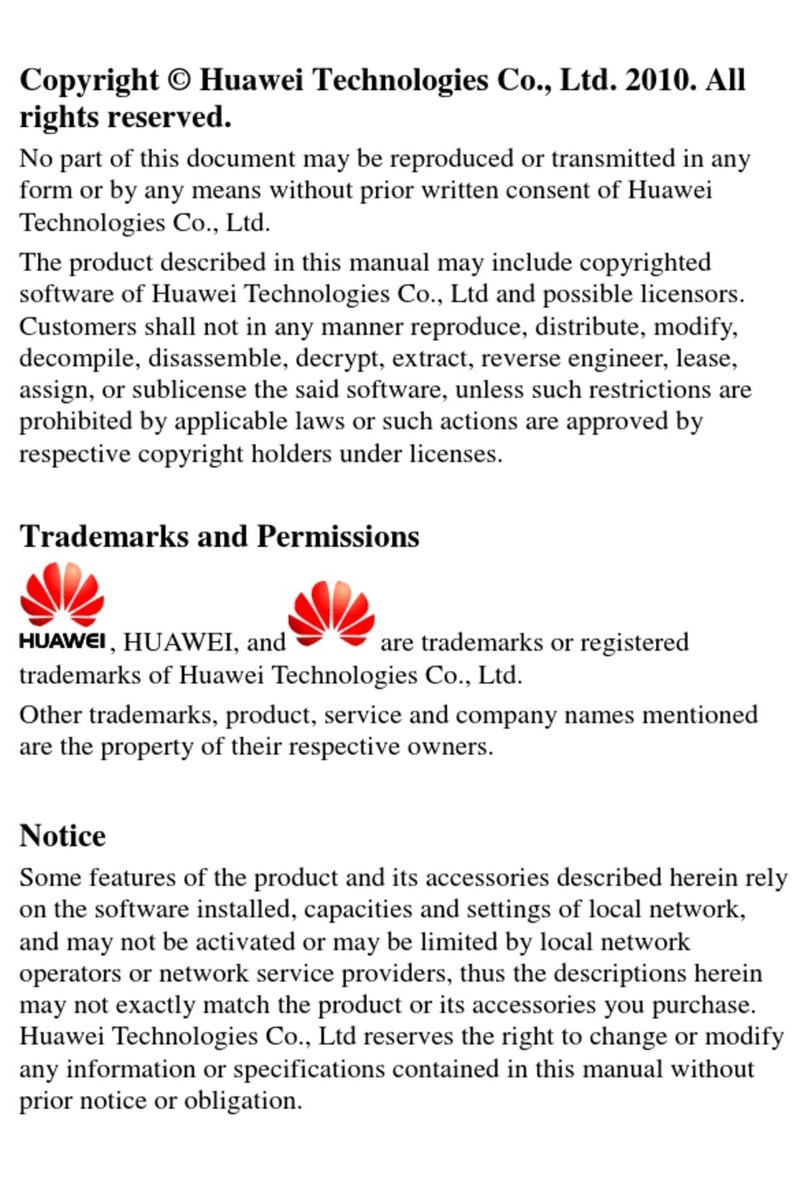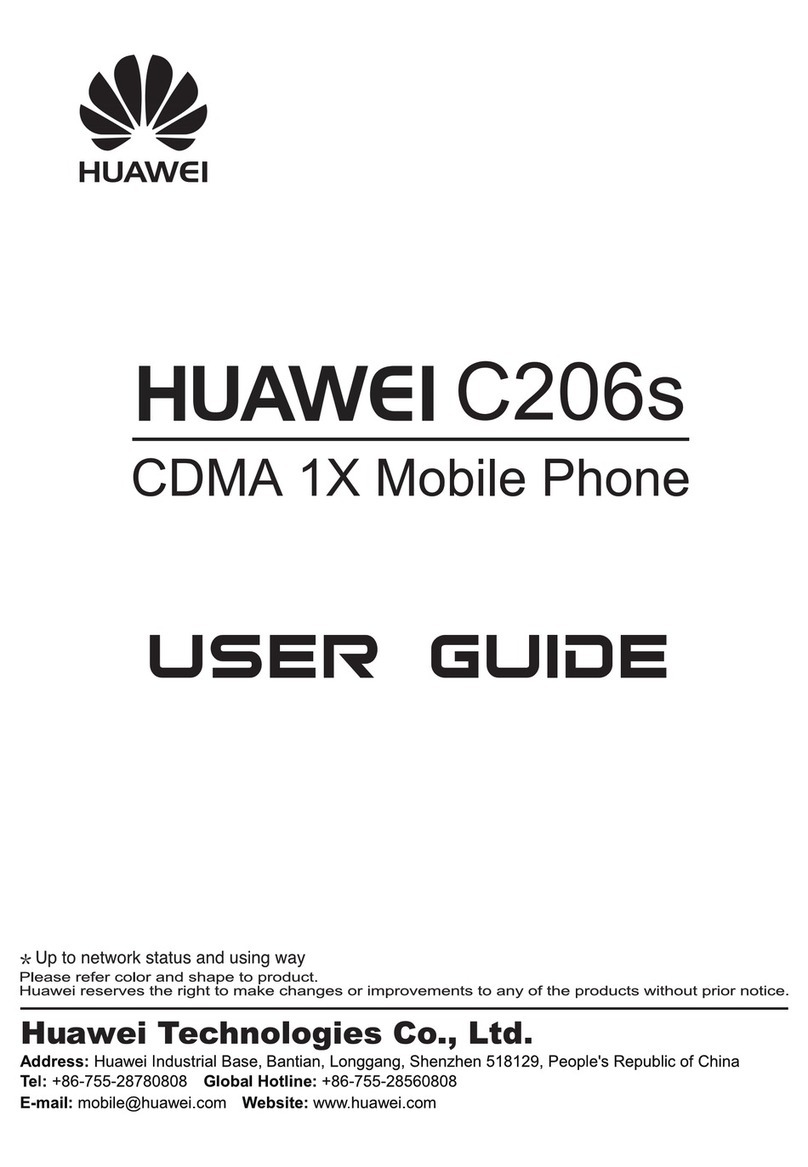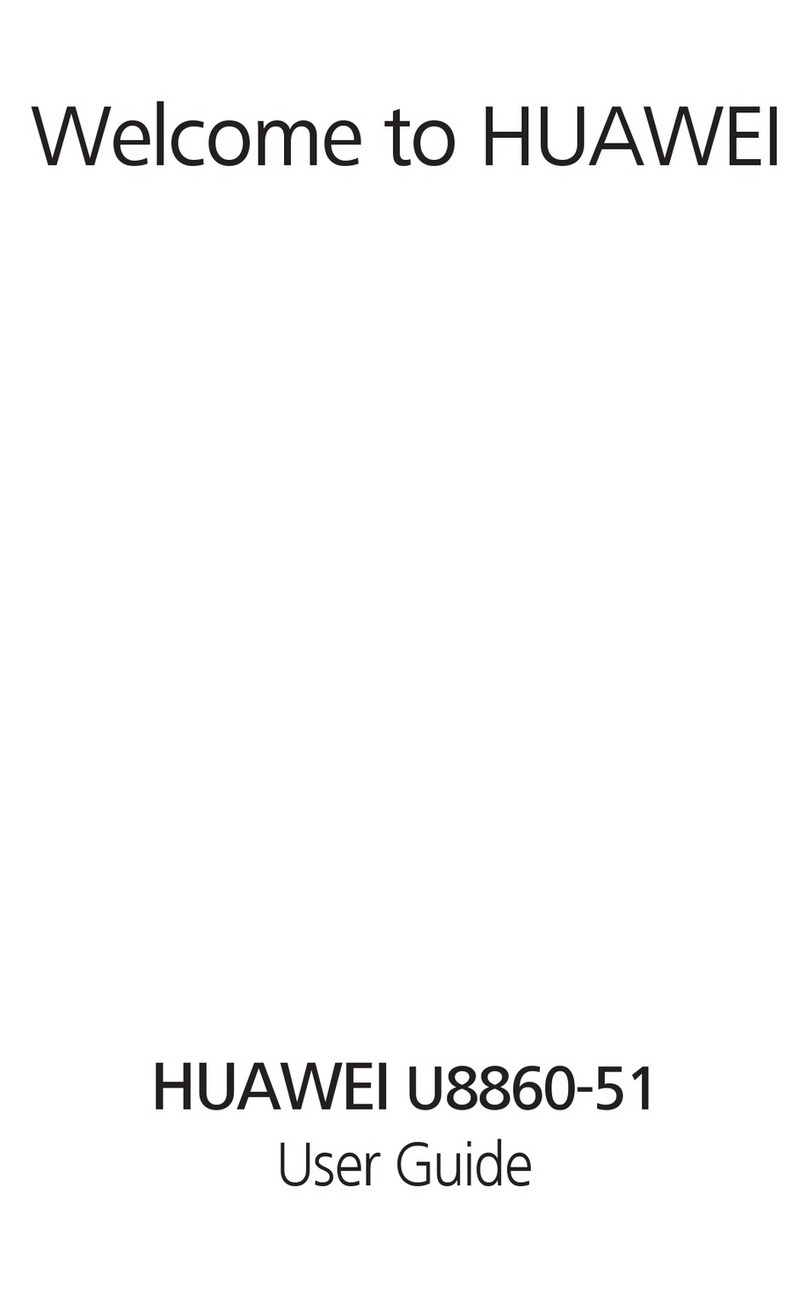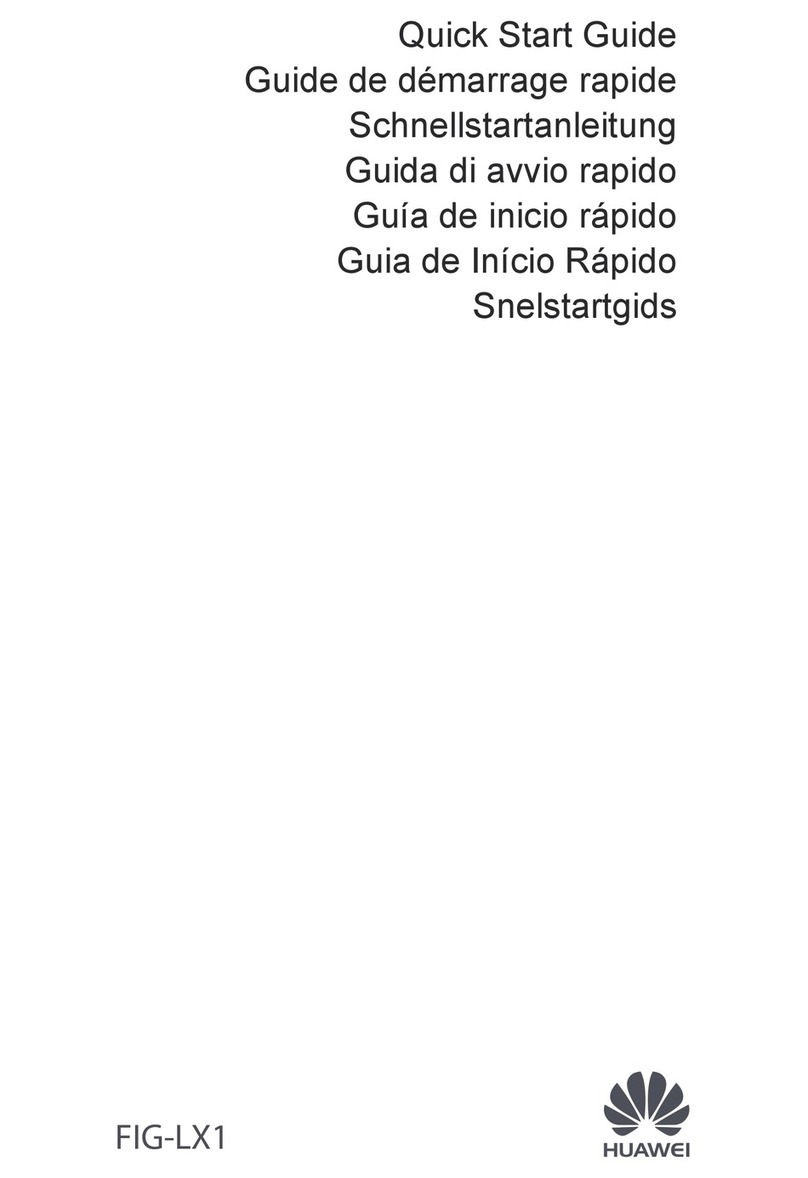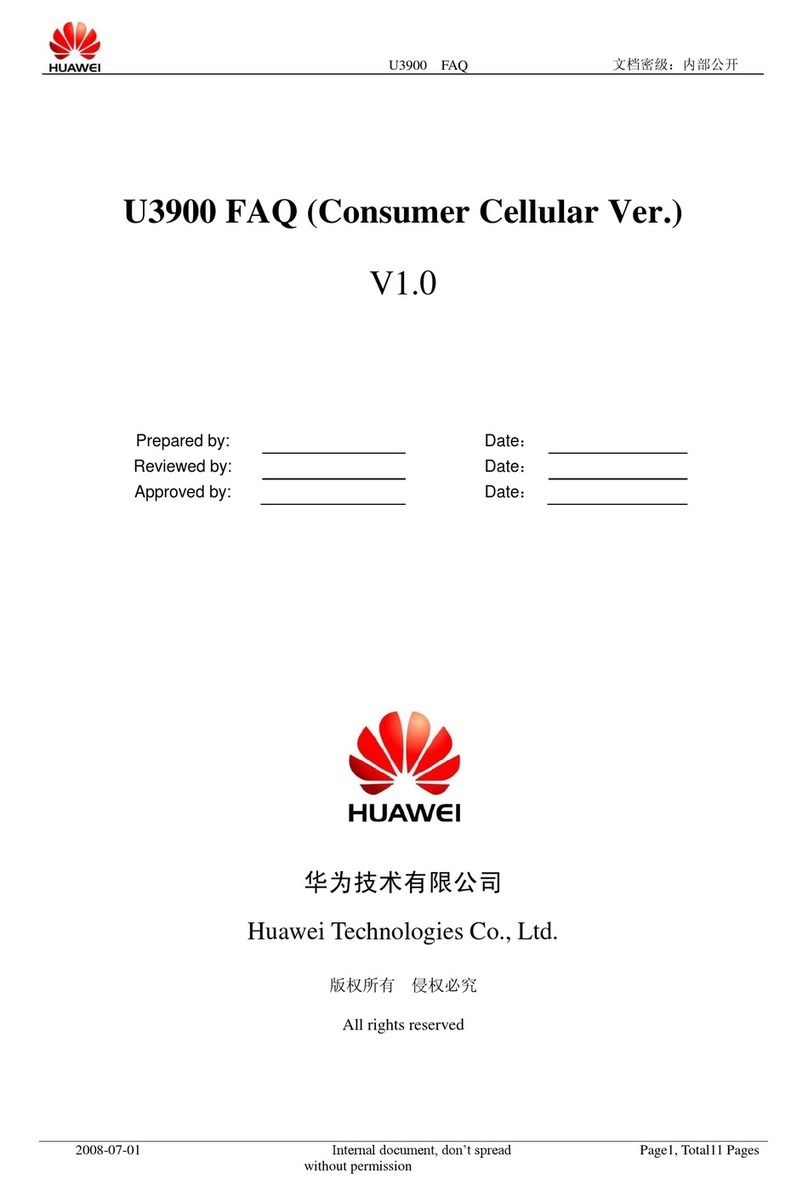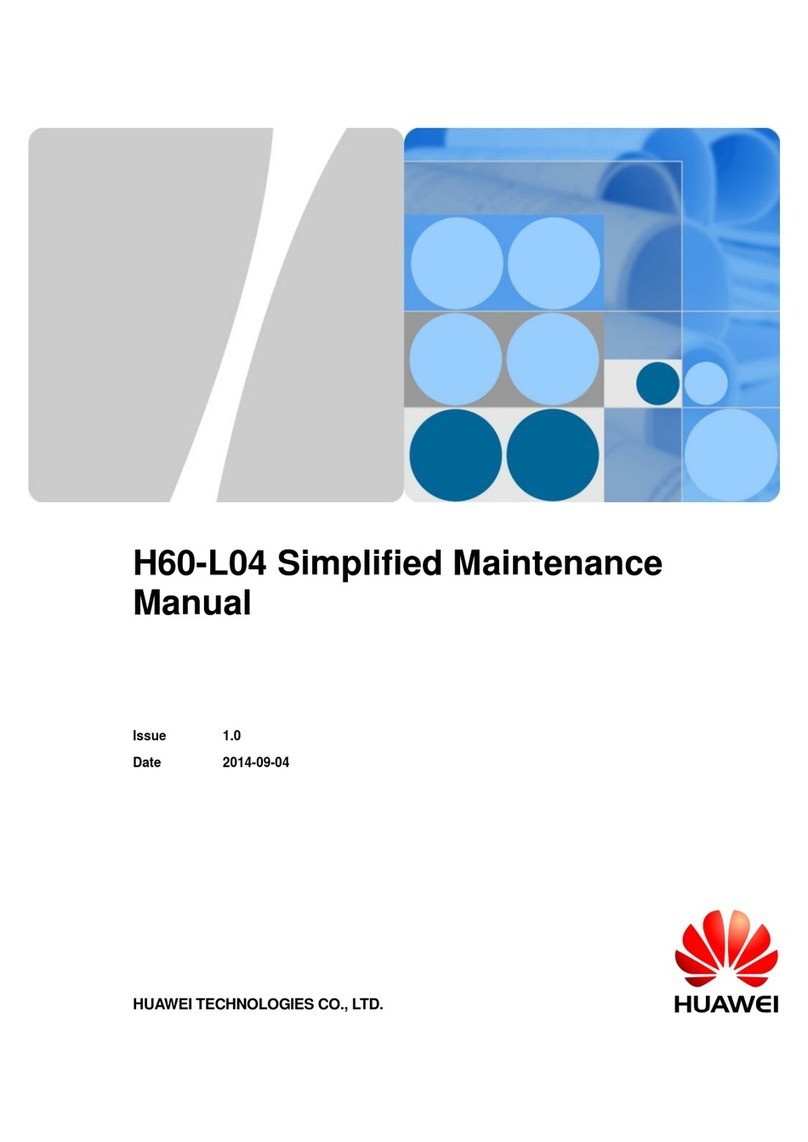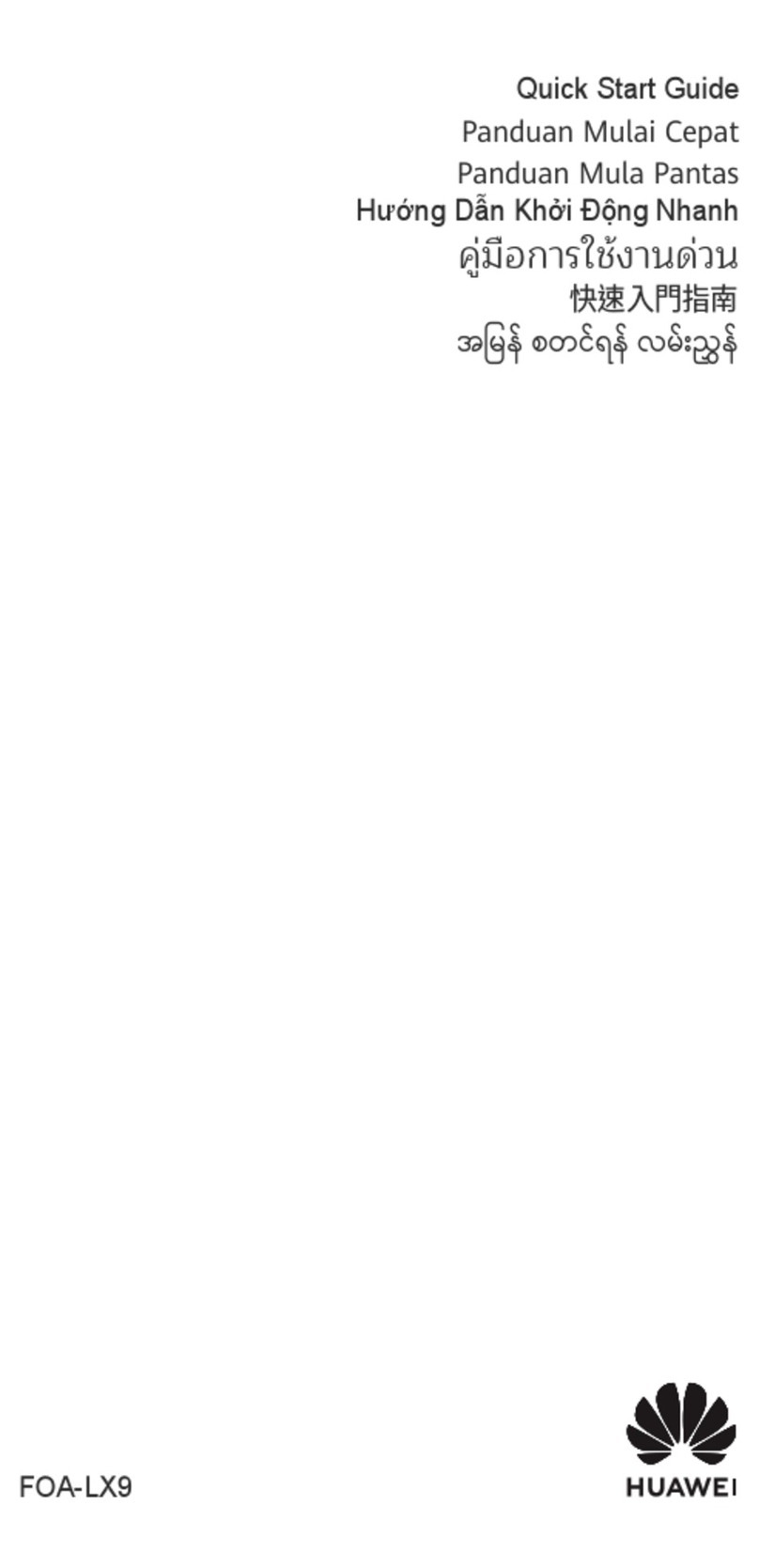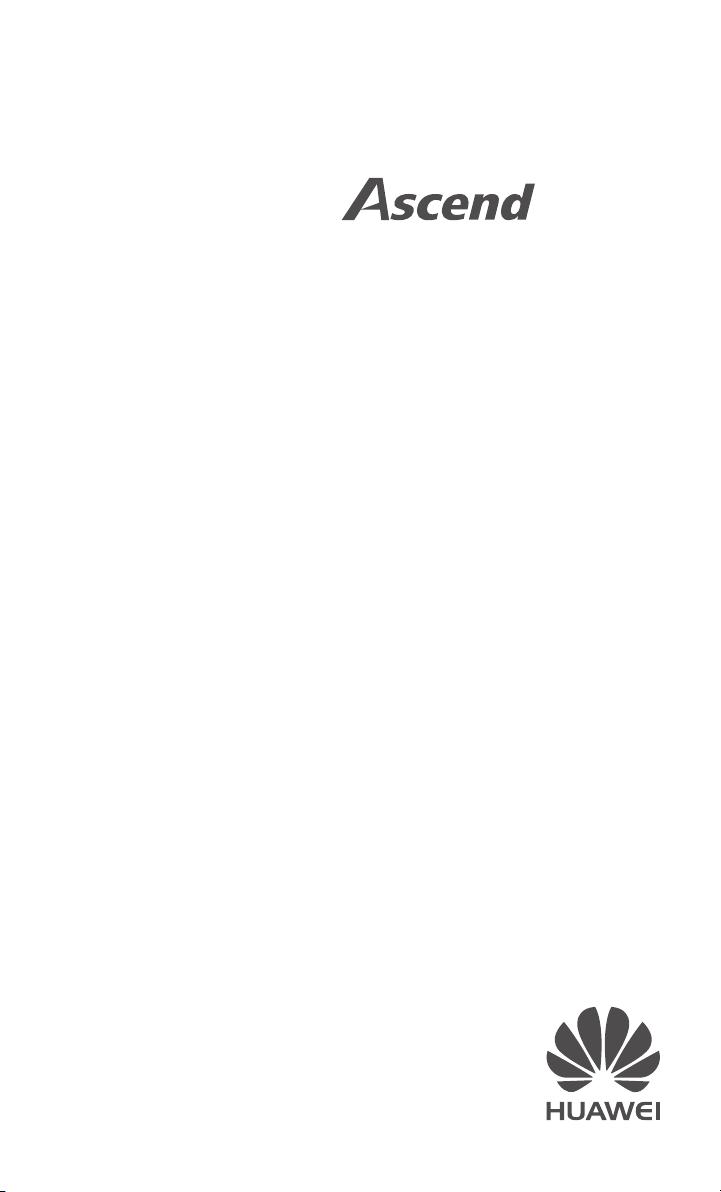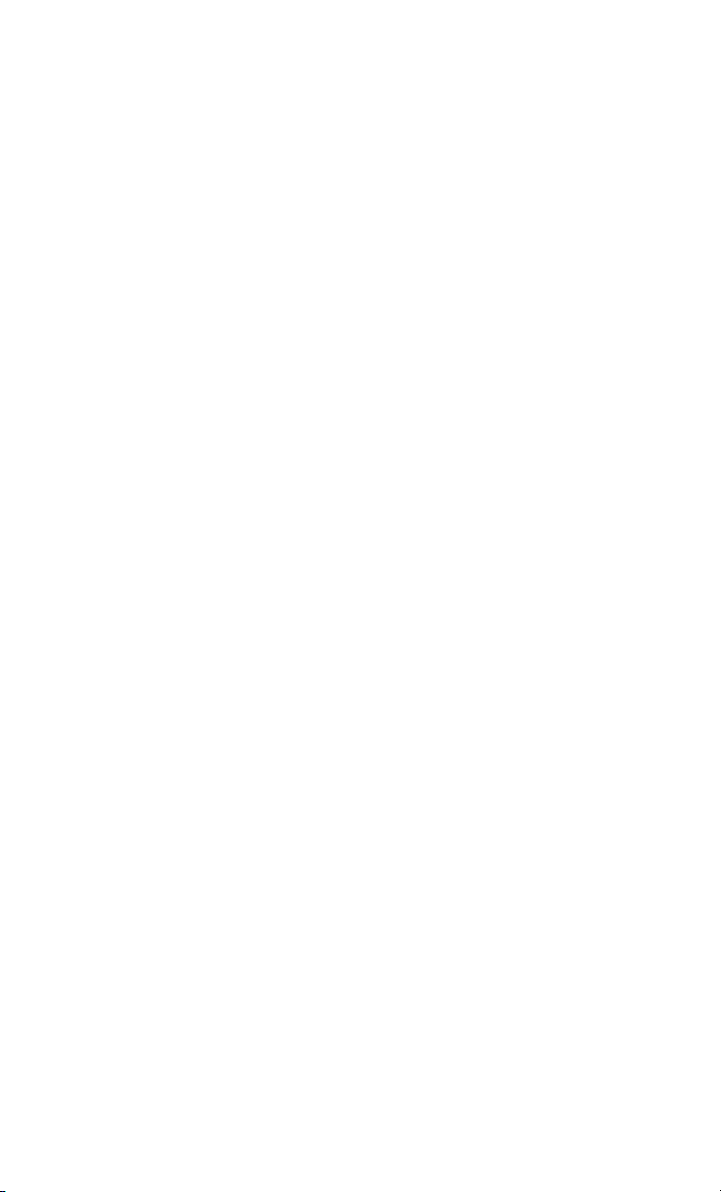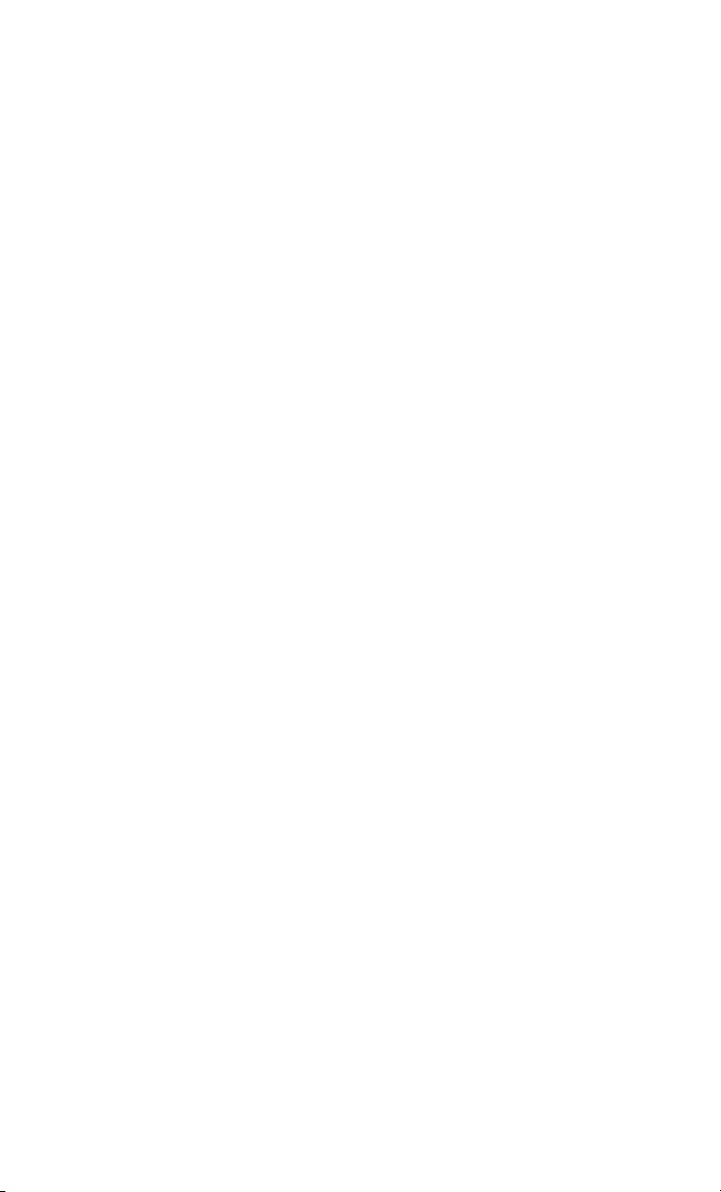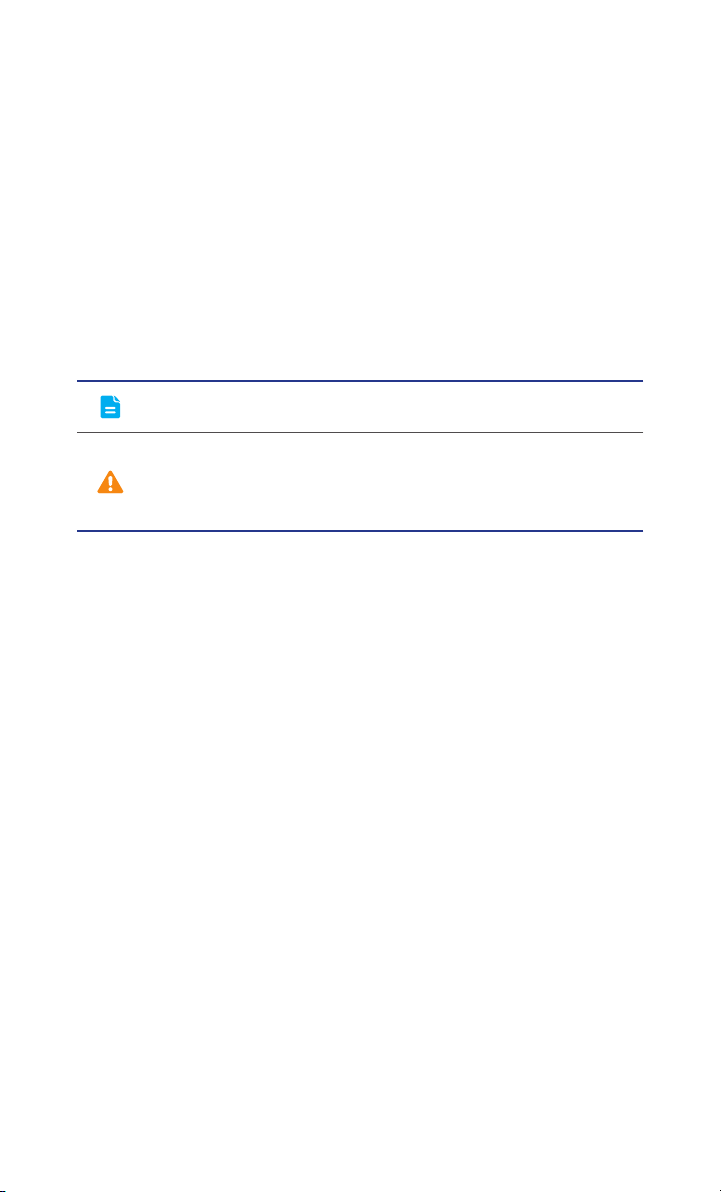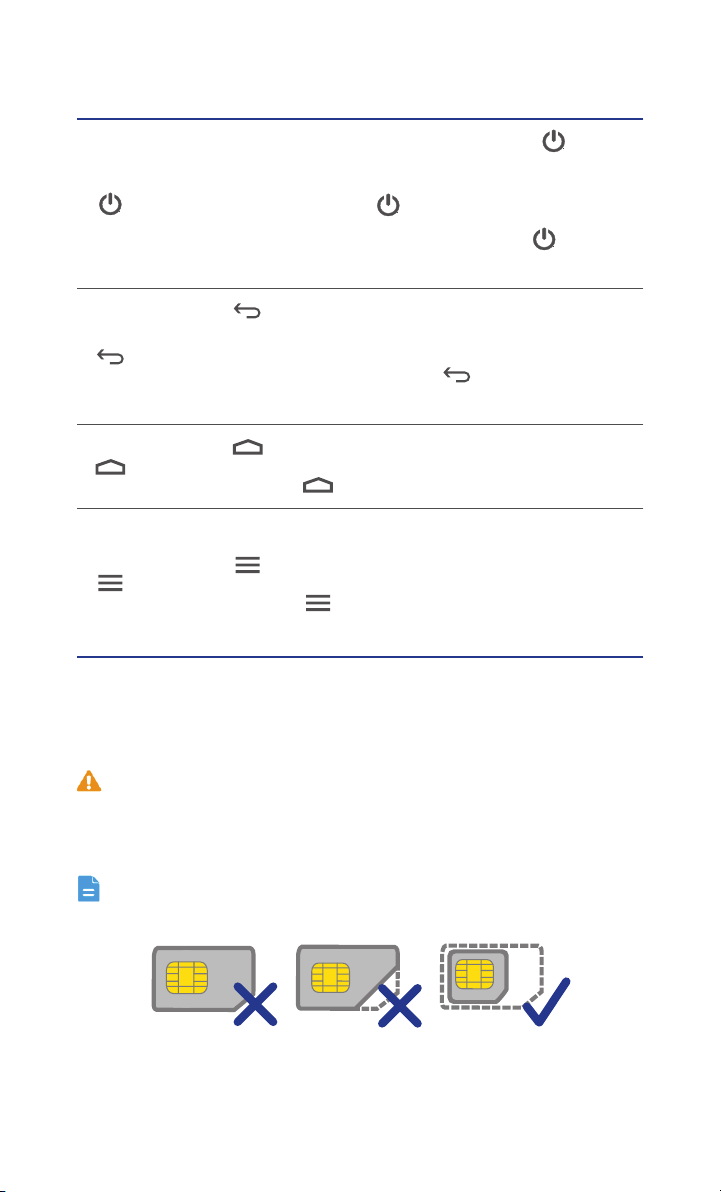Contents
ii
Making a conference call.......................................................................... 31
Answering a third-party call...................................................................... 31
Making emergency calls ........................................................................... 32
Other call services .................................................................................... 32
People..................................................................................... 34
Creating a contact.................................................................................... 34
Searching for a contact ............................................................................ 34
Copying contacts ..................................................................................... 34
Importing or exporting contacts ............................................................... 35
Adding a contact to your favorites ........................................................... 36
Deleting a contact.................................................................................... 36
Joining or splitting contacts...................................................................... 36
Sharing contacts....................................................................................... 37
Contact groups ........................................................................................ 37
Messaging .............................................................................. 39
Sending a text message............................................................................ 39
Sending a multimedia message ................................................................ 39
Replying to a message.............................................................................. 39
Searching for a message........................................................................... 40
Managing messages................................................................................. 40
Modifying message settings ..................................................................... 41
Browser .................................................................................. 43
Browsing web pages ................................................................................ 43
Managing bookmarks .............................................................................. 43
Setting the home page............................................................................. 44
Clearing your browsing history ................................................................. 44
Modifying browser settings ...................................................................... 44
Email....................................................................................... 46
Adding a POP3 or IMAP email account..................................................... 46
Adding an Exchange account ................................................................... 46
Switching between email accounts........................................................... 47
Sending emails ......................................................................................... 47
Checking emails ....................................................................................... 47
Removing an email account ..................................................................... 48
Modifying email account settings ............................................................. 48
Multimedia.............................................................................. 49
Camera .................................................................................................... 49
Gallery...................................................................................................... 51