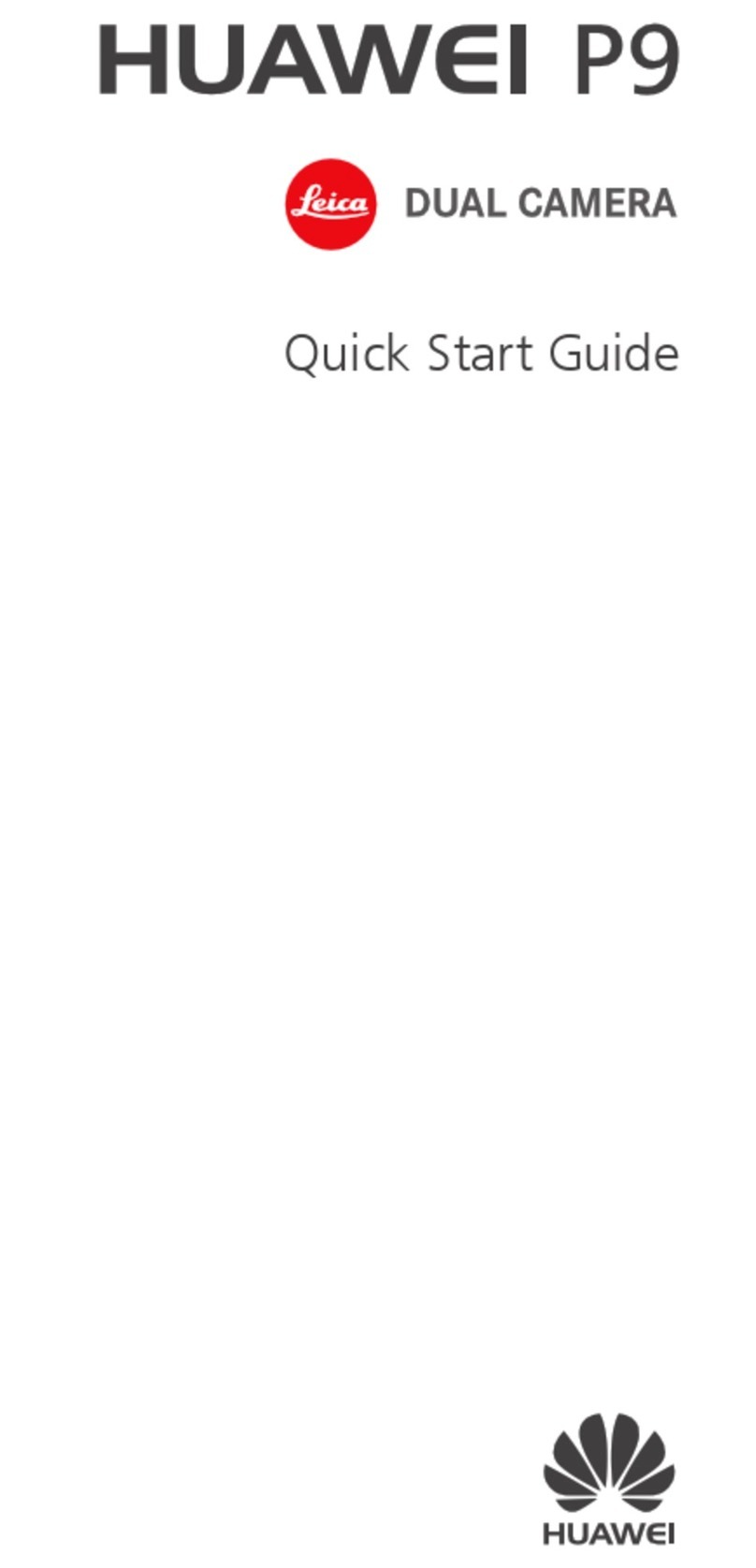Huawei Ascend D2 User manual
Other Huawei Cell Phone manuals

Huawei
Huawei Impulse 4G AT&T U8800-51 User manual

Huawei
Huawei P10 LITE User manual
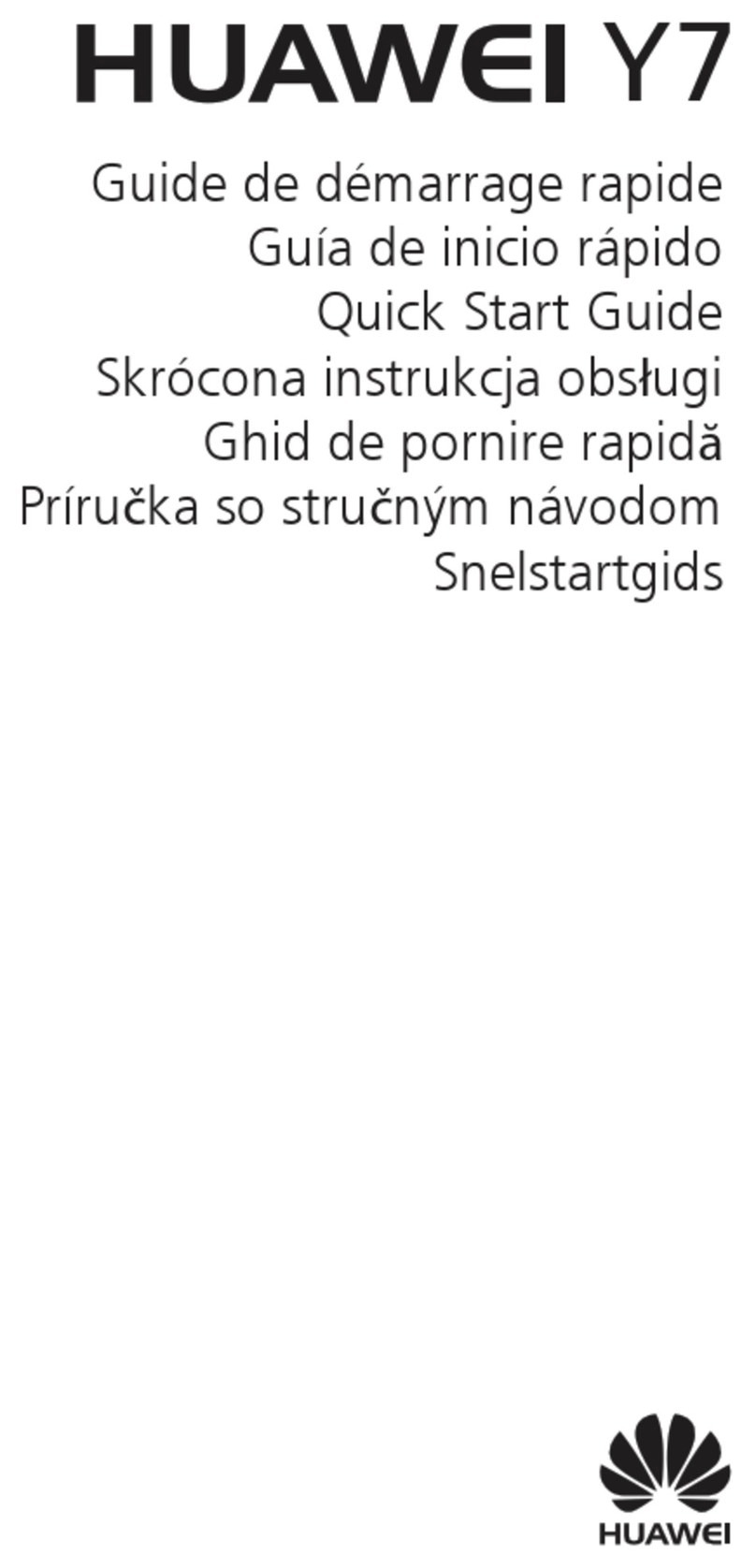
Huawei
Huawei Y7 User manual

Huawei
Huawei P7-L12 User manual
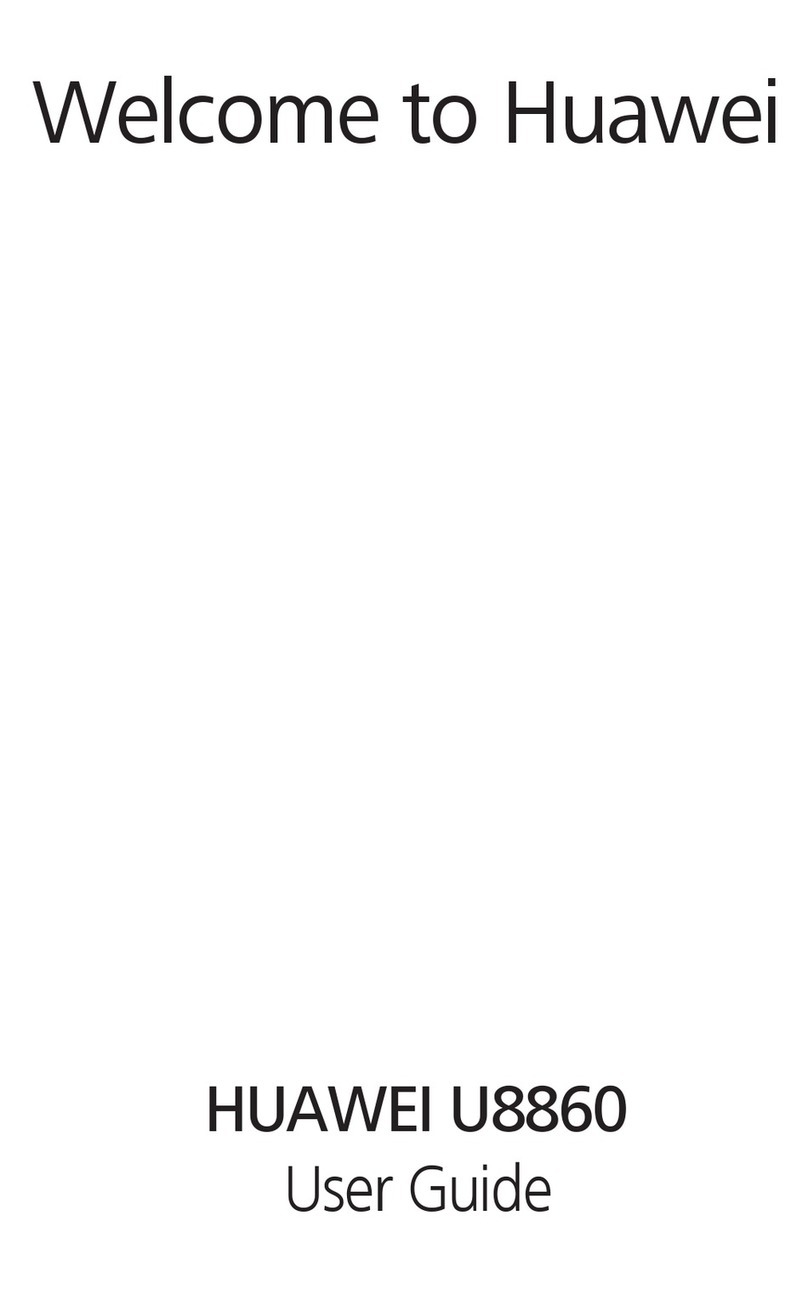
Huawei
Huawei Honor U8860 User manual
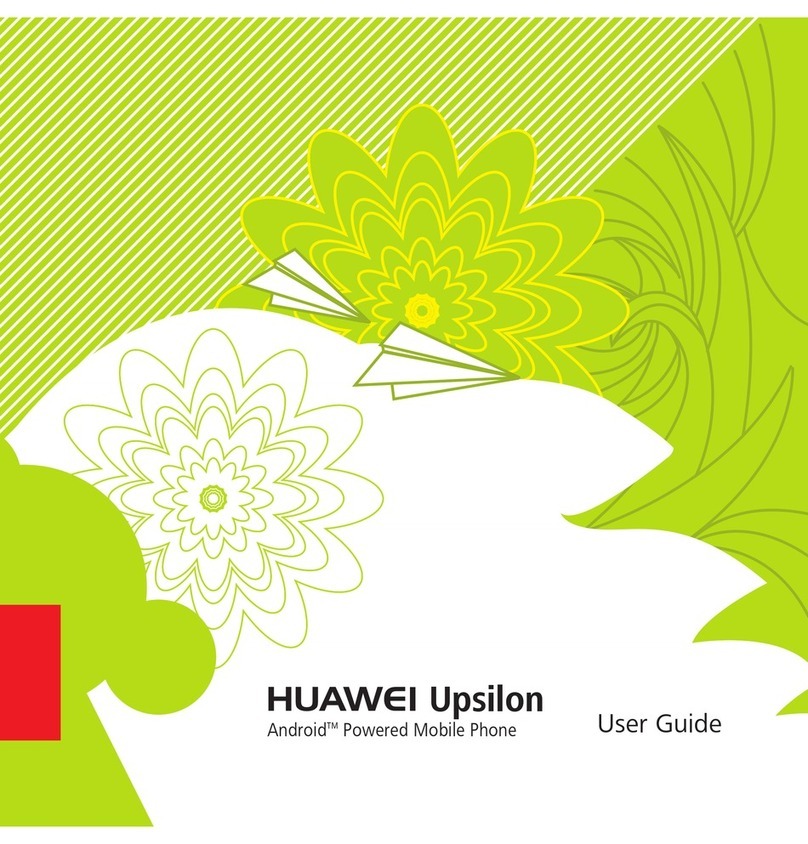
Huawei
Huawei Upsilon User manual
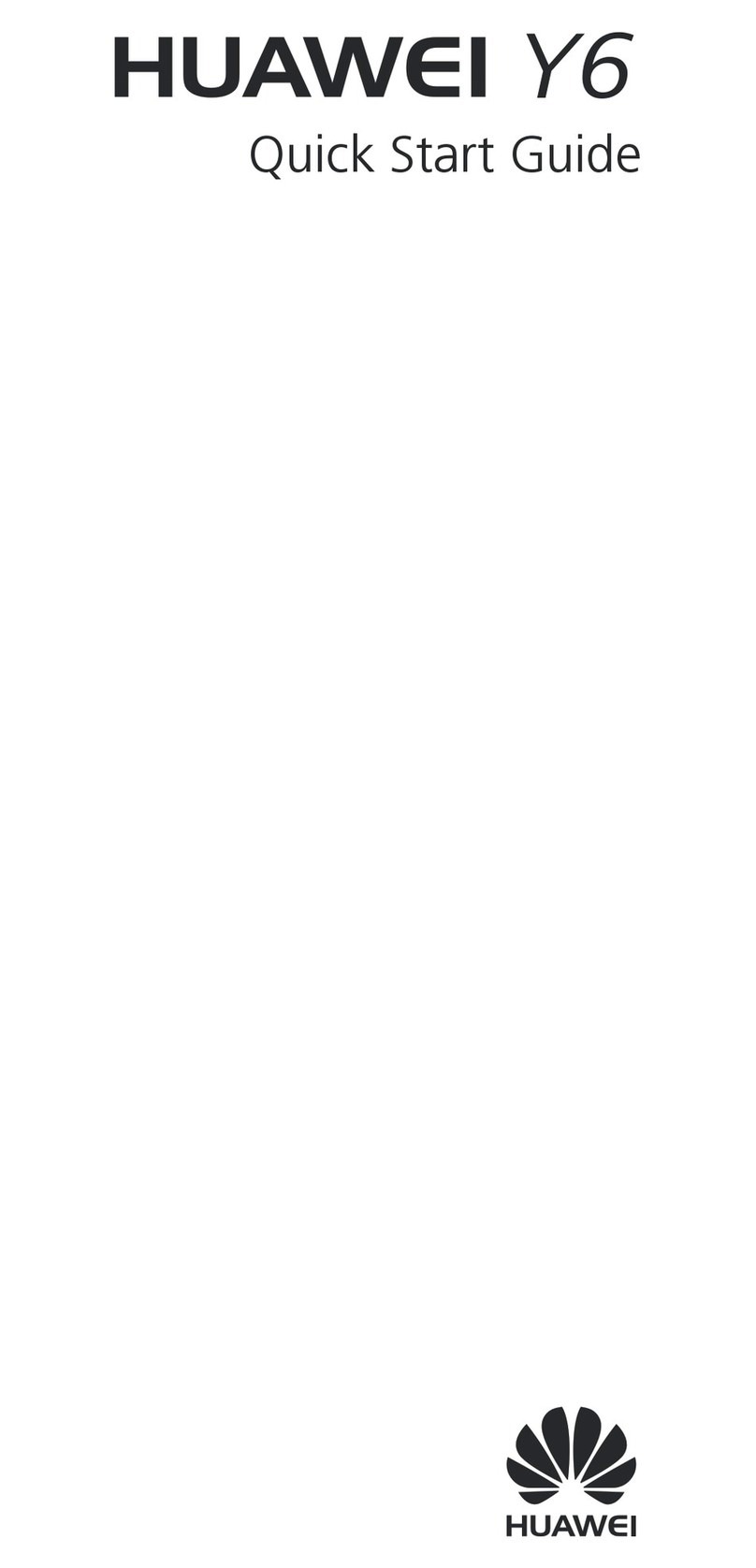
Huawei
Huawei Y6 User manual

Huawei
Huawei U8185-7 User manual

Huawei
Huawei P8 MAX User manual
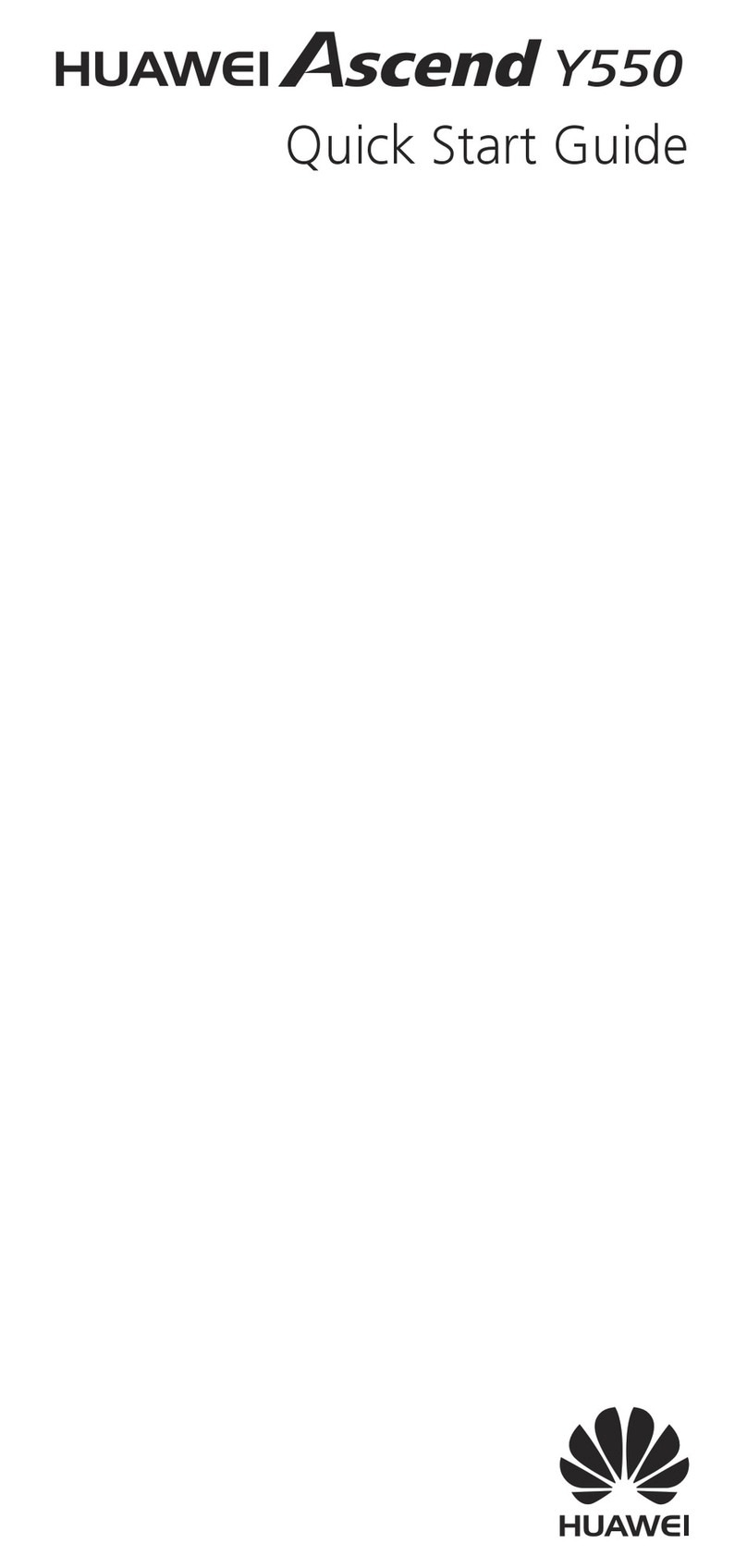
Huawei
Huawei Ascend Y550 User manual

Huawei
Huawei G6609 User manual

Huawei
Huawei G3511 User manual
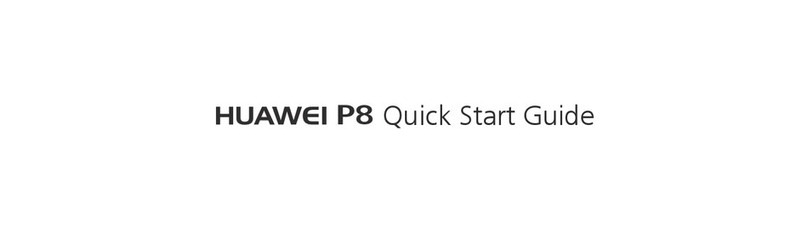
Huawei
Huawei P8 lite User manual

Huawei
Huawei Mobile Phones User manual

Huawei
Huawei G6151 User manual
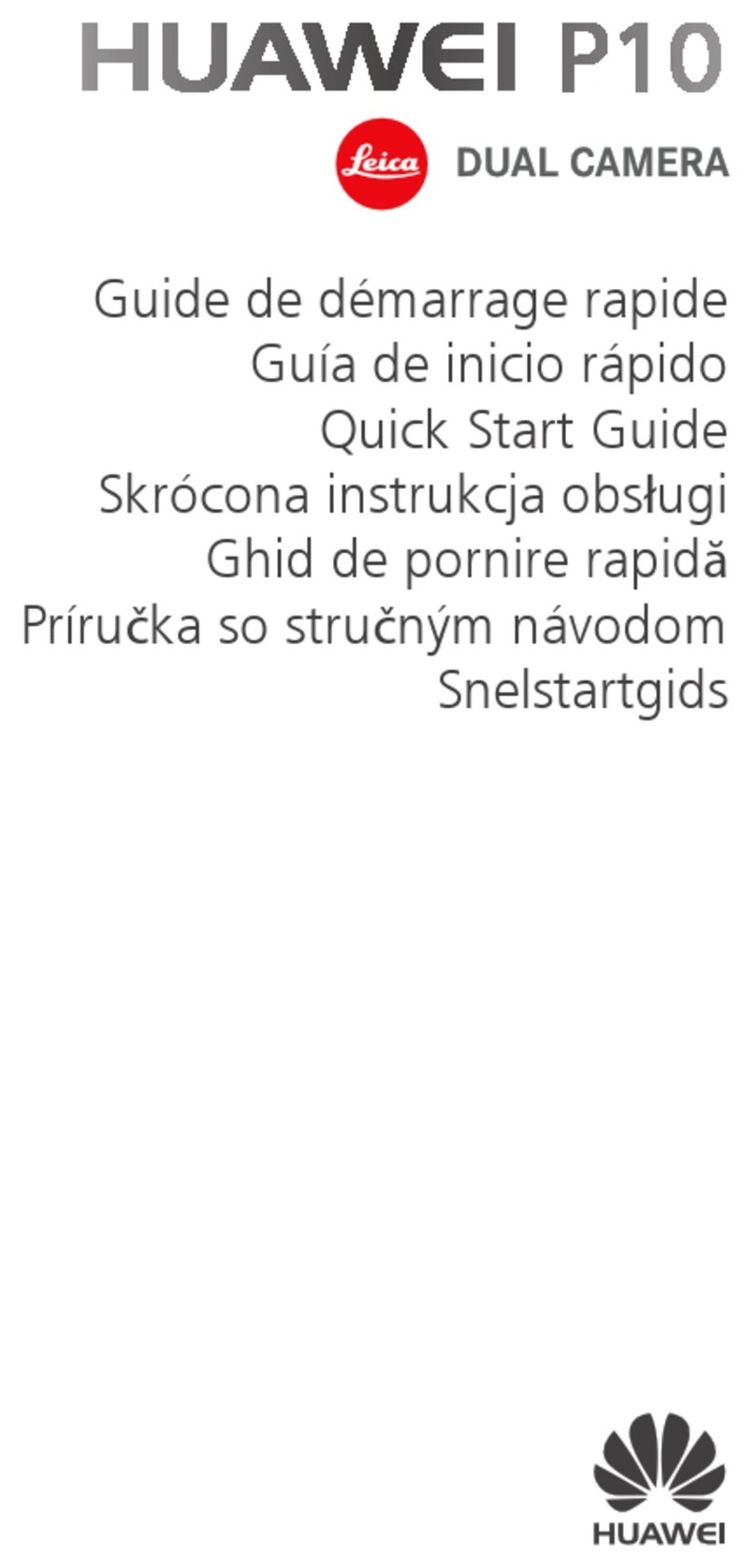
Huawei
Huawei P10 LITE User manual

Huawei
Huawei Mate 40 Pro User manual
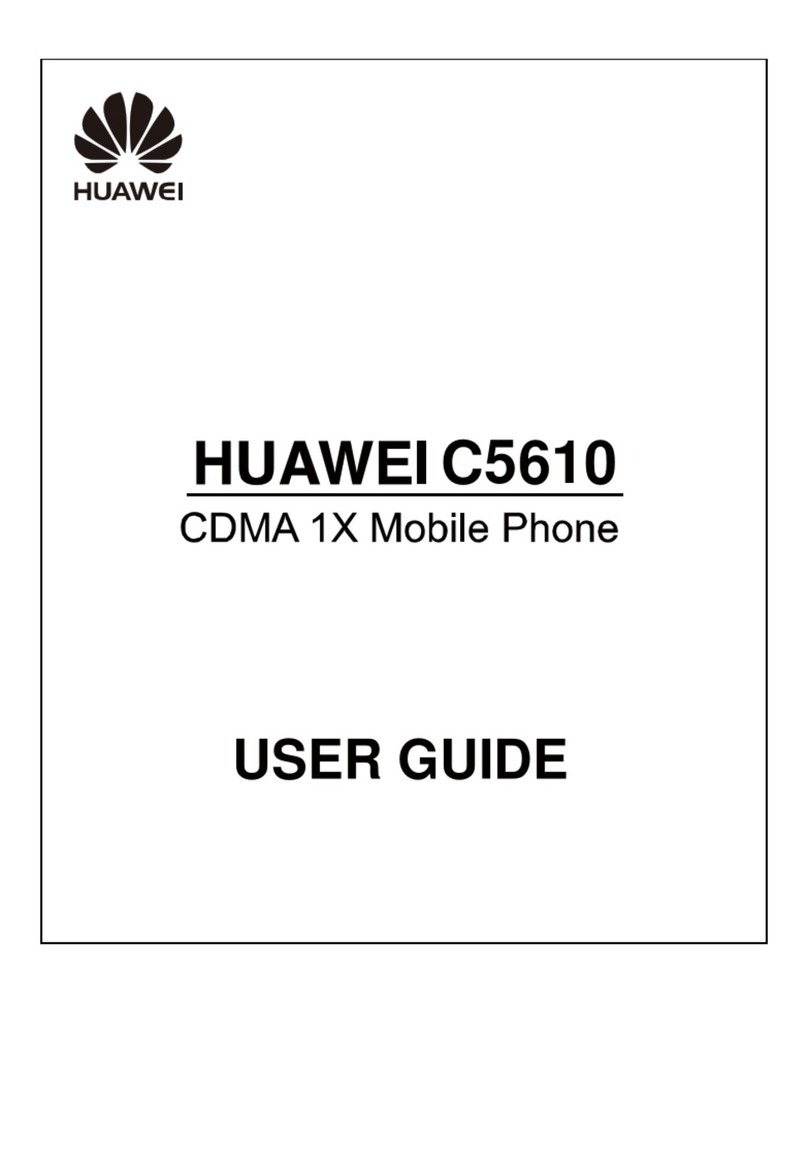
Huawei
Huawei C5610 User manual

Huawei
Huawei U8655 User manual
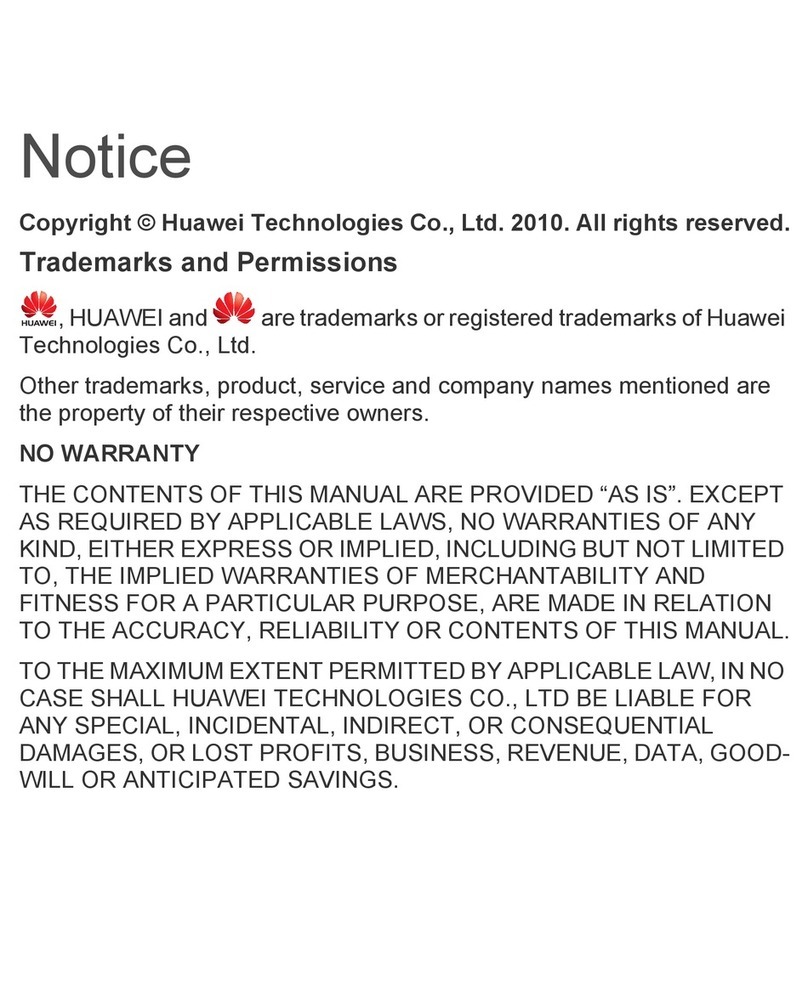
Huawei
Huawei Mobile Phone User manual