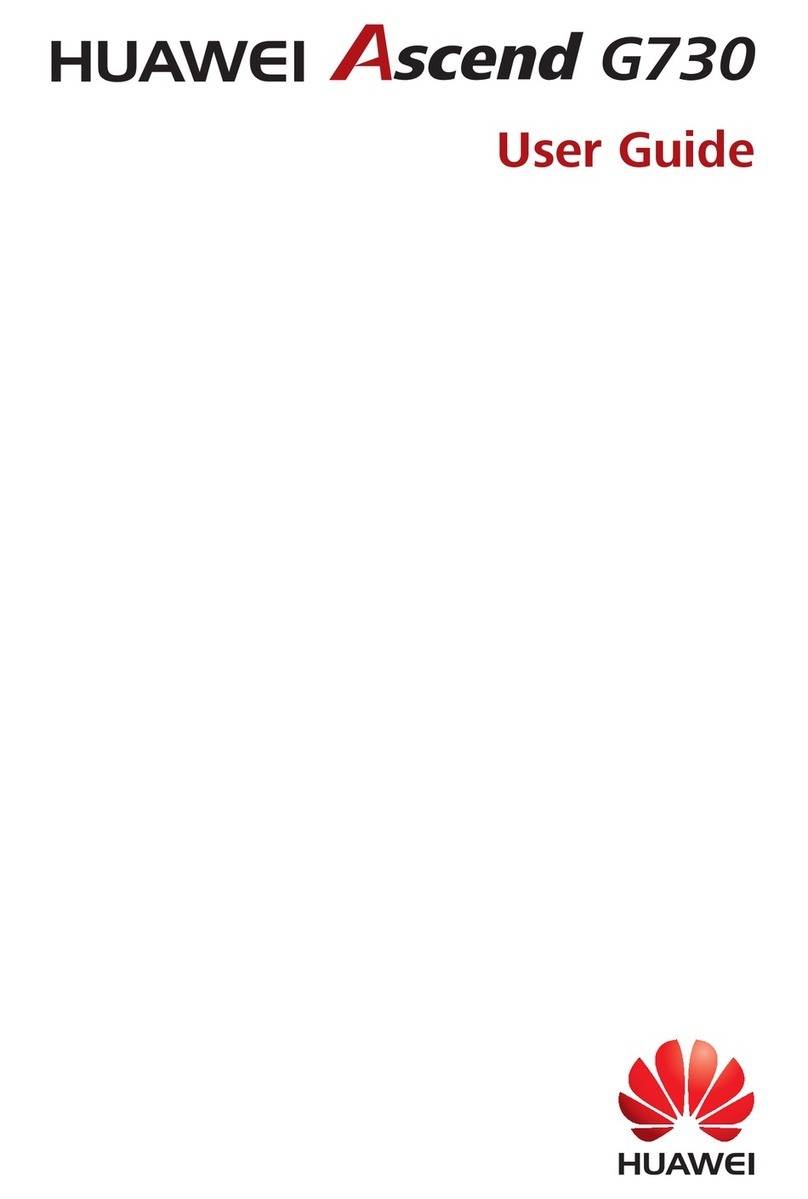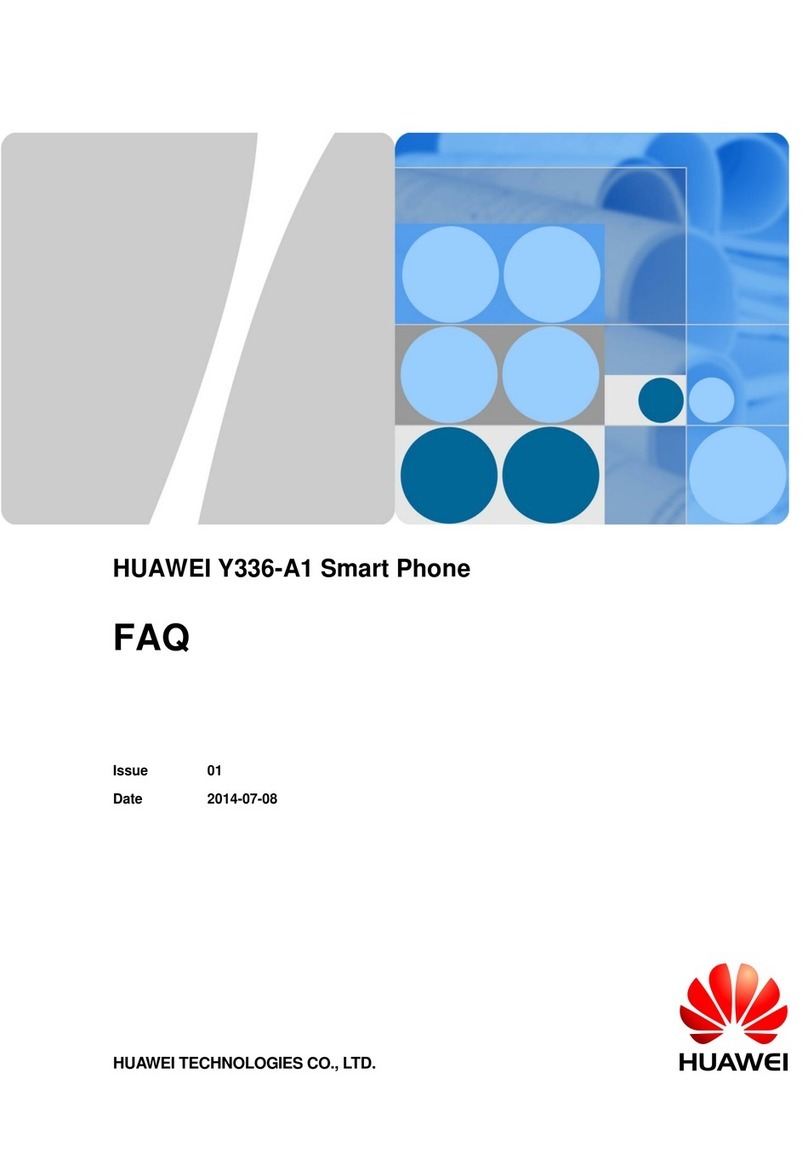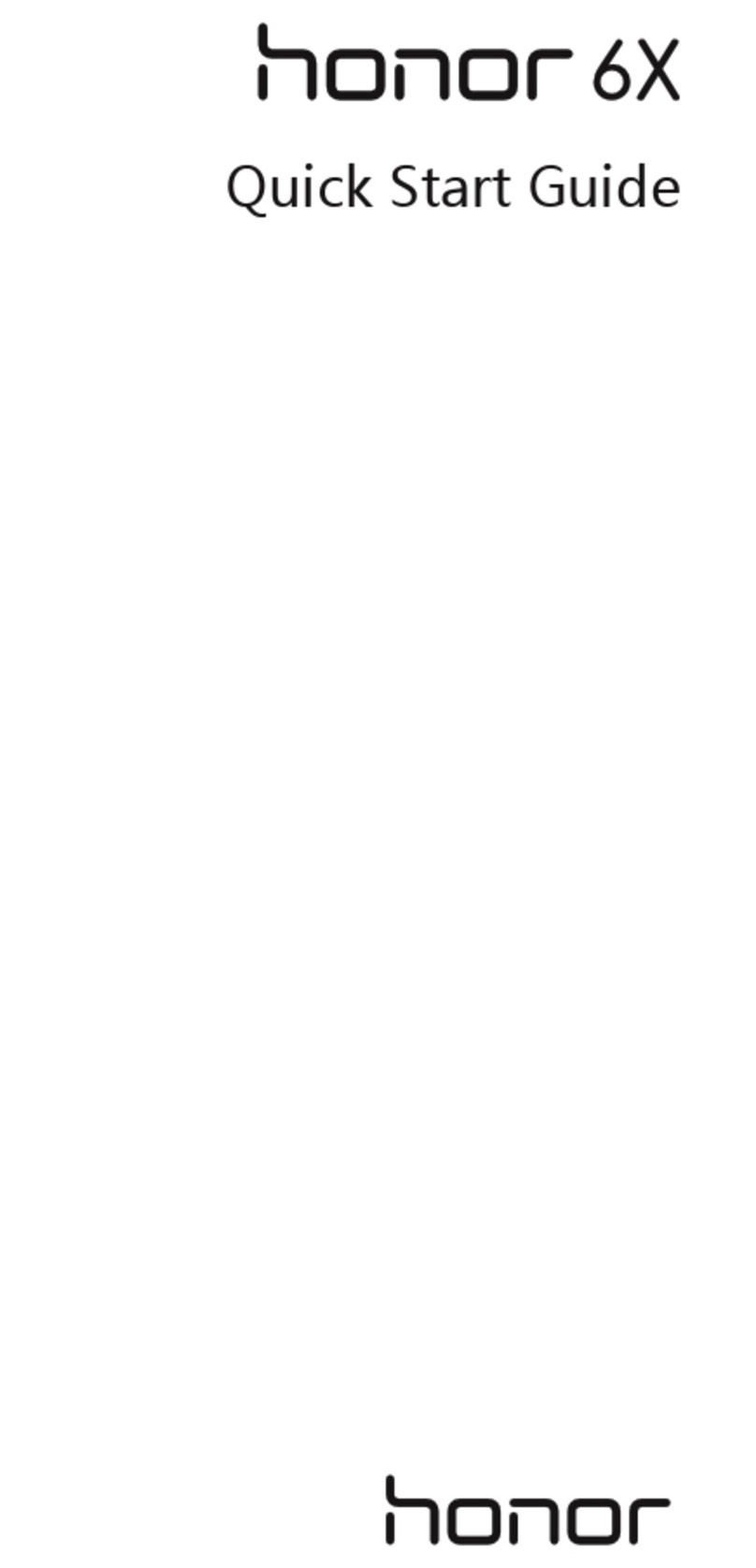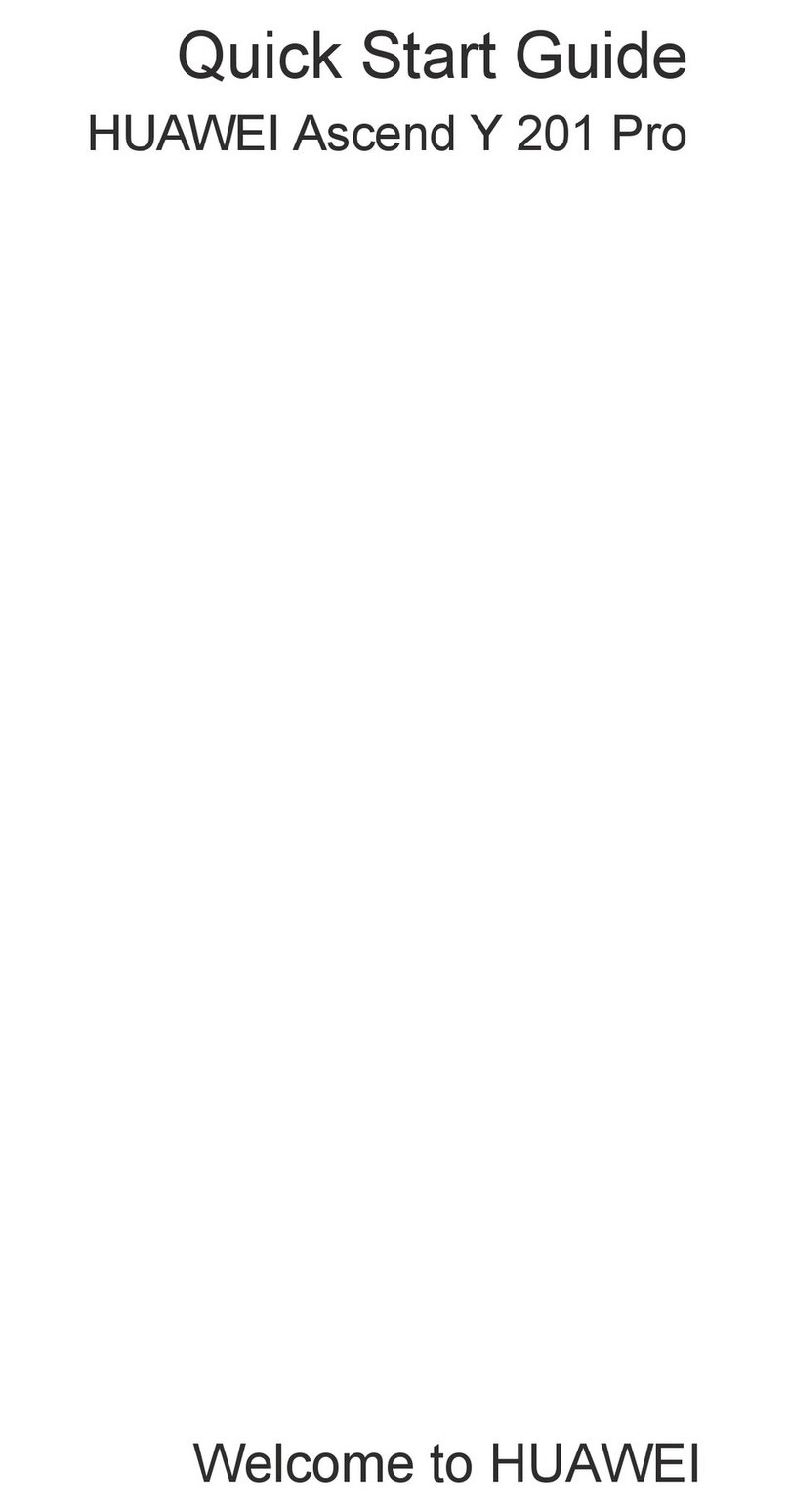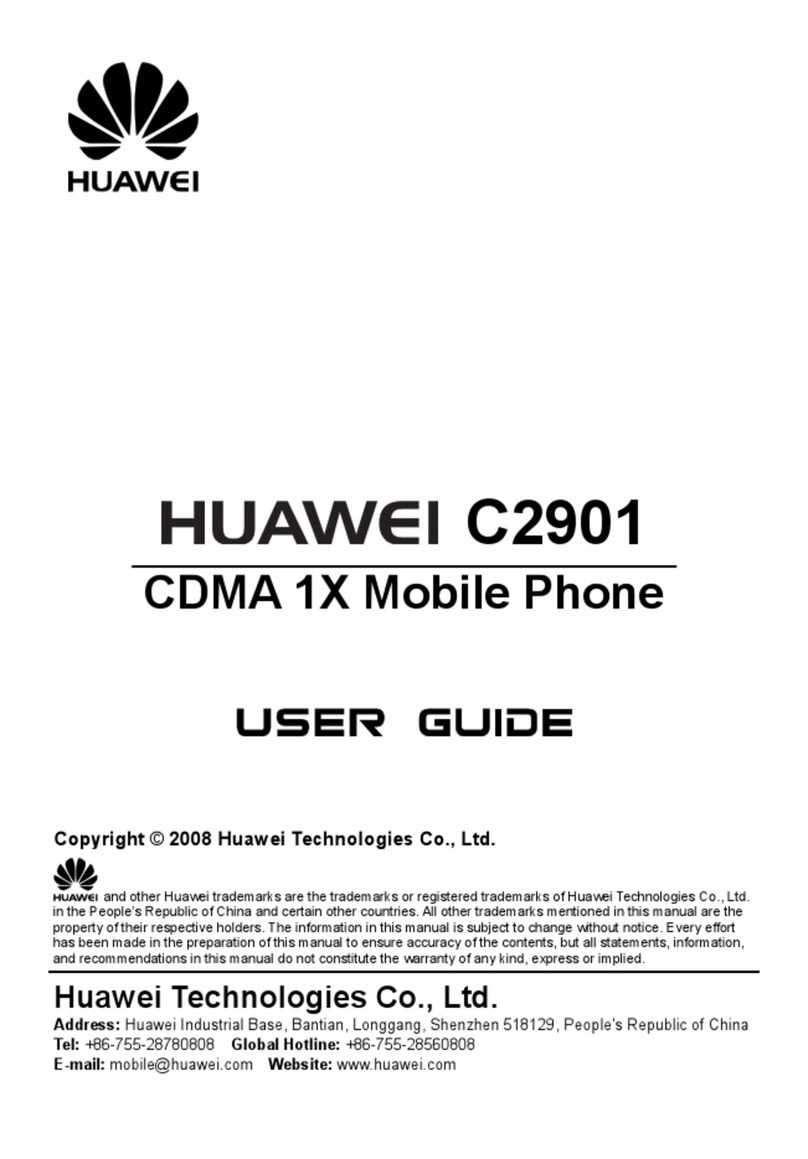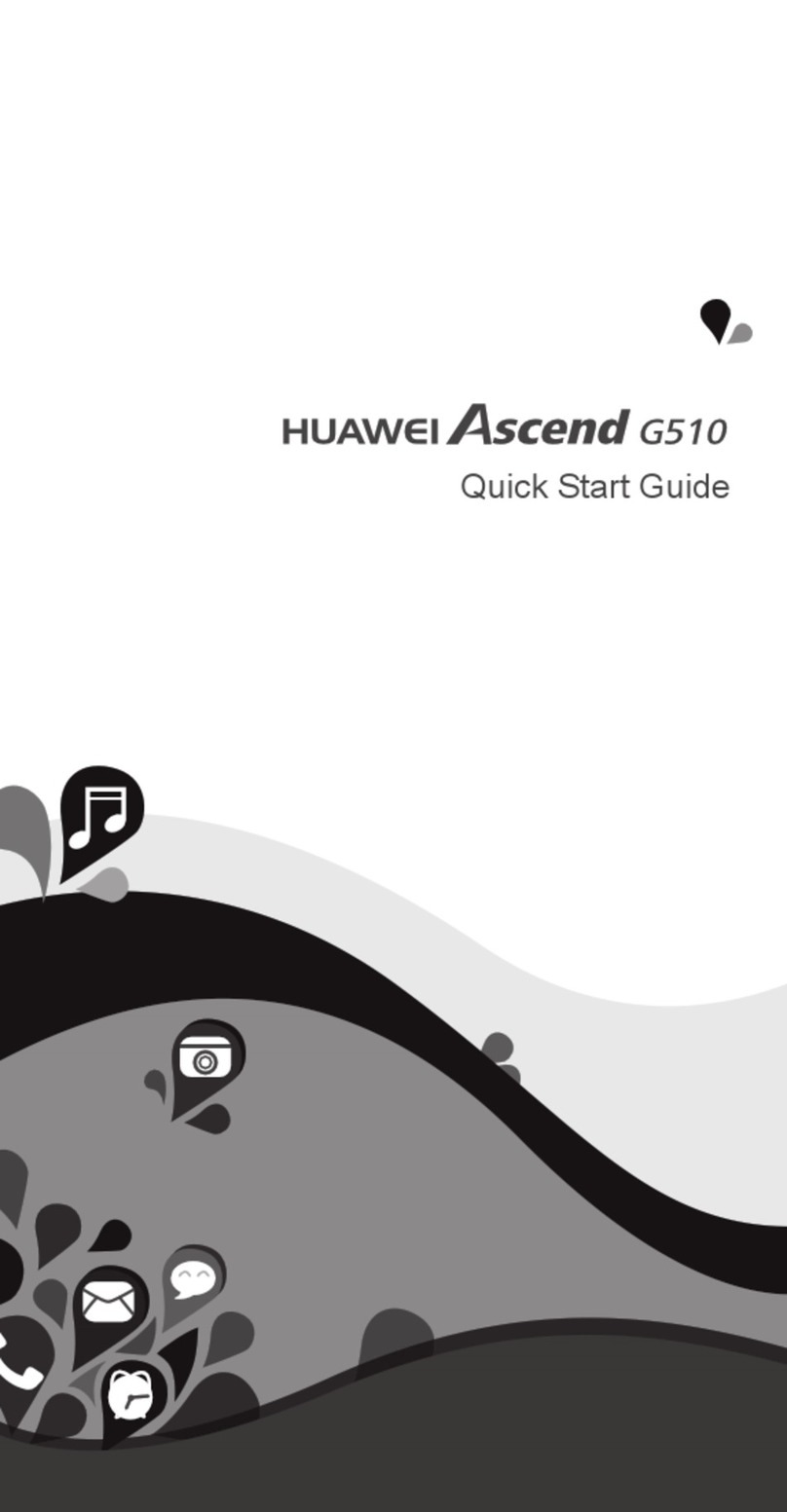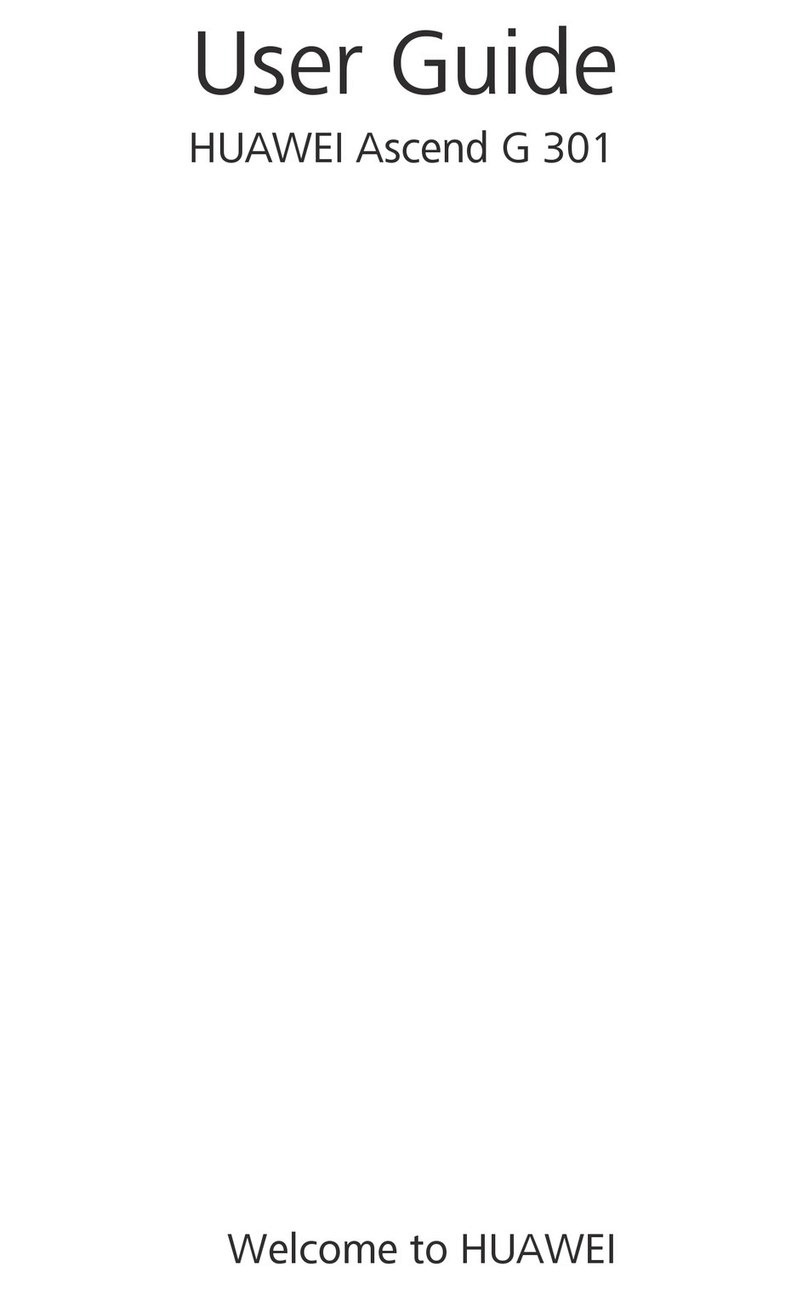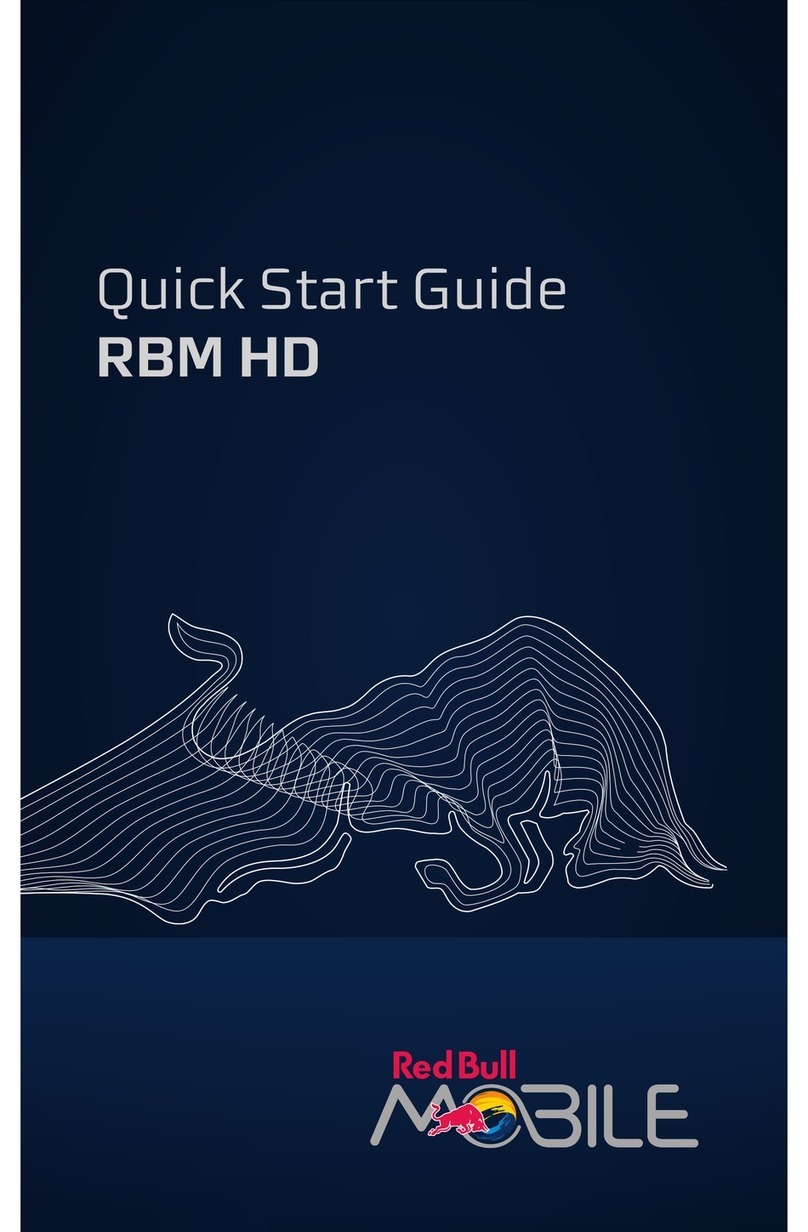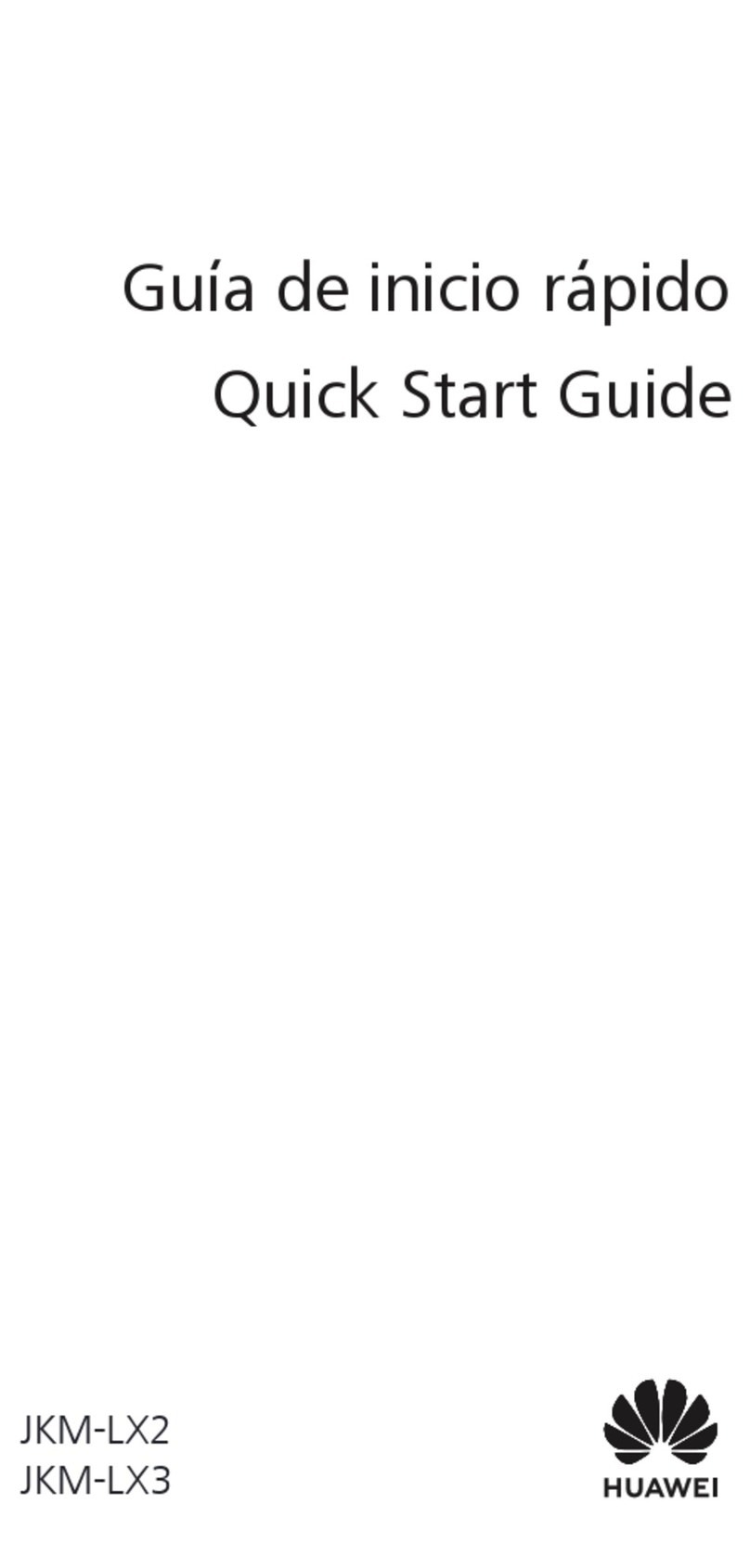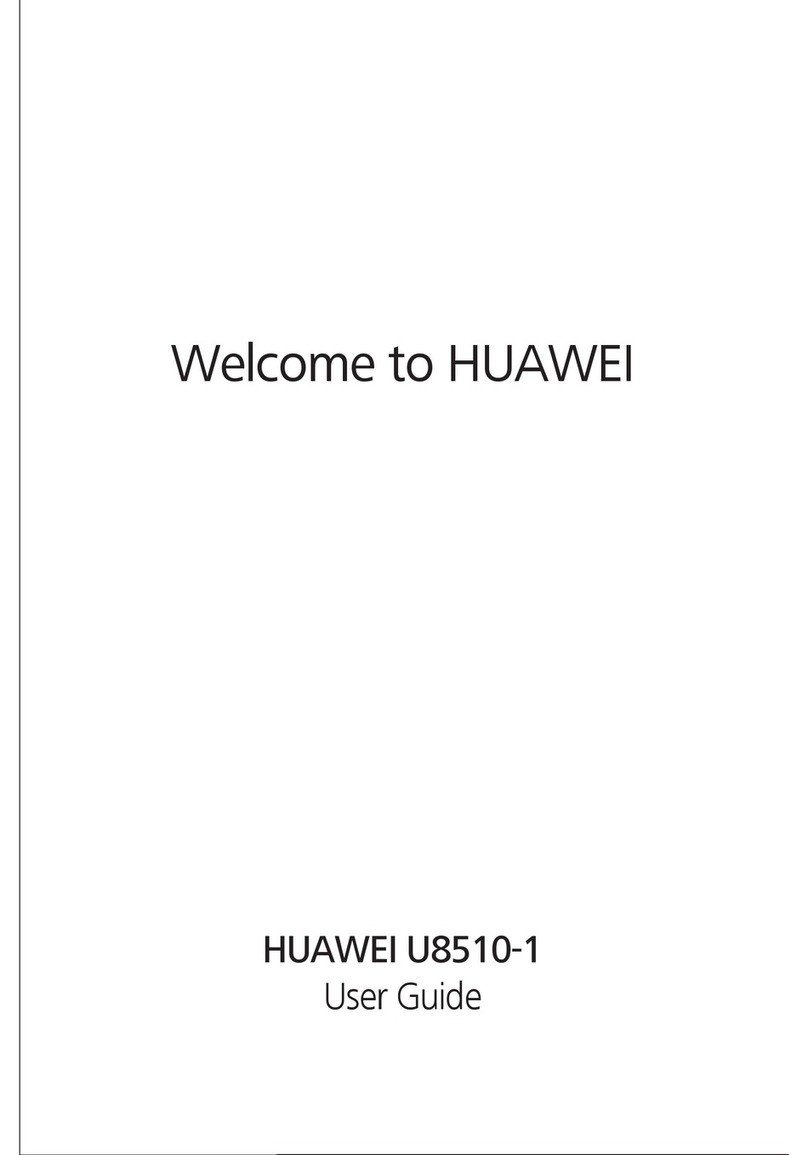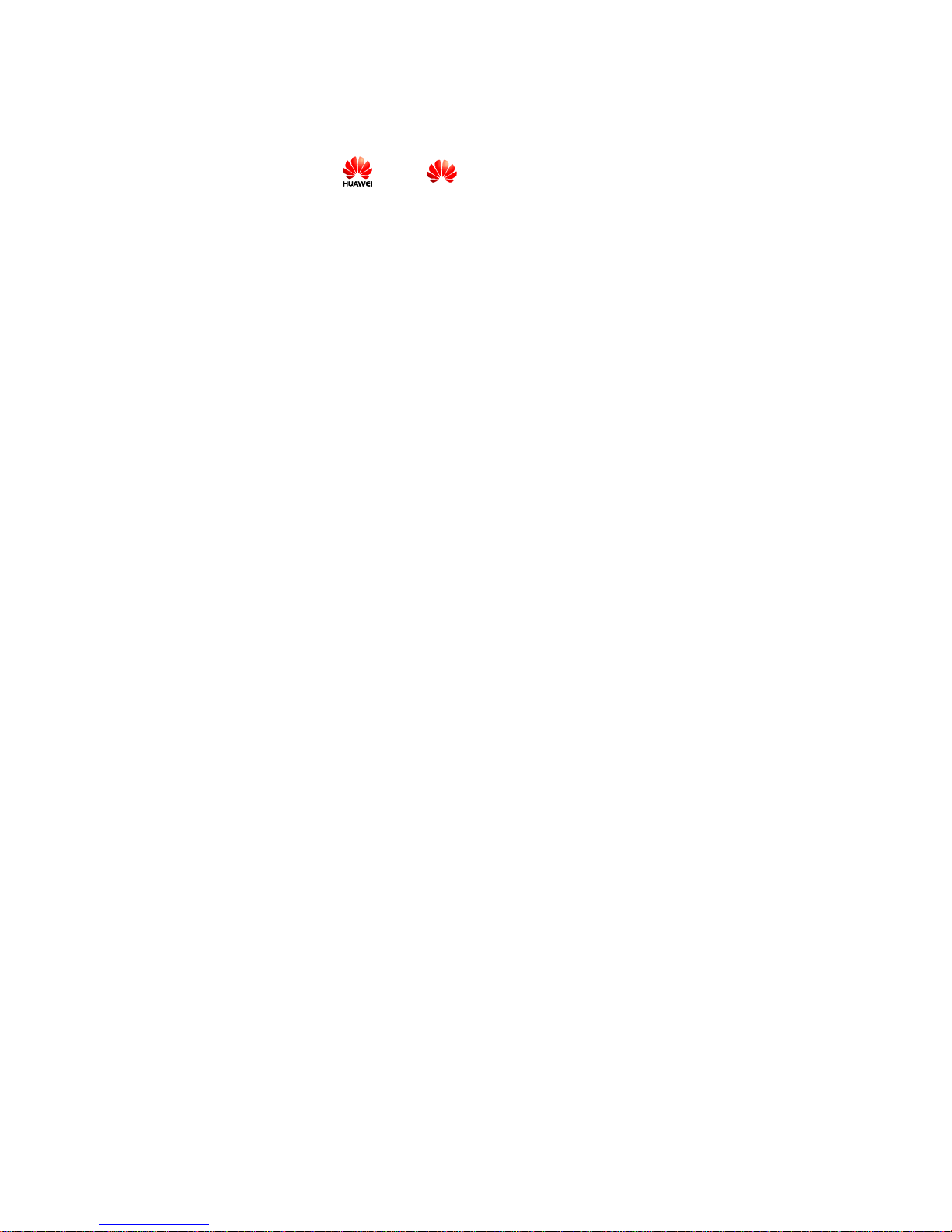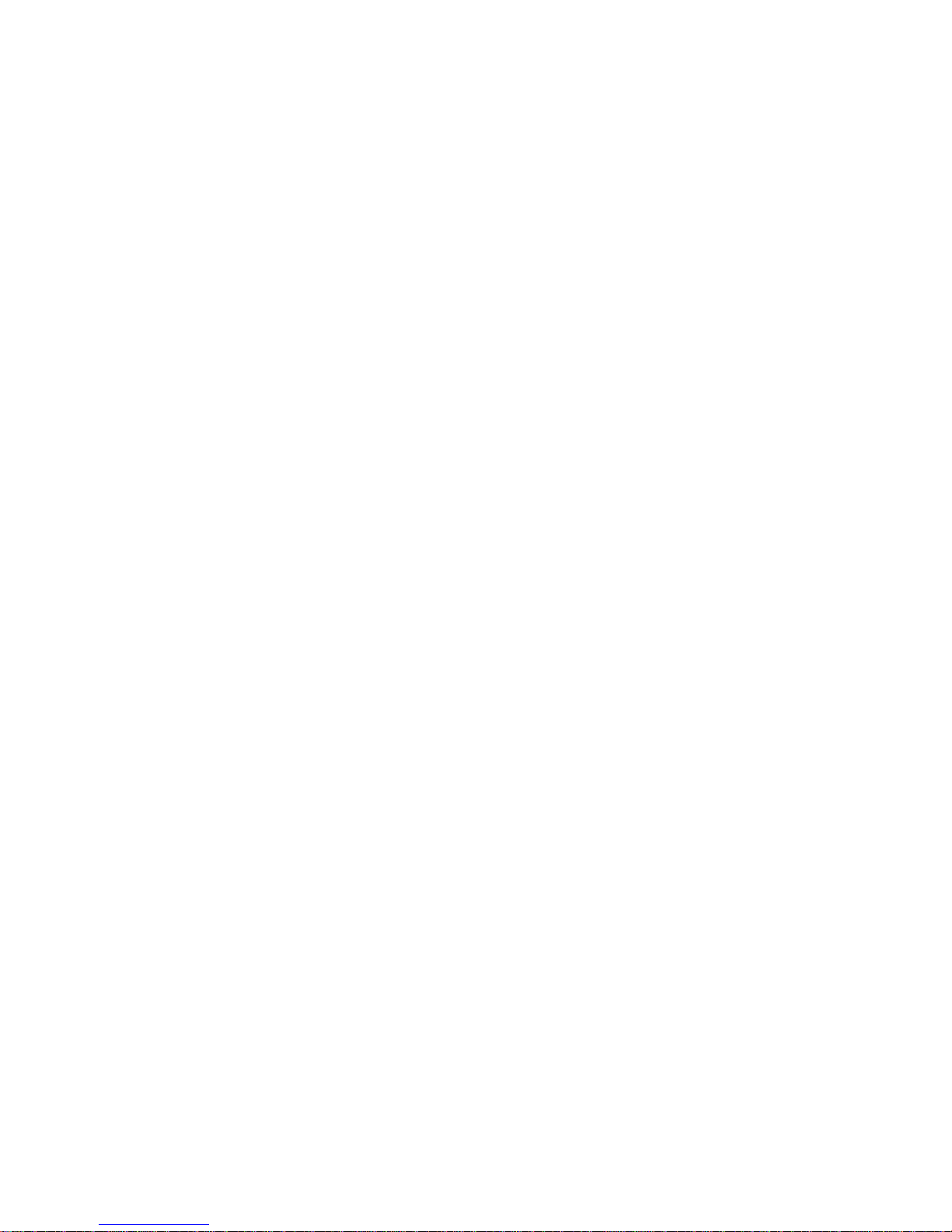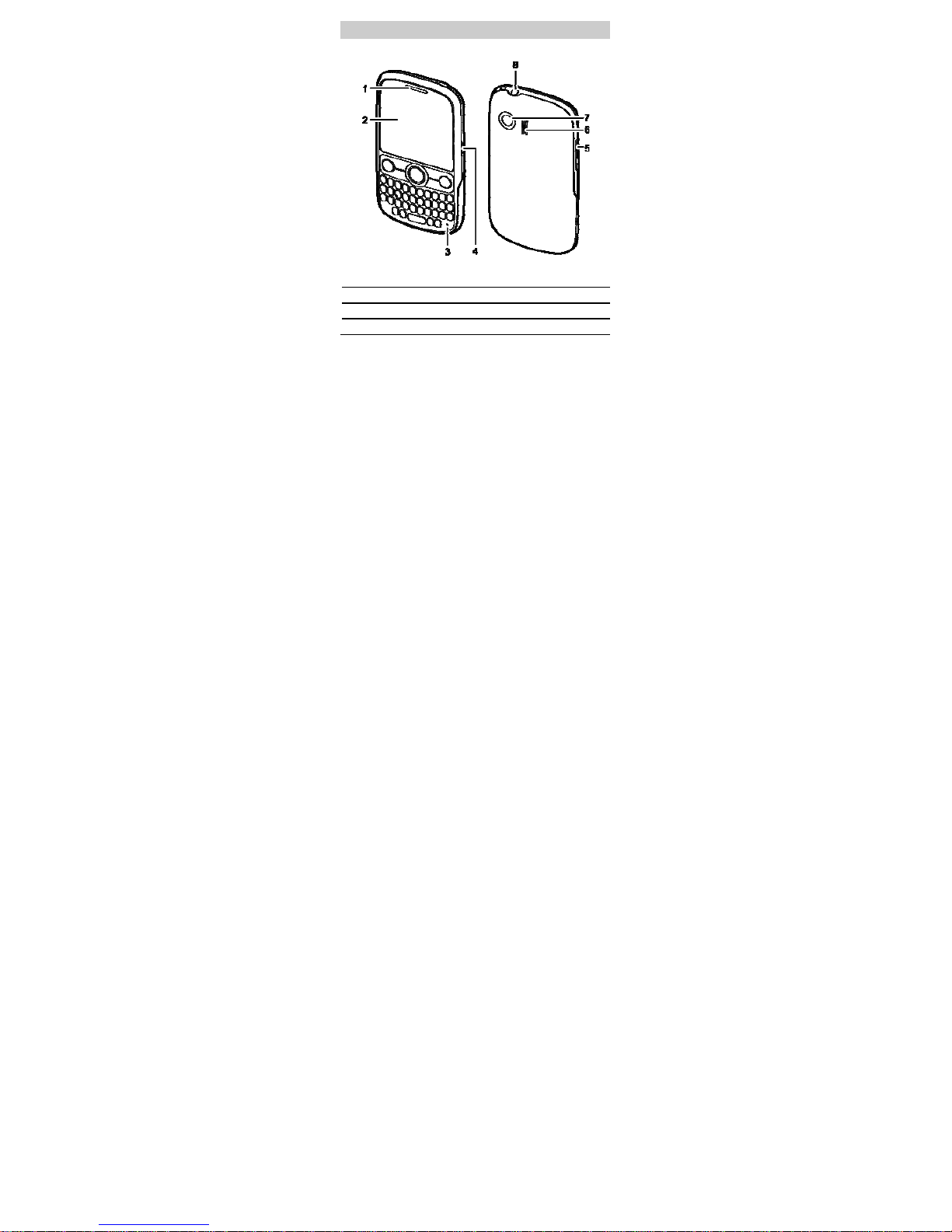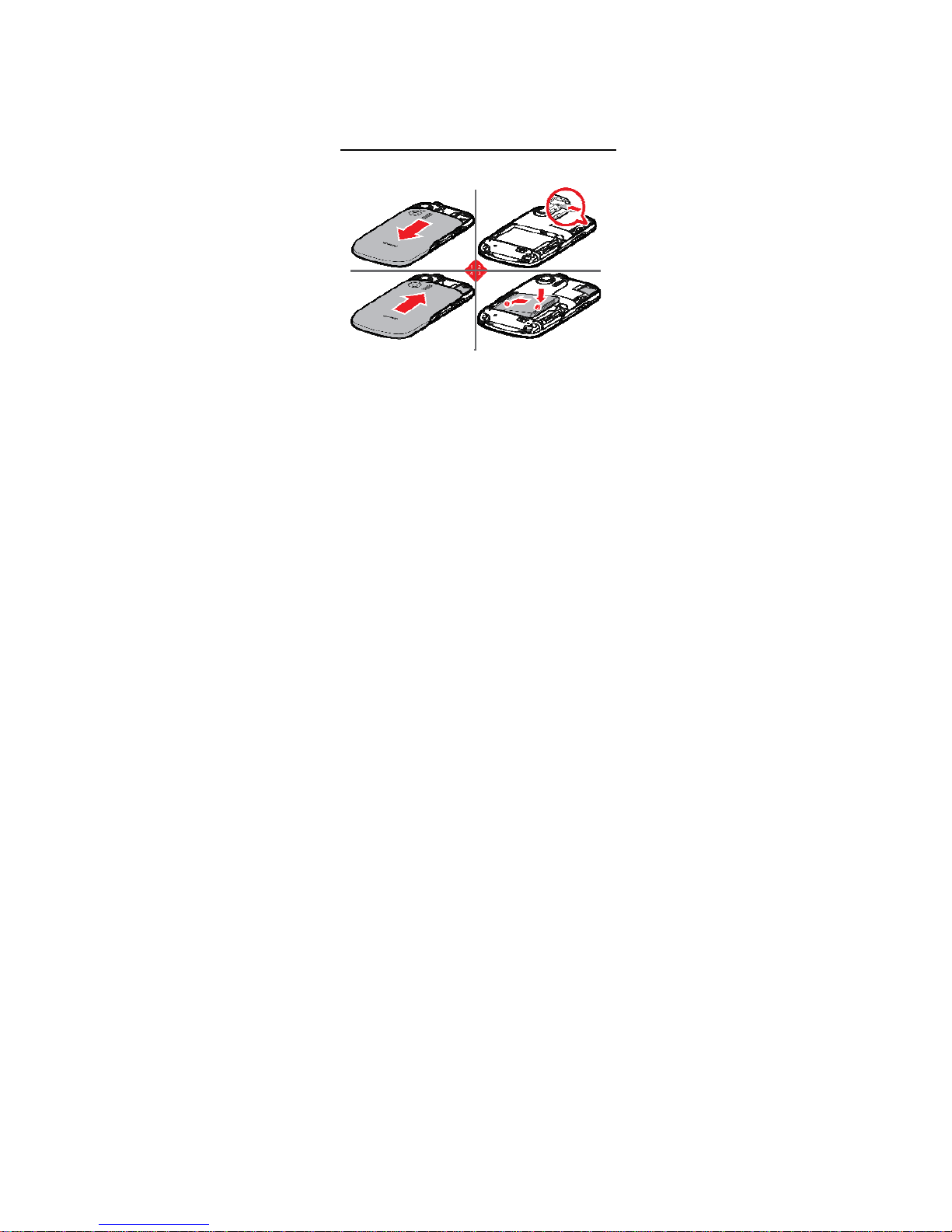Contents
1Getting Started.........................................................................................1
Your Phone at a Glance..........................................................................1
Keys and Functions................................................................................2
Installing the microSD Card and the Battery........................................4
Charging the Battery...............................................................................4
Status Icons.............................................................................................5
2Text Entry..................................................................................................6
Entering English .....................................................................................6
Smart English Input Method..................................................................6
Traditional English Input Method...........................................................6
Entering Spanish ....................................................................................6
Entering a Digit .......................................................................................7
3Voice Services..........................................................................................8
Making a Call...........................................................................................8
Dialing via Keypad................................................................................8
Dialing via Contacts..............................................................................8
Dialing via Call Log...............................................................................8
Answering a Call.....................................................................................8
4Contacts ...................................................................................................9
Adding a Contact....................................................................................9
Searching for a Contact..........................................................................9
5Messaging................................................................................................9
Writing and Sending a Text Message....................................................9
Reading a Message.................................................................................9
6Media Applications ................................................................................10
Taking a Photo.......................................................................................10
Music Player..........................................................................................10
Starting the Music Player....................................................................10