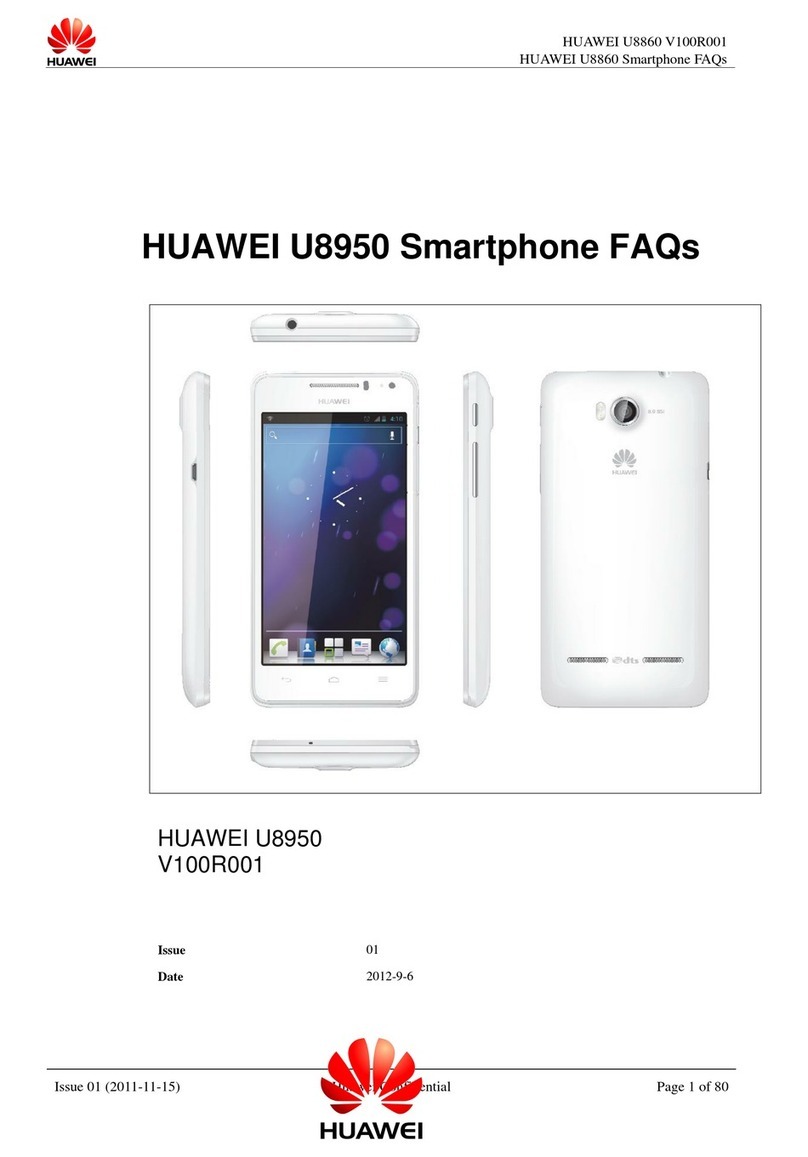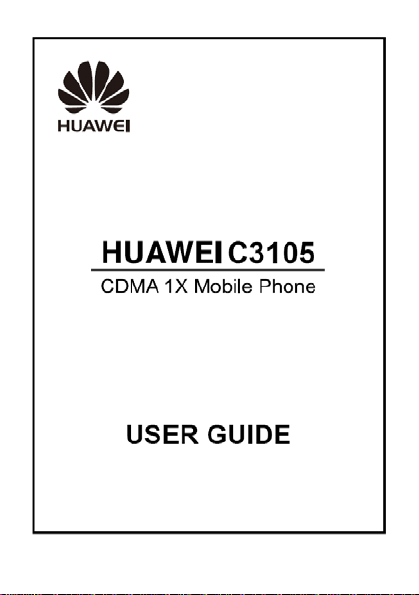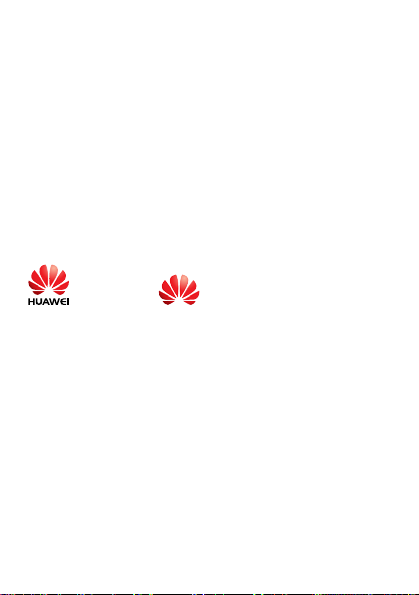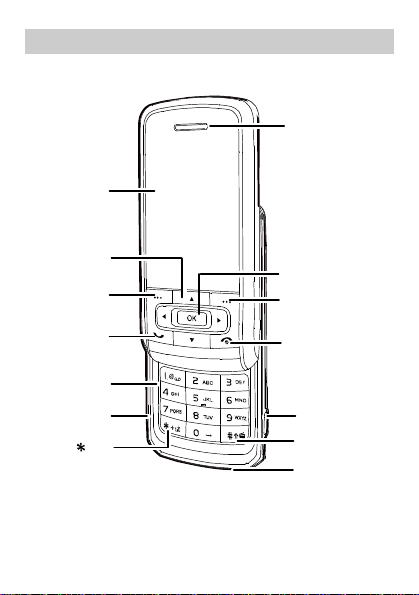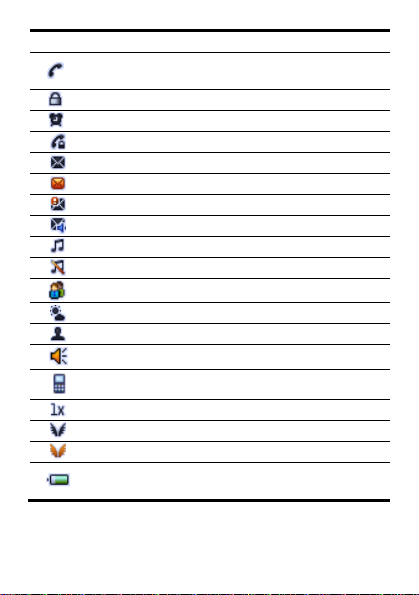Huawei C3105 User manual
Other Huawei Cell Phone manuals
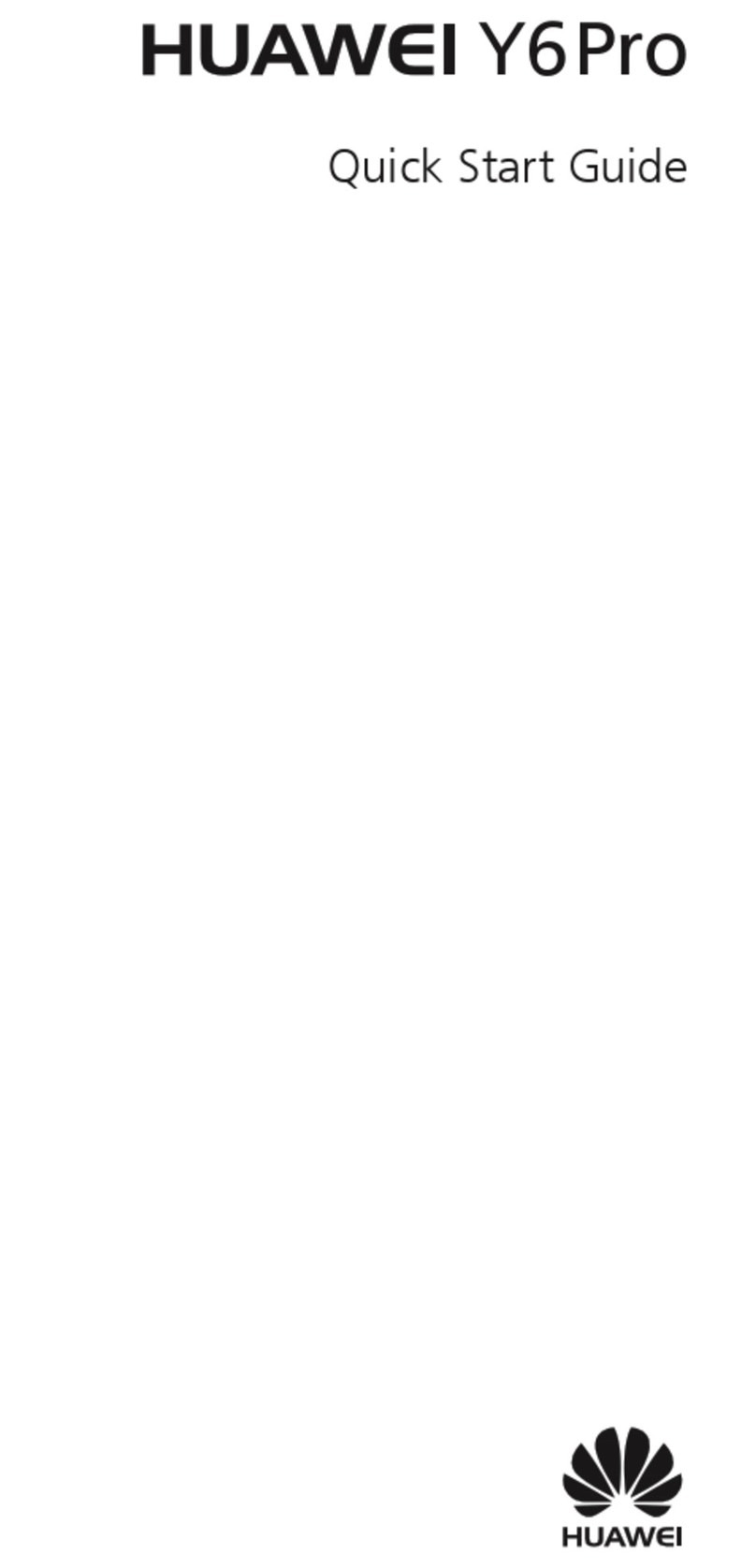
Huawei
Huawei Y6Pro User manual

Huawei
Huawei LDN-L21 User manual

Huawei
Huawei C208S User manual

Huawei
Huawei Ascend P1 User manual

Huawei
Huawei ATU-L31 User manual

Huawei
Huawei Honor 8 User manual
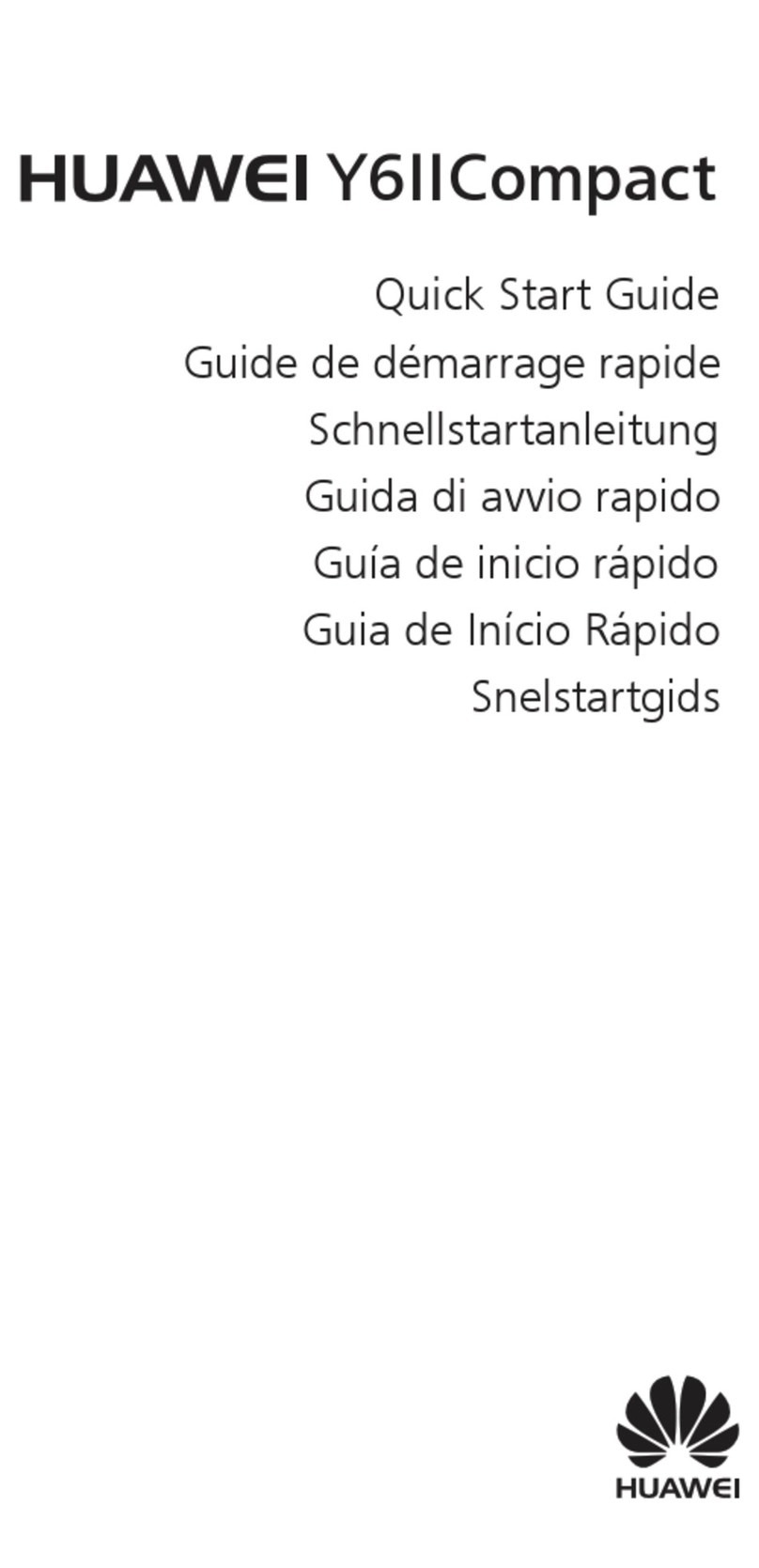
Huawei
Huawei Y6IICompact User manual
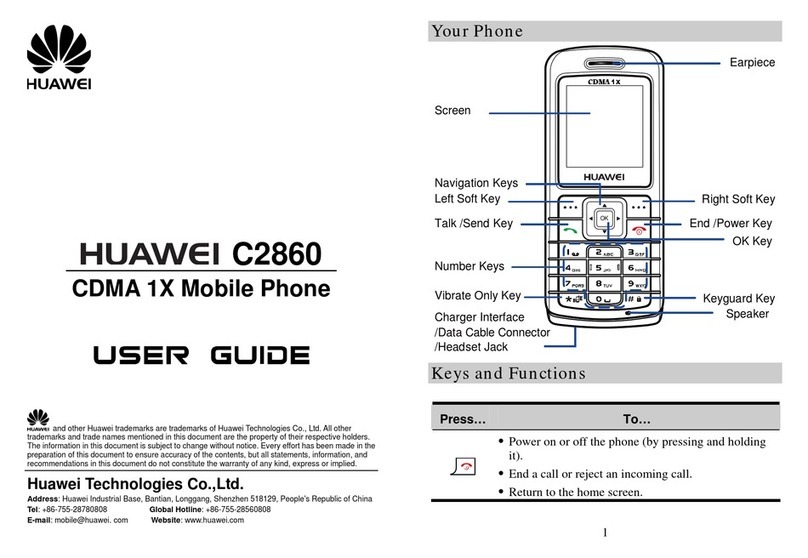
Huawei
Huawei C2860 User manual

Huawei
Huawei U8815 User manual
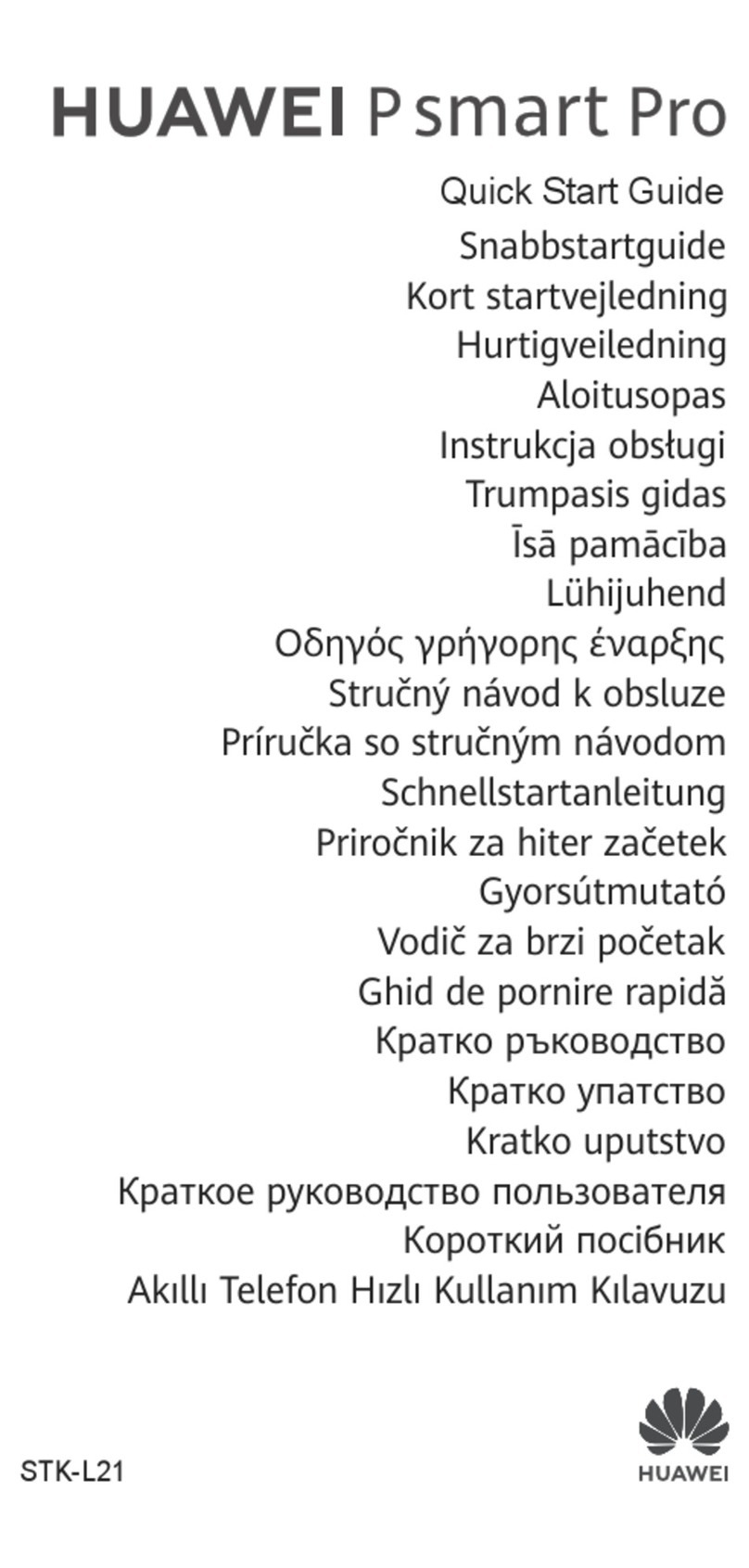
Huawei
Huawei P smart Pro User manual

Huawei
Huawei P smart + 2019 User manual

Huawei
Huawei MAR-LX2J User manual

Huawei
Huawei Mate Xs User manual

Huawei
Huawei G5010 User manual

Huawei
Huawei P40 Pro+ User manual
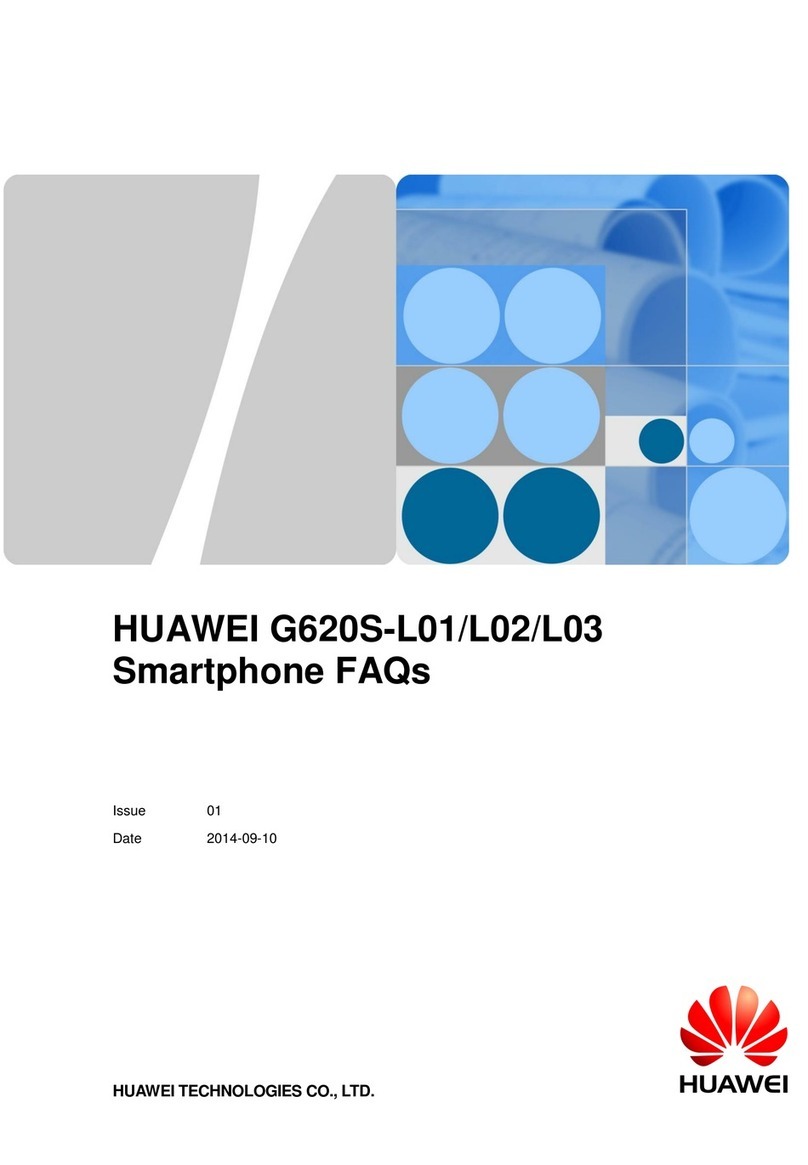
Huawei
Huawei Ascend G620S-L01 Dimensions

Huawei
Huawei G7220 User manual

Huawei
Huawei Honor HRY-LX2 User manual

Huawei
Huawei RNE-L01 User manual

Huawei
Huawei POT-LX1T User manual