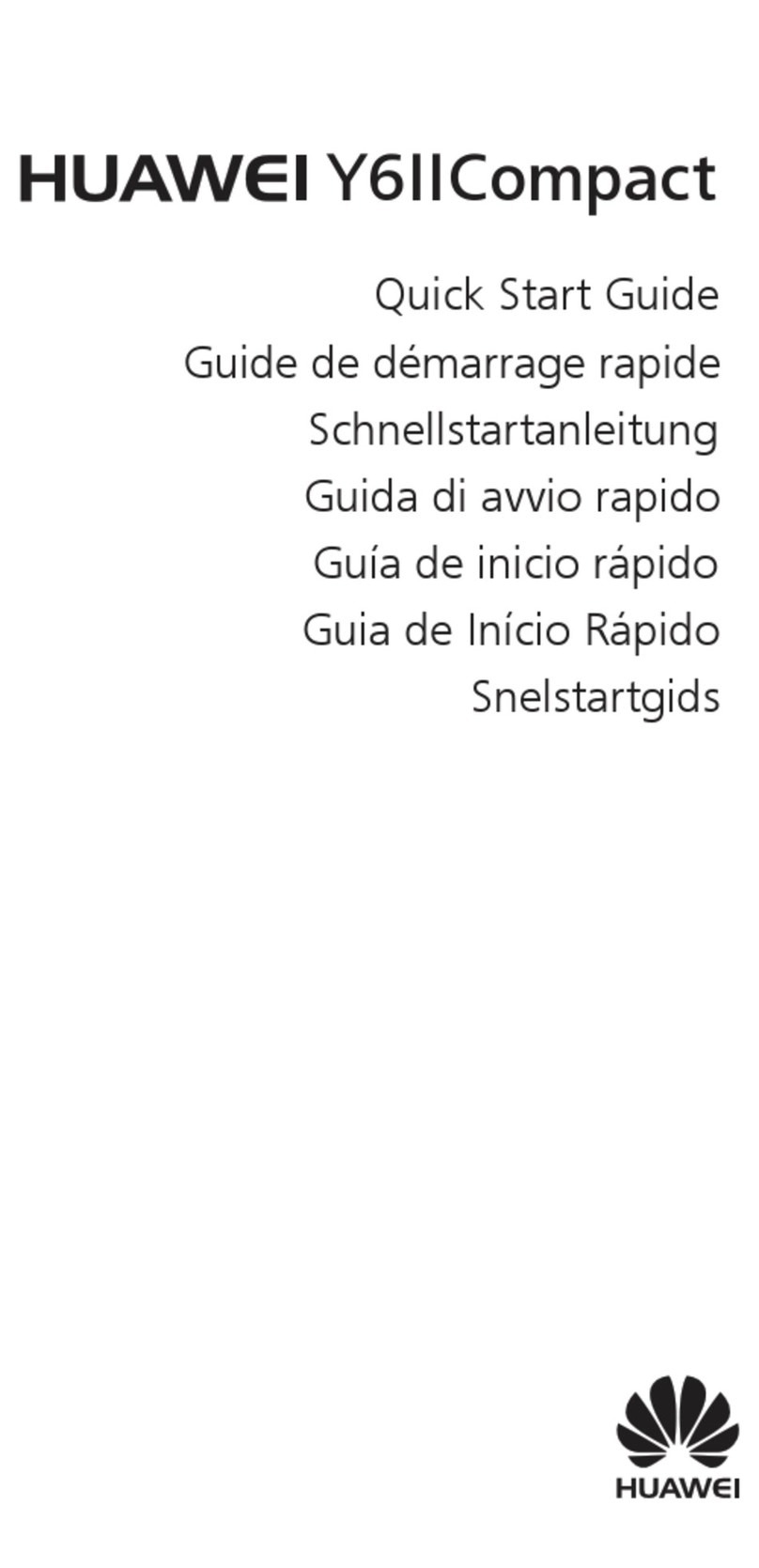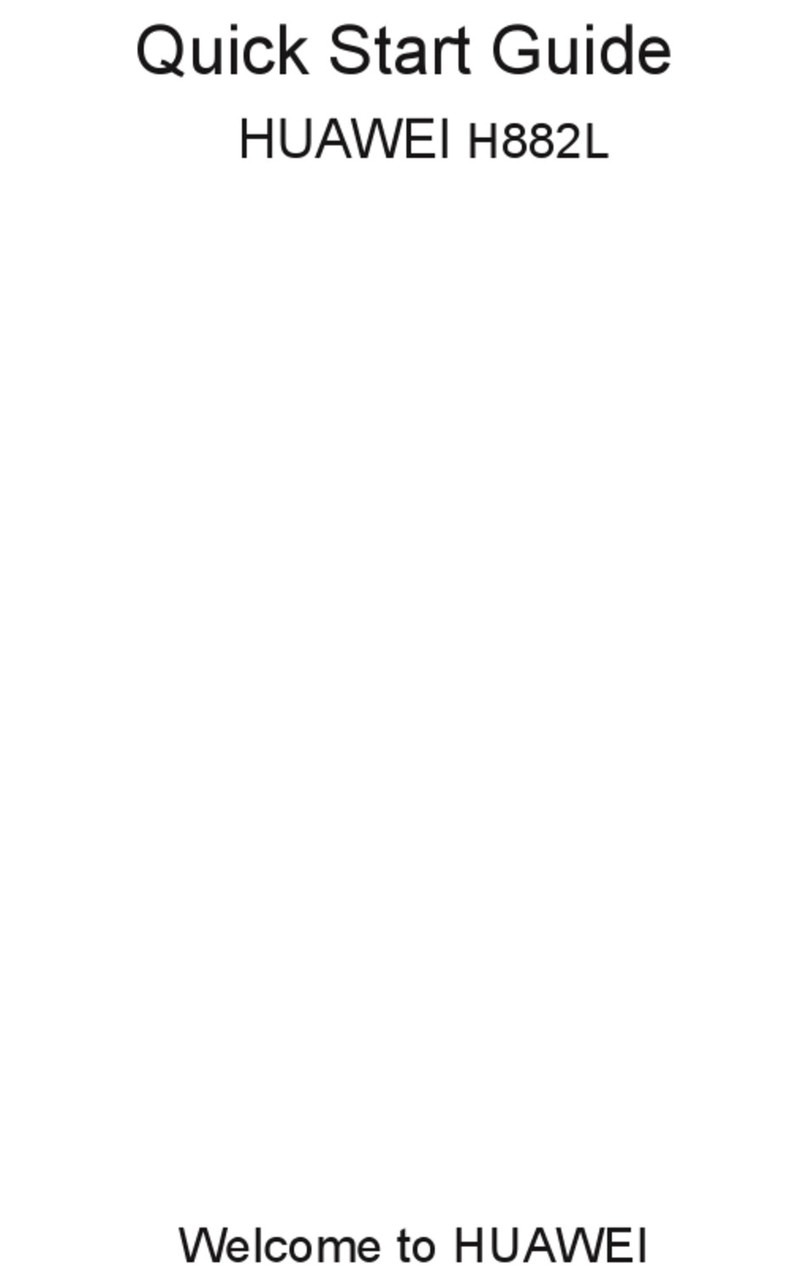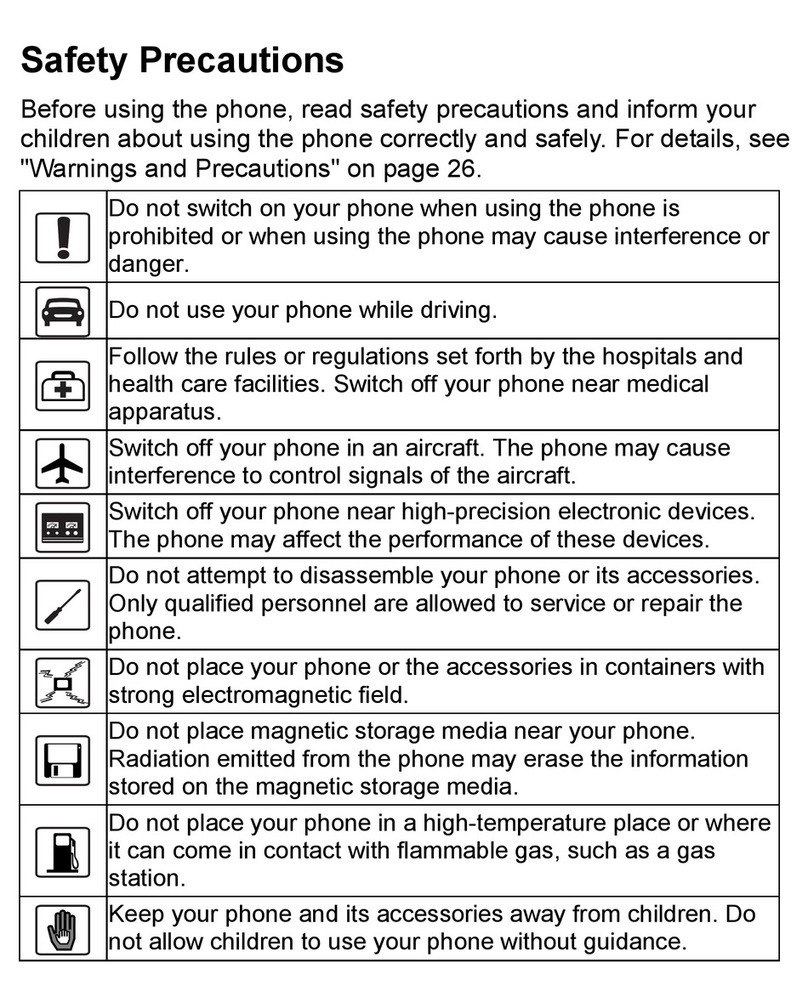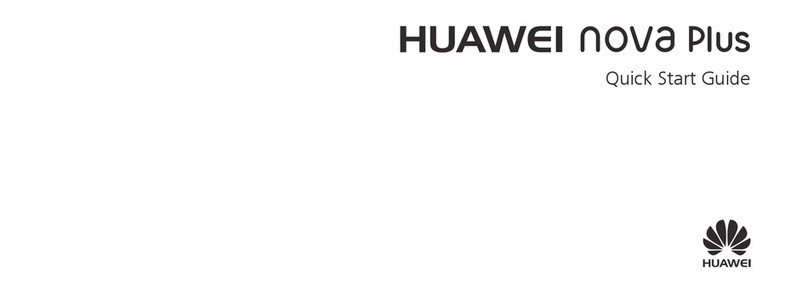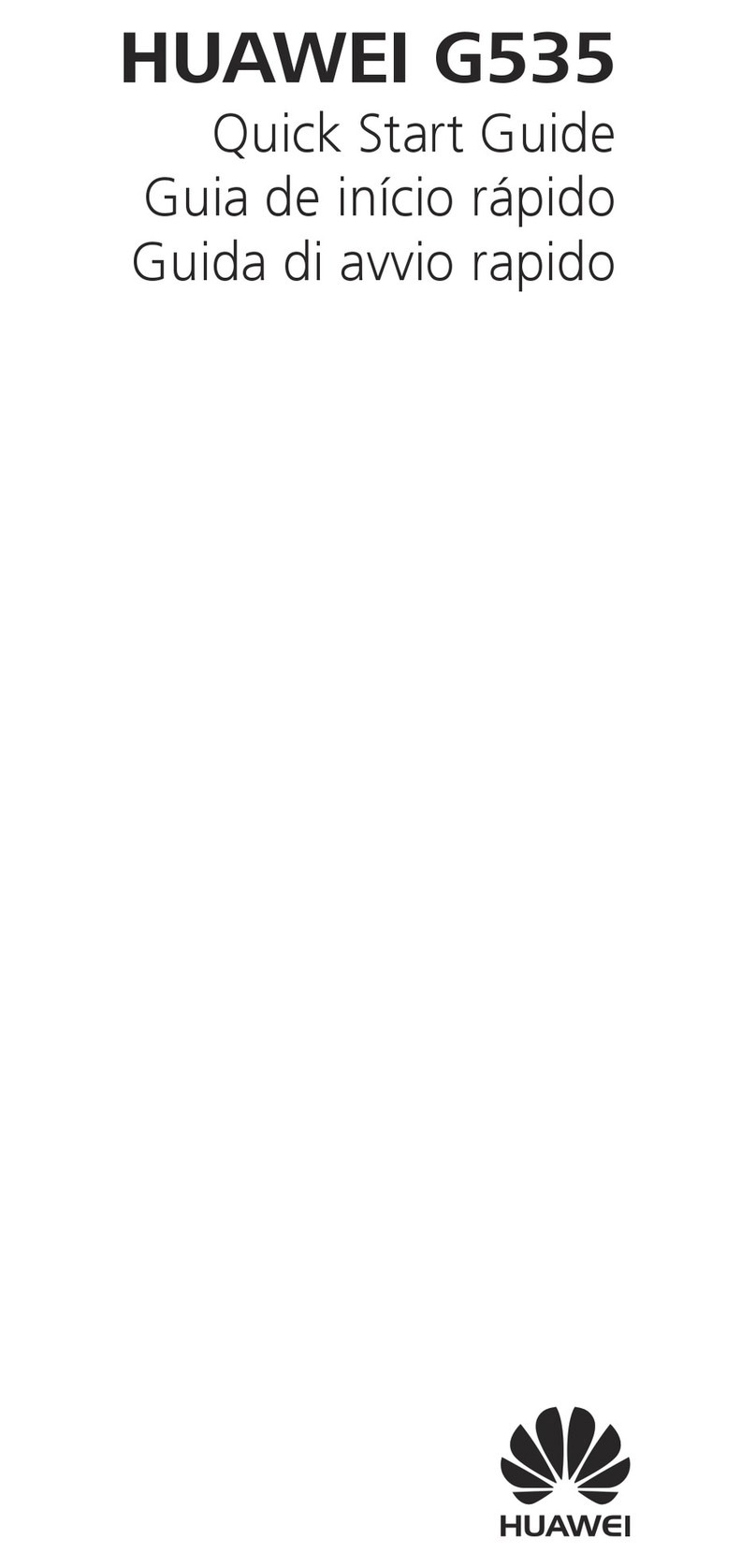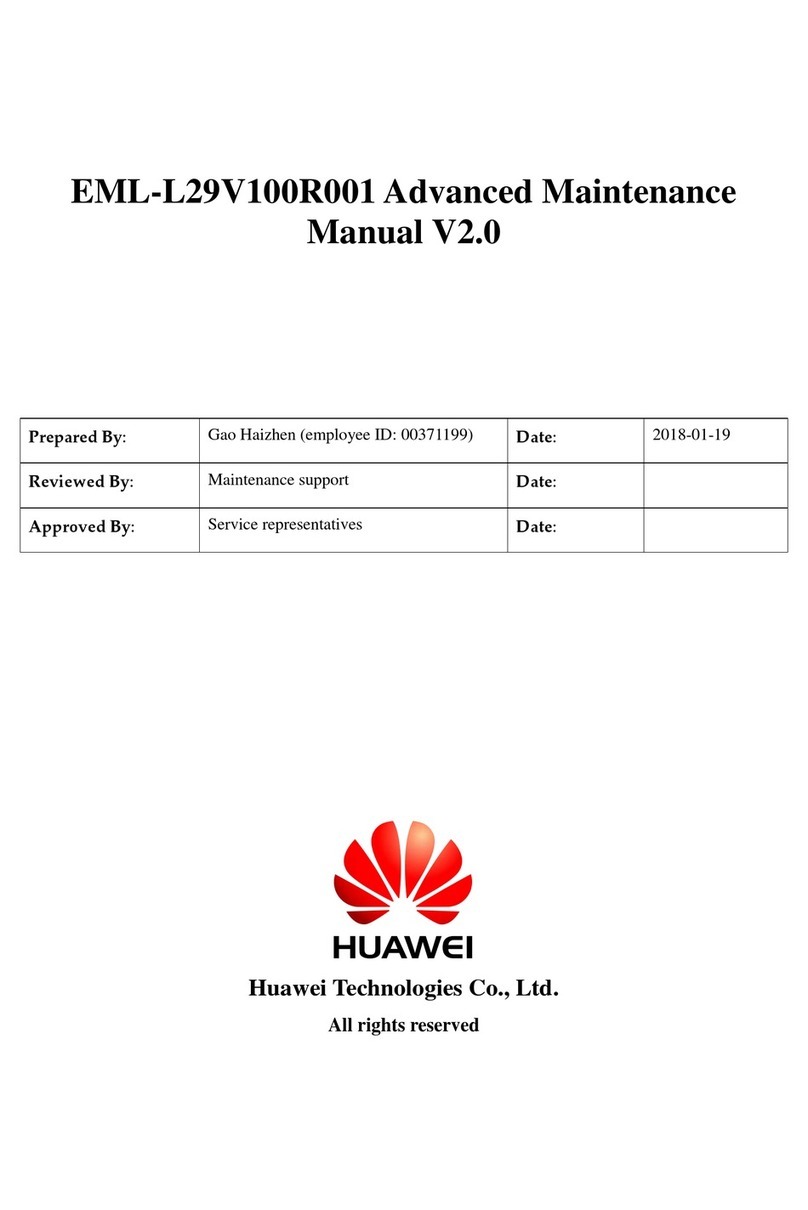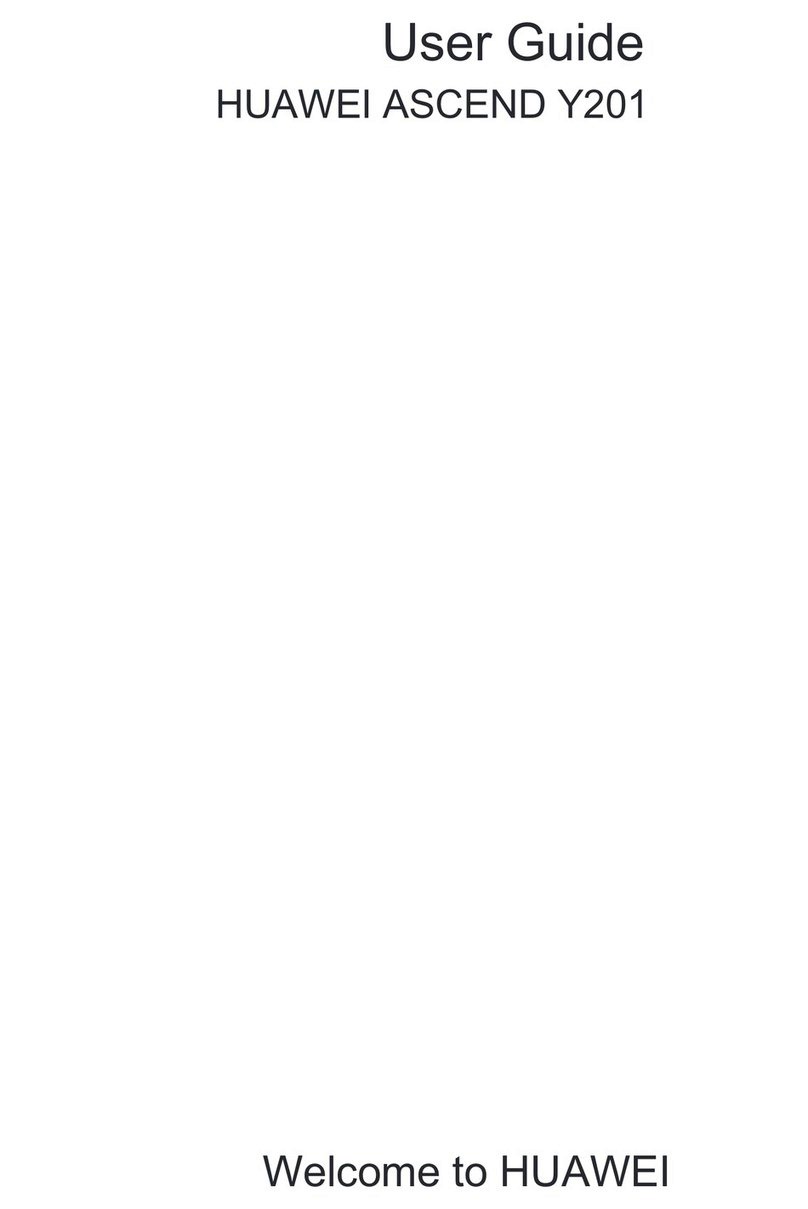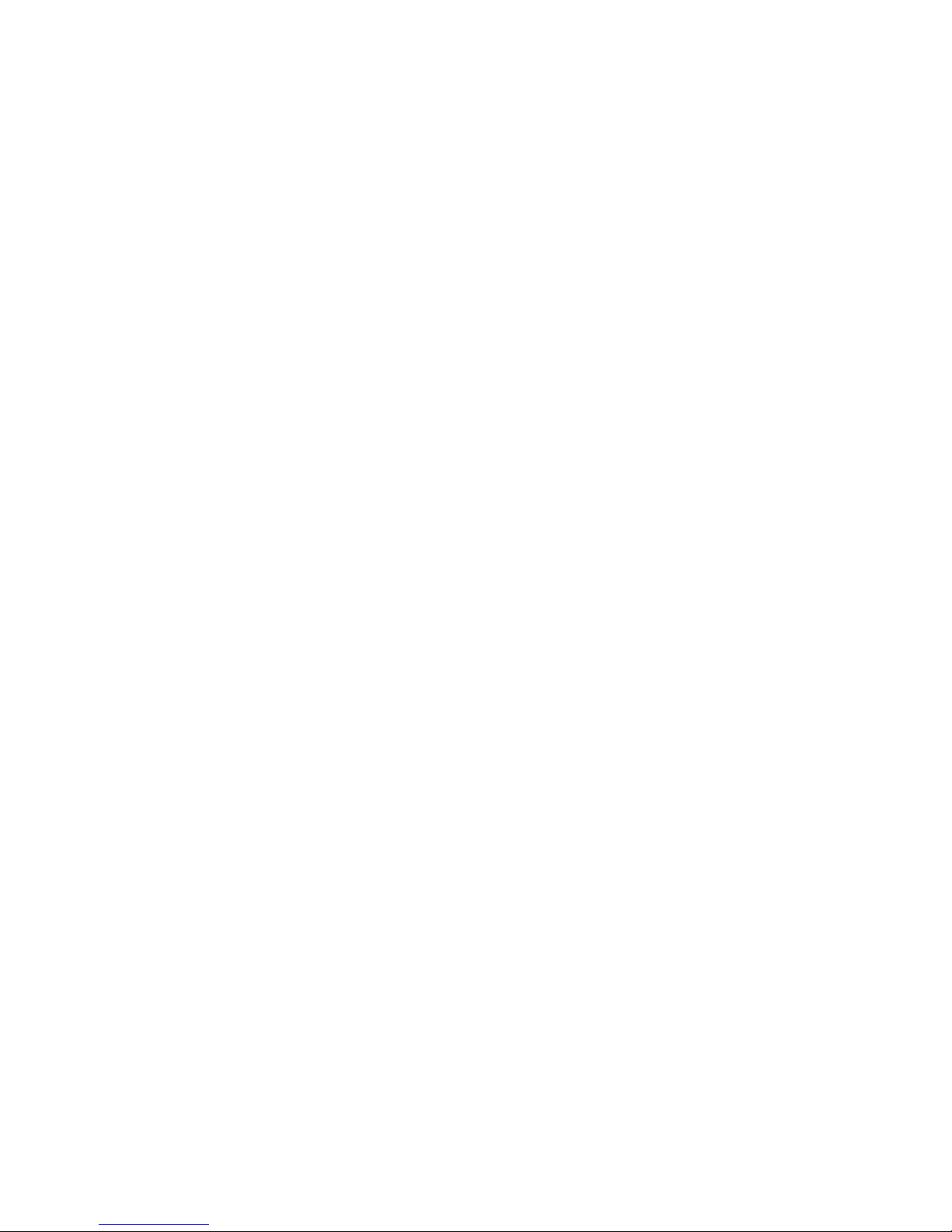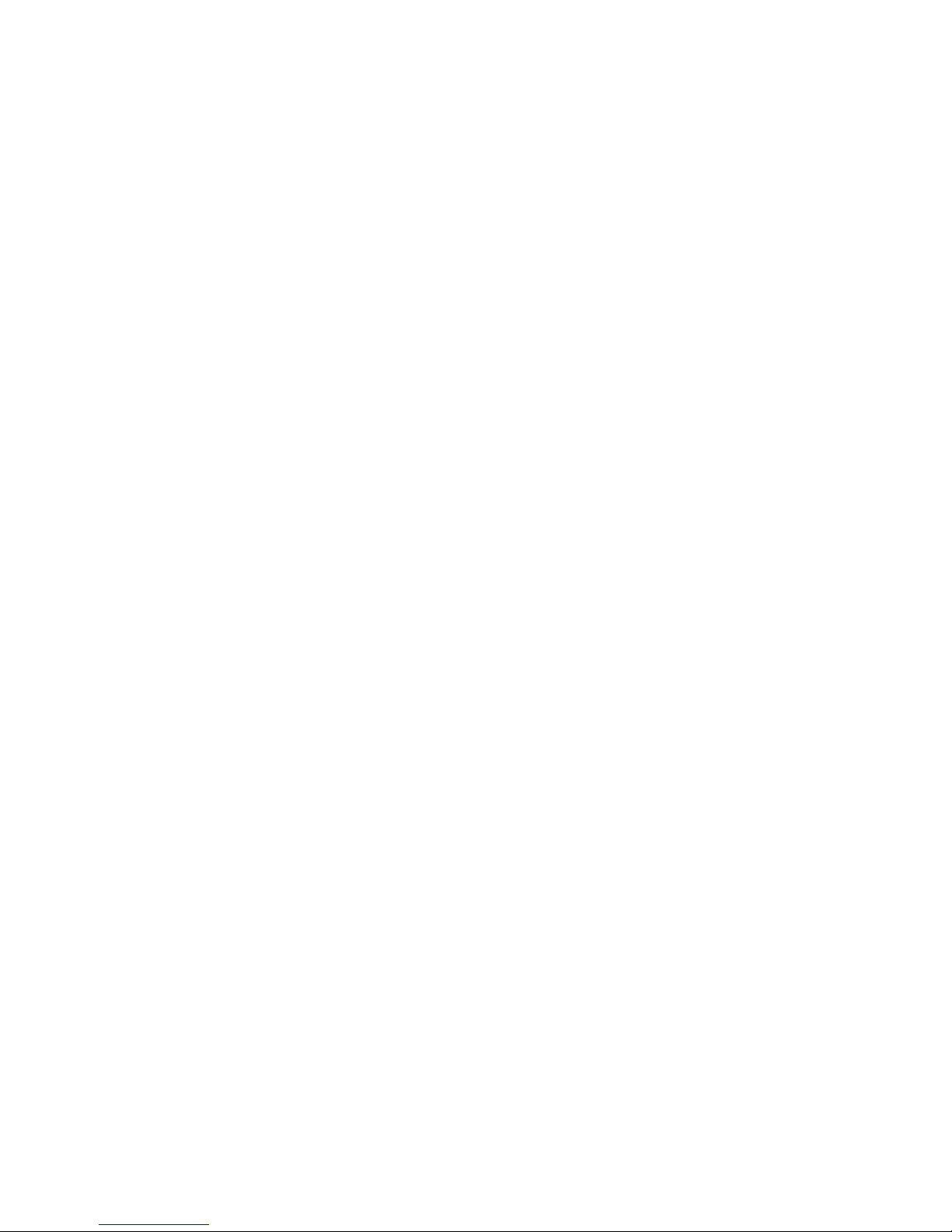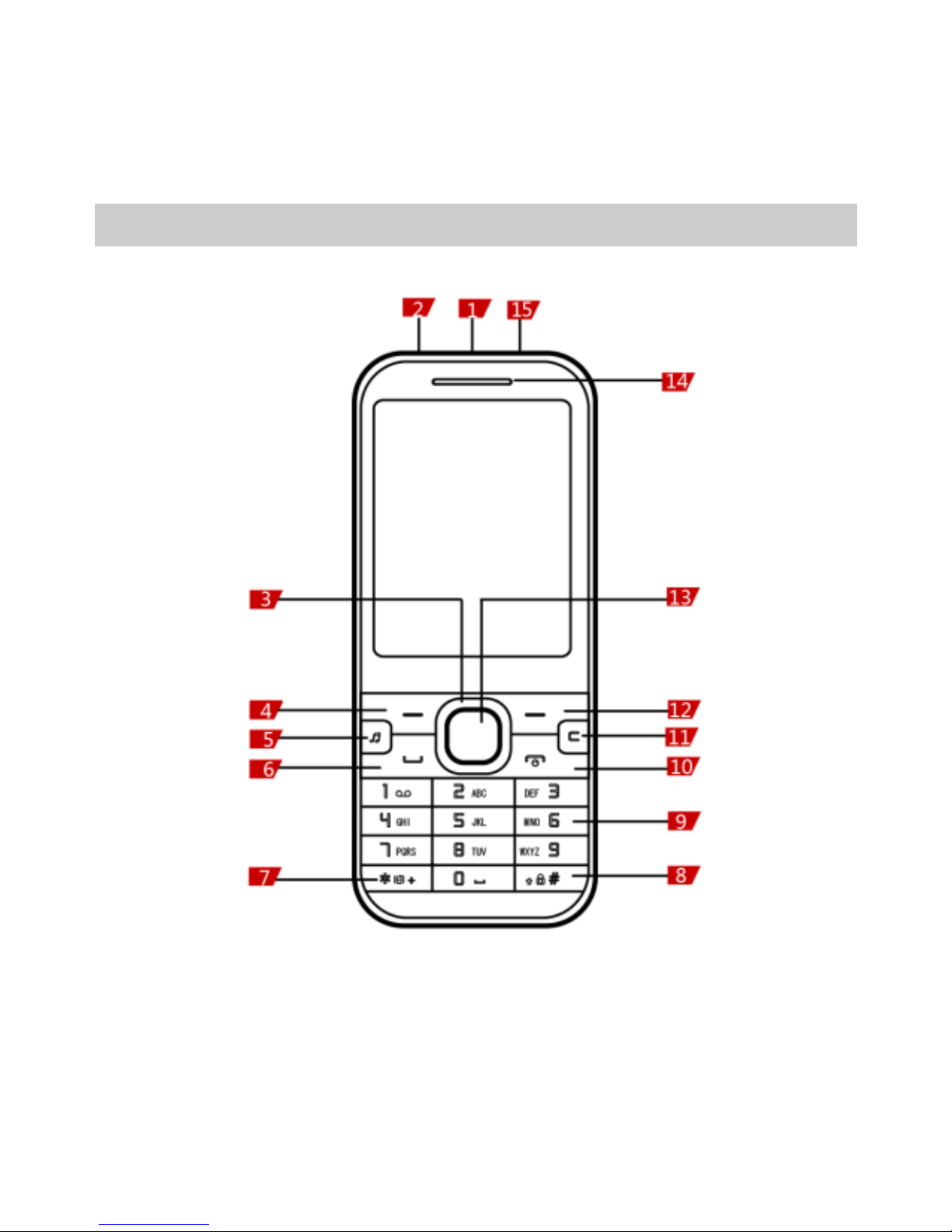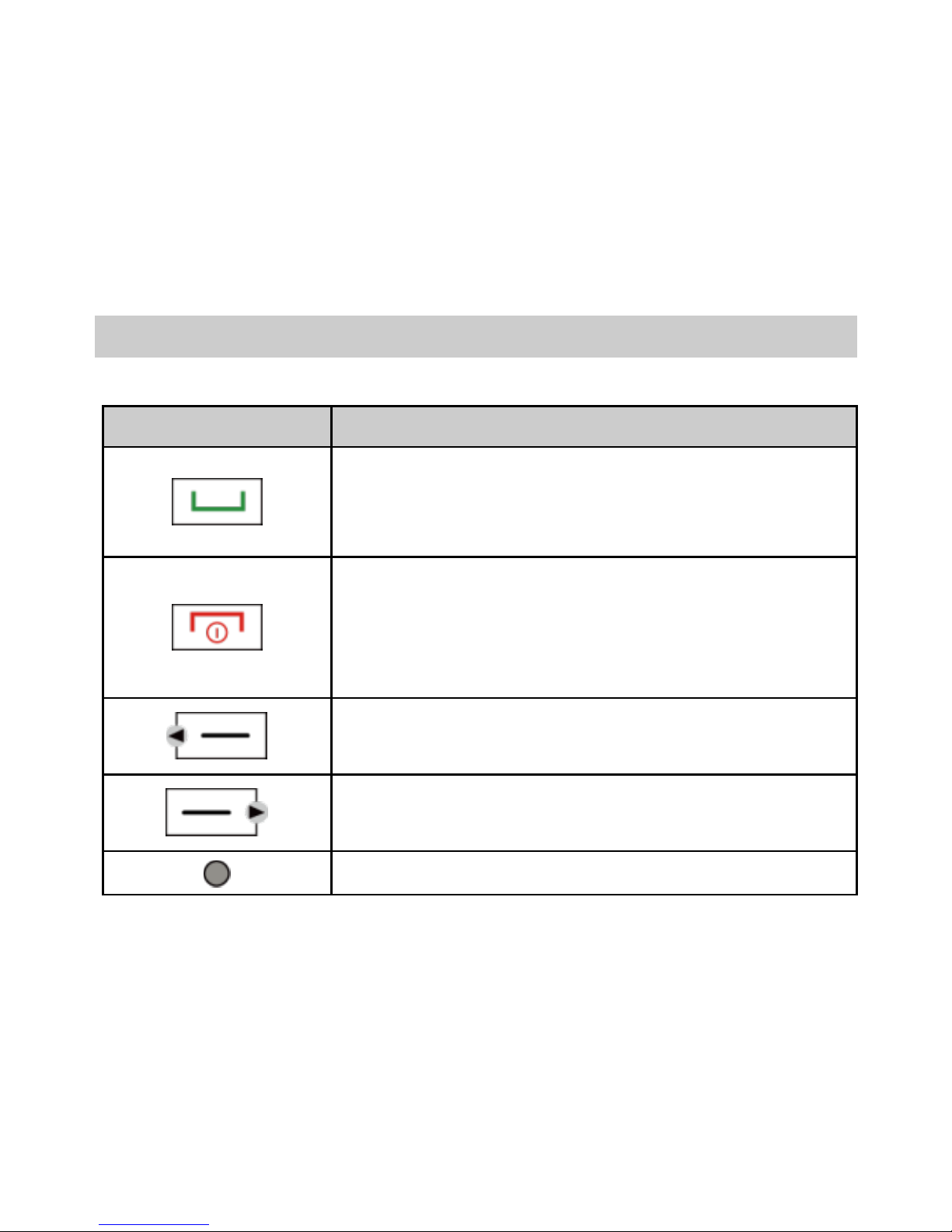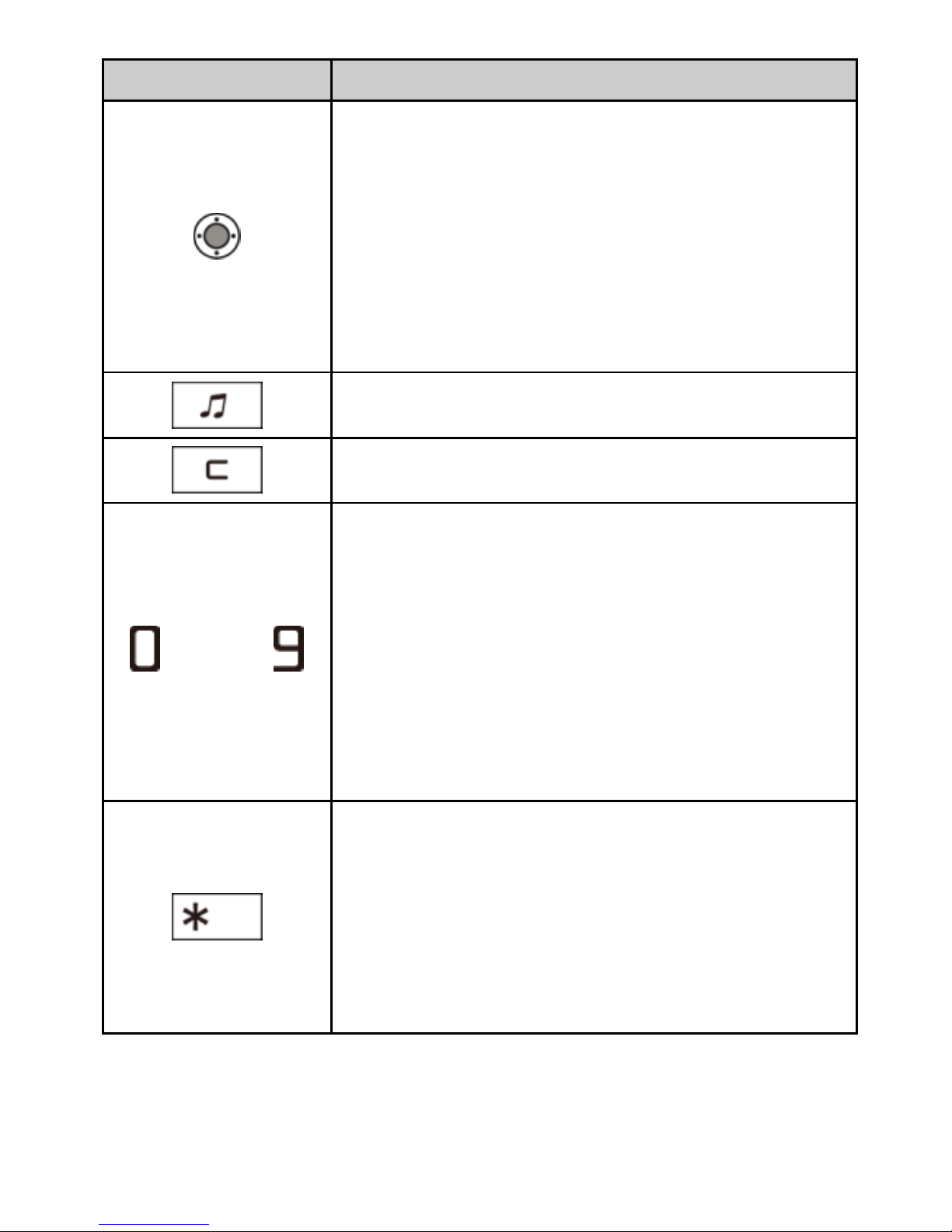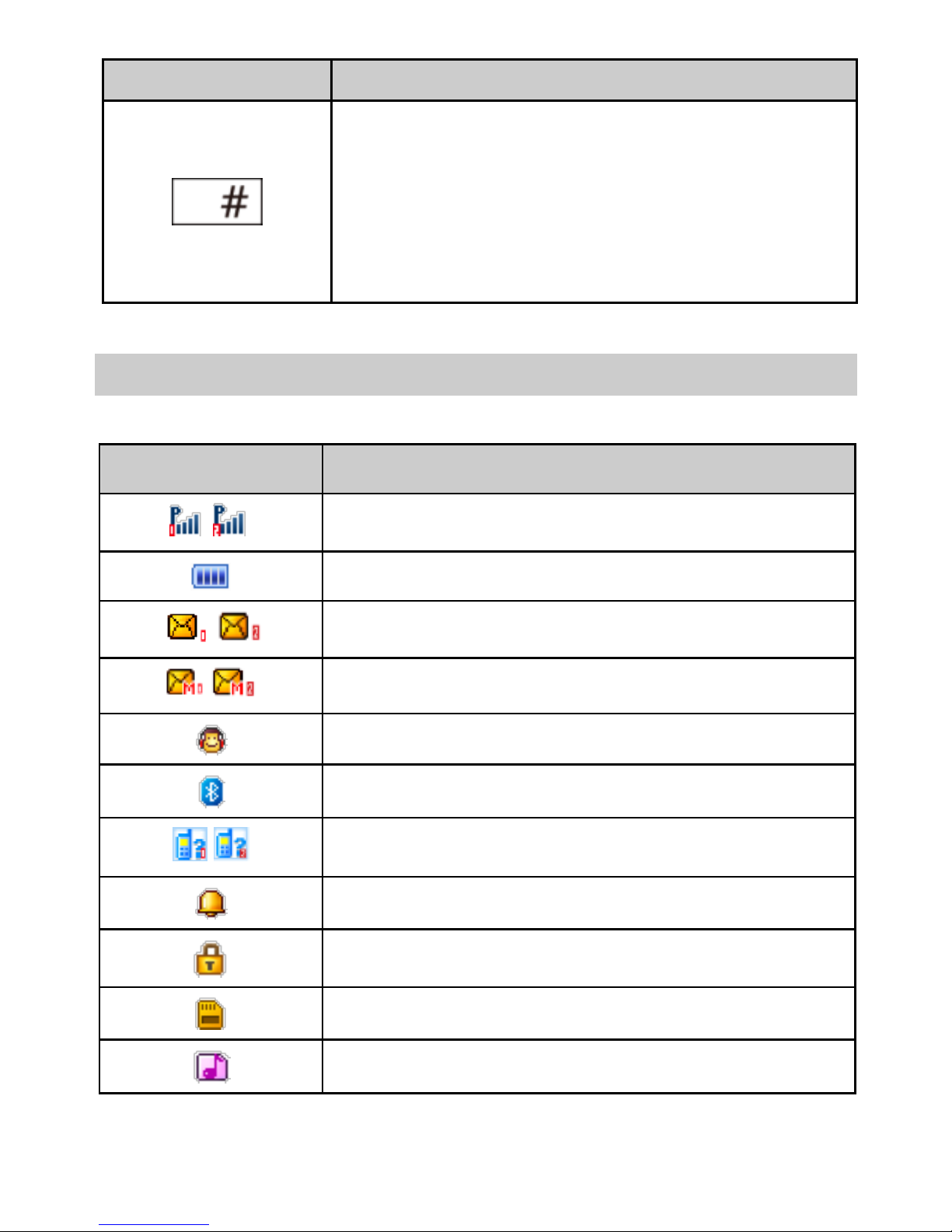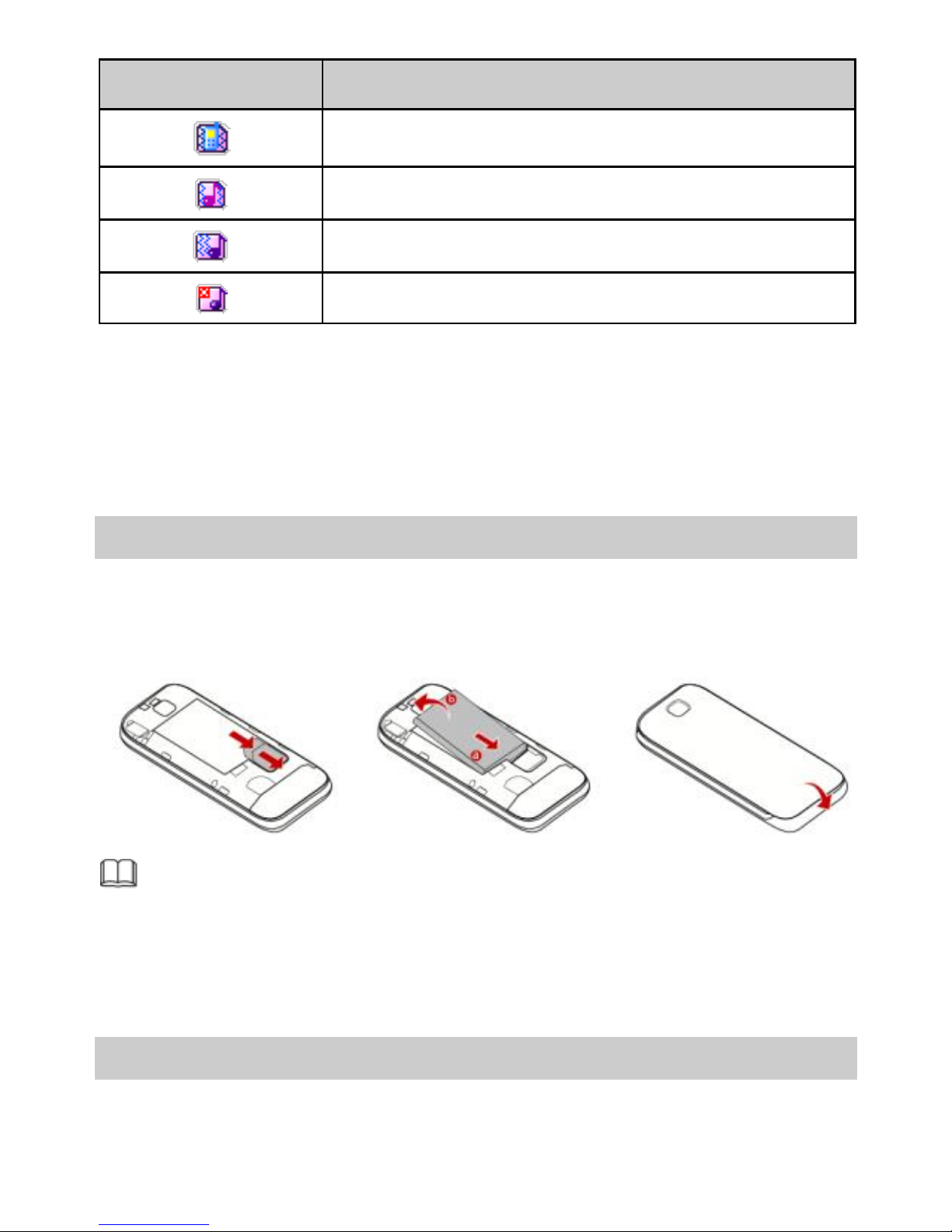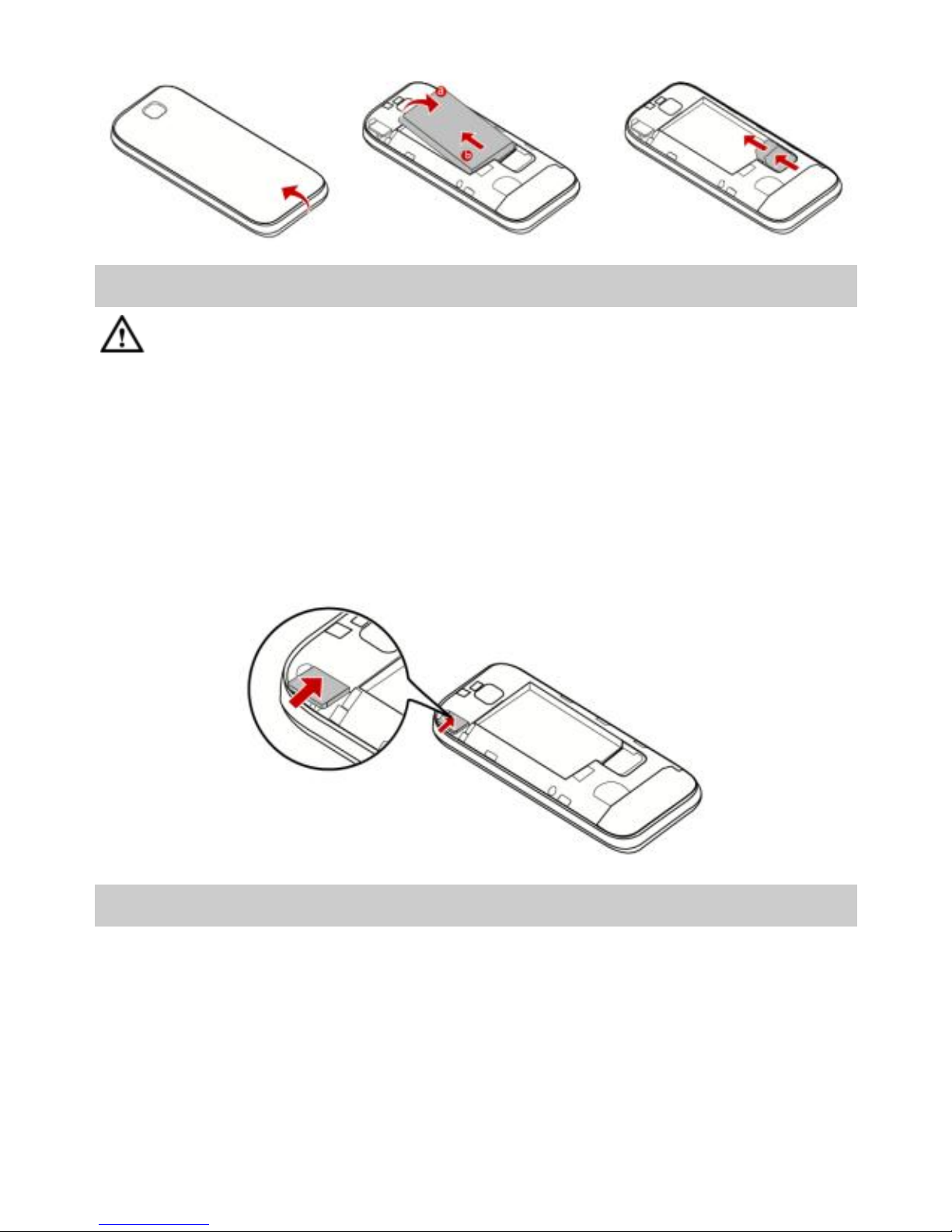i
Contents
1 Getting to Know Your Phone .................................................... 1
Your Phone.............................................................................1
Keys and Functions .................................................................2
Screen Icons ...........................................................................4
2 Getting Started ........................................................................ 5
Installing the SIM Card and the Battery ..................................5
Removing the Battery and the SIM Card.................................5
Installing and Removing a microSD Card ................................6
Charging the Battery...............................................................6
Phone Lock .............................................................................7
PIN and PUK ...........................................................................7
Locking and Unlocking the Keypad.........................................8
Entertainment.........................................................................8
3 Voice Services ..........................................................................9
Dual-Card Management .........................................................9
Making a Call..........................................................................9
Answering a Call...................................................................10
4 Text Input .............................................................................. 10
Changing the Text Input Mode.............................................10
Entering a Word ...................................................................11
Entering a Digit.....................................................................12
Entering a Symbol.................................................................12
5 Messaging ............................................................................. 12
Sending a Text Message .......................................................12
Sending a Multimedia Message ............................................13