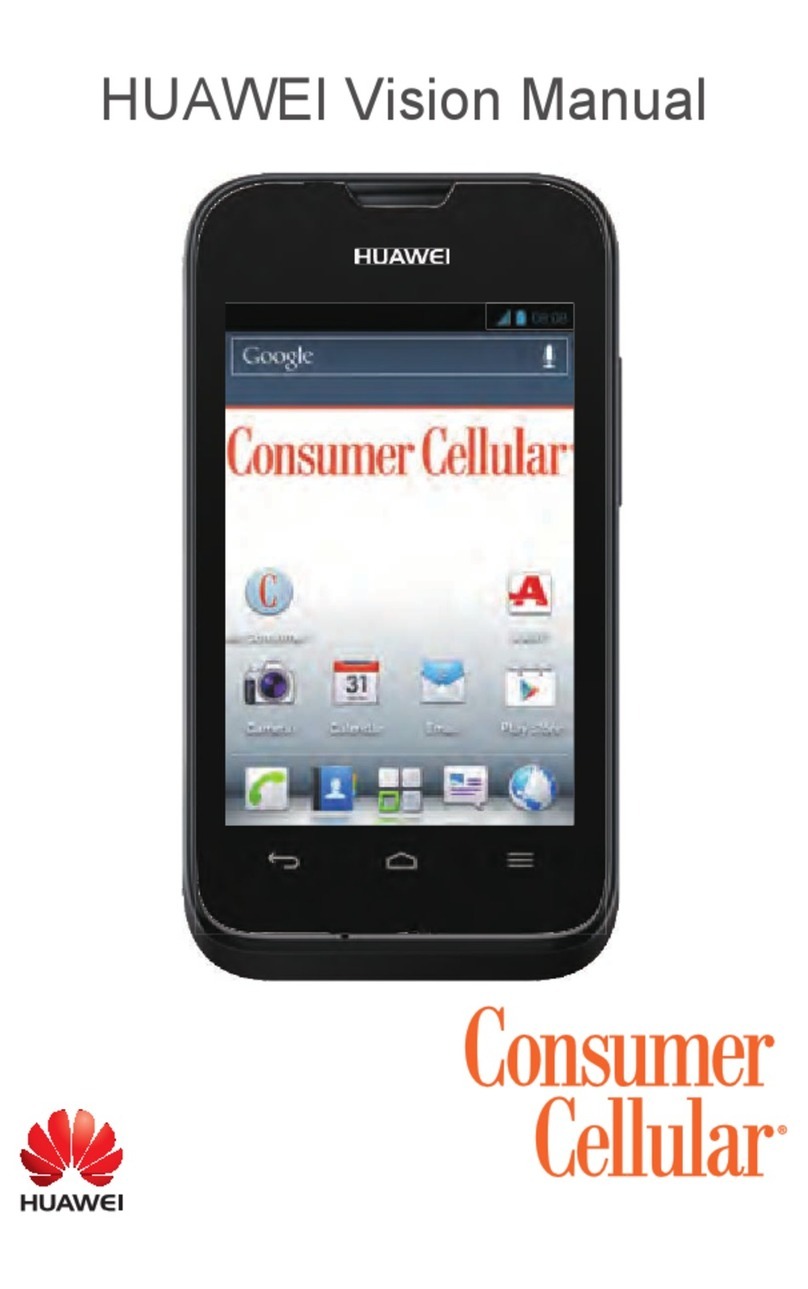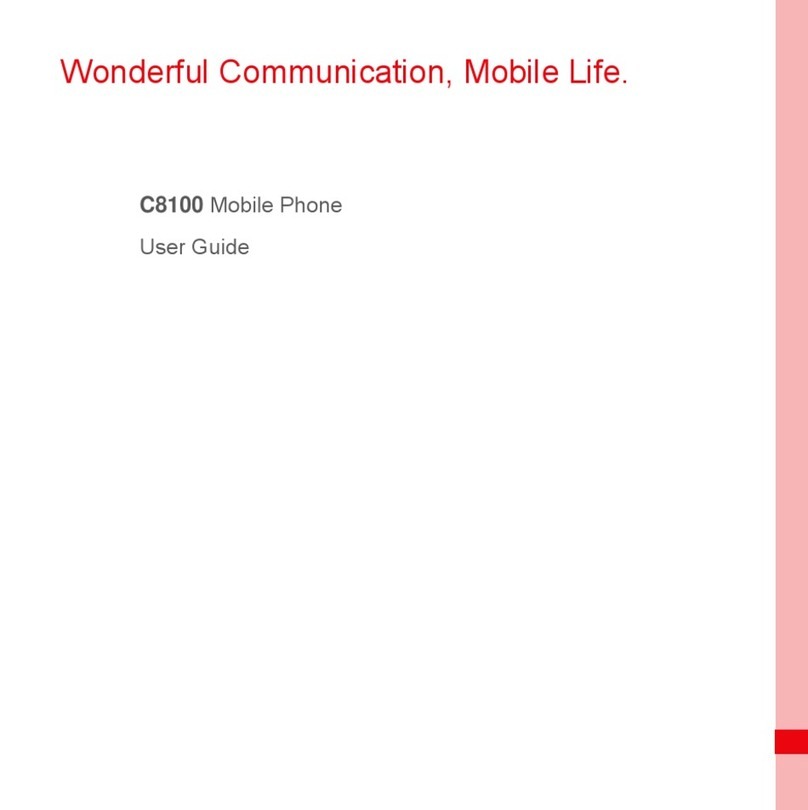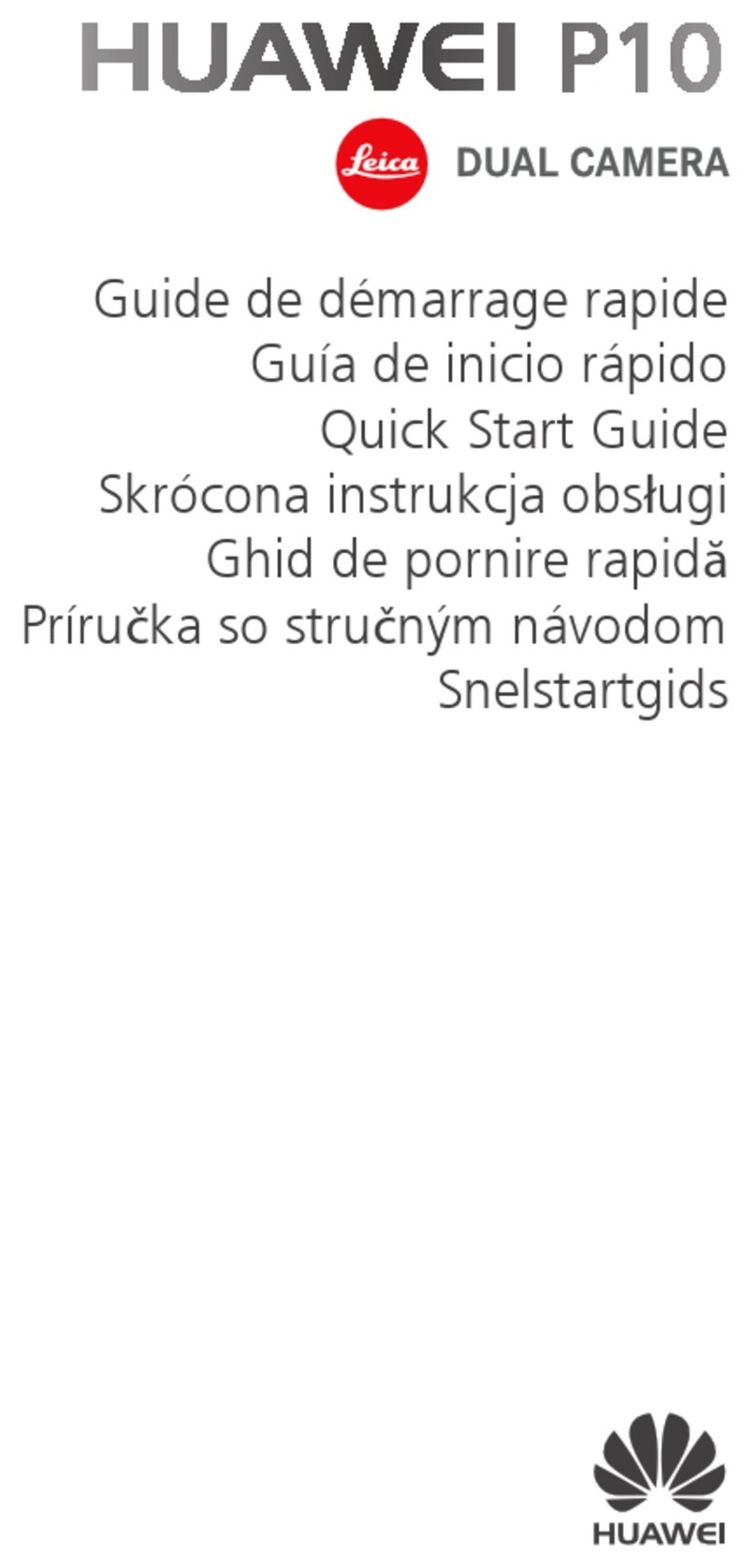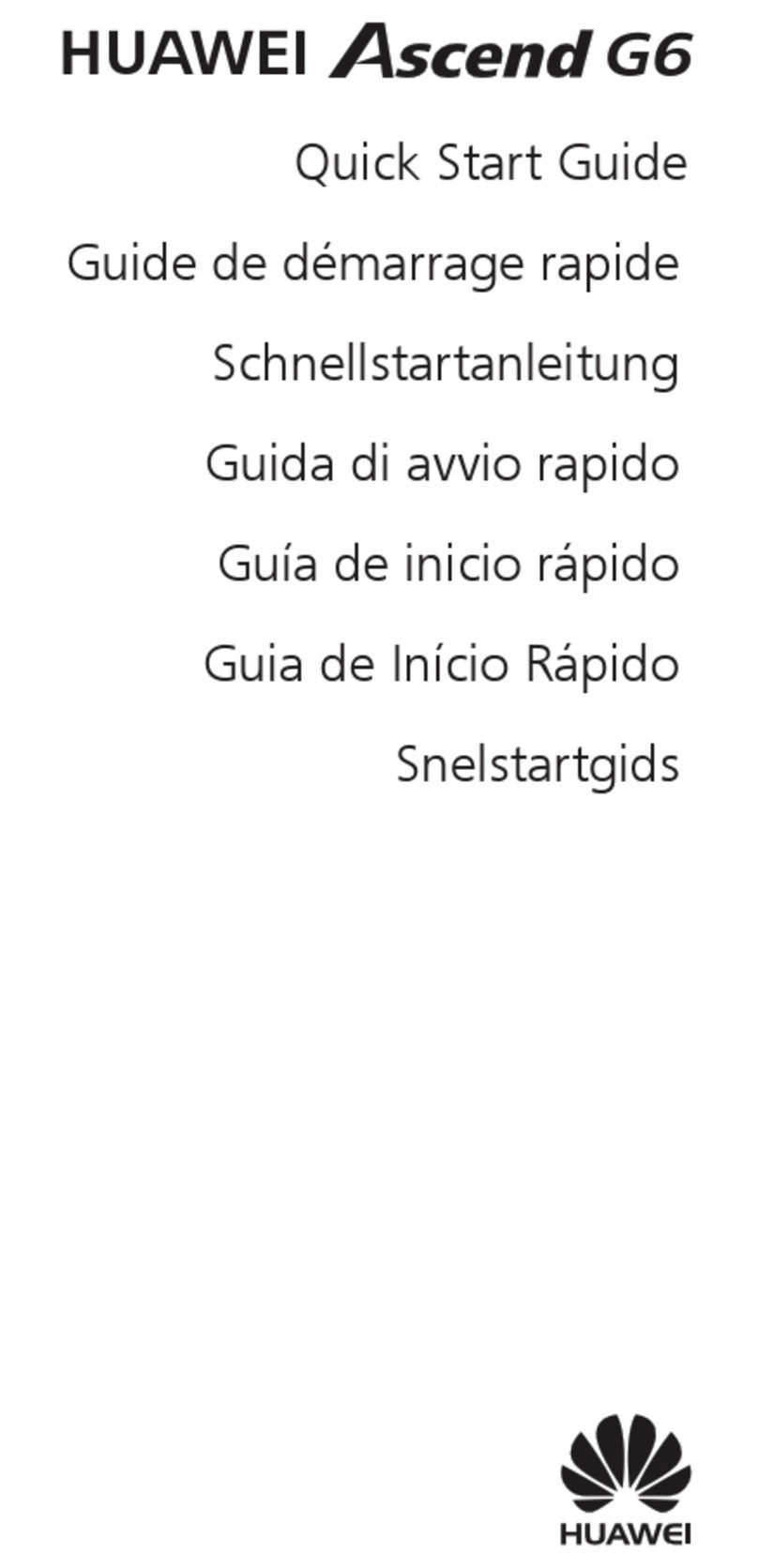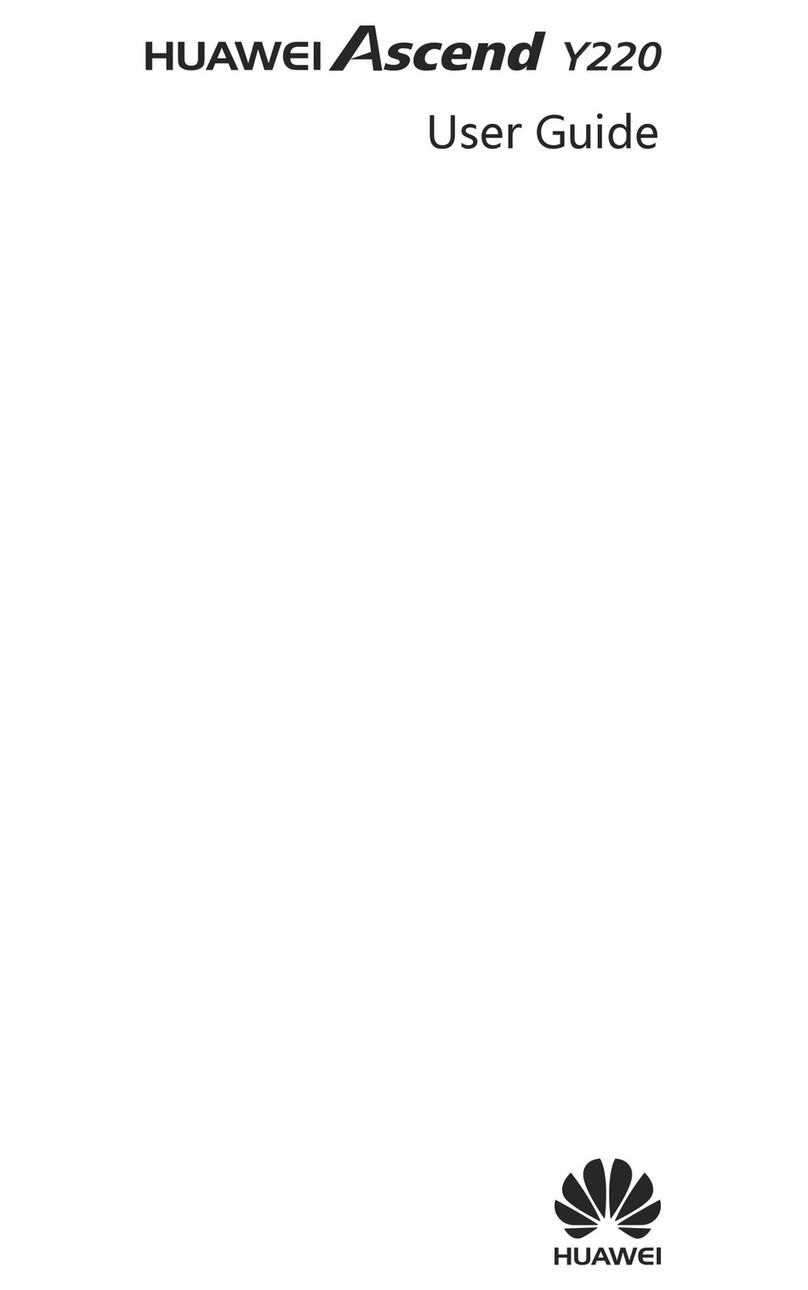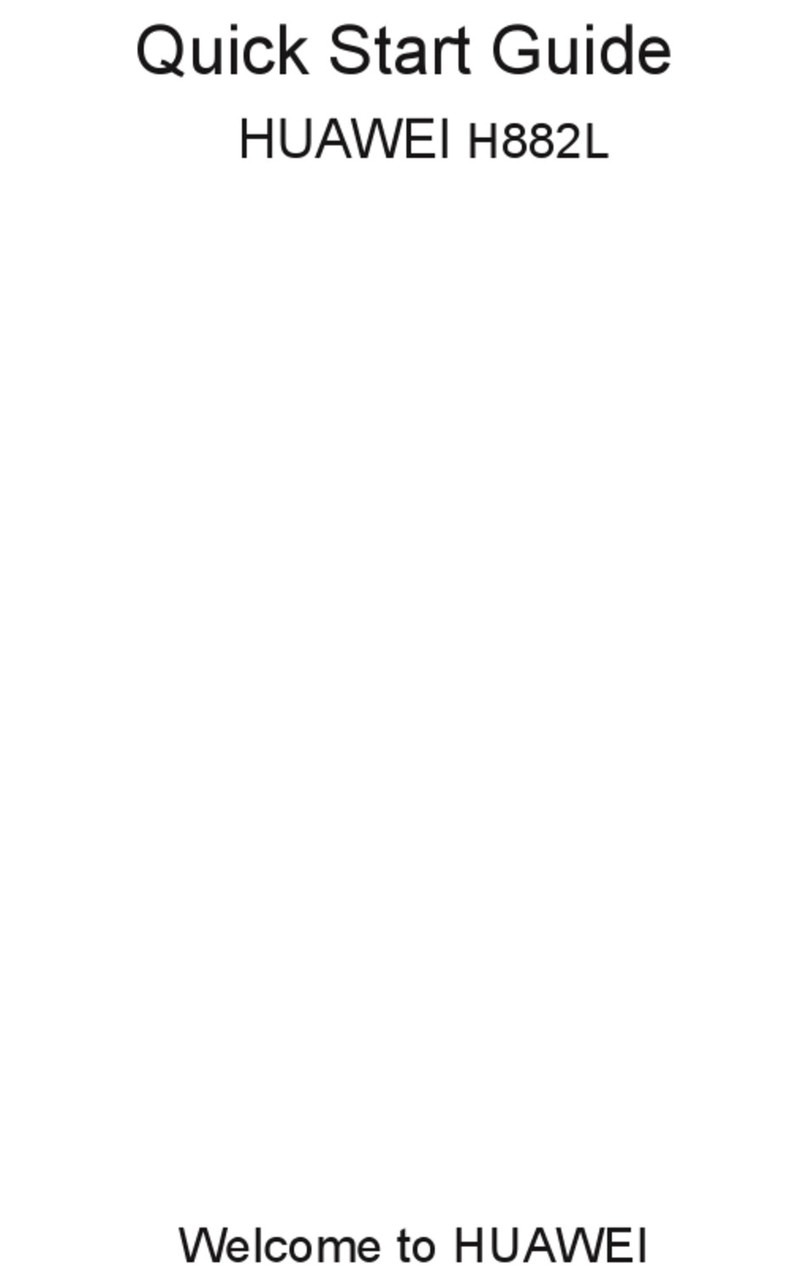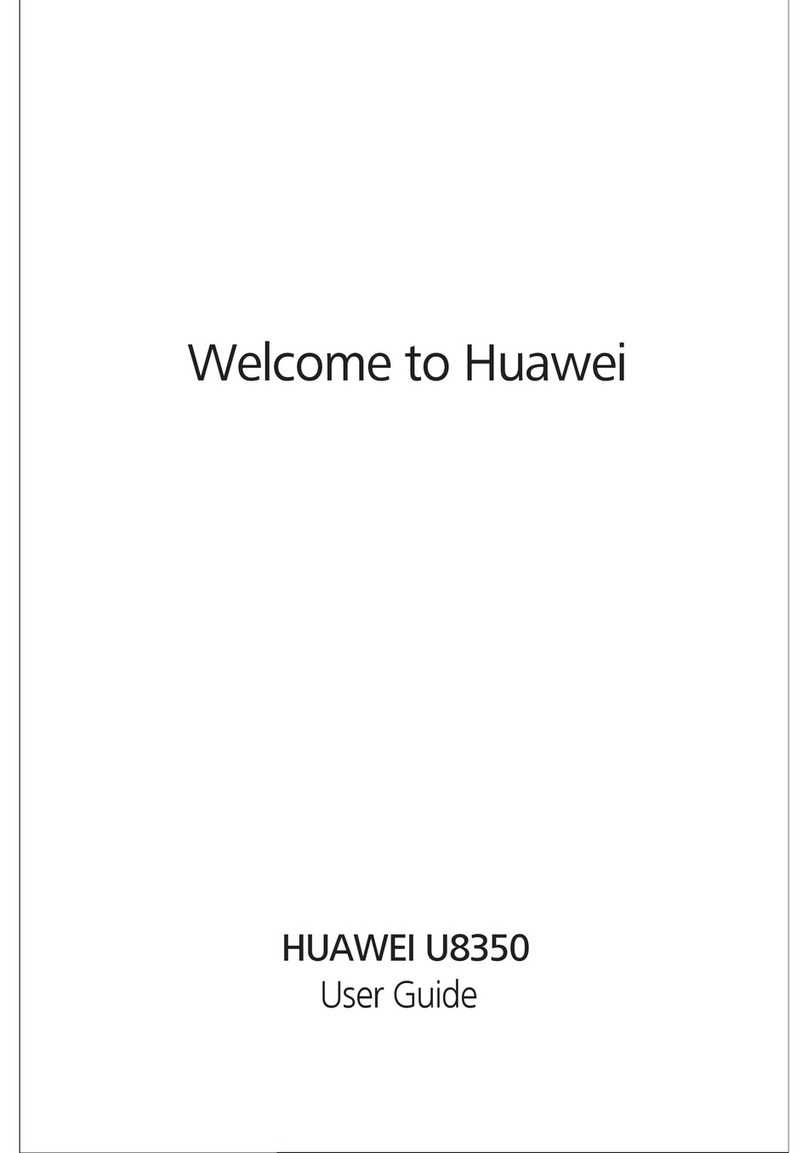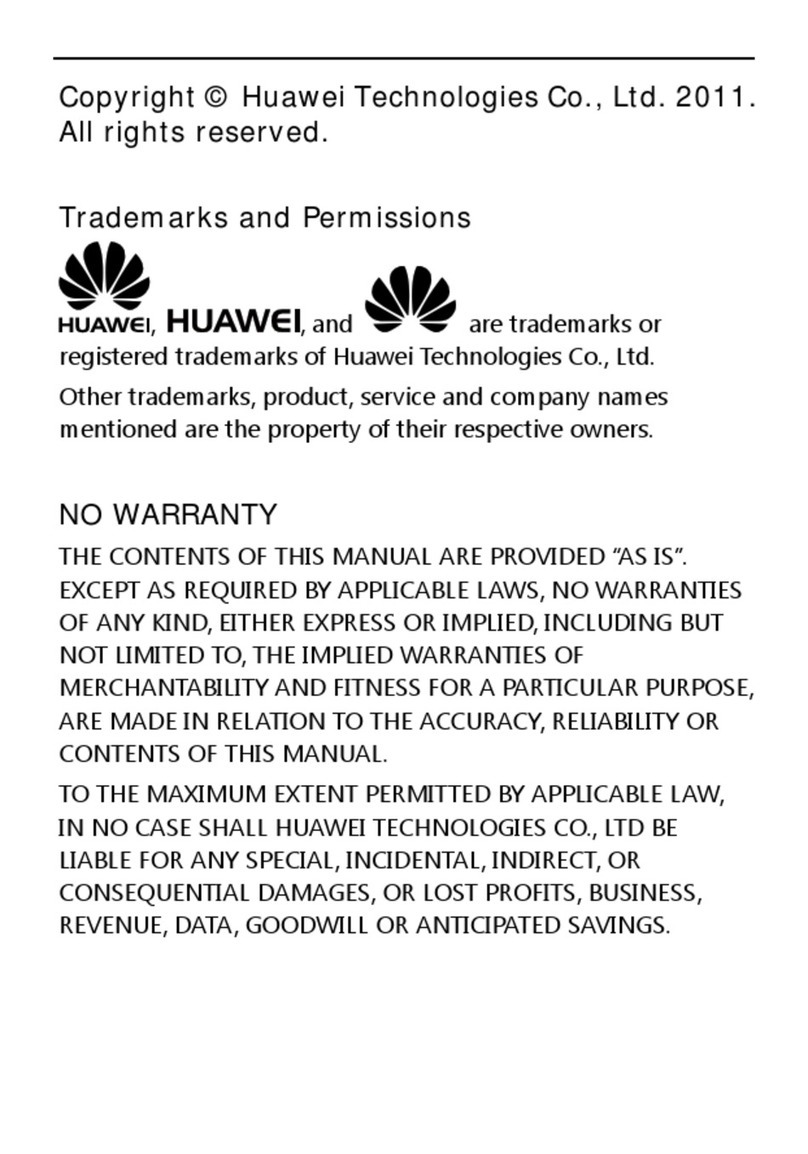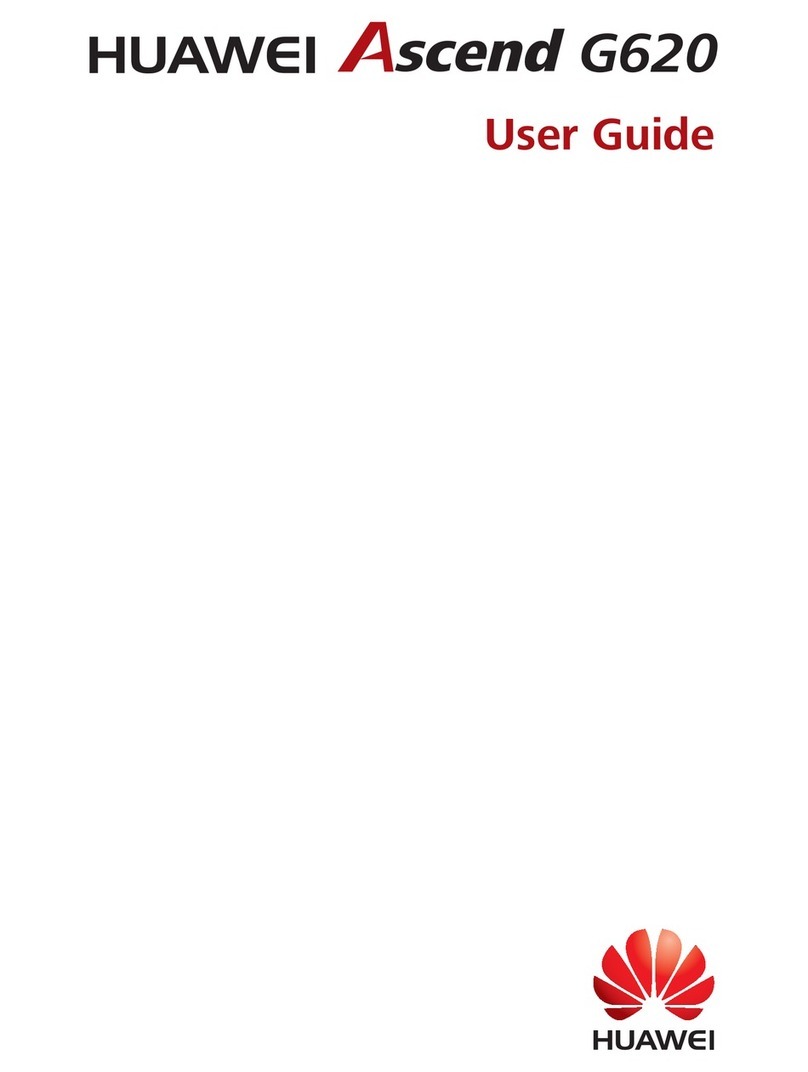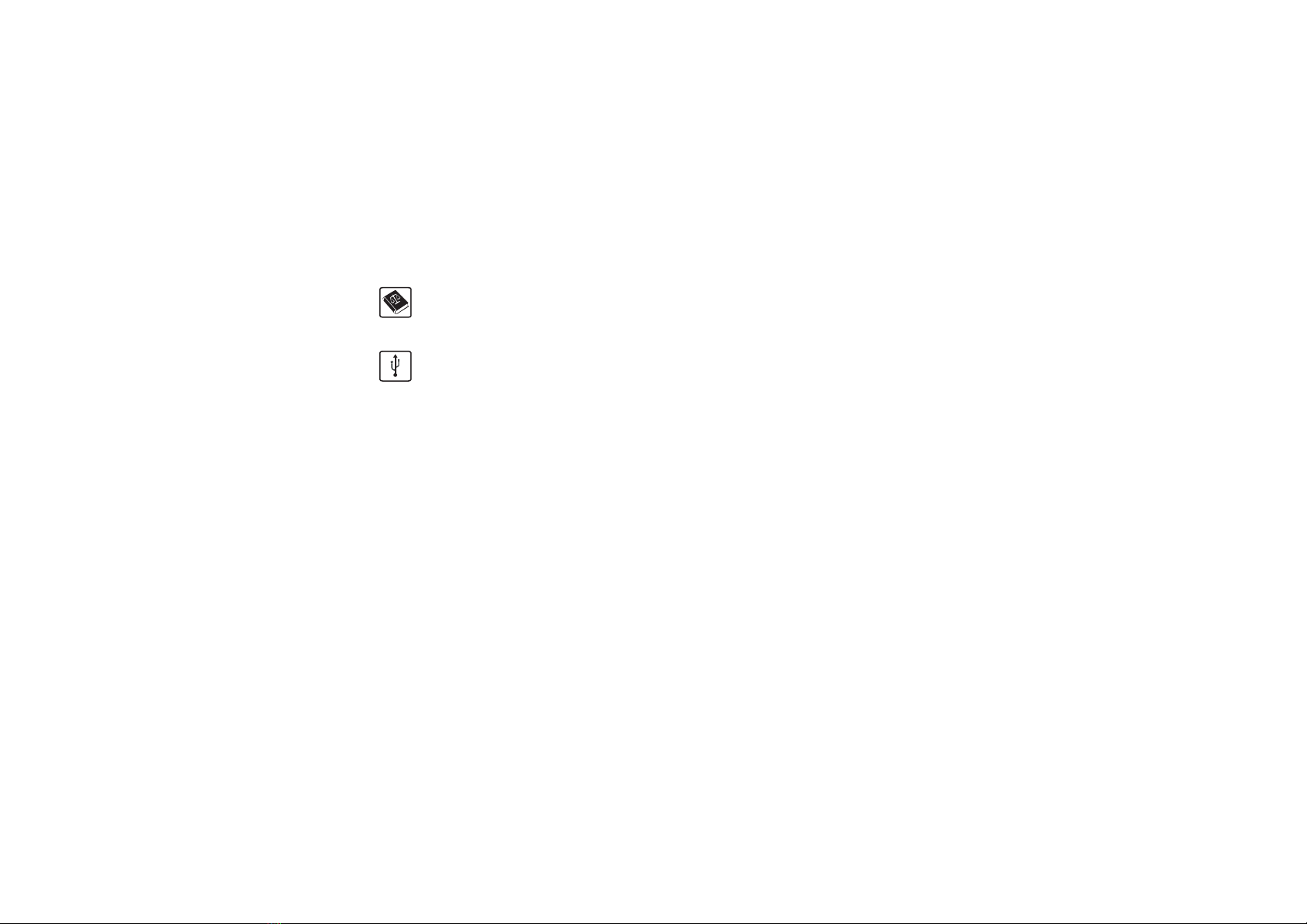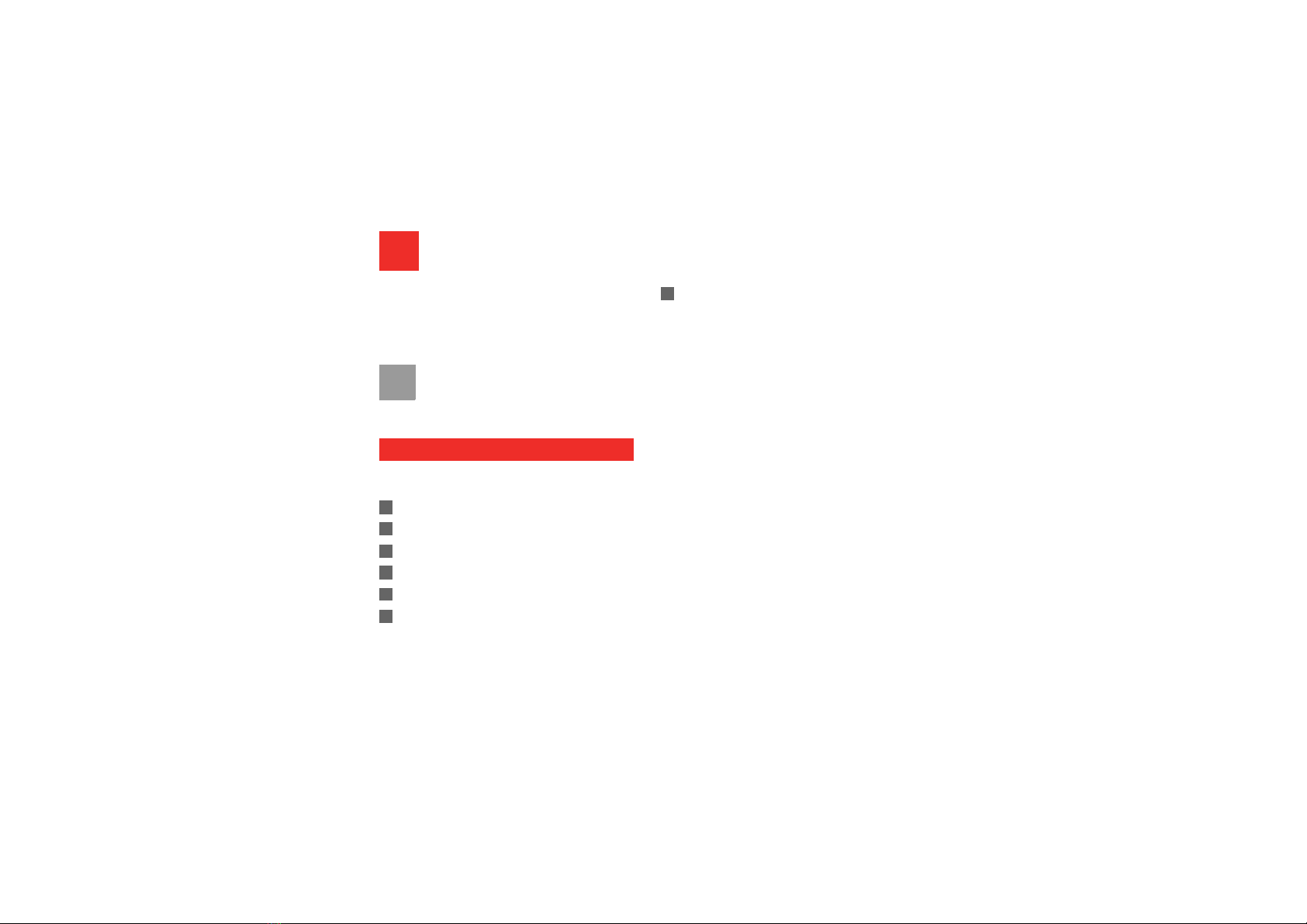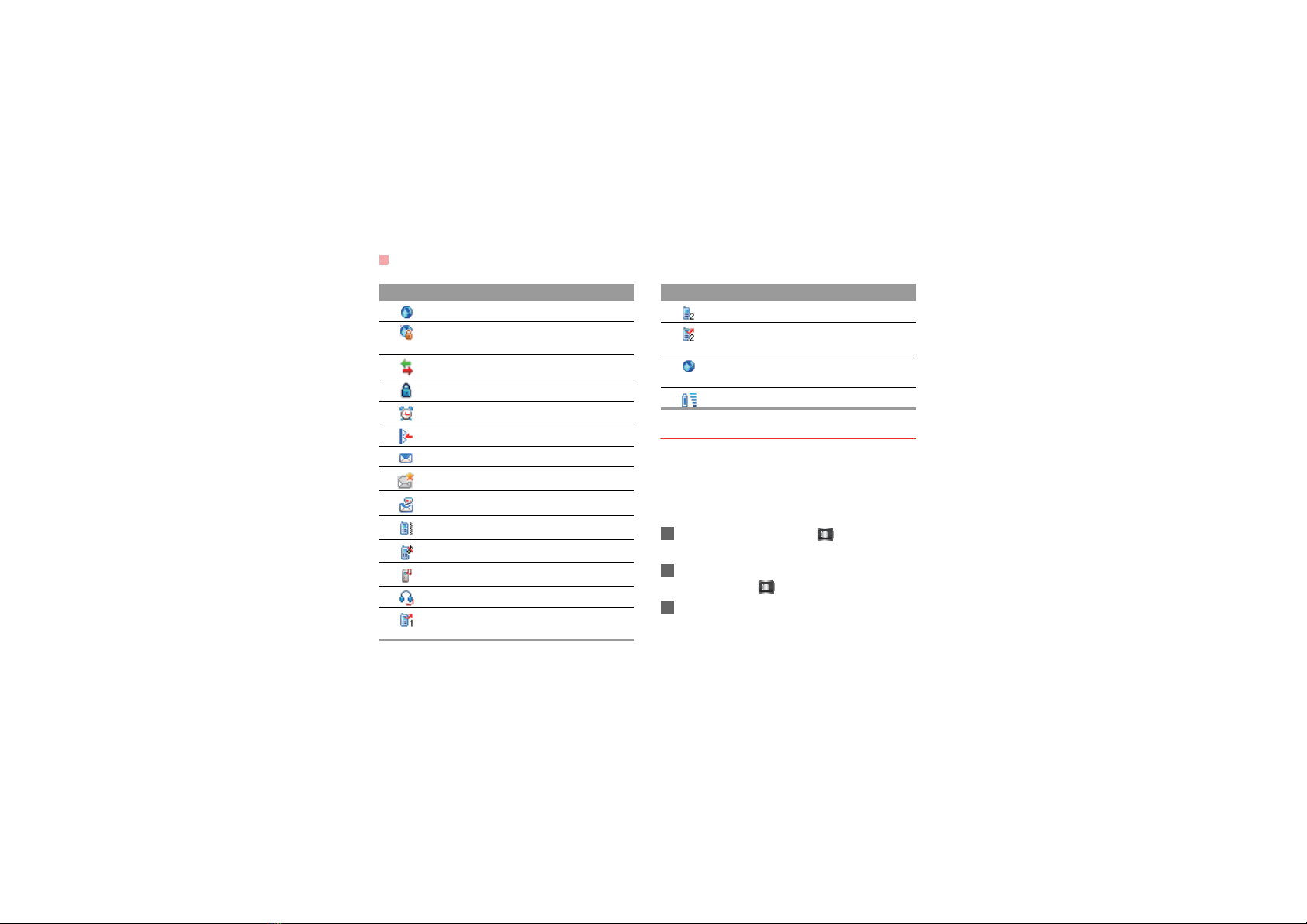1
1Table of Contents
Table of Contents 1
Getting to Know Your Phone 1
Packing List ................................................1
Your Phone ................................................2
Getting Started 6
Loading/Unloading the SIM Card ...............6
Charging the Battery ..................................7
Powering On/Off.........................................8
Call Service 10
Making or Answering Calls.......................10
Operations During a Voice Call ................11
Calls .........................................................11
Call Log 13
Making Calls from Call Log ......................13
Other Operations......................................13
Text Input 14
T9 Input Method .......................................14
Traditional Input Method ..........................14
"123" Numeric Input Method ....................15
Symbol Input Method ...............................15
Input Different Languages ........................15
Contacts 16
Making Calls from the Contacts ...............16
Searching for a Contact............................16
Other Operations......................................17
Groups......................................................17
Messaging 19
Text Messages......................................... 19
Email ........................................................ 21
Push Inbox ............................................... 24
Broadcast Inbox ....................................... 24
Voice Mail number ................................... 25
Common Phrases .................................... 25
Alarm 26
Alarm Clock.............................................. 26
Calendar 27
Calendar .................................................. 27
Organiser & Tools 29
SIM ToolKit .............................................. 29
Task ......................................................... 29
Memo ...................................................... 29
Calculator ................................................. 30
Unit converter........................................... 30
Currency converter .................................. 30
World Time............................................... 31
Stopwatch ................................................ 31
Timer........................................................ 31
Service dial number ................................. 31
Browser 32
Homepage ............................................... 32
Enter URL ................................................ 32
Bookmarks ............................................... 33
Internet Settings ....................................... 33
Connections 34