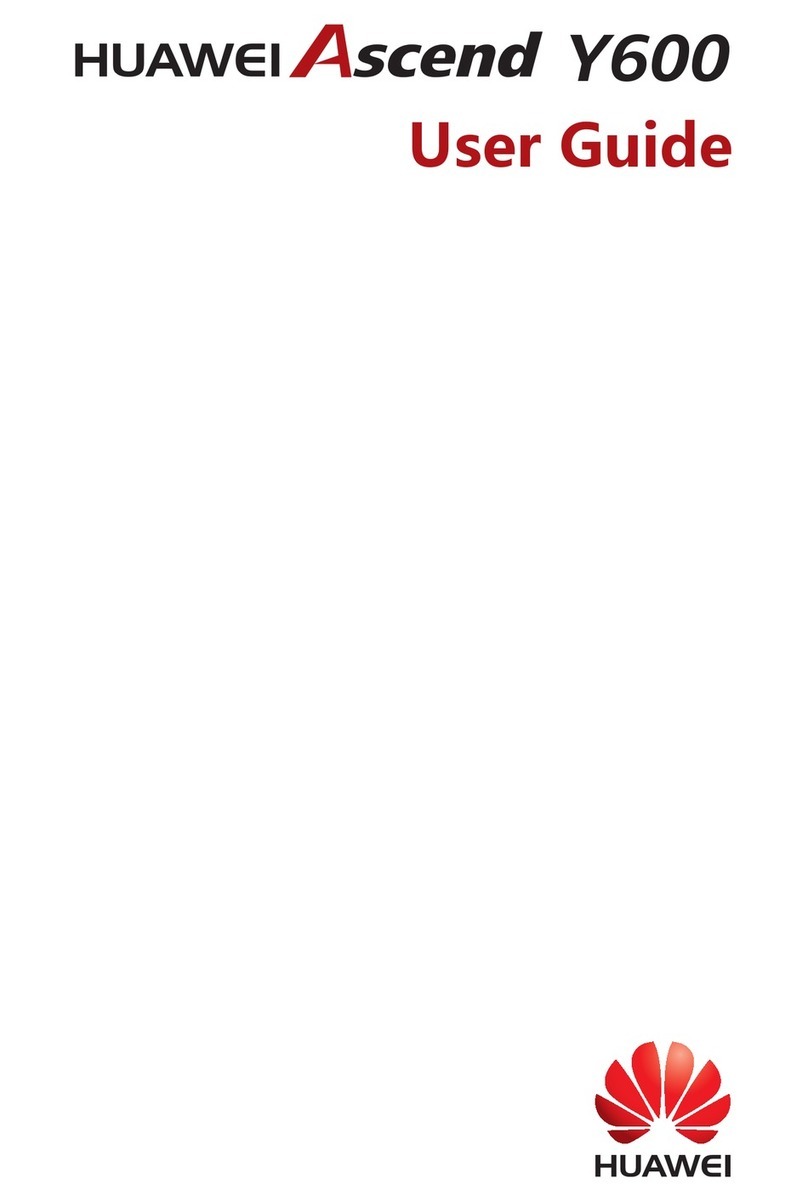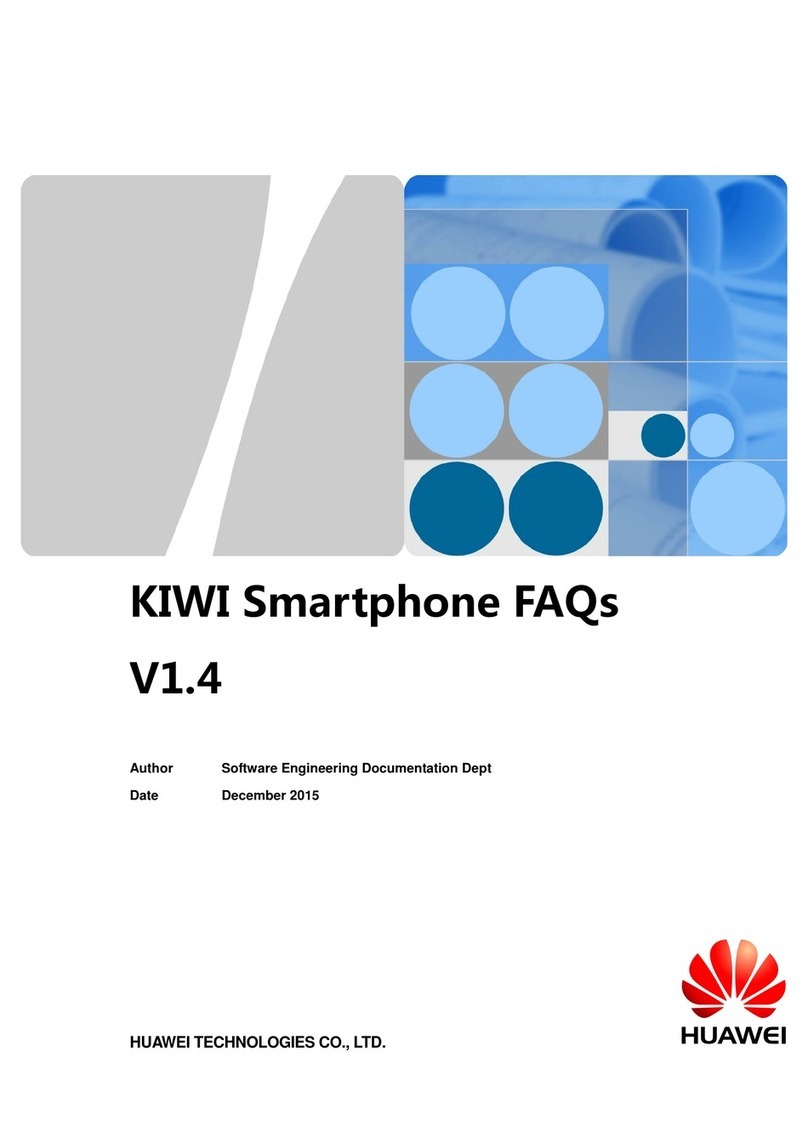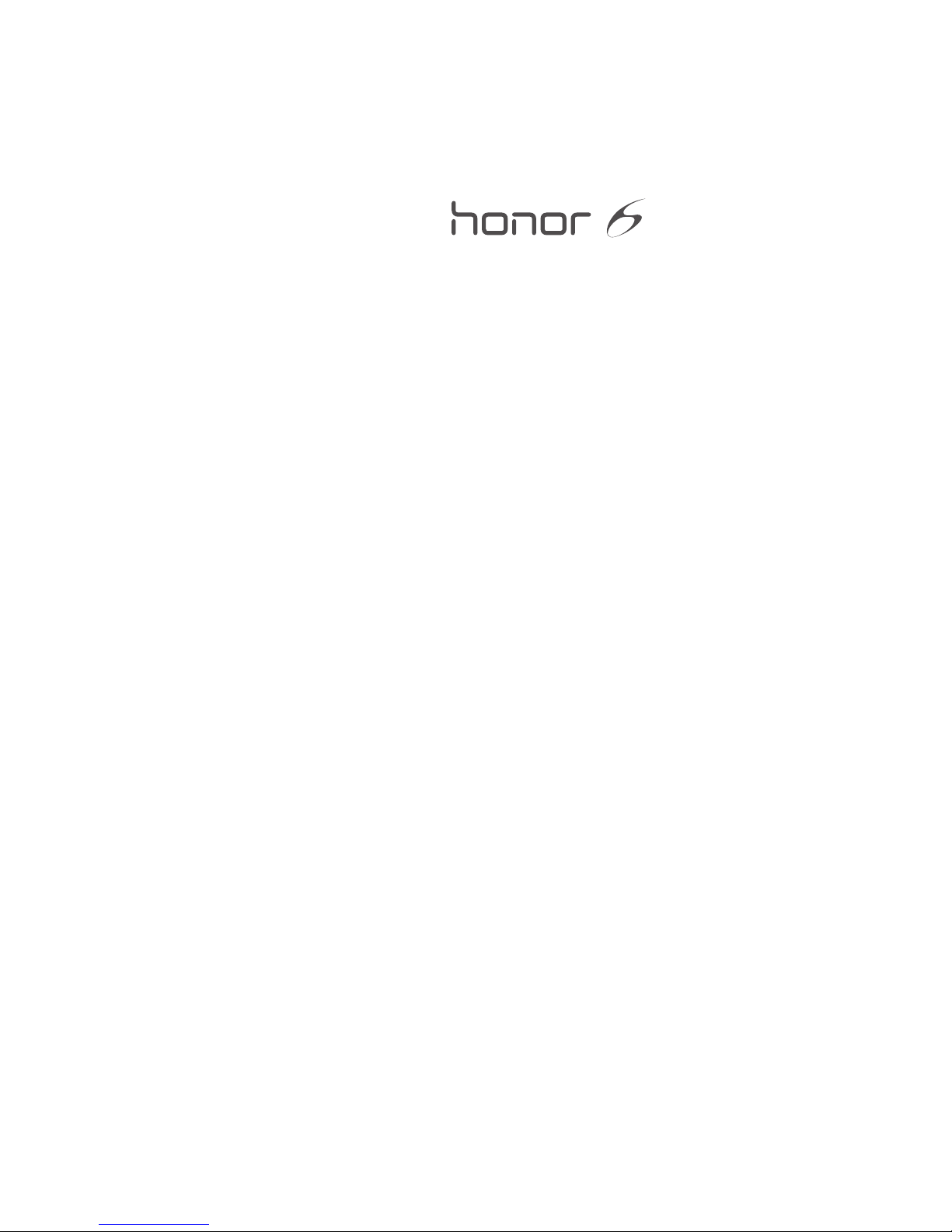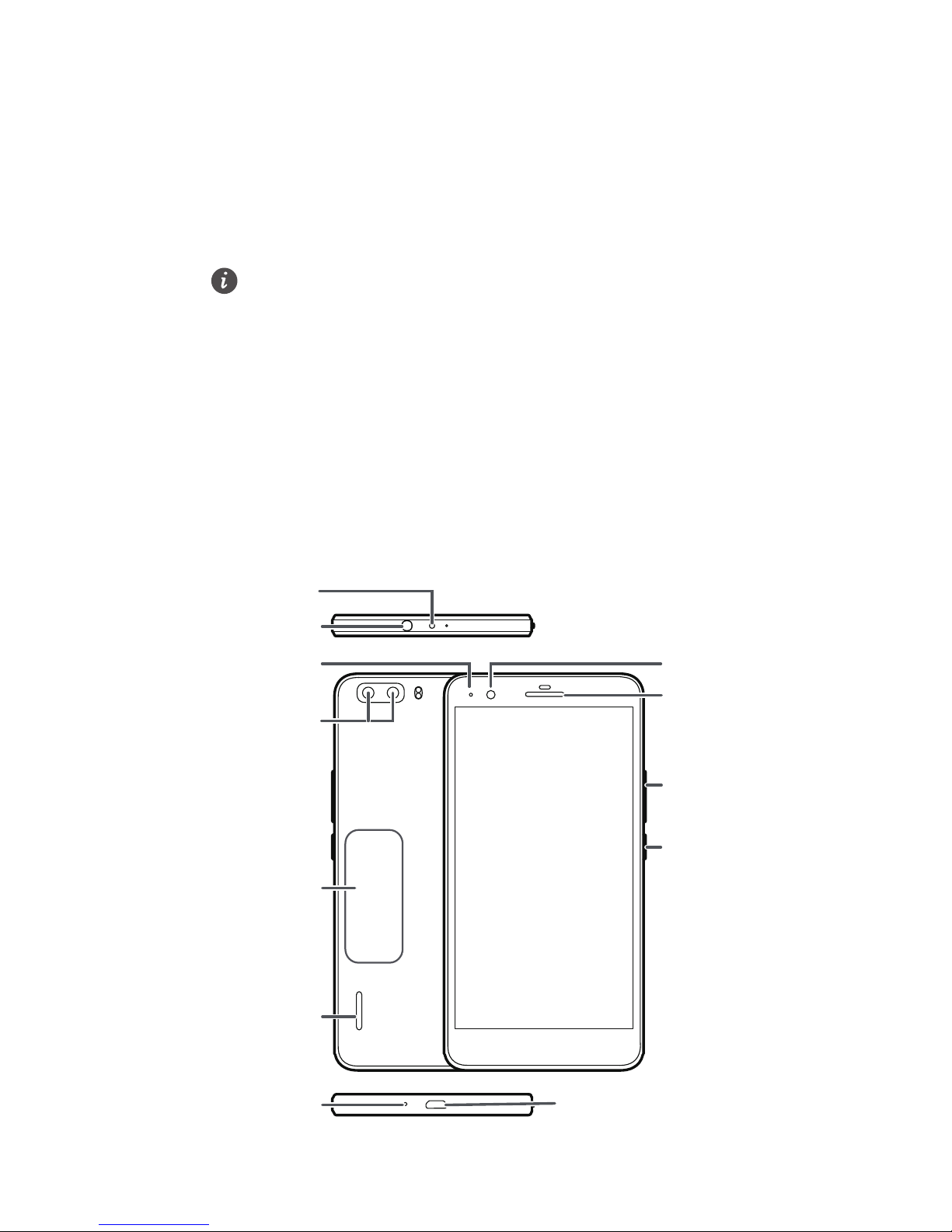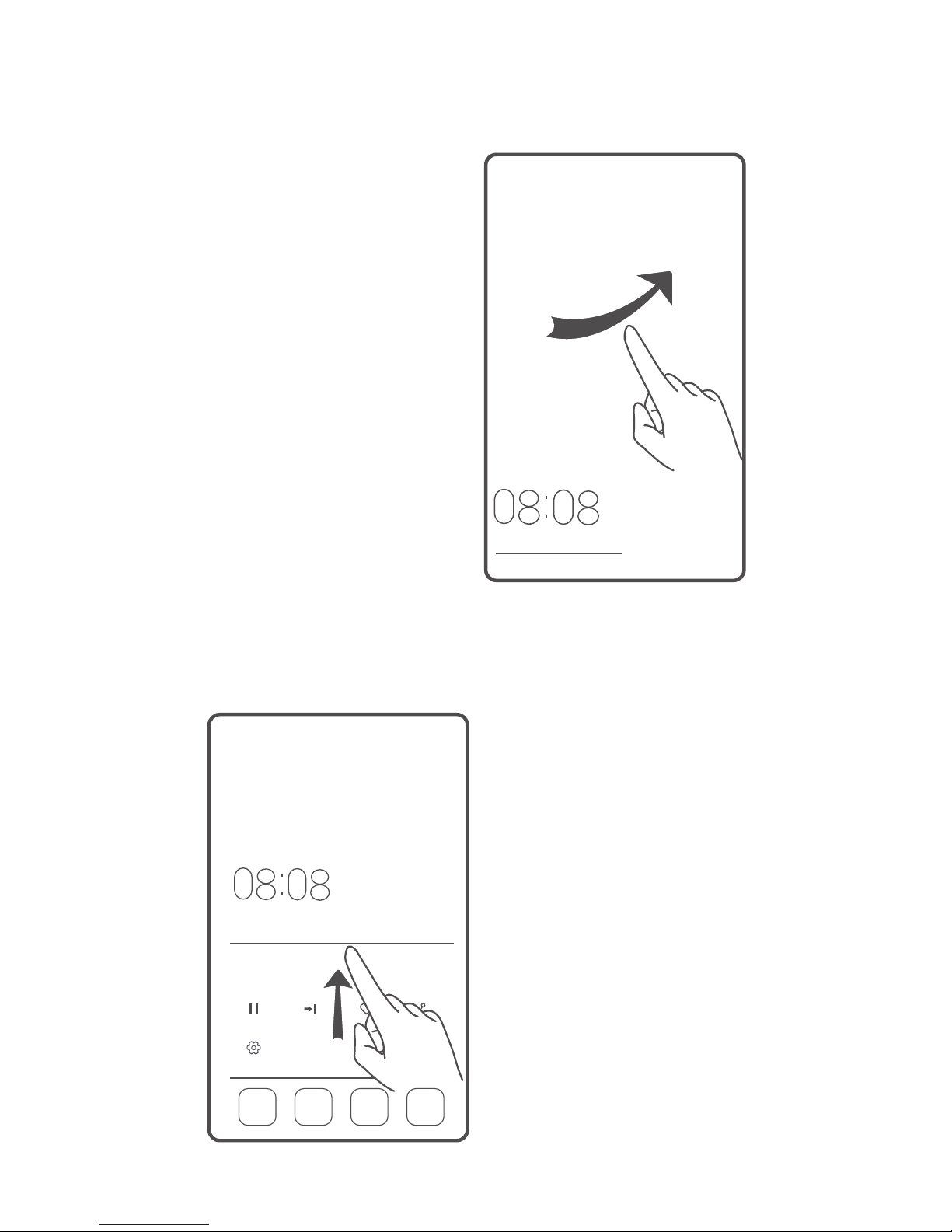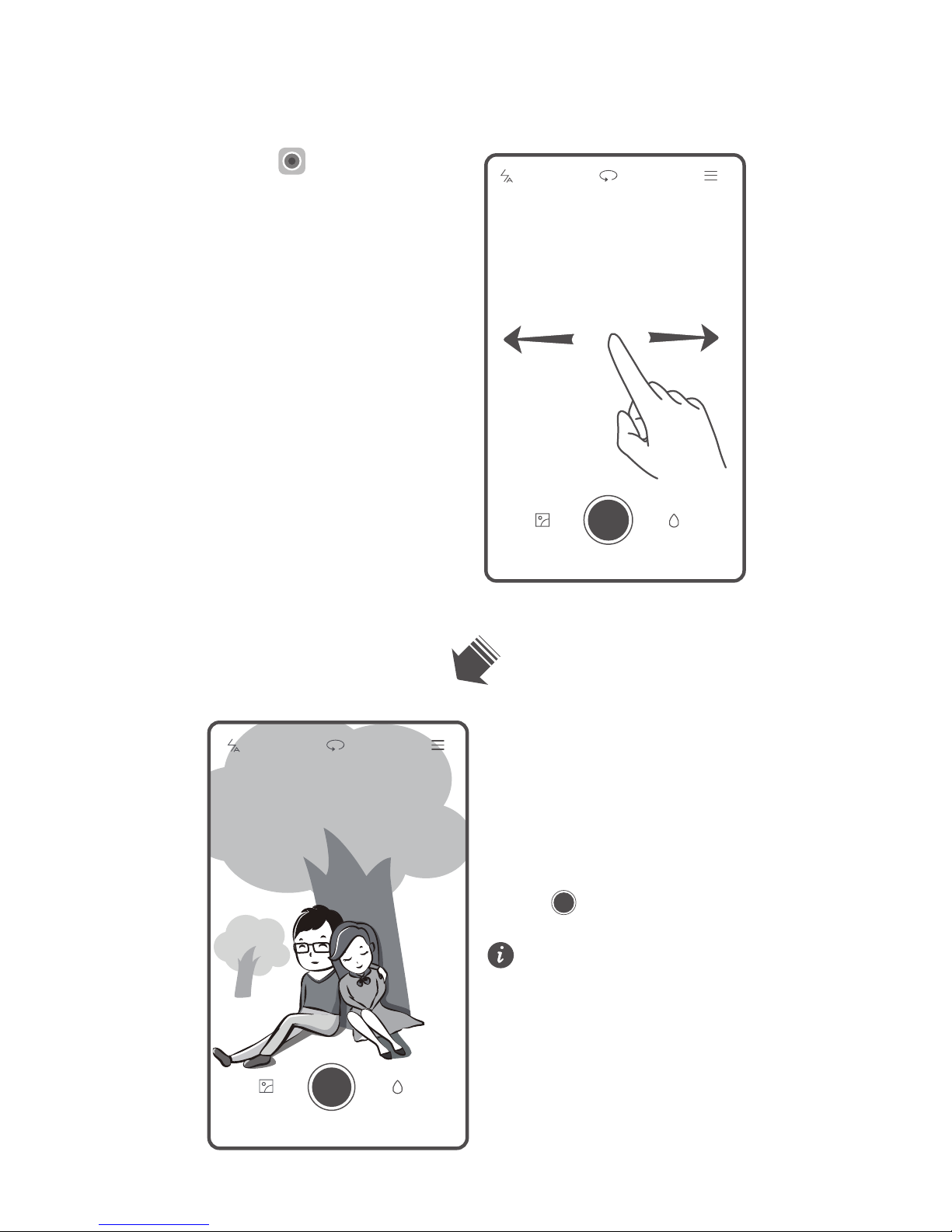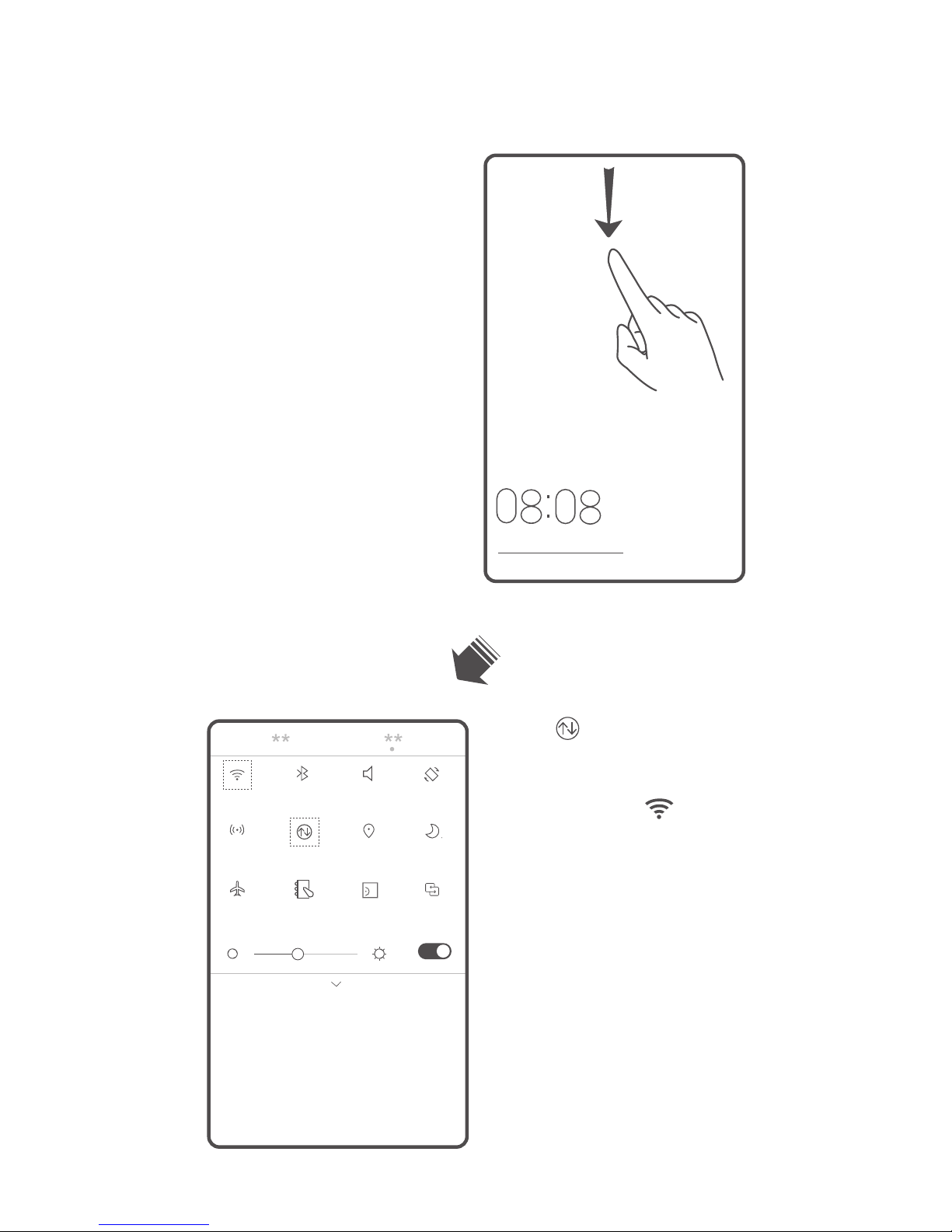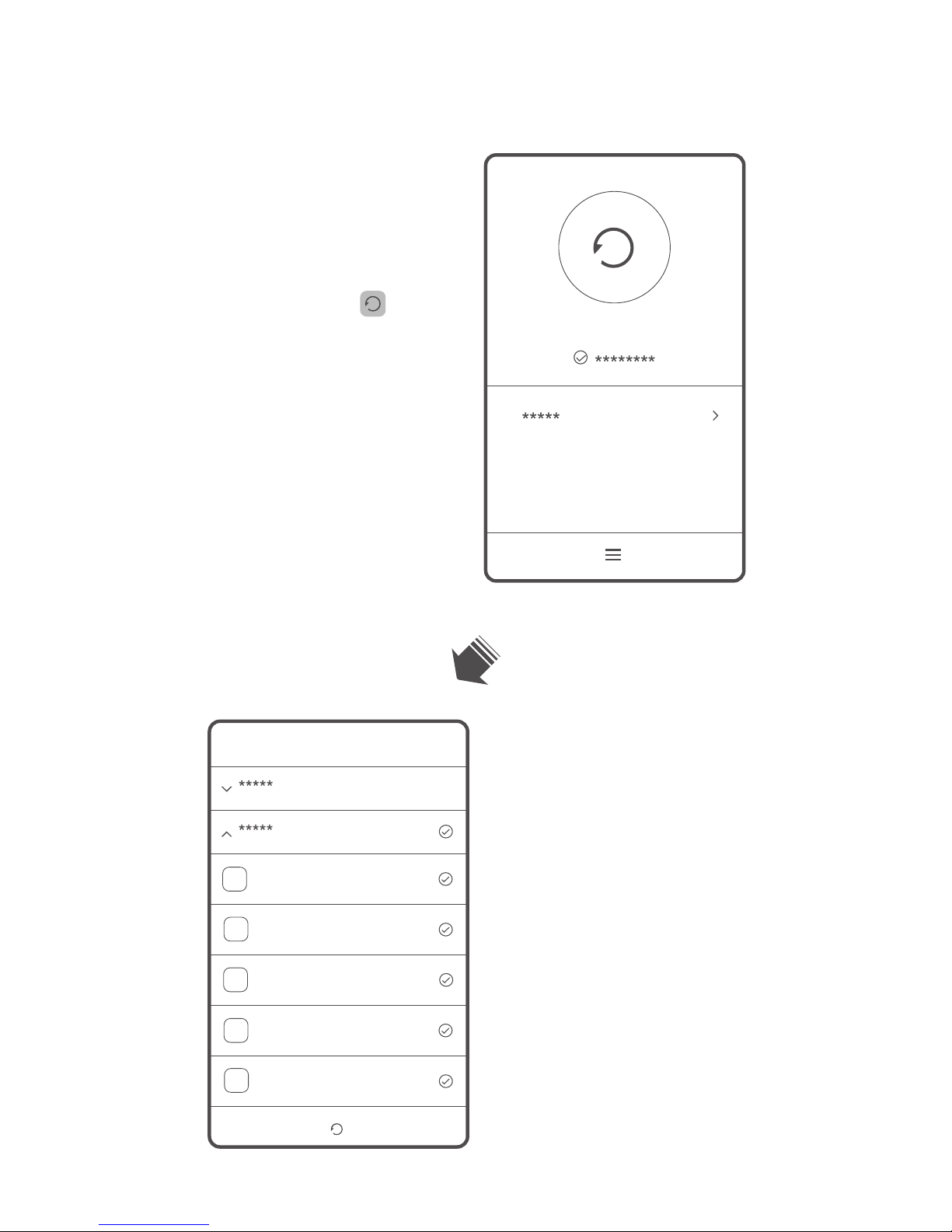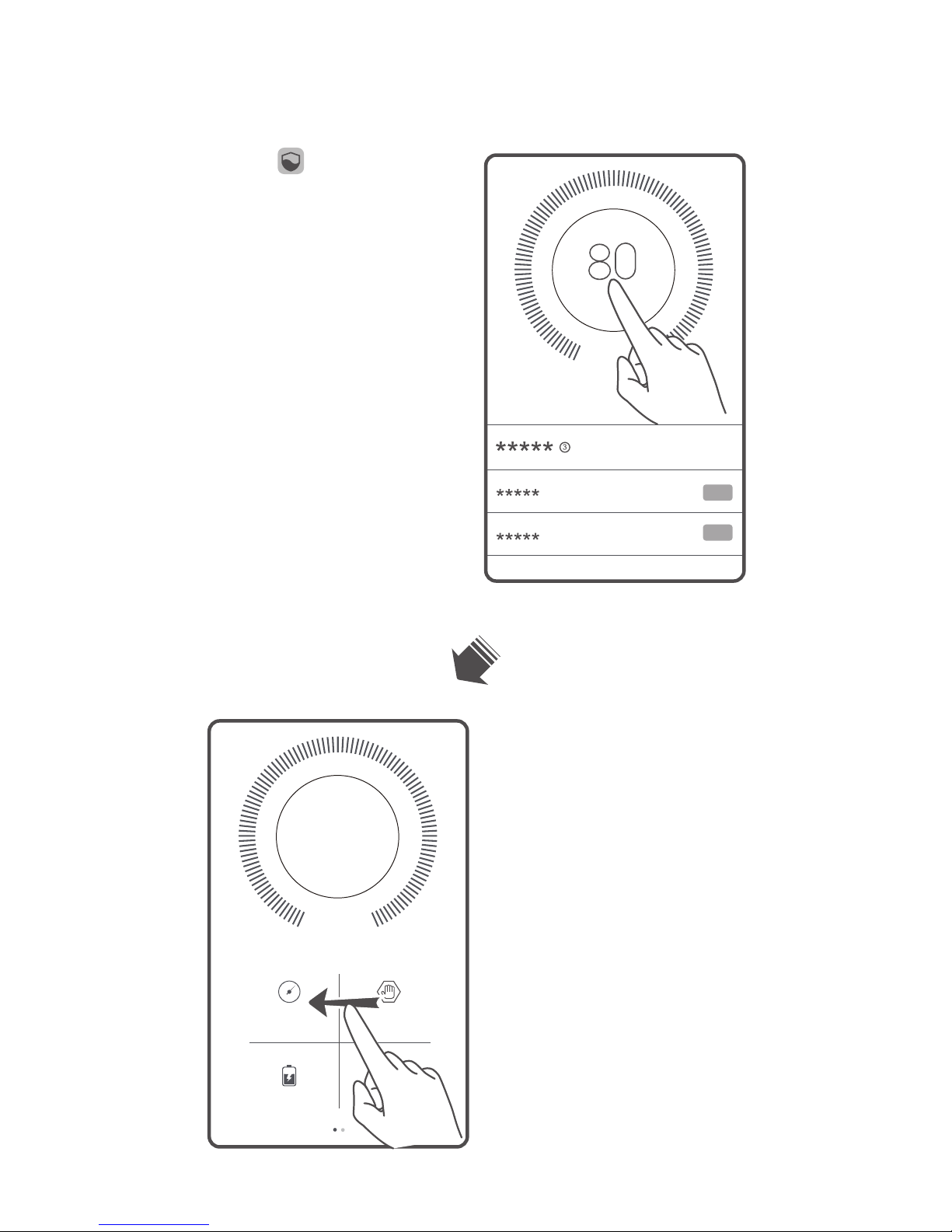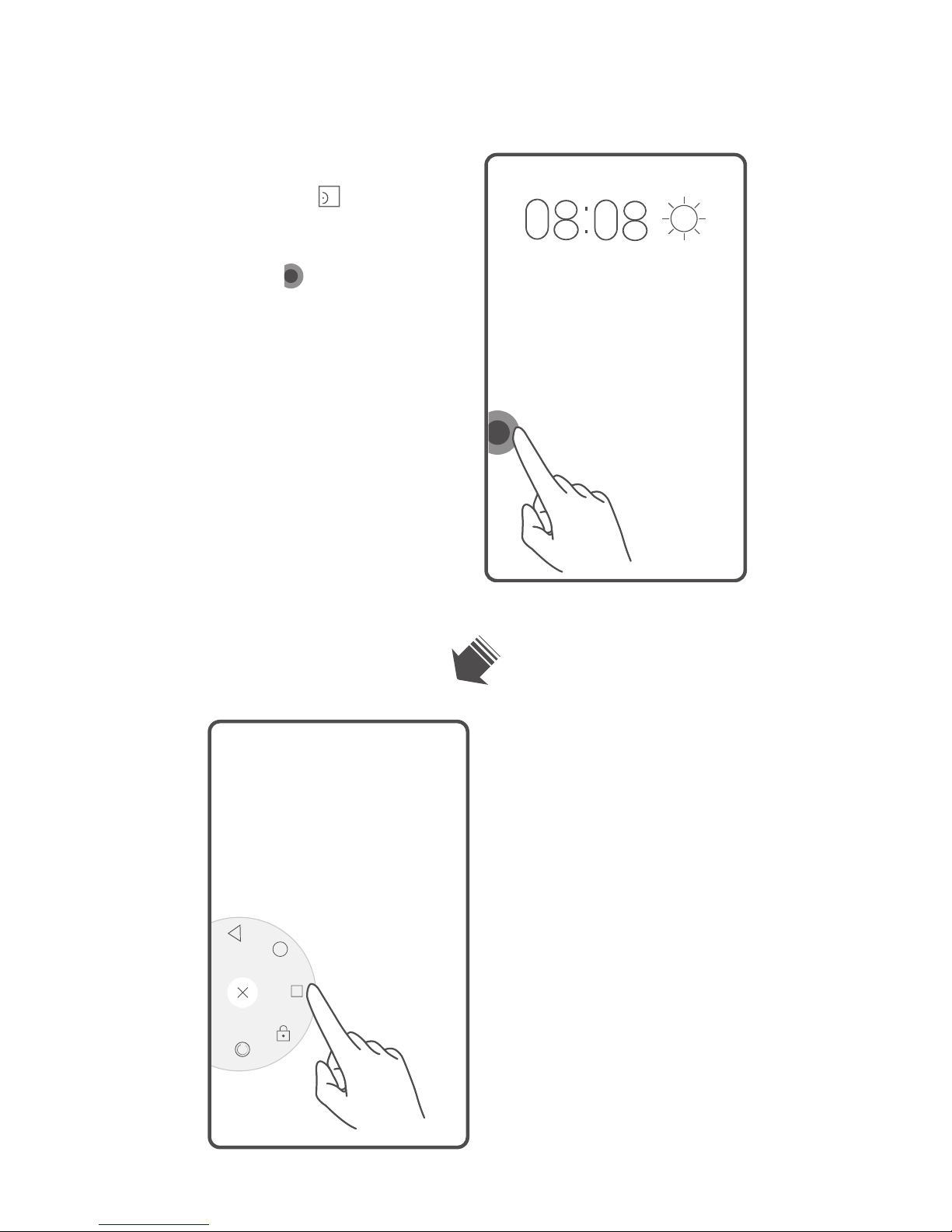Huawei Honor 6 Plus User manual
Other Huawei Cell Phone manuals

Huawei
Huawei POT-LX1 User manual
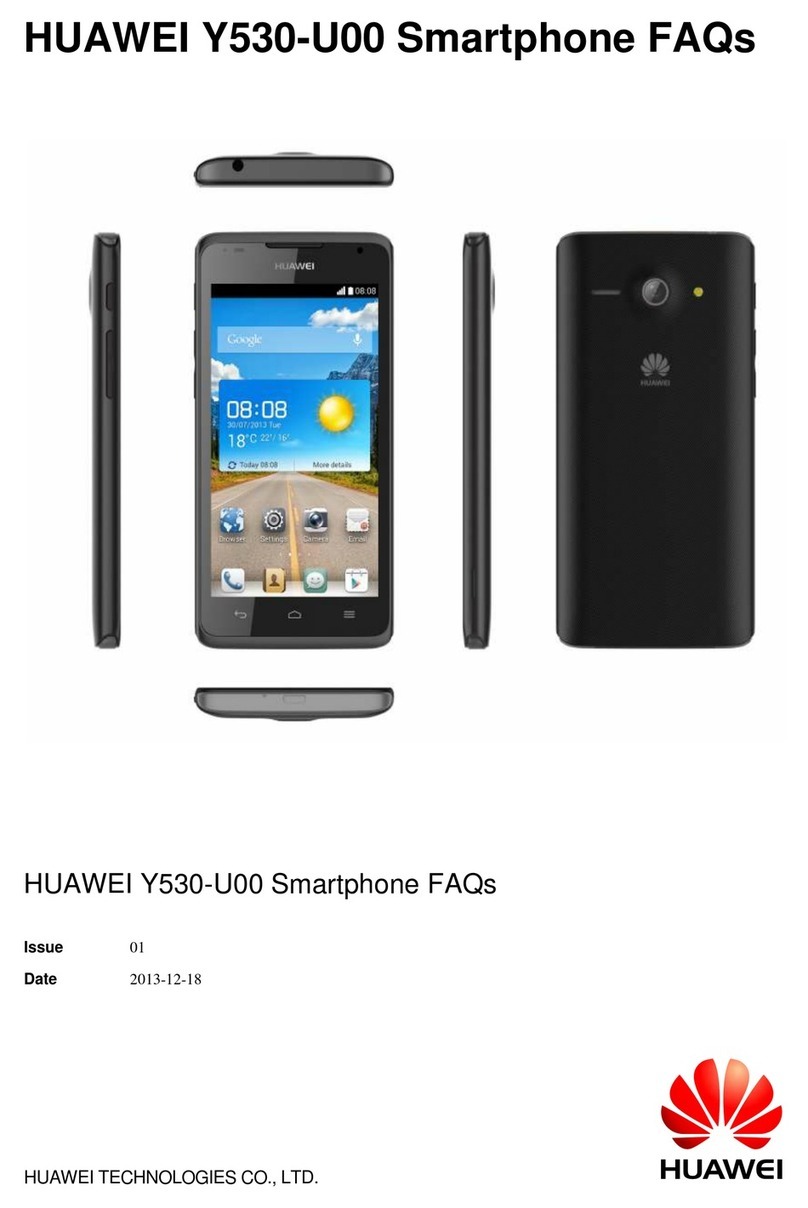
Huawei
Huawei Y530-U00 Dimensions

Huawei
Huawei G7010 User manual
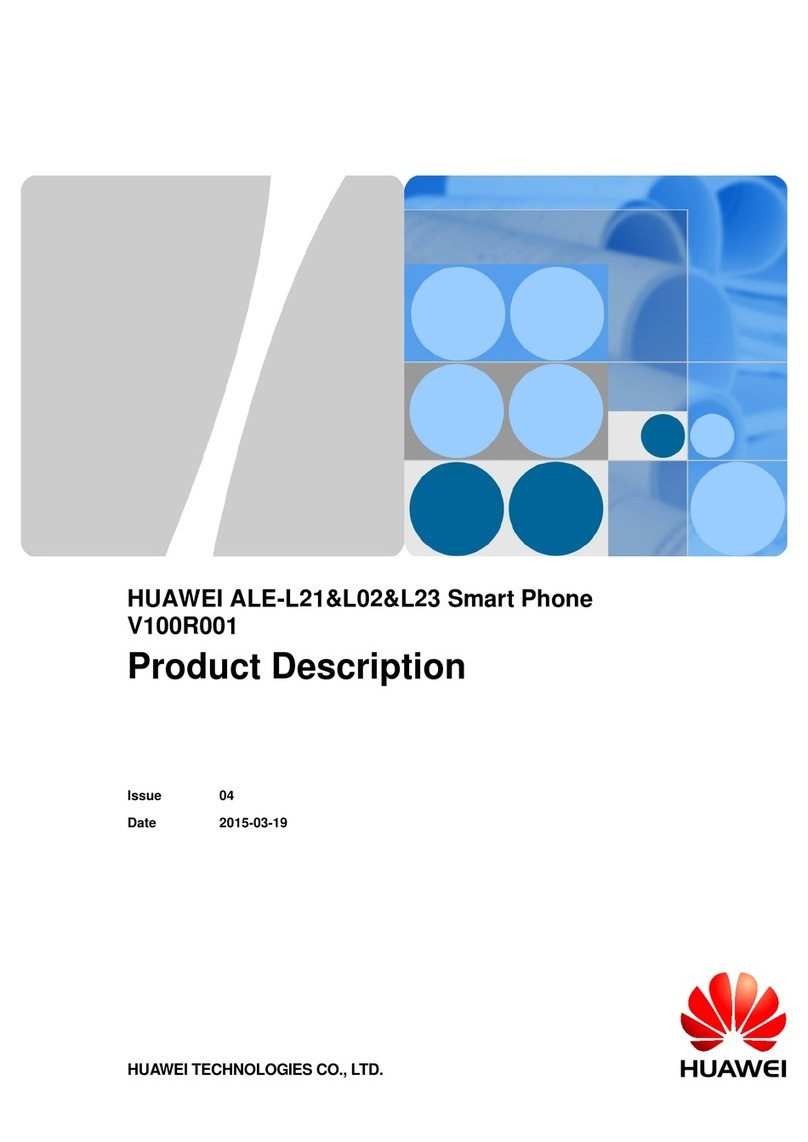
Huawei
Huawei p8 lite ALE-L23 Technical specifications
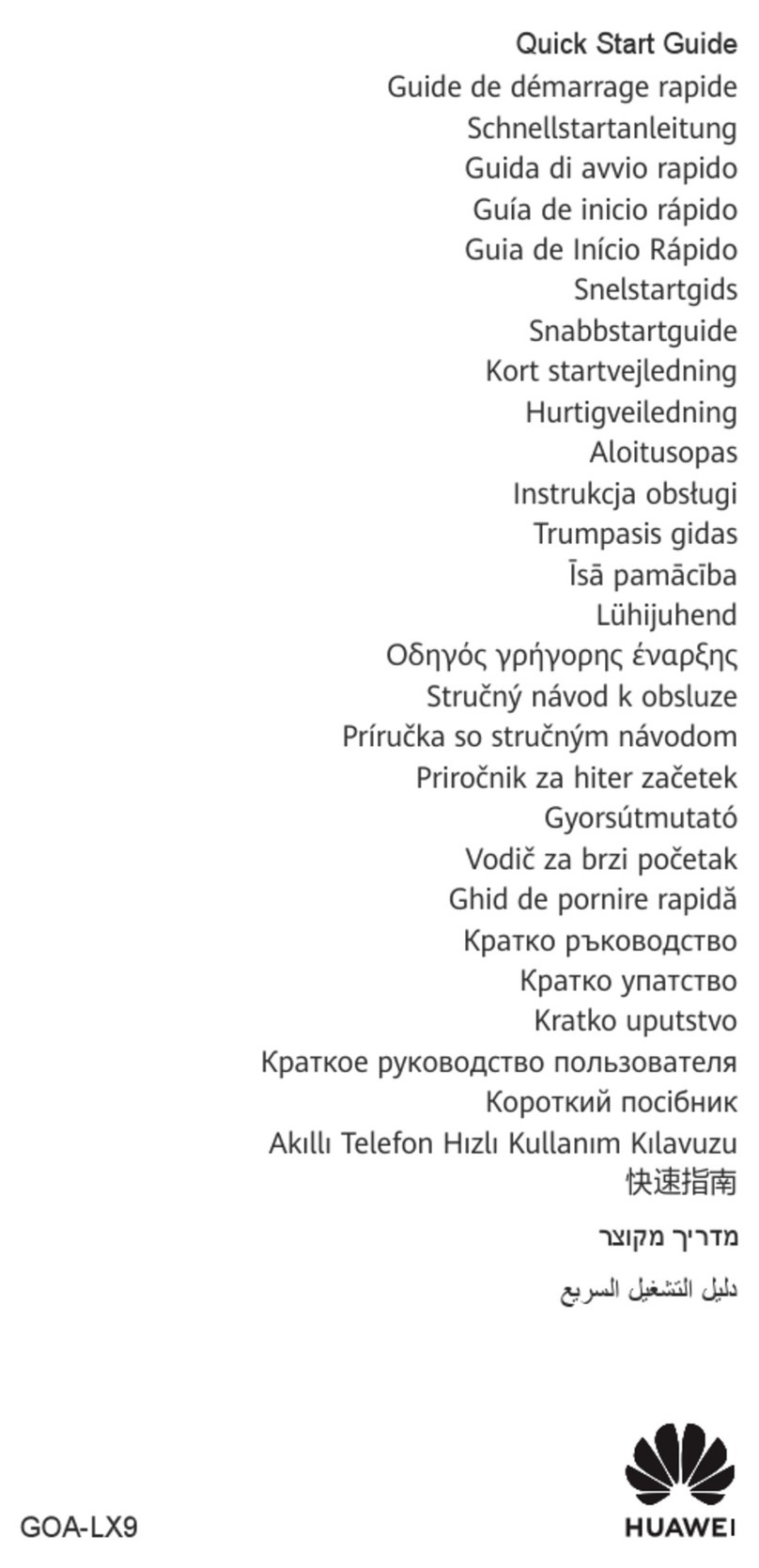
Huawei
Huawei nova 11 Pro User manual

Huawei
Huawei P20 lite User manual

Huawei
Huawei P30 Pro Installation guide
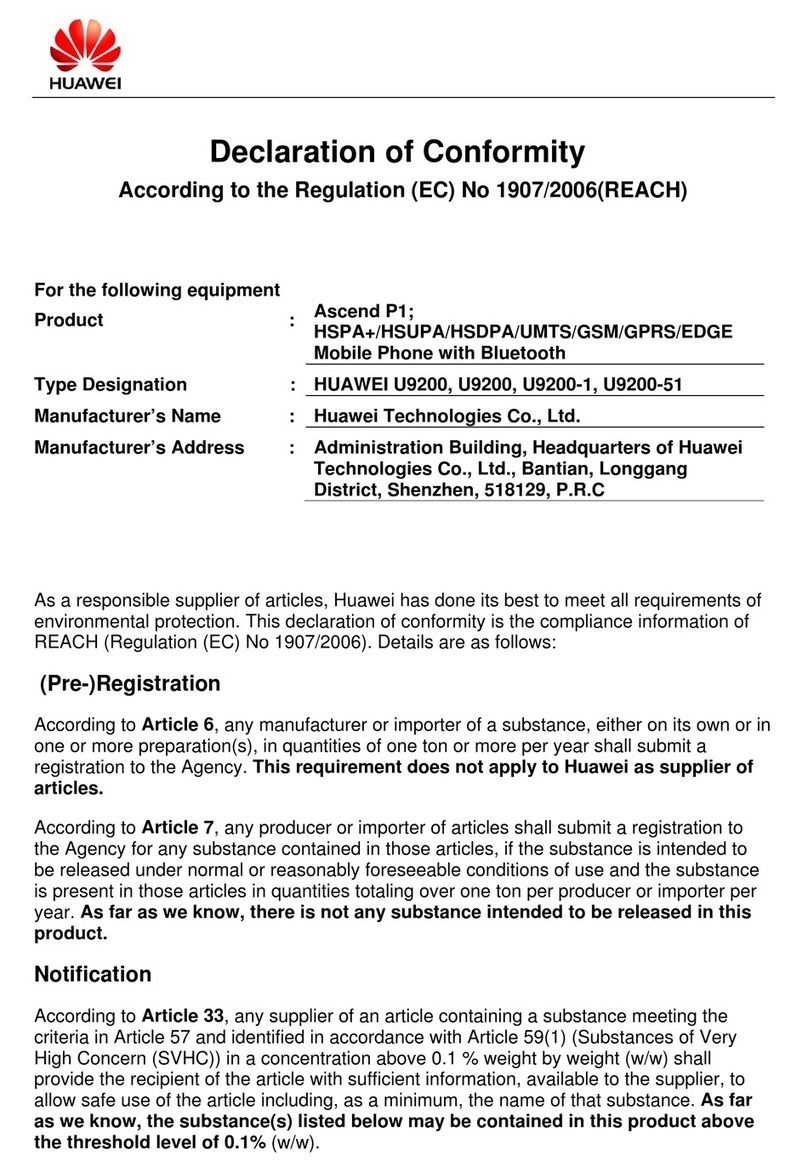
Huawei
Huawei U9200 Reference guide
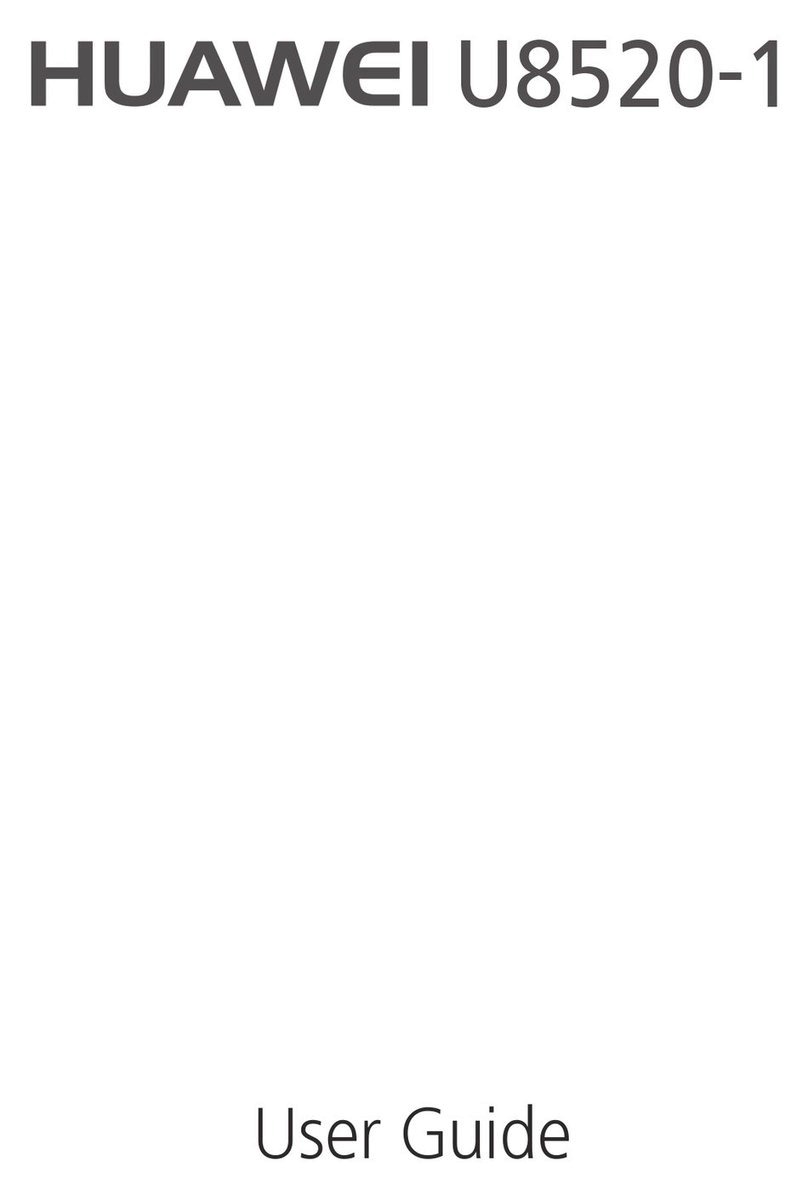
Huawei
Huawei U8520-1 User manual

Huawei
Huawei Y6s Starry Black User manual

Huawei
Huawei U8650-NFC User manual
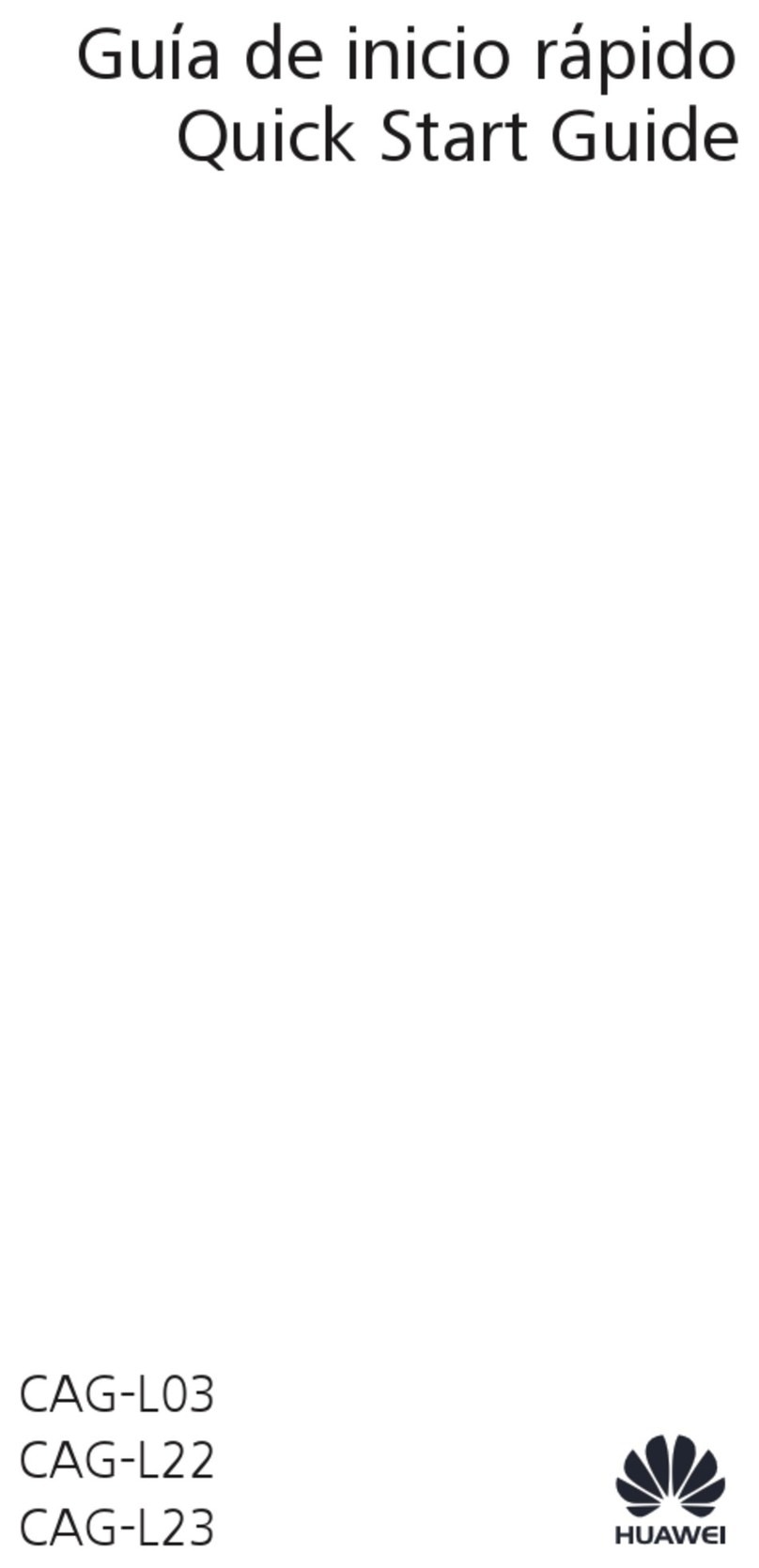
Huawei
Huawei CAG-L03 User manual

Huawei
Huawei Ascend Y100 User manual

Huawei
Huawei G7050 User manual
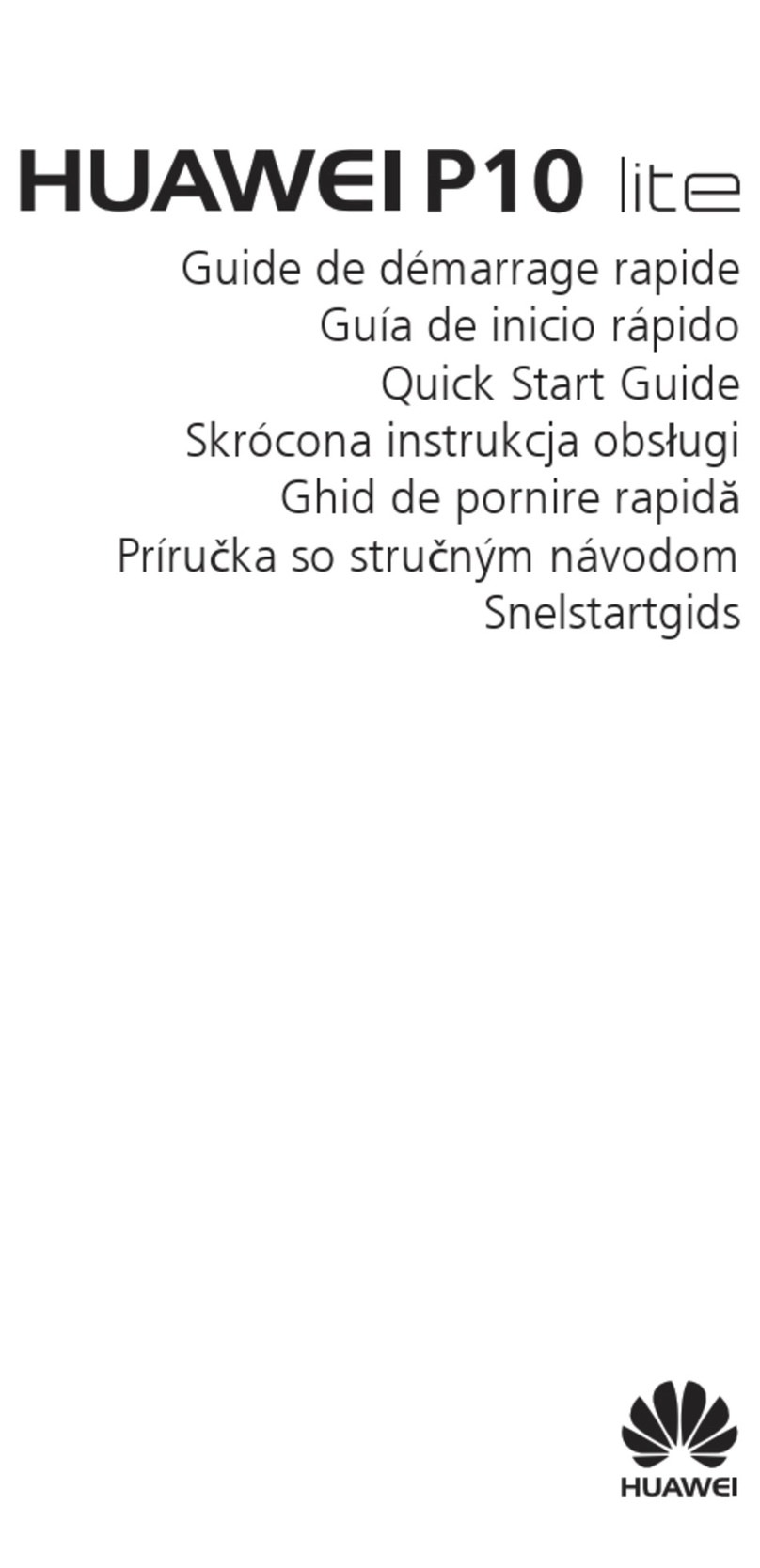
Huawei
Huawei P10 LITE User manual
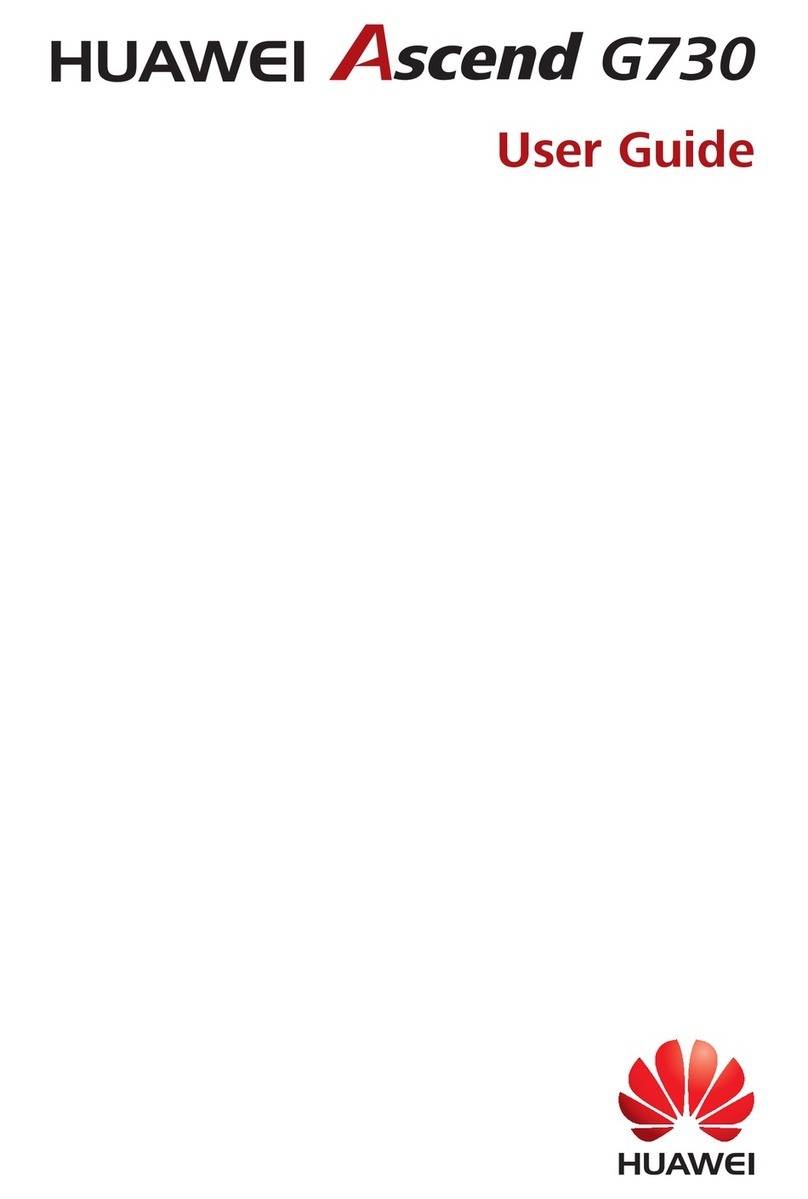
Huawei
Huawei Ascend G730 User manual

Huawei
Huawei H60-L04 honor 6 User manual

Huawei
Huawei honor holly User manual

Huawei
Huawei Mate RS Porsche Design User manual
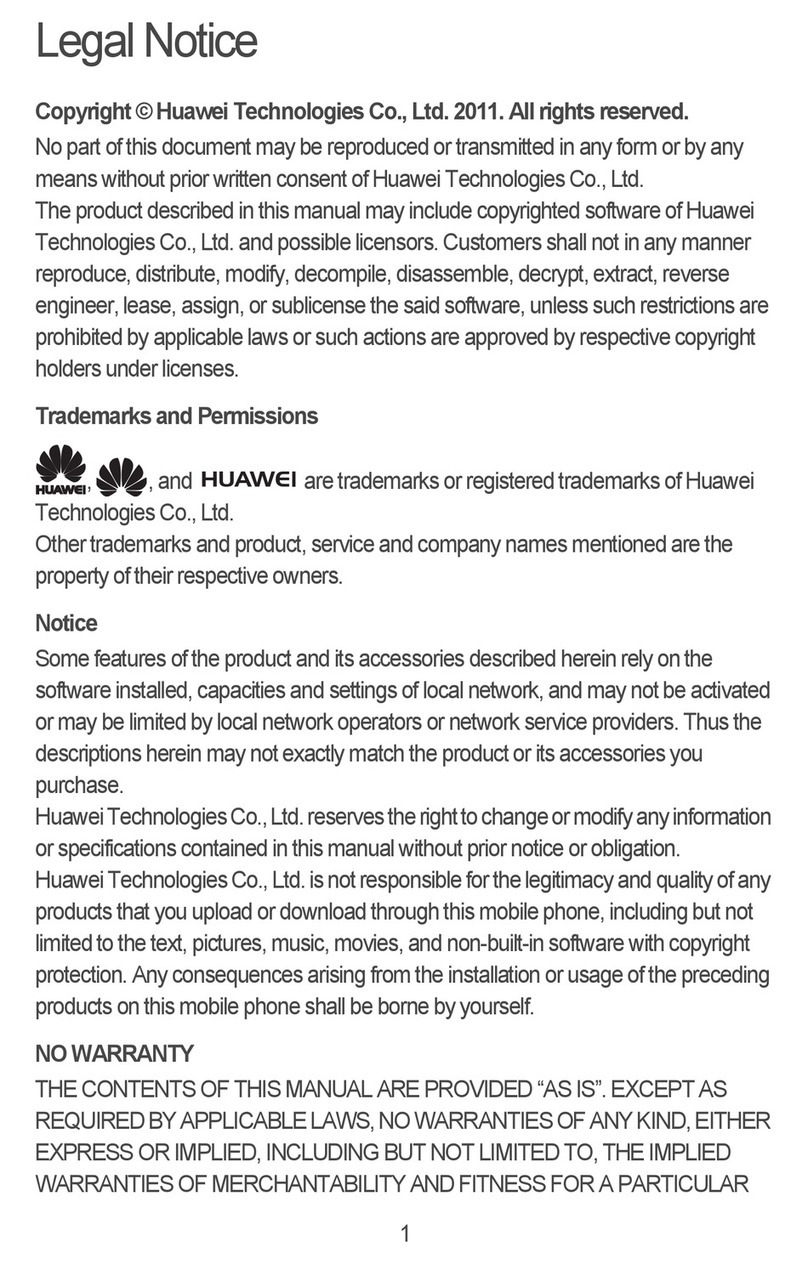
Huawei
Huawei ASCEND M860 User manual