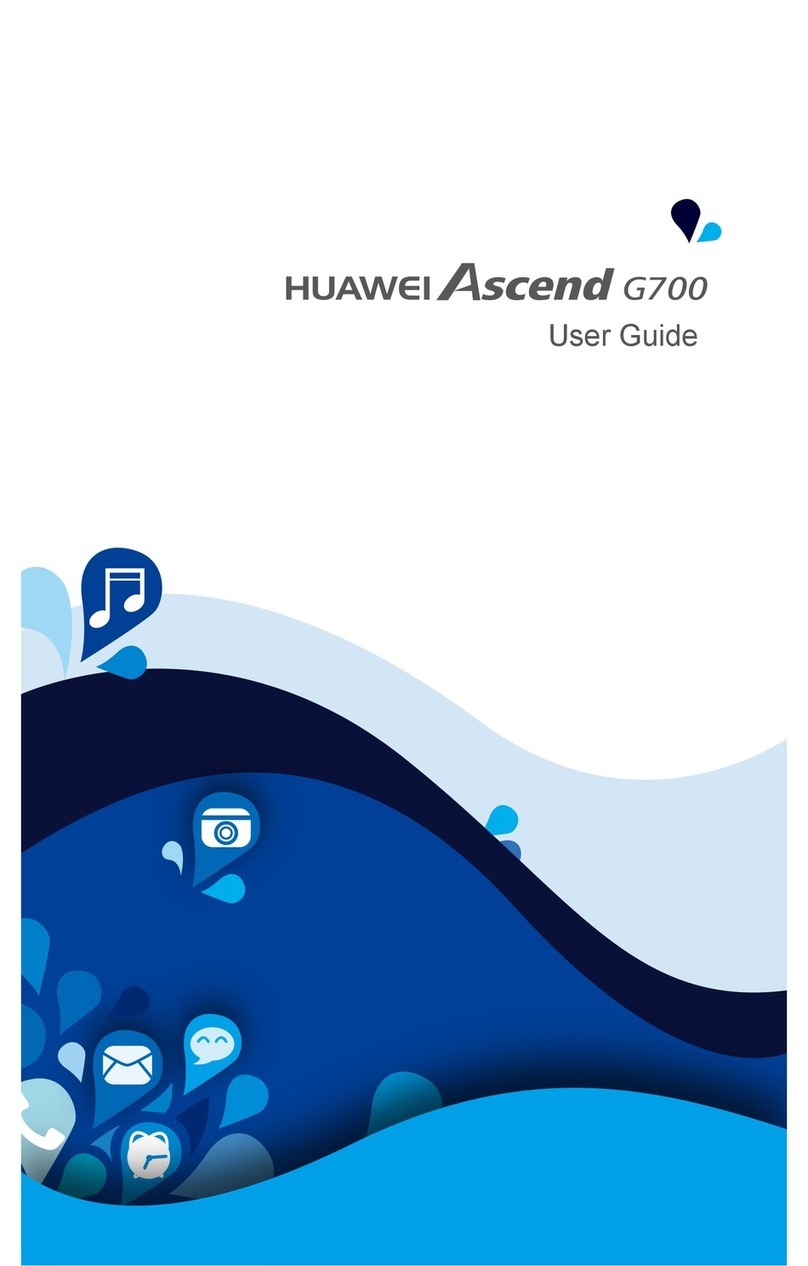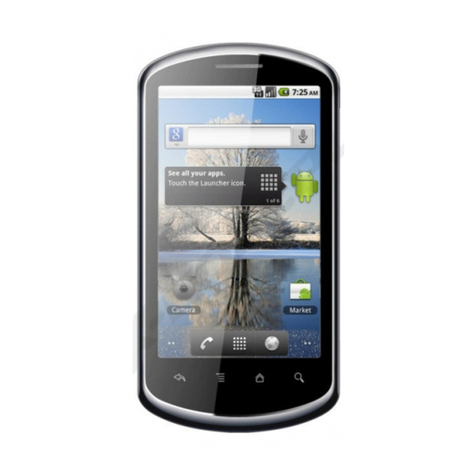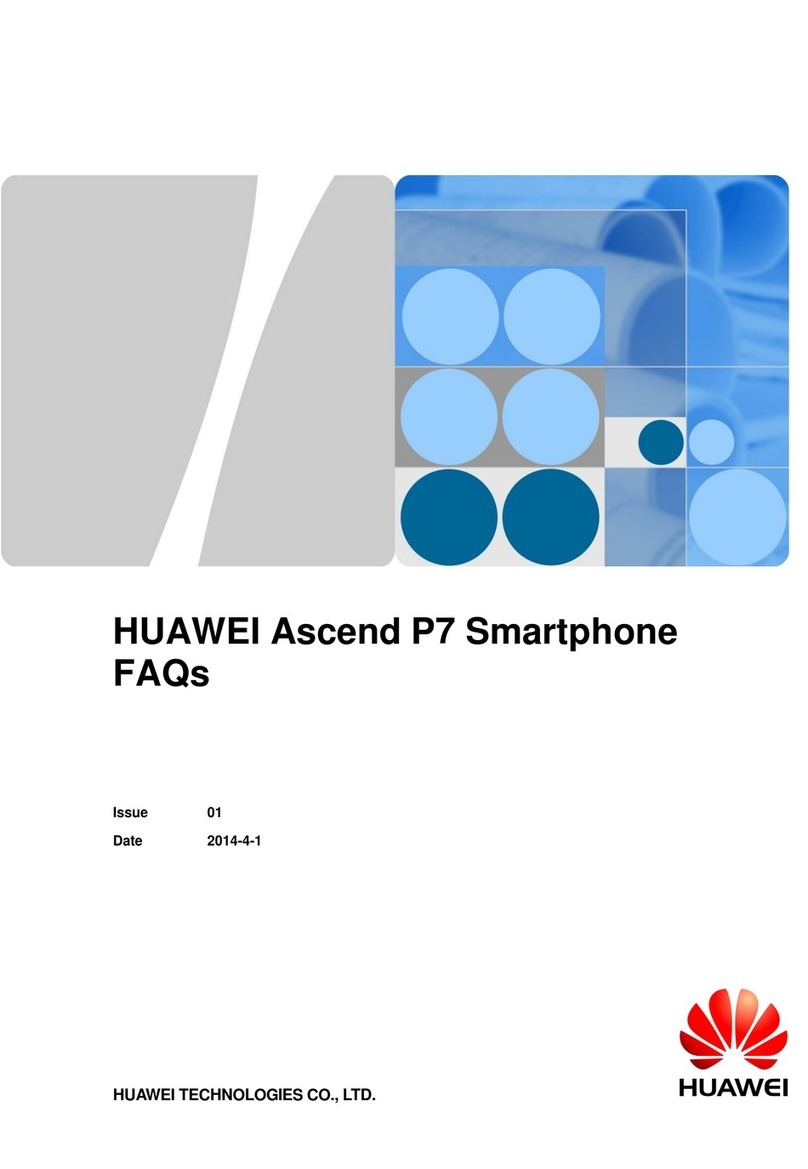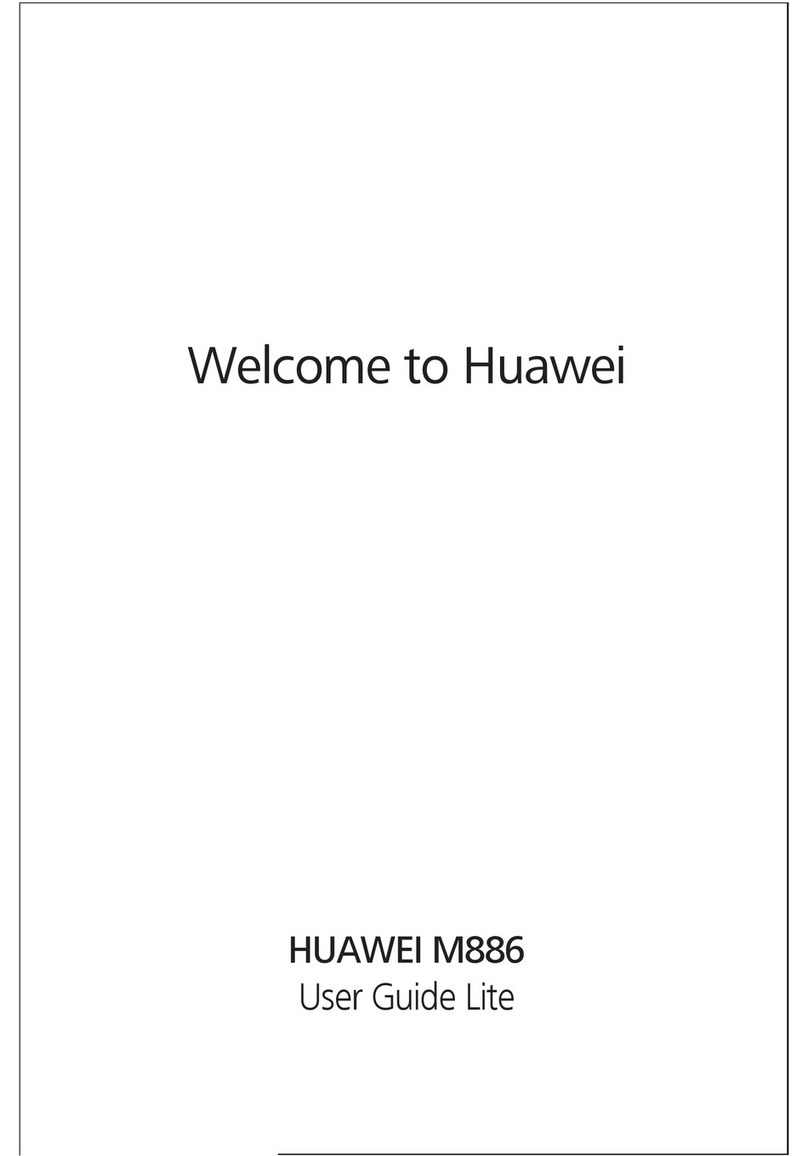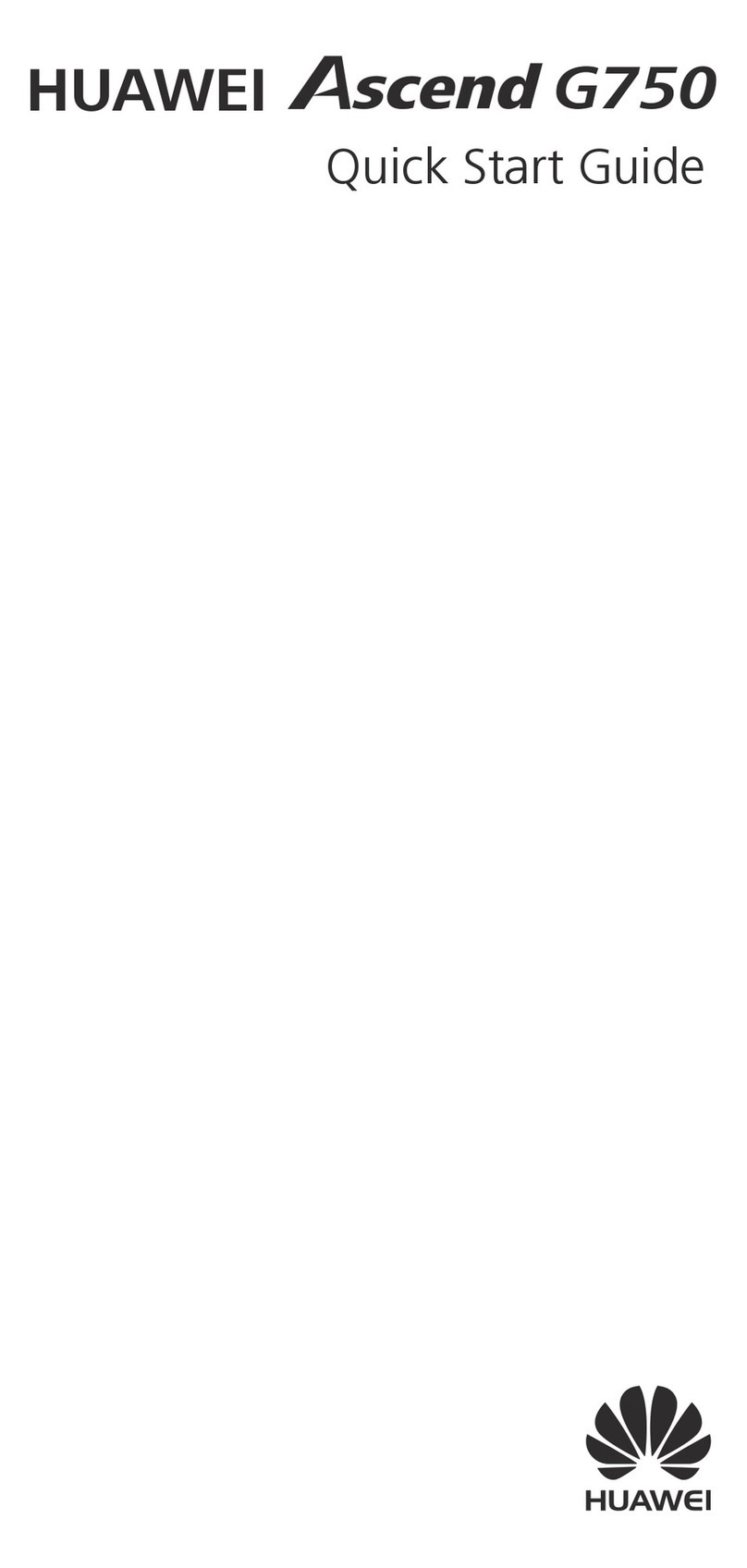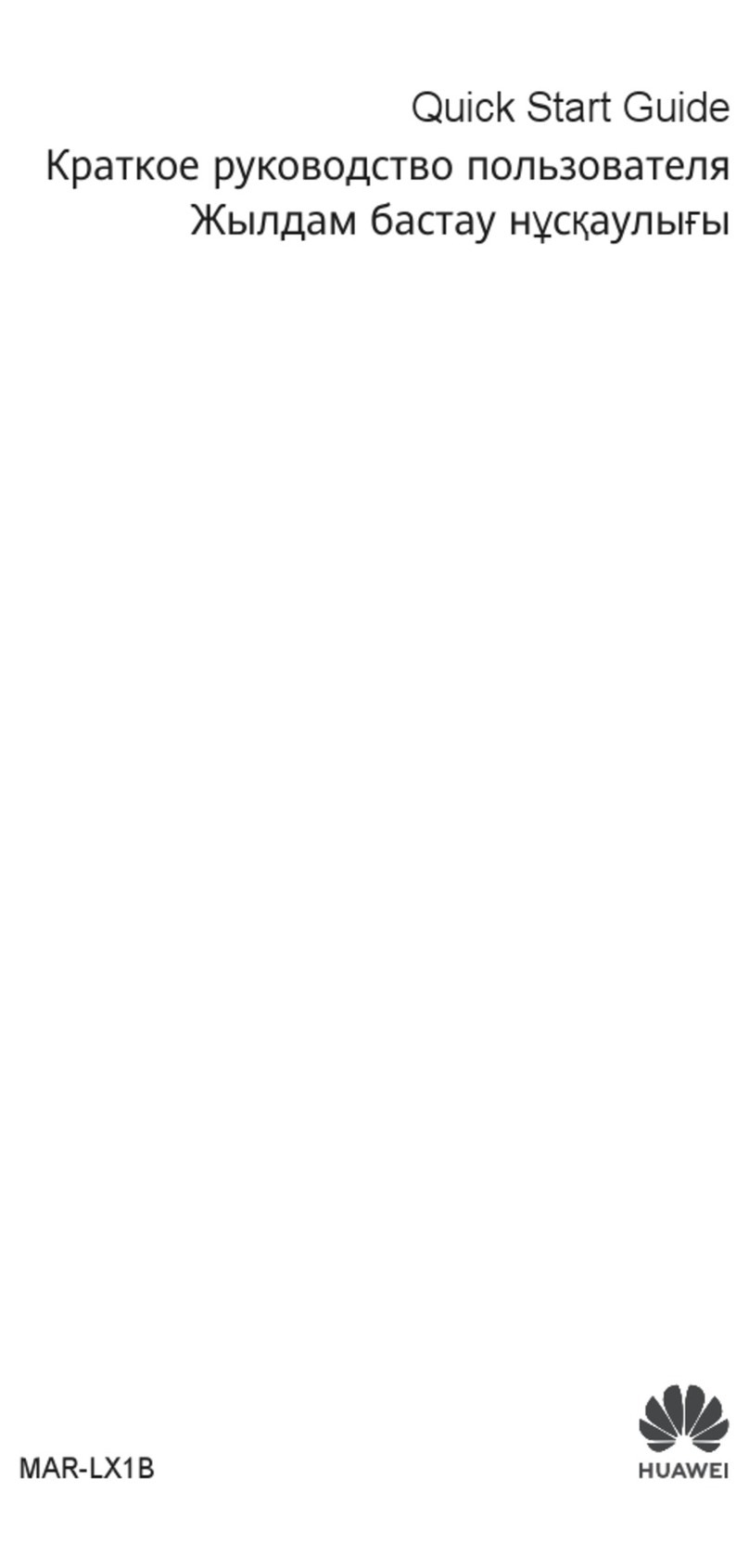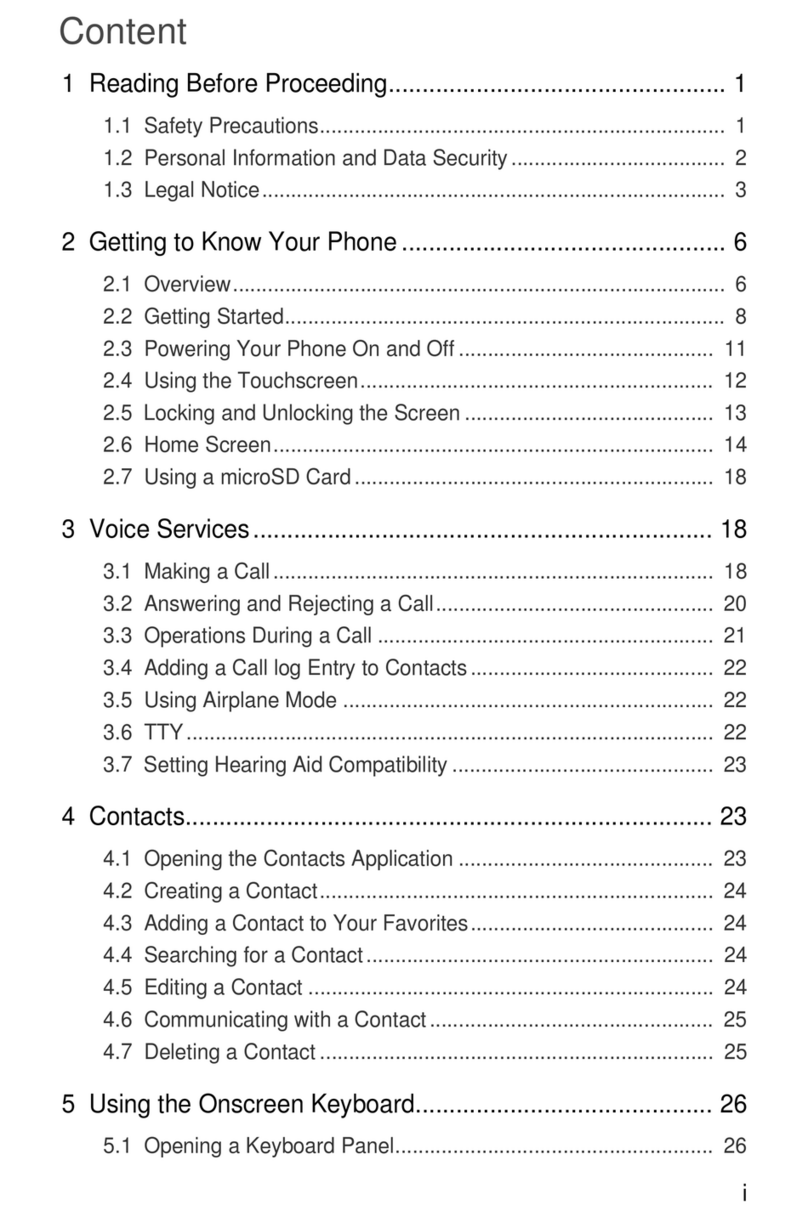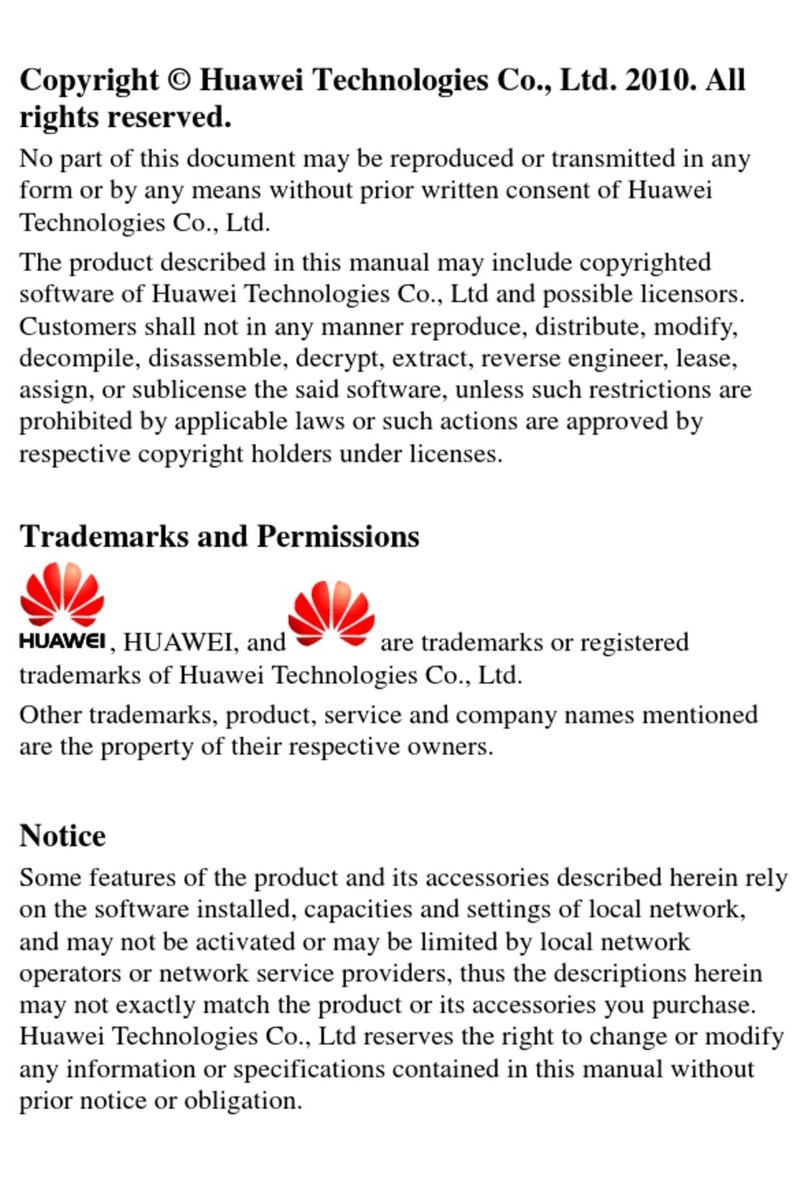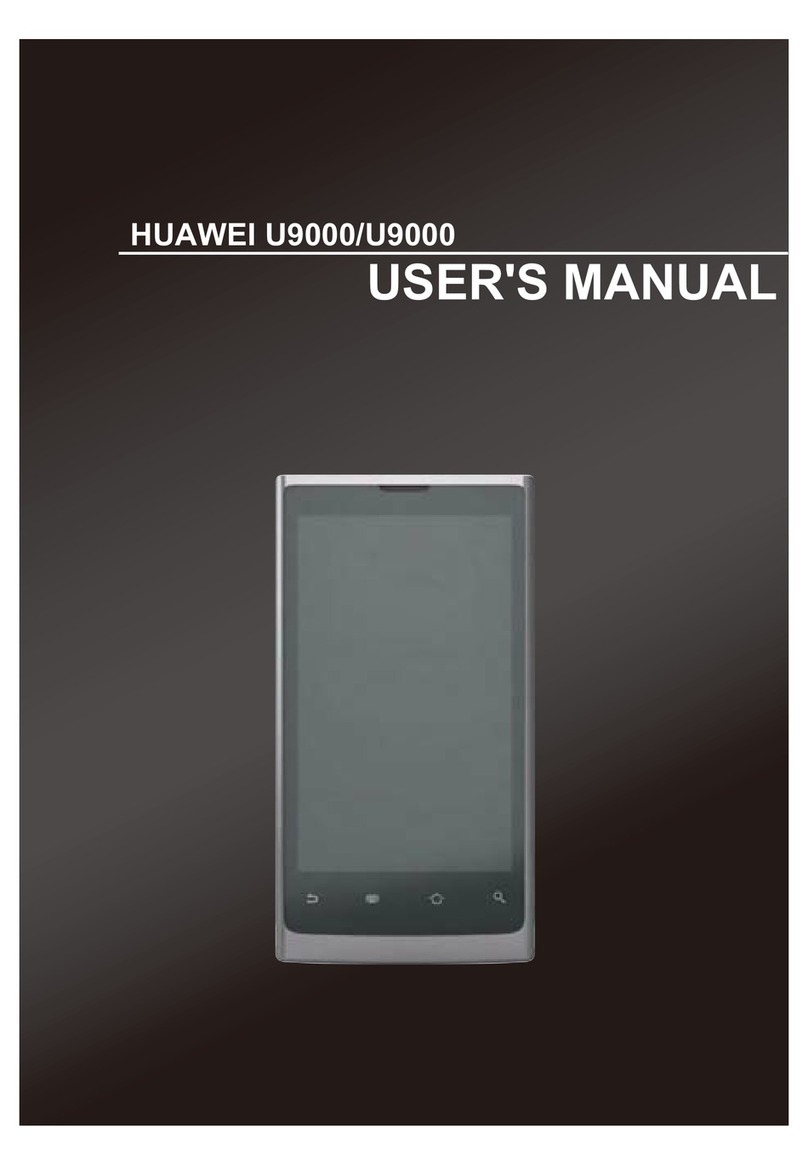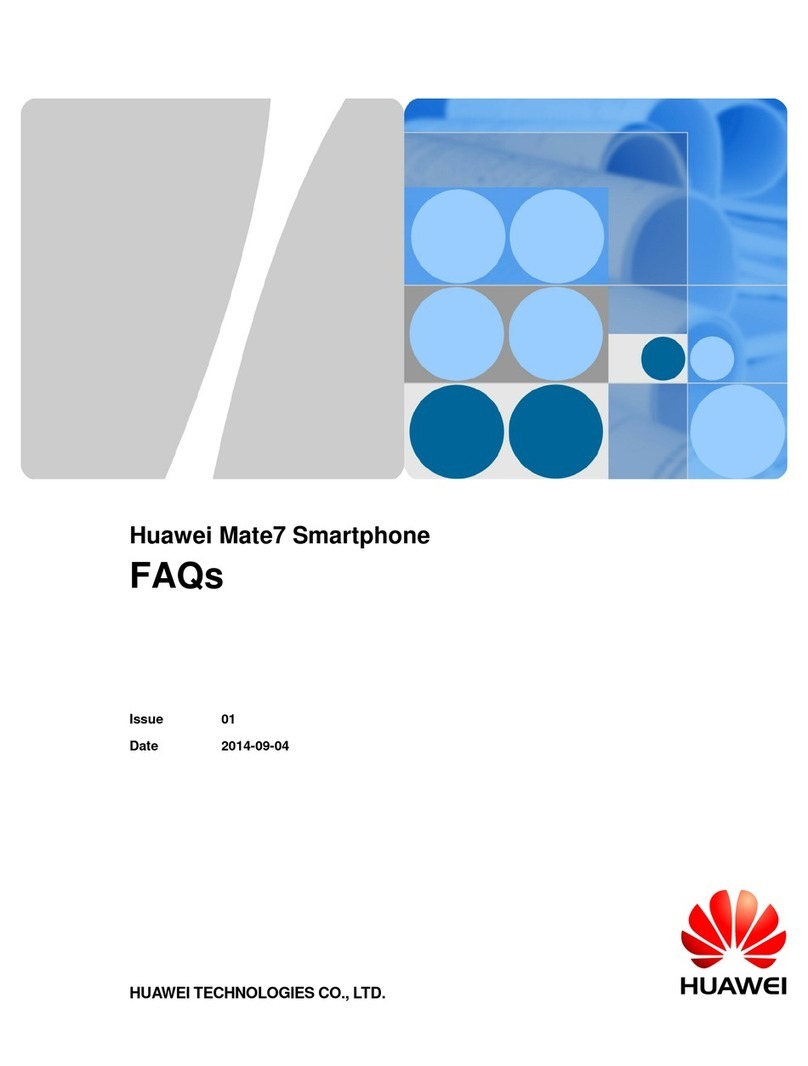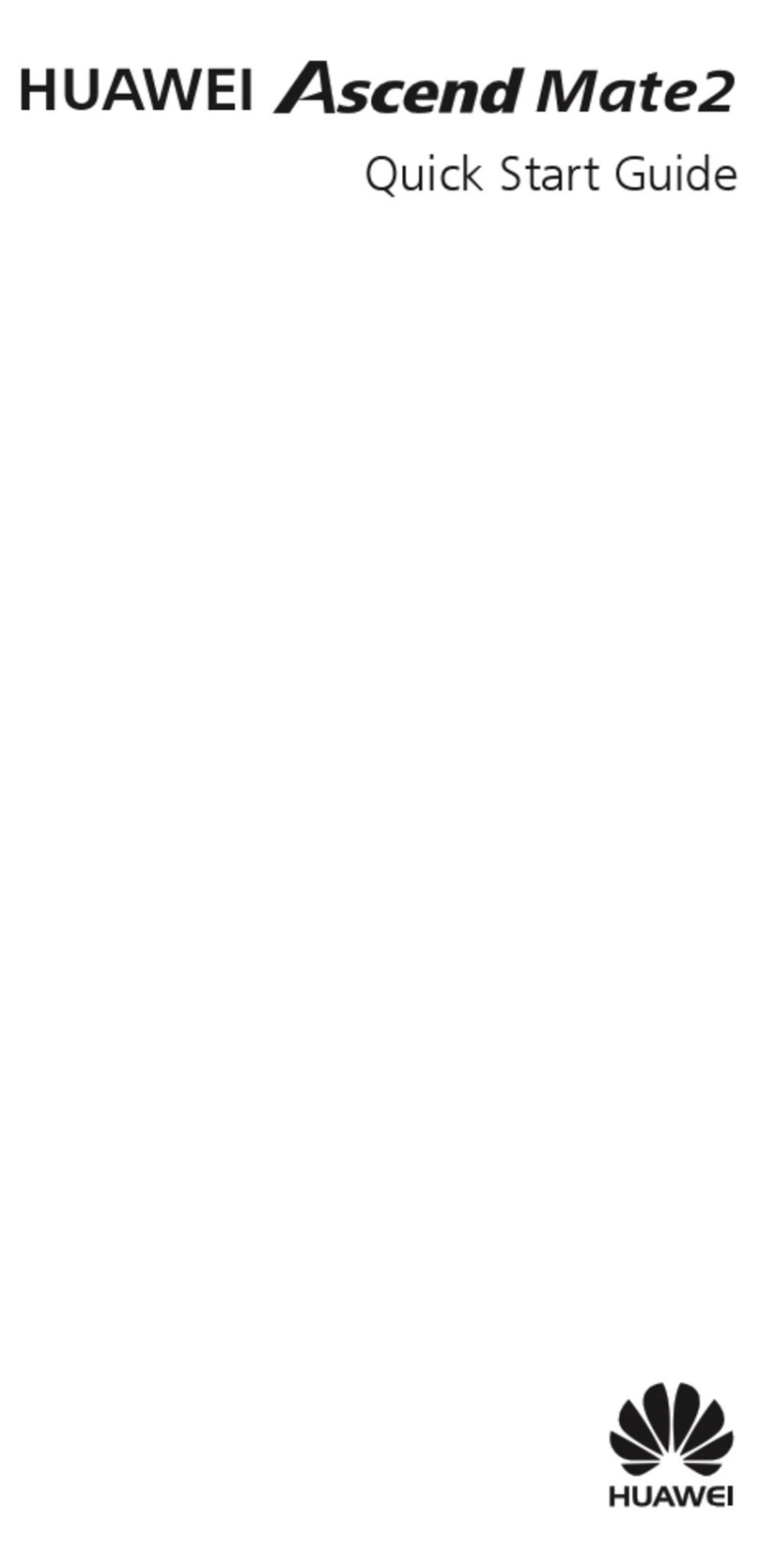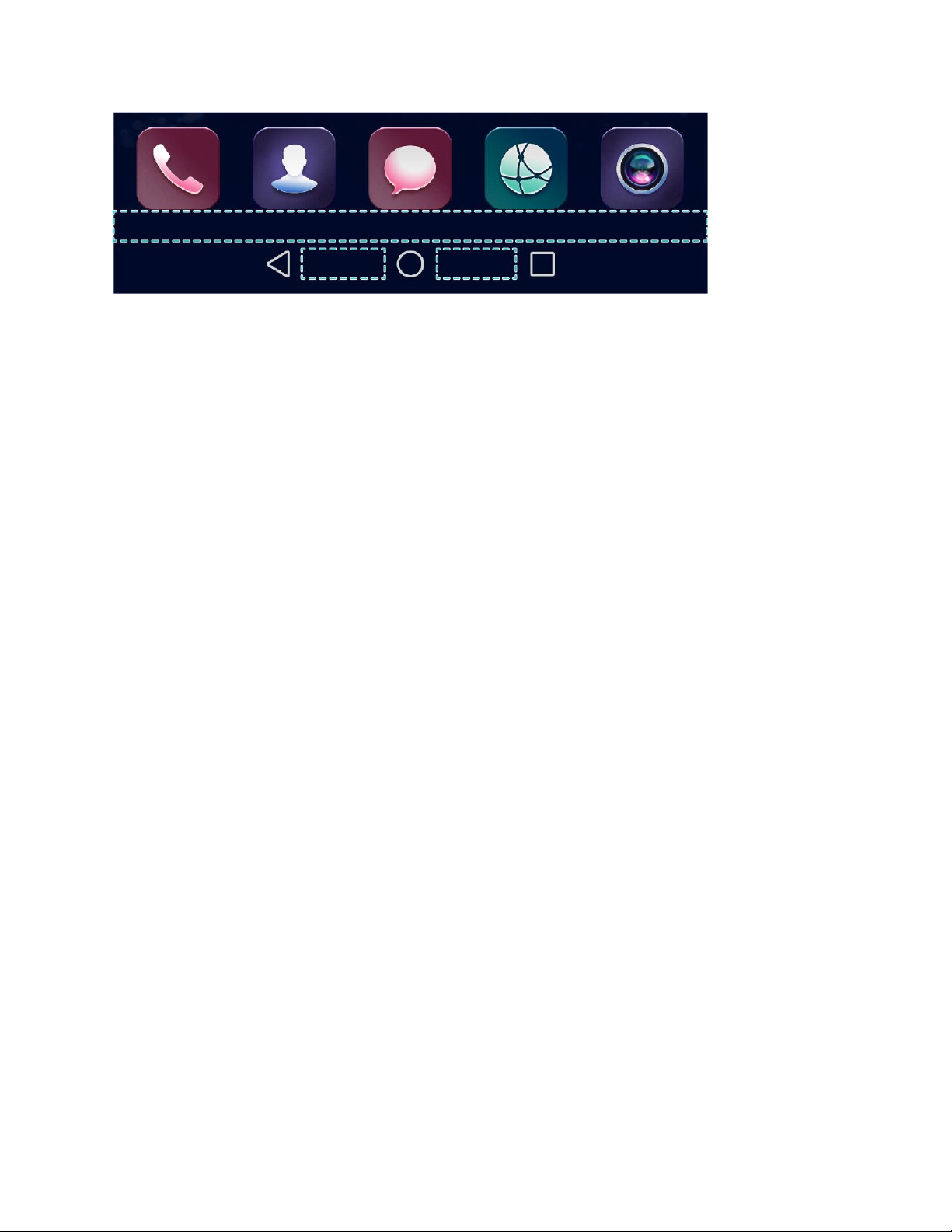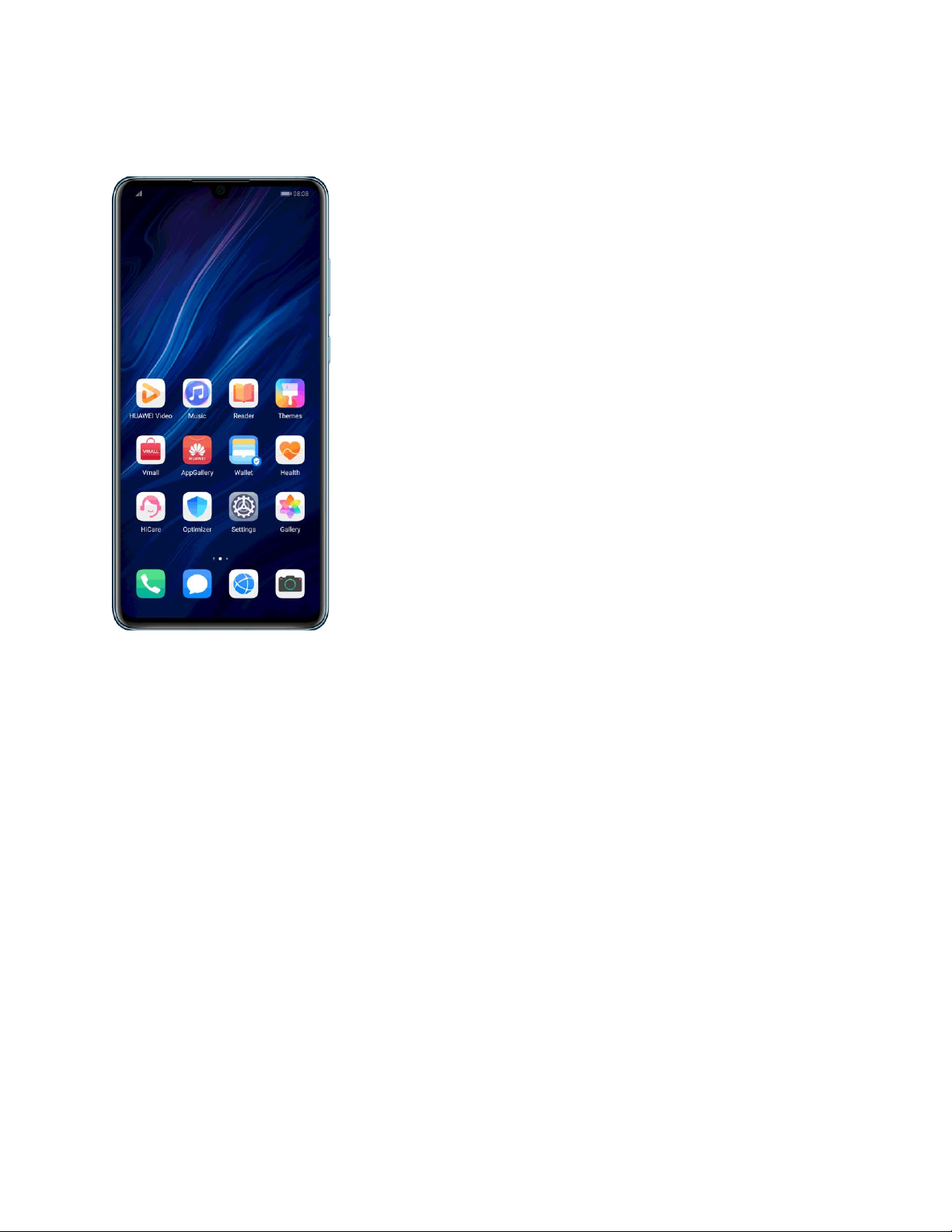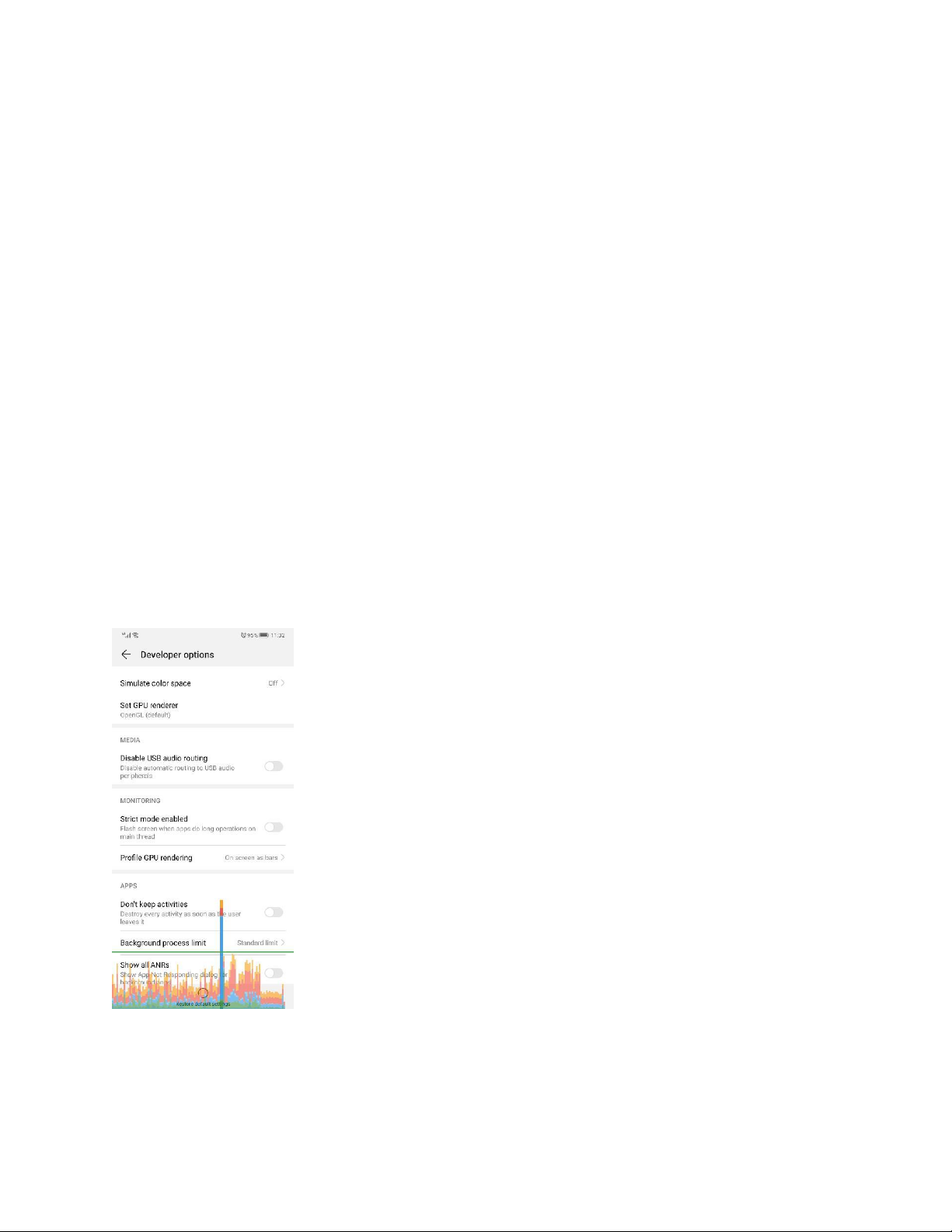*The picture shown is for illustration purpose only. The actual screen prevails.
The navigation bar may be unresponsive when you touch it quickly and repeatedly. This is a
built-in Android feature to help avoid misoperations. It is recommended that you avoid touching
virtual keys in rapid succession.
To prevent you from accidentally starting an app, you can only open apps by touching the centre
of an app icon.
2. The screen may become insensitive to your touch commands due to sweat, water, or dirt
on your finger or the screen. It is recommended that you keep your hands and phone
clean and dry.
3. Check whether the screen protective film is too thick. Tempered glass film may affect
touch control. It is recommended that you use the standard screen protective film
provided by Huawei.
4. If the touchscreen does not respond when you answer a call, it may be because you have
enabled Touch-disable mode before putting your phone into your pocket or placing it on
a conductive desktop. If so, press the power button to turn on the screen and resolve the
issue.
5. Ensure your Internet connection is stable. If your Internet connection is too slow, apps
will become unresponsive. Switch to another Internet network and try again.
6. Having too many apps running at the same time may cause the touchscreen to become
unresponsive. If so, clear the apps or restart your phone. If your phone is responding
slowly, it may exhibit the following behaviour: Game apps load slowly during startup;
playback of videos or songs is not smooth; a black screen or erratic display occurs during
video playback; the phone does not respond and displays an error message when an app
is opened or a feature is enabled. If any of the aforementioned issues occurs, close the
background apps that are not in use, use Phone Manager to optimise the phone system, or
restart the phone. The problem should then be resolved.
7. Regarding external environmental factors:
If there is a strong electromagnetic field nearby (such as one created by a microwave oven,
electromagnetic oven, or power station), it is recommended that you move to a position far away
from the electromagnetic field, and then check whether the problem is resolved. Your
touchscreen may malfunction if there is a strong electromagnetic field nearby.