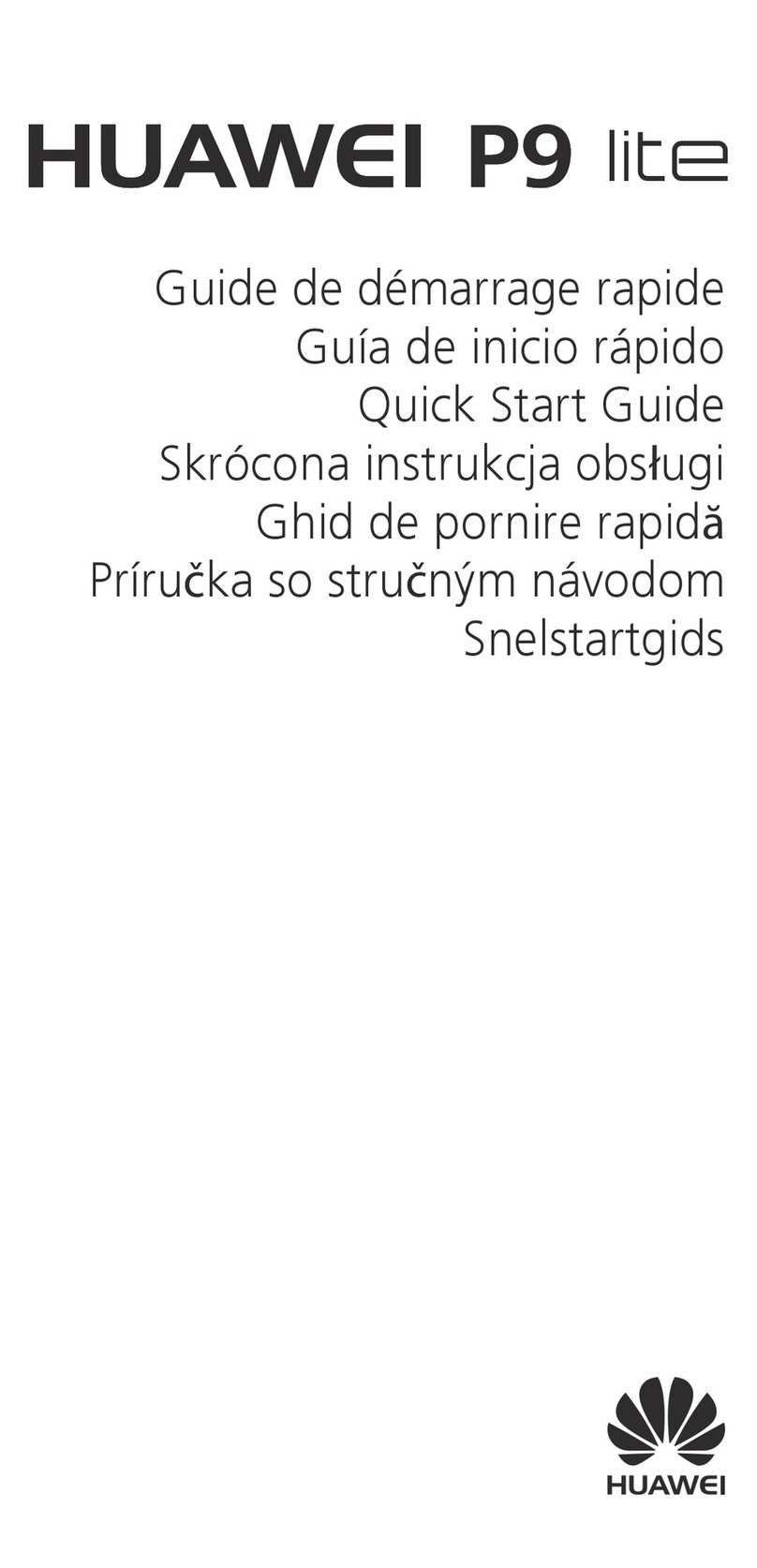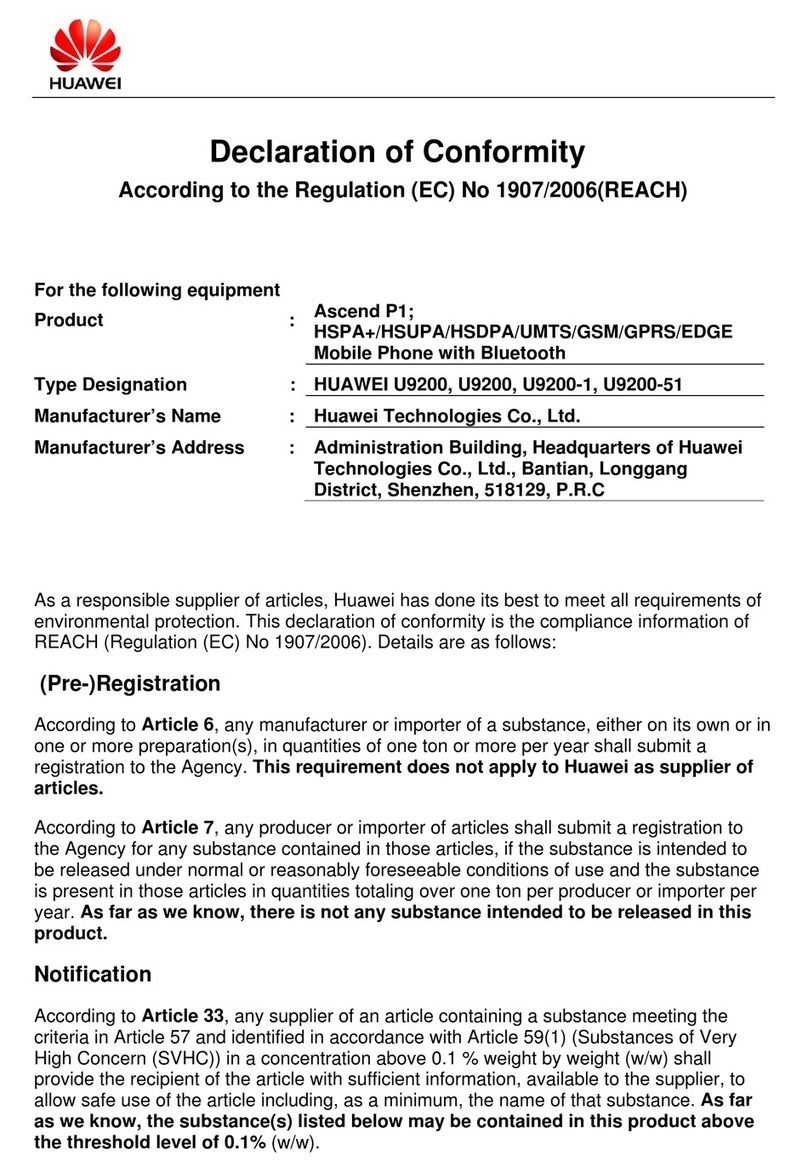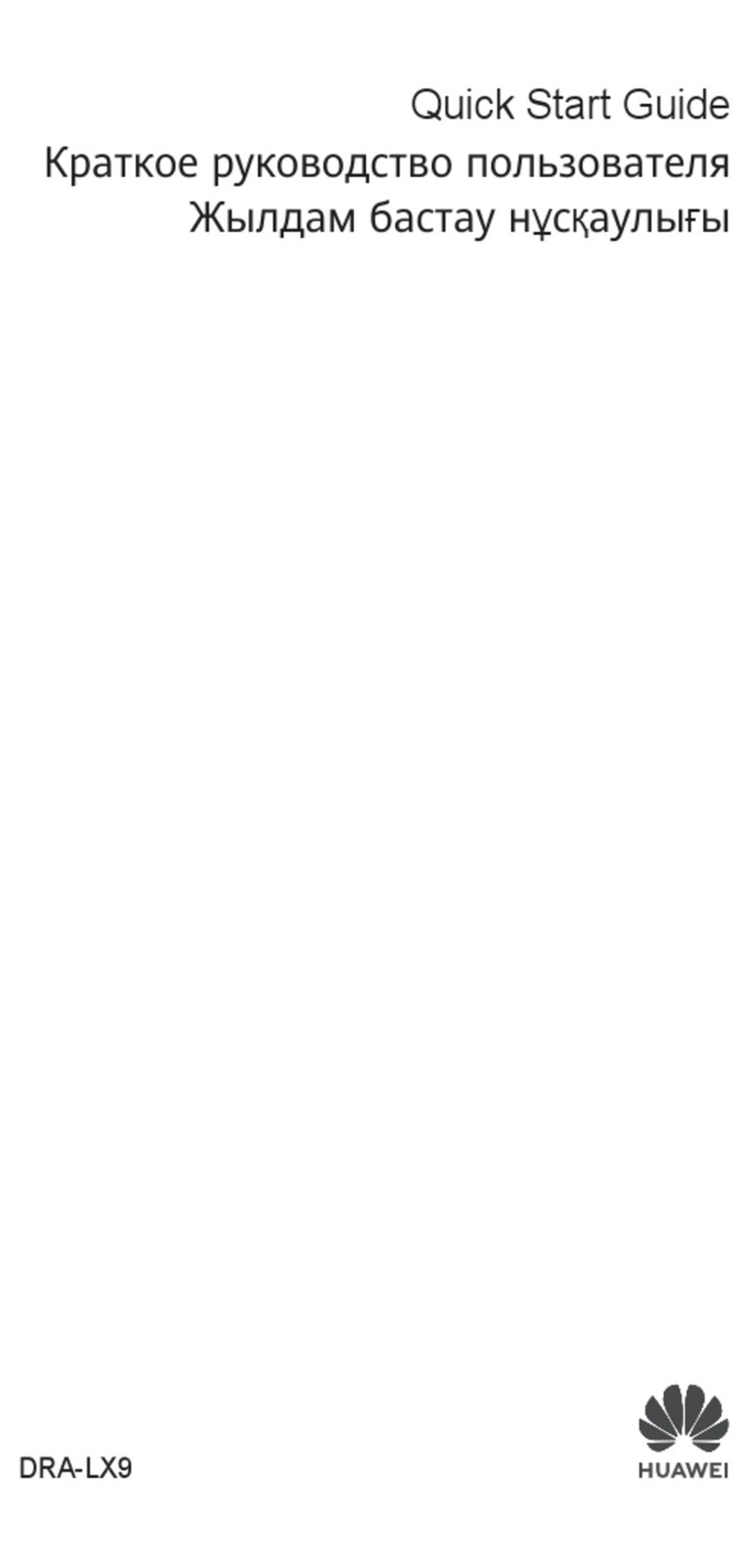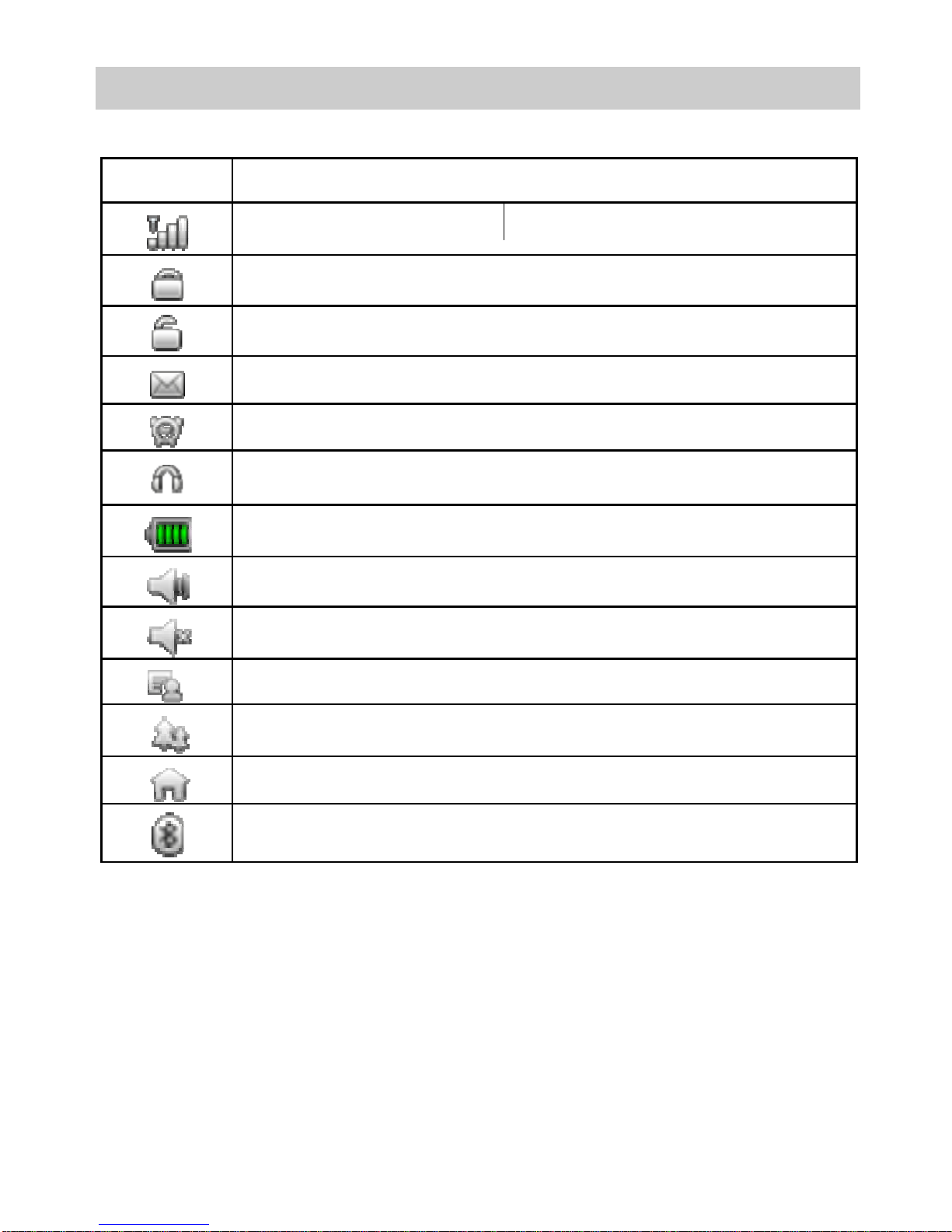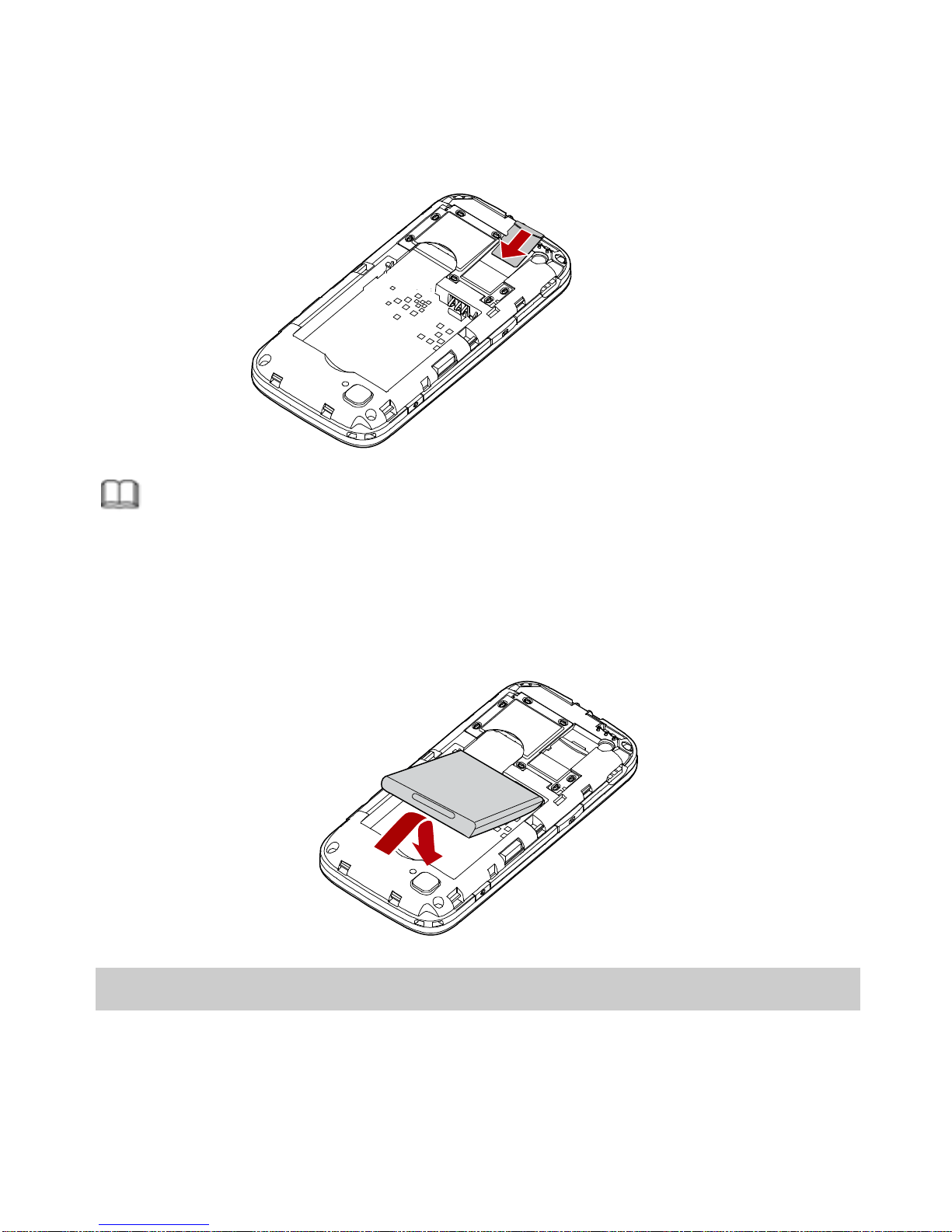Huawei G7050 User manual
Other Huawei Cell Phone manuals

Huawei
Huawei Vision 2 User manual

Huawei
Huawei Ascend P1 User manual
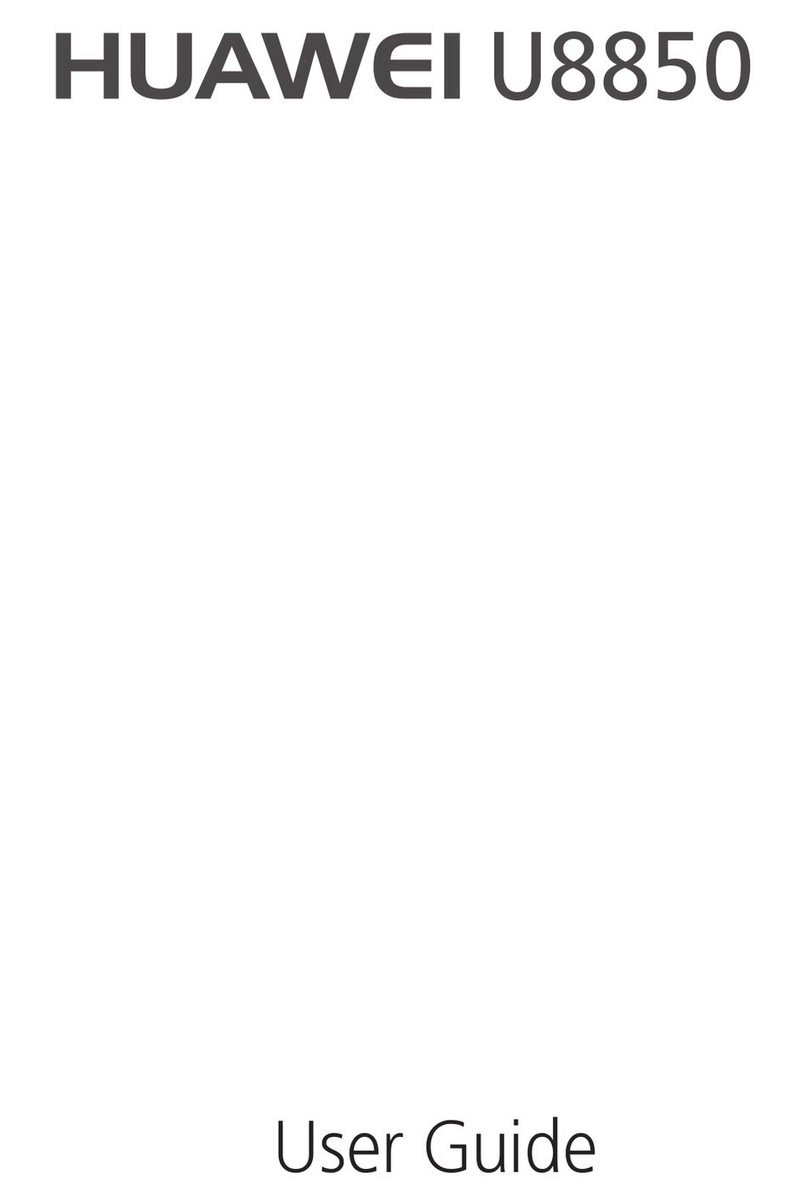
Huawei
Huawei U8850 User manual

Huawei
Huawei Ascend II M865C User manual

Huawei
Huawei G7500 User manual

Huawei
Huawei U1100 Vodafone User manual

Huawei
Huawei Y6 User manual
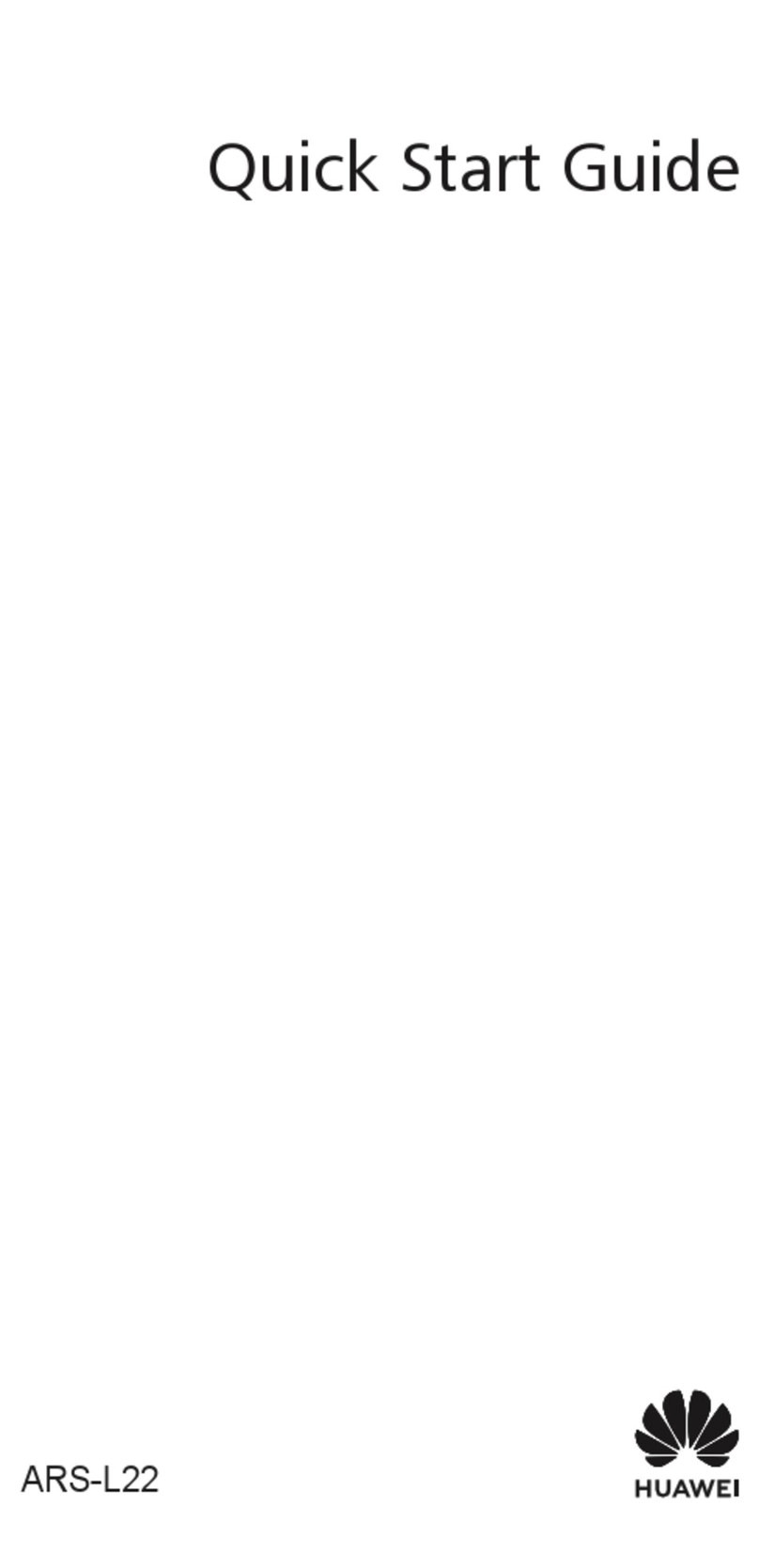
Huawei
Huawei ARS-L22 User manual

Huawei
Huawei LYA-L29 User manual
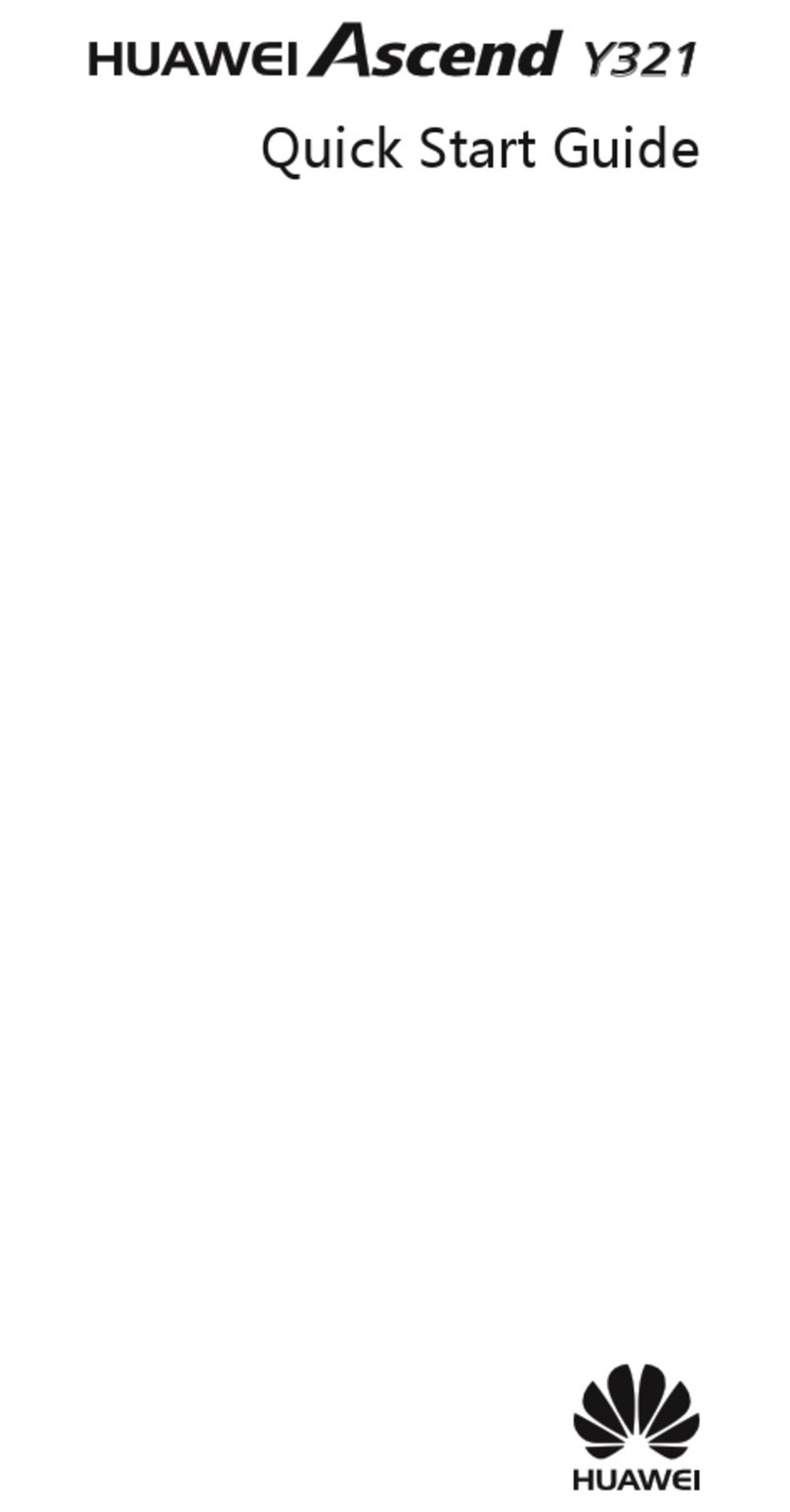
Huawei
Huawei Ascend Y321 User manual

Huawei
Huawei MATE S User manual

Huawei
Huawei Virqin media VM720 User manual
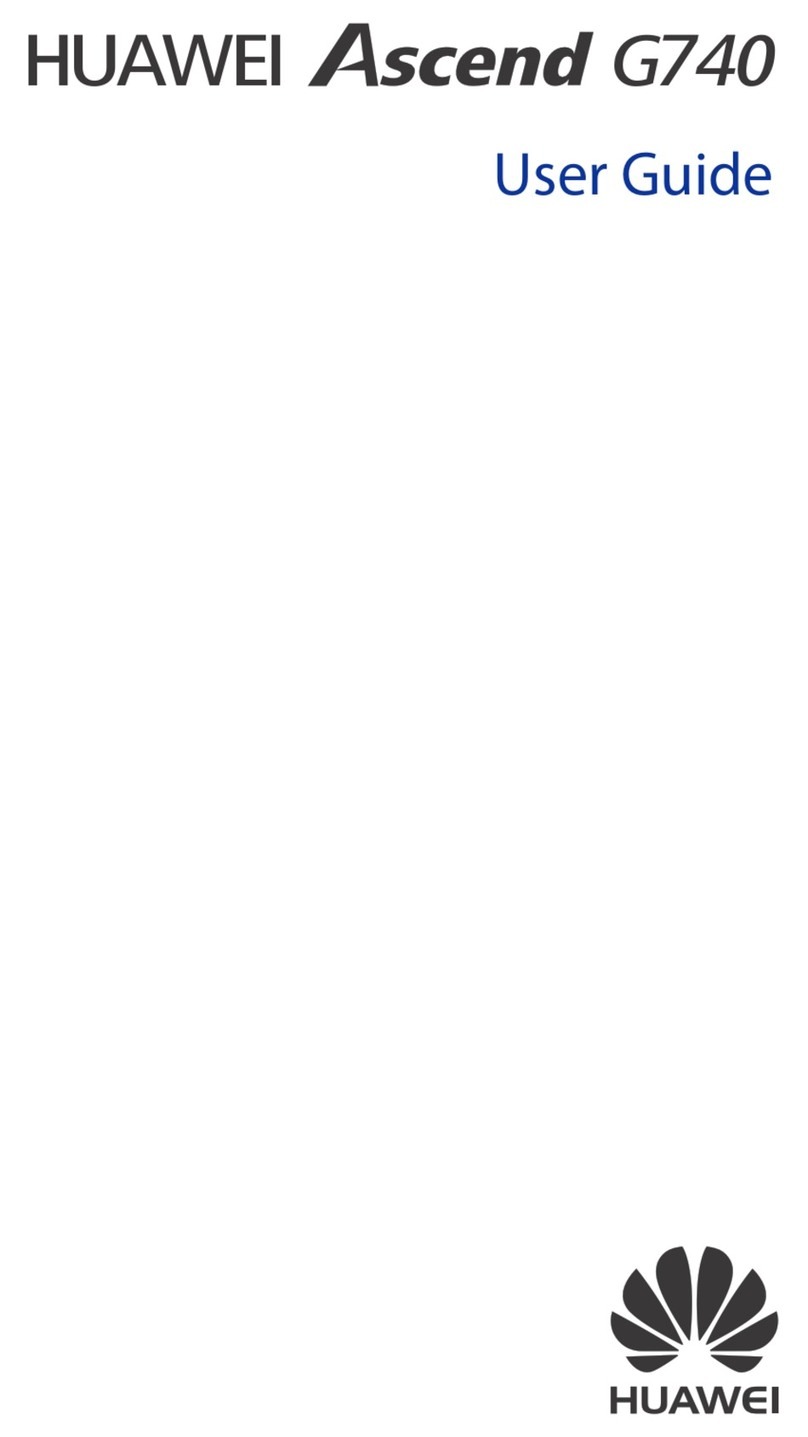
Huawei
Huawei Ascend G740 User manual
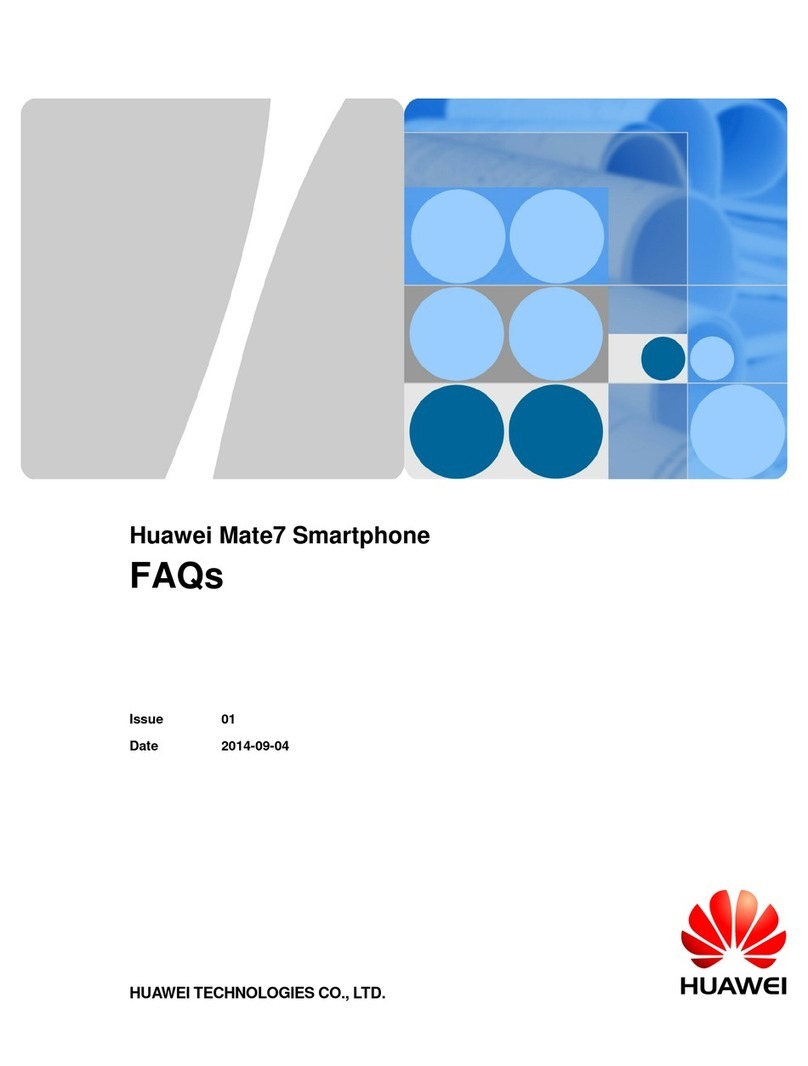
Huawei
Huawei Ascend Mate 7 Installation guide
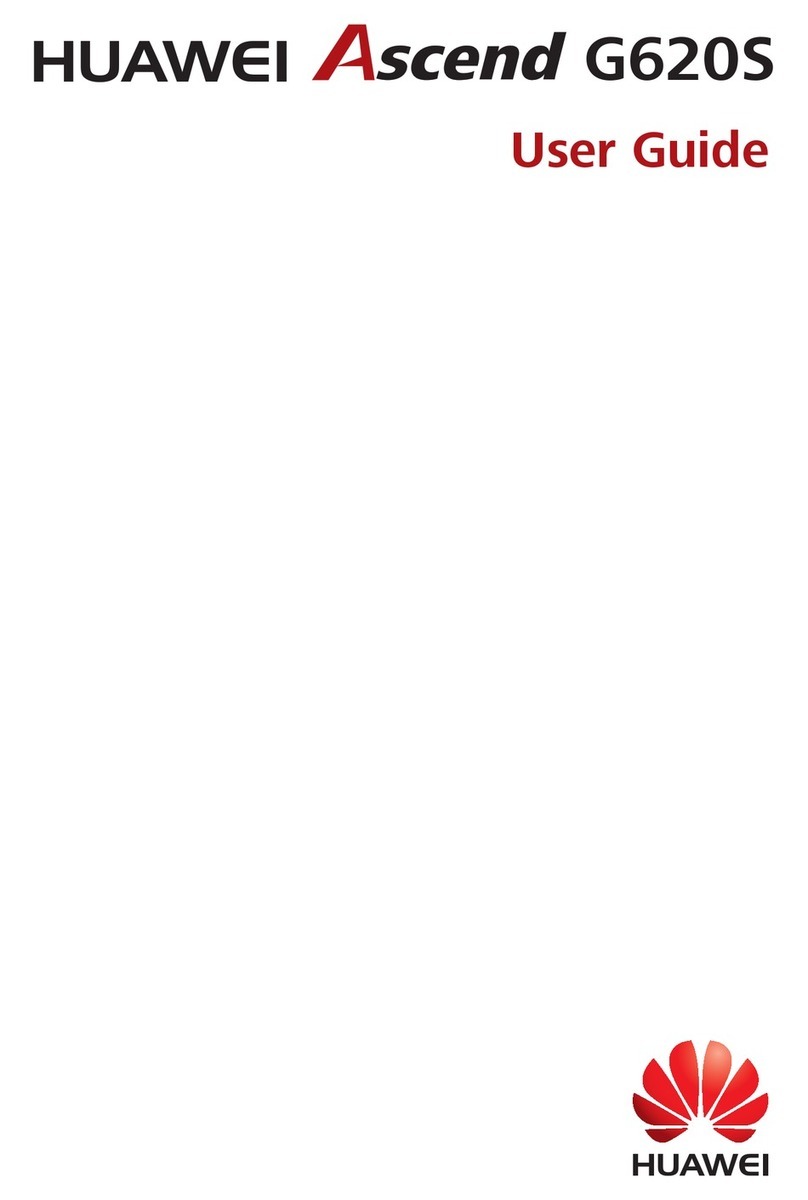
Huawei
Huawei Ascend G620S User manual

Huawei
Huawei DISCOVERY EXPEDITION PHONE Operation and maintenance manual

Huawei
Huawei G2802 User manual
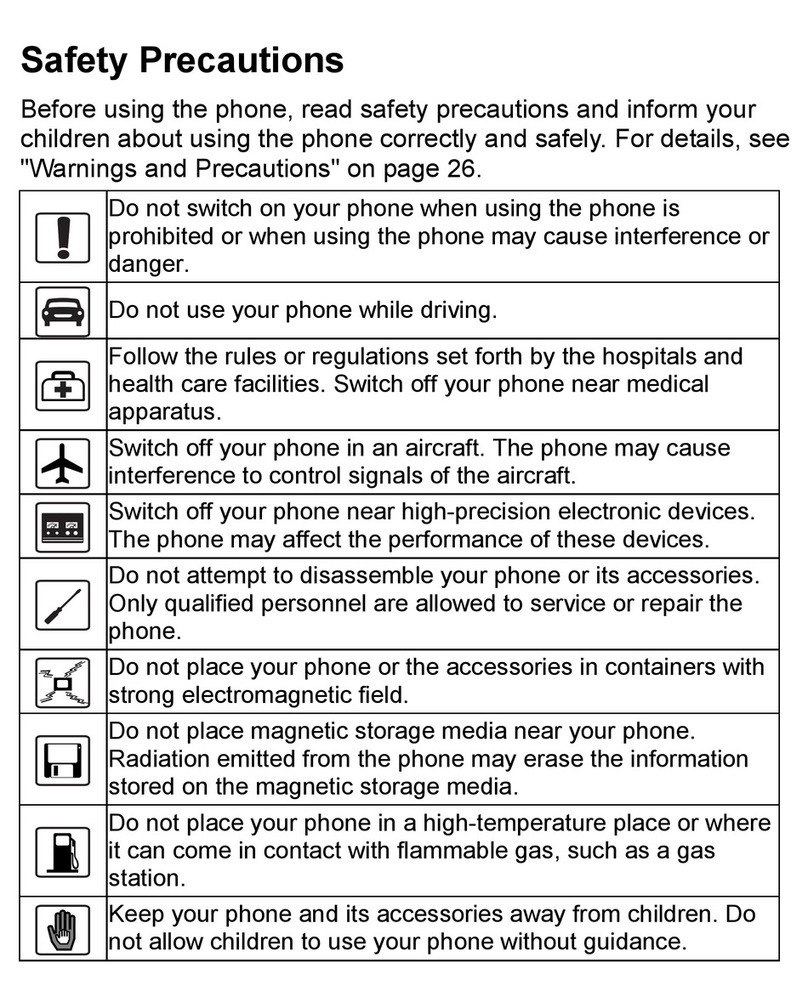
Huawei
Huawei M228 User manual

Huawei
Huawei Ascend Y330 User manual
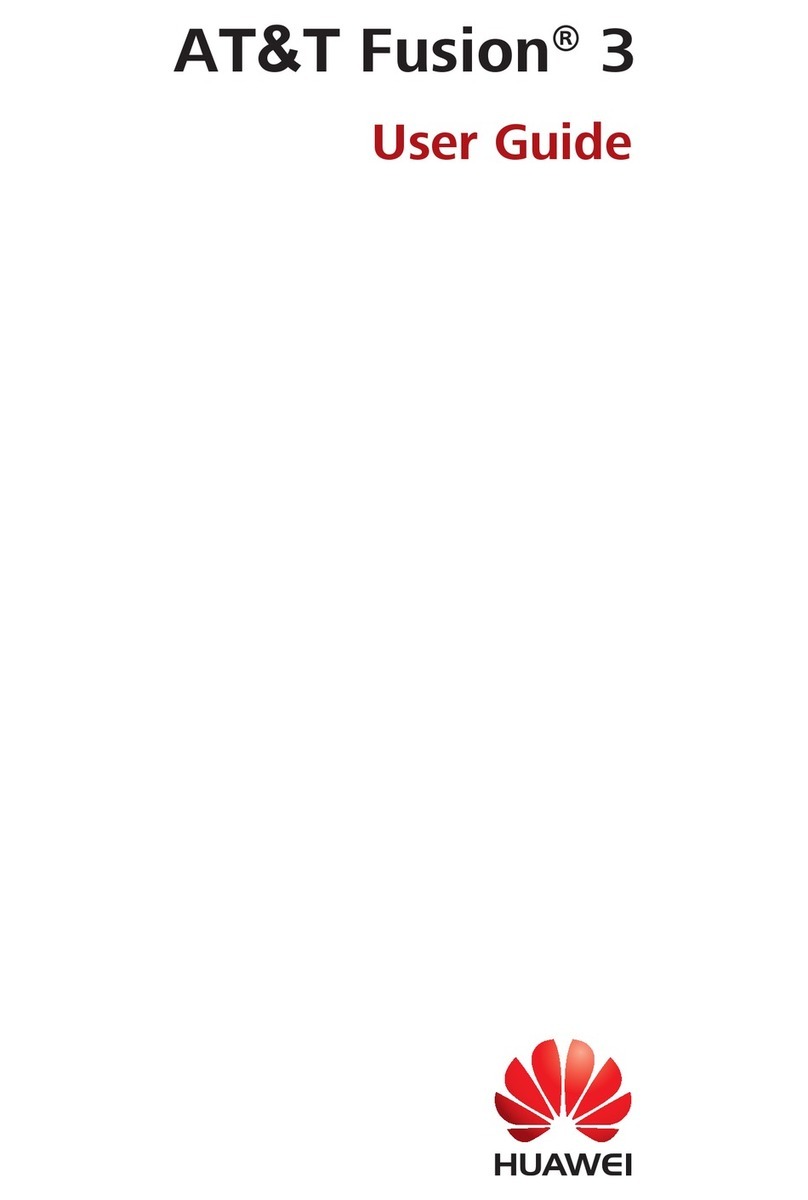
Huawei
Huawei AT&T Fusion 3 User manual