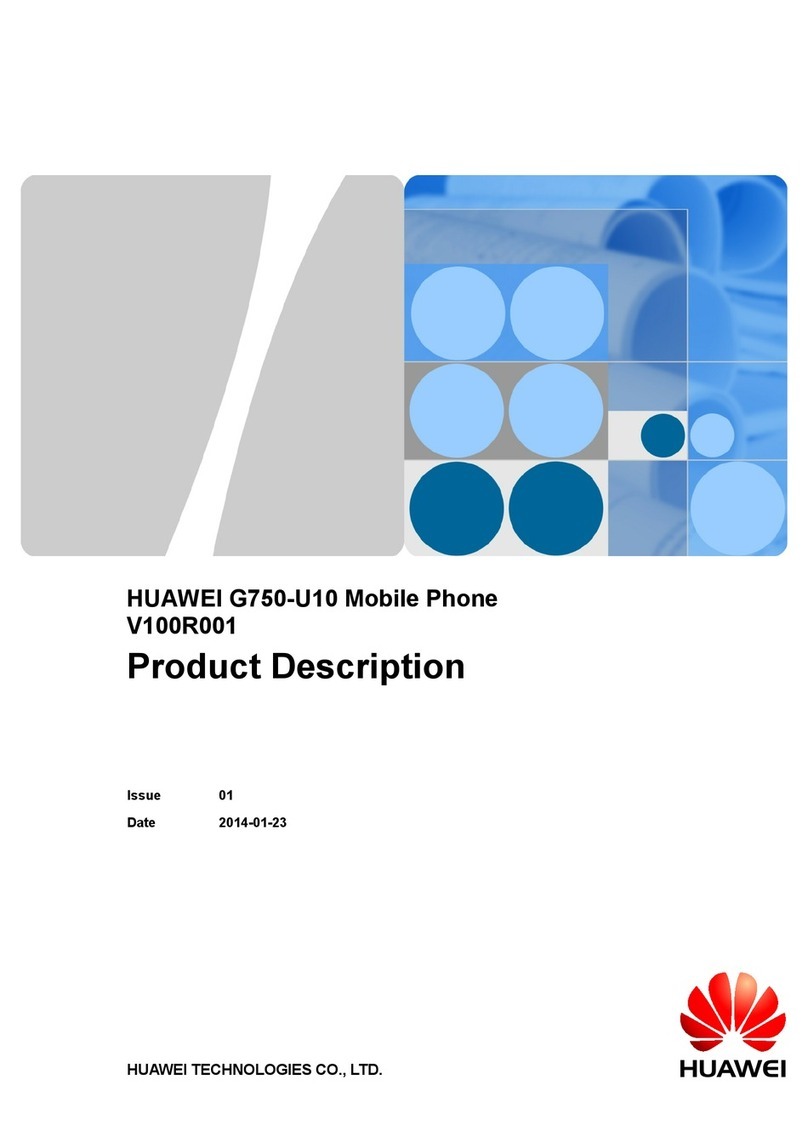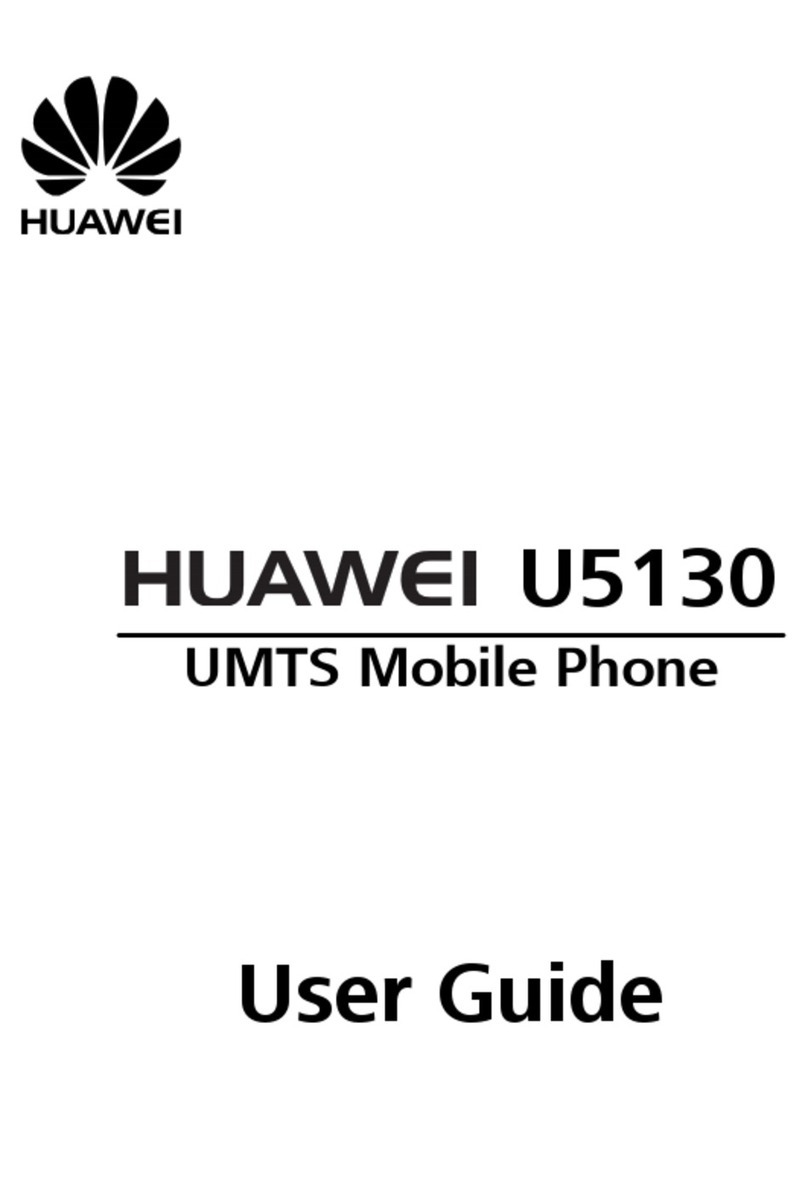Huawei Mate40 Pro User manual
Other Huawei Cell Phone manuals
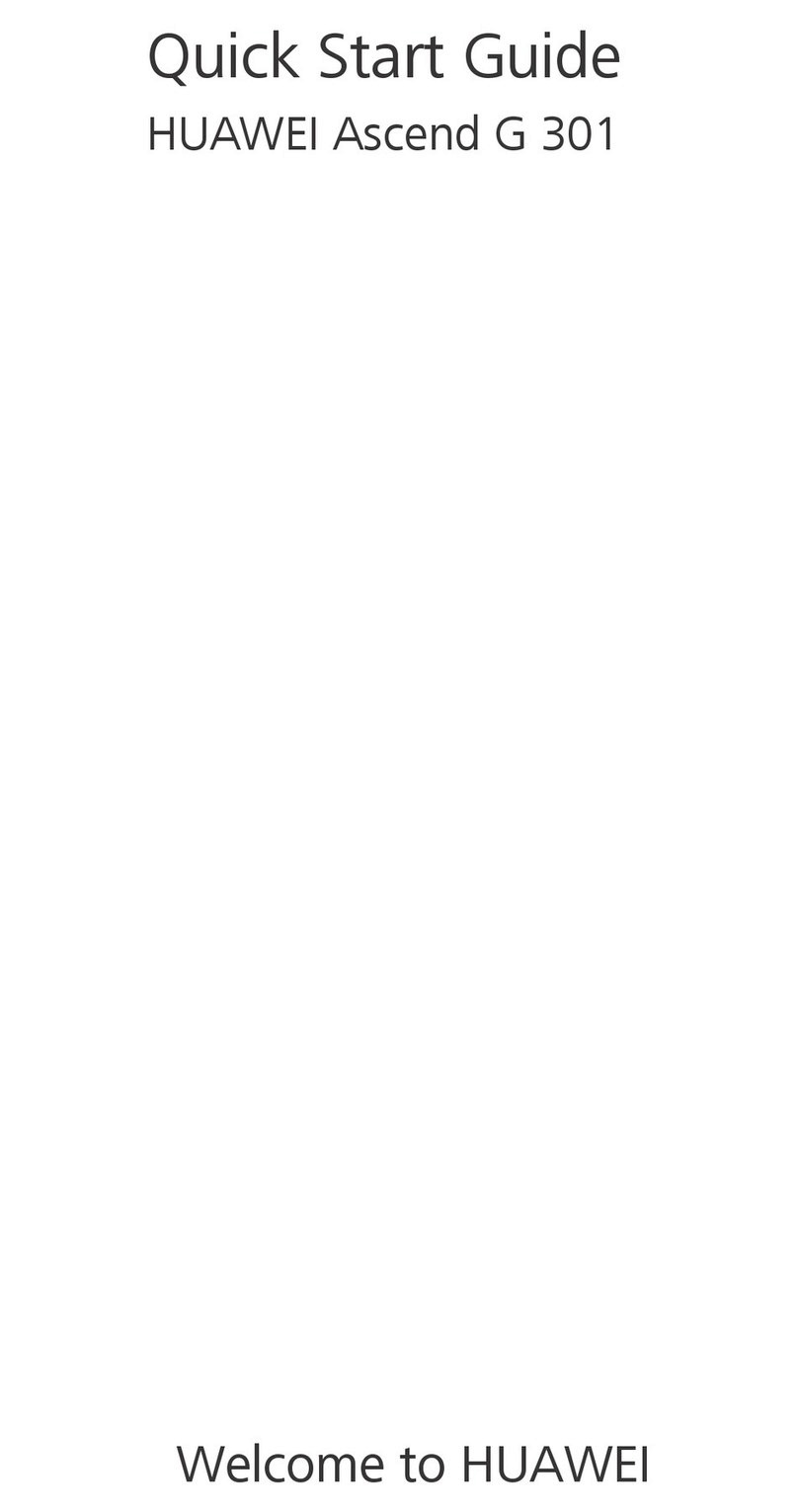
Huawei
Huawei Ascend G 301 User manual

Huawei
Huawei MAR-LX2J User manual

Huawei
Huawei DISCOVERY EXPEDITION PHONE User manual
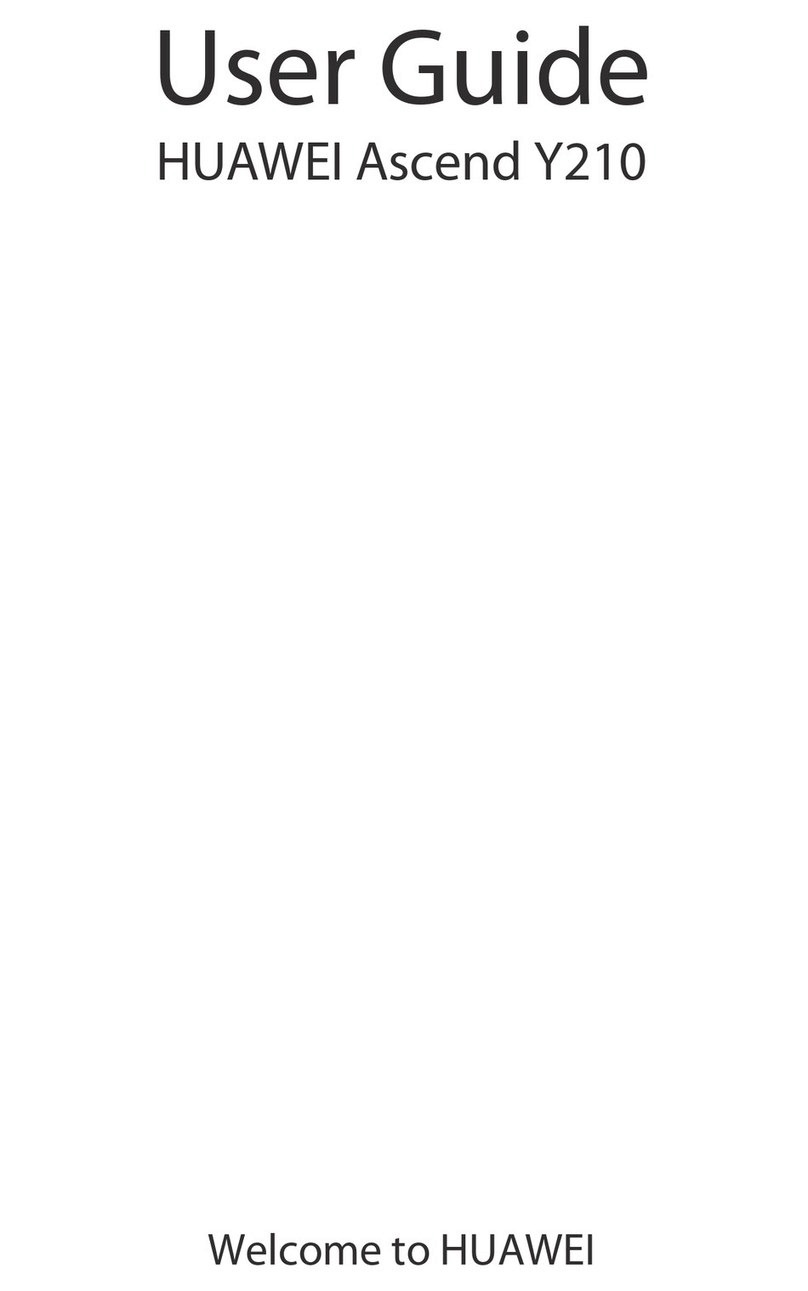
Huawei
Huawei Ascend Y210 User manual

Huawei
Huawei U3900 User manual

Huawei
Huawei T161L User manual
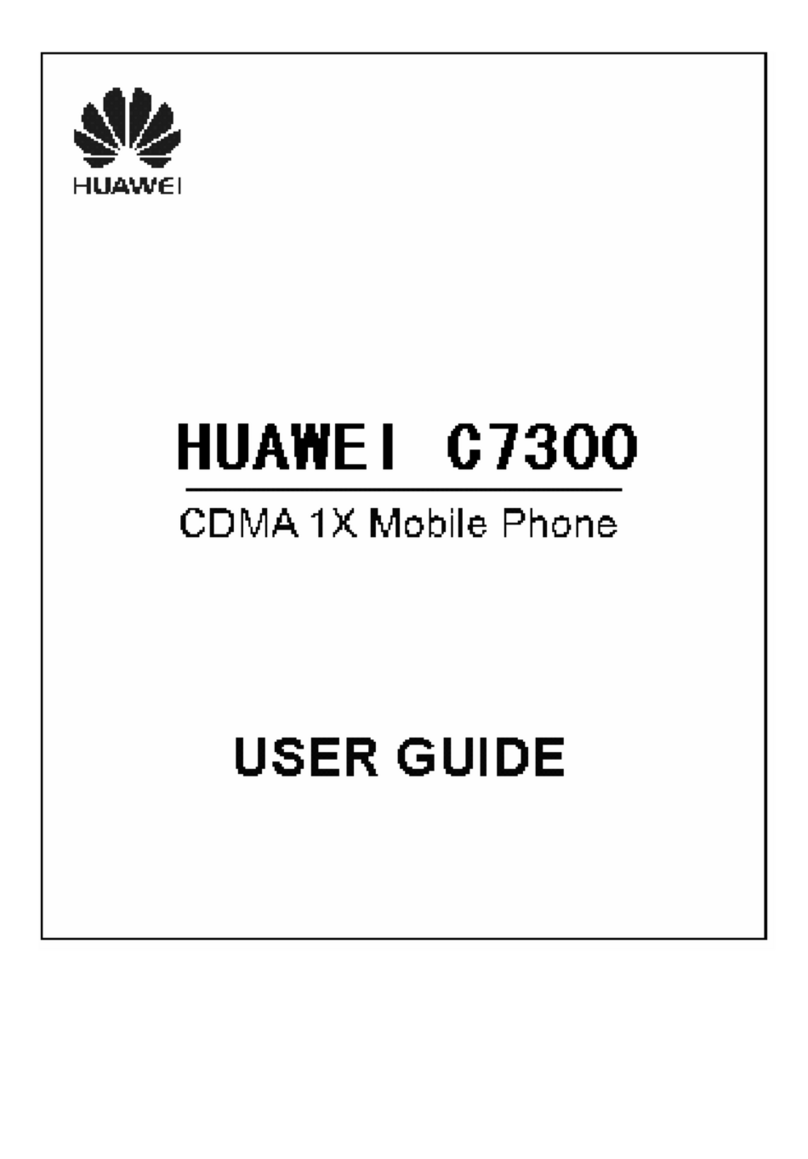
Huawei
Huawei C7300 User manual
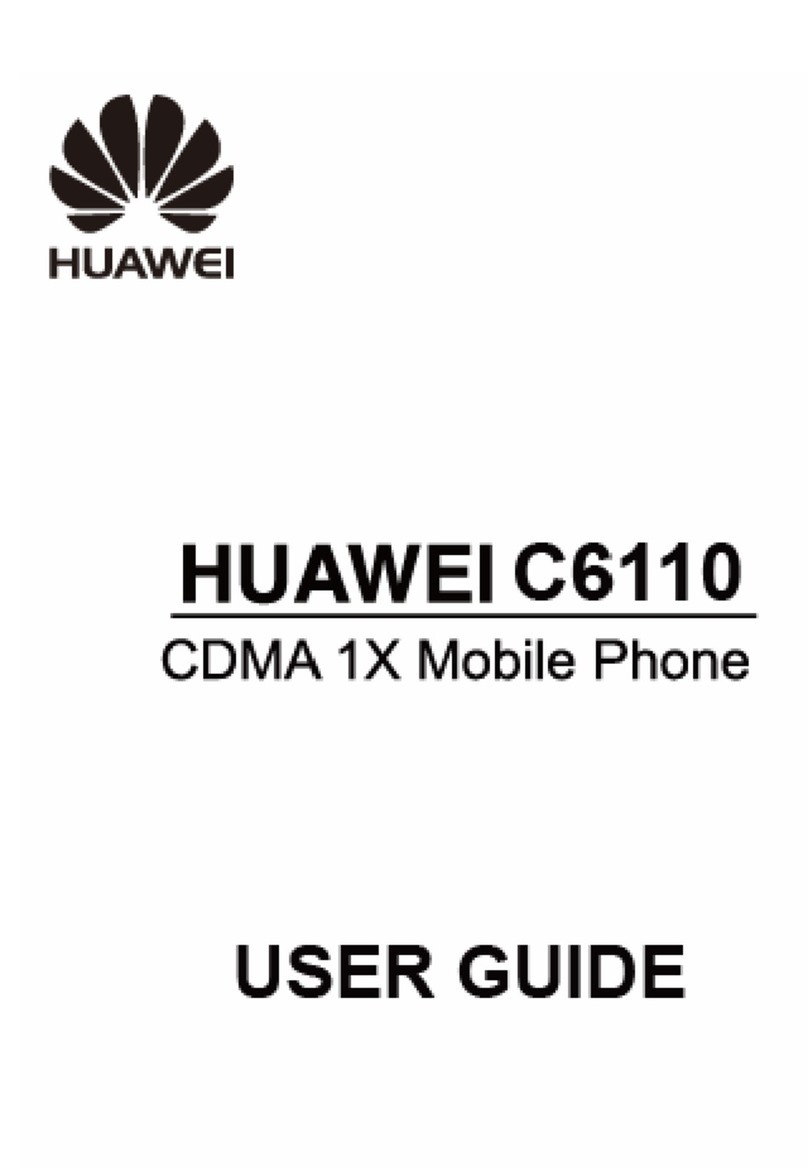
Huawei
Huawei C6110 User manual

Huawei
Huawei Mate Xs User manual

Huawei
Huawei Ascend Y330-U08 User manual

Huawei
Huawei U1250 User manual

Huawei
Huawei Honor 7 User manual
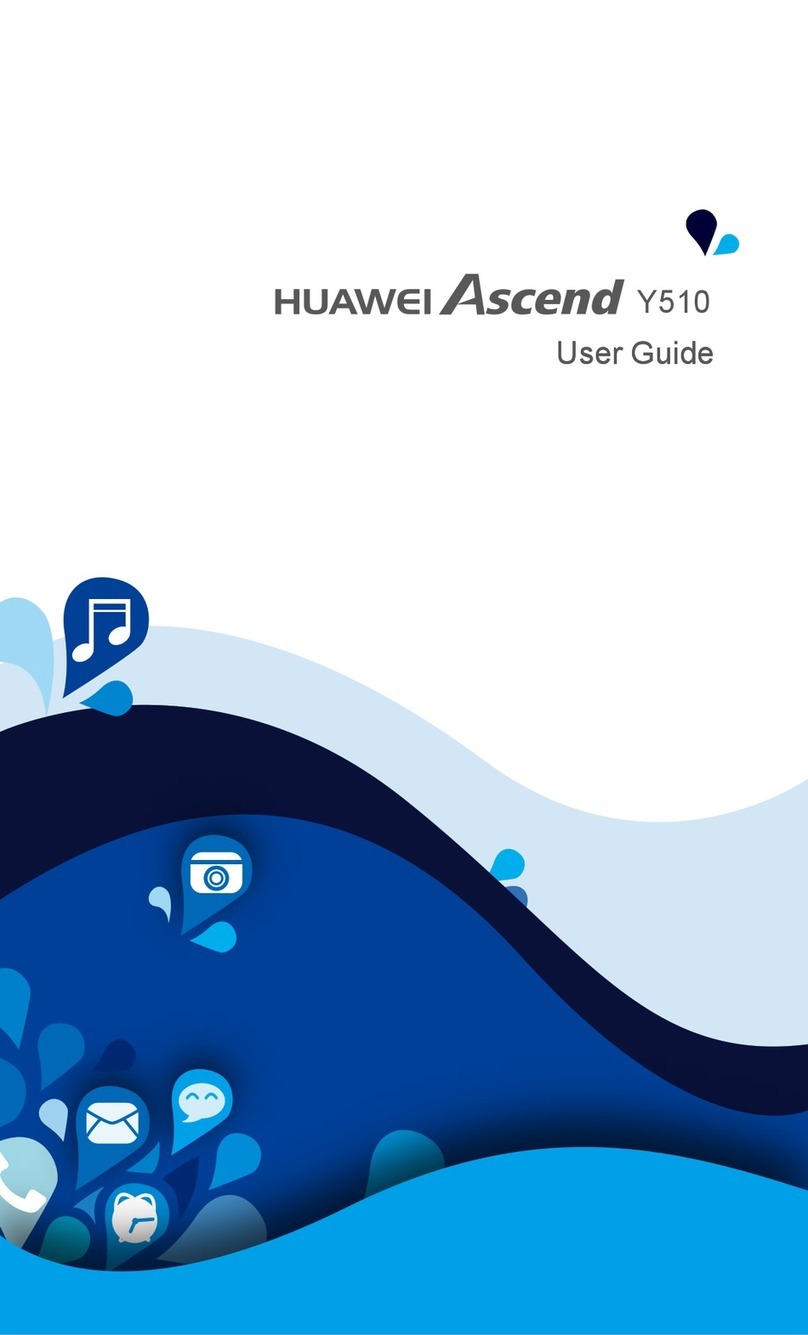
Huawei
Huawei Ascend Y510 User manual

Huawei
Huawei ATU-L21 User manual

Huawei
Huawei U9200 User manual
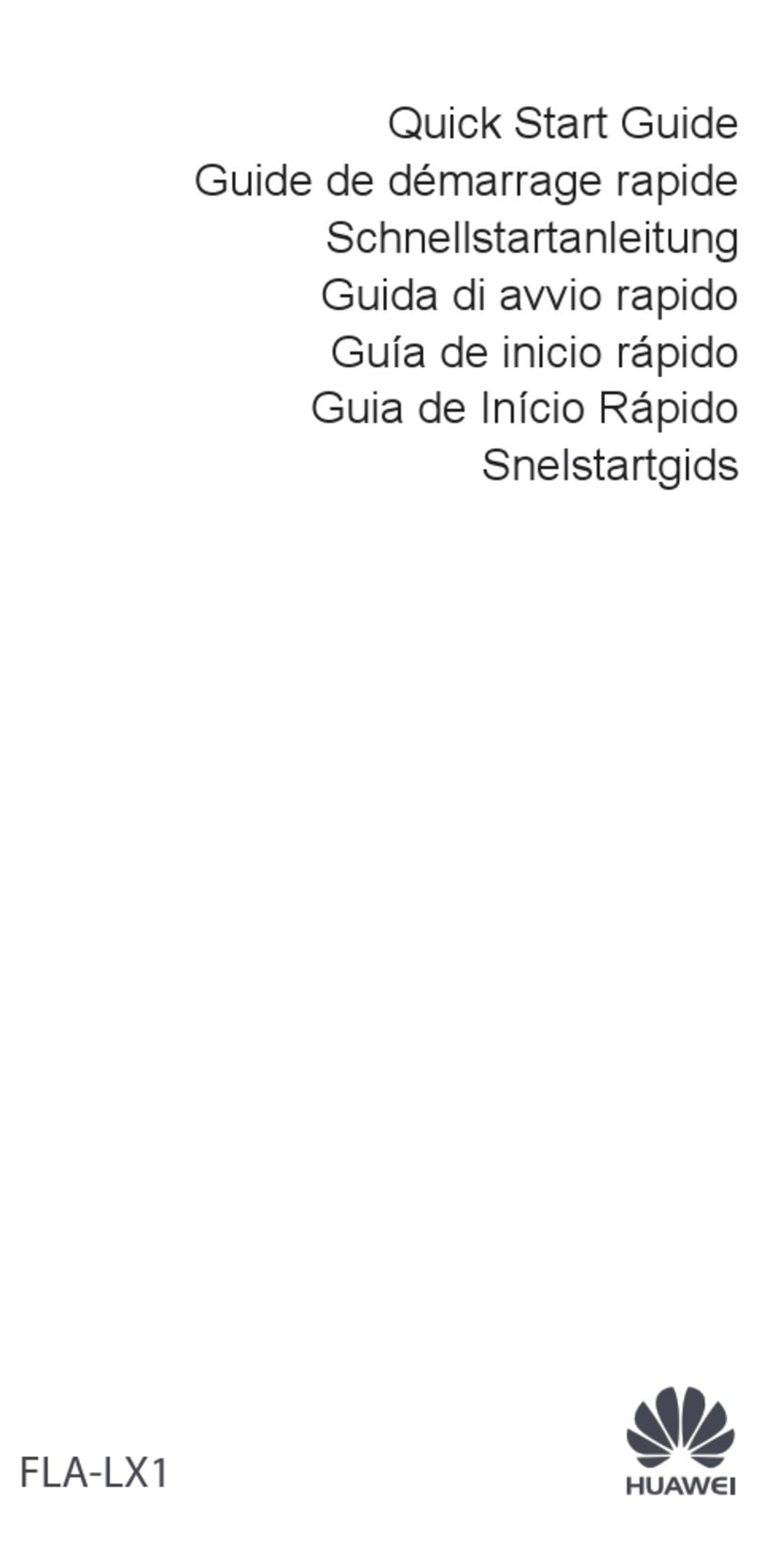
Huawei
Huawei FLA-LX1 User manual

Huawei
Huawei G2800S User manual

Huawei
Huawei P SMART User manual
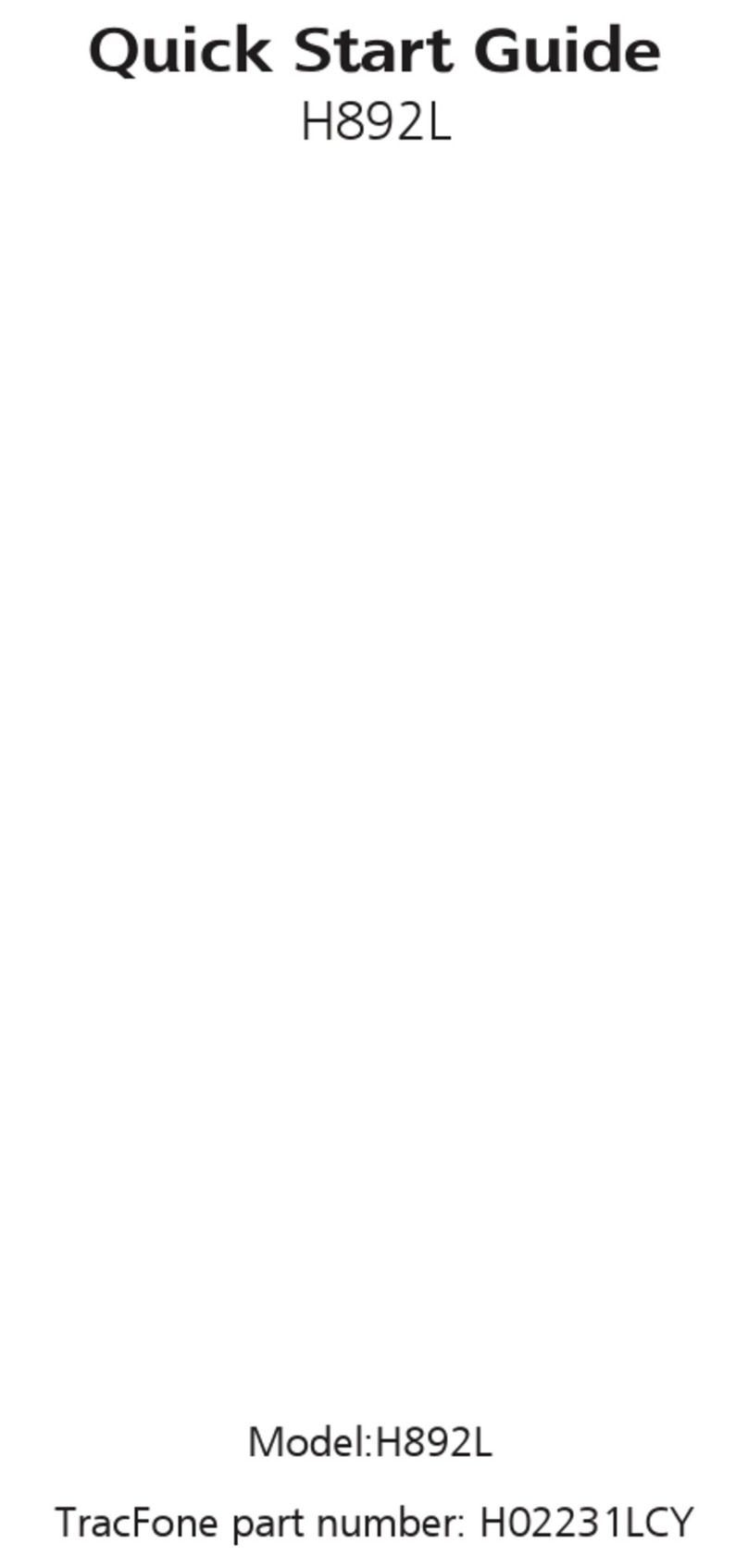
Huawei
Huawei H02231LCY User manual

Huawei
Huawei C2827 User manual