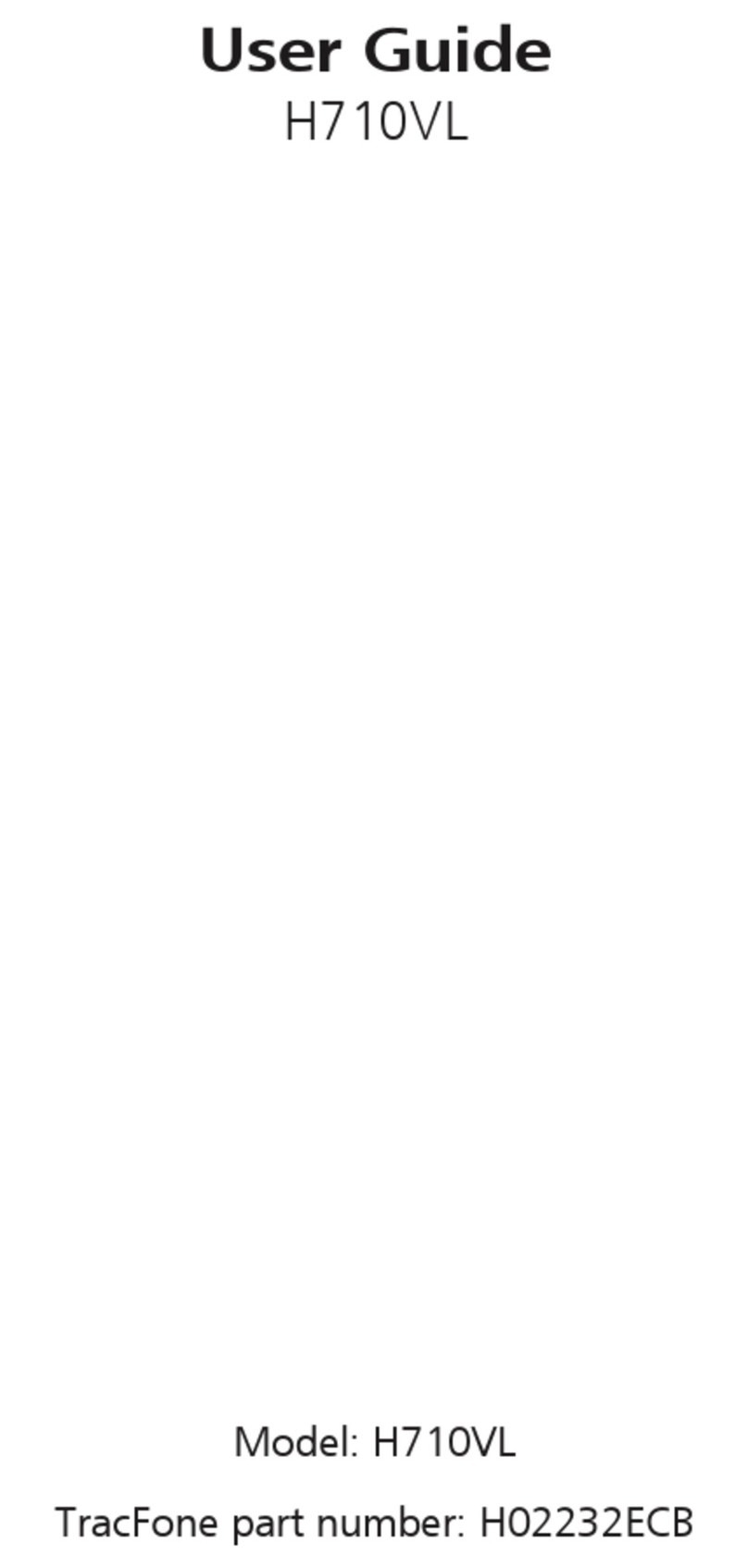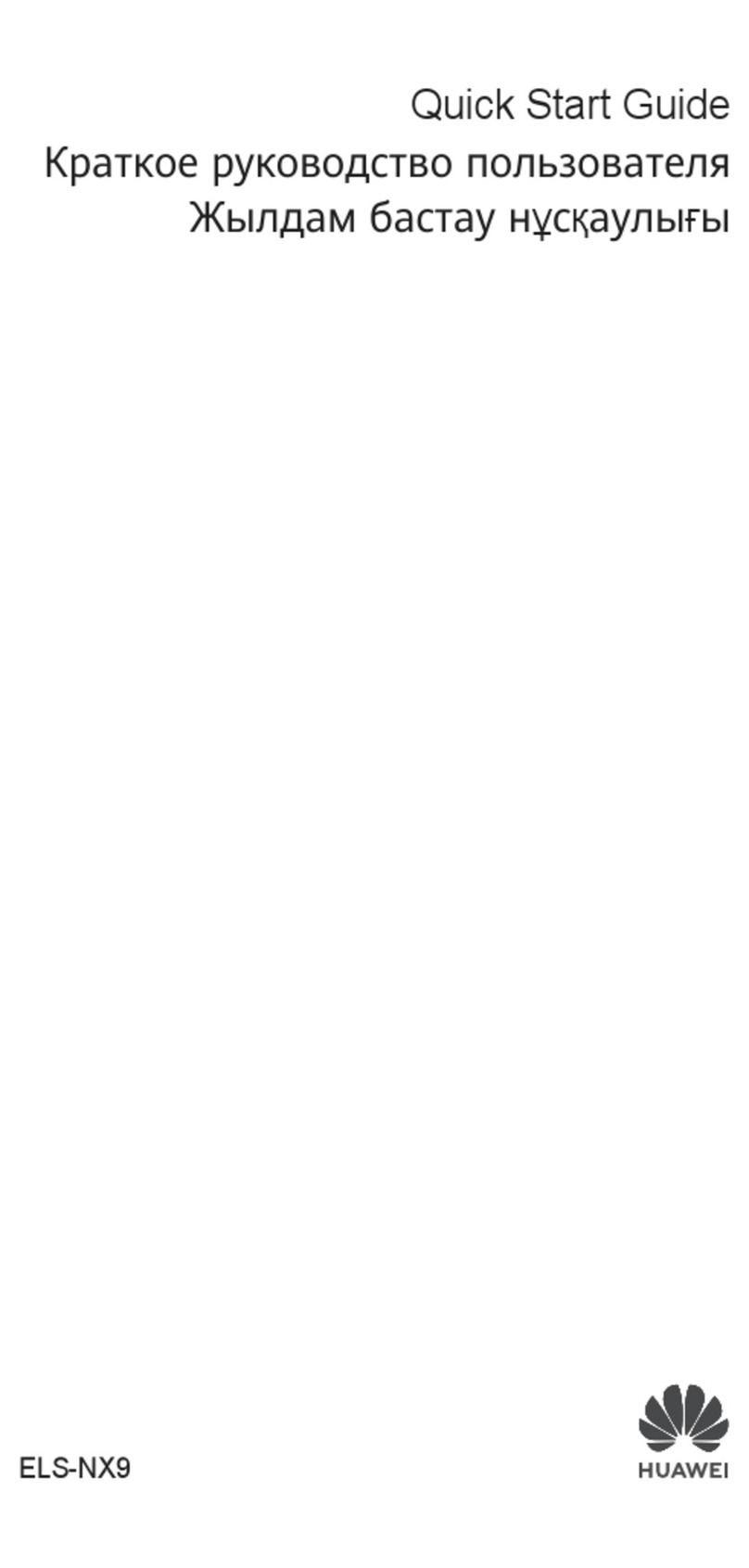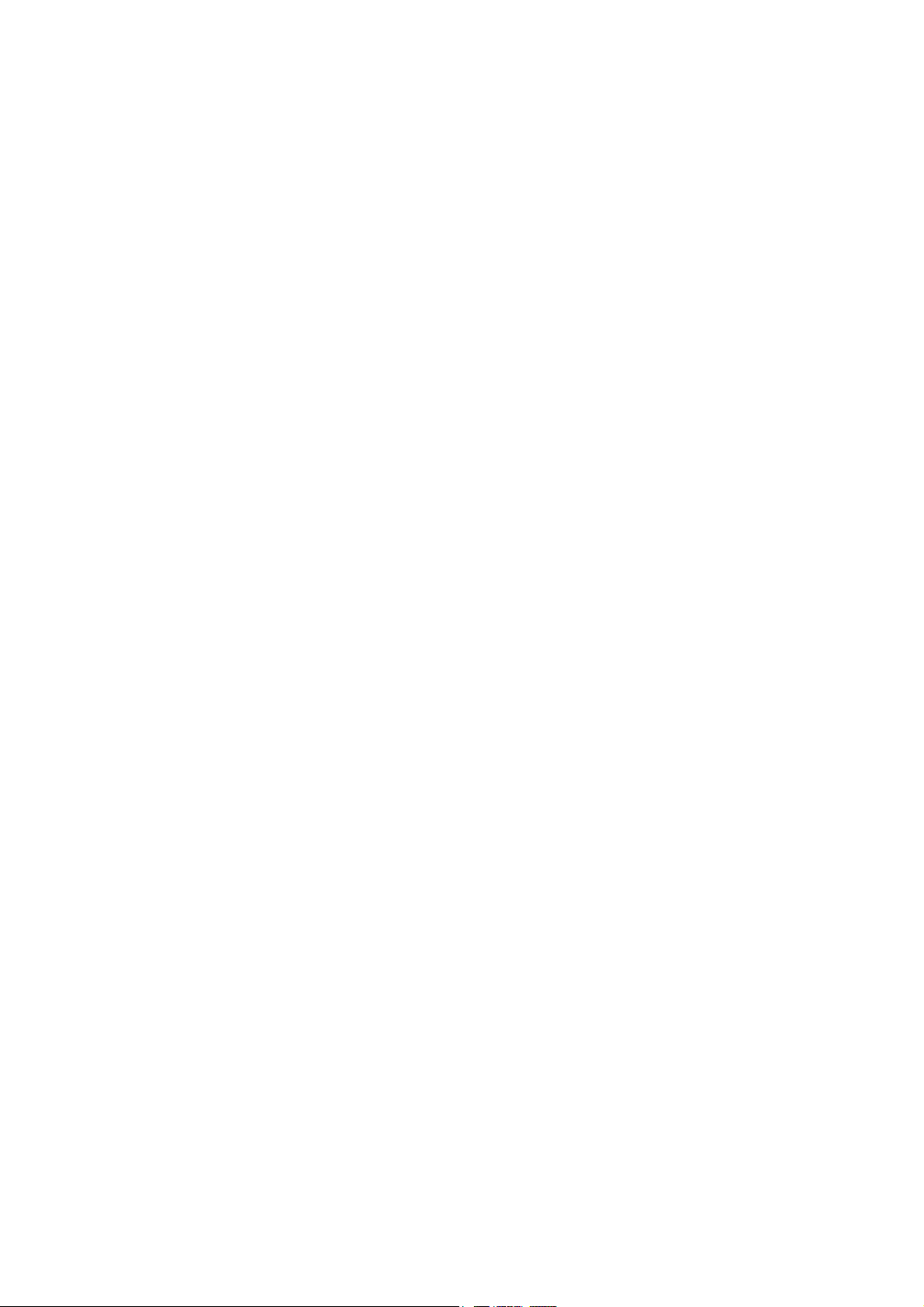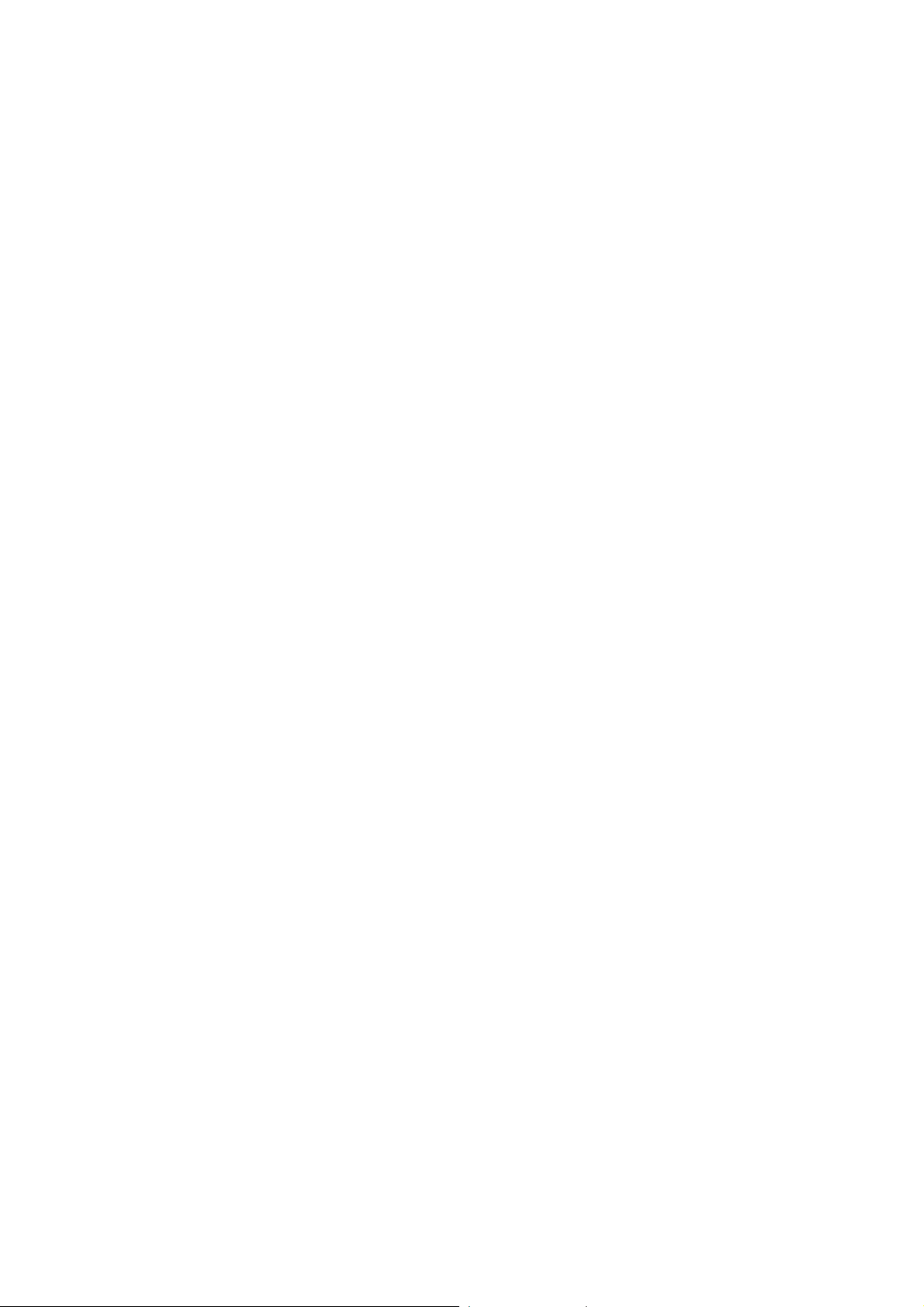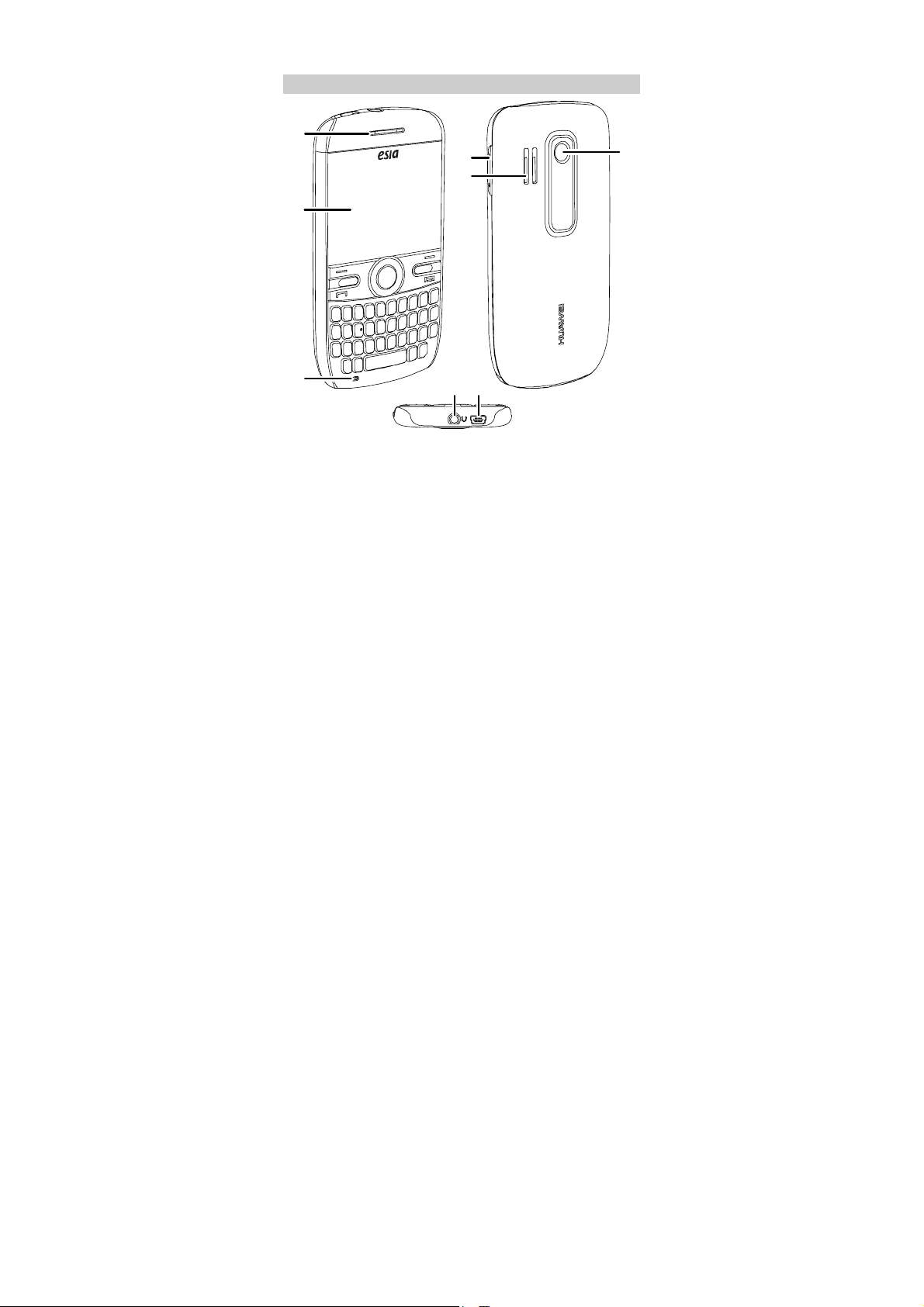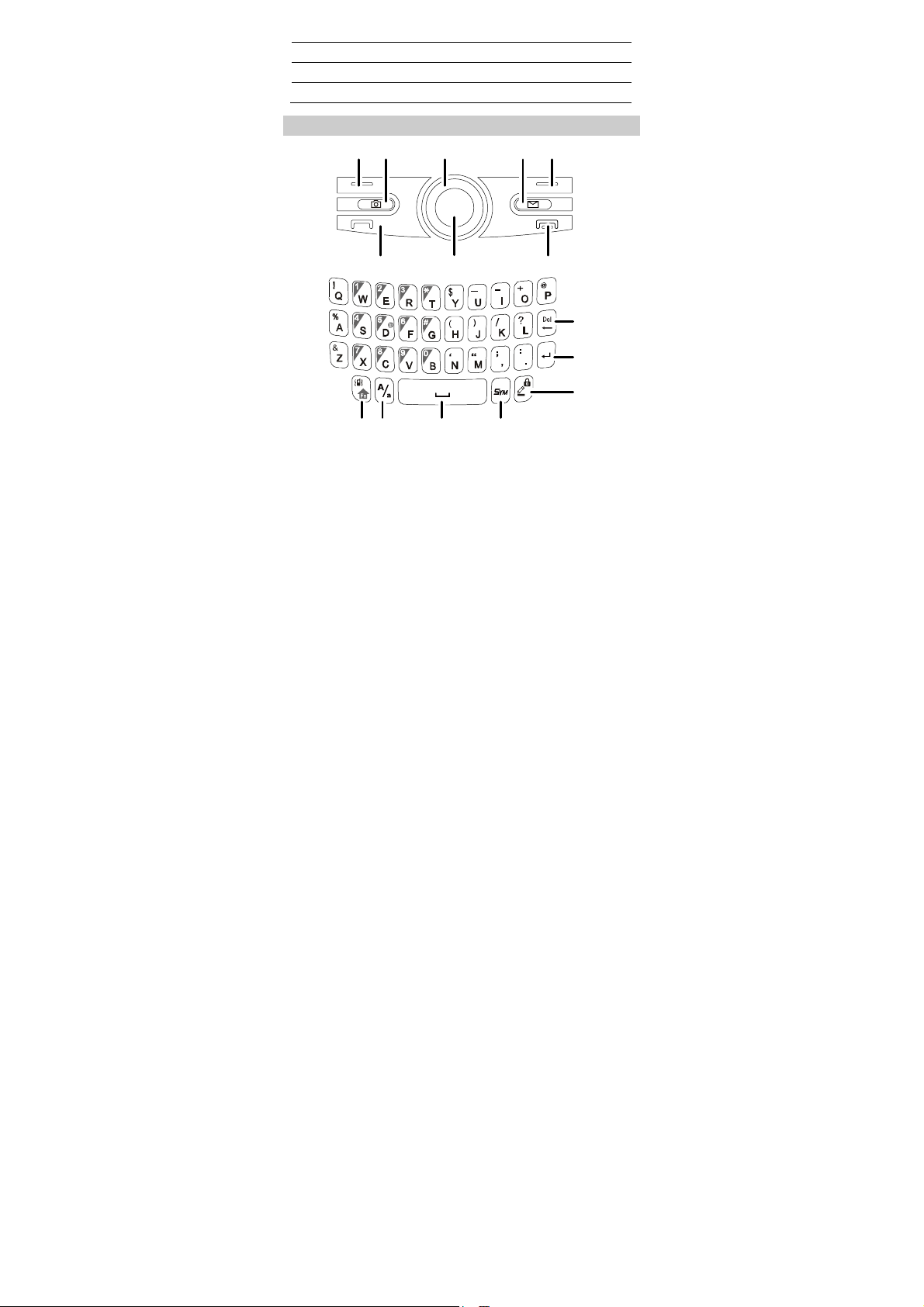Huawei C6110 User manual
Other Huawei Cell Phone manuals
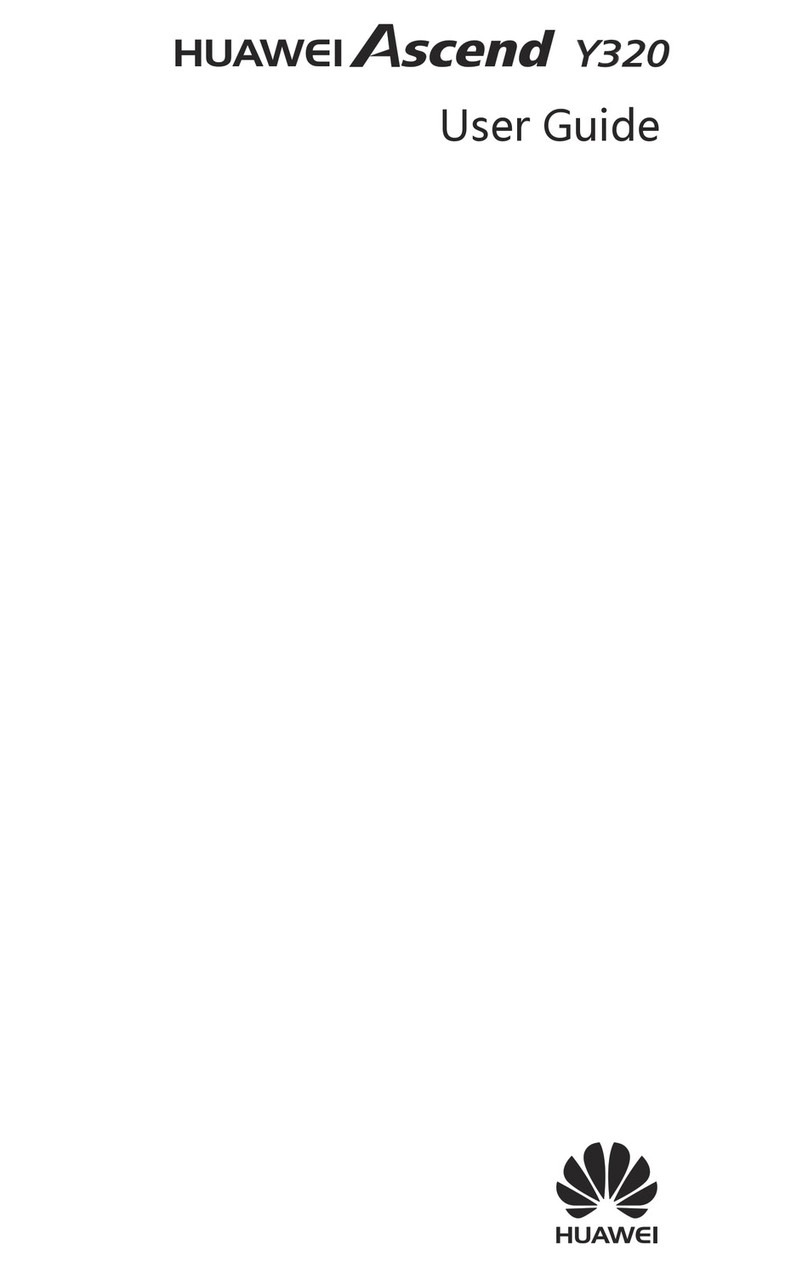
Huawei
Huawei Ascend Y320 User manual

Huawei
Huawei Y7 Prime TRT-L21A User manual
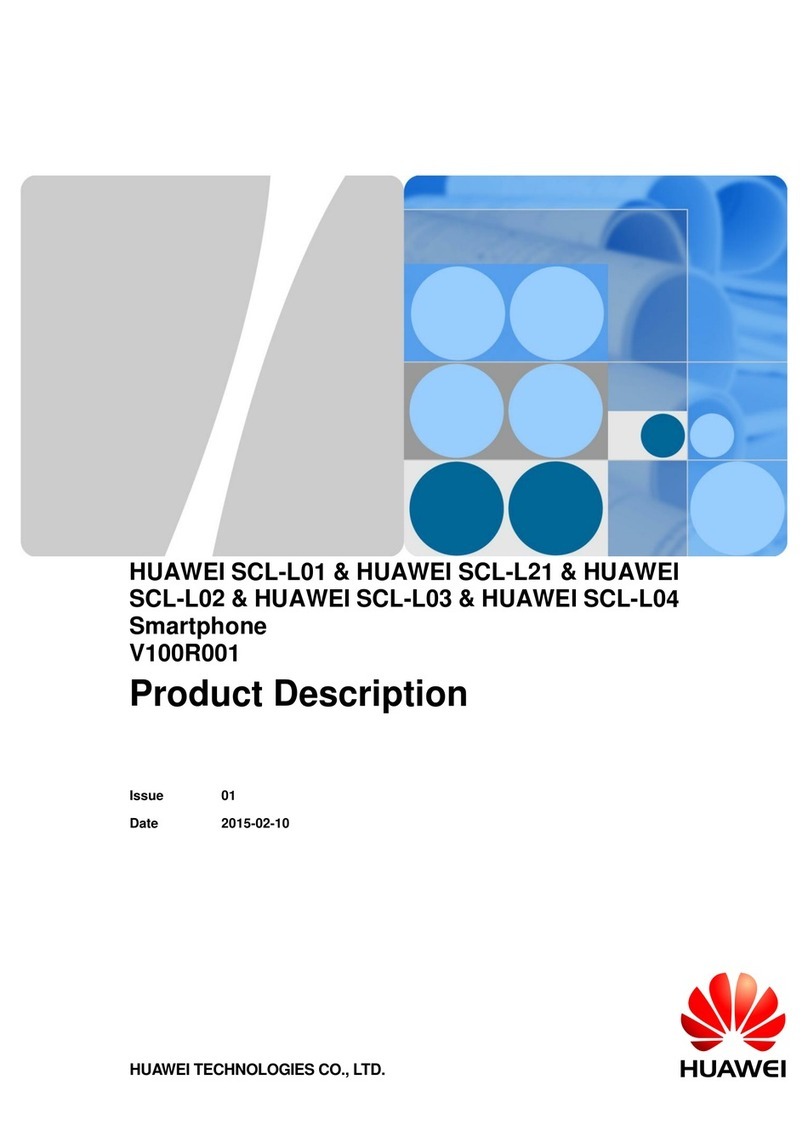
Huawei
Huawei SCL-L04 Technical specifications

Huawei
Huawei G750-U10 Installation guide
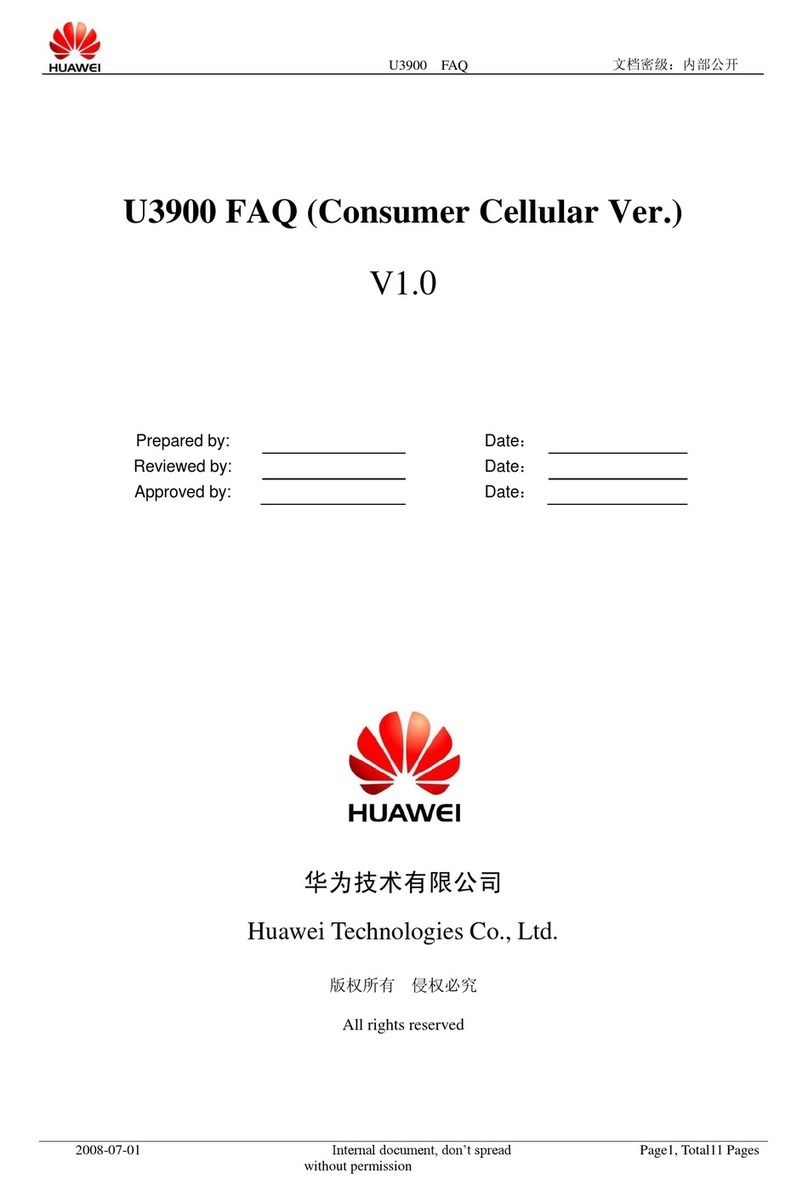
Huawei
Huawei U3900 Installation guide
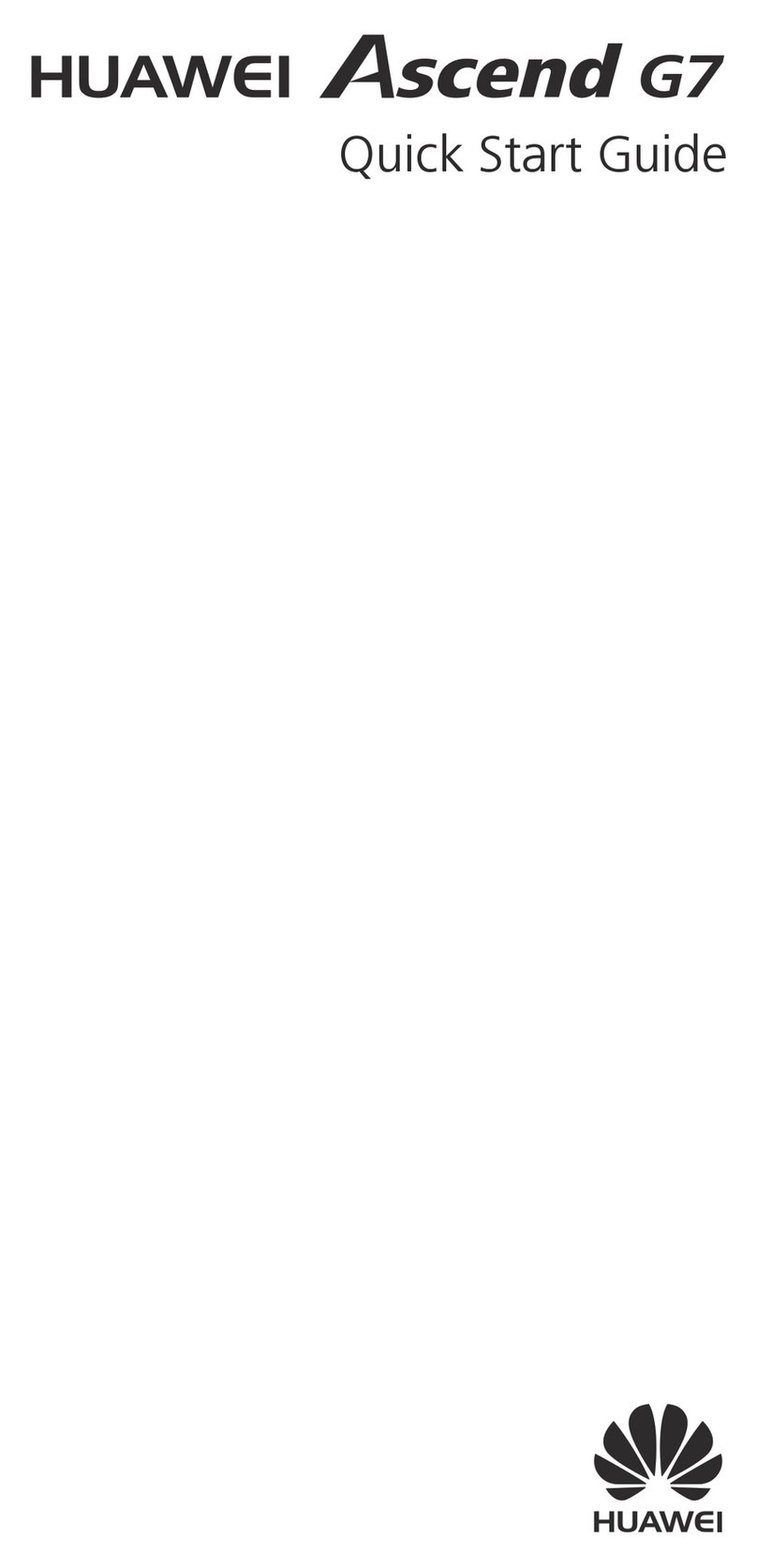
Huawei
Huawei Ascend G7 User manual

Huawei
Huawei Ascend Y 200 Dimensions
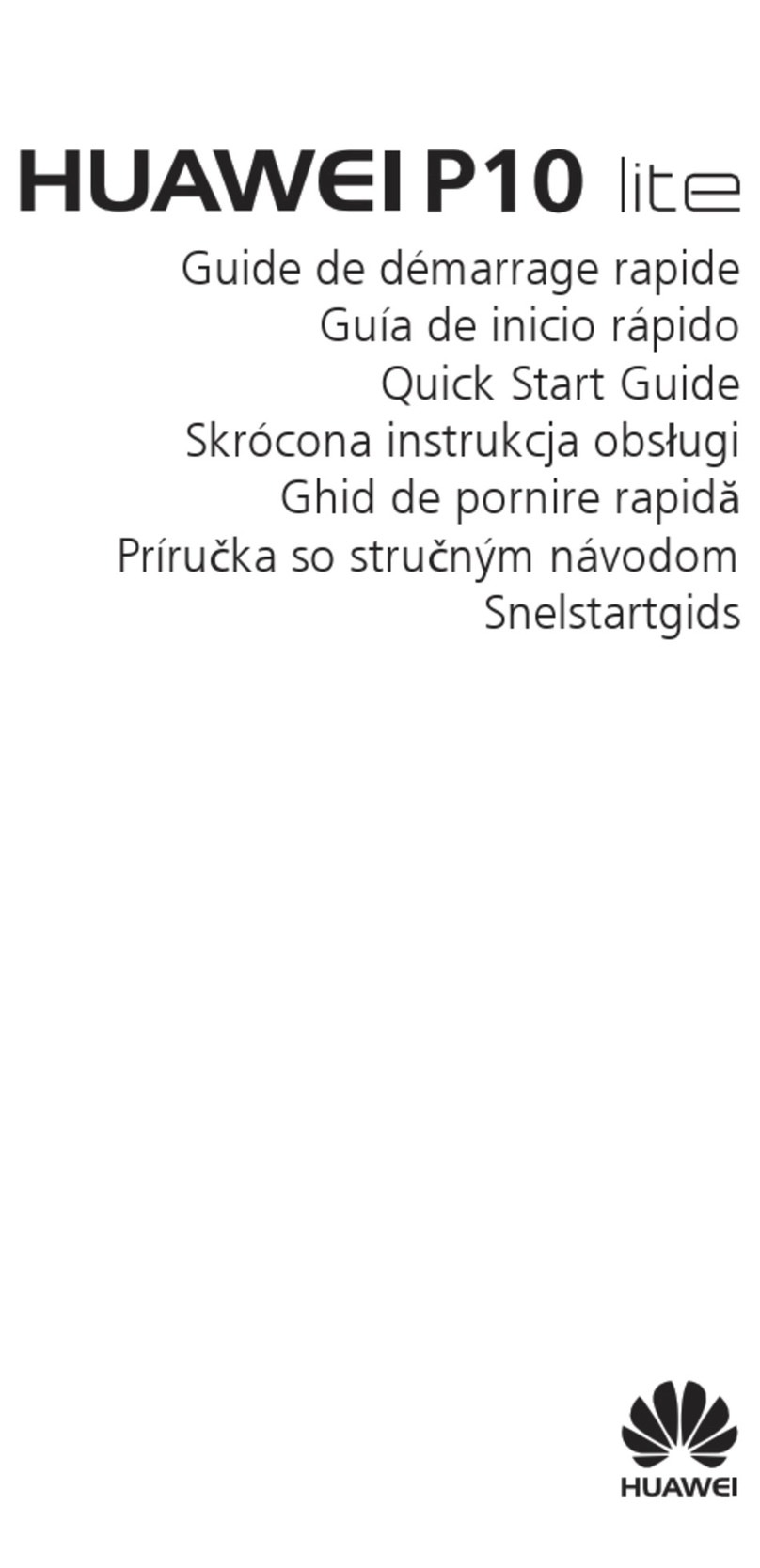
Huawei
Huawei P10 LITE User manual
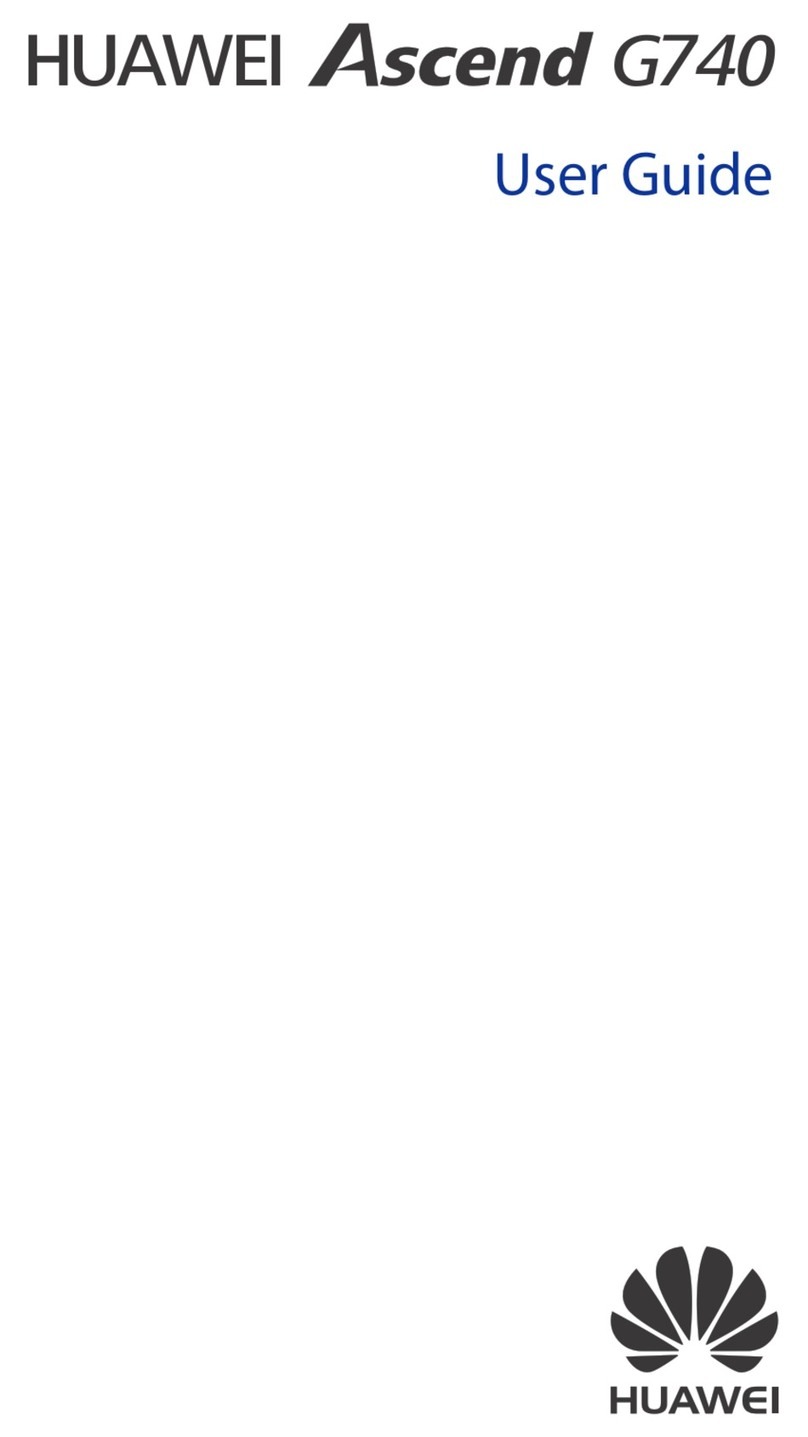
Huawei
Huawei Ascend G740 User manual
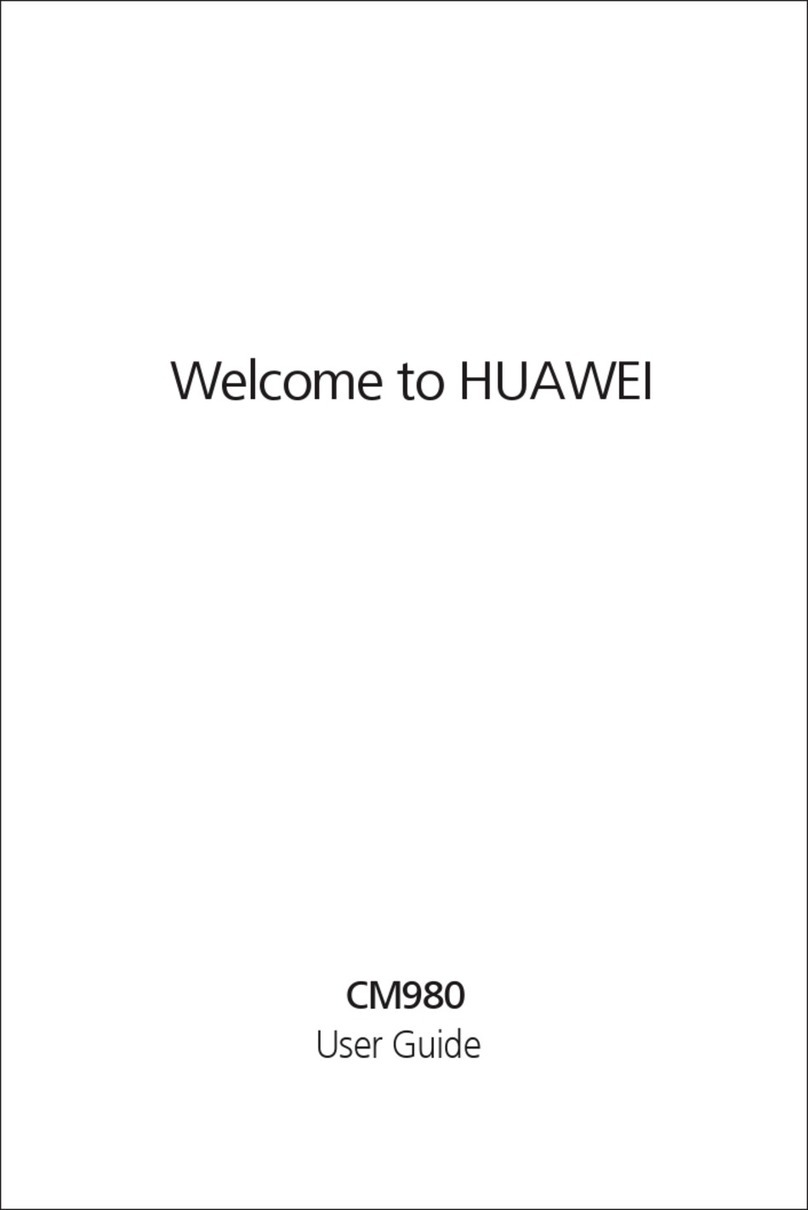
Huawei
Huawei CM980 User manual

Huawei
Huawei U2800A Instruction manual
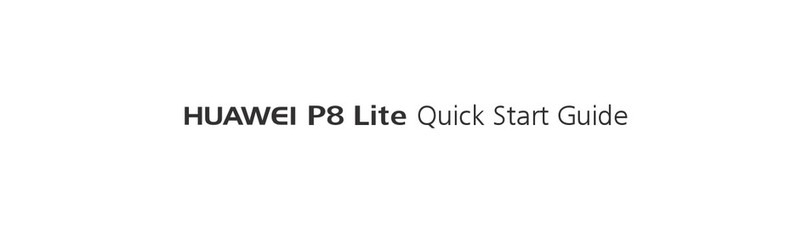
Huawei
Huawei P8 lite User manual

Huawei
Huawei G7600 User manual

Huawei
Huawei m318 User manual
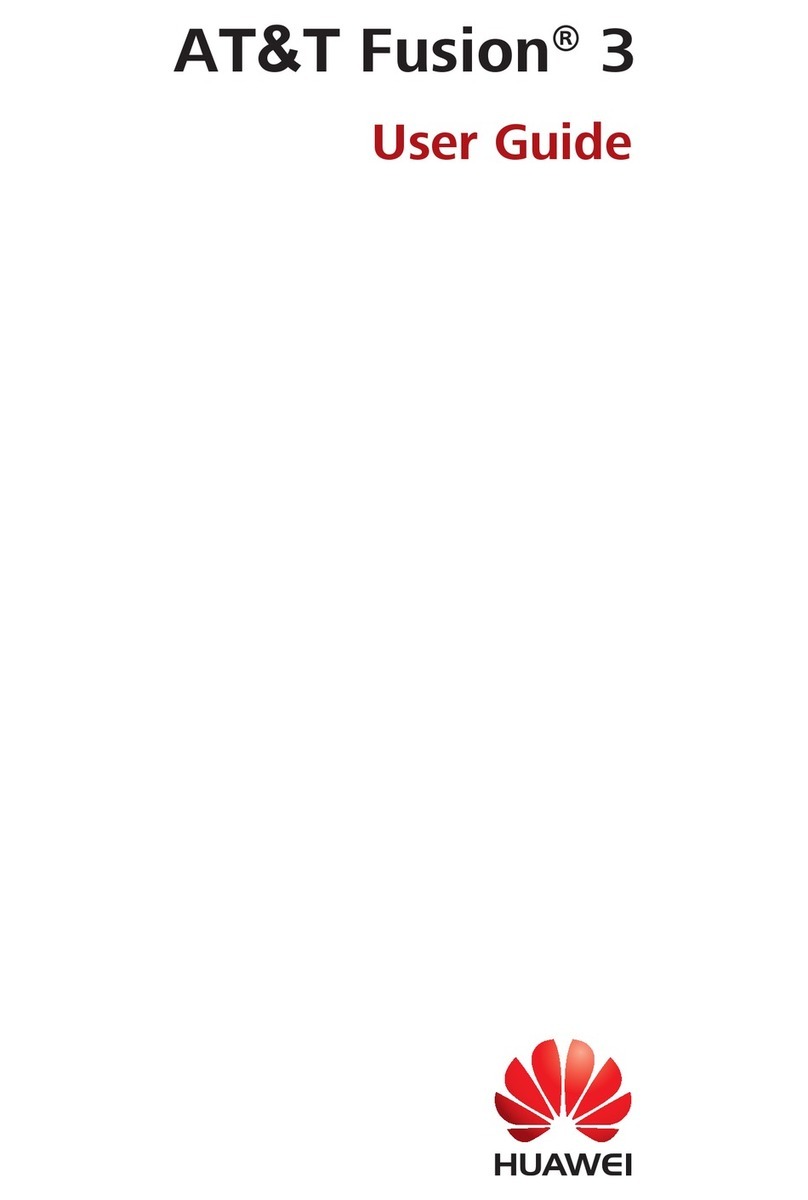
Huawei
Huawei AT&T Fusion 3 User manual
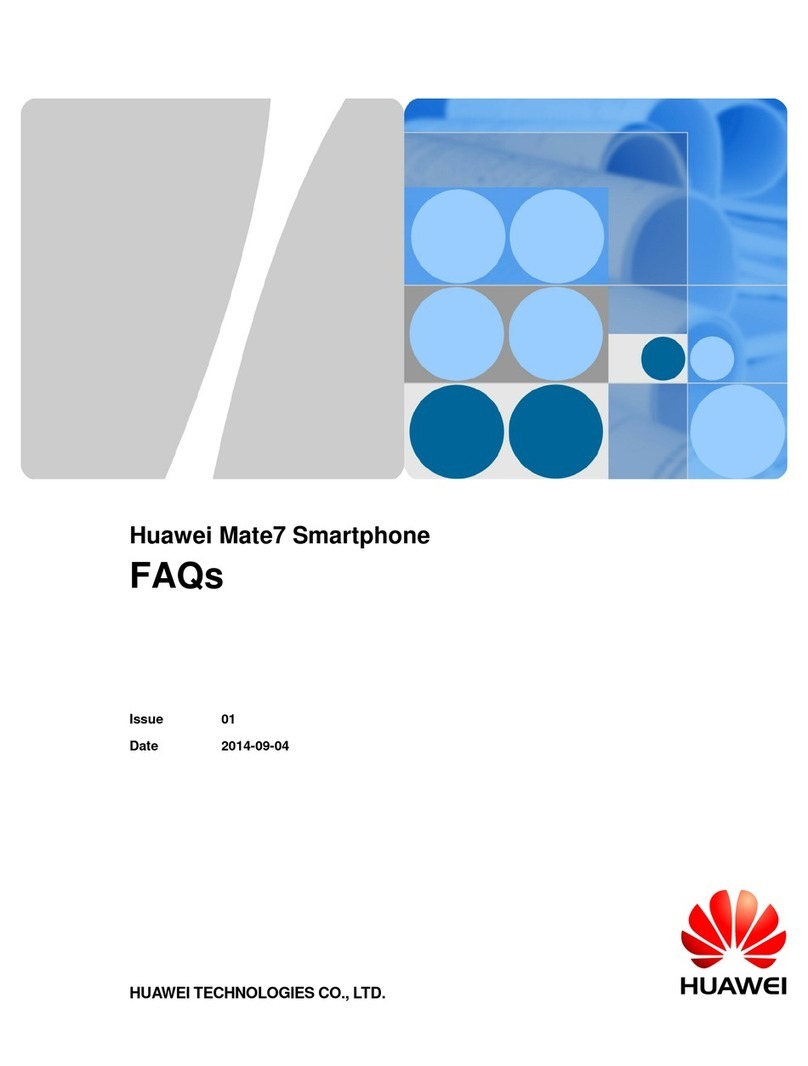
Huawei
Huawei Ascend Mate 7 Installation guide

Huawei
Huawei EMOBILE H11HW User manual

Huawei
Huawei U8655N User manual
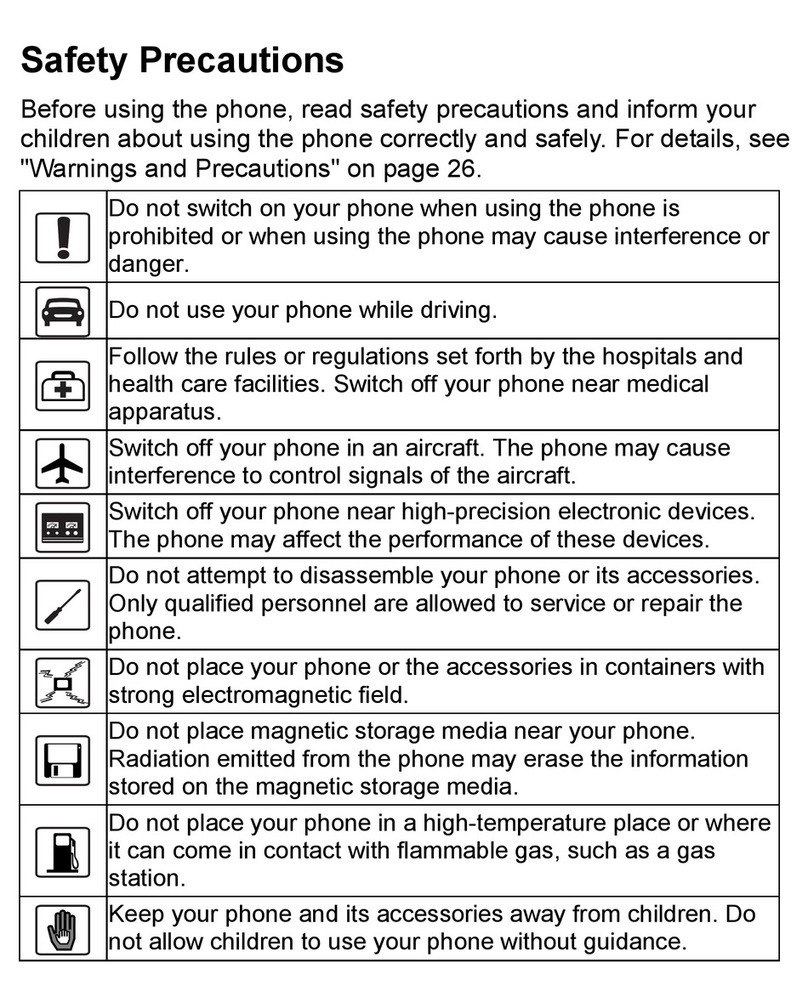
Huawei
Huawei M228 User manual

Huawei
Huawei Red Bull RBM HD User manual