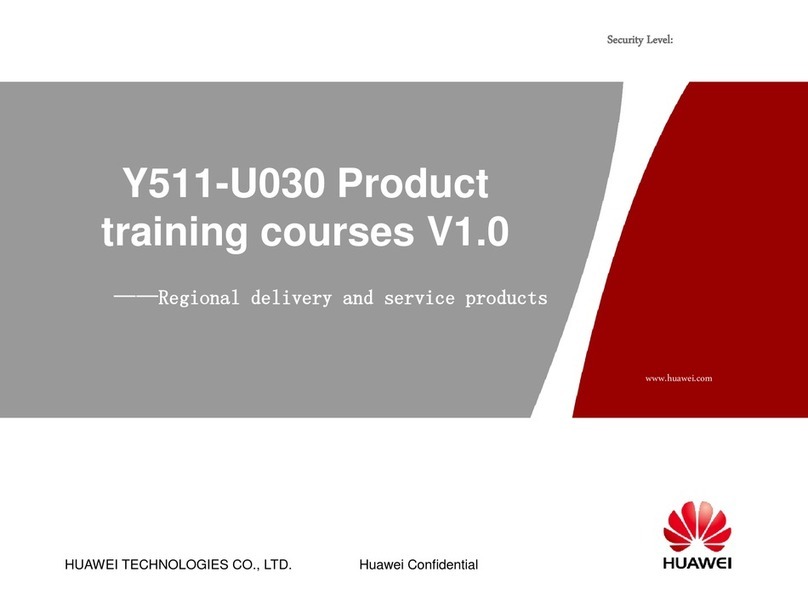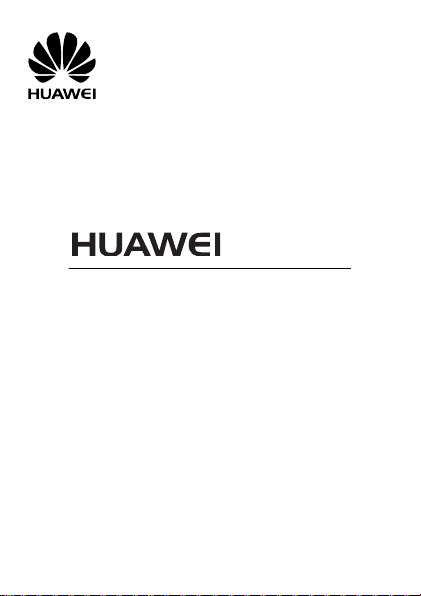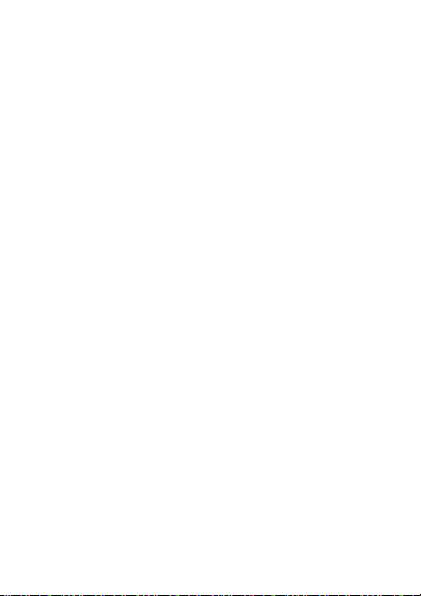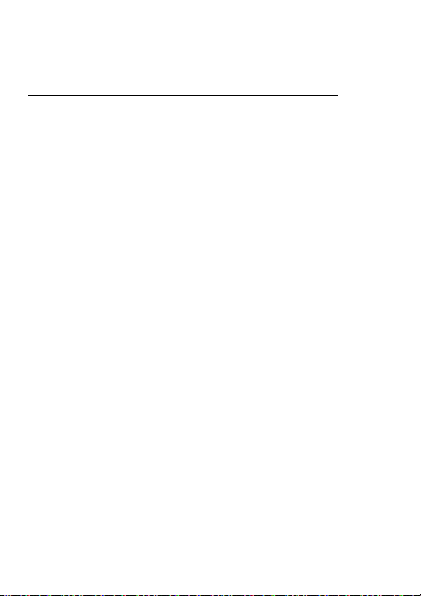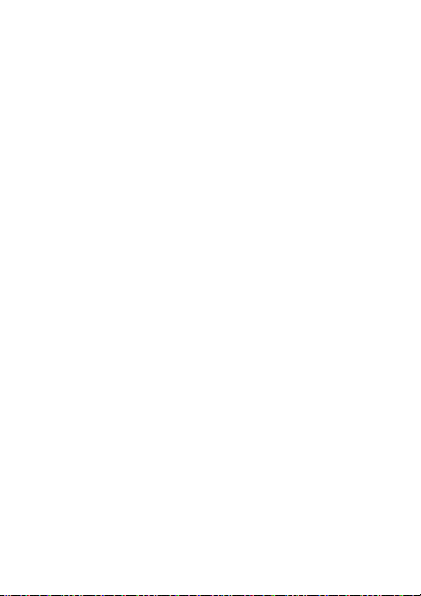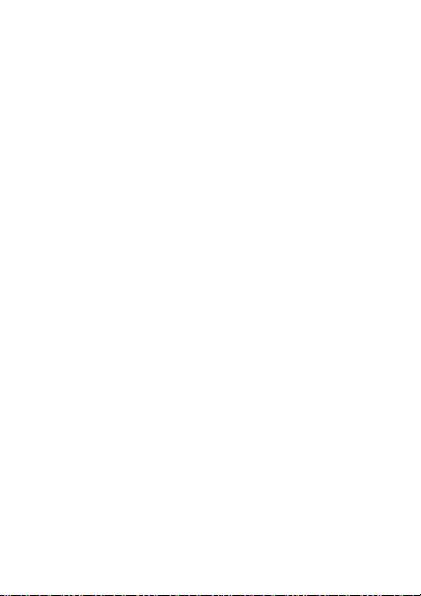Huawei U5130 User manual
Other Huawei Cell Phone manuals

Huawei
Huawei G7220 User manual
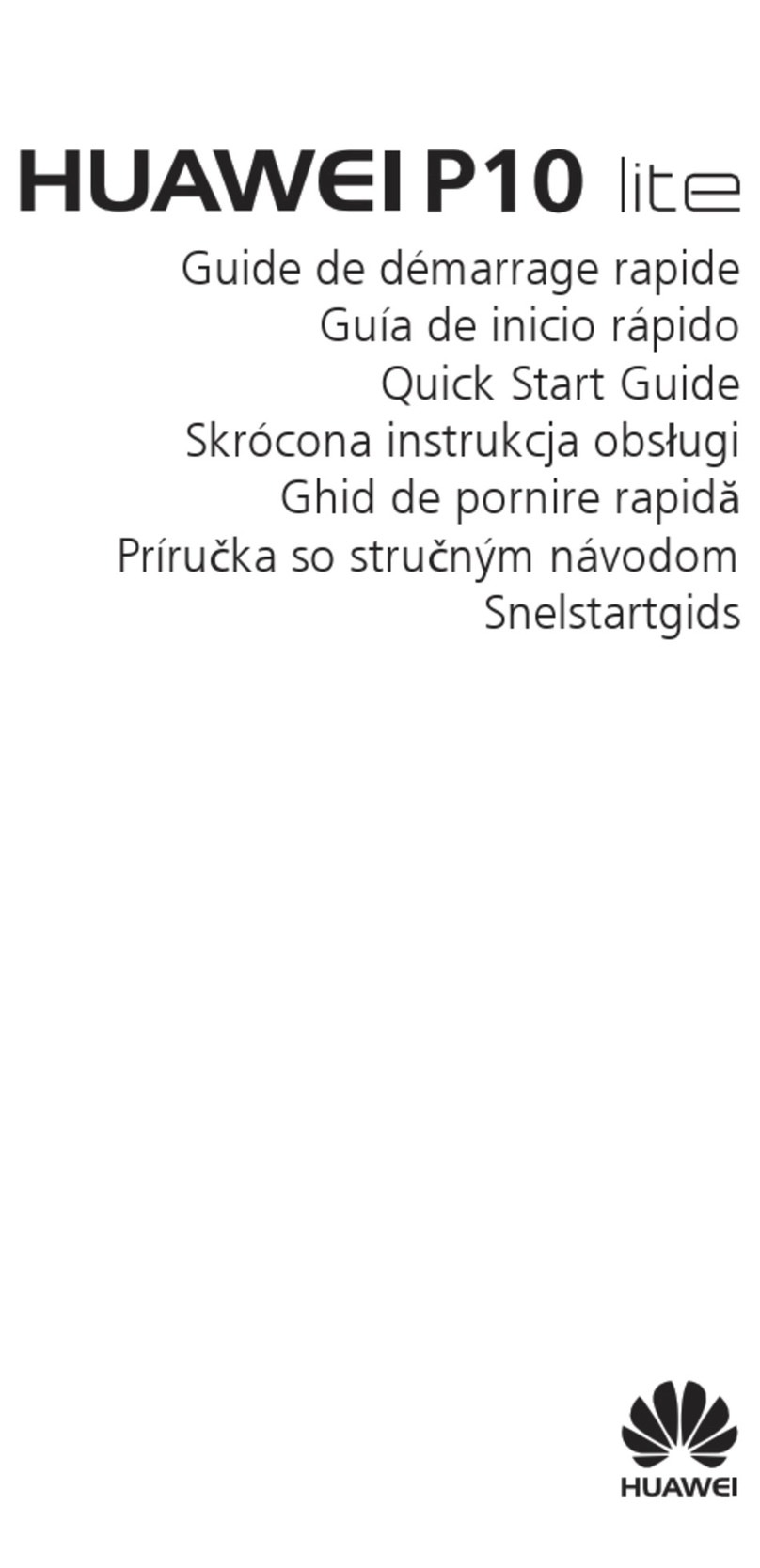
Huawei
Huawei P10 LITE User manual

Huawei
Huawei U8815-71 User manual
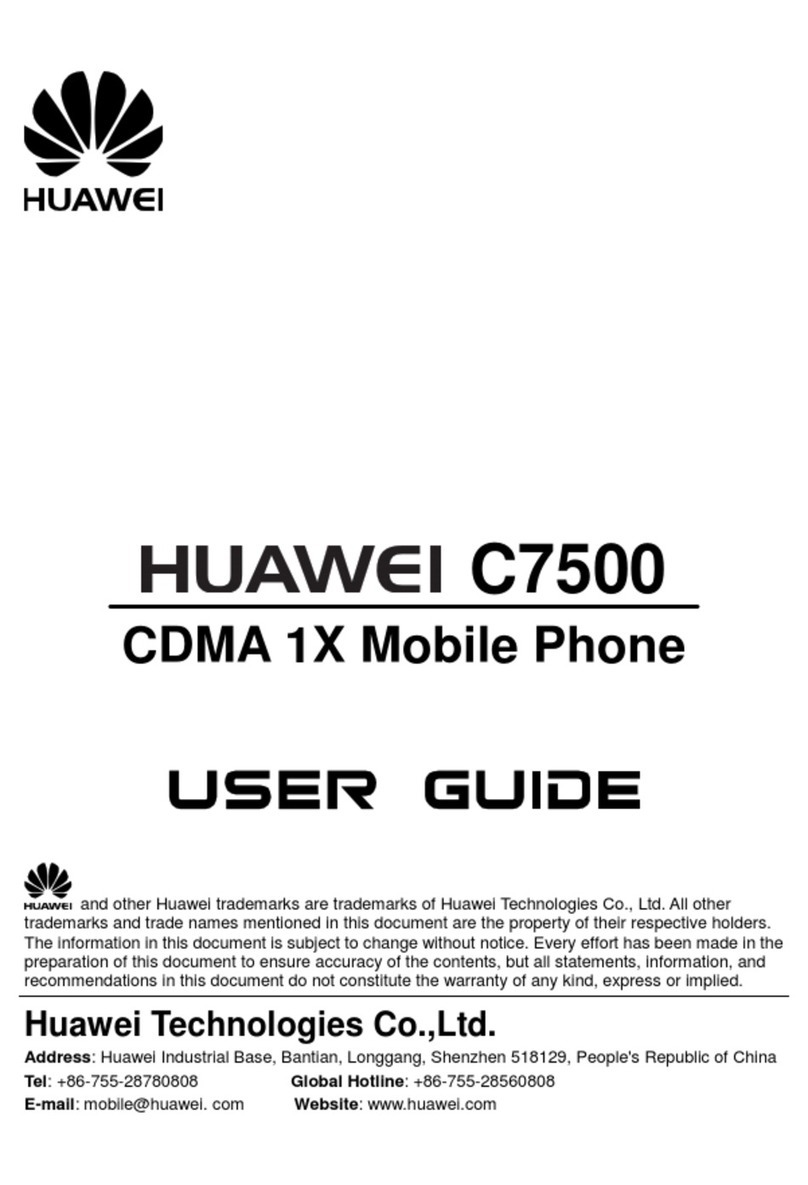
Huawei
Huawei C7500 User manual
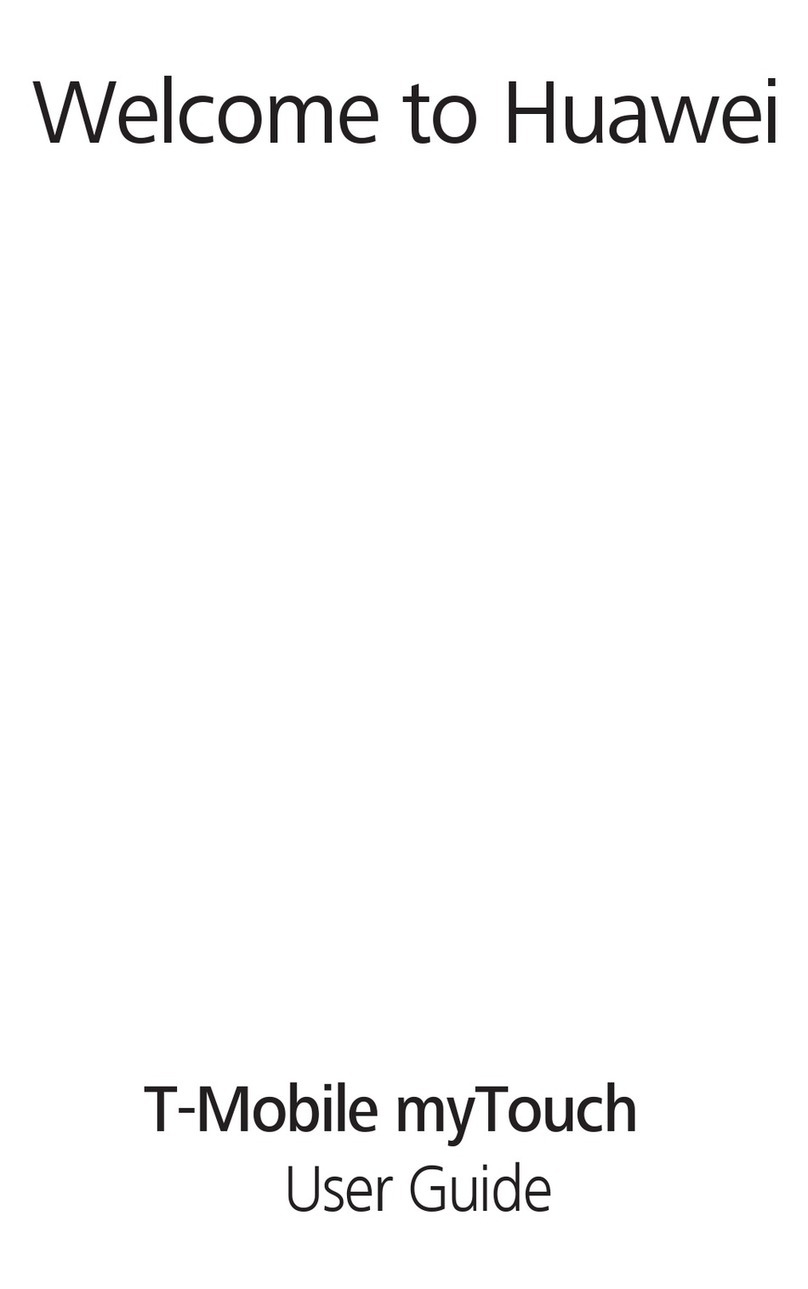
Huawei
Huawei T-Mobile myTouch User manual

Huawei
Huawei Acsend G600 User manual

Huawei
Huawei Y6 User manual

Huawei
Huawei C2202 User manual

Huawei
Huawei Honor 2 User manual
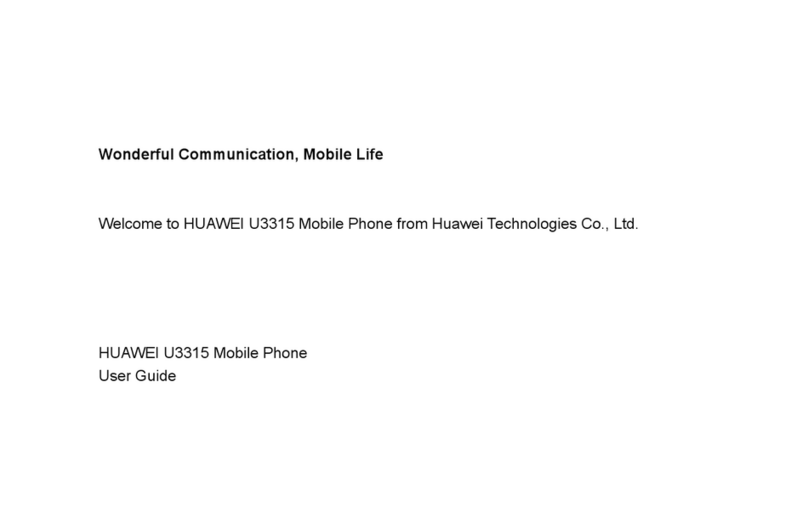
Huawei
Huawei U3315 User manual
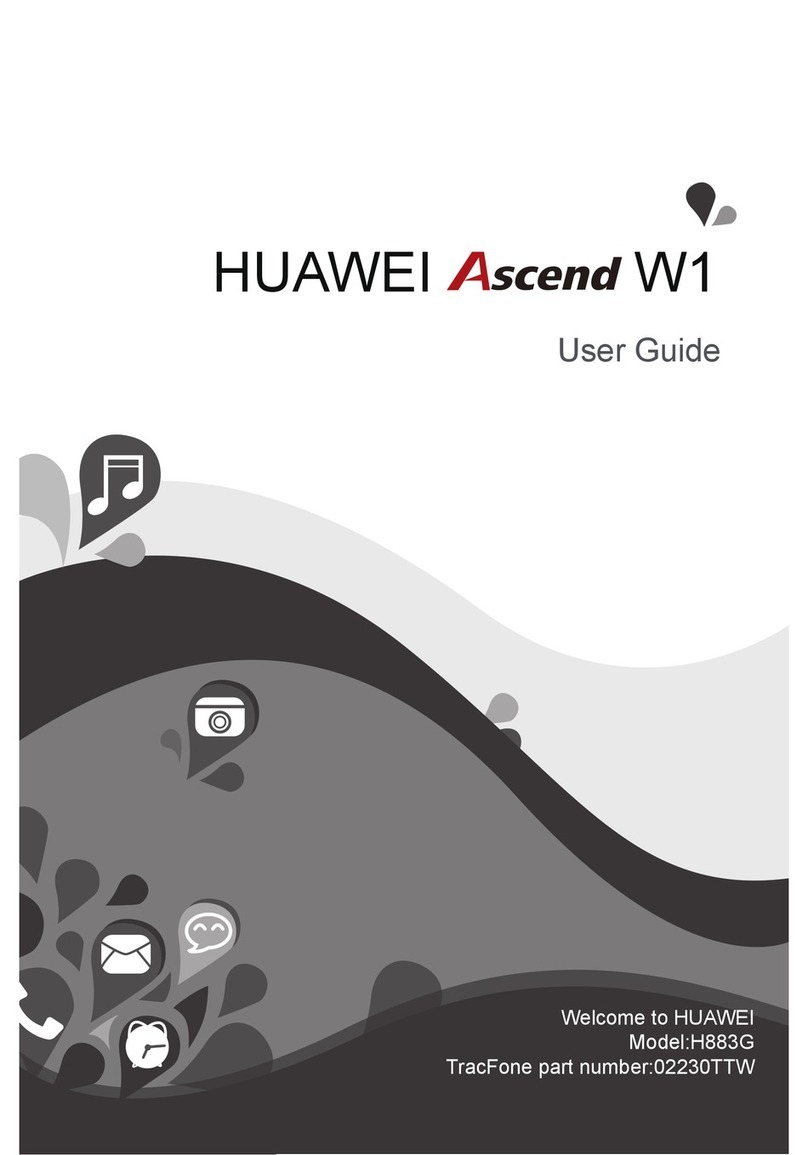
Huawei
Huawei Ascend W1 User manual

Huawei
Huawei U3220 User manual
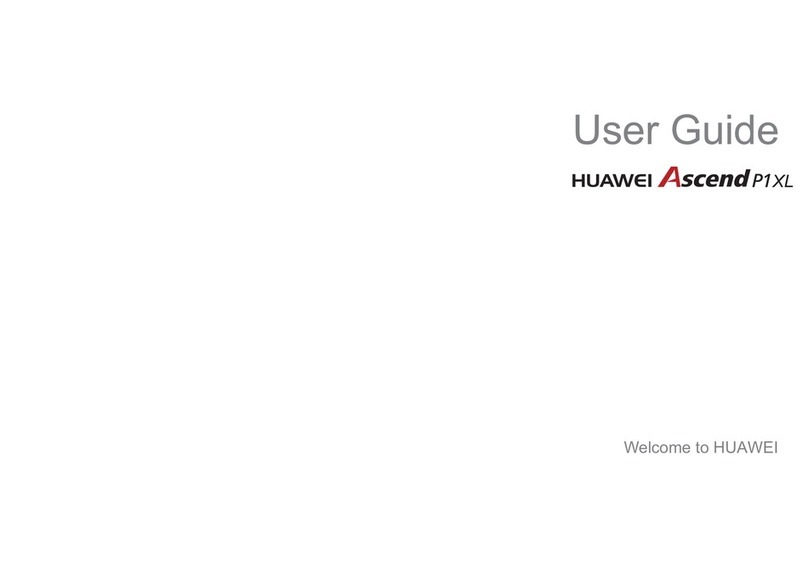
Huawei
Huawei Ascend P1 XL User manual
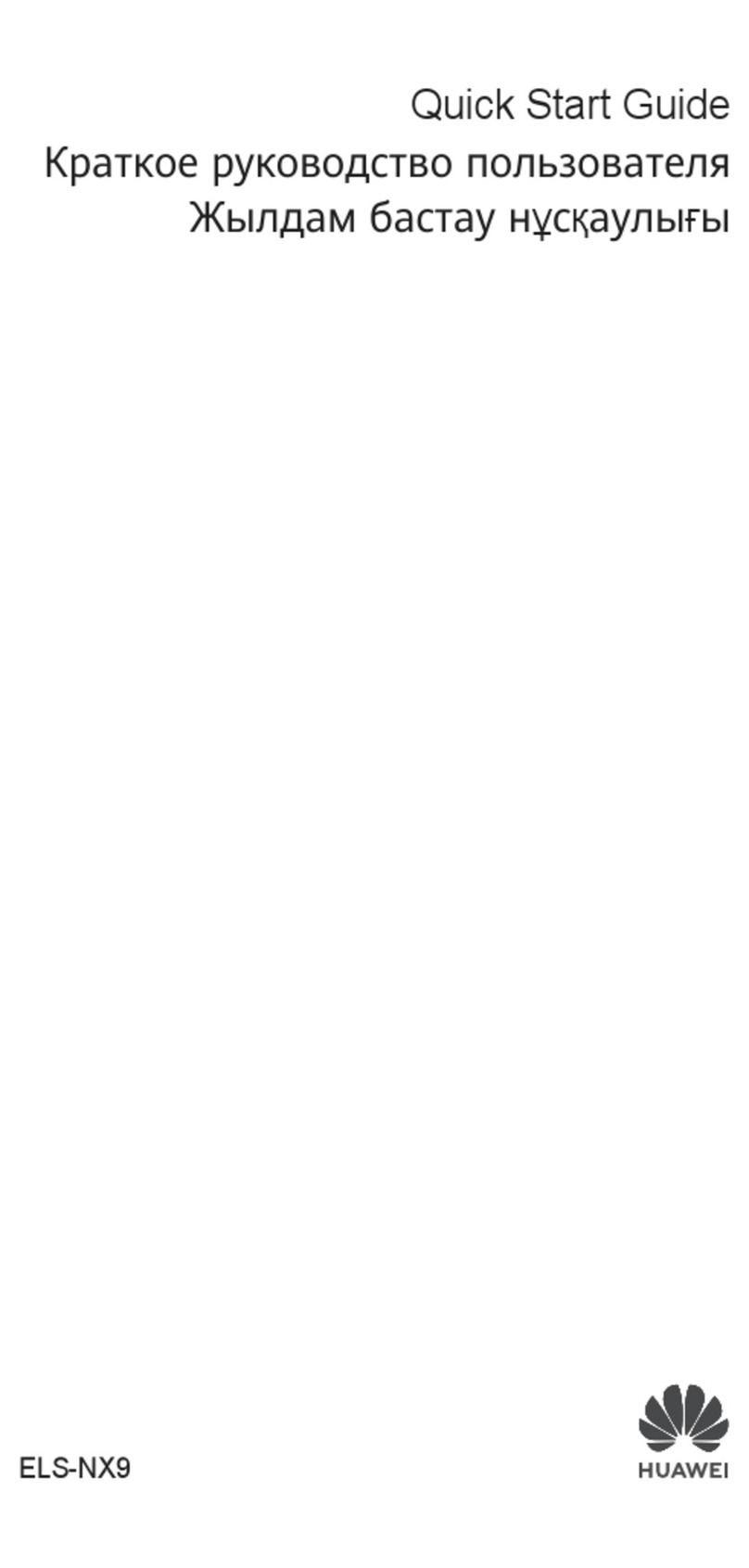
Huawei
Huawei ELS-NX9 User manual

Huawei
Huawei GR3 User manual

Huawei
Huawei AT&T Fusion U8652 User manual

Huawei
Huawei Ascend Y100 User manual

Huawei
Huawei Honor 3C H30-U10 User manual

Huawei
Huawei U2900 User manual

Huawei
Huawei U1107 User manual