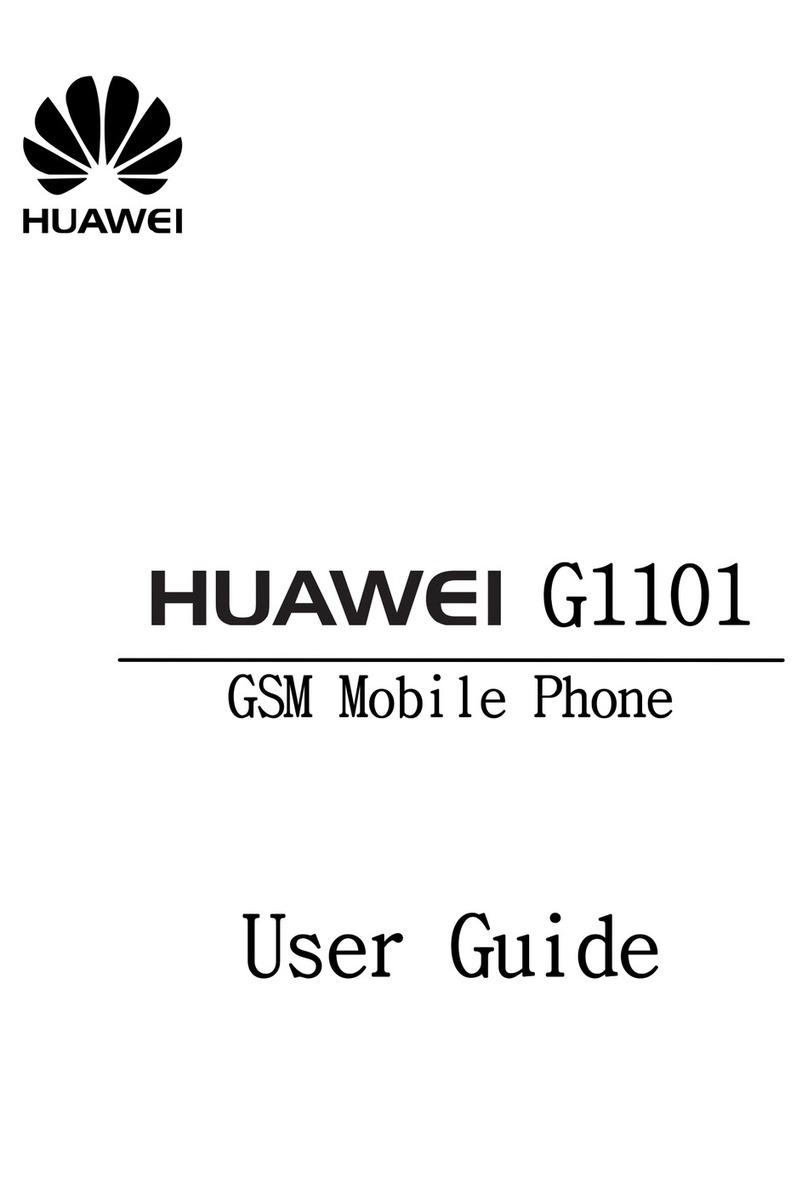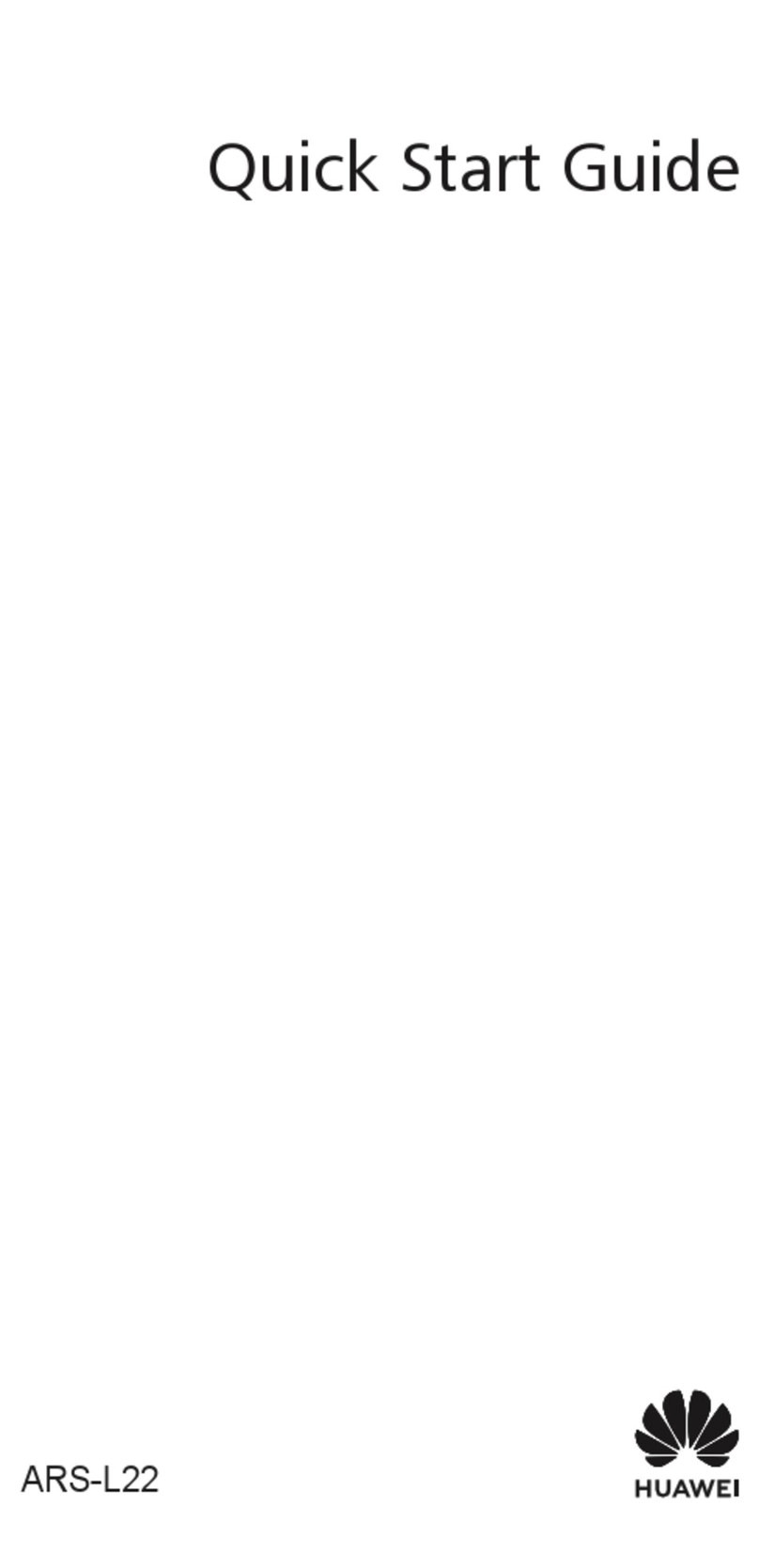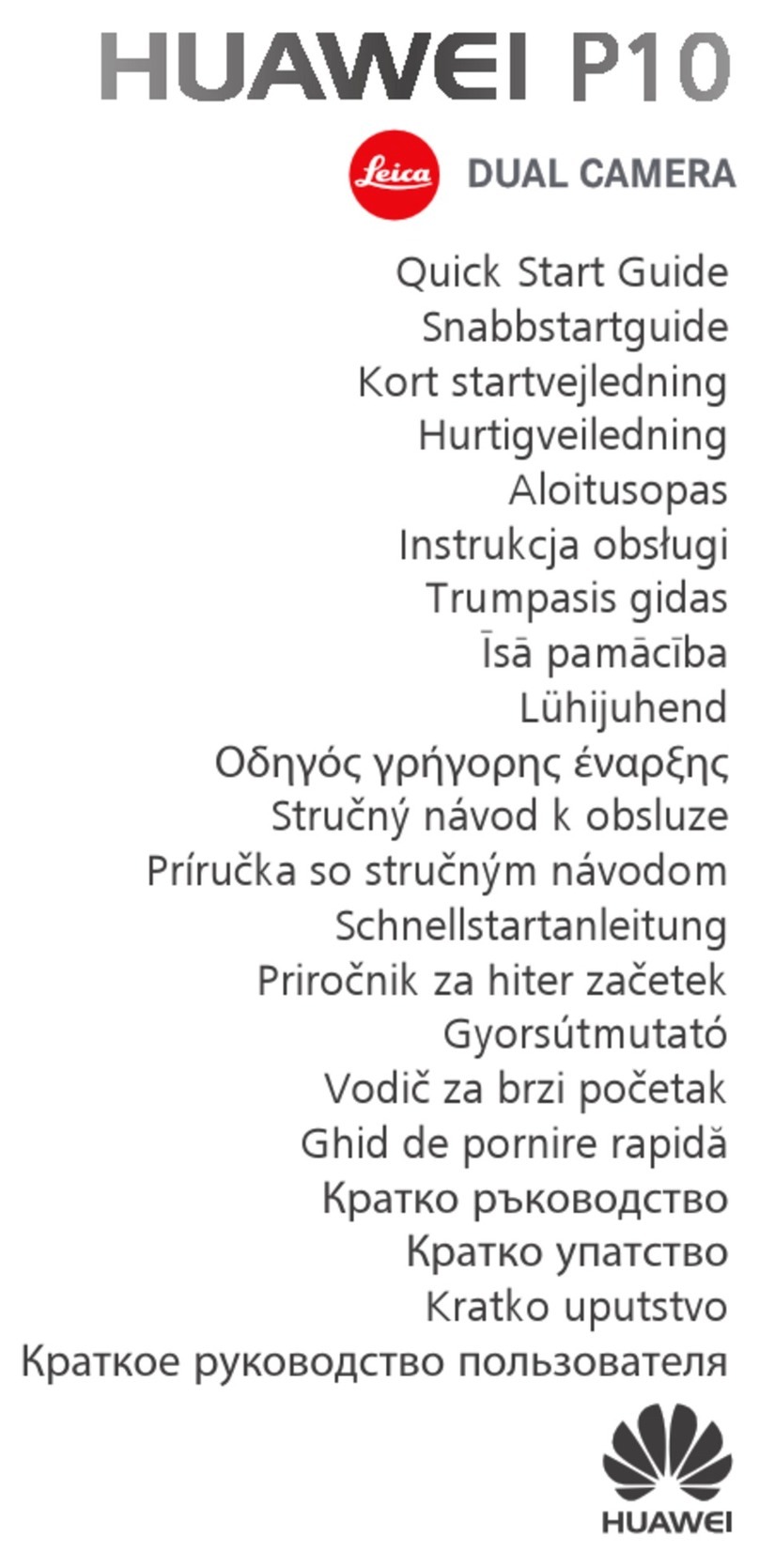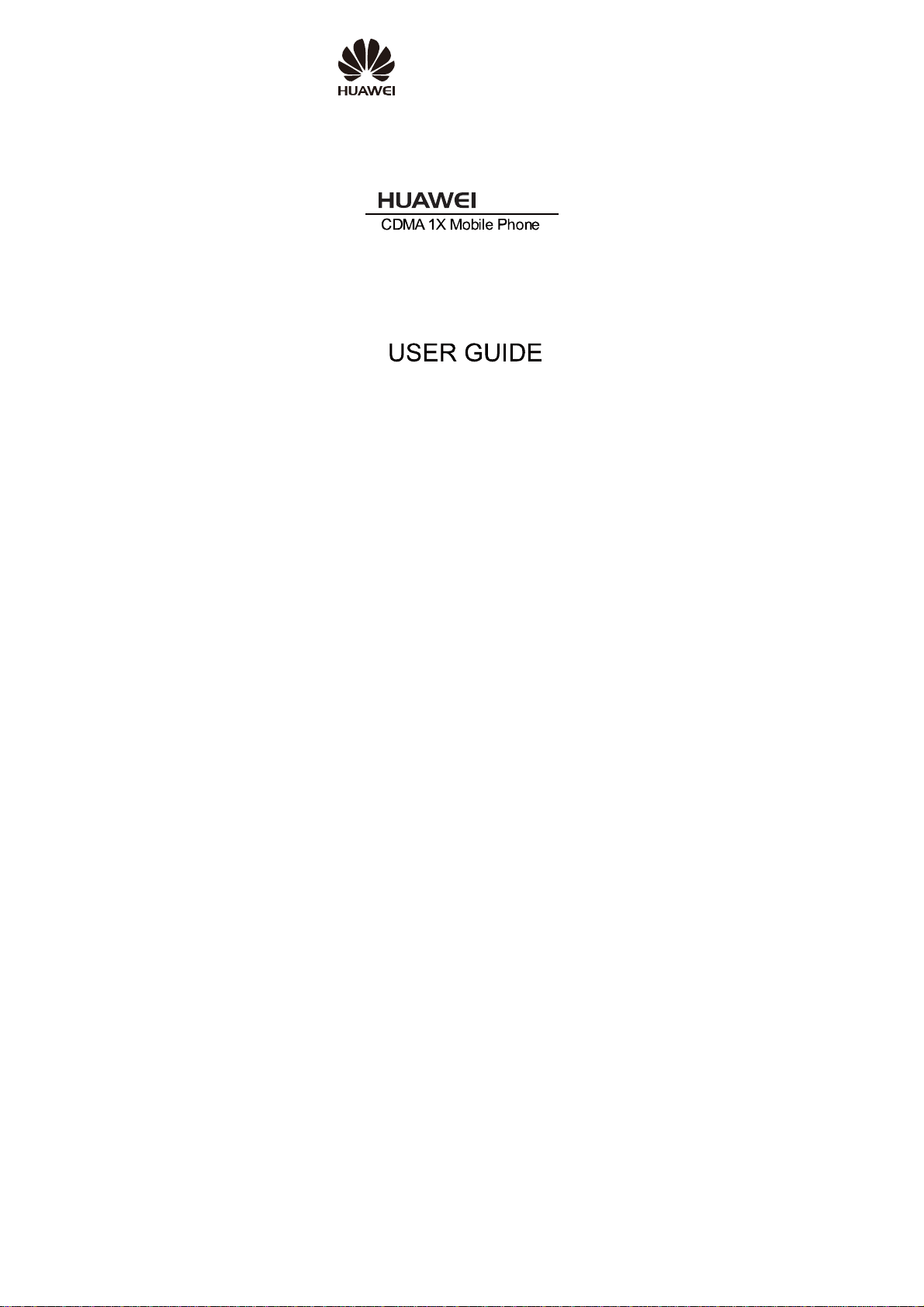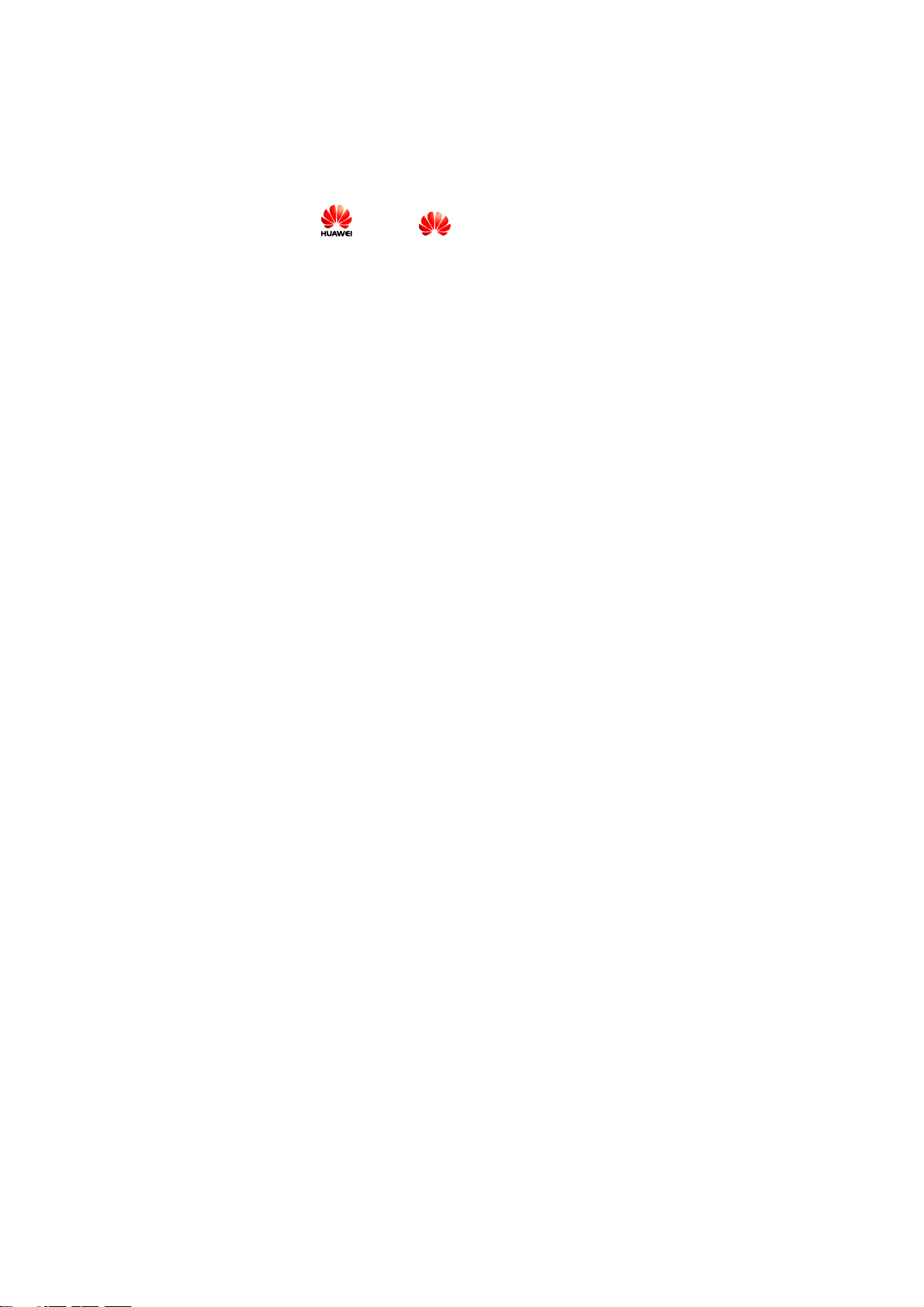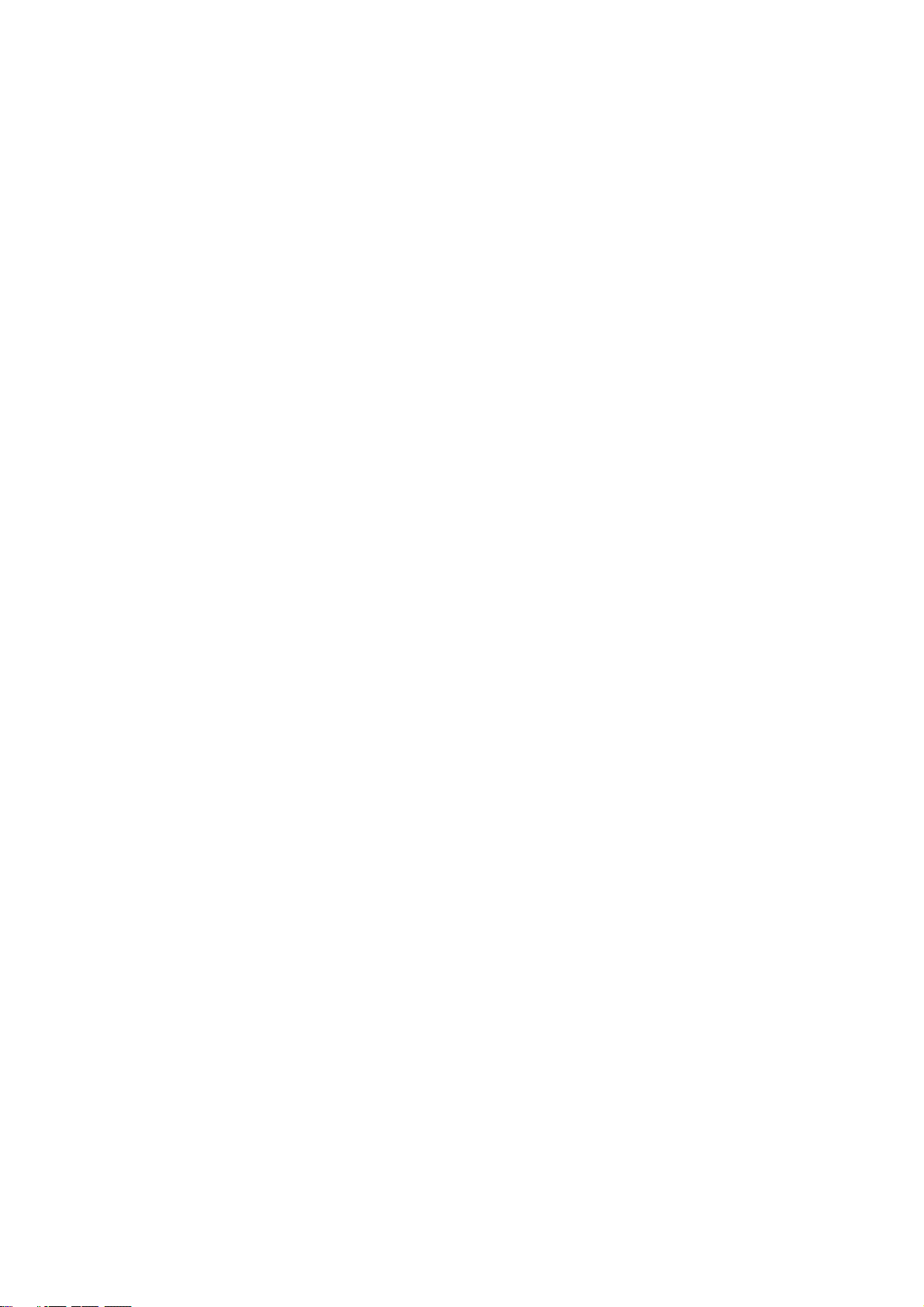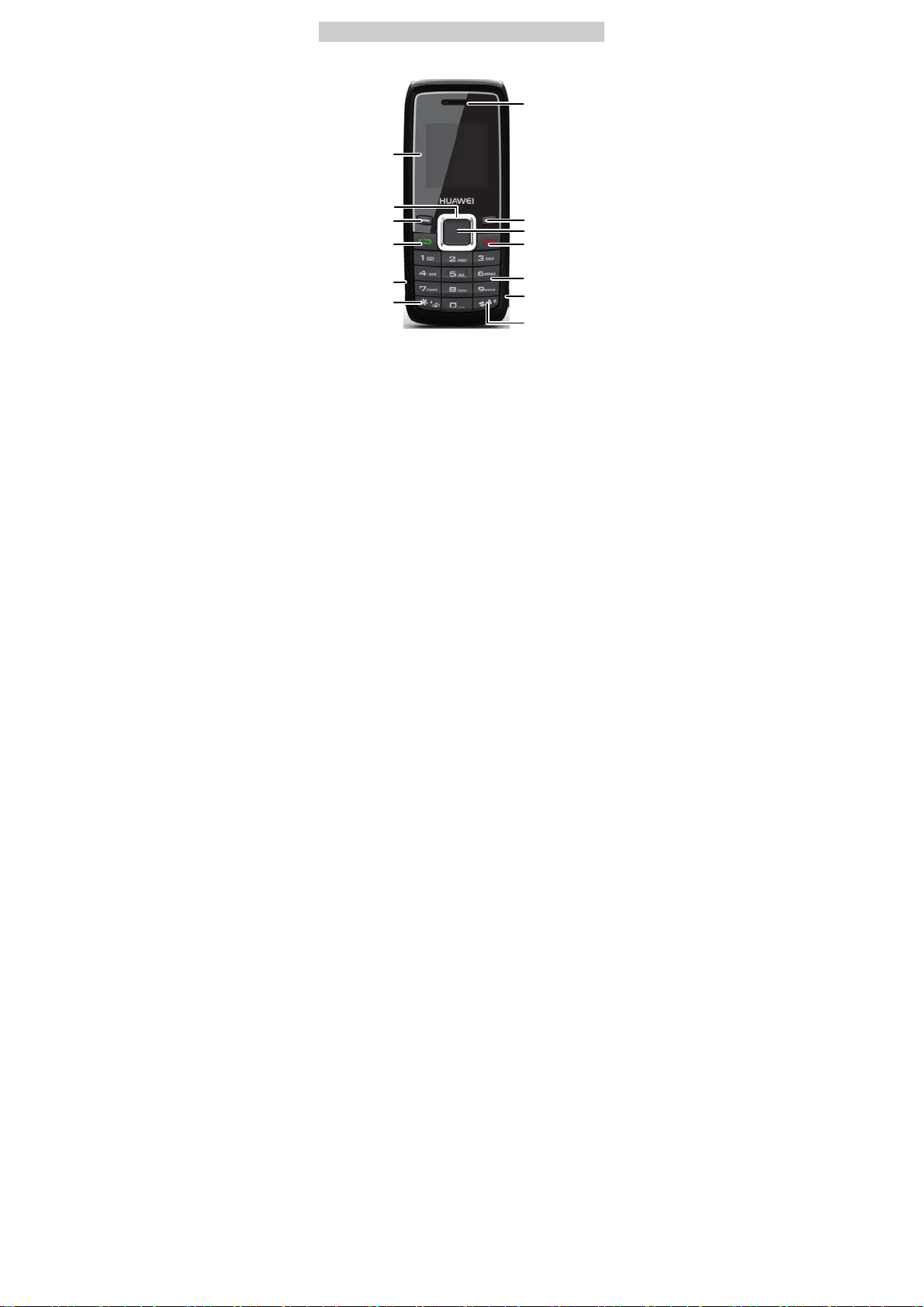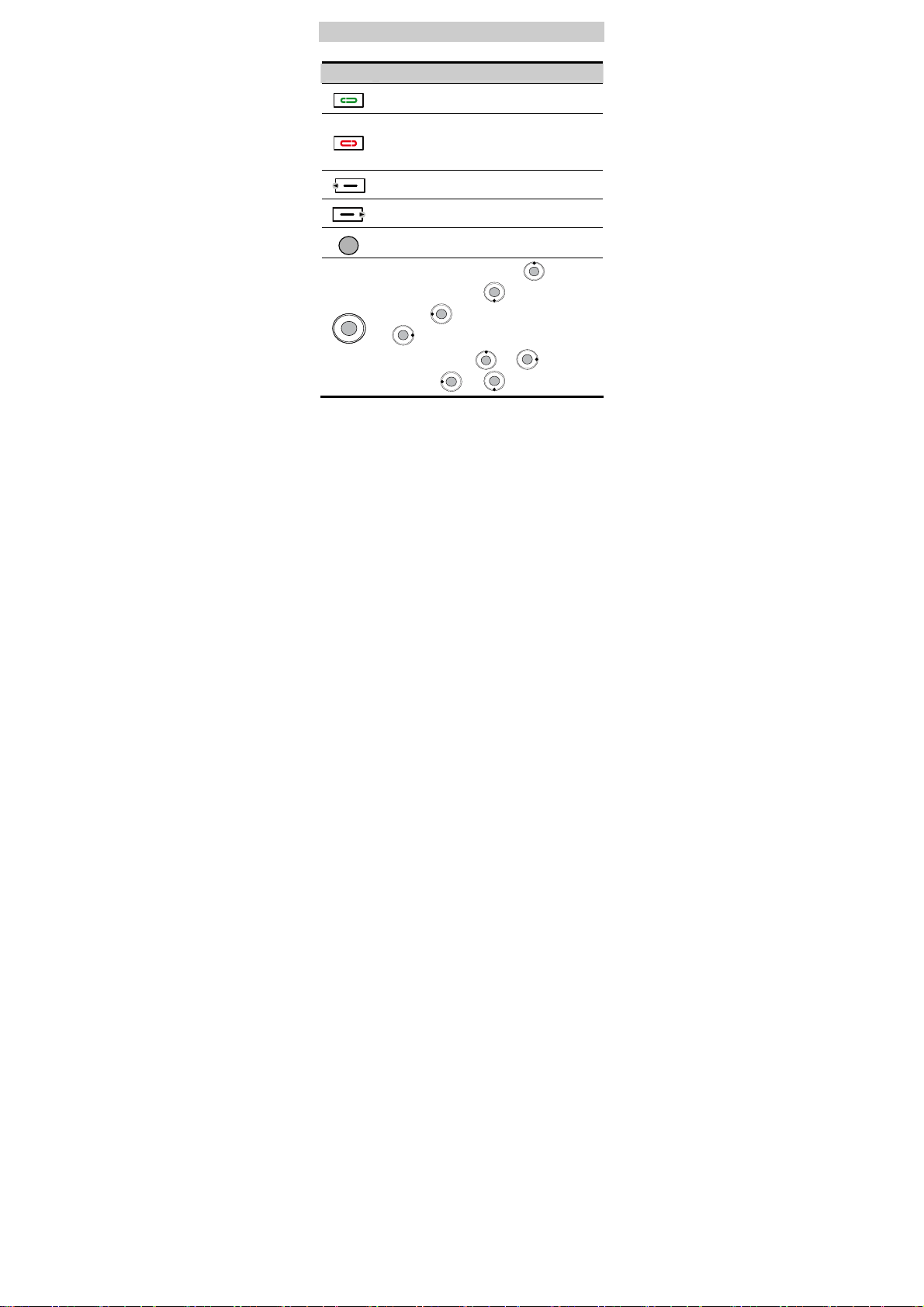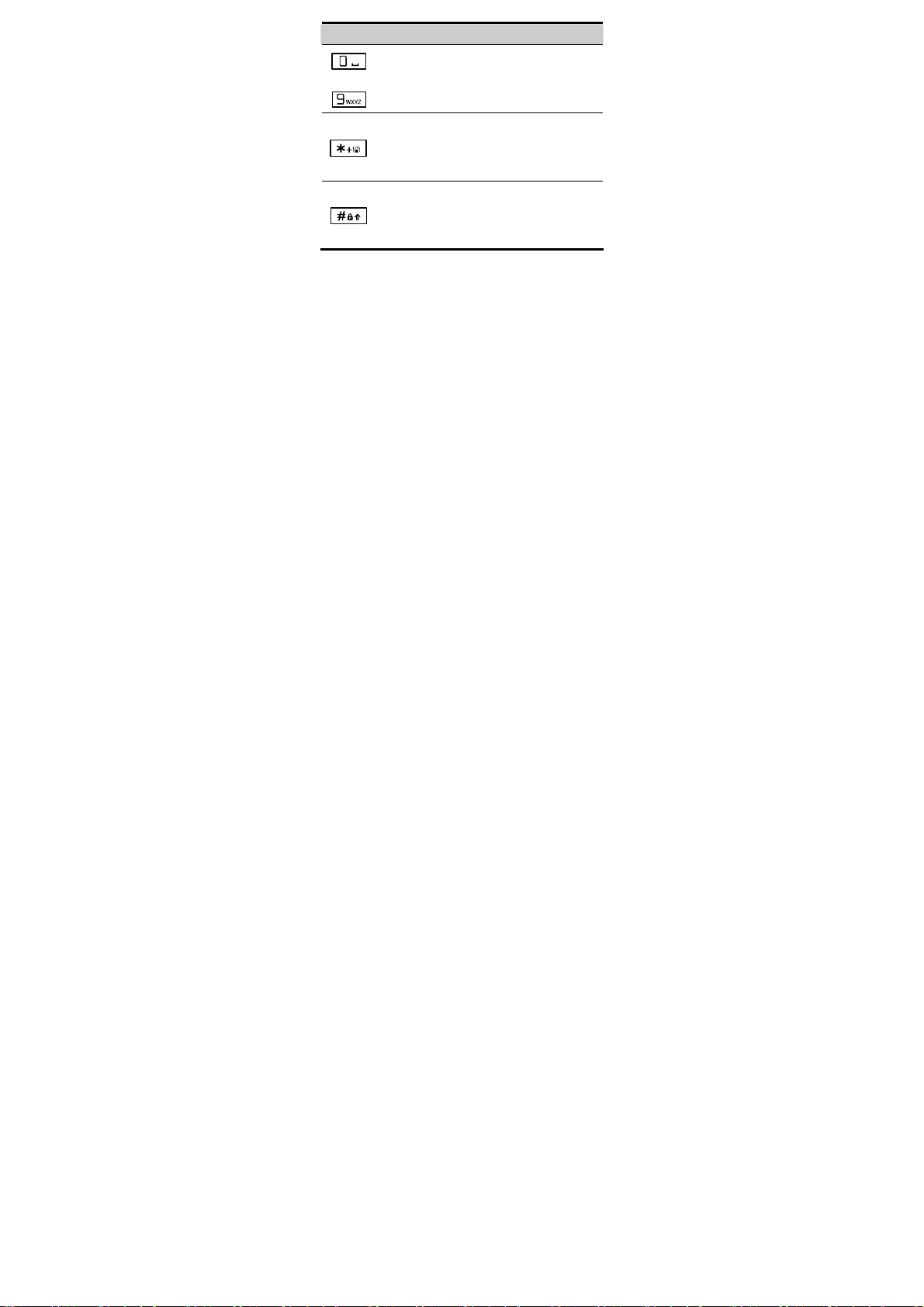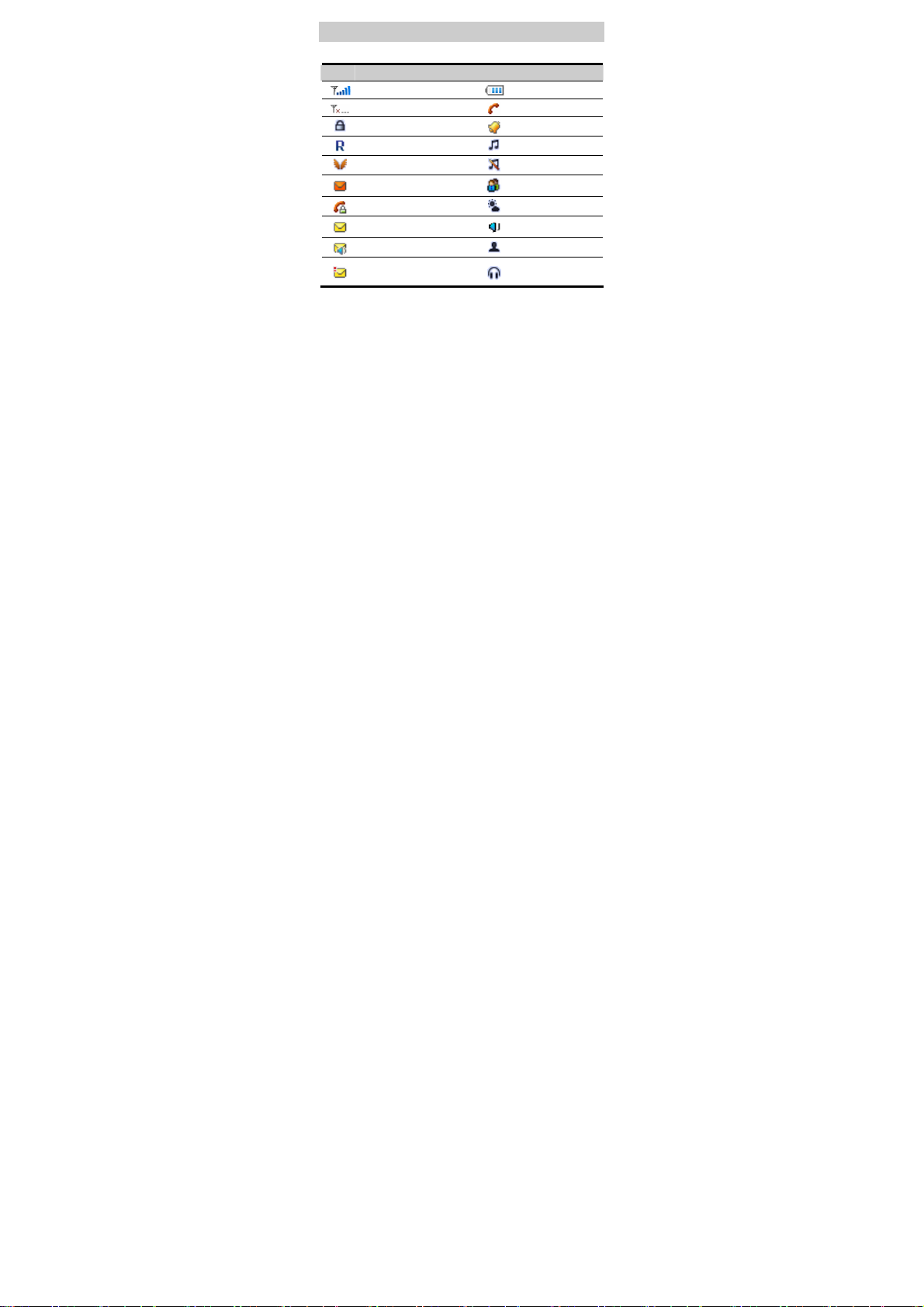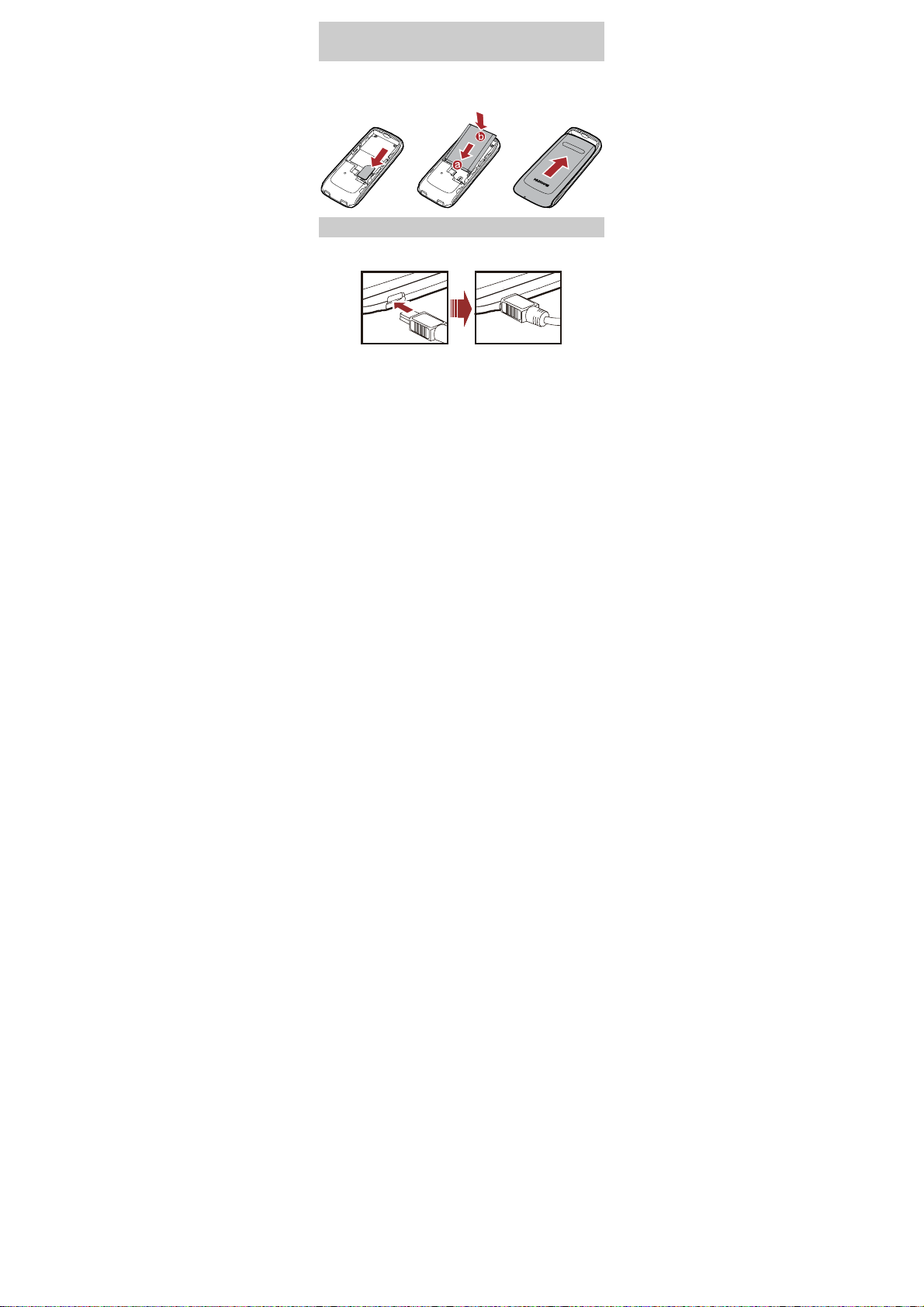Huawei C2827 User manual
Other Huawei Cell Phone manuals

Huawei
Huawei IDEOS User manual
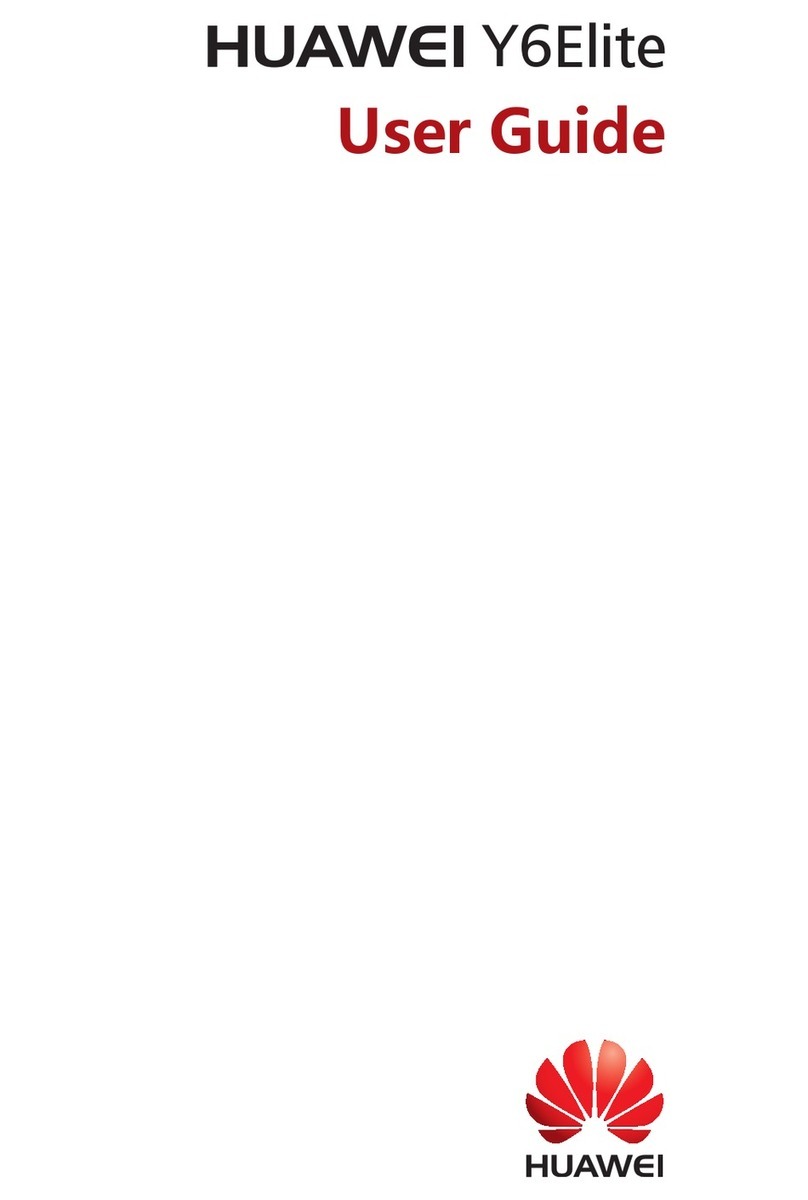
Huawei
Huawei Y6Elite User manual

Huawei
Huawei Honor 6 Pro User manual

Huawei
Huawei C2008 User manual

Huawei
Huawei P SMART User manual

Huawei
Huawei G7220 User manual
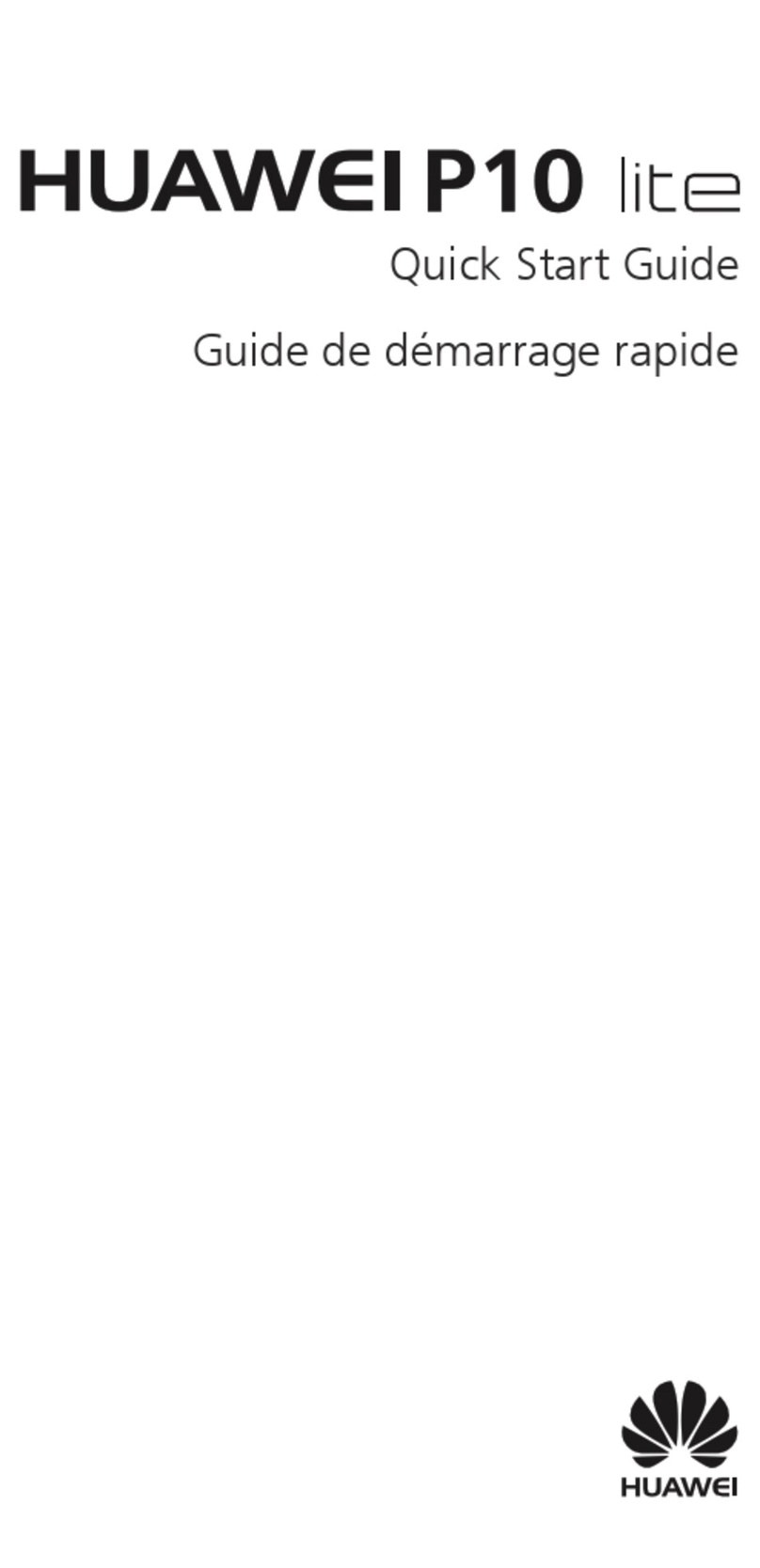
Huawei
Huawei P10 LITE User manual

Huawei
Huawei Ascend Y300 User manual

Huawei
Huawei P10 LITE User manual
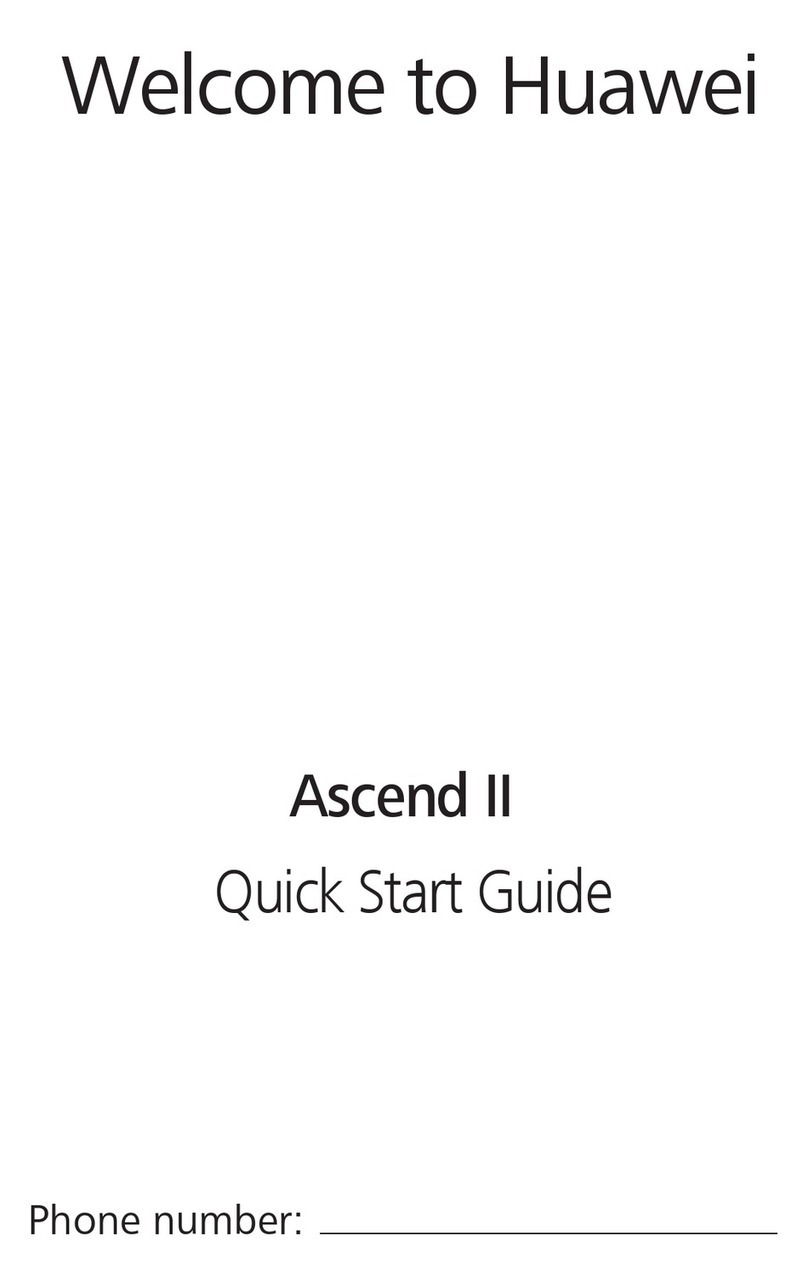
Huawei
Huawei Ascend II User manual
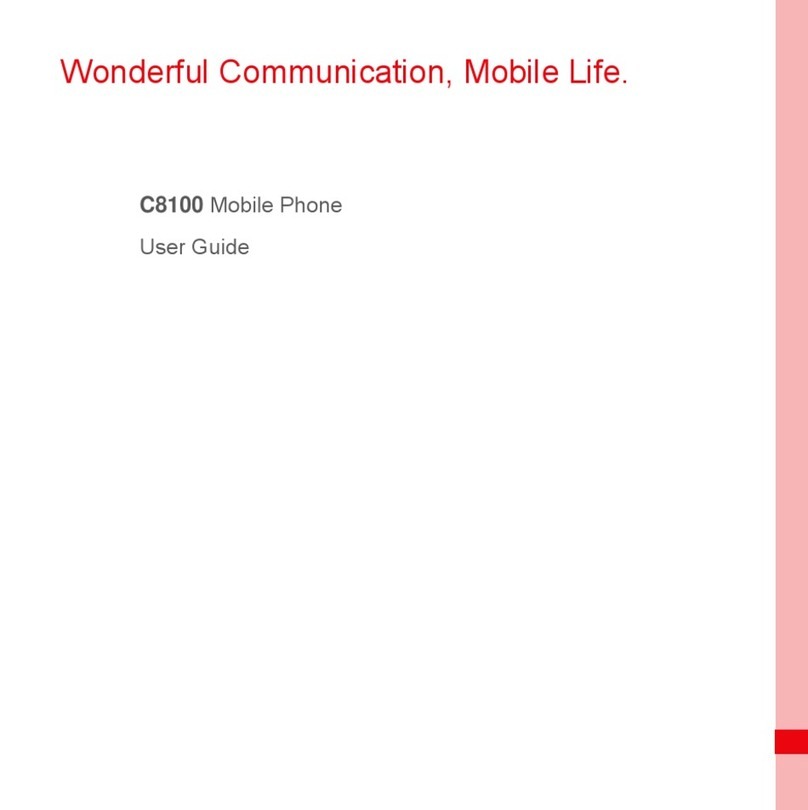
Huawei
Huawei C8100 User manual
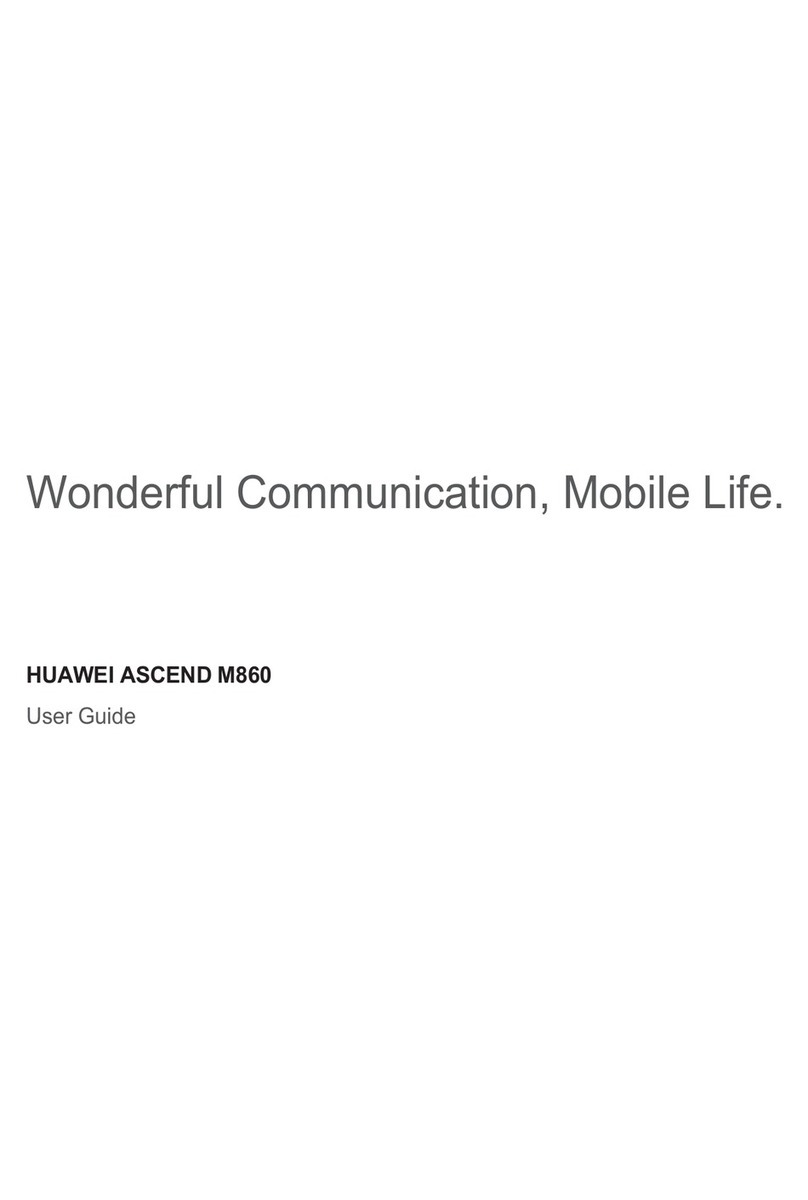
Huawei
Huawei ASCEND M860 User manual

Huawei
Huawei G5726 User manual
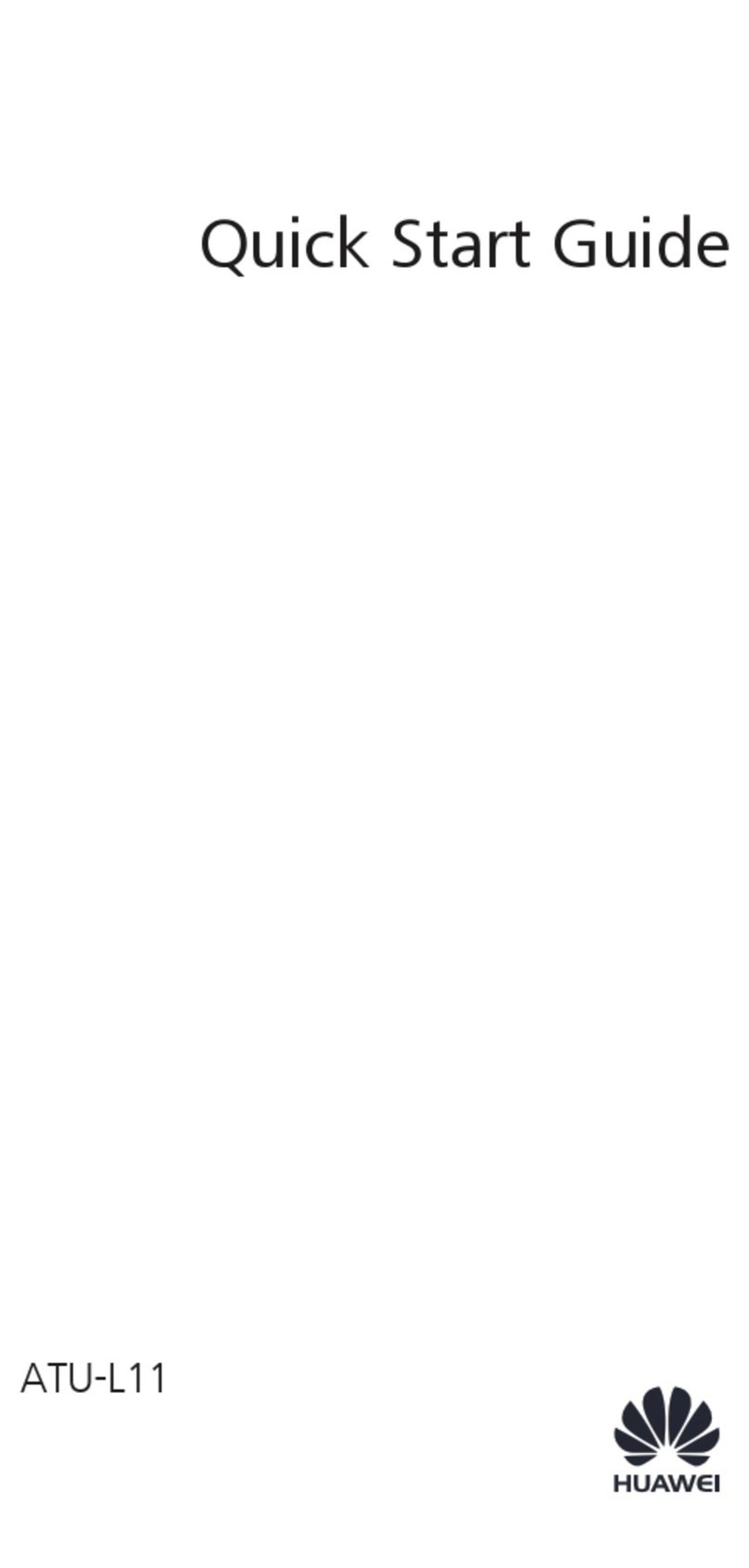
Huawei
Huawei ATU-L11 User manual

Huawei
Huawei Nova 8i User manual
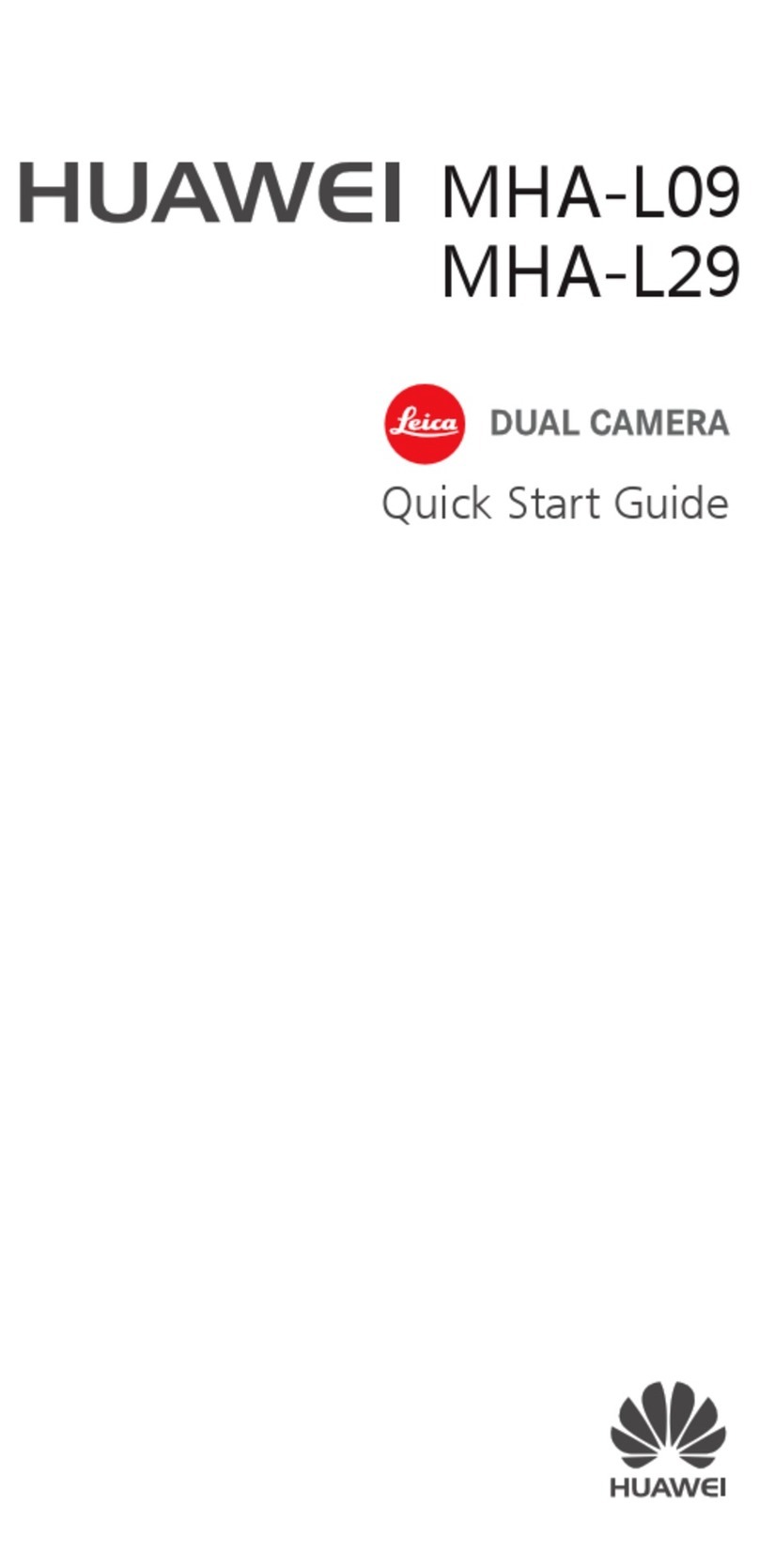
Huawei
Huawei MHA-L09 User manual
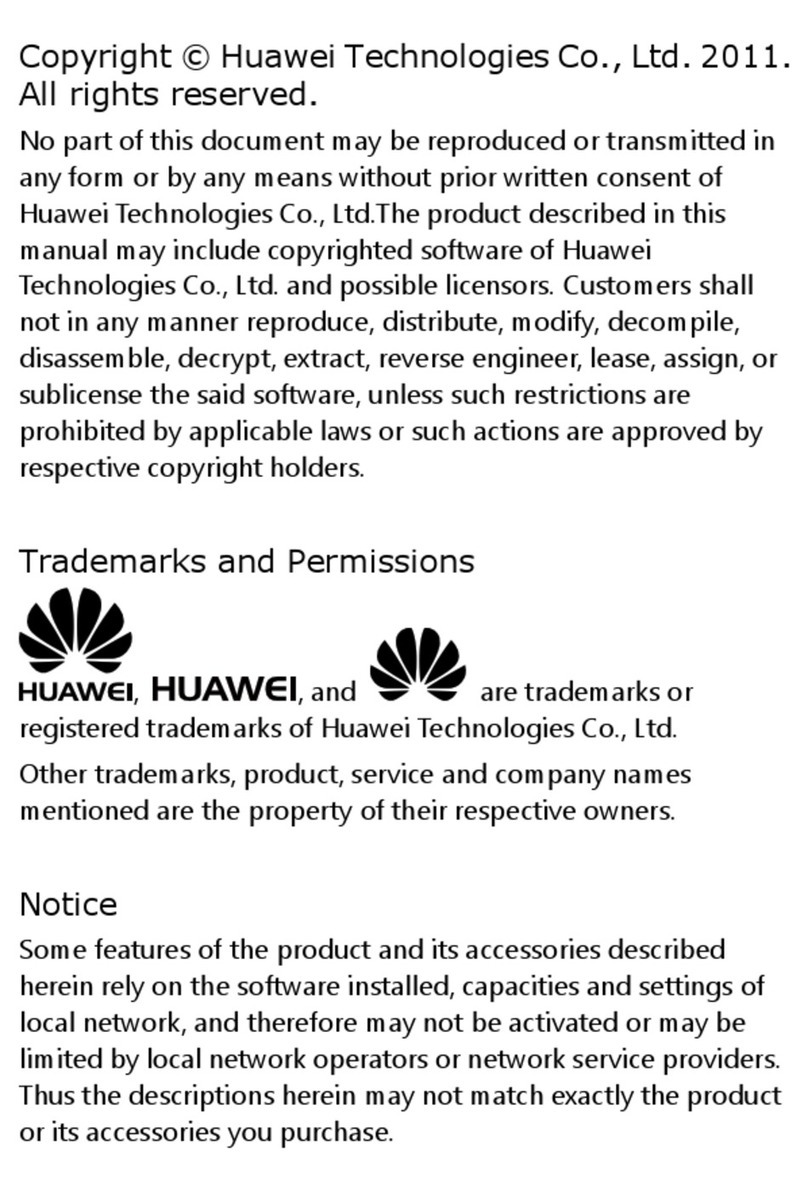
Huawei
Huawei ES8100 User manual
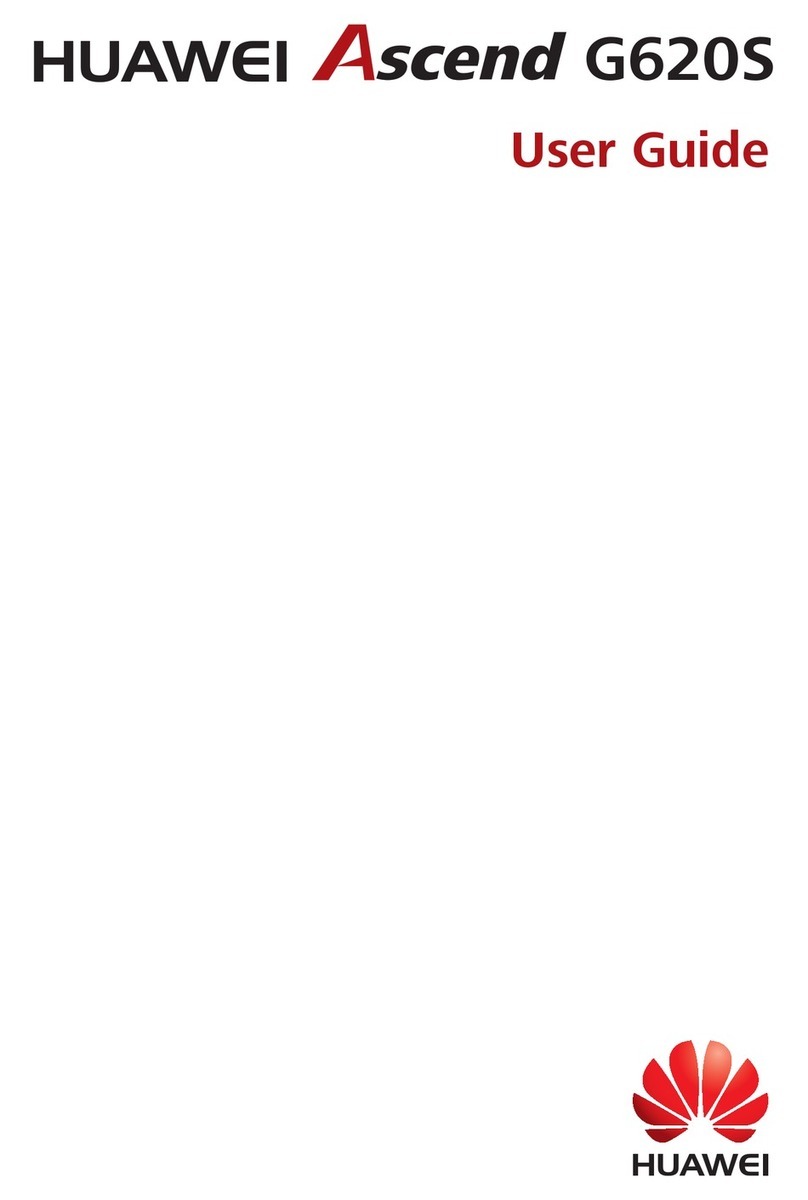
Huawei
Huawei Ascend G620S User manual

Huawei
Huawei G6609 User manual

Huawei
Huawei U1005 User manual