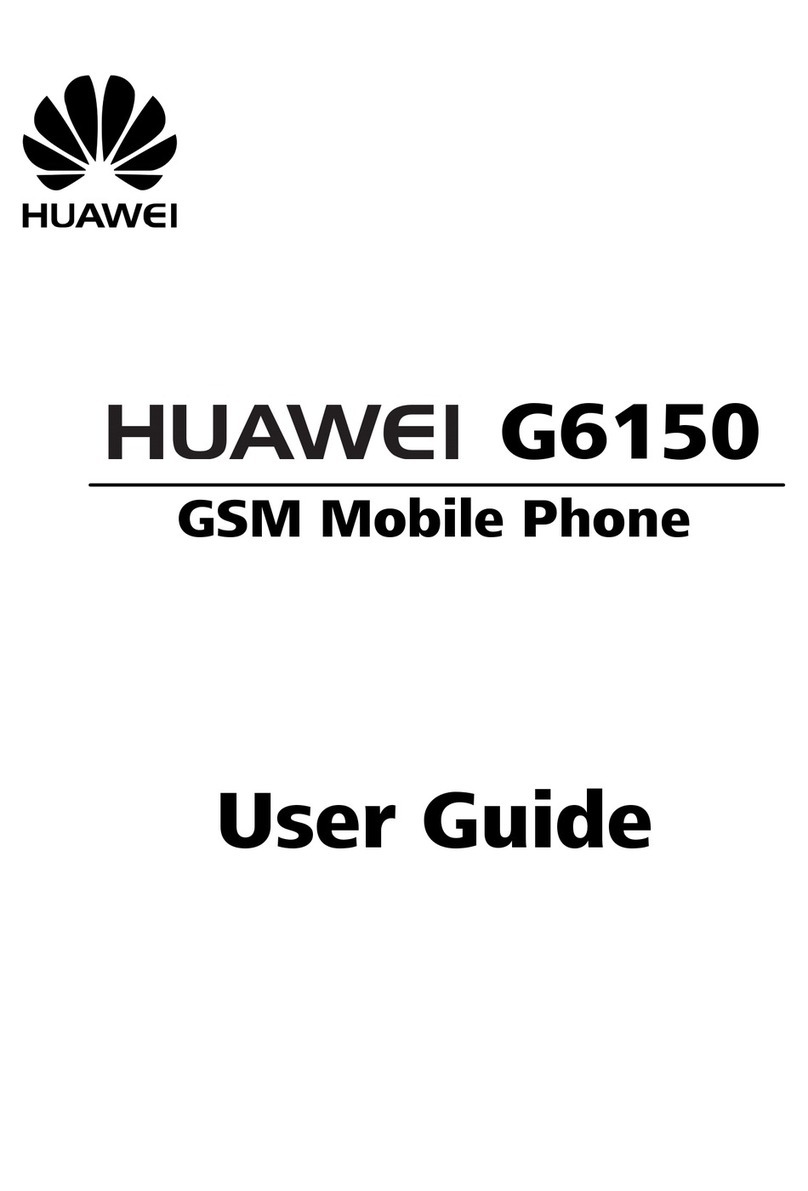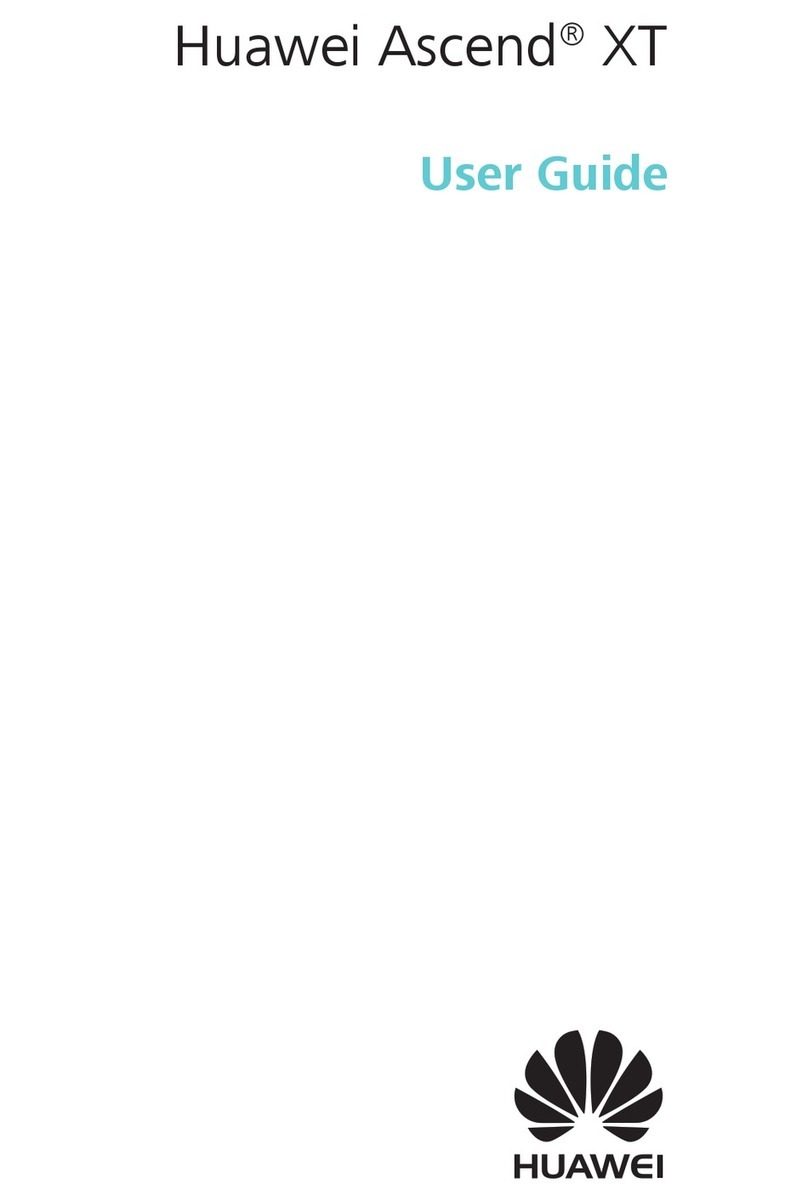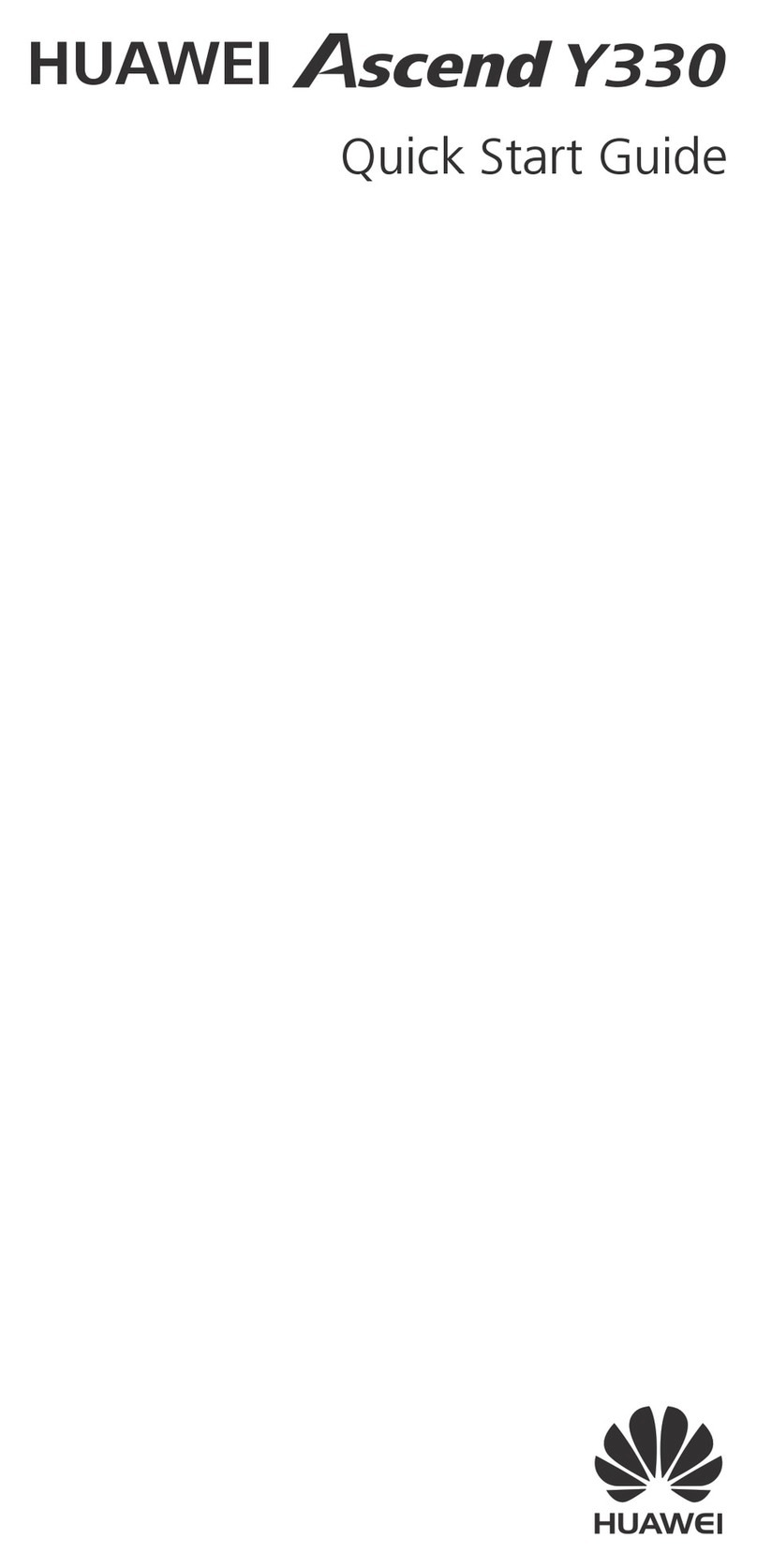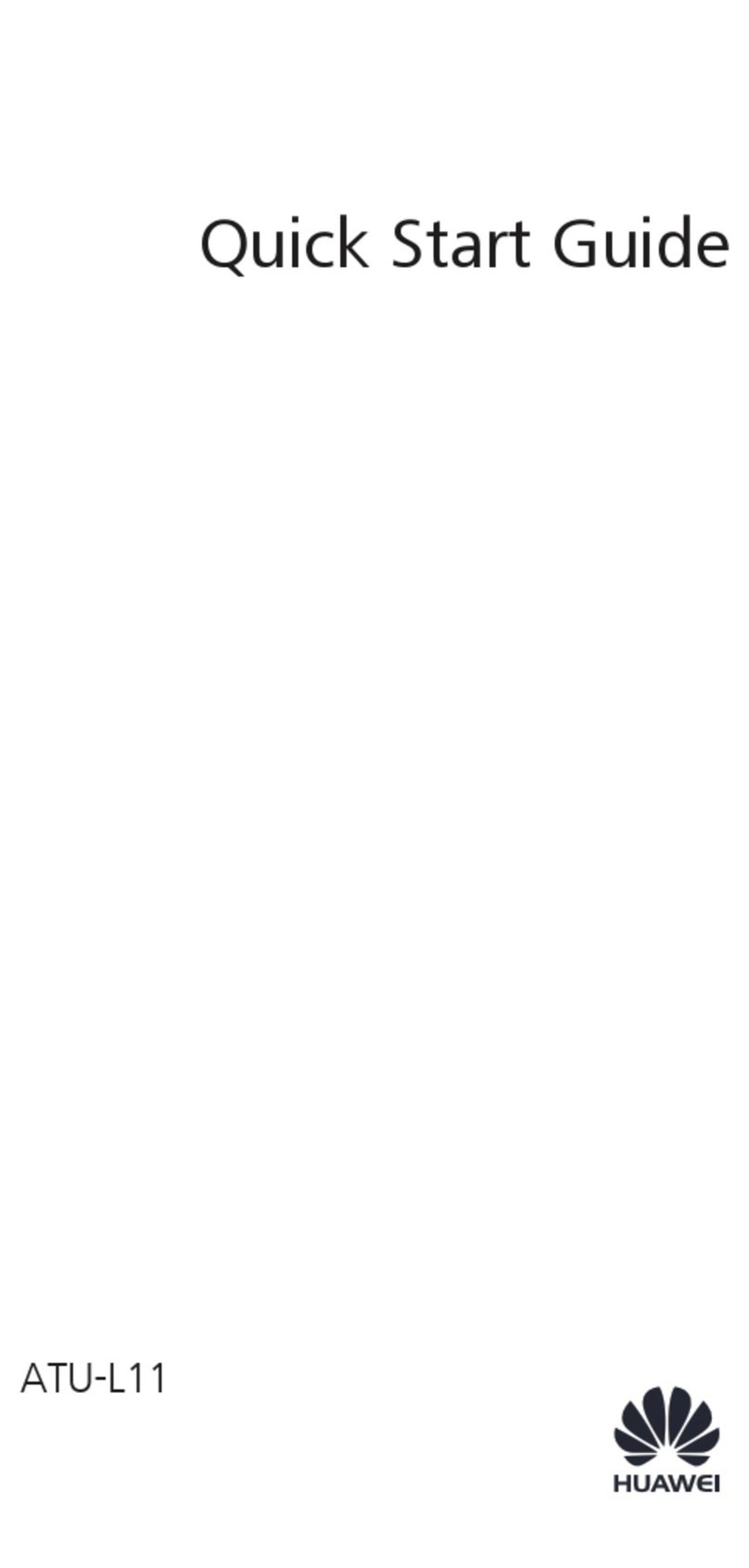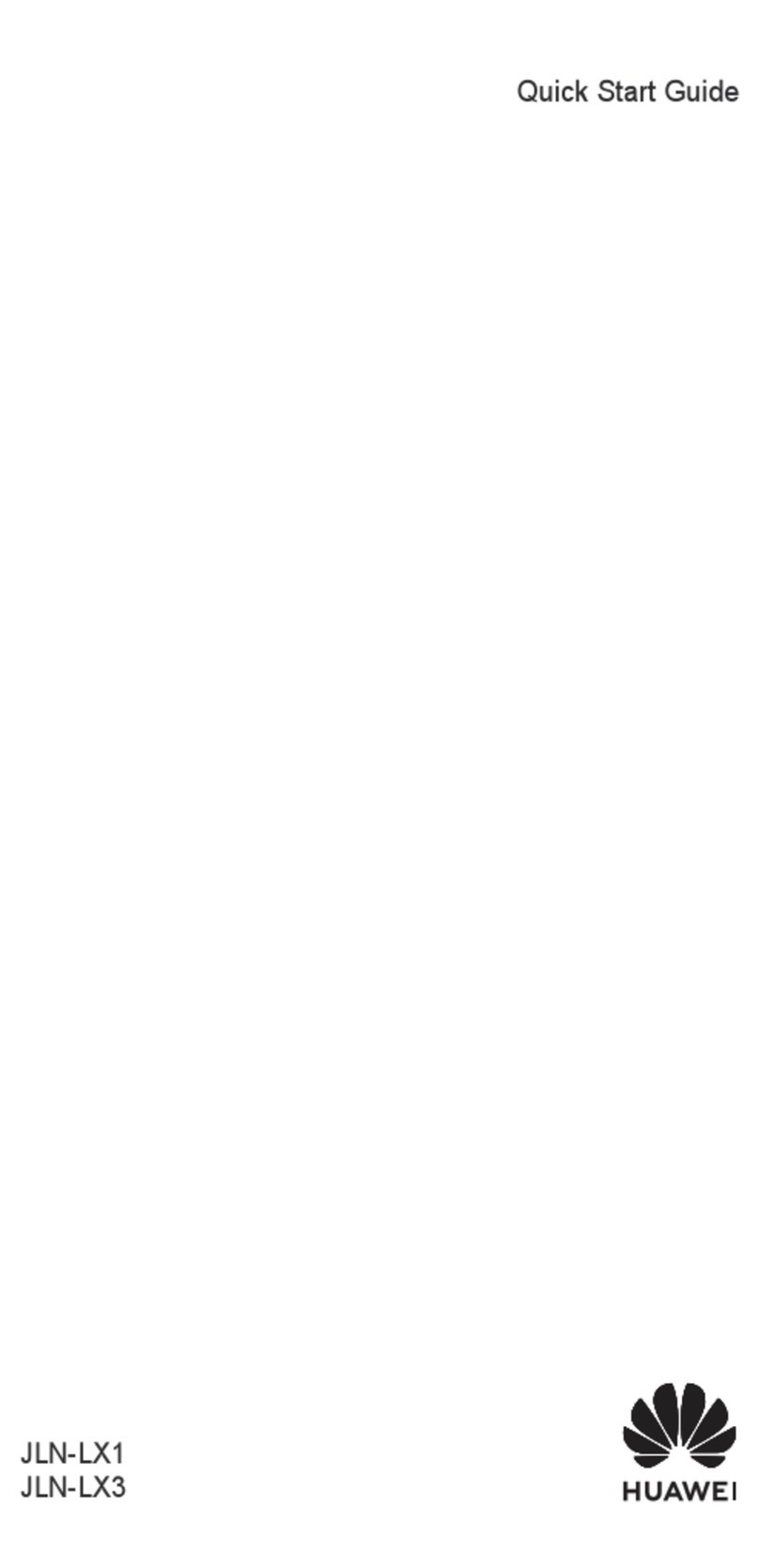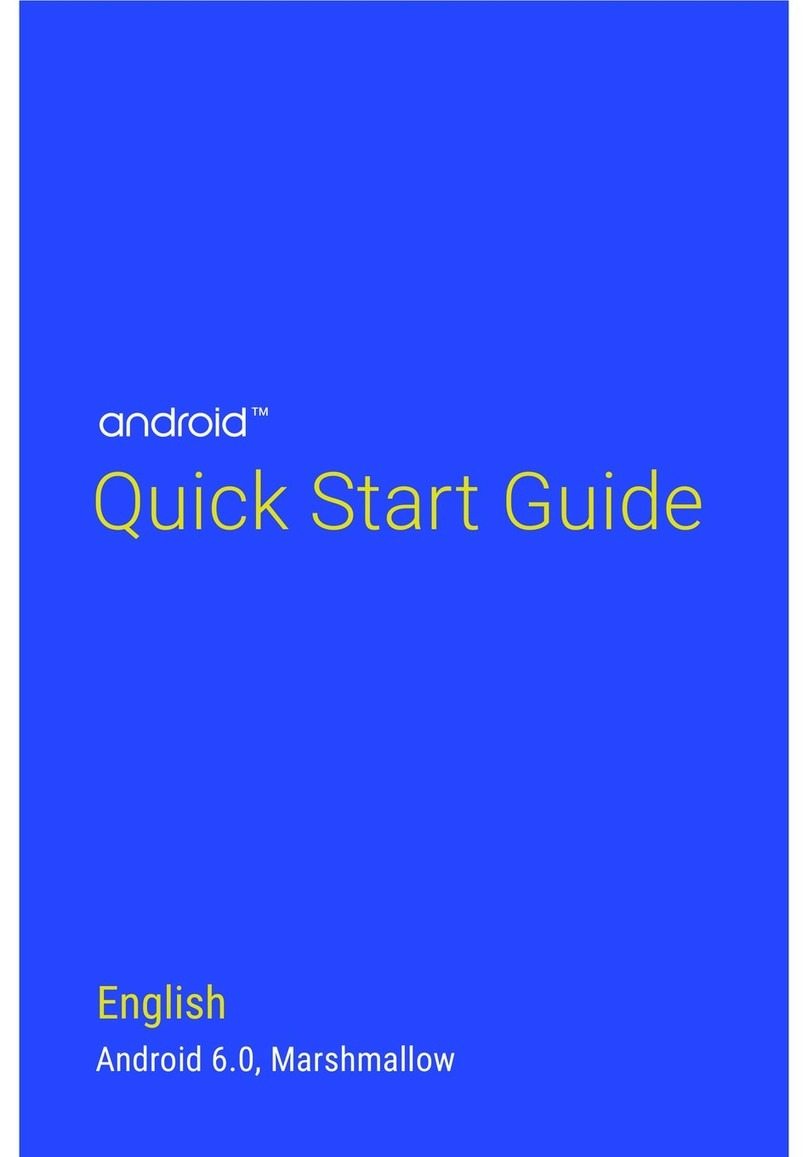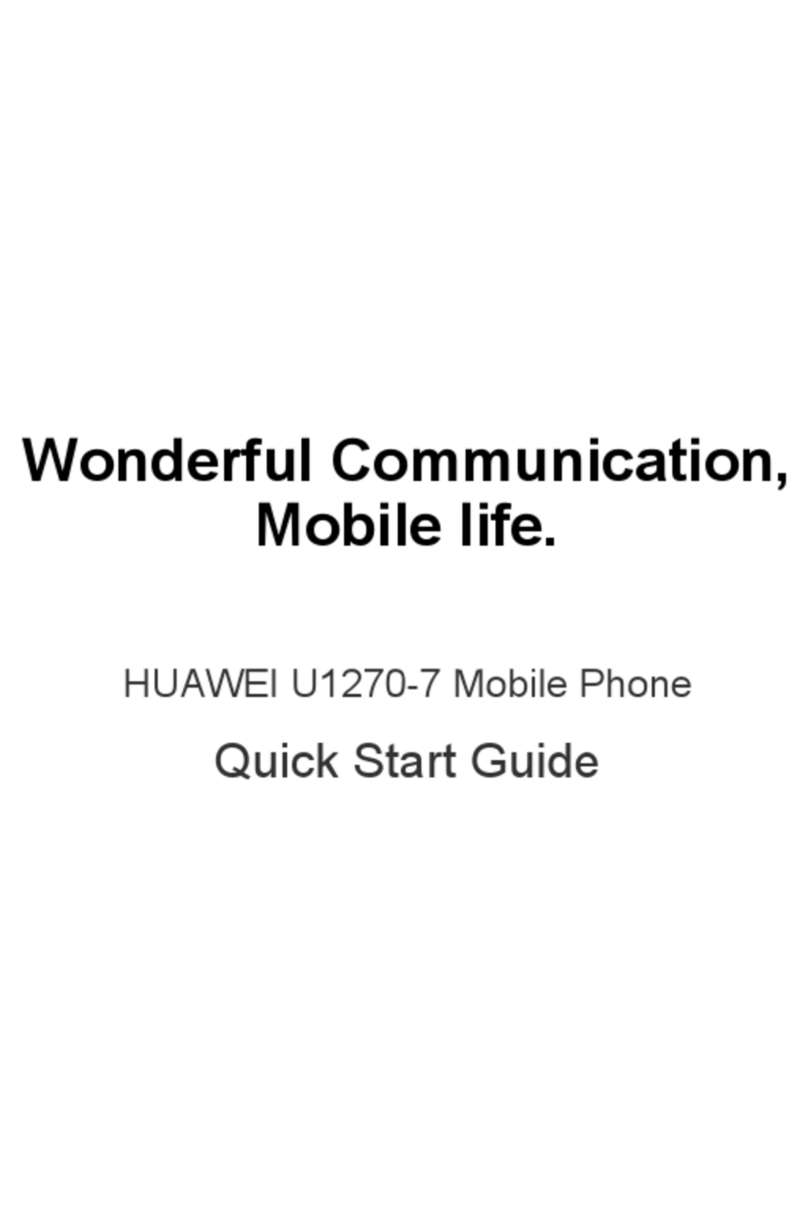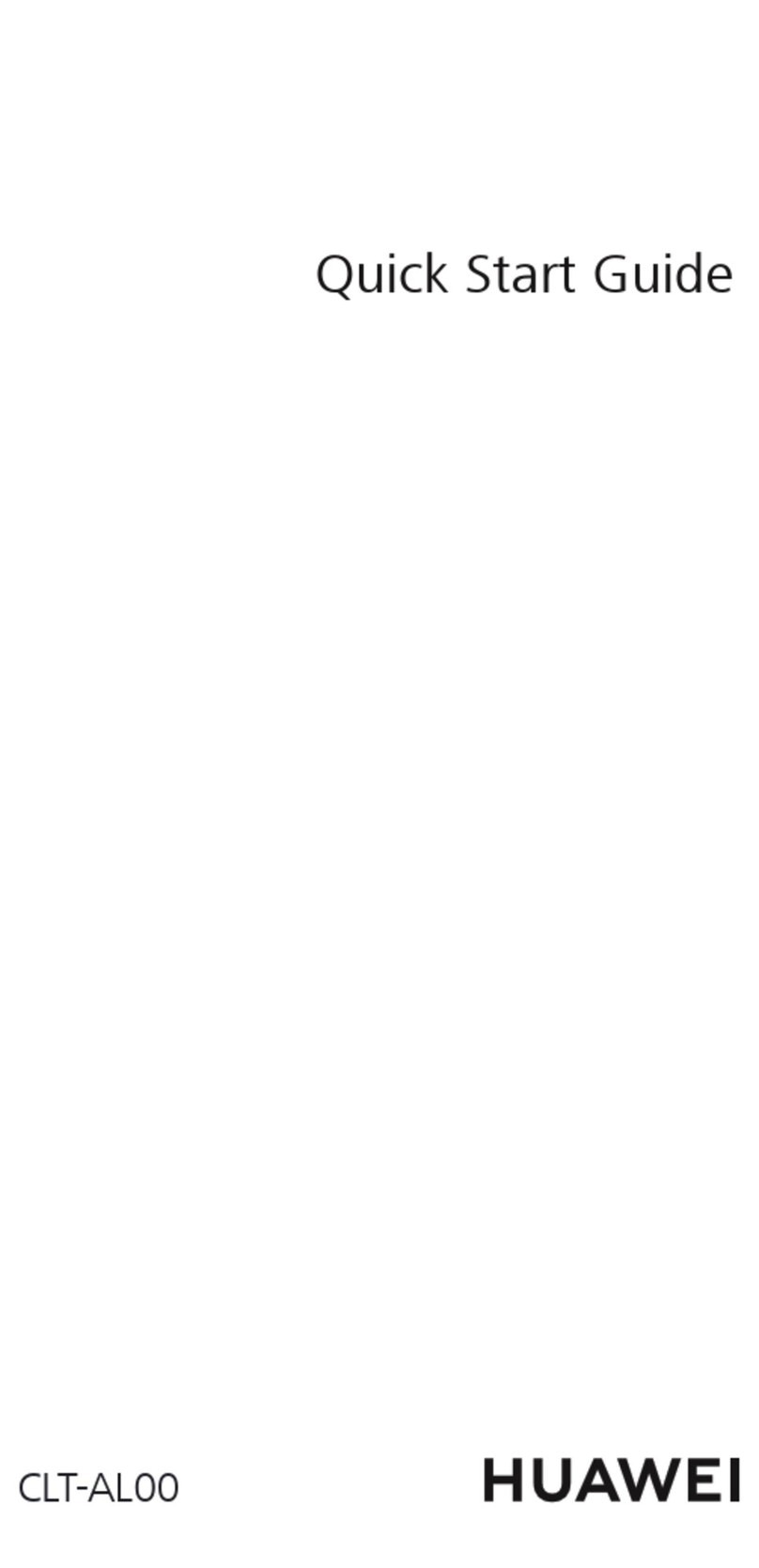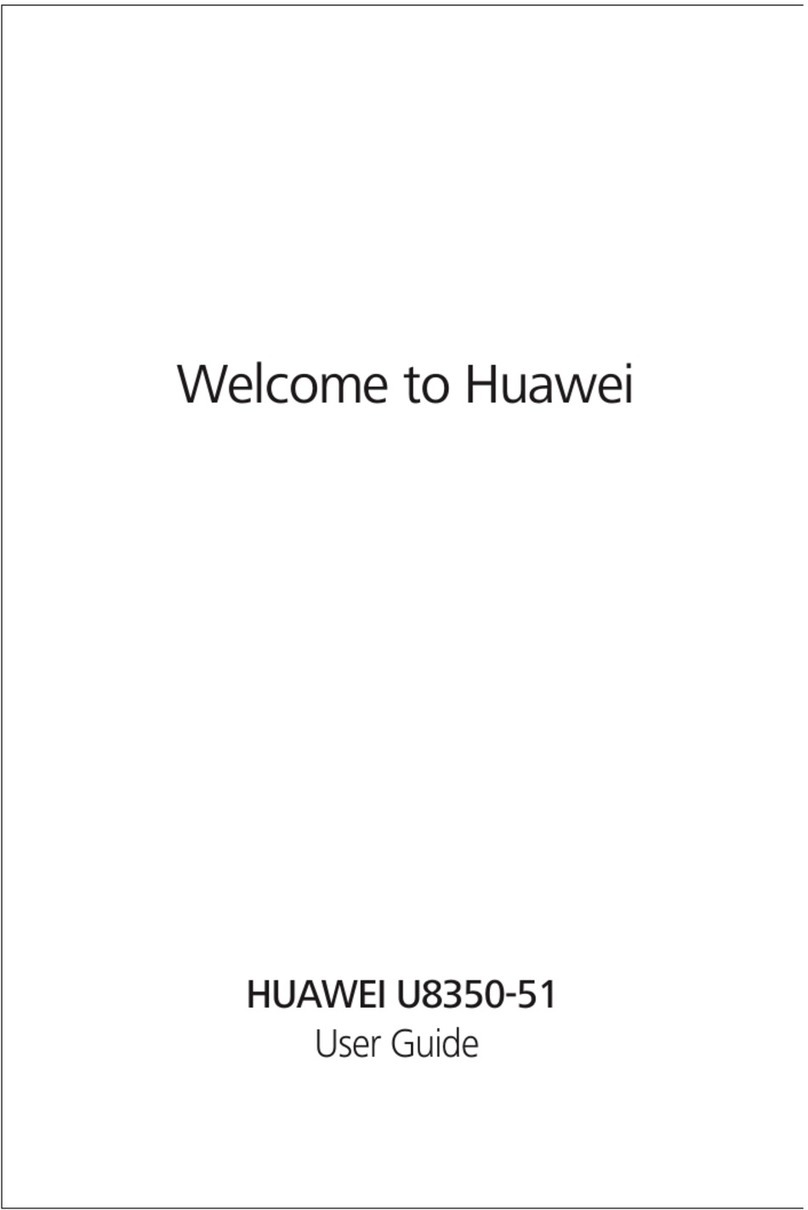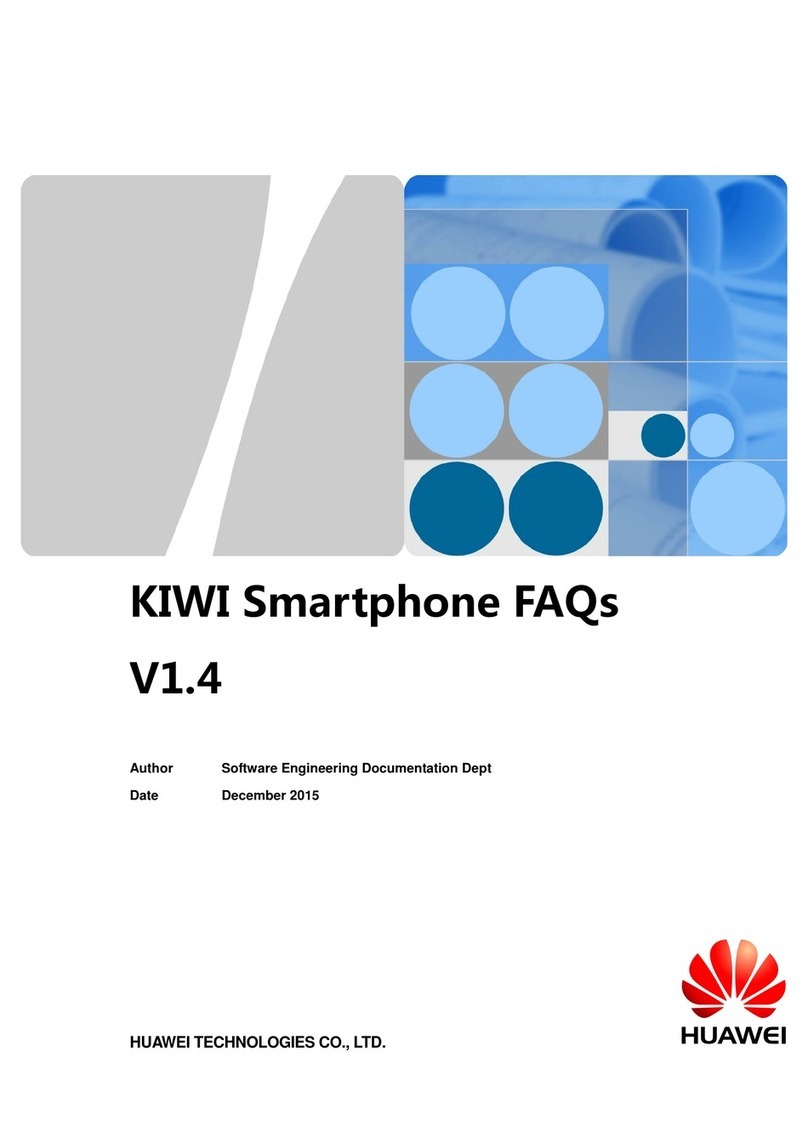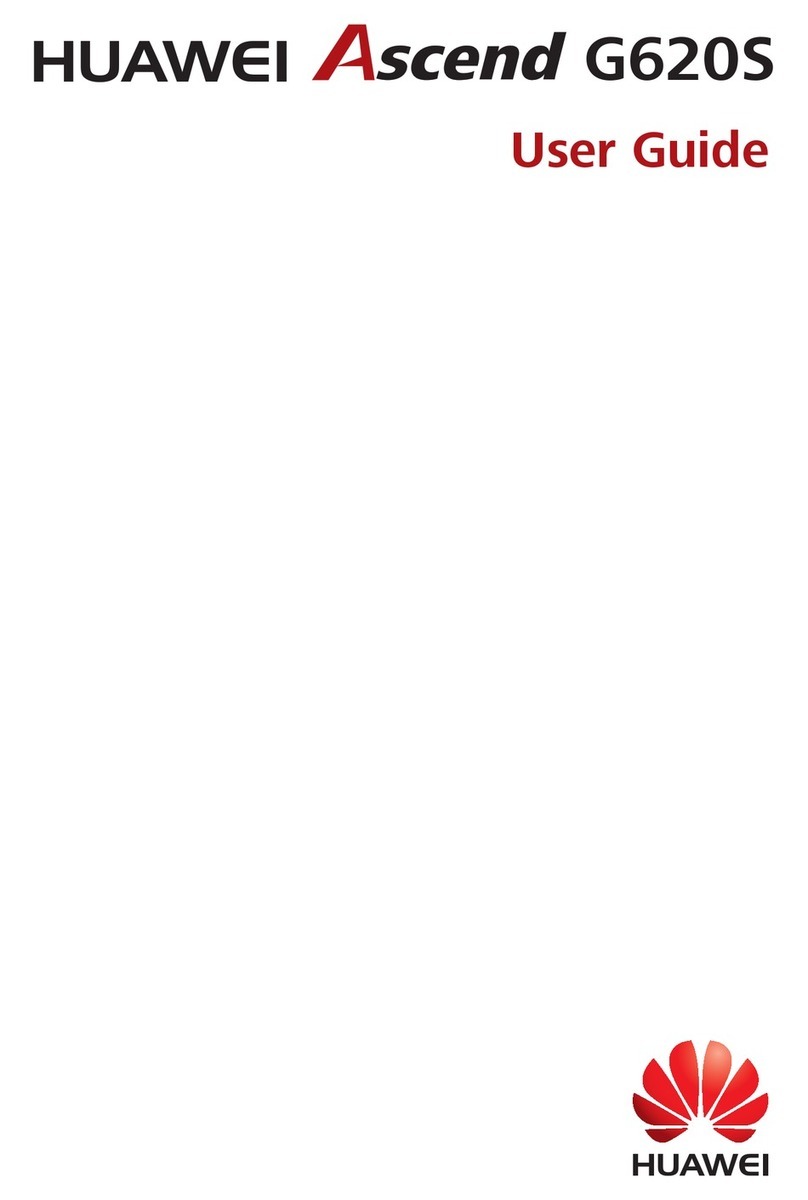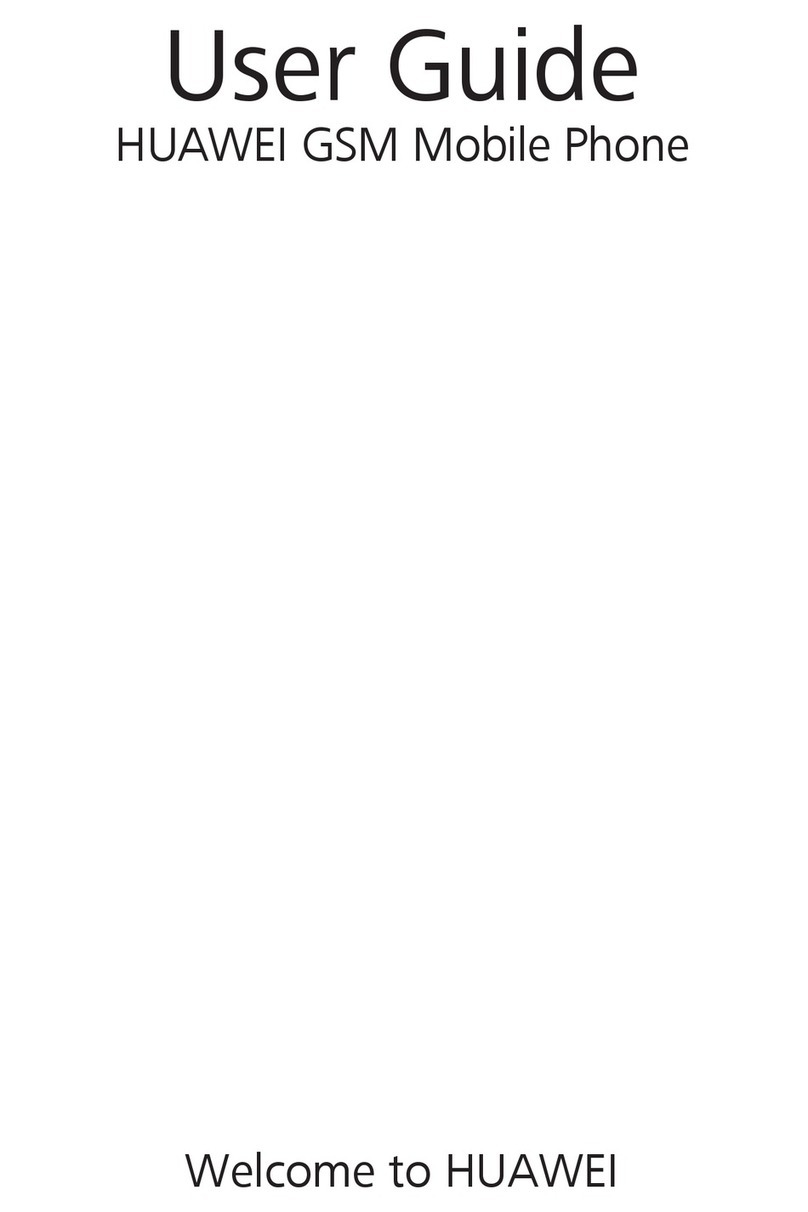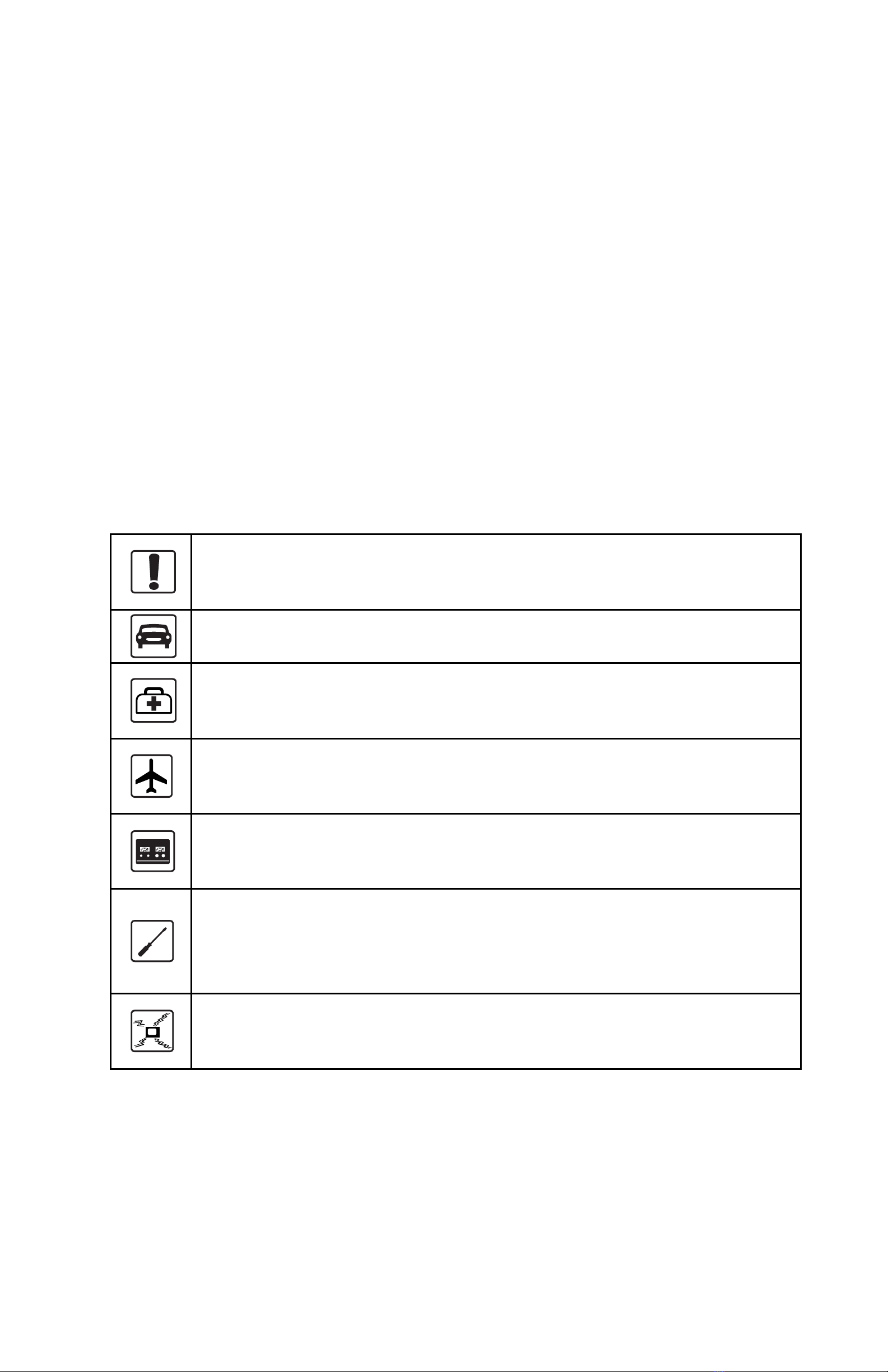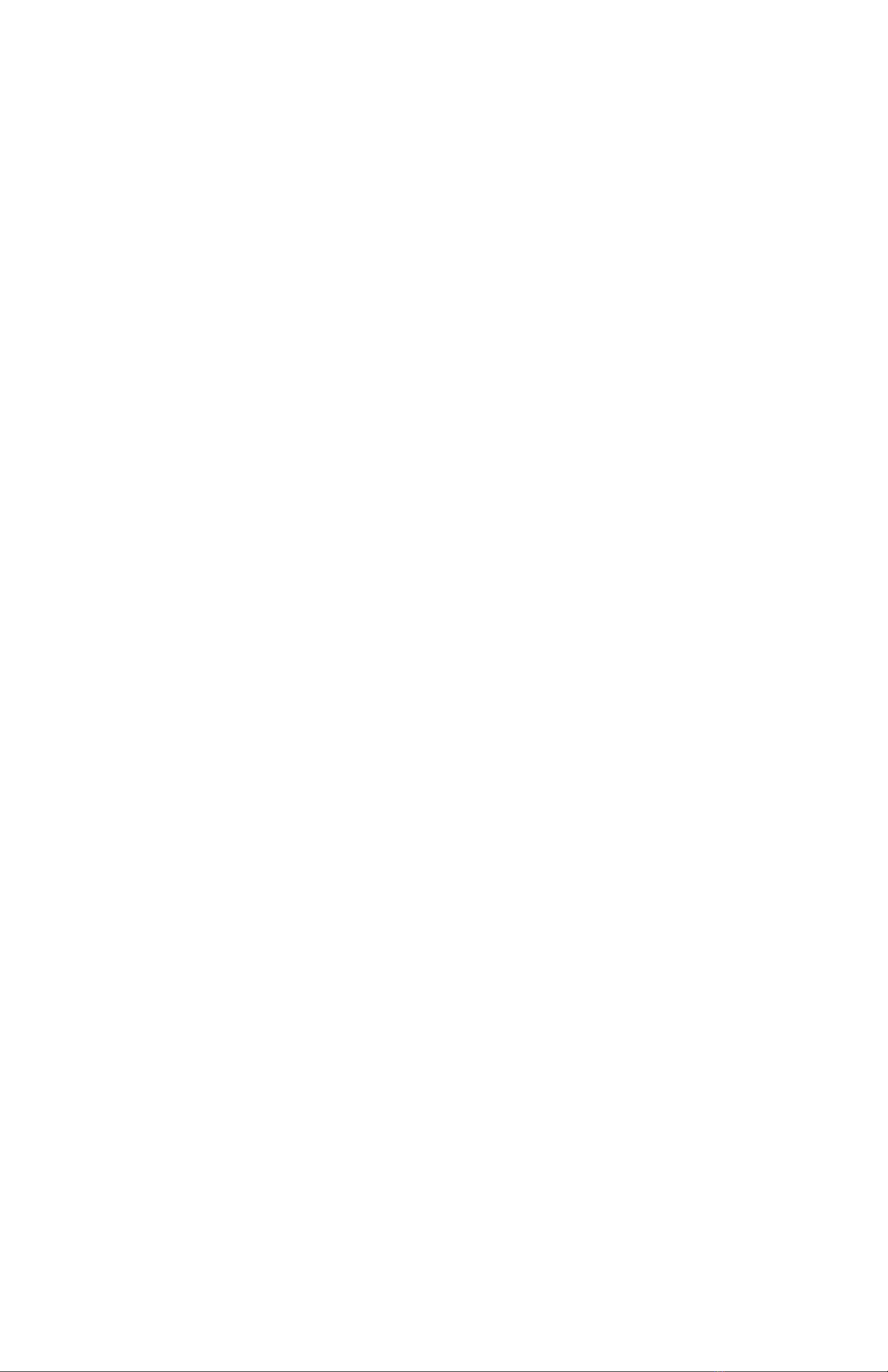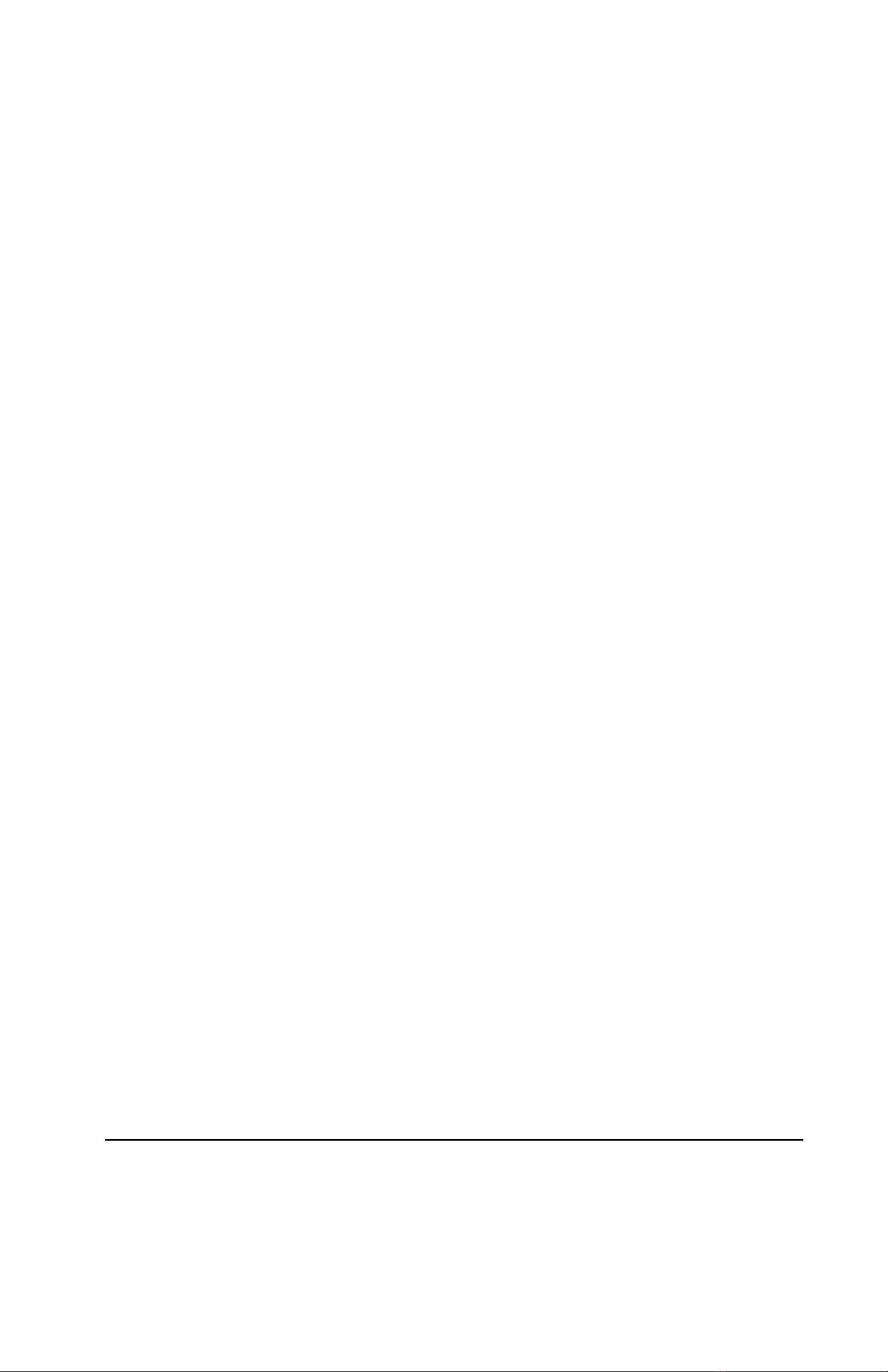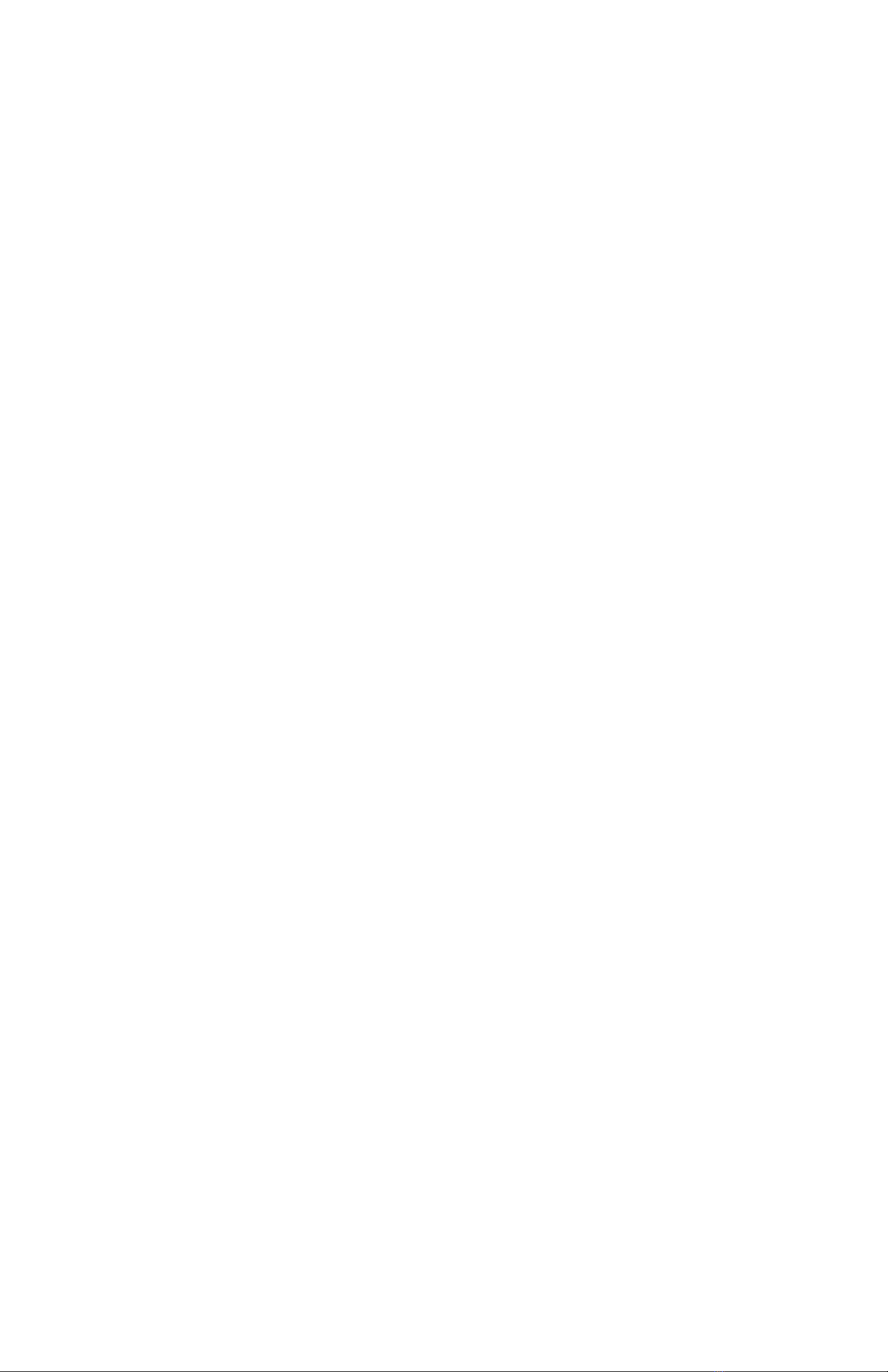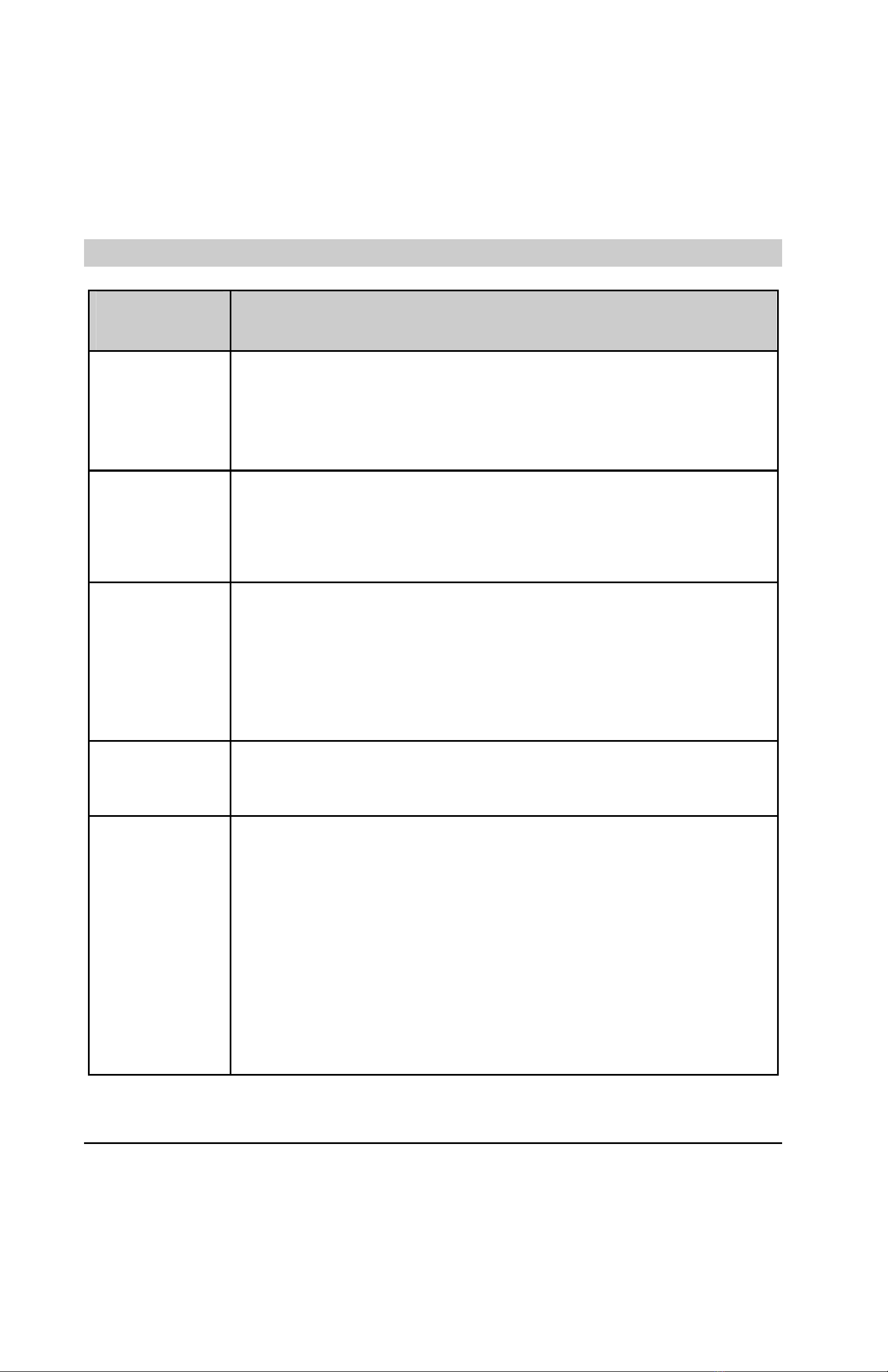i
Table of Contents
Table of Contents ........................................................................................i
1 Getting to Know Your Phone..................................................................1
Front View .........................................................................................1
Key and Functions.............................................................................1
Icons..................................................................................................2
2 Getting Started.........................................................................................4
Installing the Battery..........................................................................4
Removing the Battery........................................................................4
Charging the Battery..........................................................................4
Powering On/Off the Phone...............................................................5
Changing the Display Language........................................................5
Making a Call.....................................................................................5
Answering/Rejecting a Call................................................................6
Options During a Call.........................................................................6
Locking the Phone Manually..............................................................7
Locking the Keypad Manually............................................................7
3 Text Entry.................................................................................................8
Introduction to the Text Input Mode....................................................8
Entering English ................................................................................8
Entering Numbers..............................................................................9
Entering Symbols...............................................................................9
4 Message...................................................................................................9
Creating a New Message...................................................................9