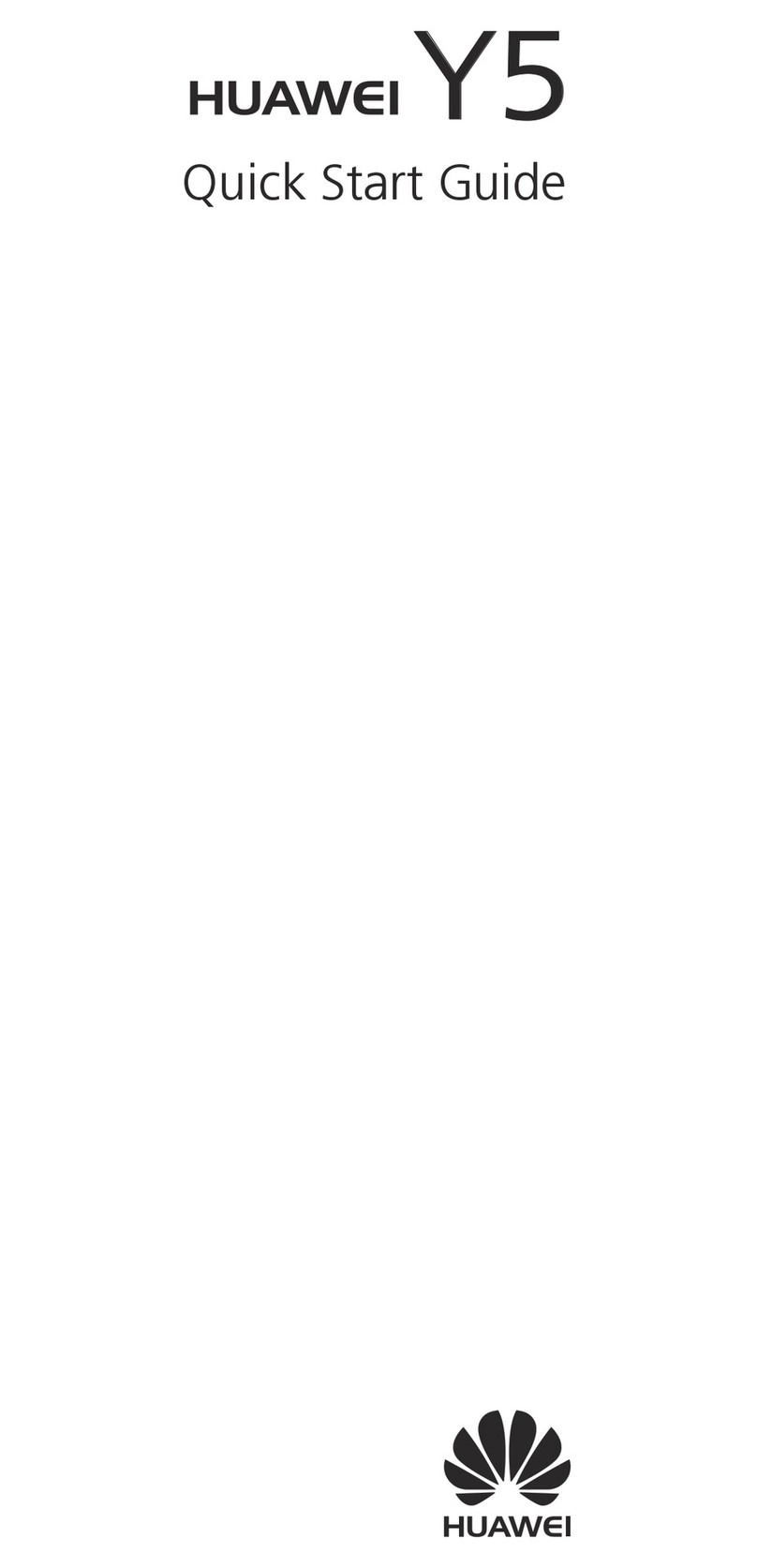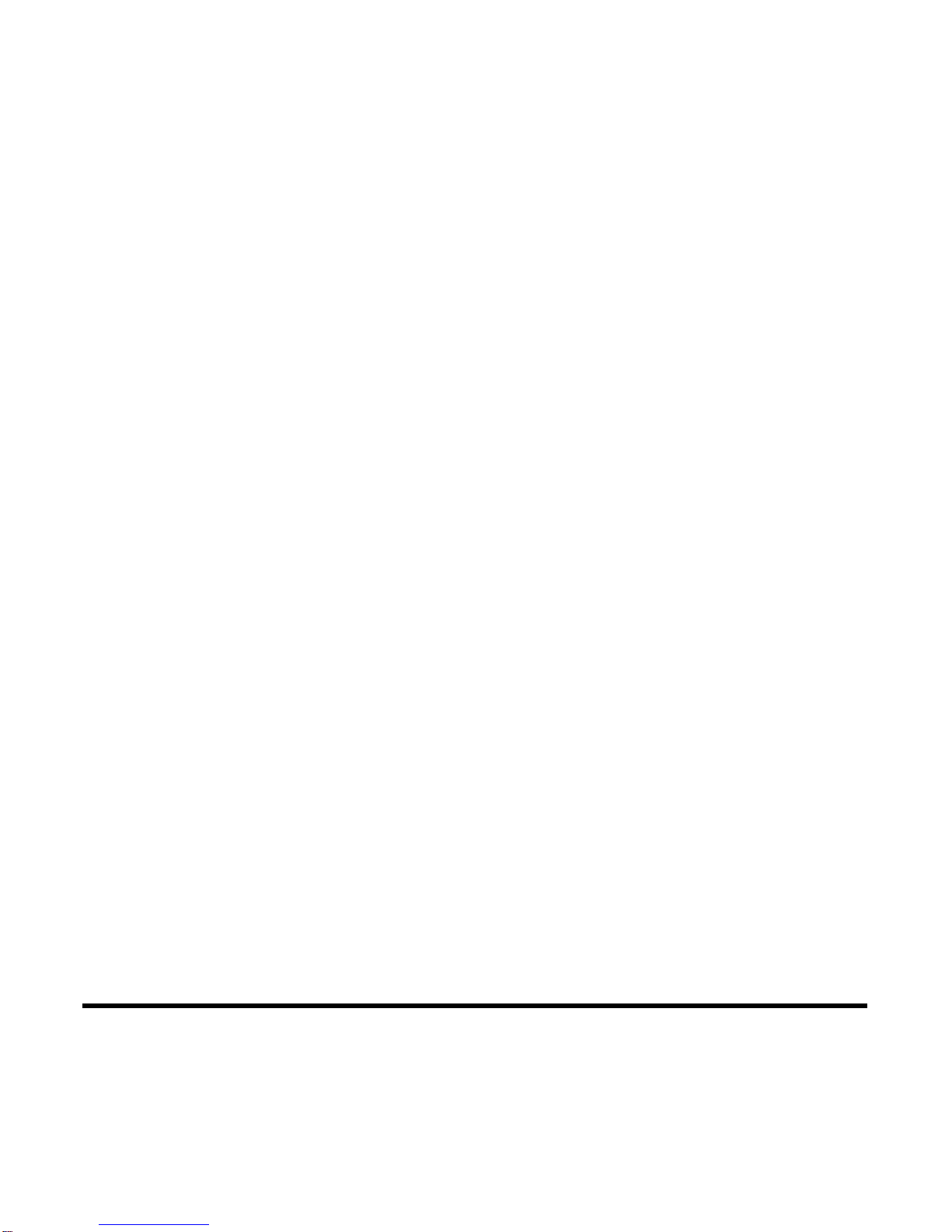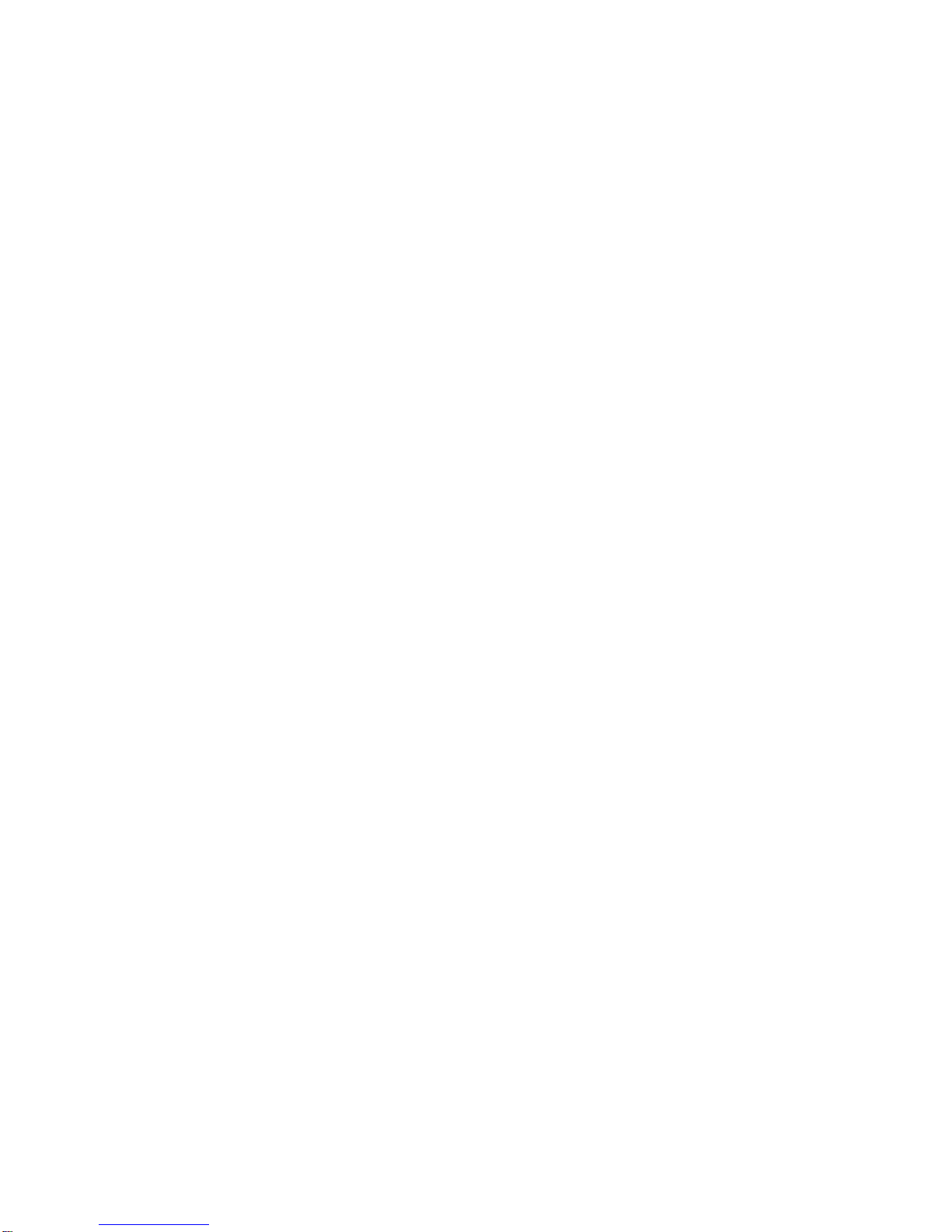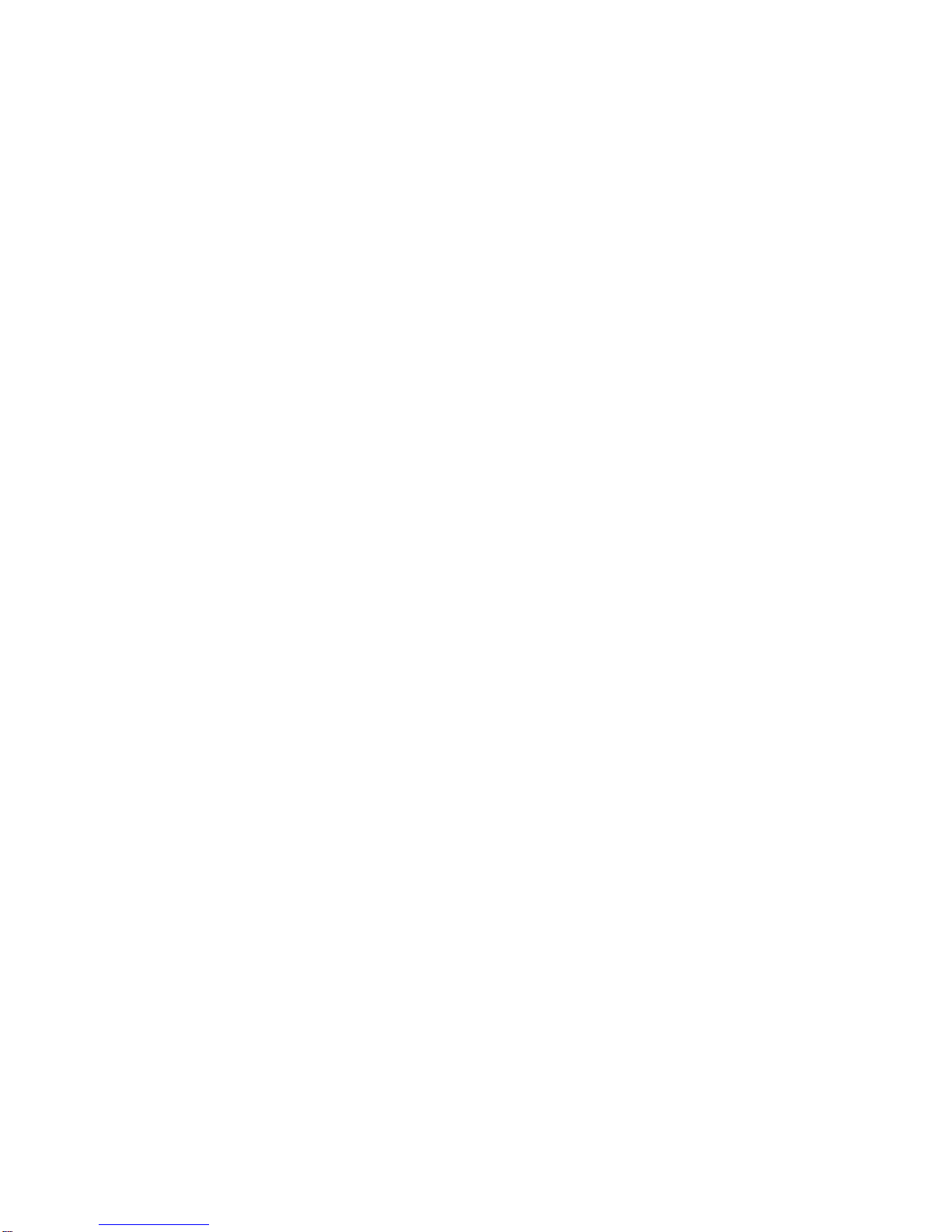Huawei C2931 User manual
Other Huawei Cell Phone manuals
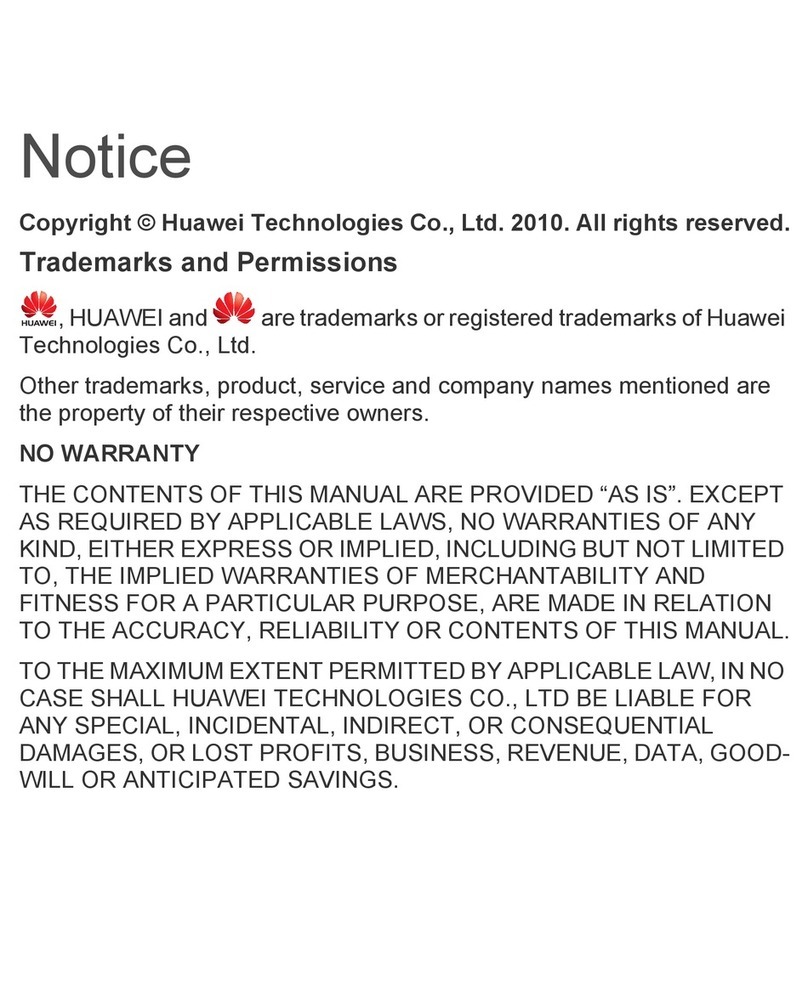
Huawei
Huawei Mobile Phone User manual

Huawei
Huawei Mate 8 User manual
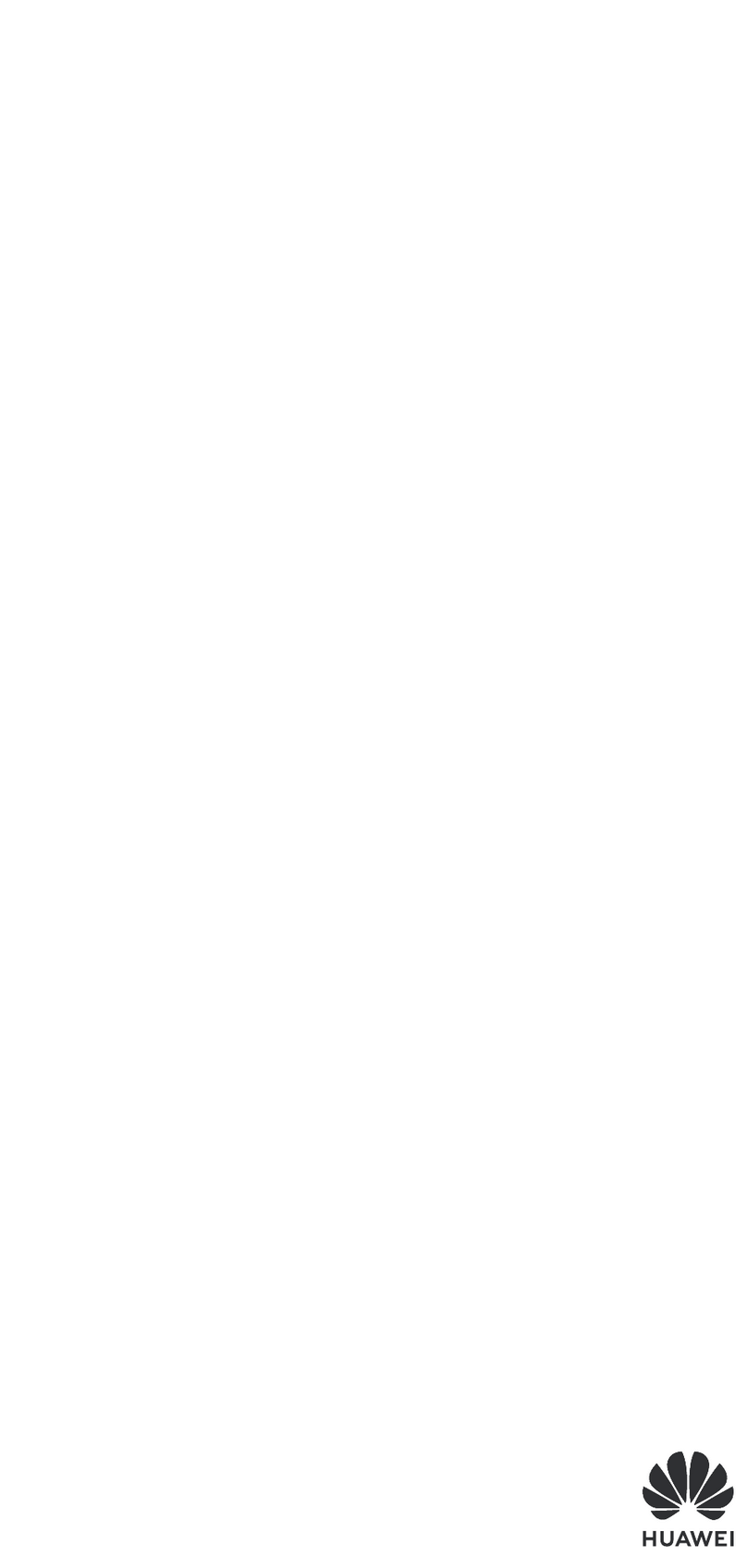
Huawei
Huawei MAR-LX3A User manual
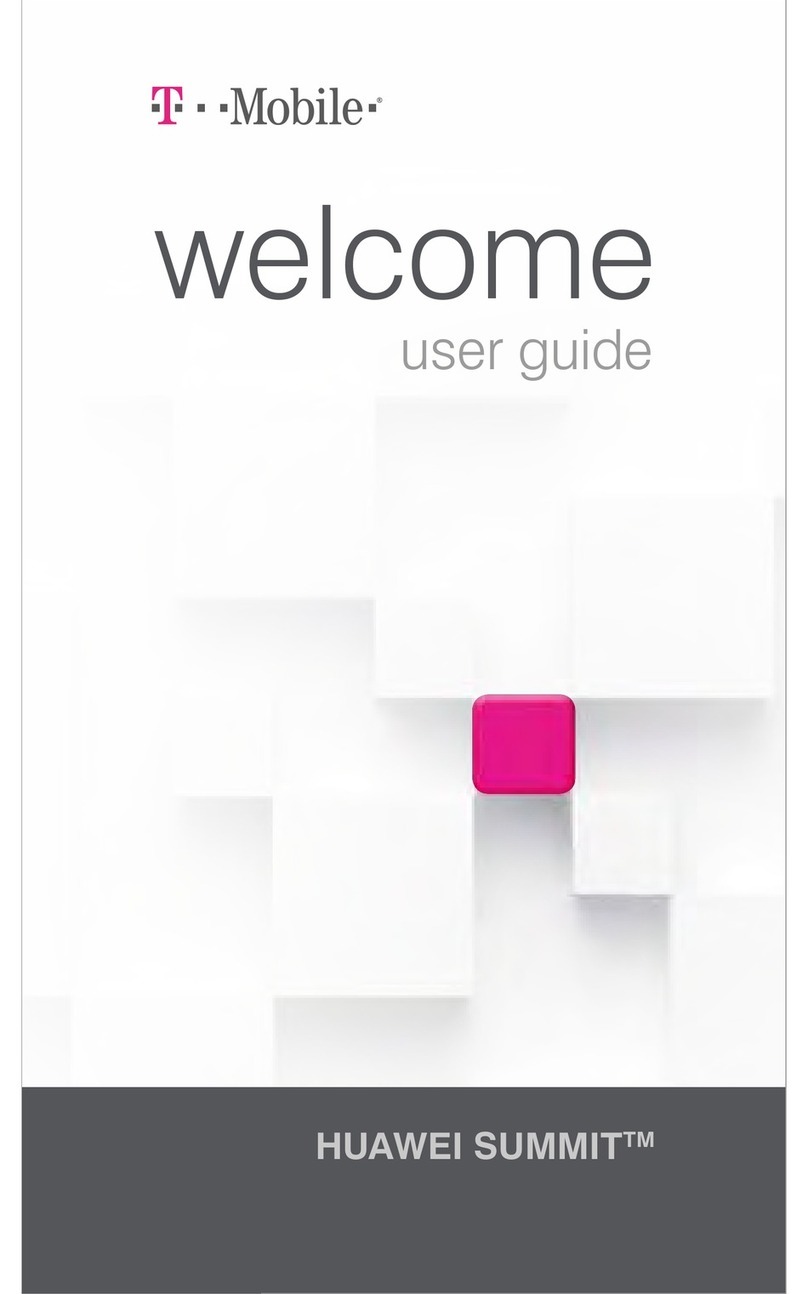
Huawei
Huawei SUMMIT User manual

Huawei
Huawei U8800 Pro User manual

Huawei
Huawei P9 LITE User manual

Huawei
Huawei Ascend Y 101 User manual

Huawei
Huawei GR3 2017 User manual

Huawei
Huawei U7520-7 User manual

Huawei
Huawei C223s User manual

Huawei
Huawei Y320-U151 User manual
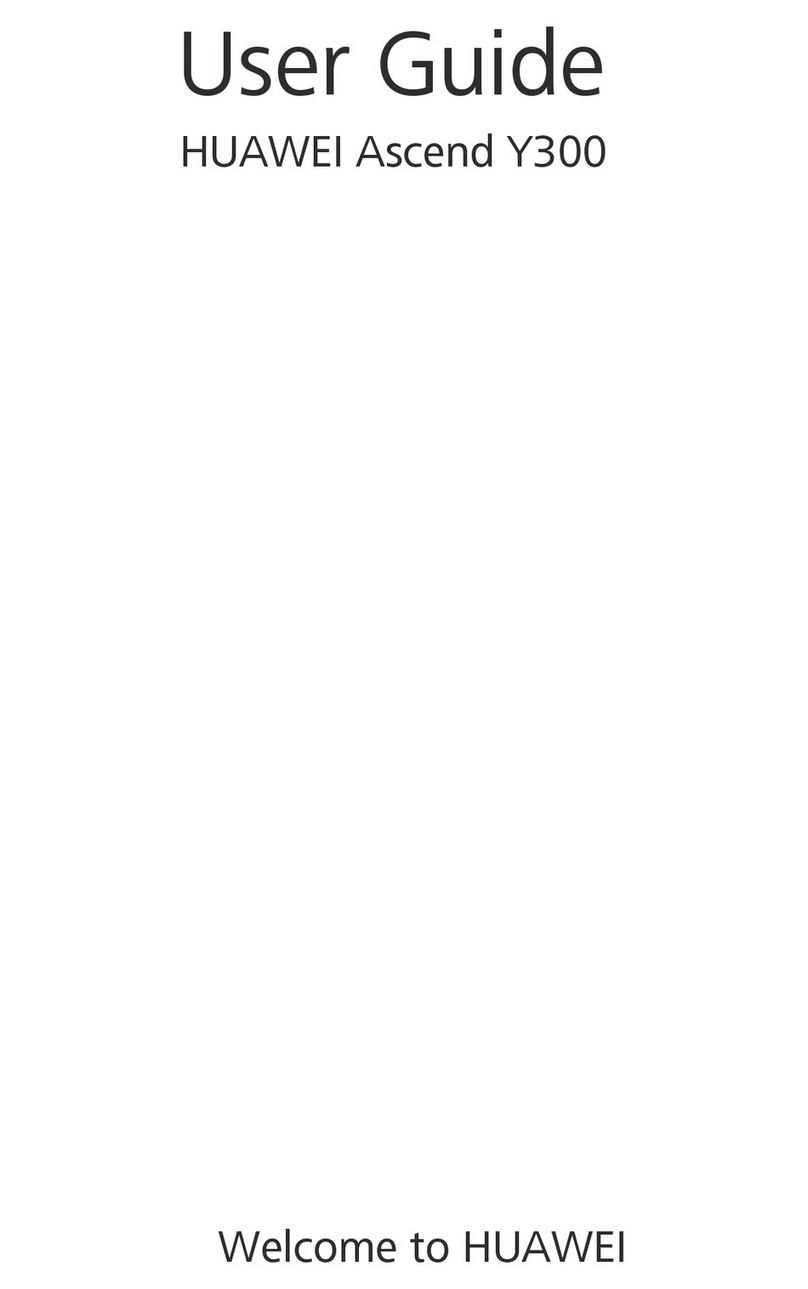
Huawei
Huawei Ascend Y300 User manual

Huawei
Huawei MATE 9 User manual

Huawei
Huawei honor 5x User manual
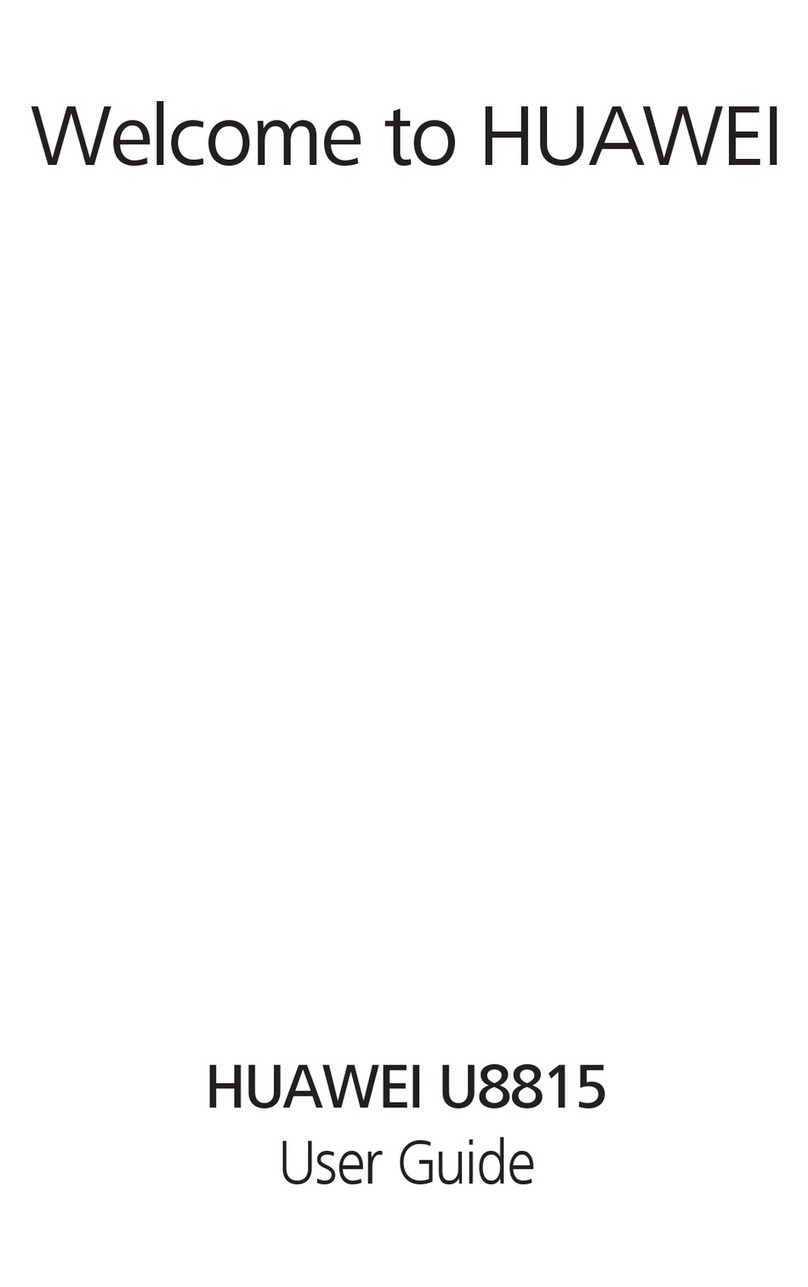
Huawei
Huawei Ascend G300 User manual

Huawei
Huawei JEF-NX9 User manual

Huawei
Huawei RNE-L01 User manual

Huawei
Huawei Ascend P6 User manual
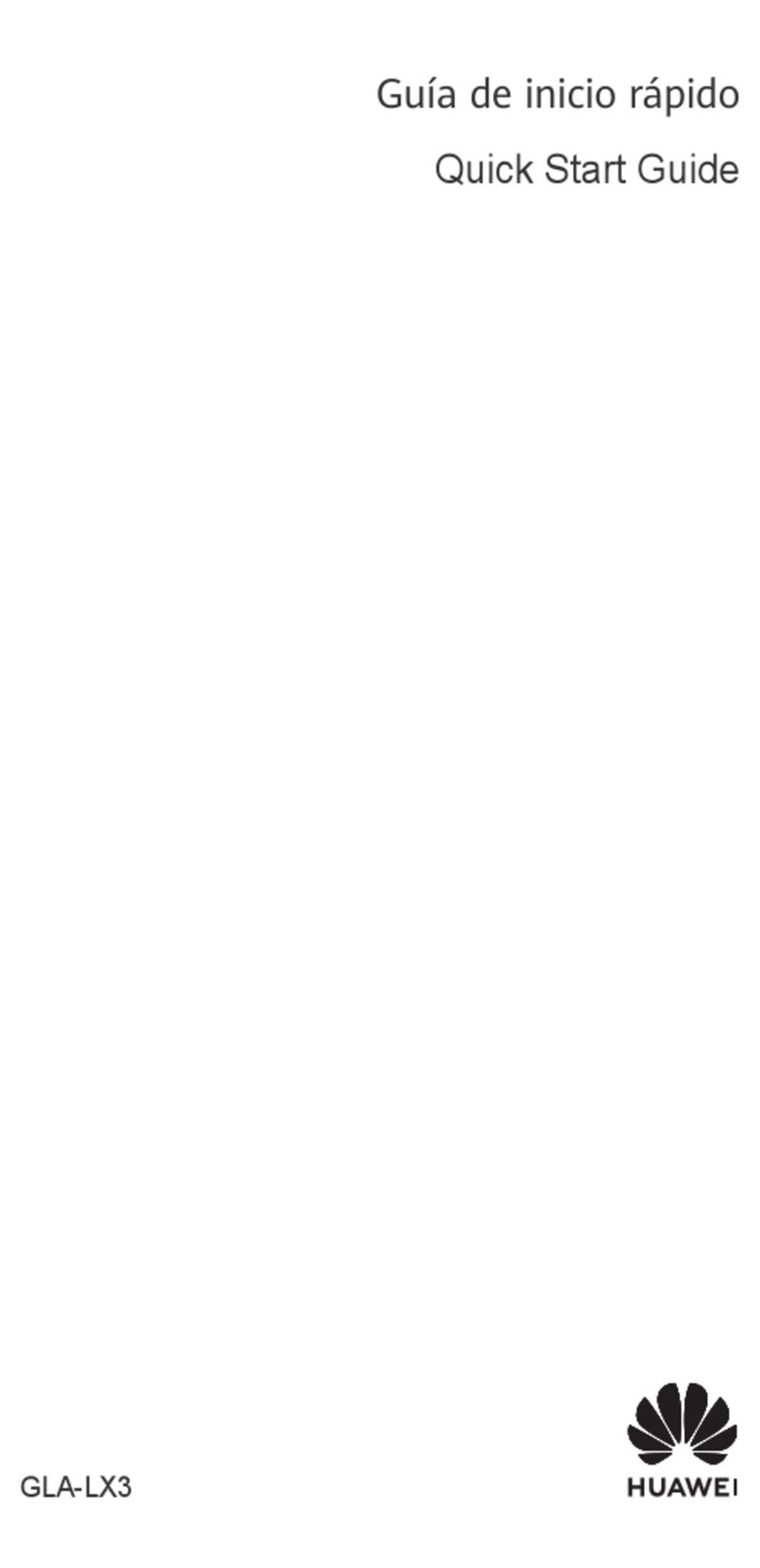
Huawei
Huawei GLA-LX3 User manual

Huawei
Huawei G5000 User manual