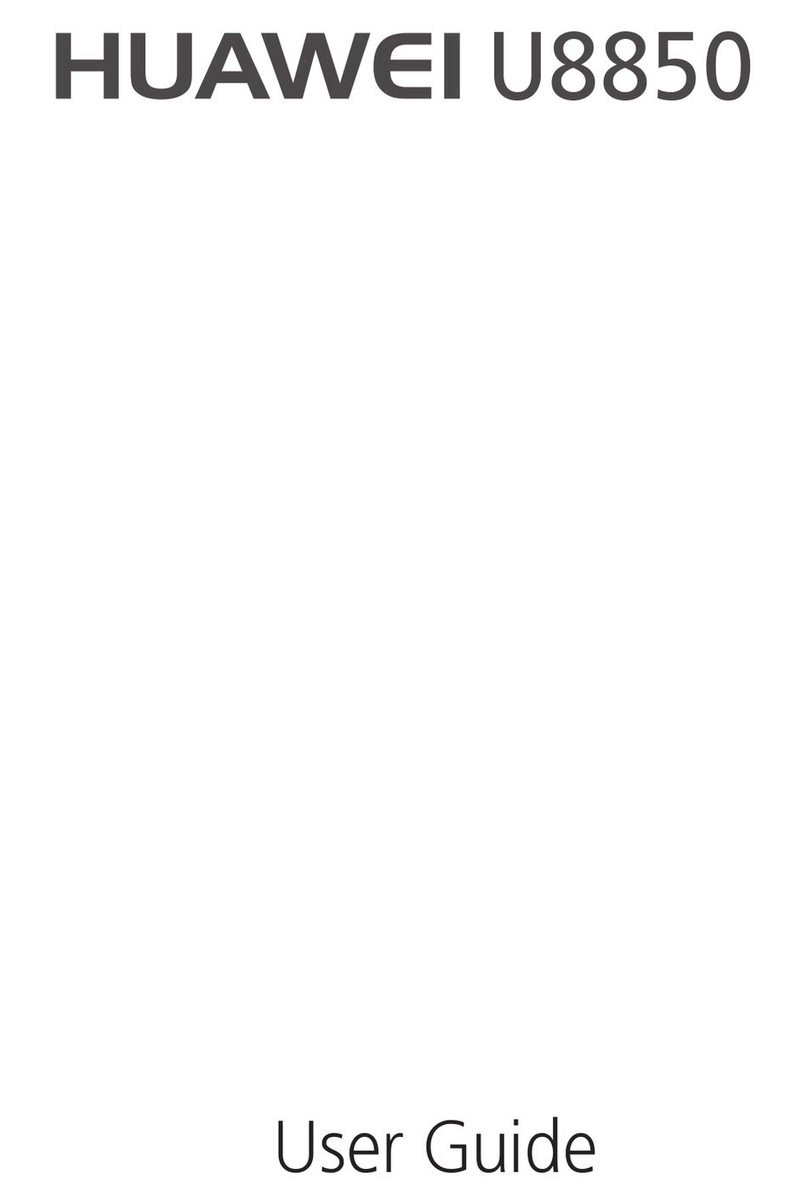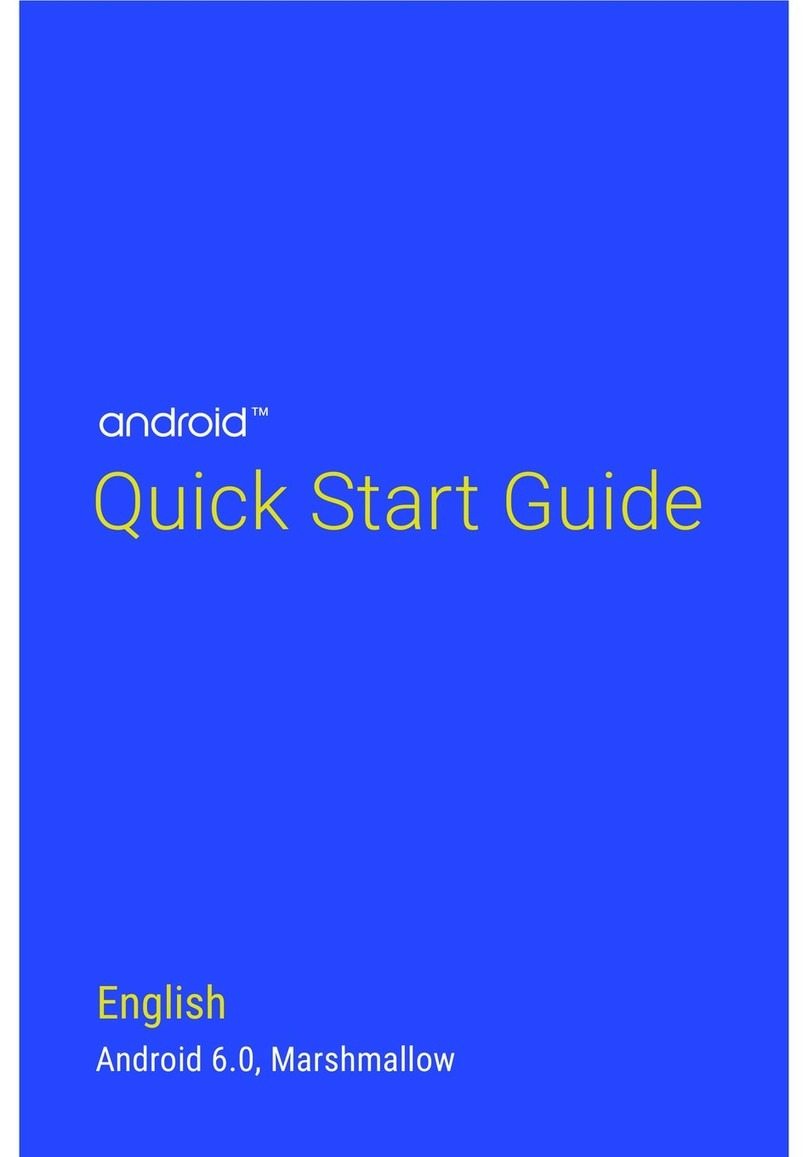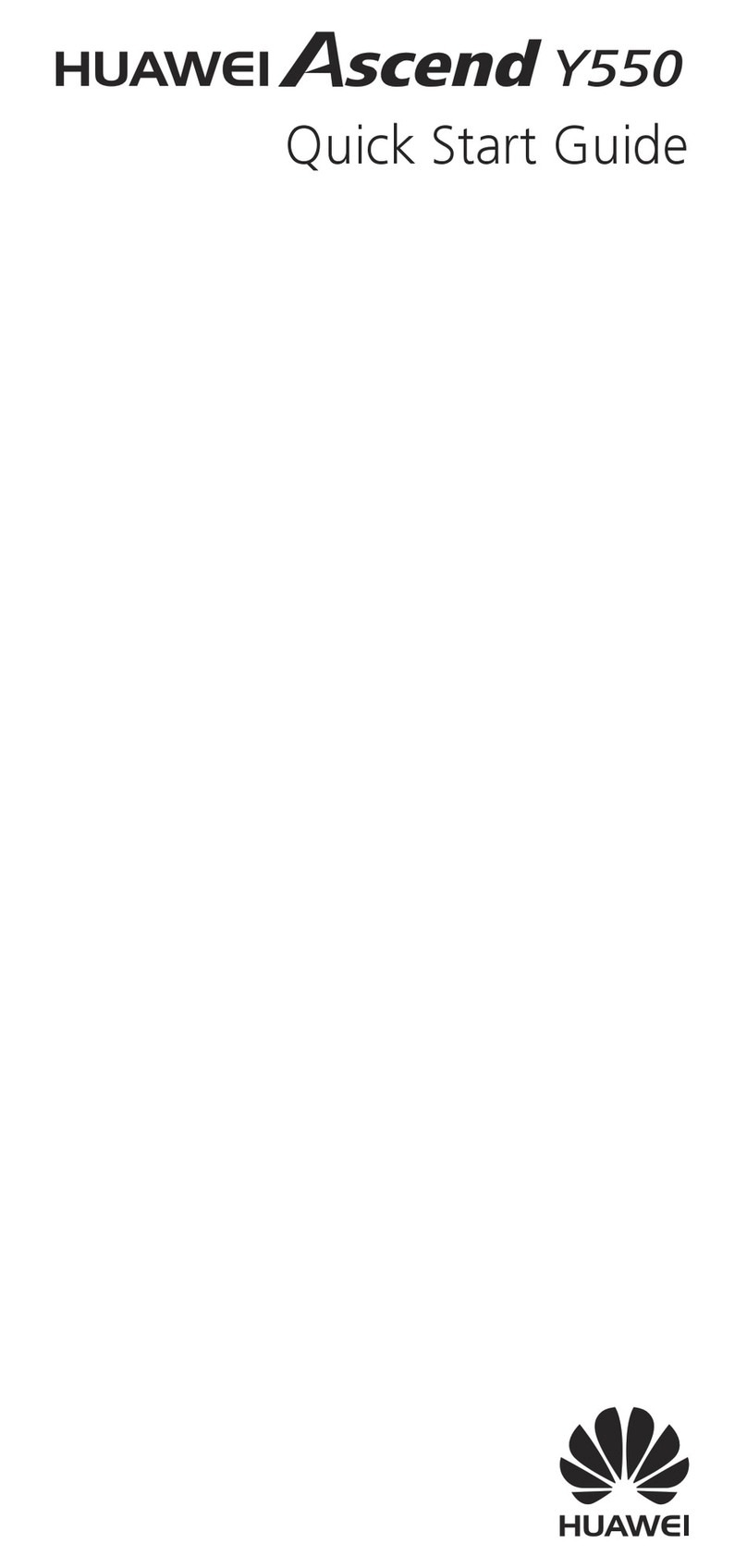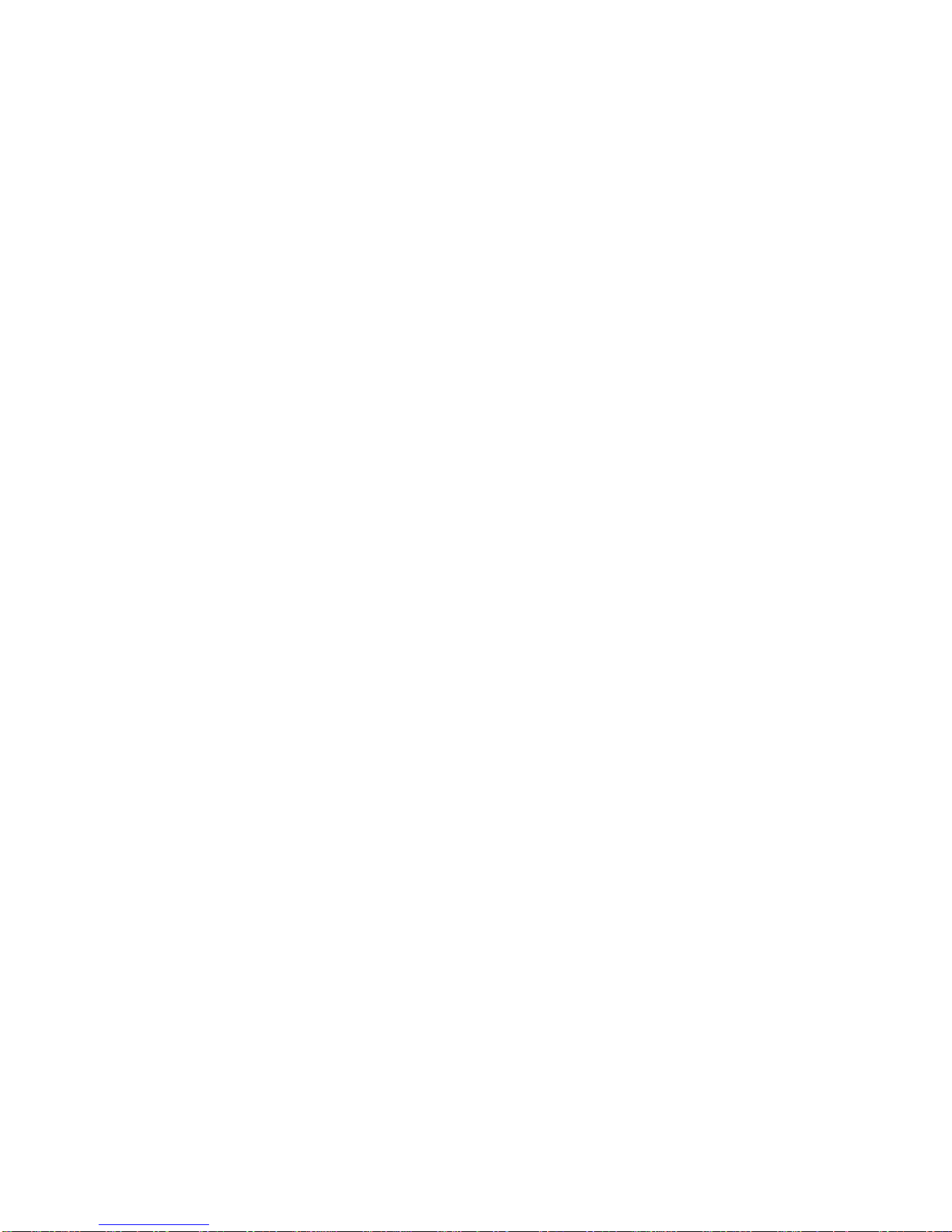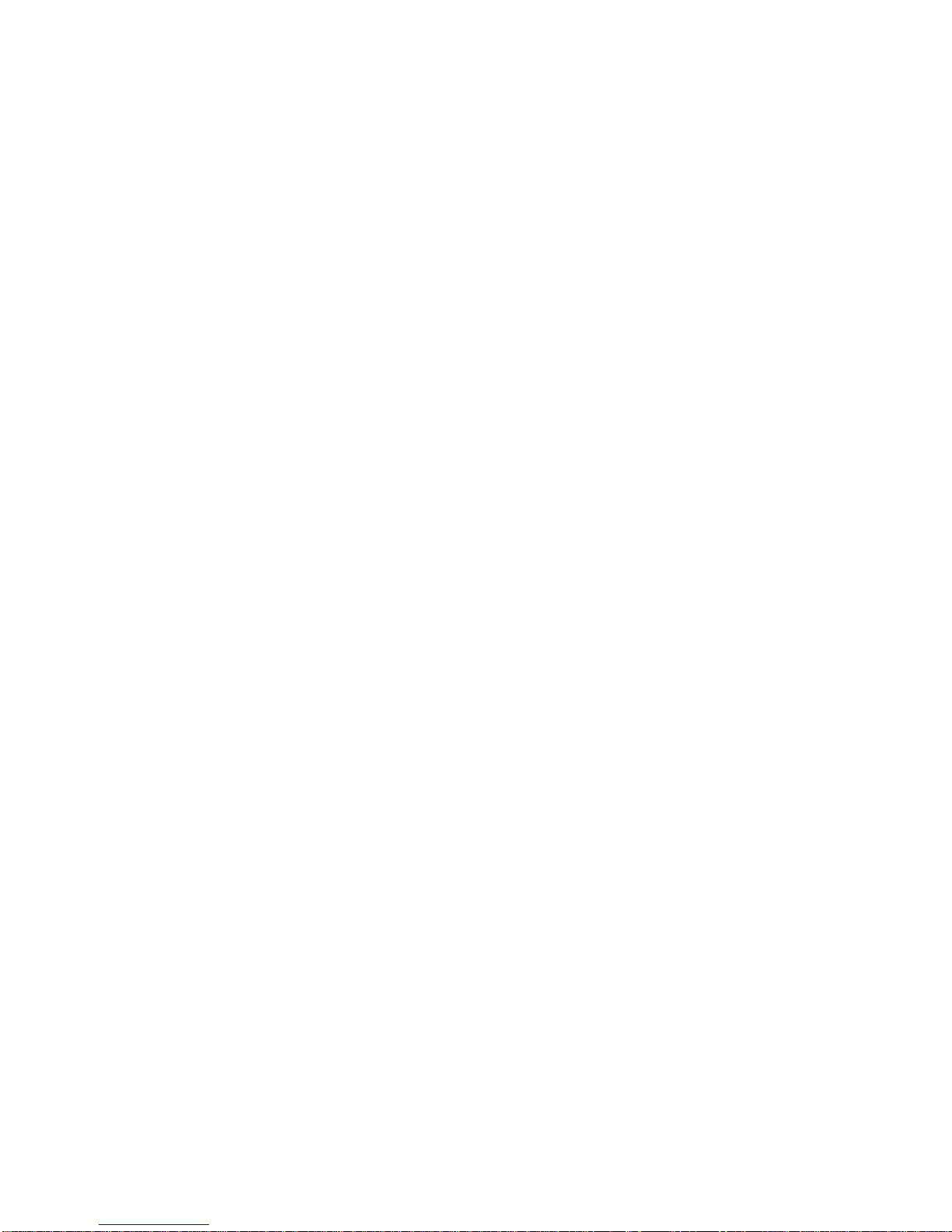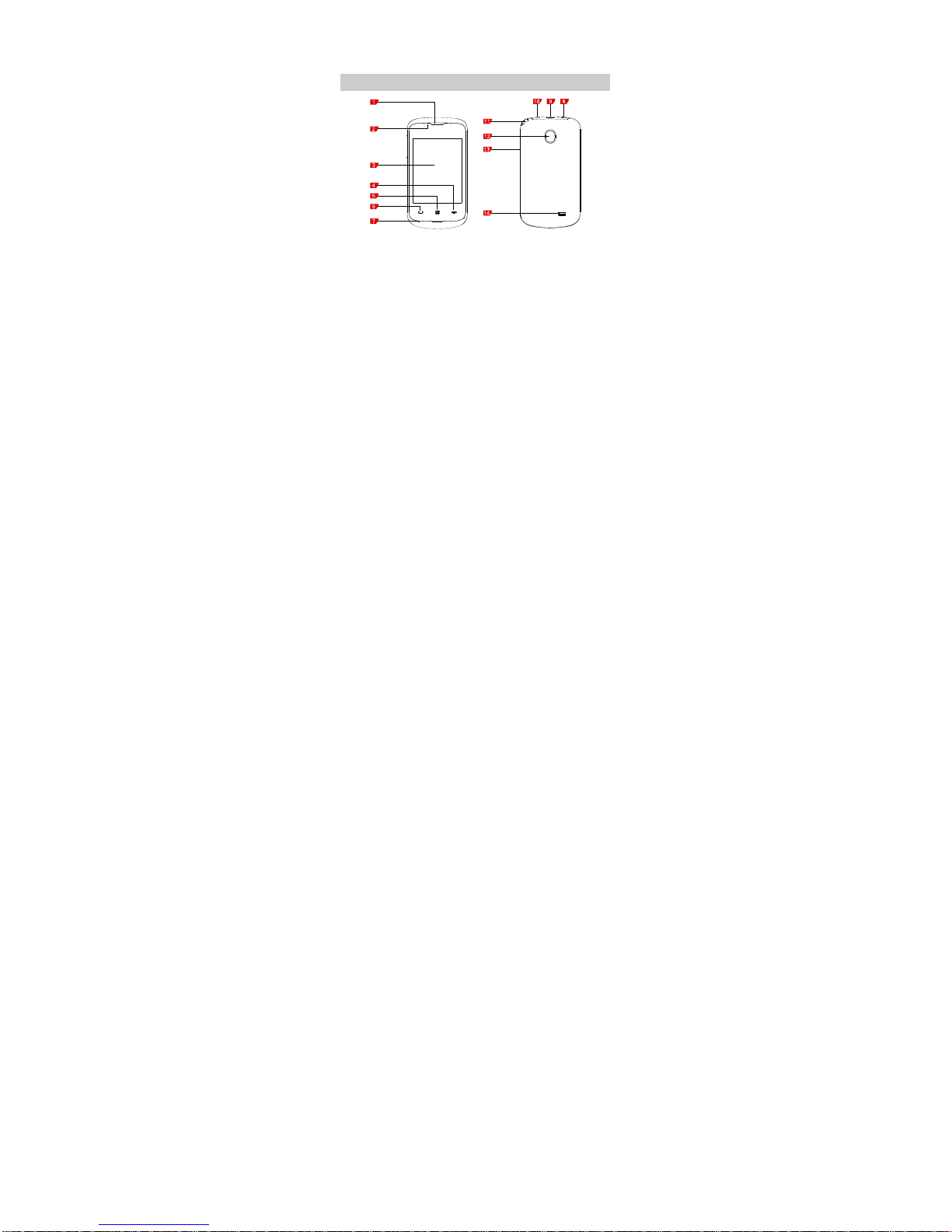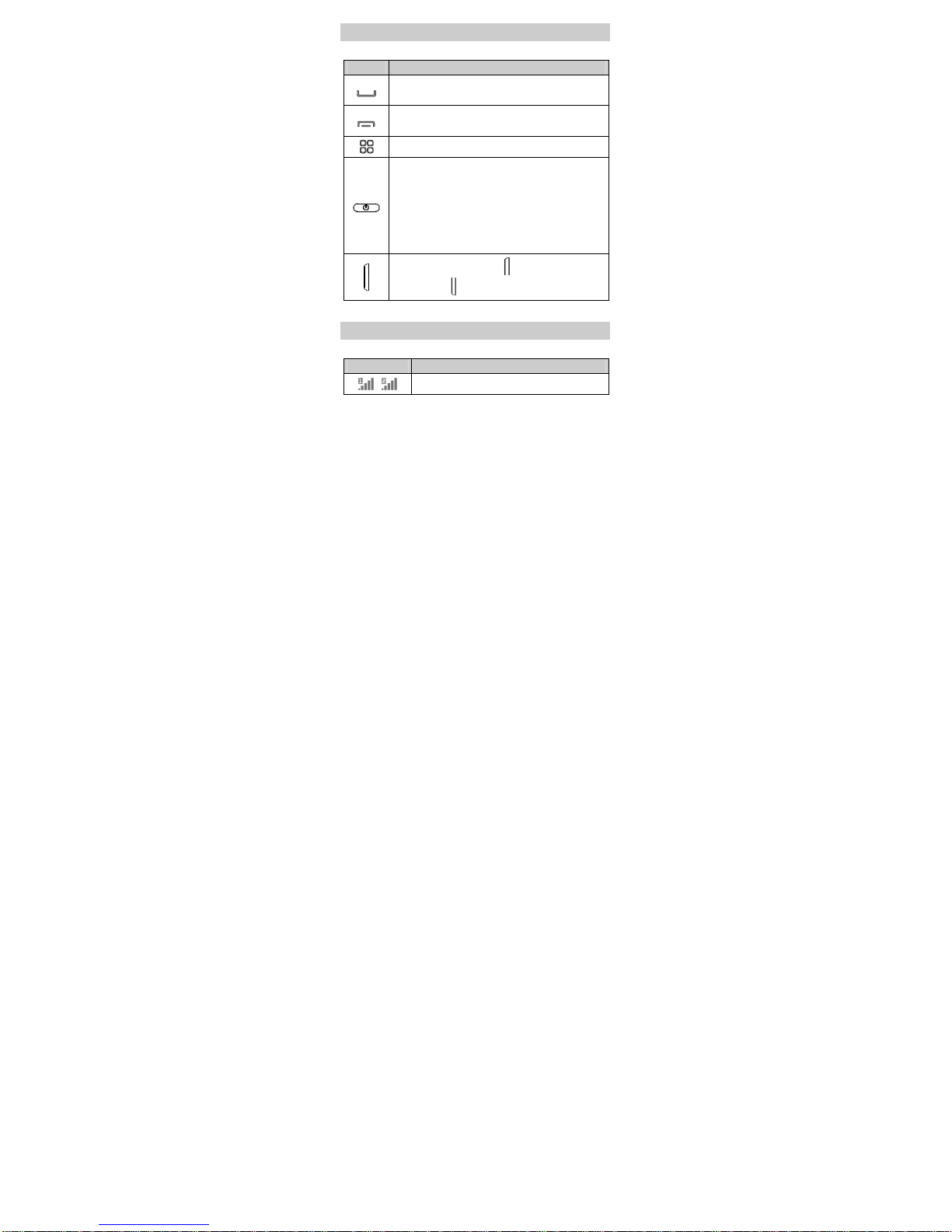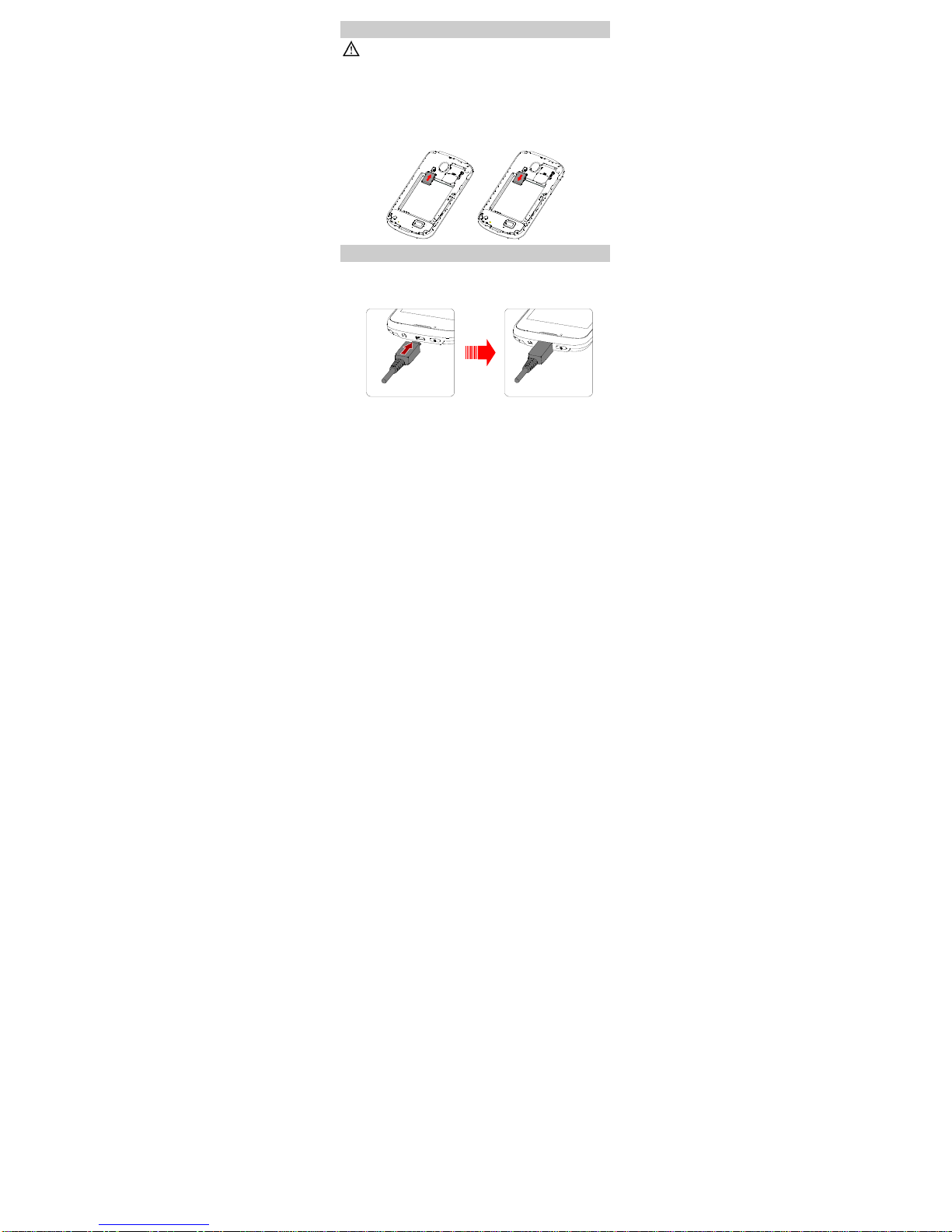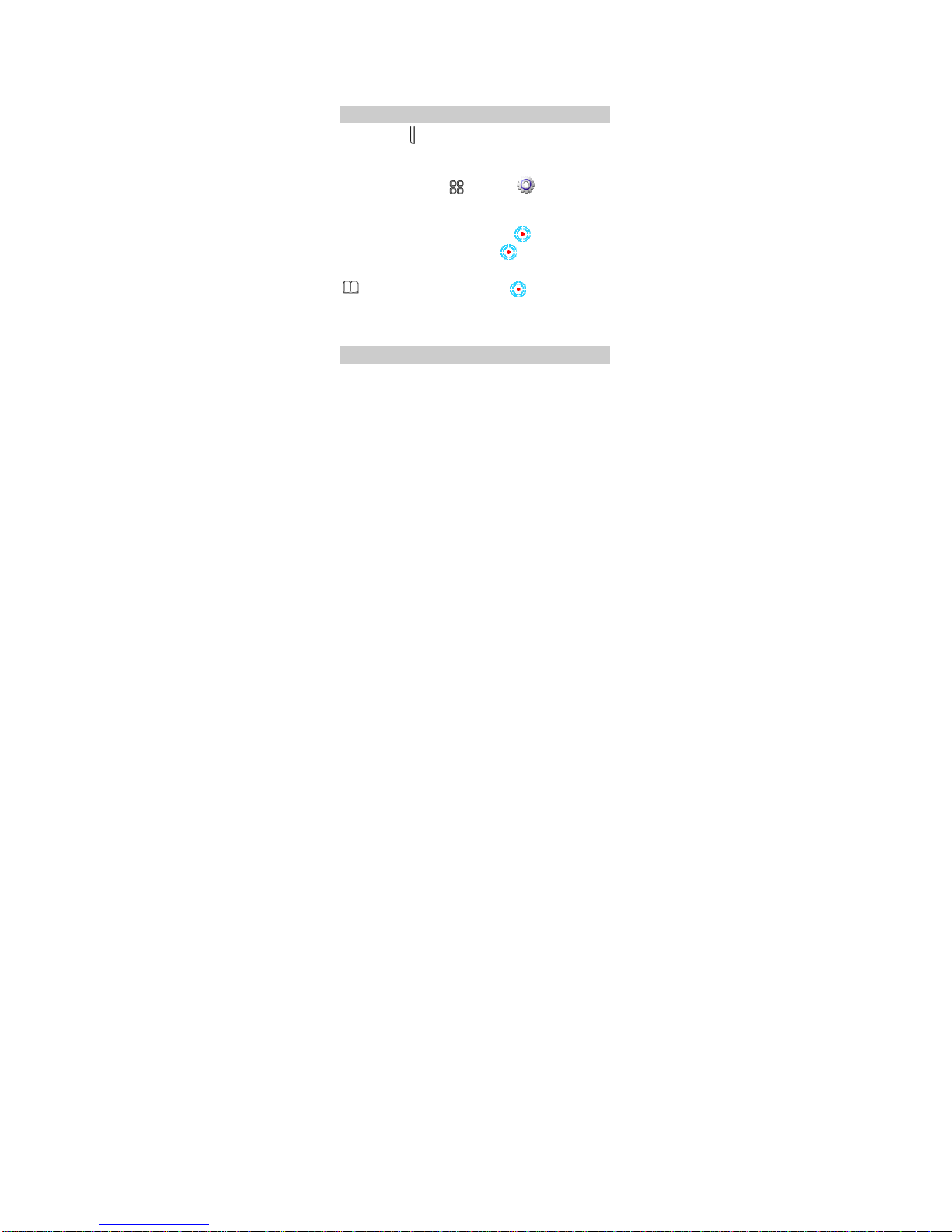Huawei G7220 User manual
Other Huawei Cell Phone manuals

Huawei
Huawei Ascend Y5 User manual

Huawei
Huawei Mobile Phones User manual

Huawei
Huawei G6-U251 User manual
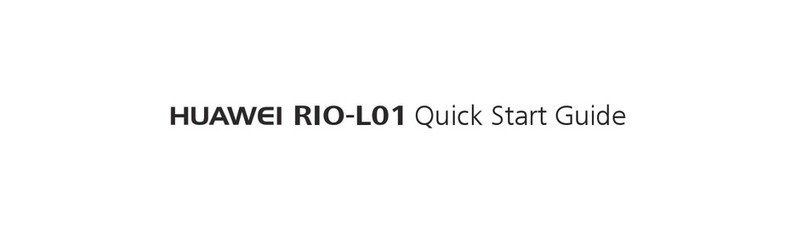
Huawei
Huawei RIO-L01 User manual
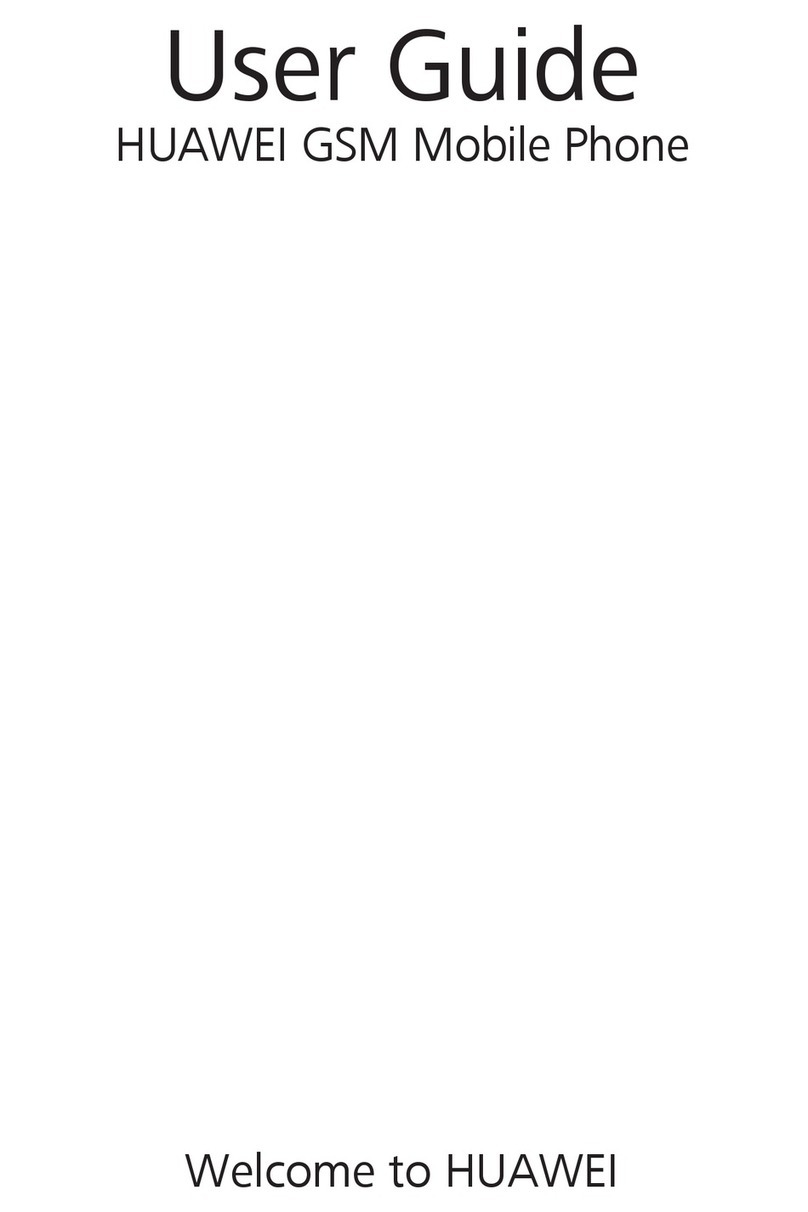
Huawei
Huawei G6007 User manual

Huawei
Huawei C6100 User manual
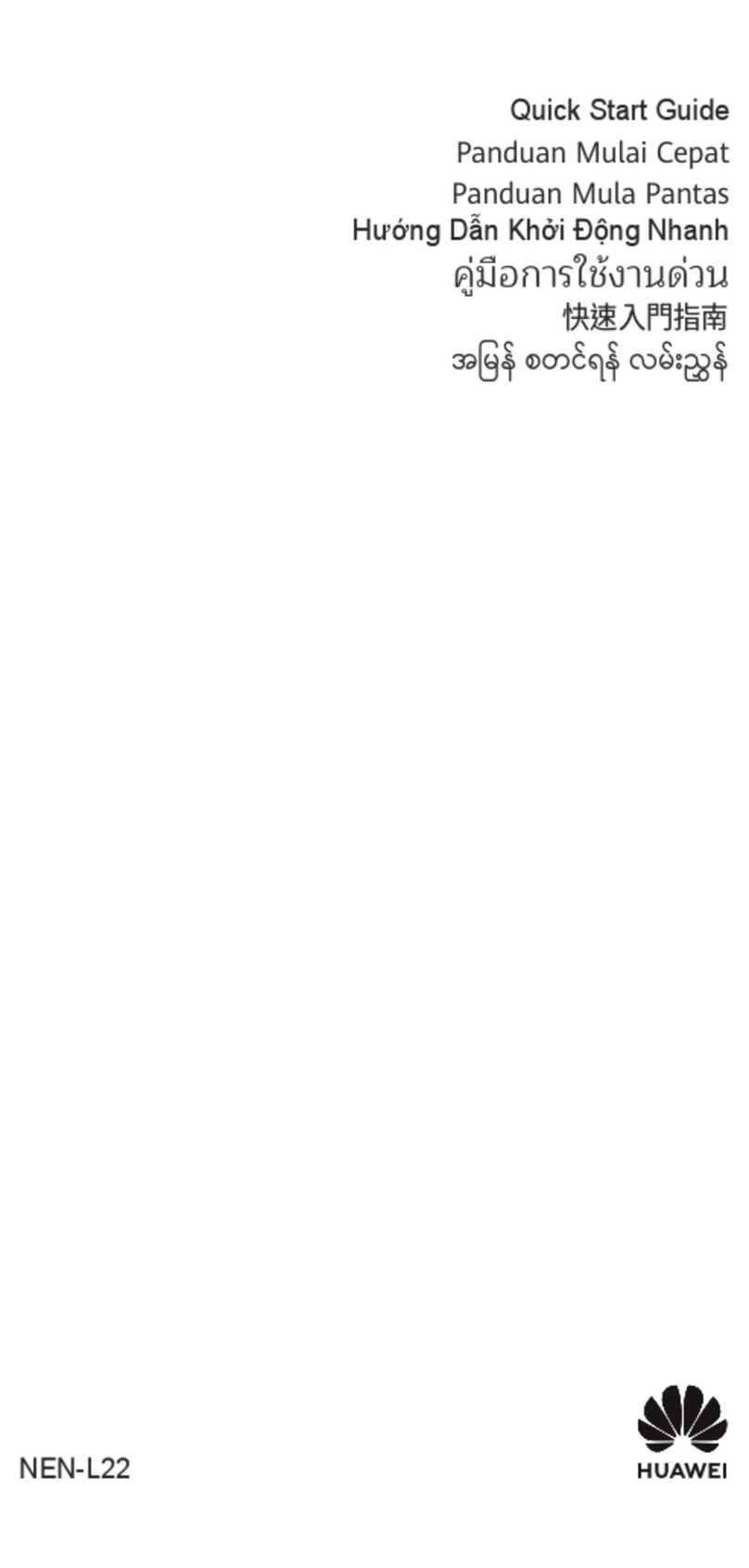
Huawei
Huawei NEN-L22 User manual
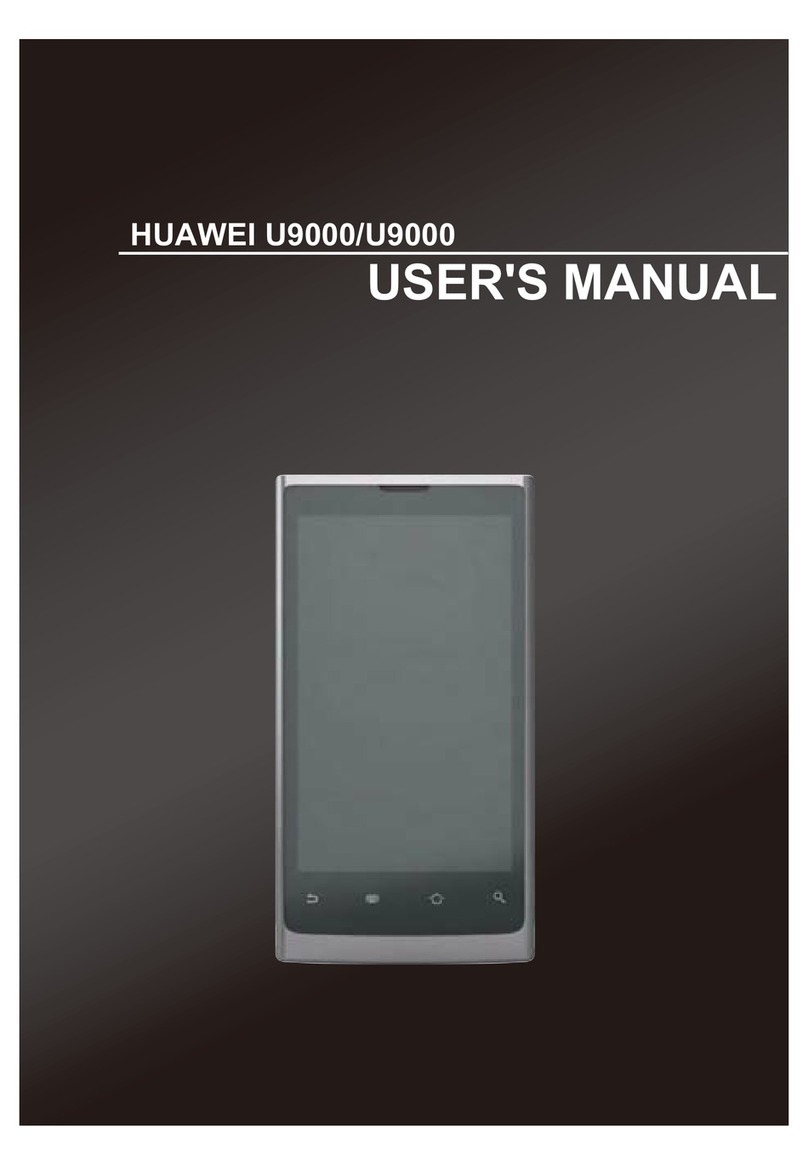
Huawei
Huawei U9000 User manual
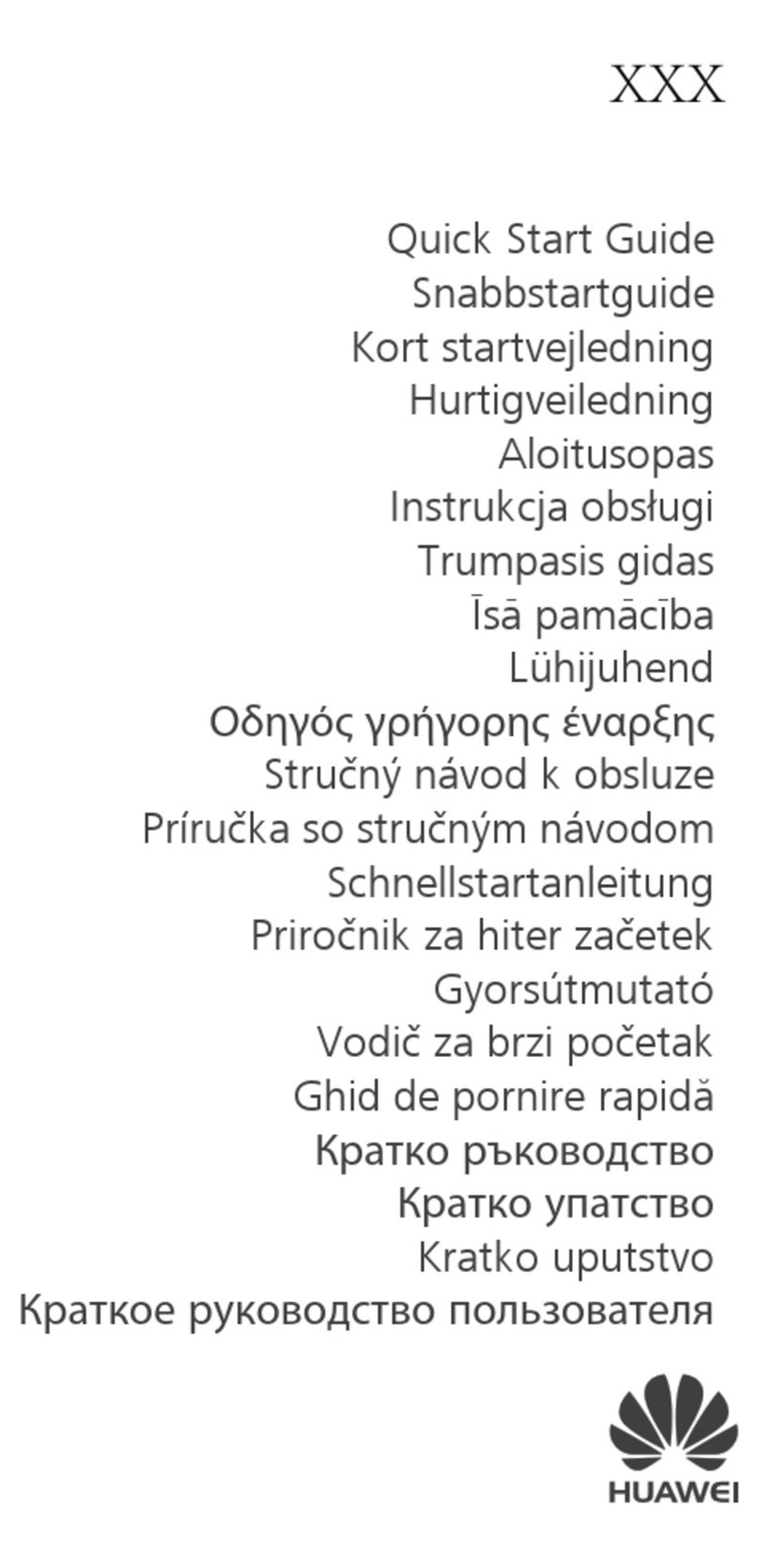
Huawei
Huawei Nova Smart User manual

Huawei
Huawei Ascend Y215 User manual
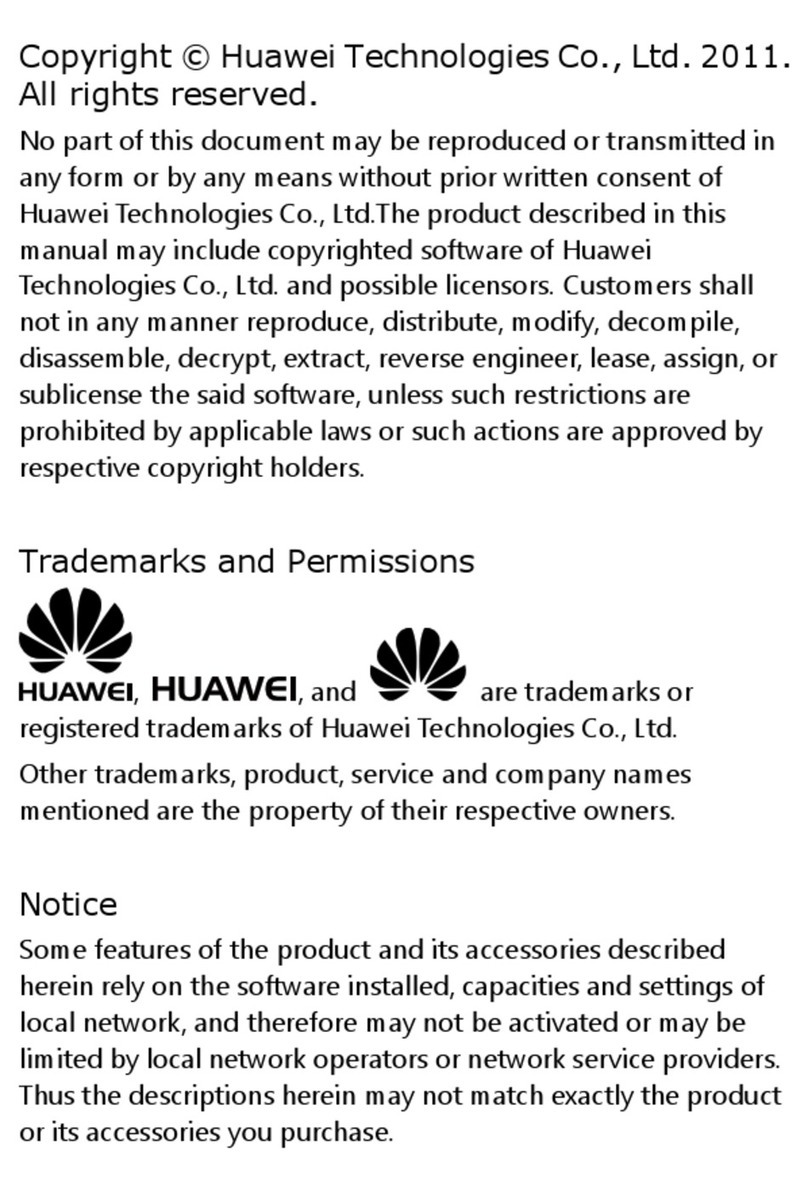
Huawei
Huawei ES8100 User manual
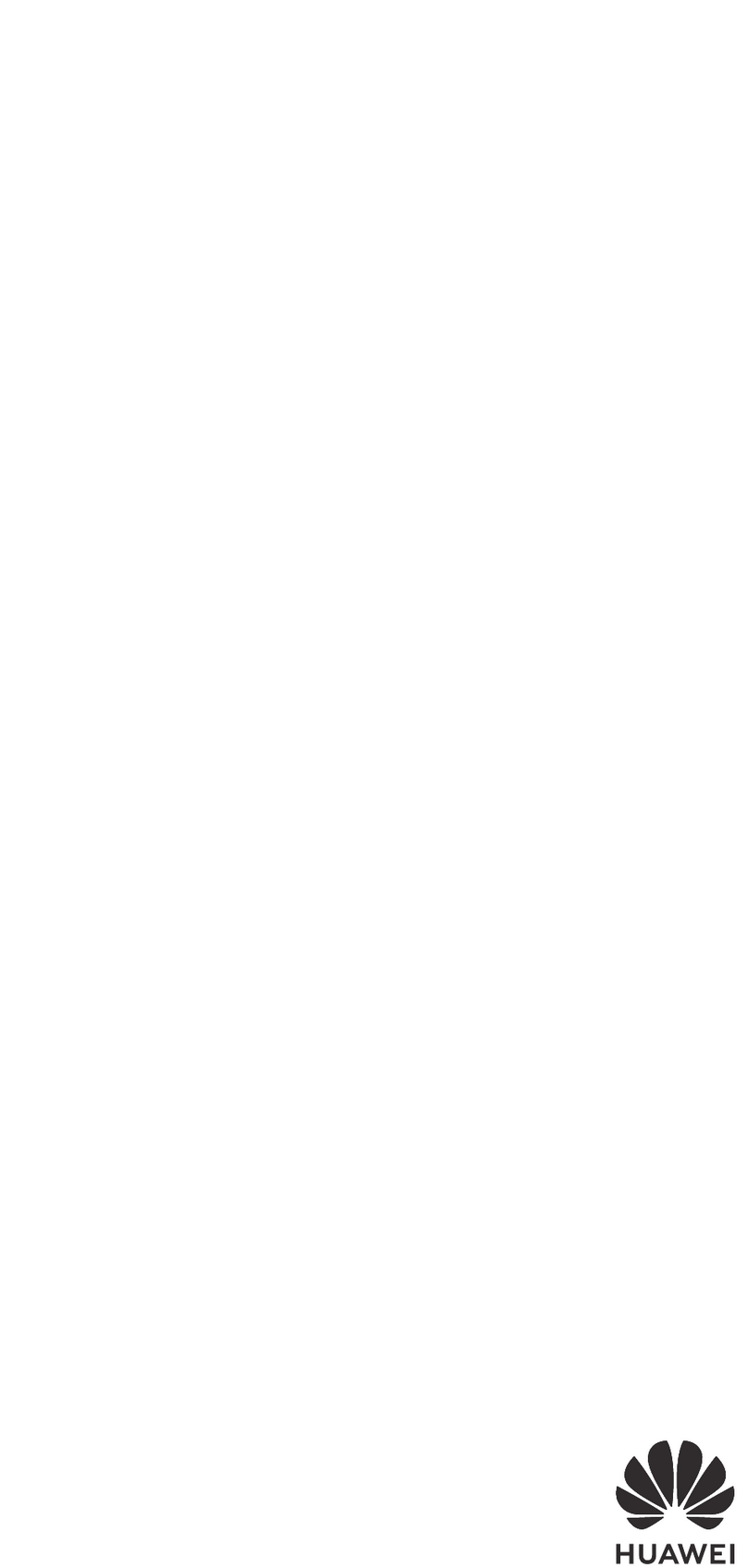
Huawei
Huawei ELE-L09m User manual
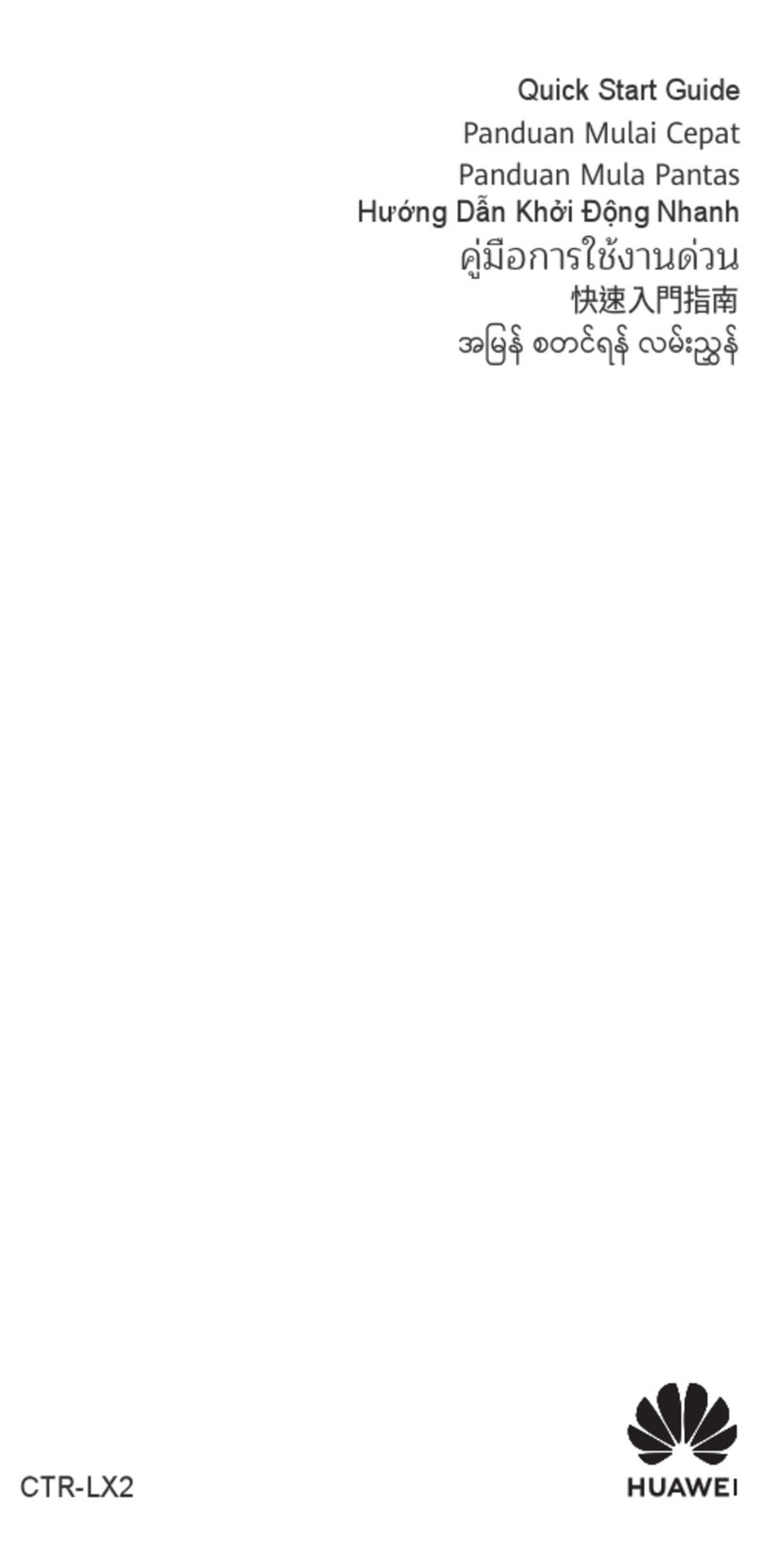
Huawei
Huawei nova Y90 User manual

Huawei
Huawei Y3 Lite User manual

Huawei
Huawei P50 Pocket User manual
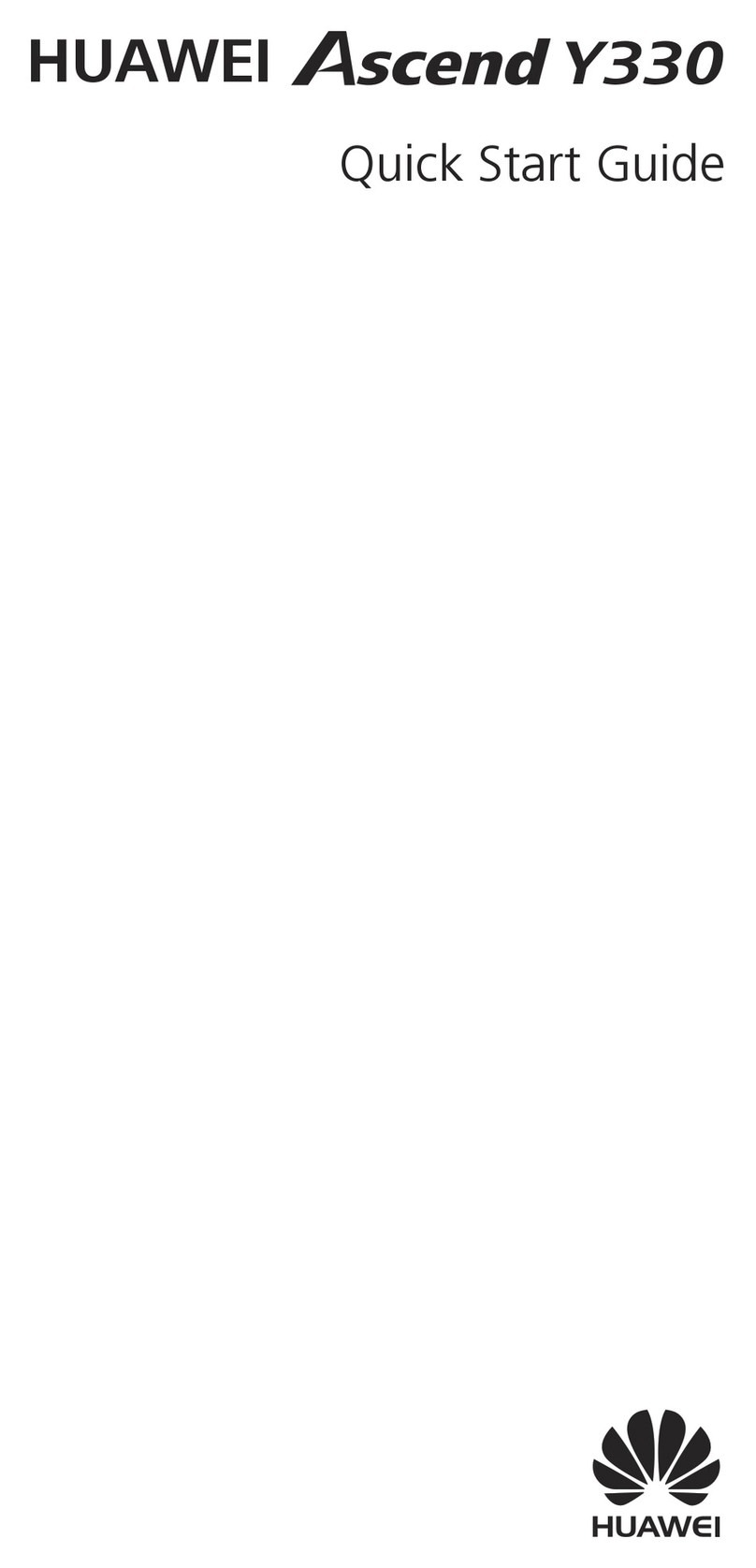
Huawei
Huawei Ascend Y330 User manual

Huawei
Huawei Y9a User manual

Huawei
Huawei U8600 User manual

Huawei
Huawei Ascend XT Original instructions

Huawei
Huawei JKM-LX1 User manual