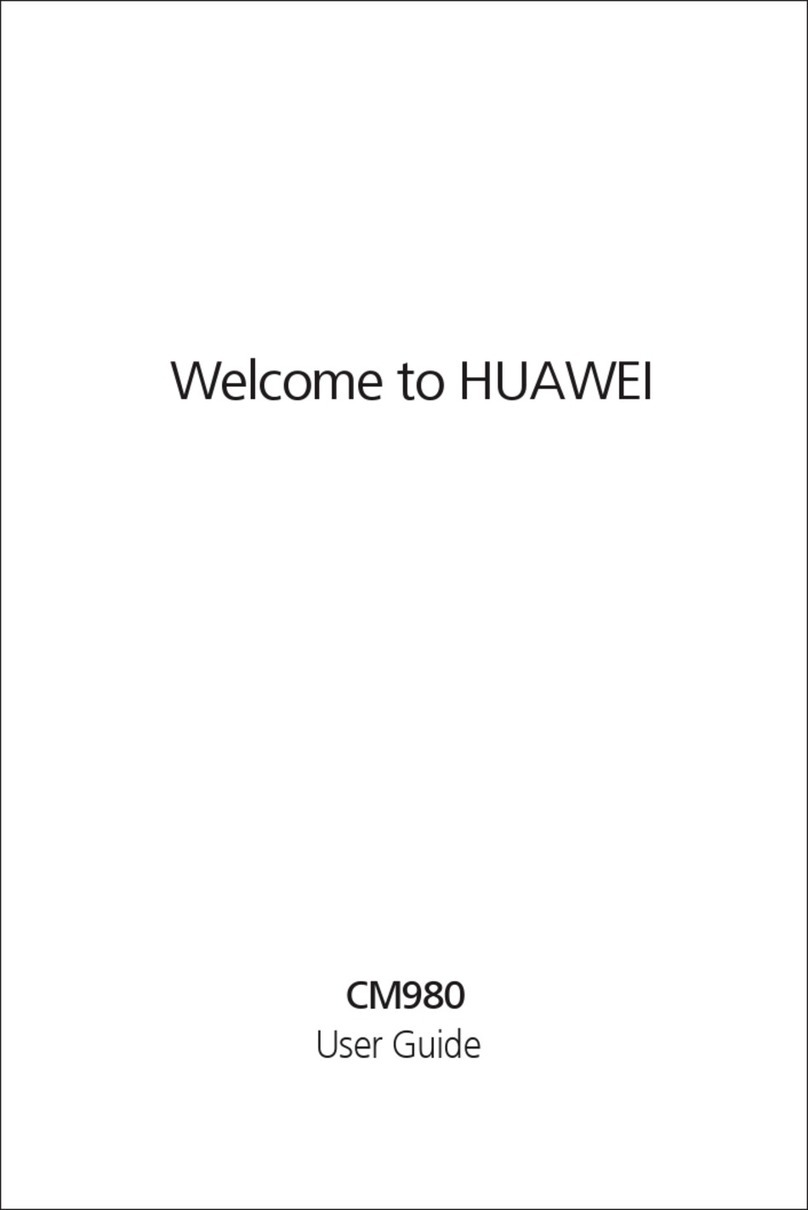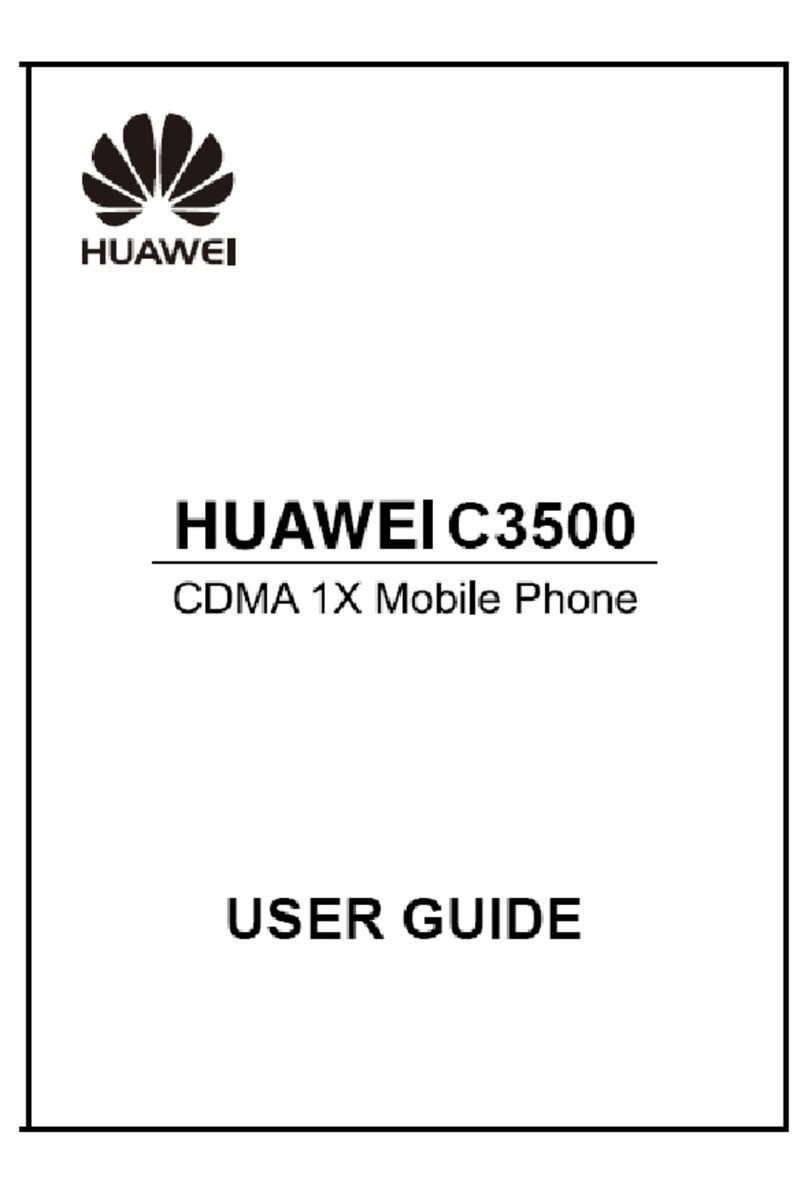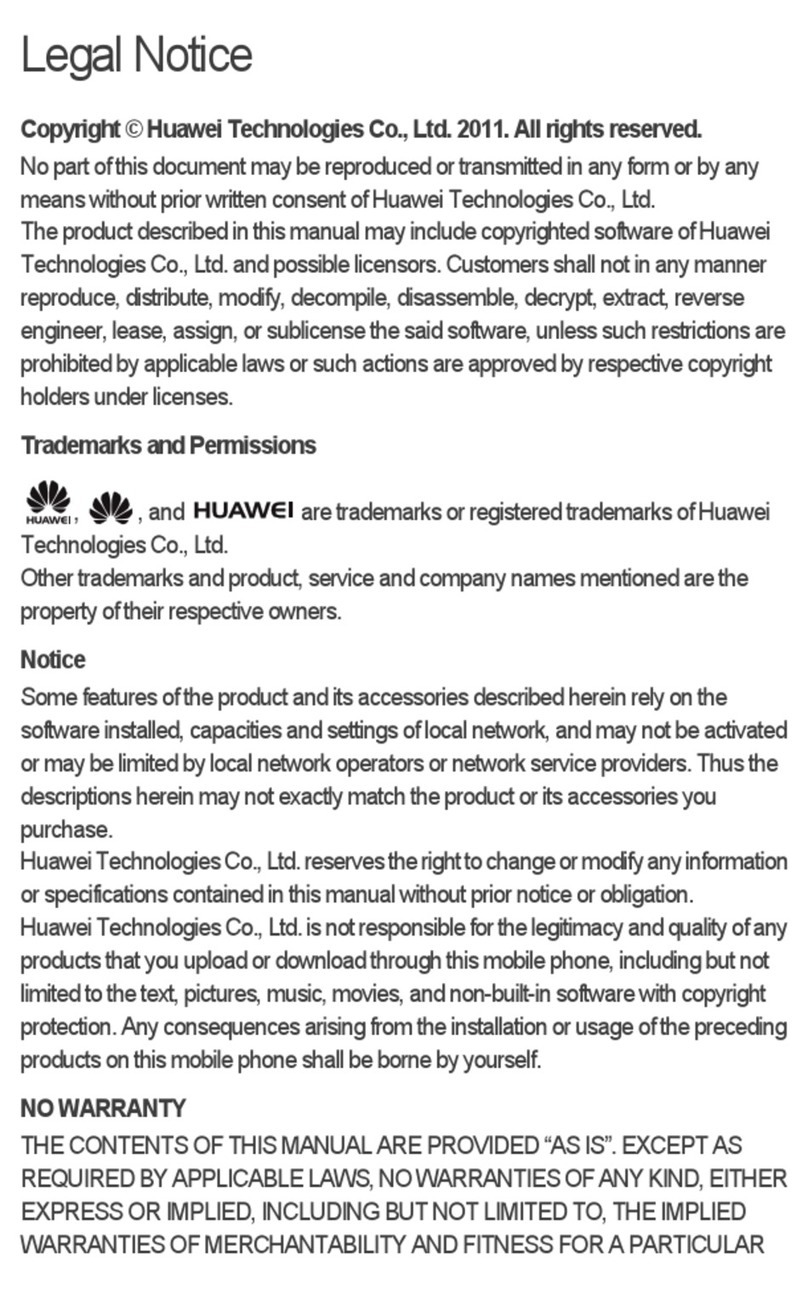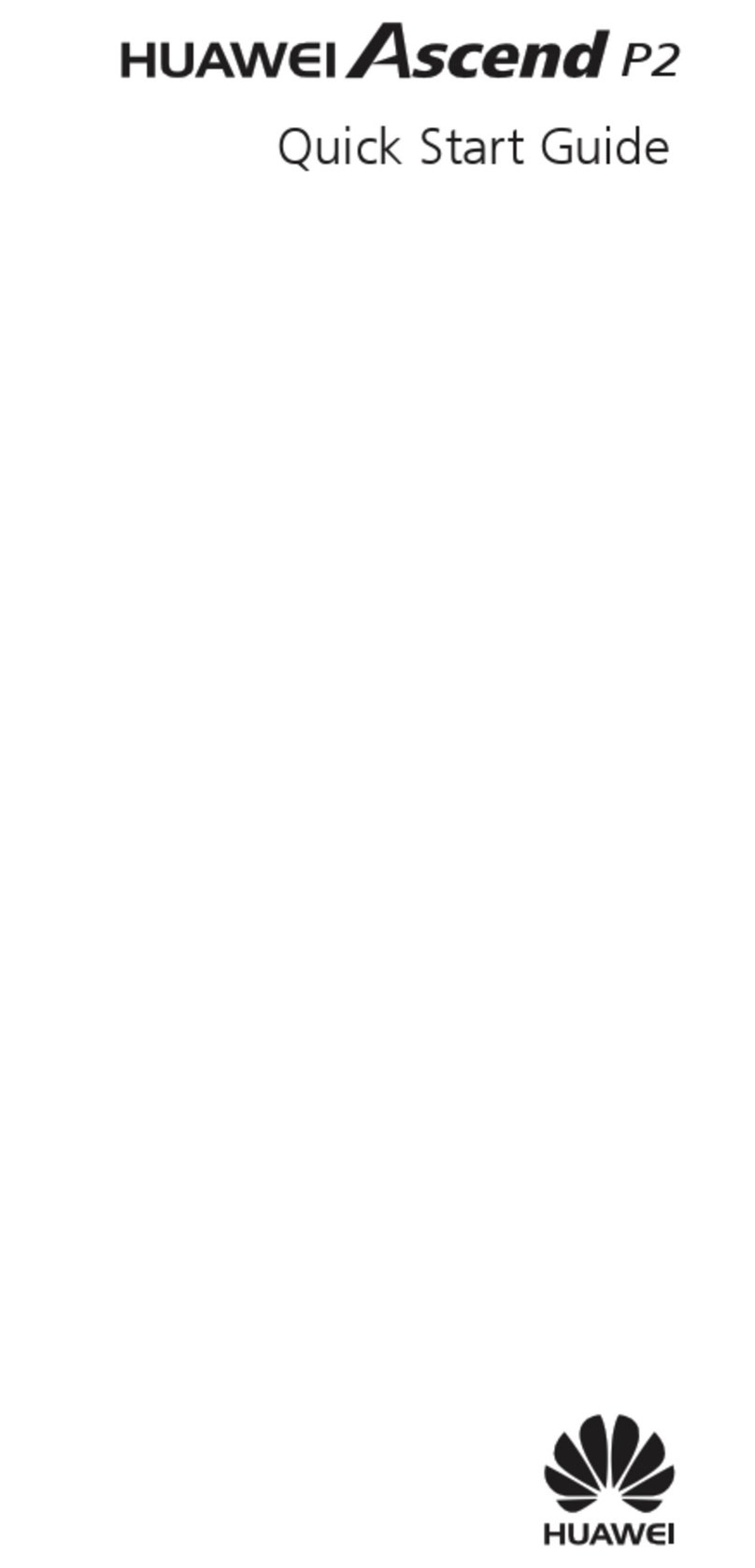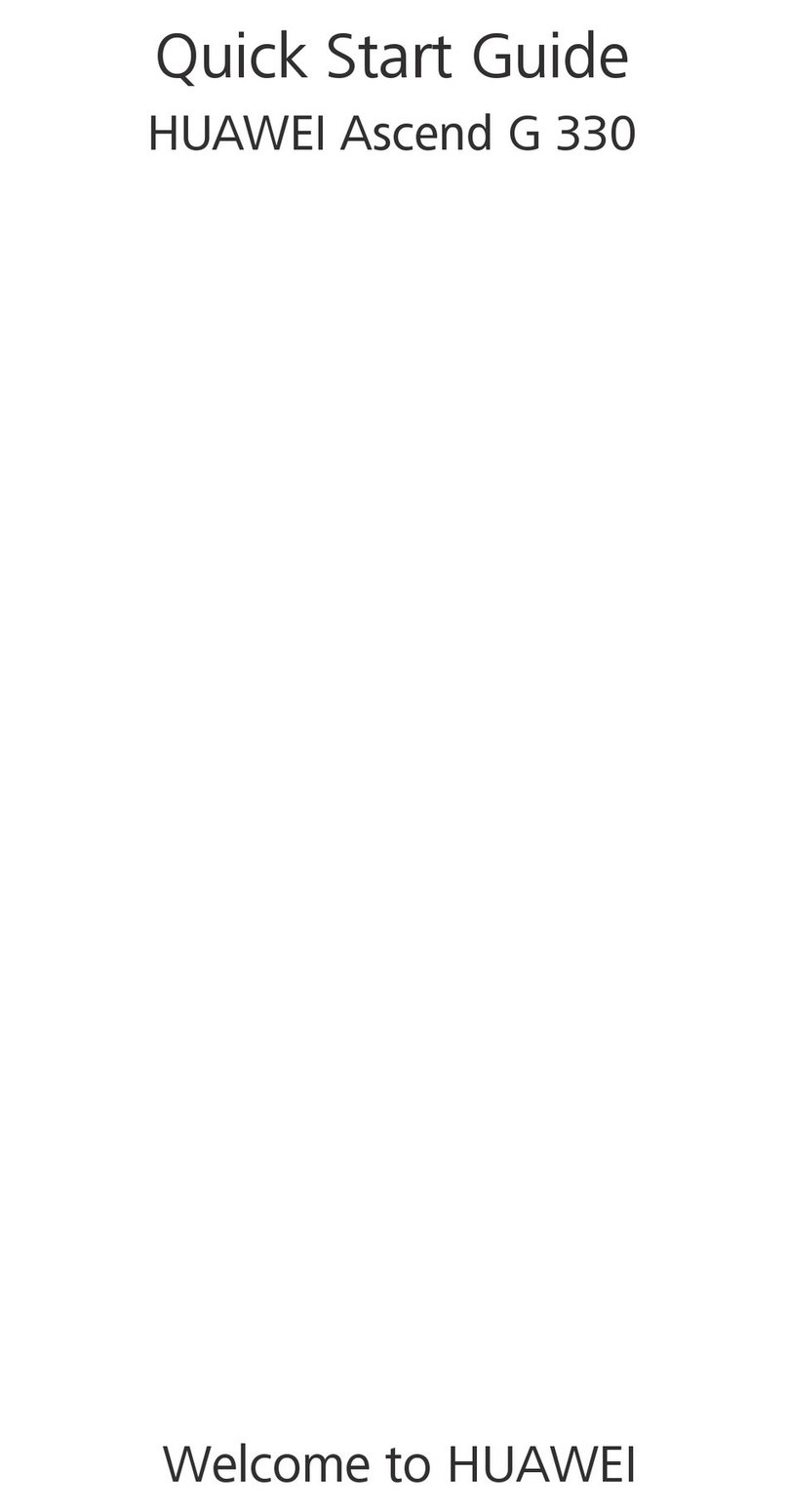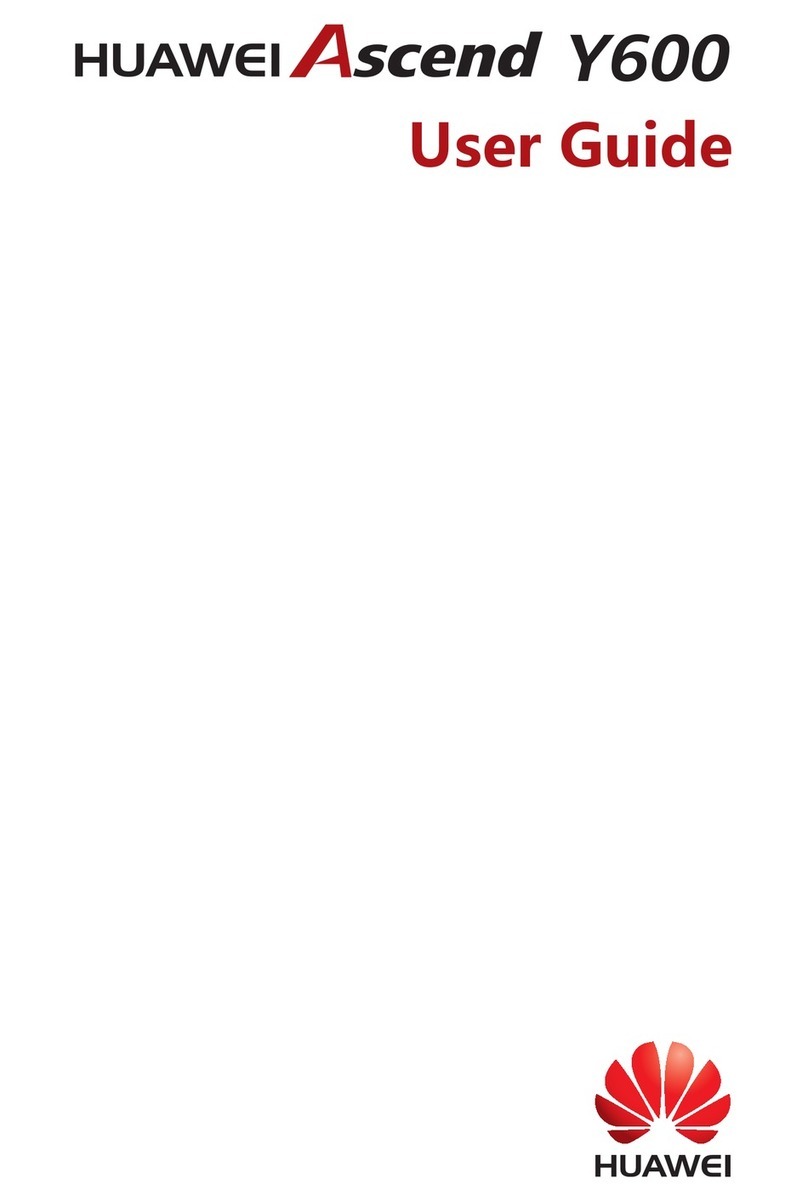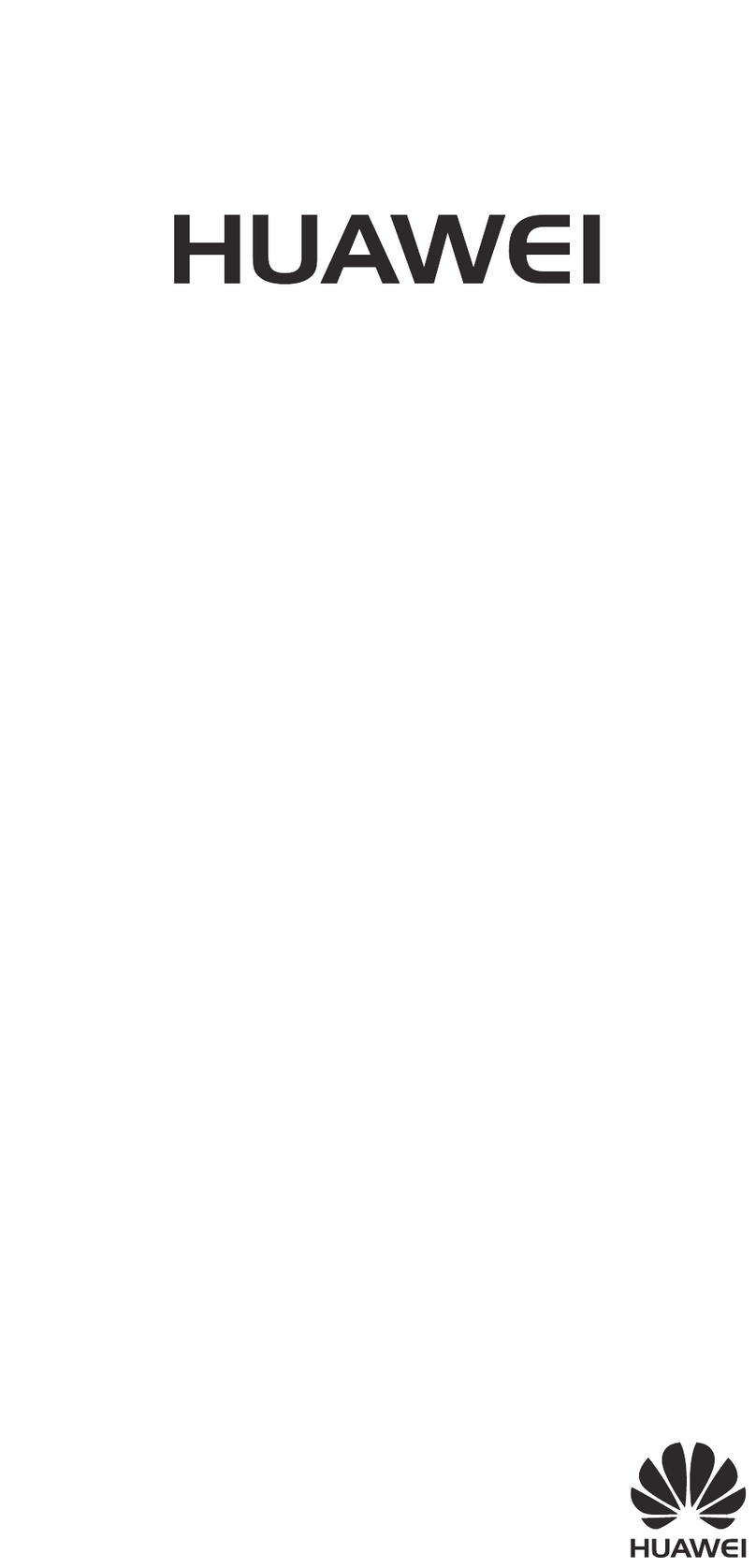ii
Switching Between Input Methods .....................................13
Entering a Symbol ..............................................................14
5 Messaging ............................................................................. 14
Writing and Sending a Text Message ..................................14
Writing and Sending a Multimedia Message .......................15
6 Phonebook ............................................................................ 16
Creating a Contact .............................................................16
Searching for a Contact......................................................17
Setting the Preferred Storage..............................................17
Copying the Contacts.........................................................17
7 Video Recorder ...................................................................... 18
8 Video Player........................................................................... 18
9 Sound Recorder ..................................................................... 19
10 Answer machine .................................................................. 20
11 Ebook Reader....................................................................... 21
12 Camera................................................................................ 21
13 Audio Player......................................................................... 22
14 FM Radio............................................................................. 23
15 Java Application ................................................................... 24
Installing a Java Application................................................24
Using a Java Application.....................................................25
Deleting or Removing a Java Application.............................25
16 Services ............................................................................... 25
Network Settings................................................................25
Connecting to a Network ...................................................26
17 Bluetooth ............................................................................ 27
Using a Bluetooth Headset .................................................27
Transferring Data................................................................27