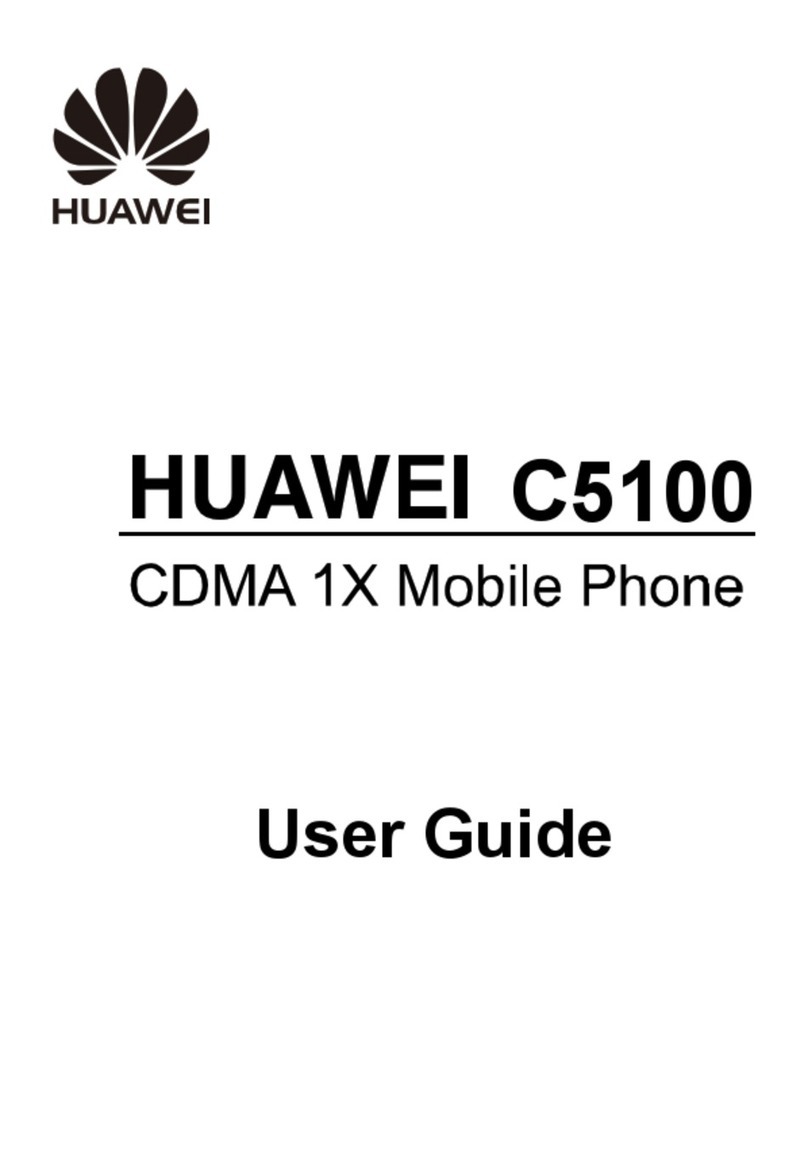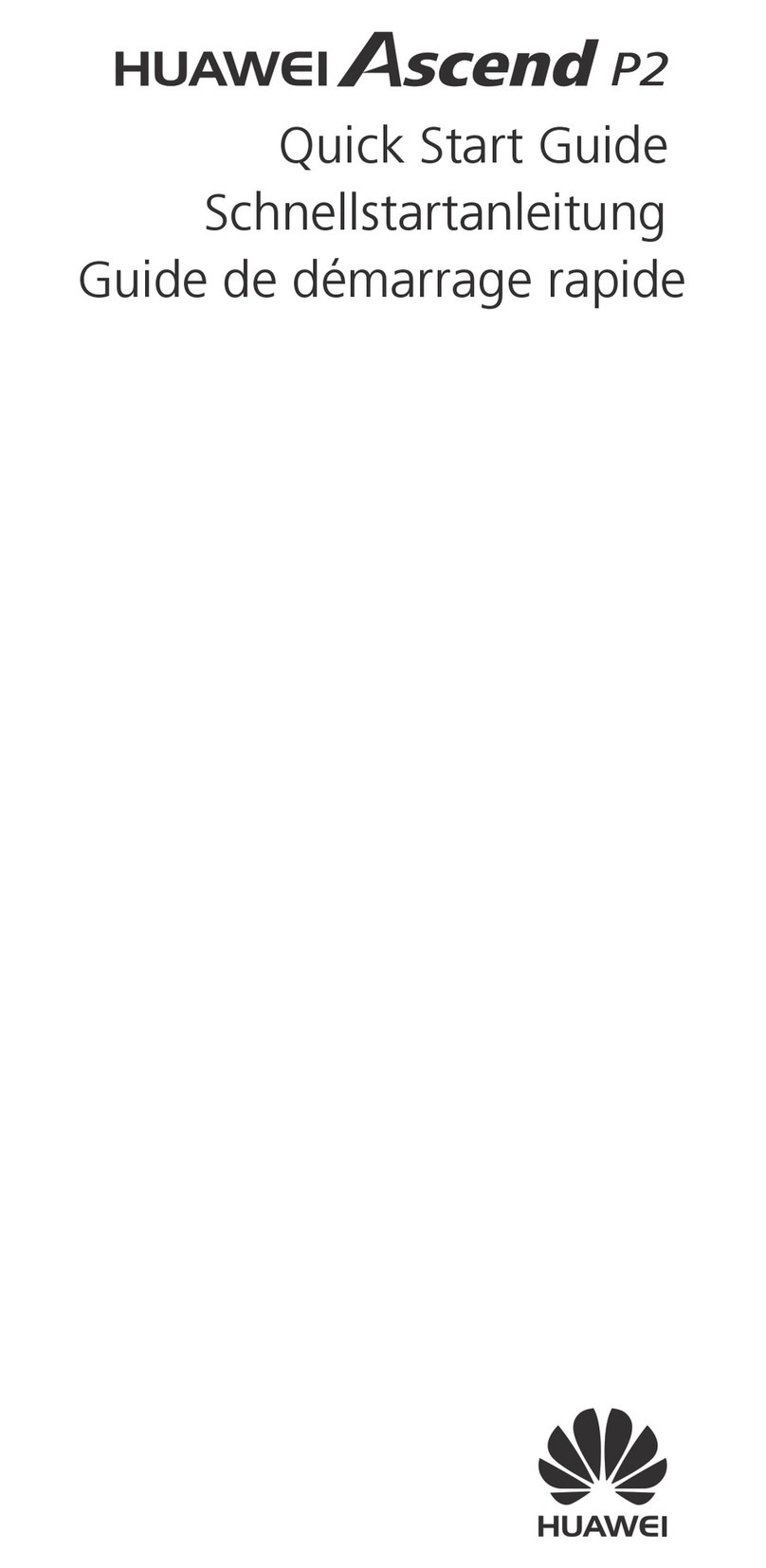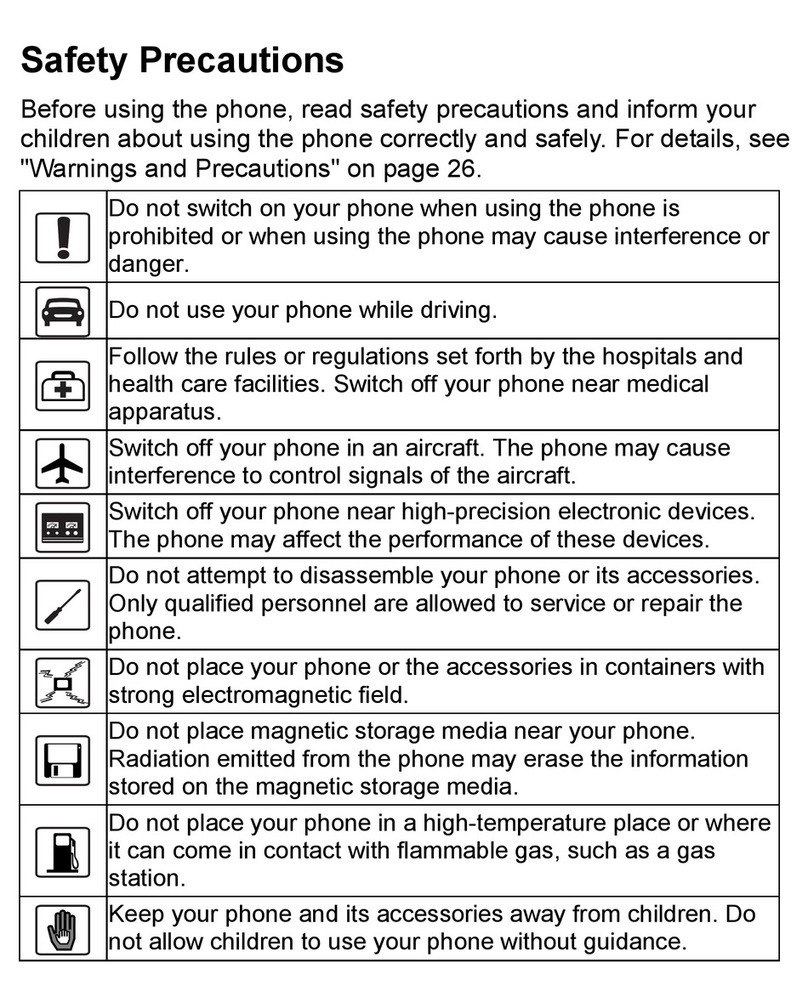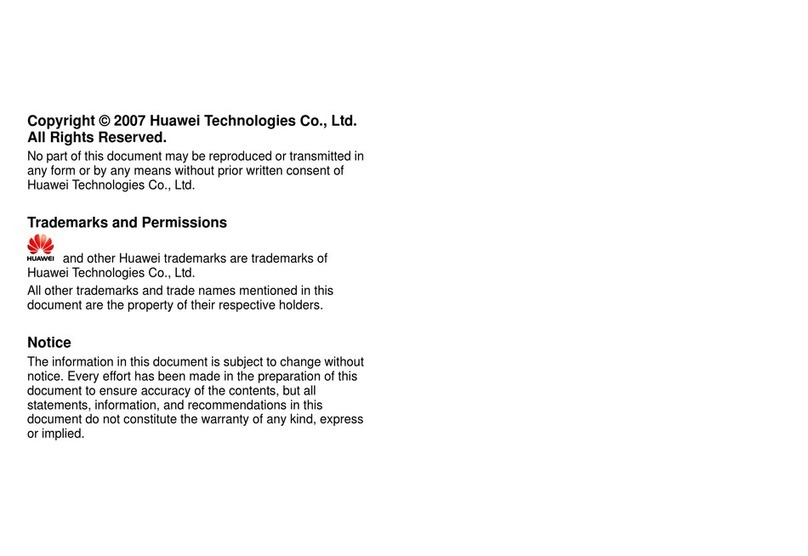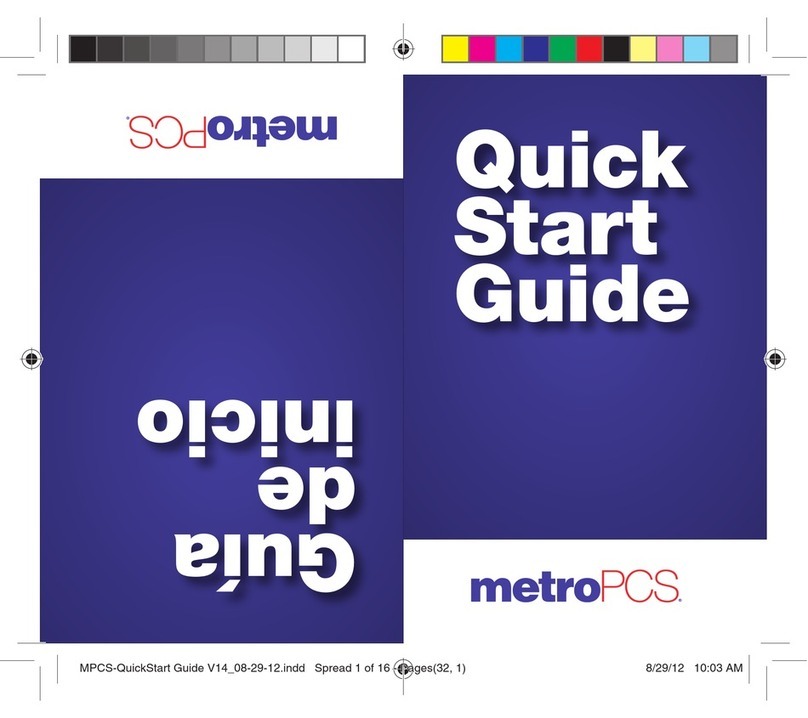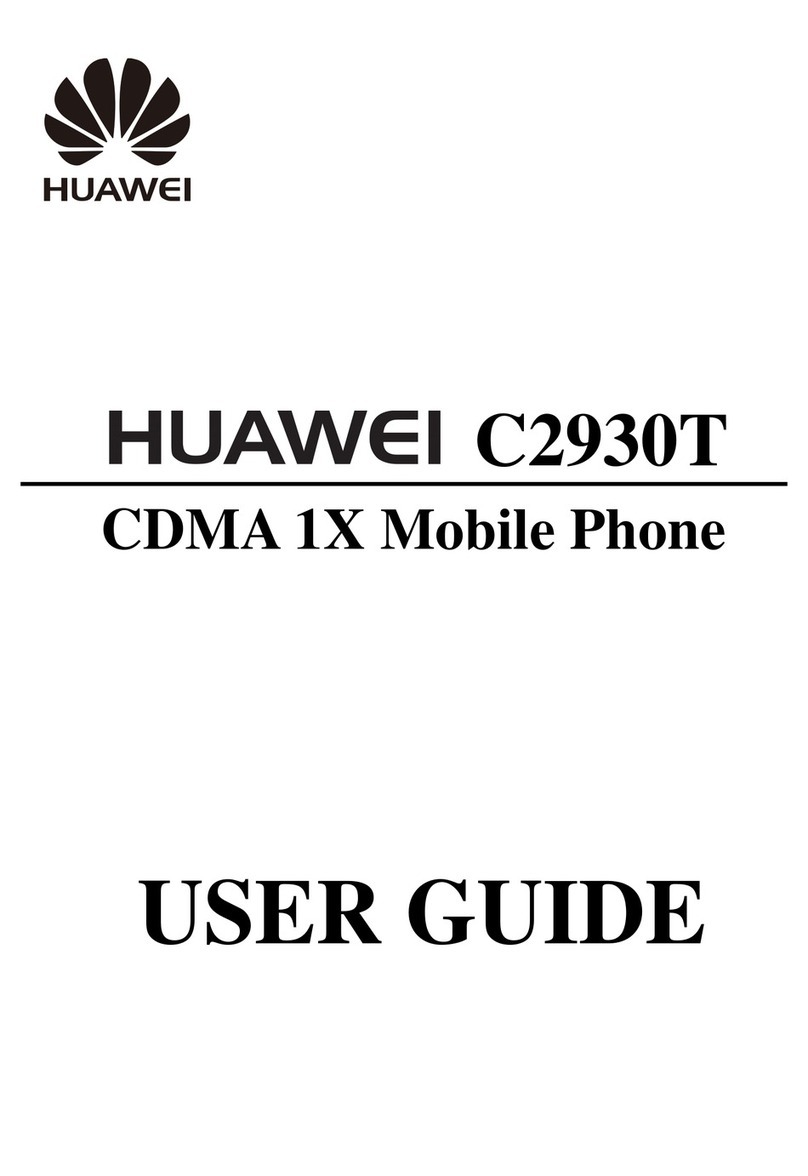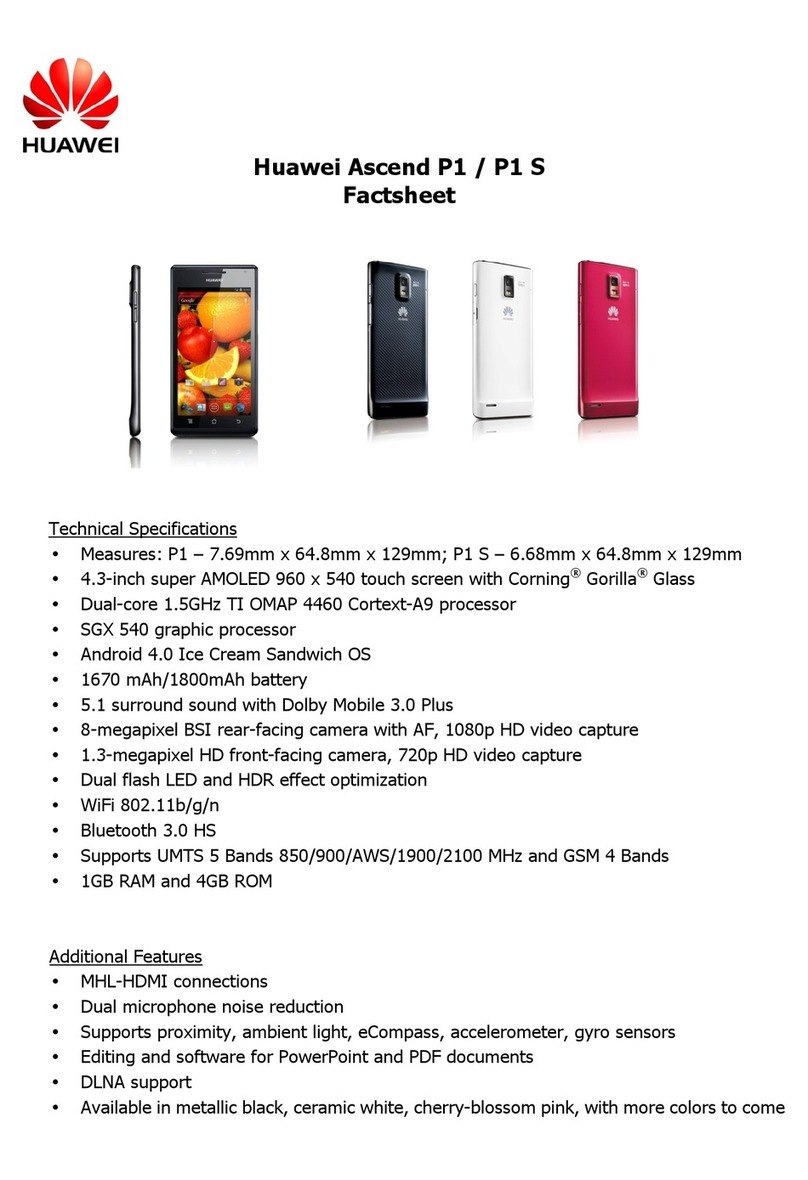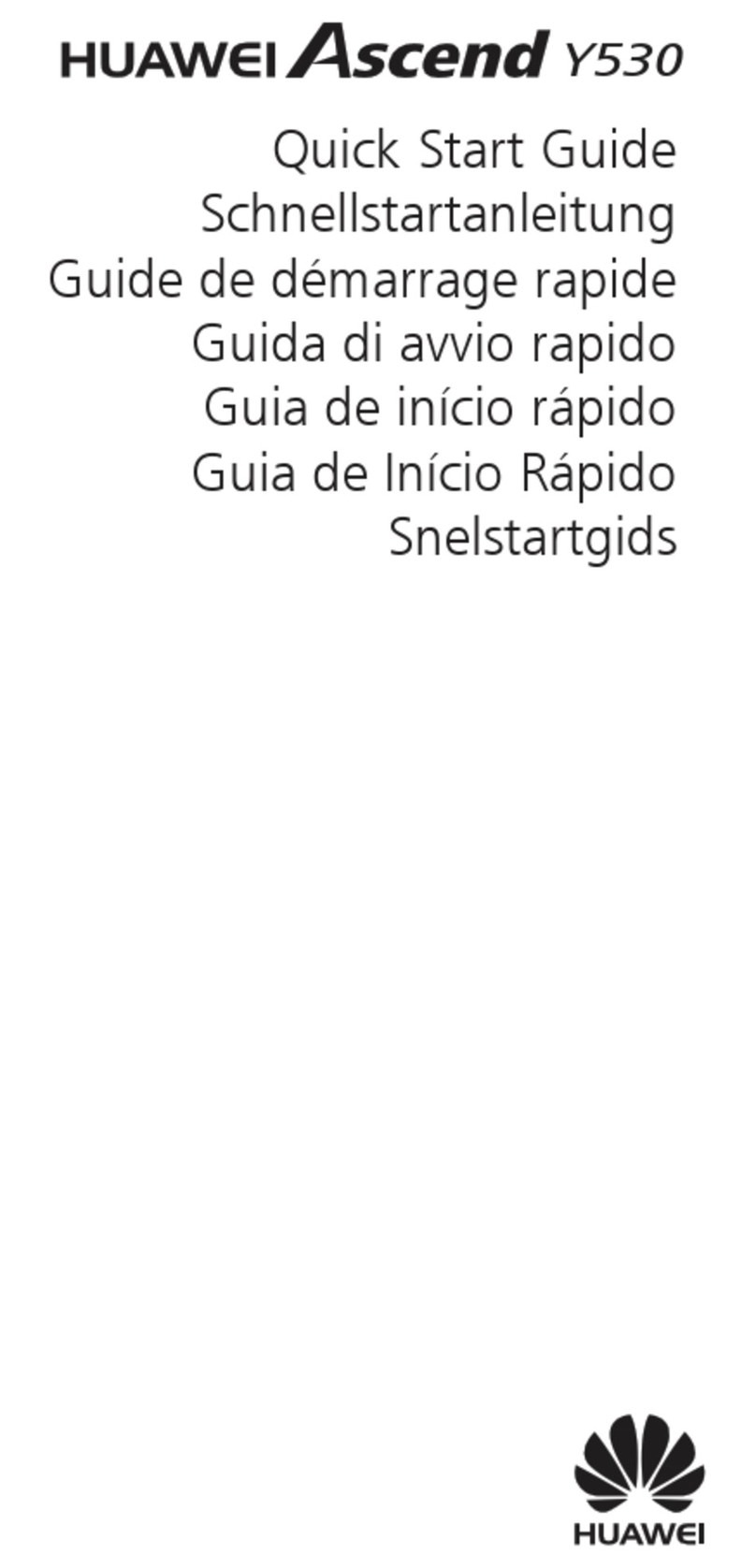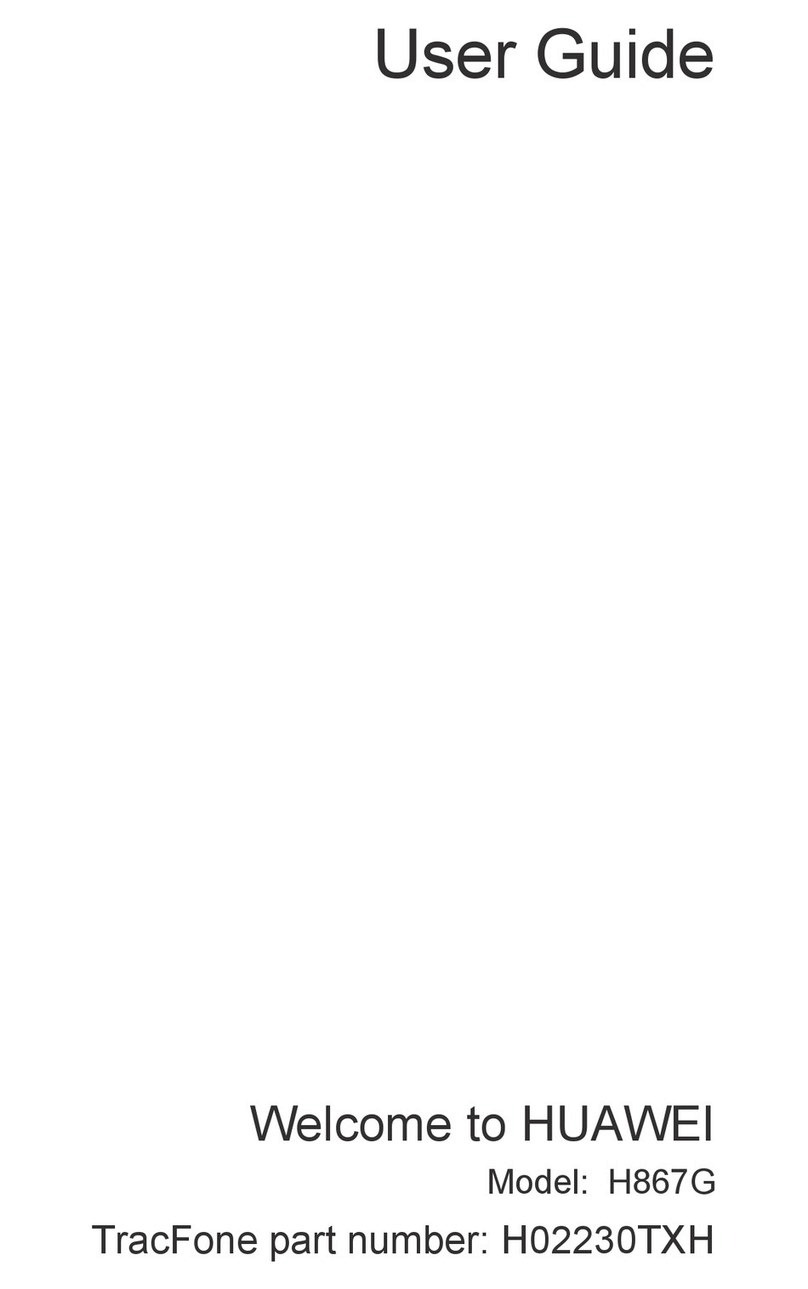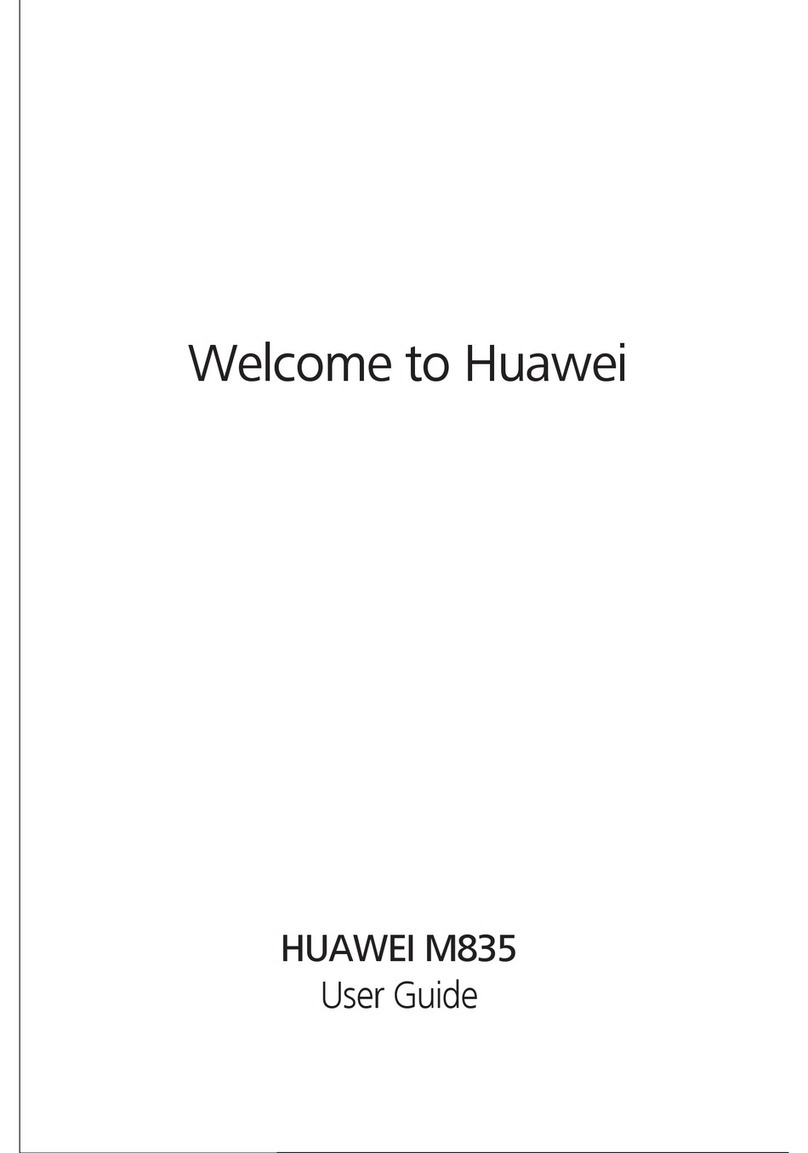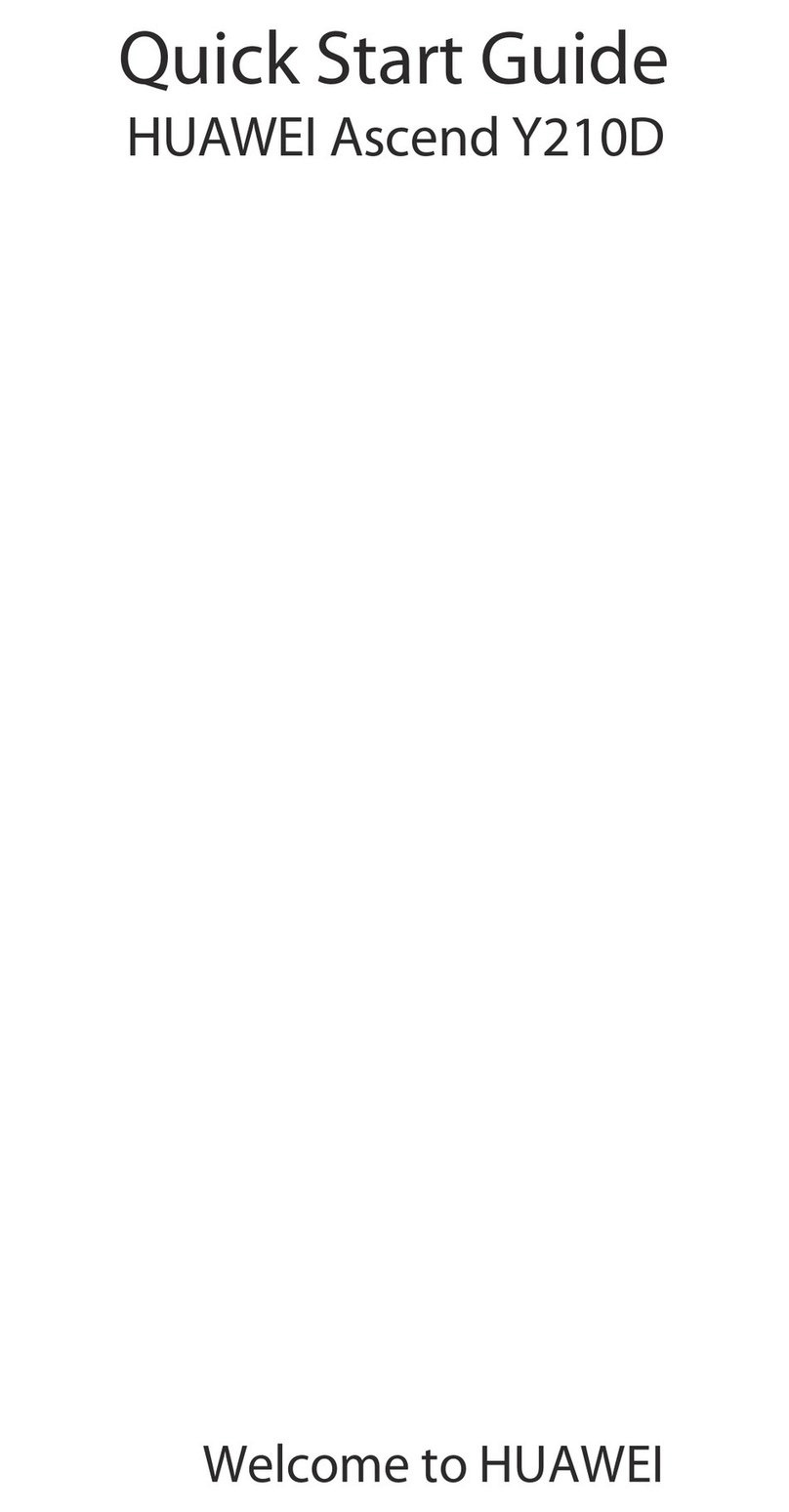i
Table of Contents
1Your Phone.....................................................................................1
2Keys and Functions........................................................................3
3Screen Icons....................................................................................5
4Menu Tree ......................................................................................6
5Installing the Battery.....................................................................7
6Charging the Battery.....................................................................7
7Using the Function Menu..............................................................7
8Making a Call.................................................................................8
9Answering a Call............................................................................9
10 Recording a Voice Clip ...............................................................9
11 Switching On the Radio ............................................................10
12 Playing Music.............................................................................10
13 Phone Lock.................................................................................11
14 Locking the Keypad...................................................................11
15 Changing the Text Input Modes ..............................................11
16 Entering English (En)................................................................12
17 Entering English (Abc)..............................................................12
18 Entering Spanish........................................................................13
19 Entering Numbers .....................................................................13
20 Entering Symbols.......................................................................13
21 Warnings and Precautions........................................................14