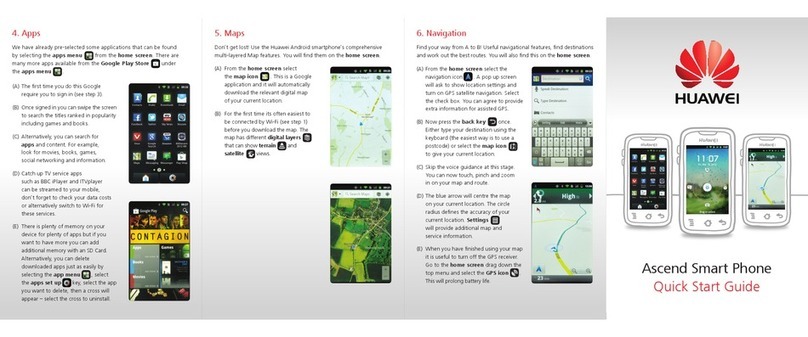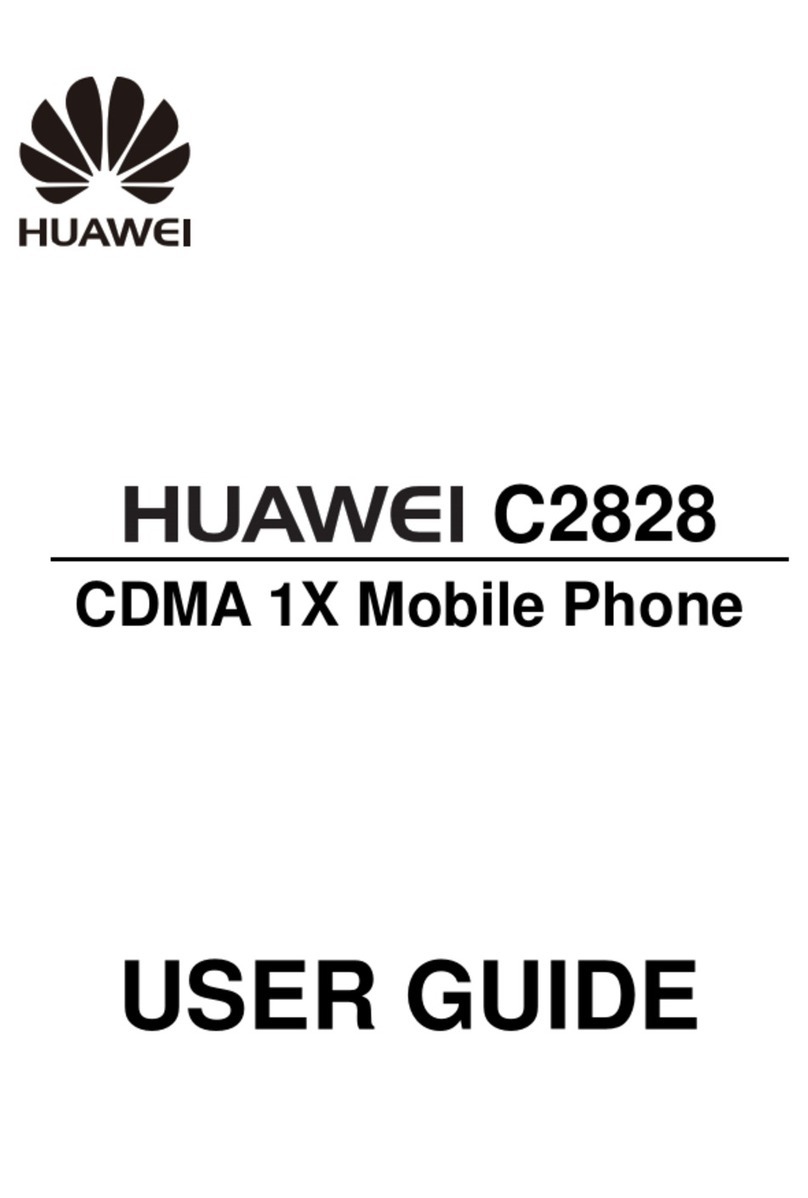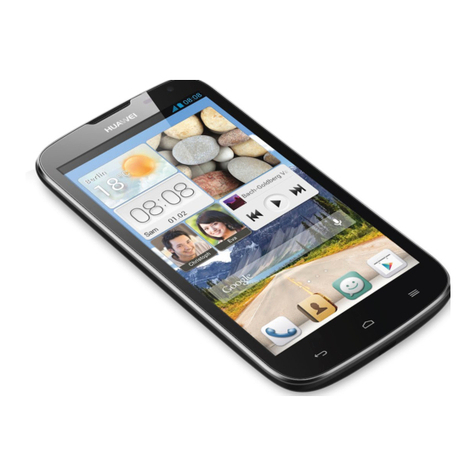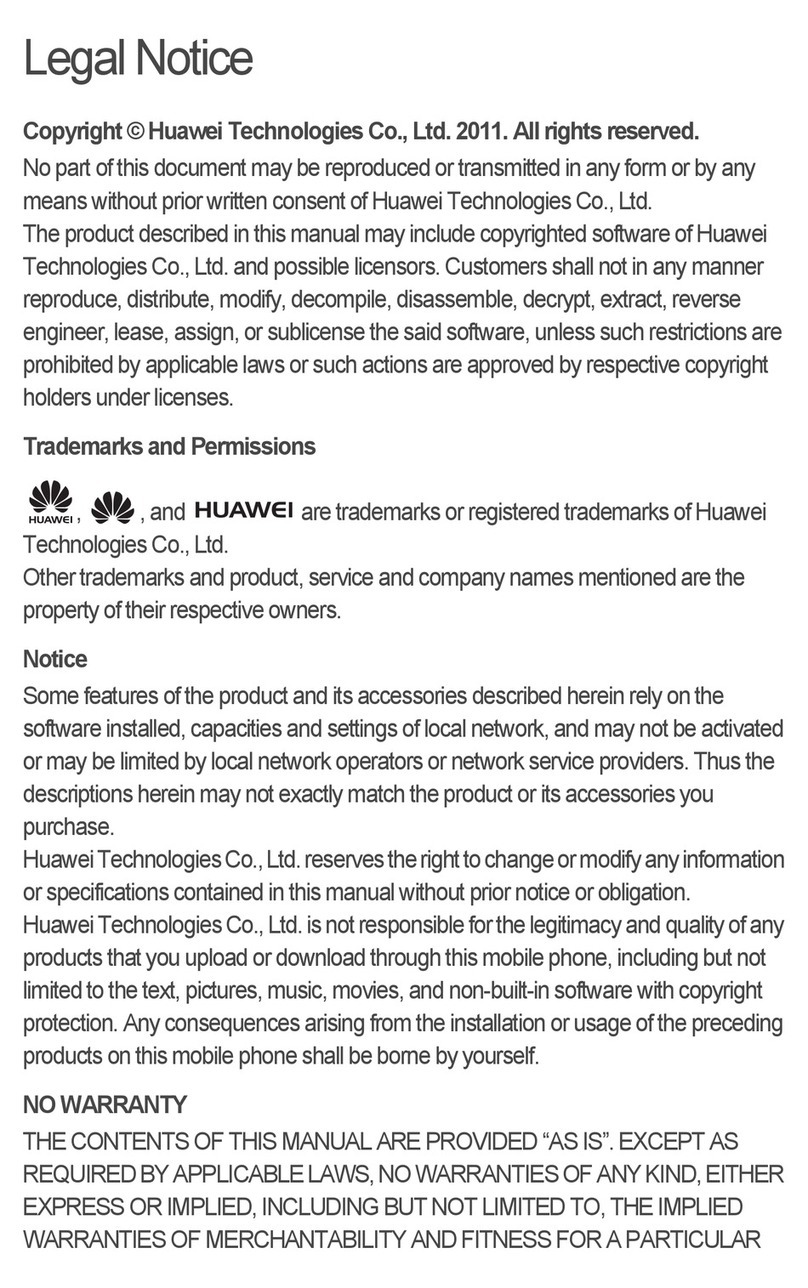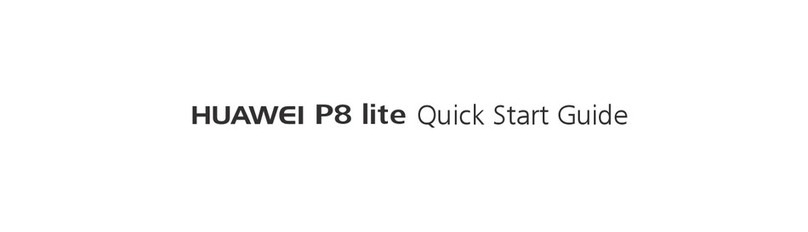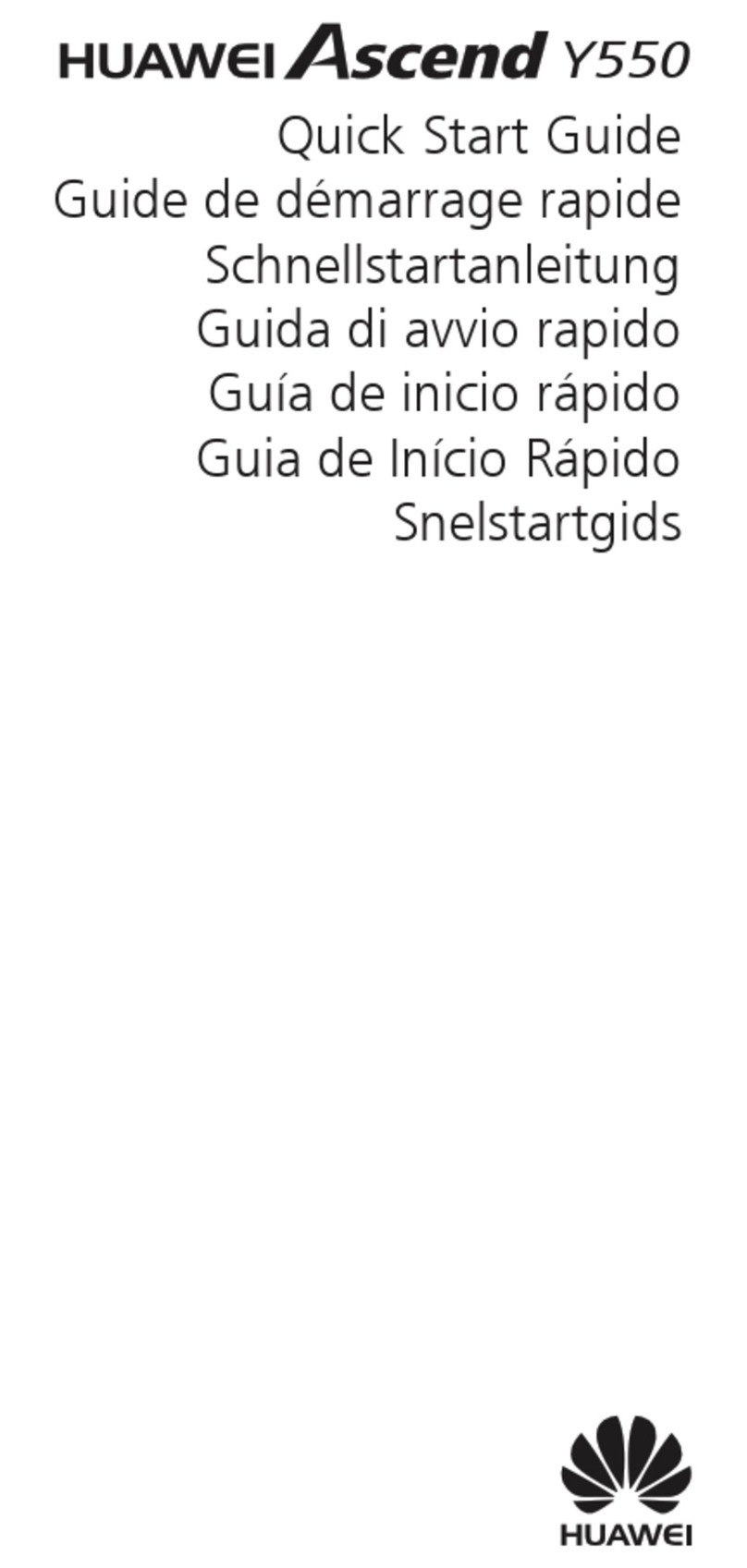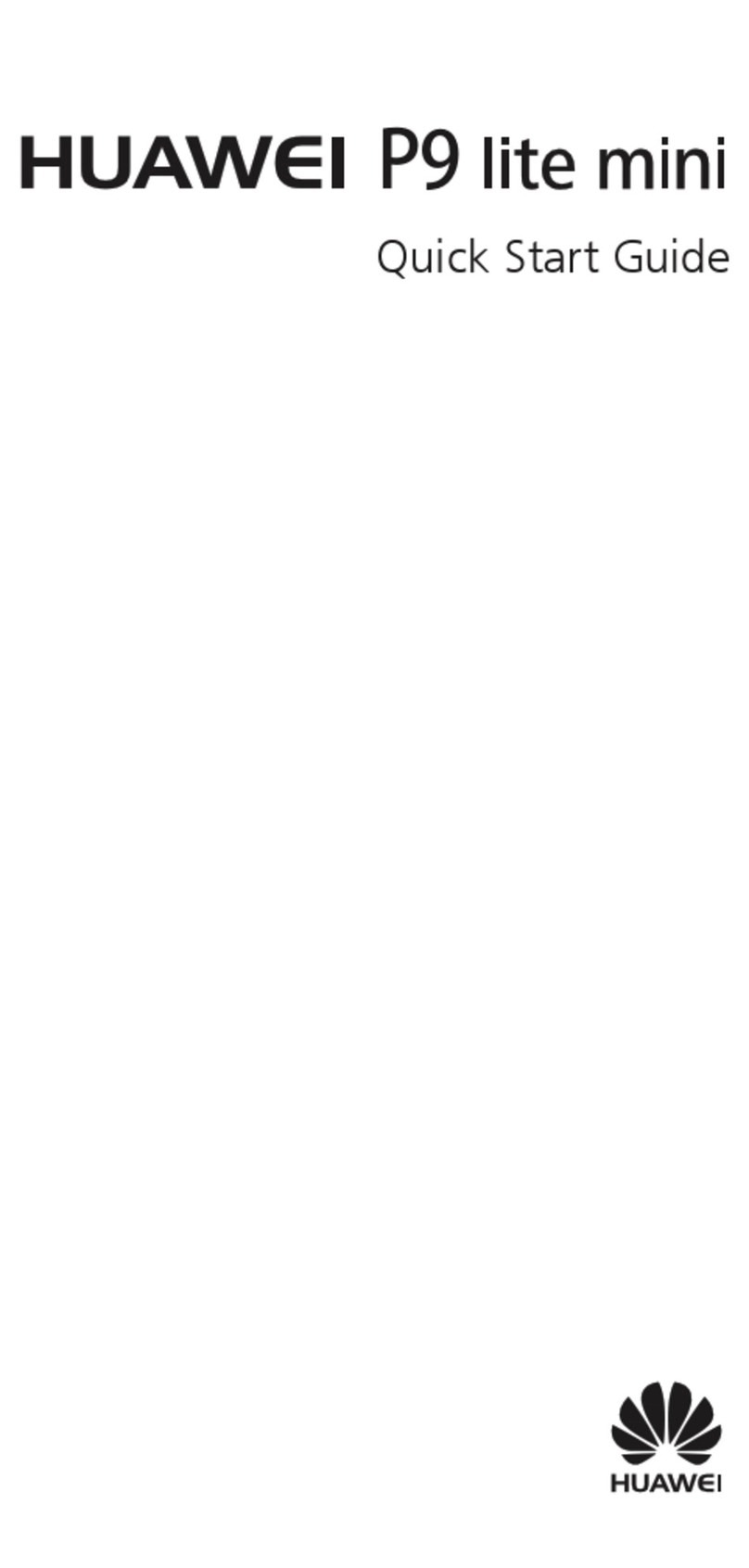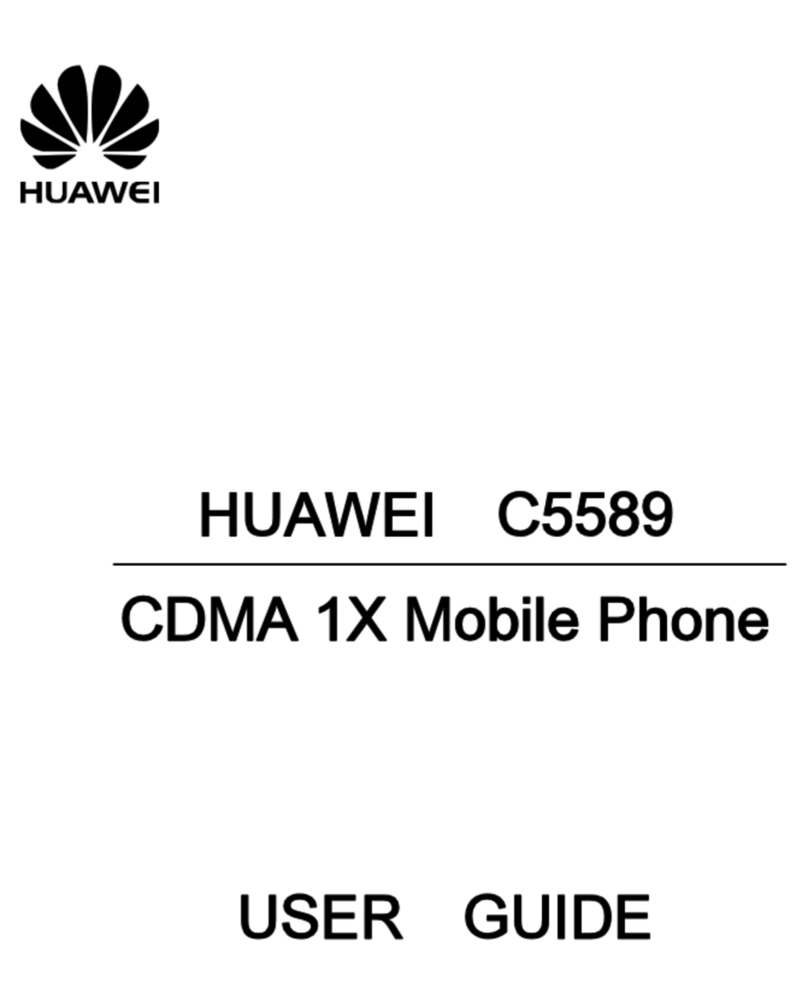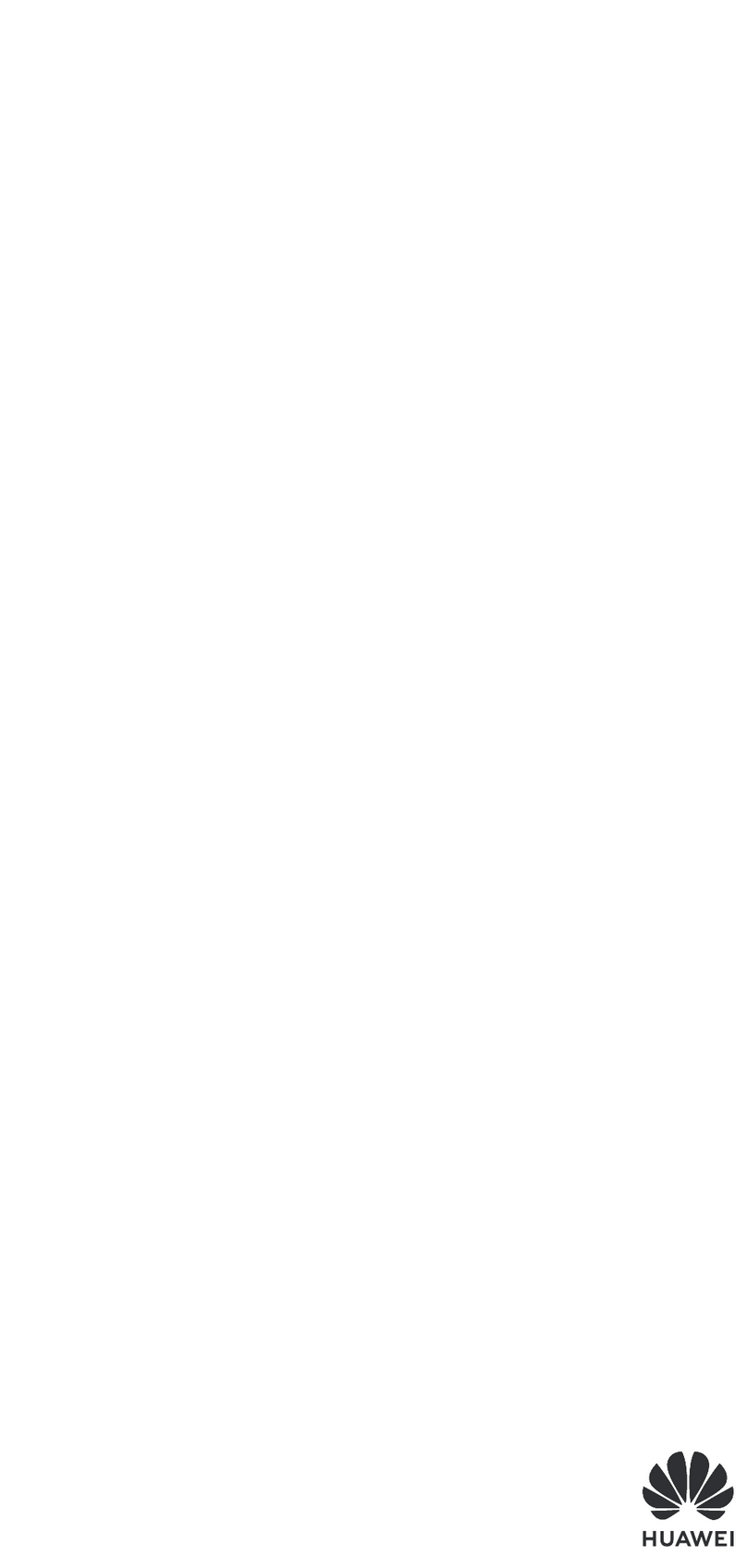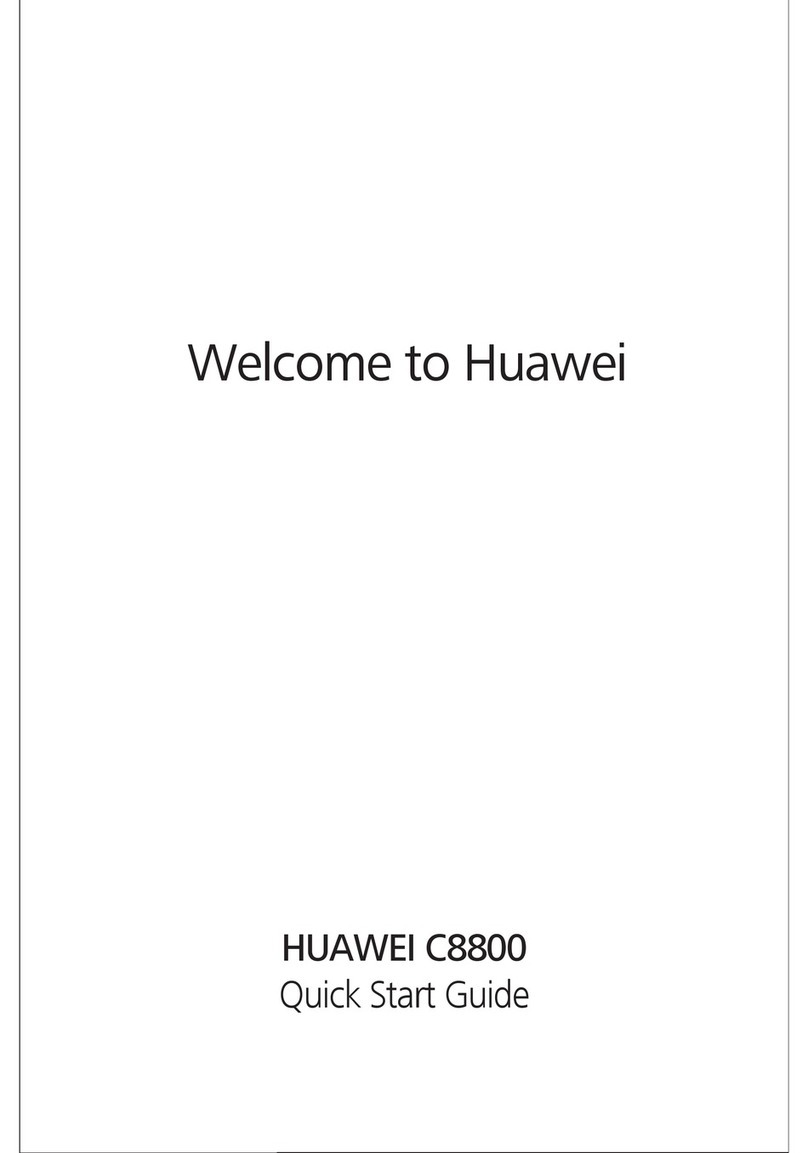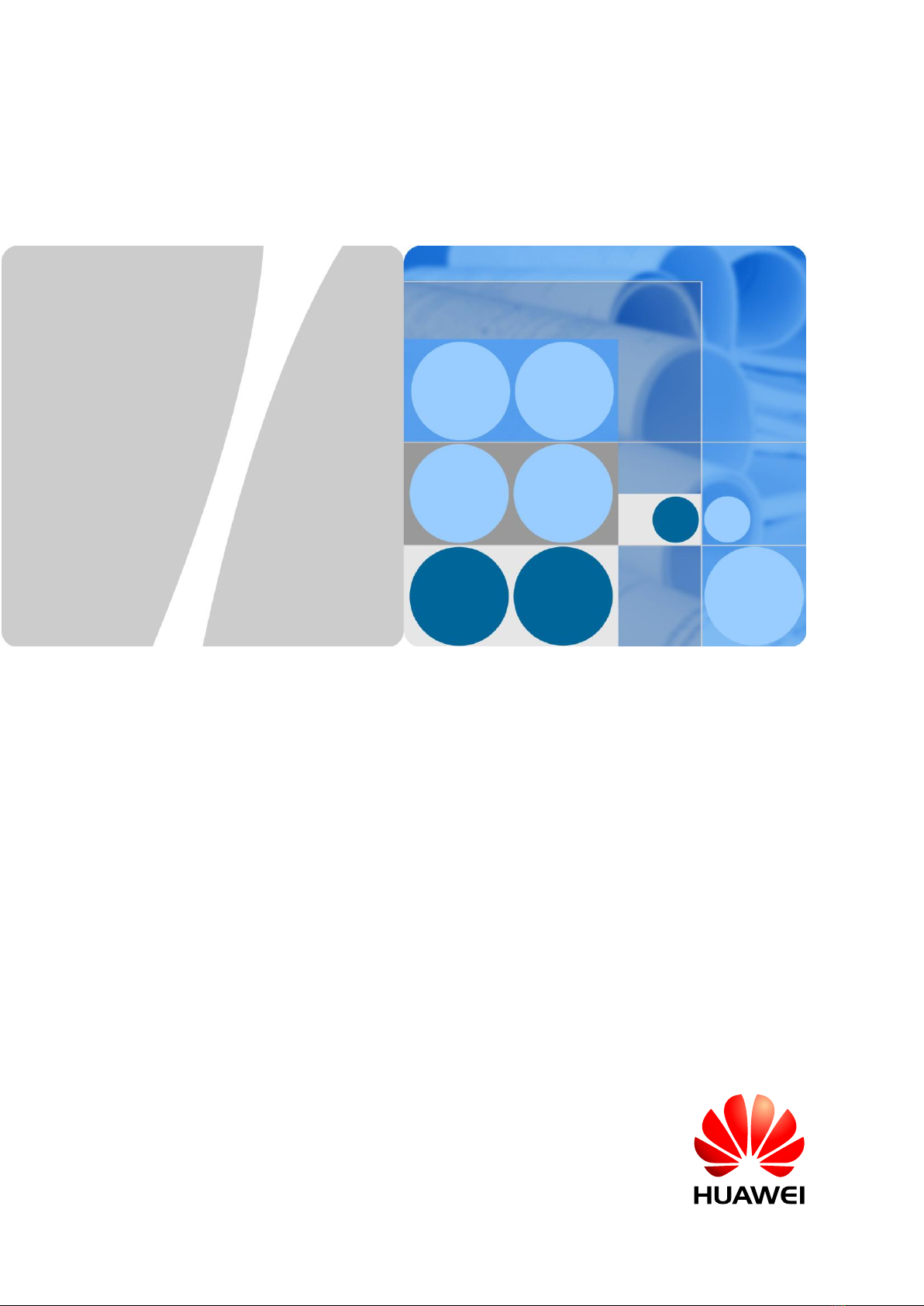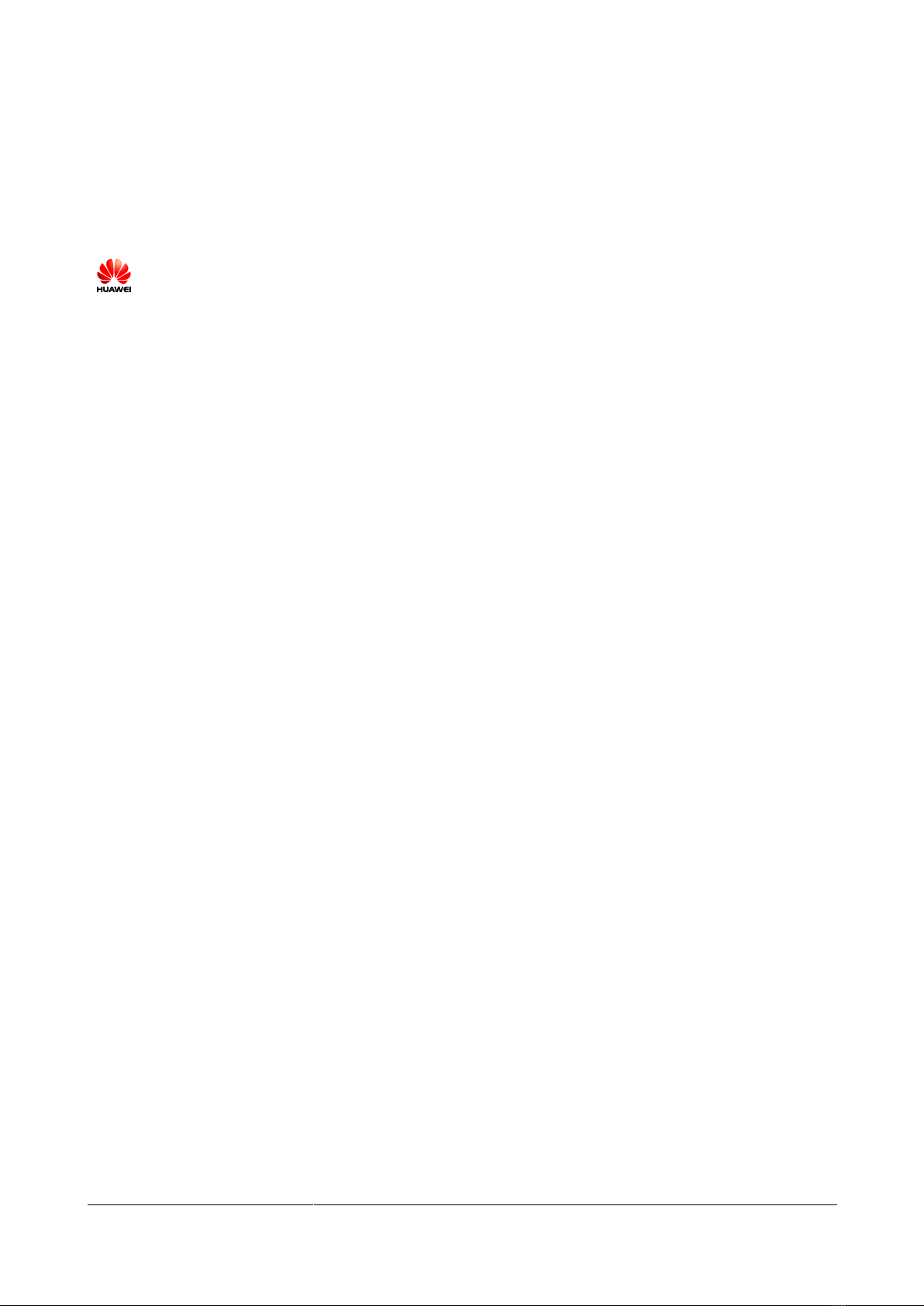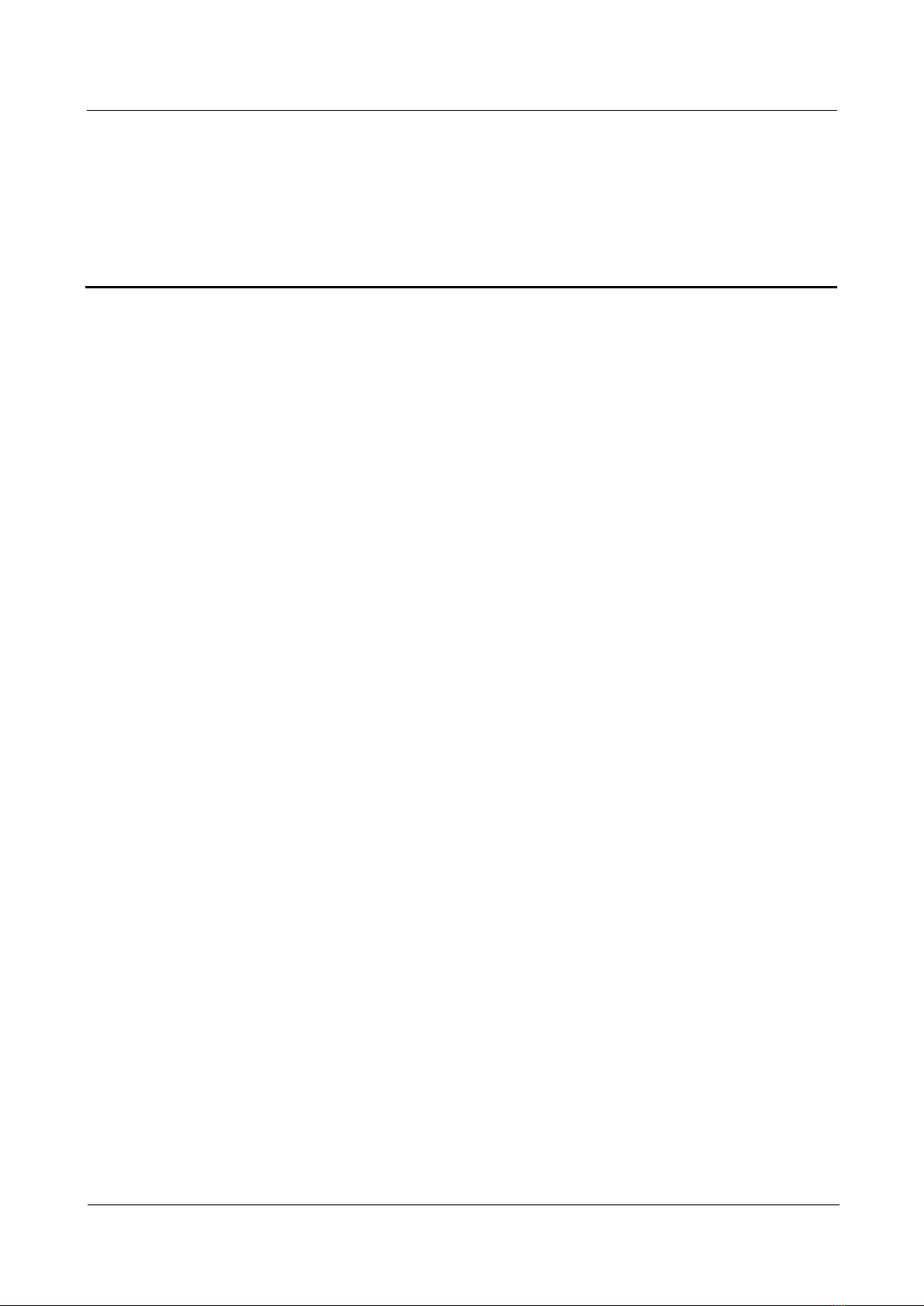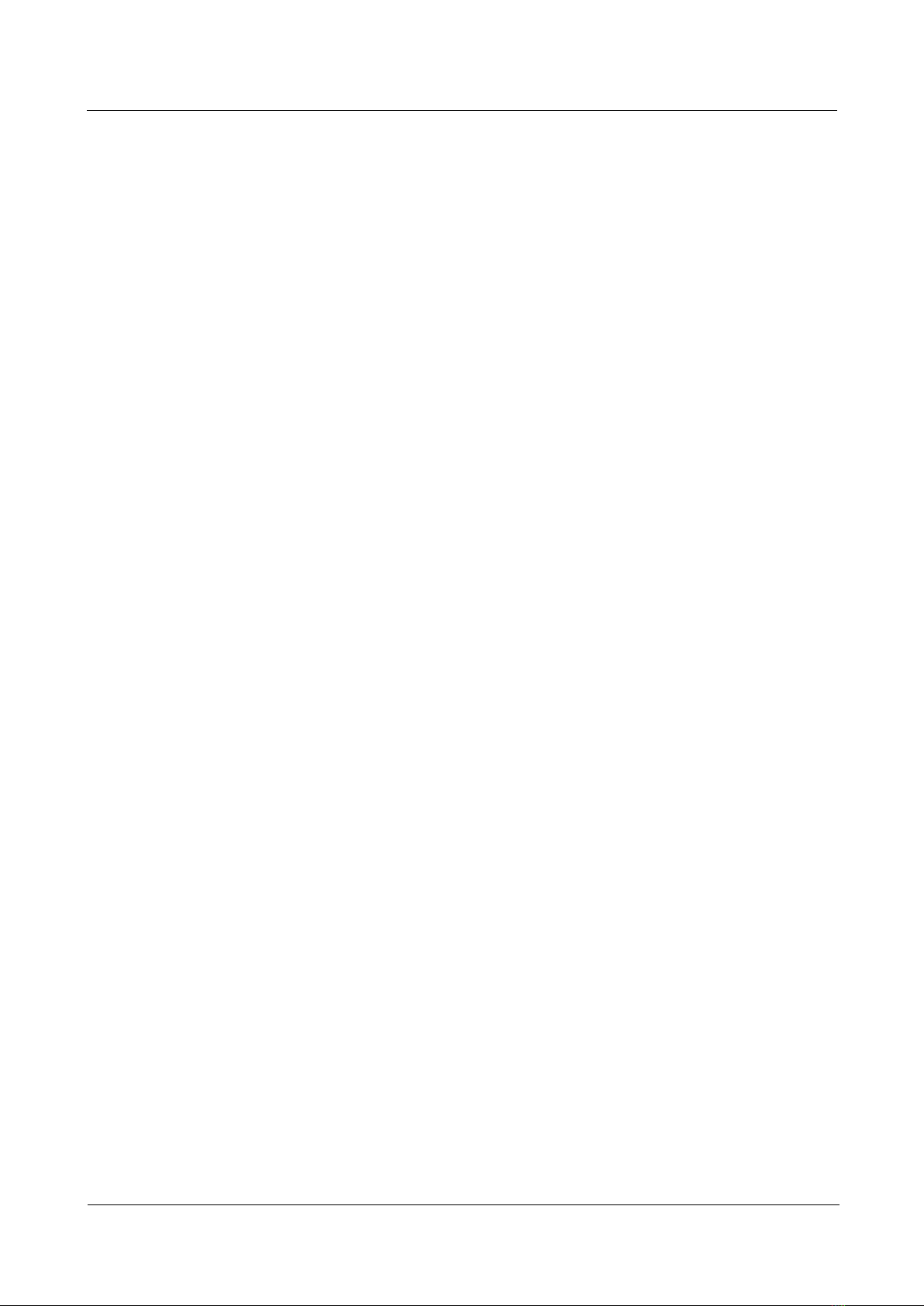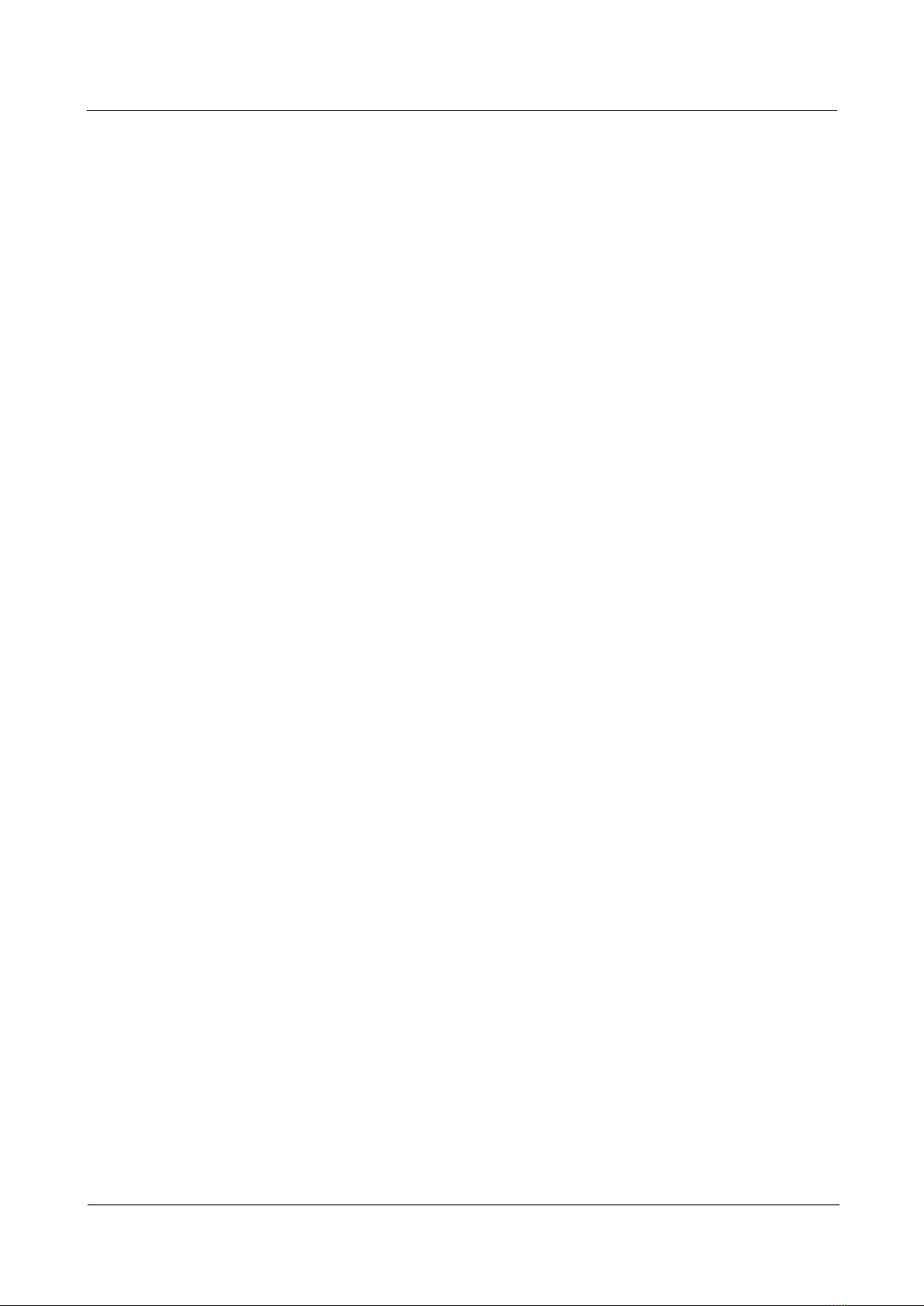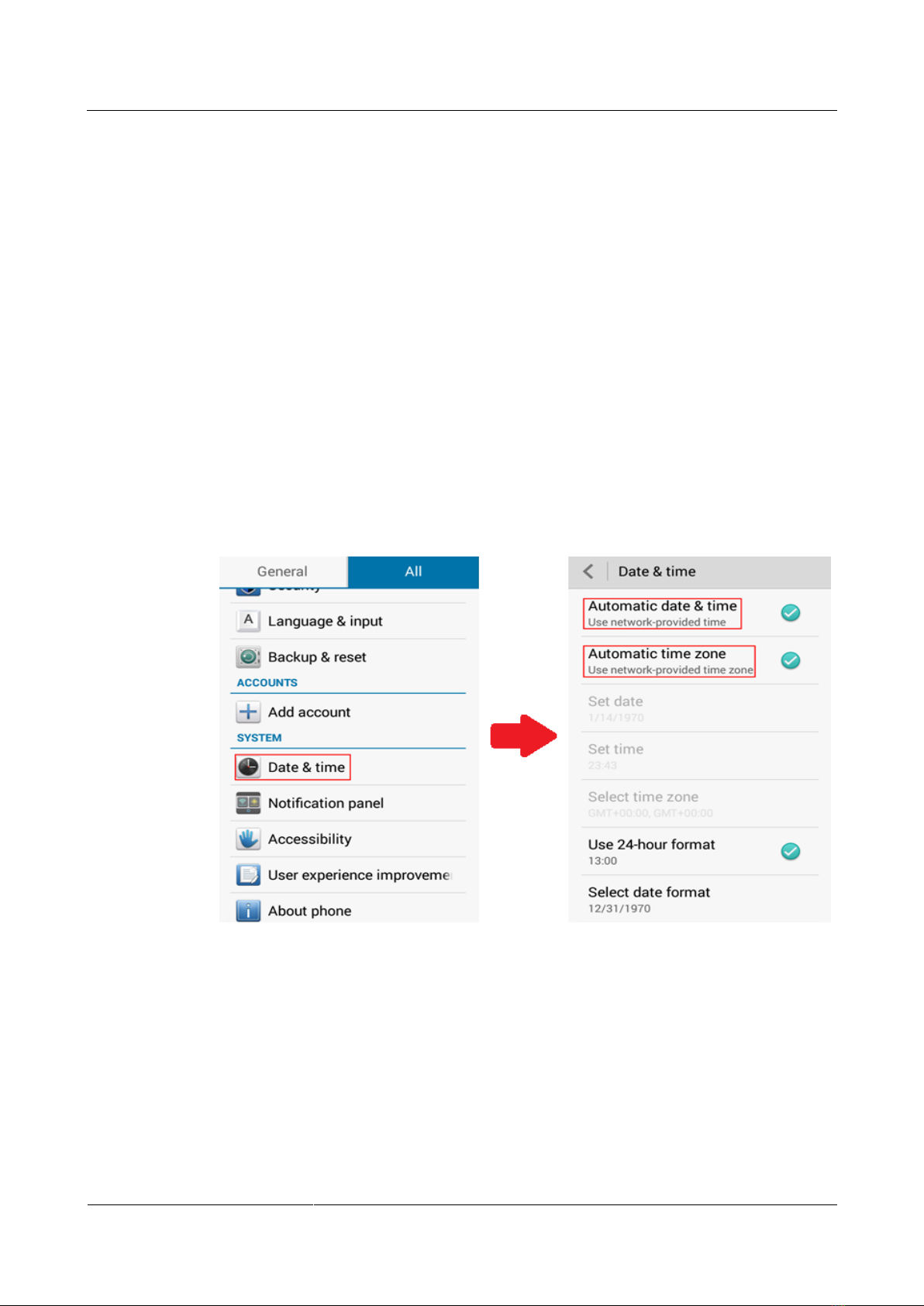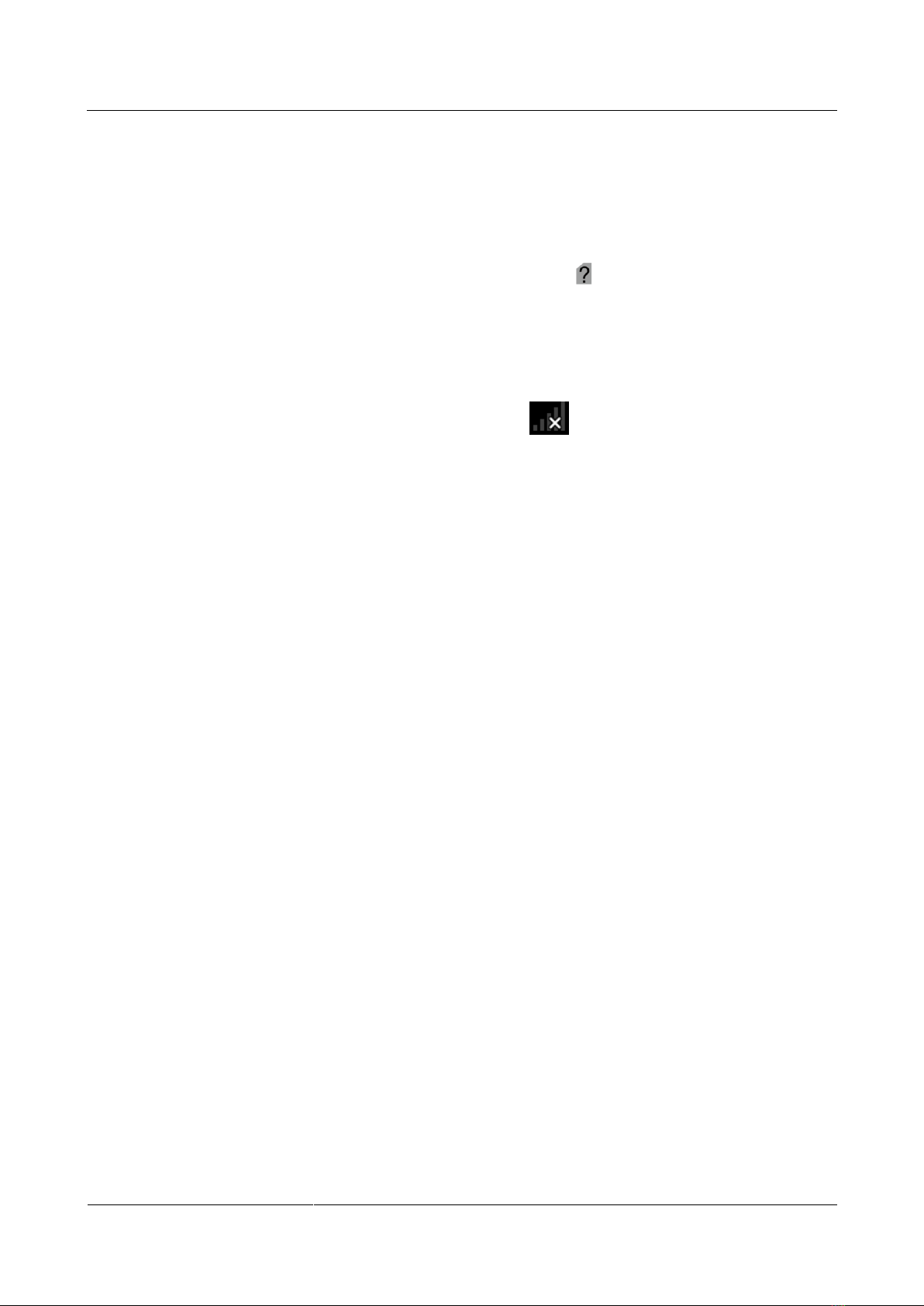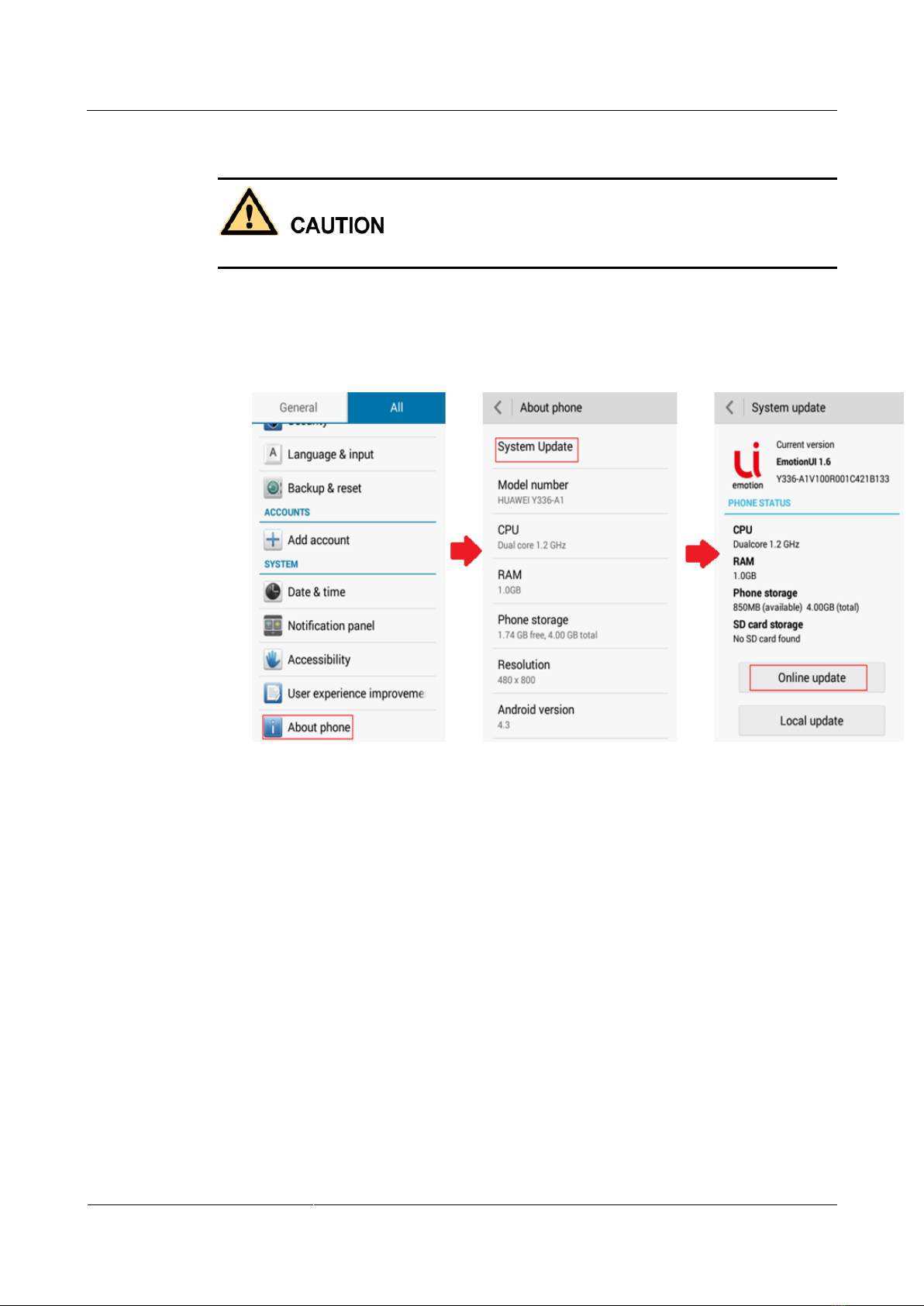HUAWEI Ascend Mate2 Smart Phone
FAQ
Huawei Proprietary and Confidential
Copyright © Huawei Technologies Co., Ltd.
5 Calls and contacts........................................................................................................................20
5.1 Why does the screen turn off when I put my phone near my ear? Why is the screen still off after I move my phone
away?................................................................................................................................................................................20
5.2 What can I do if the call volume is small or the call sound is unclear? ......................................................................20
5.3 How do I Clear call log?.............................................................................................................................................20
5.4 What can I do if my ringtone automatically restores to the default one after I change it?..........................................21
5.5 Can I delete the native tones? .....................................................................................................................................21
5.6 How do I export contacts to another phone?...............................................................................................................22
5.7 How do I assign a unique ringtone for a contact?.......................................................................................................24
5.8 How do I assign a photo to a contact? ........................................................................................................................25
5.9 What can I do if my phone can't display contacts saved in the SIM card? .................................................................26
5.10 Why is the number of contacts saved to the SIM card less than the number of contacts copied from my phone?...26
6 Messaging, emailing, and texting ............................................................................................27
6.1 What can I do if I can receive messages but can't send them?....................................................................................27
6.2 Why can't I send or receive multimedia messages?....................................................................................................27
6.3 Is there any restriction on the multimedia message attachment size?.........................................................................28
6.4 How do I save messages as drafts?.............................................................................................................................29
6.5 Can I change the message font size?...........................................................................................................................29
6.6 Can I restore deleted messages? .................................................................................................................................29
6.7 Is there any restriction on the email attachment size?.................................................................................................29
7 Camera, music, and video..........................................................................................................30
7.1 Can I disable the shutter sound? .................................................................................................................................30
7.2 Can I change the default save path for photos and videos? ........................................................................................30
7.3 How do I set the microSD card as my default save location for photos and videos?..................................................30
7.4 Why can't my phone open some images, audio clips, or videos? ...............................................................................31
7.5 What can I do if my phone can't play online music or videos?...................................................................................32
7.6 What can I do if my phone experiences lags when playing online music or videos? .................................................32
7.7 What can I do if my phone's music playback volume is small?..................................................................................33
7.8 How do I view the lyrics of a song when the song is playing?...................................................................................33
8 Device connection and data sharing........................................................................................34
8.1 How do I copy files from my phone to a computer?...................................................................................................34
8.2 What can I do if my phone cannot be detected by other Bluetooth devices?..............................................................34
8.3 Why can't I transfer files to another Bluetooth device that I've already paired with?.................................................35
9 Storage and file management ...................................................................................................36
9.1 Why is my phone's actual available storage less than the advertised storage? ...........................................................36
9.2 What can I do if my phone does not have sufficient storage?.....................................................................................36
9.3 Where are my files saved by default?.........................................................................................................................38
9.4 What can I do if my phone can't detect the inserted microSD card?...........................................................................38
9.5 What can I do if my data is lost after I remove the microSD card? ............................................................................39
9.6 Can I restore deleted files?..........................................................................................................................................39