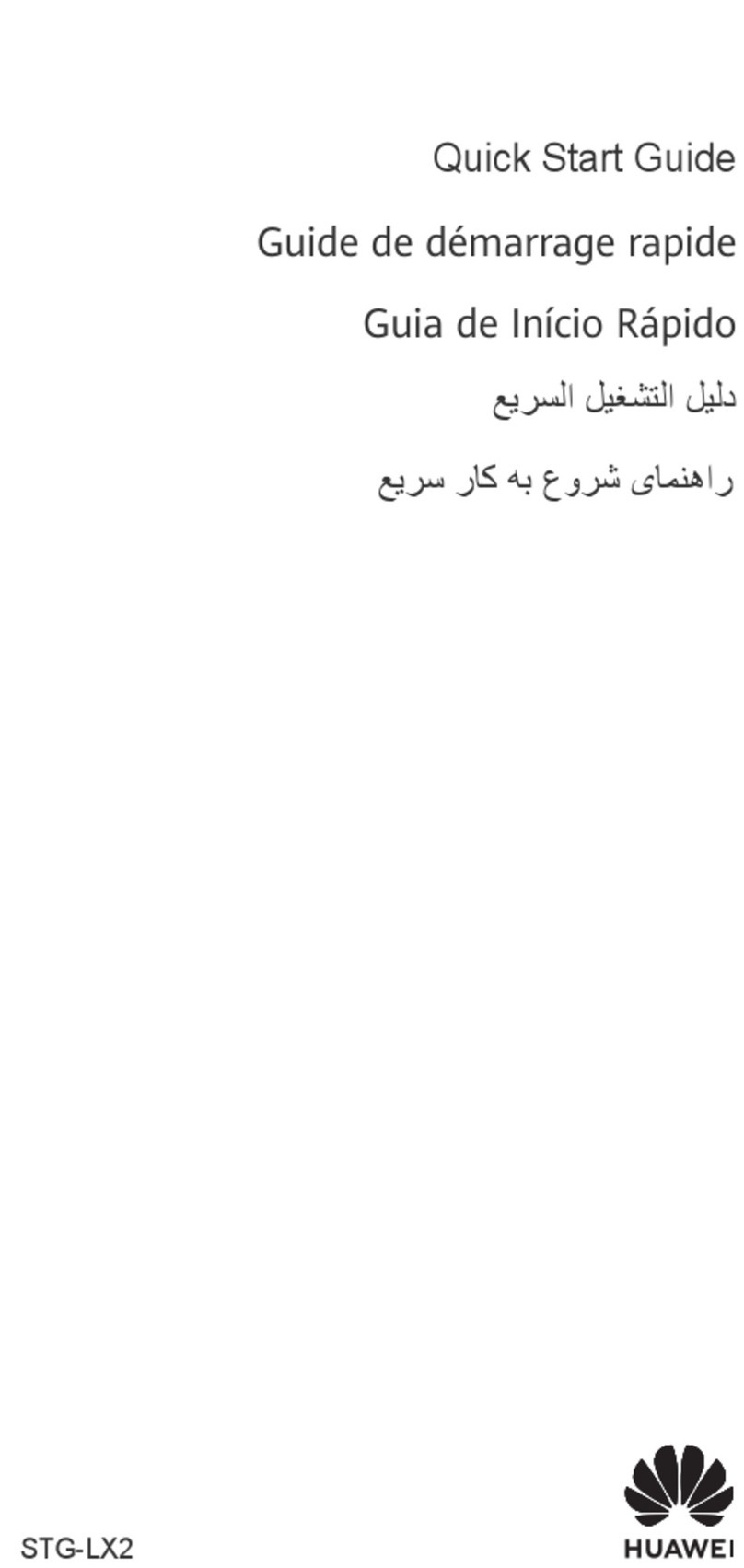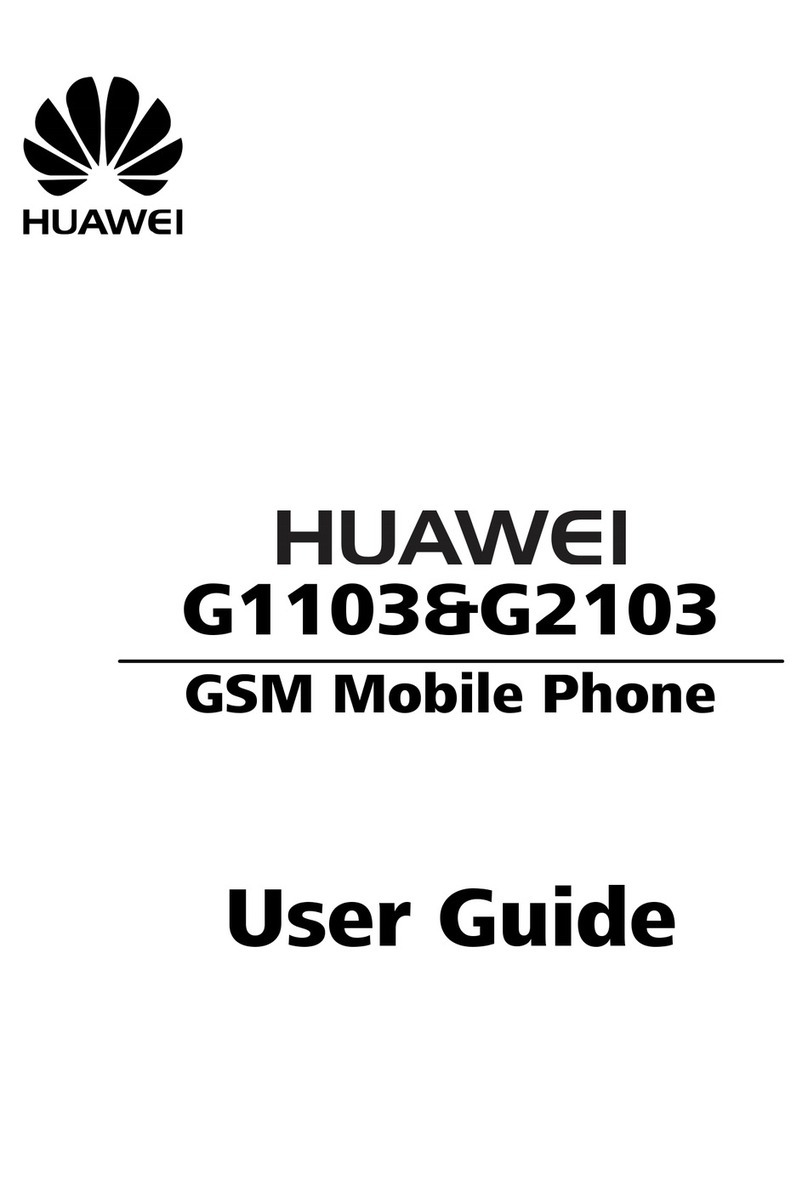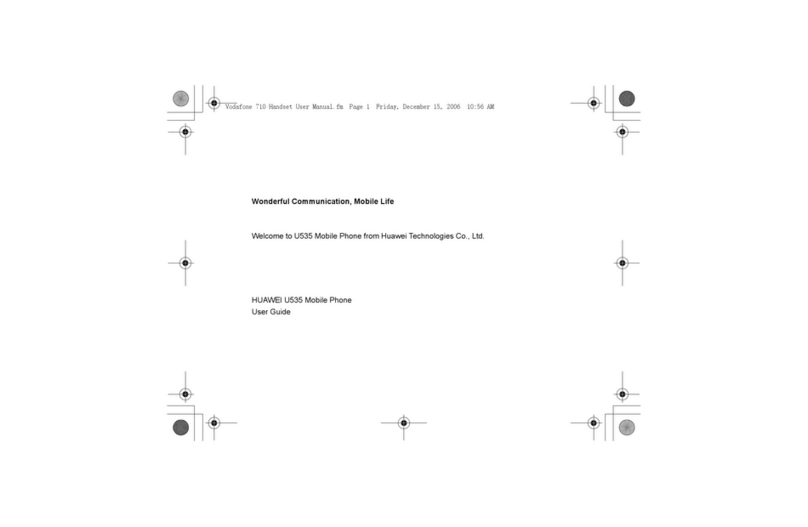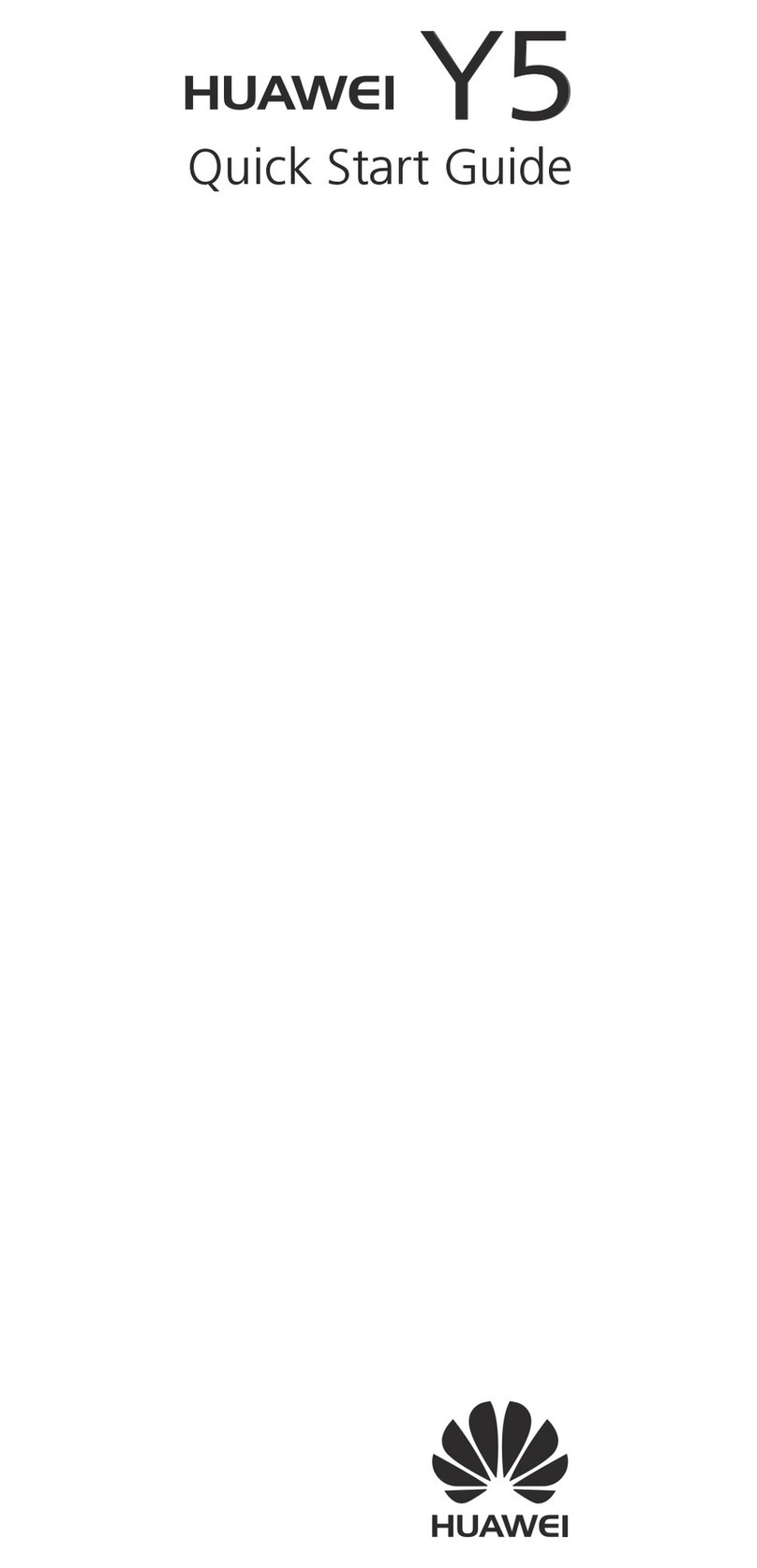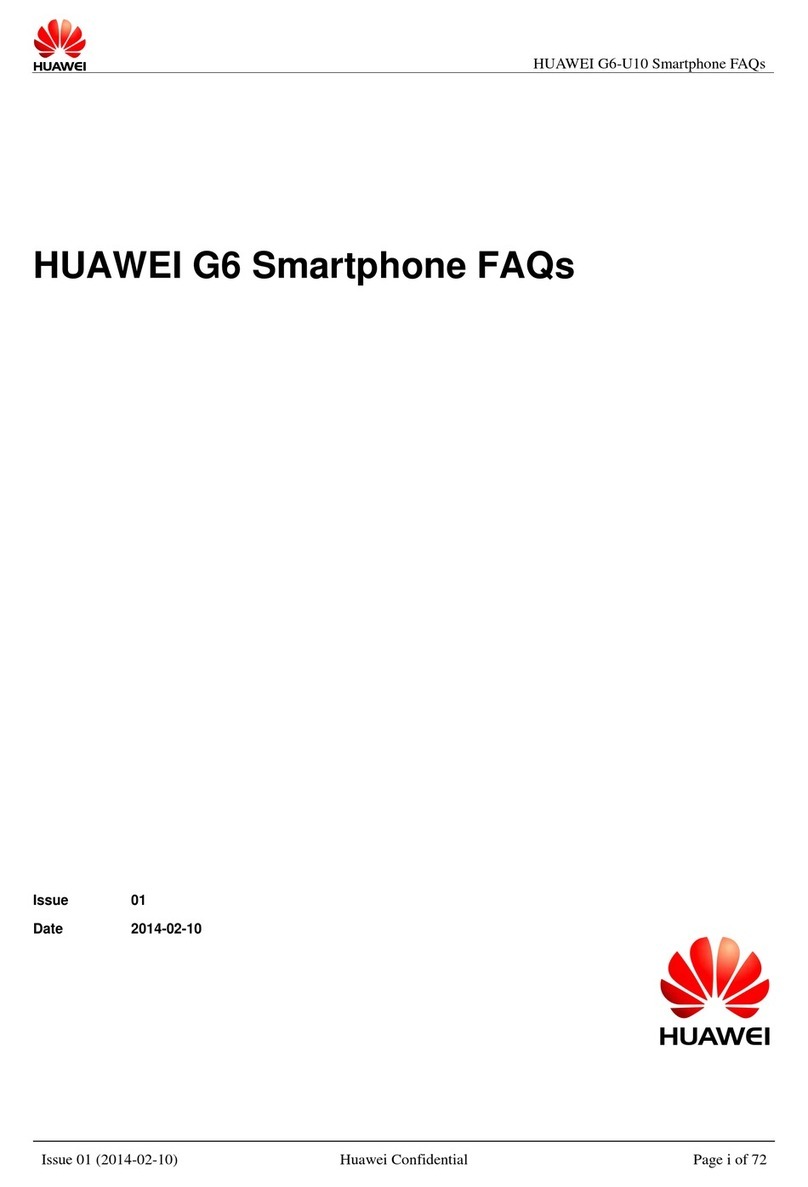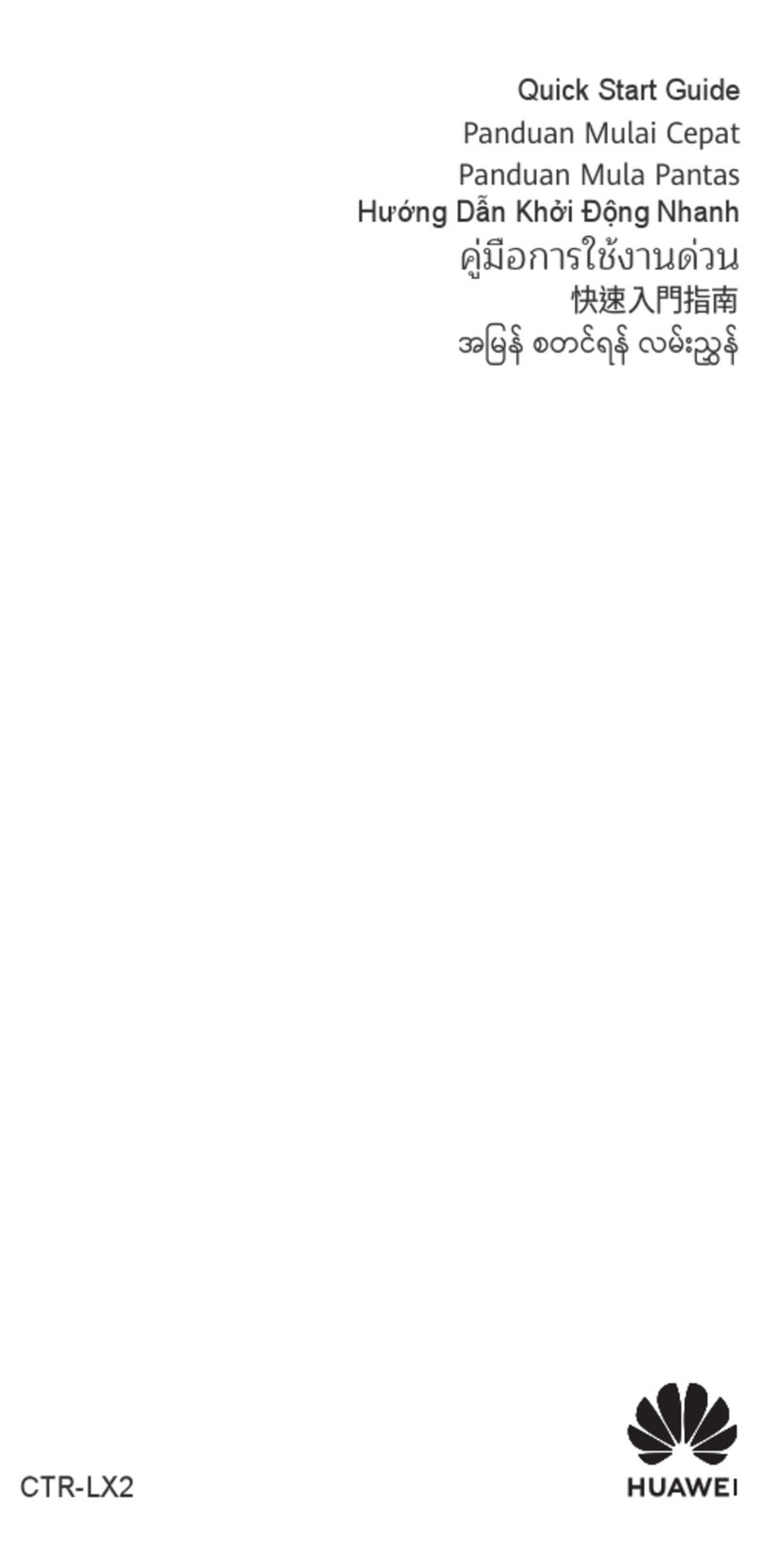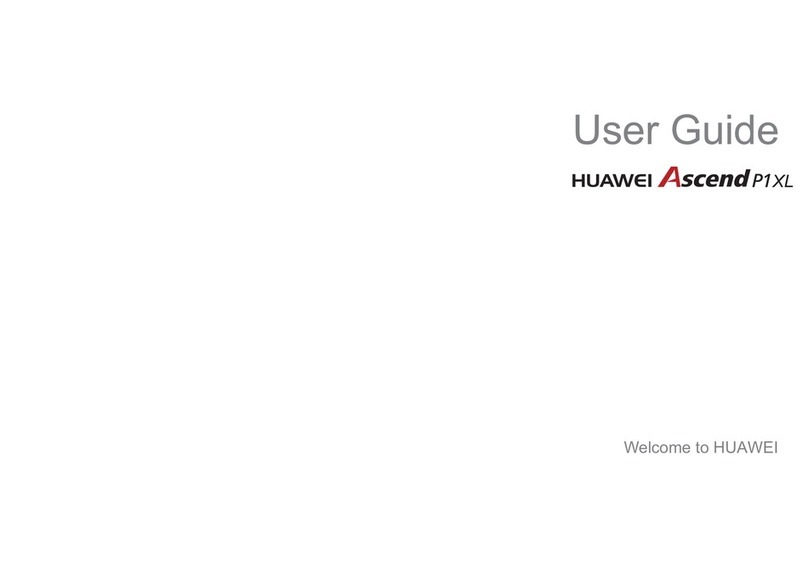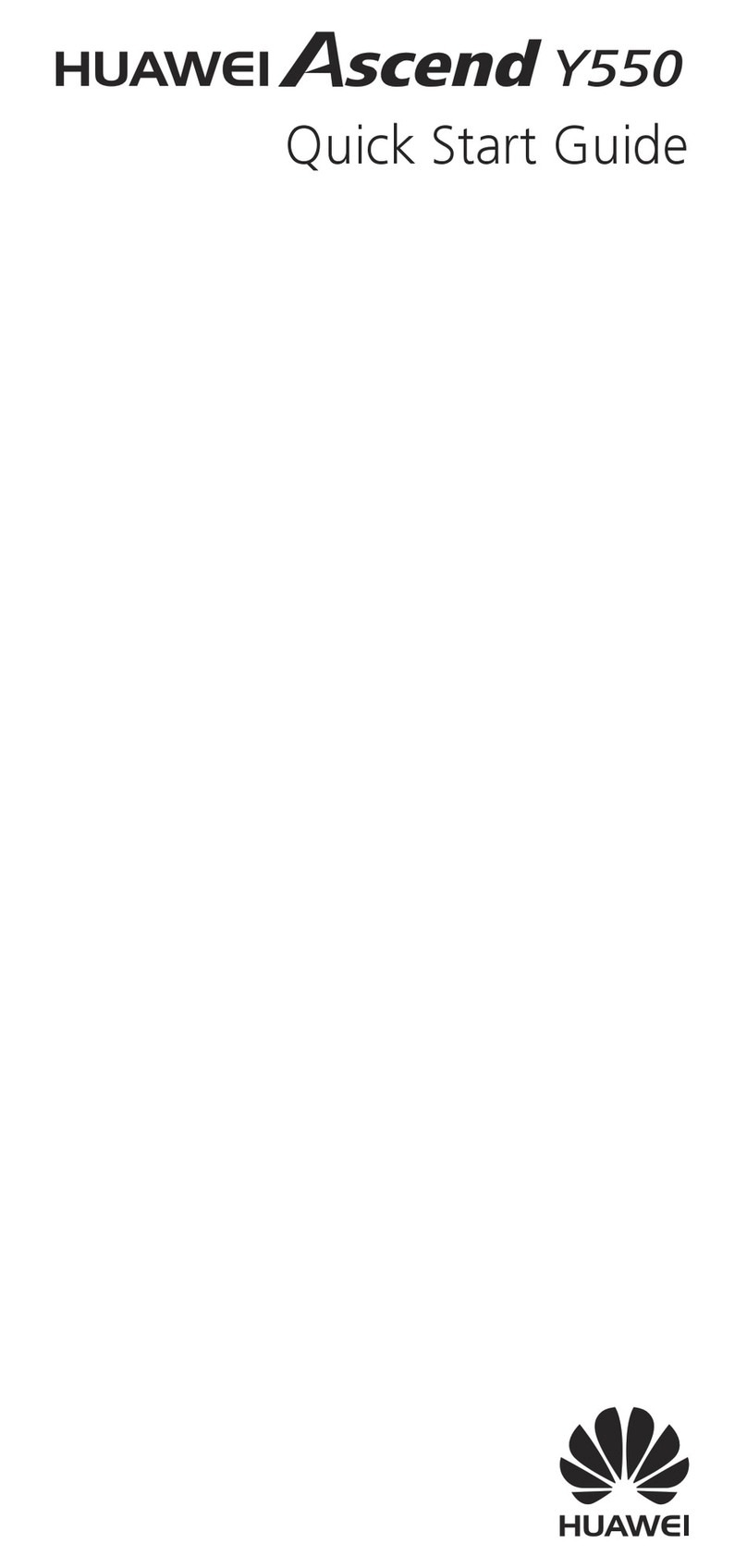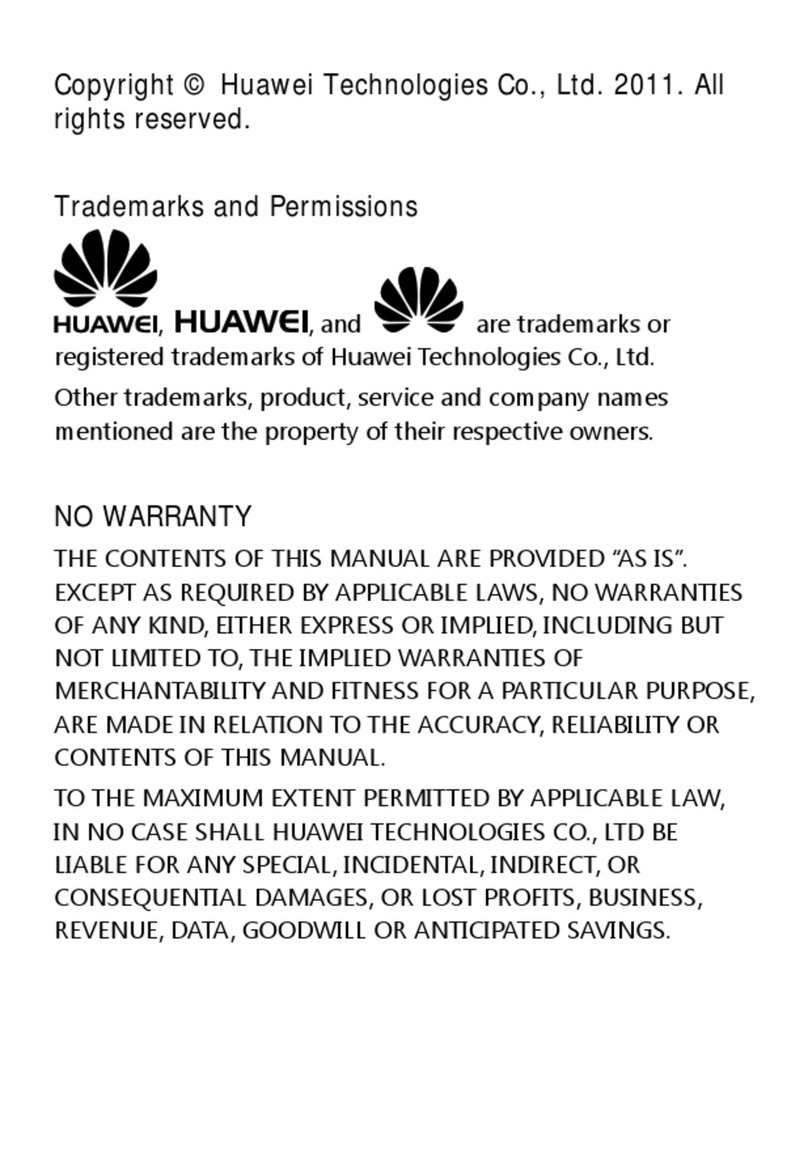4
Trademarks and Permissions
, , and are trademarksor registered trademarksof Huawei
TechnologiesCo., Ltd.
Othertrademarks,product,serviceandcompanynamesmentionedaretheproperty
of their respective owners.
Notice
Some features of the product and its accessories described herein rely onthe
softwareinstalled,capacitiesandsettingsofthelocalnetwork,andthereforemaynot
be activated or may belimited by local network operators or network service
providers.Thus the descriptions hereinmay not matchexactly the product or its
accessories you purchase.
HuaweiTechnologiesCo.,Ltd.reservestherighttochangeormodifyanyinformation
or specifications containedin this manual without prior notice and without any liability.
Third-Party Software Statement
HuaweiTechnologiesCo.,Ltd.doesnotowntheintellectualpropertyofthethird-party
softwareand applications that are delivered withthis product. Therefore, Huawei
Technologies Co., Ltd. will not provide any warranty of any kind for these third-party
softwareandapplications.HuaweiTechnologiesCo.,Ltd.willneitherprovidesupport
tocustomerswhousethesethird-partysoftwareandapplications,norberesponsible
orliableforthe functionsofthesethird-partysoftwareandapplications.
Third-partysoftwareandapplicationservicesmaybeinterruptedorterminatedatany
time. Huawei TechnologiesCo., Ltd. doesnot guarantee thatany content or service
wouldbemaintainedforanyperiodduringitsavailability.Third-partyserviceproviders
provide content and services throughnetworkor transmission tools beyond the
controlof Huawei TechnologiesCo., Ltd. Tothe greatest extent permitted by
applicable laws, it is explicitly stated that HuaweiTechnologiesCo., Ltd. shallnot
compensate or be liable for services provided bythird-party service providers,or the
interruption or termination of third-party content or services.
HuaweiTechnologiesCo.,Ltd.shallnotberesponsibleforthelegality,quality,orany
other aspects of any software installed on this product, or forany uploaded or
downloaded third-party works, such as text, images, videos, or software. Customers
shall bear the risk for anyand all effects, includingincompatibility between the
software and this product, which result from installing software or uploading or
downloading the third-partyworks.