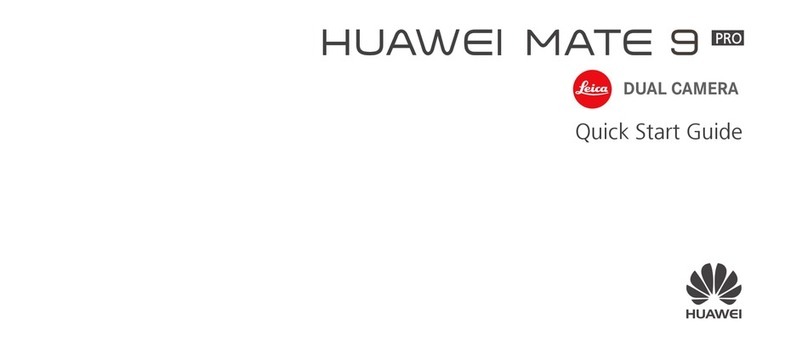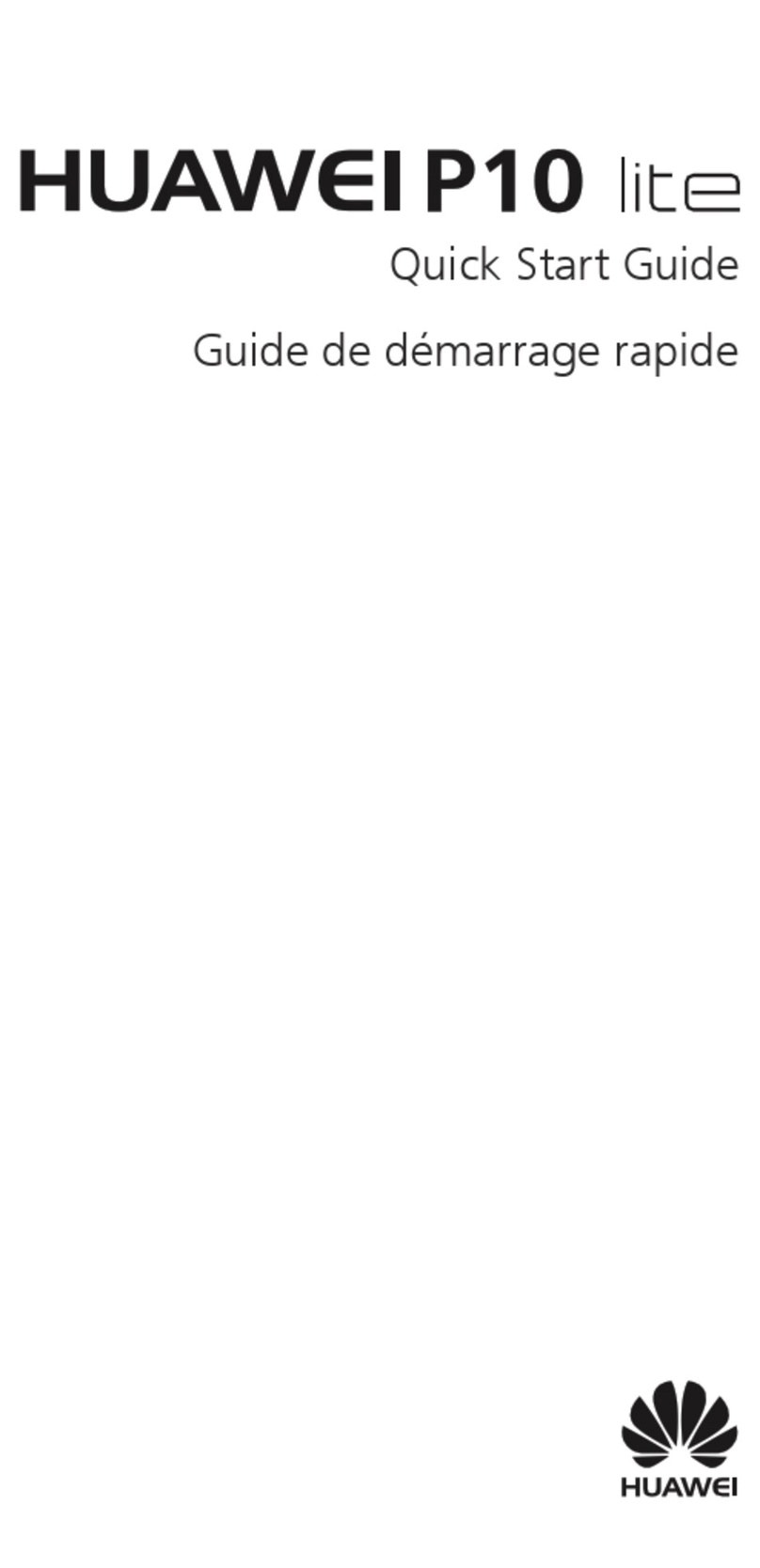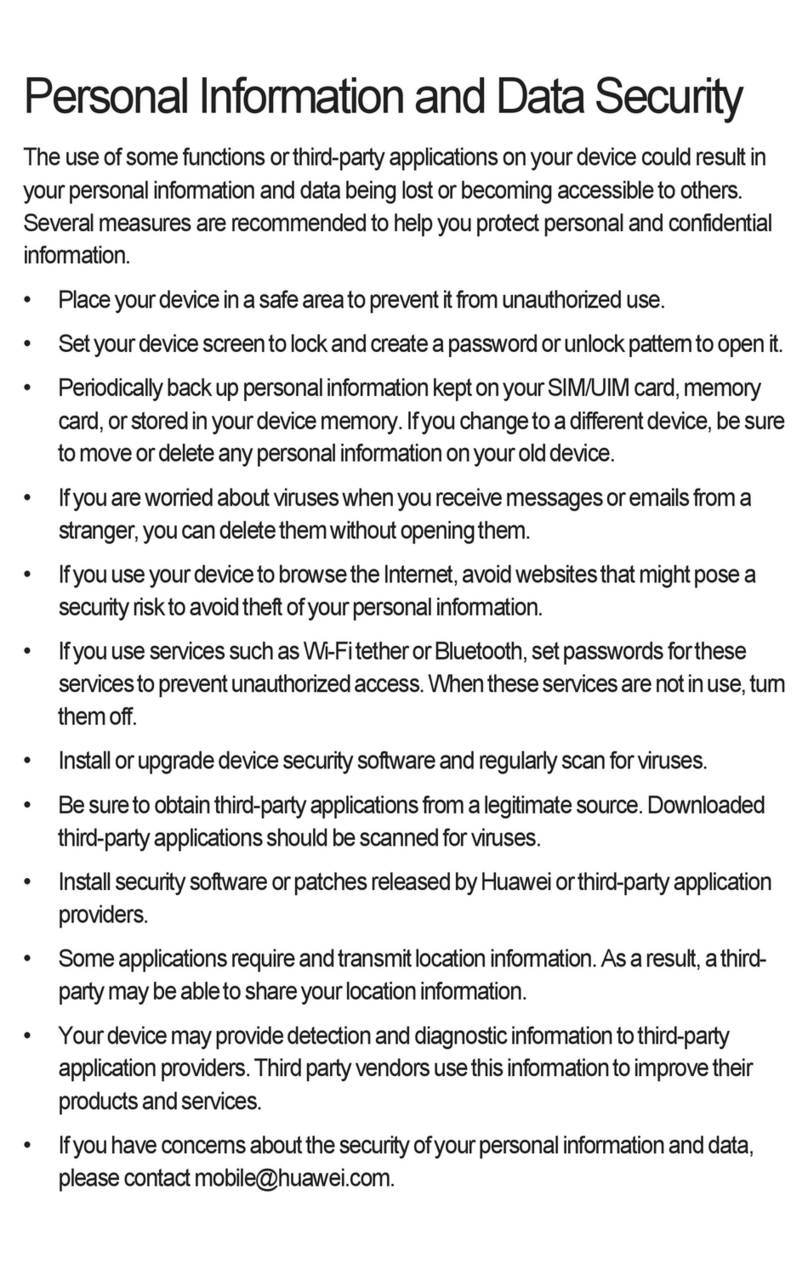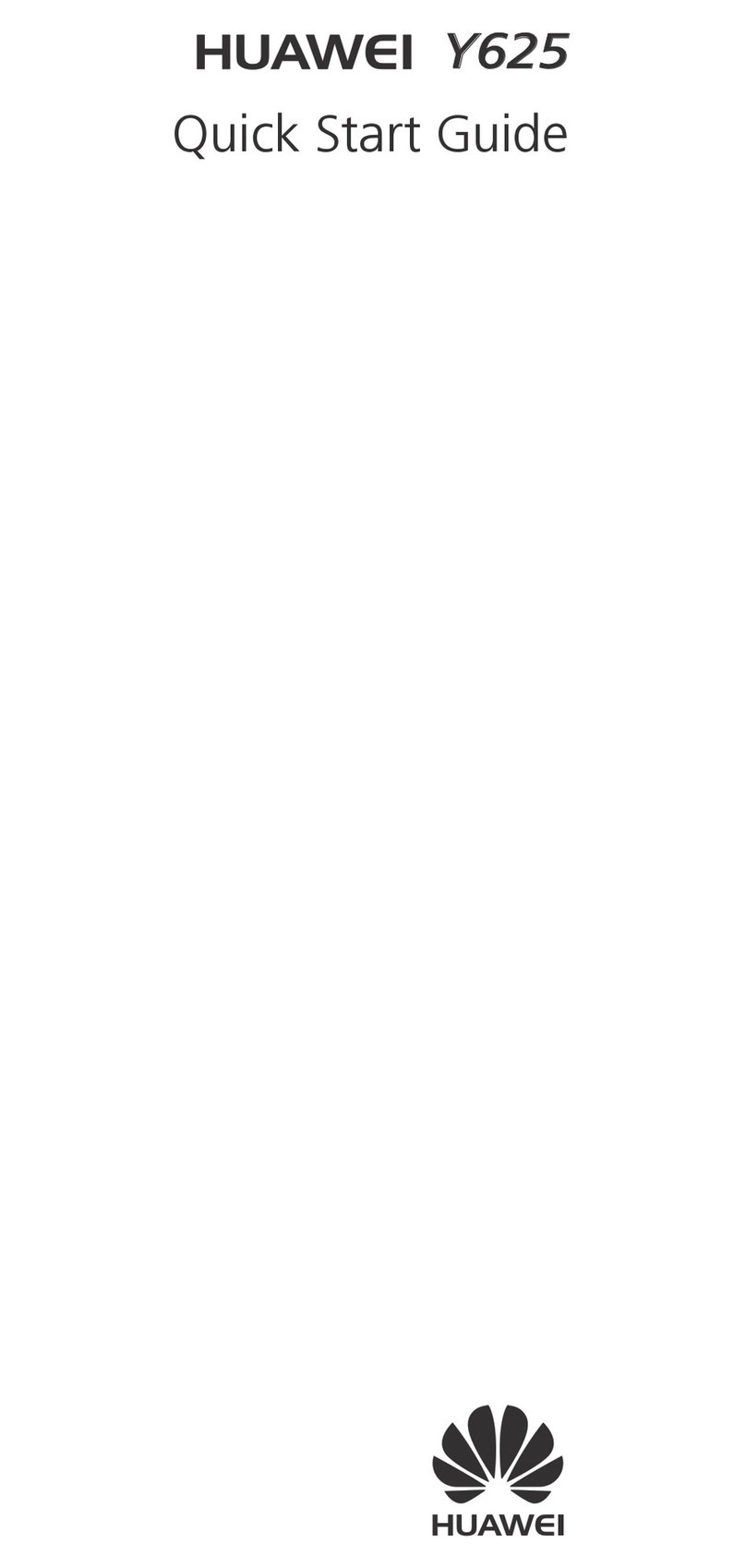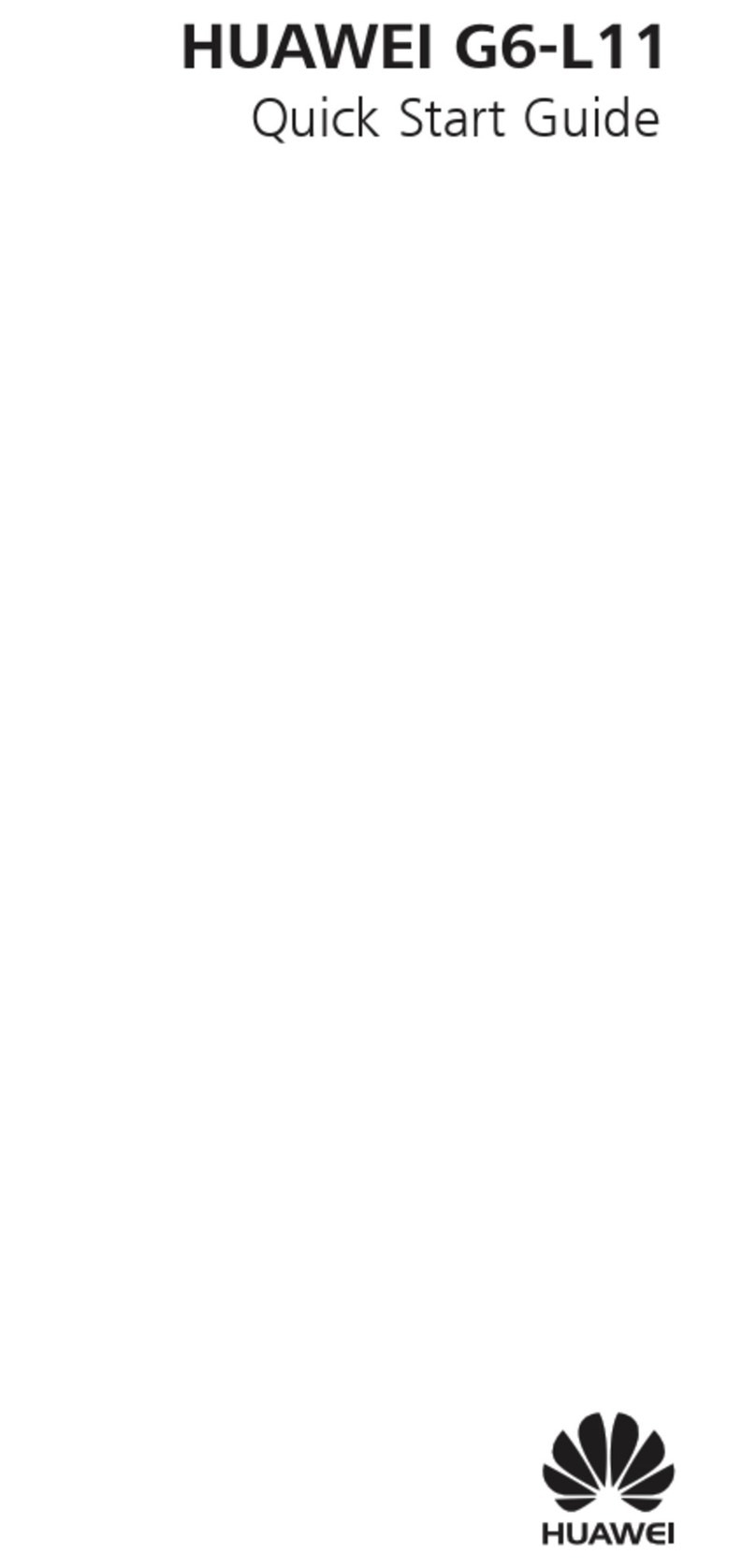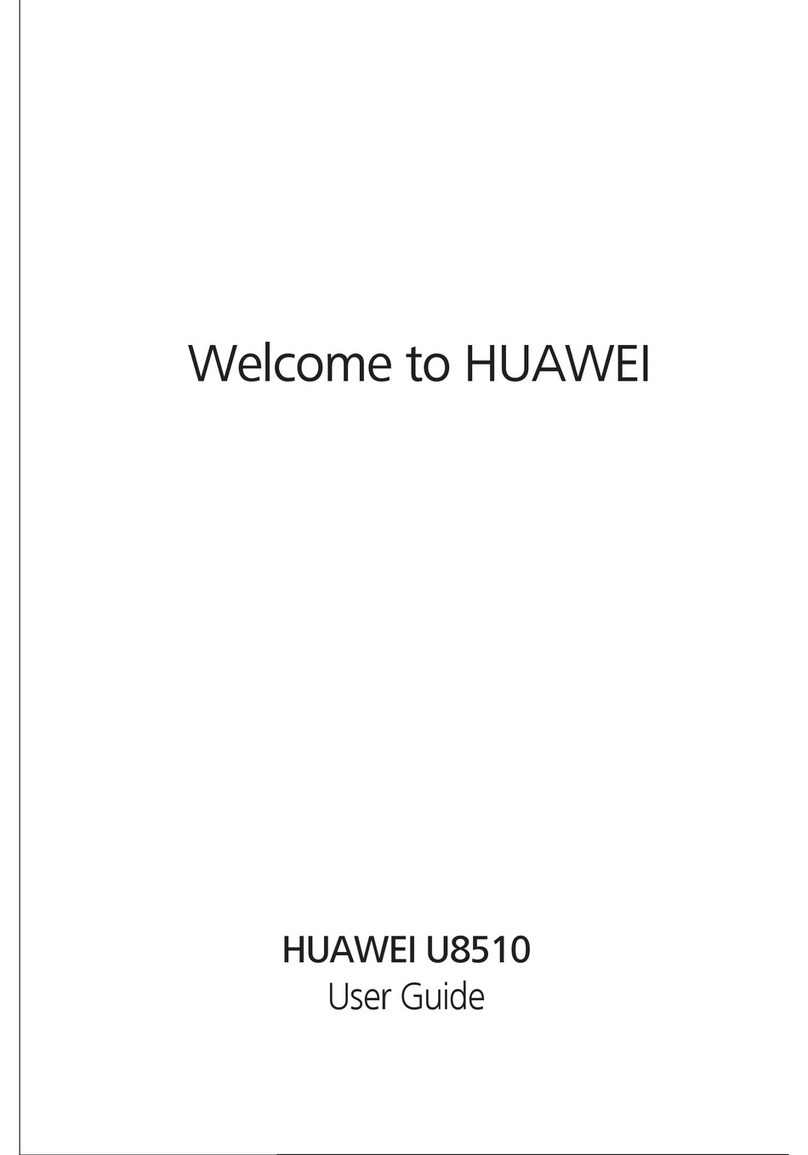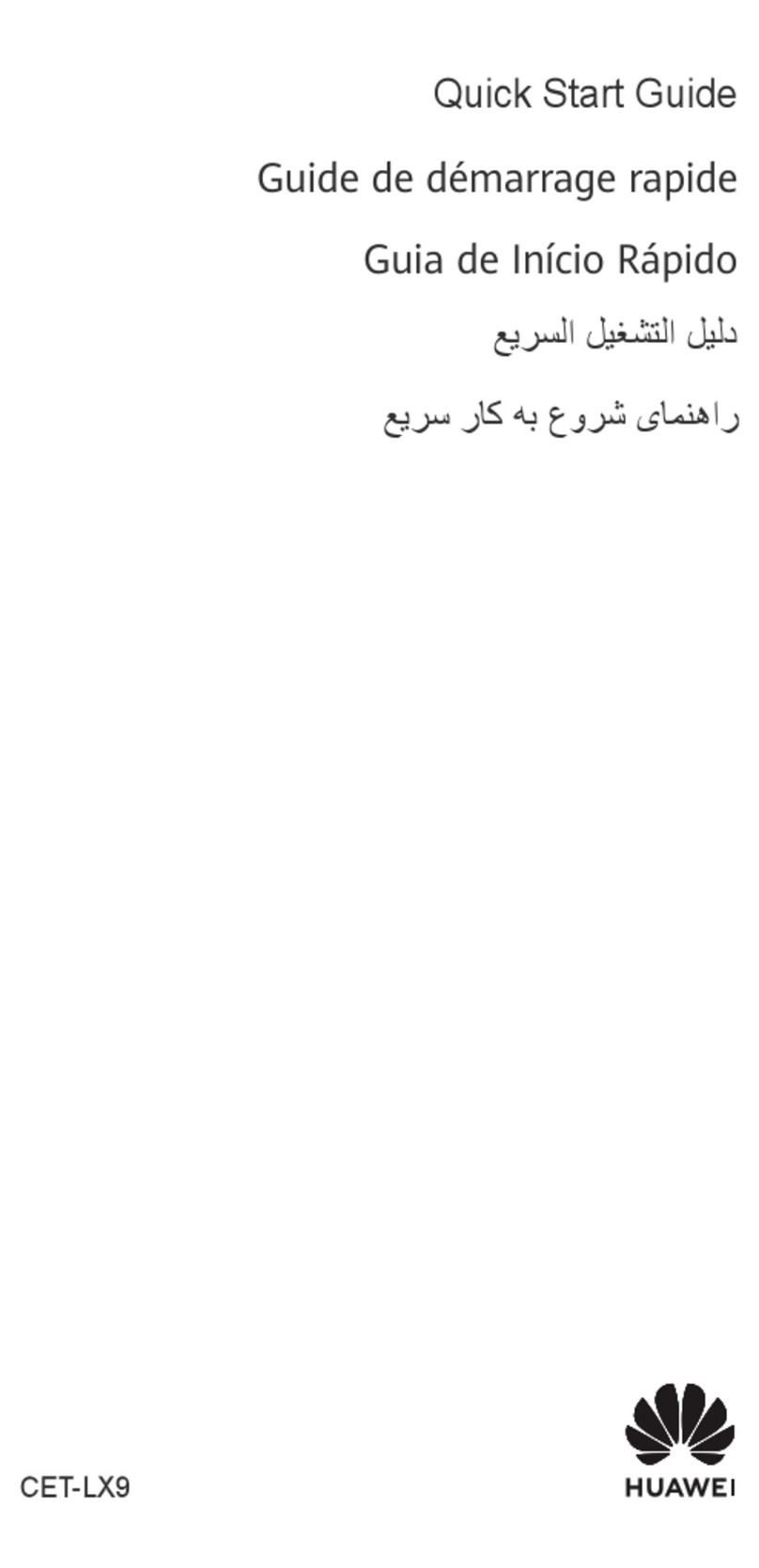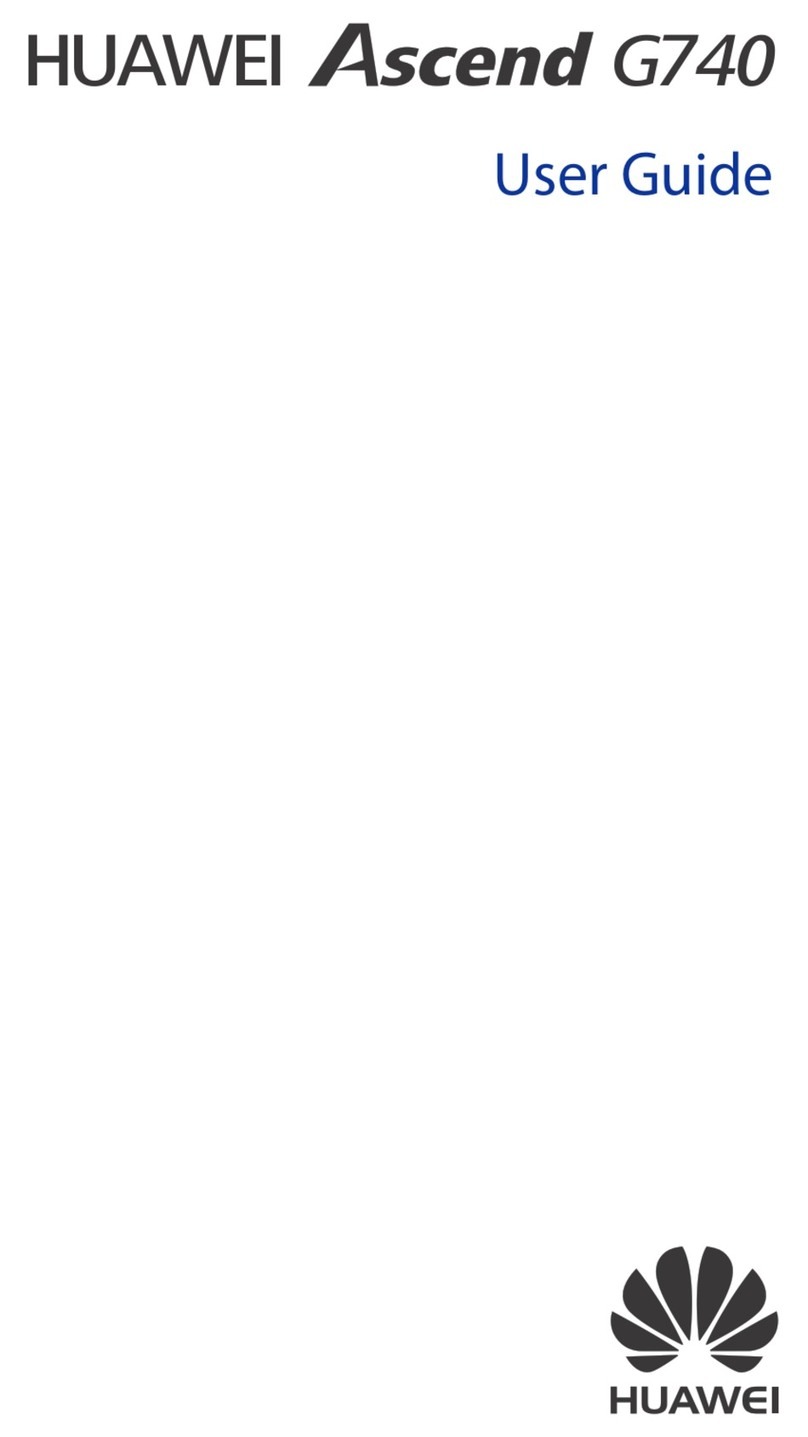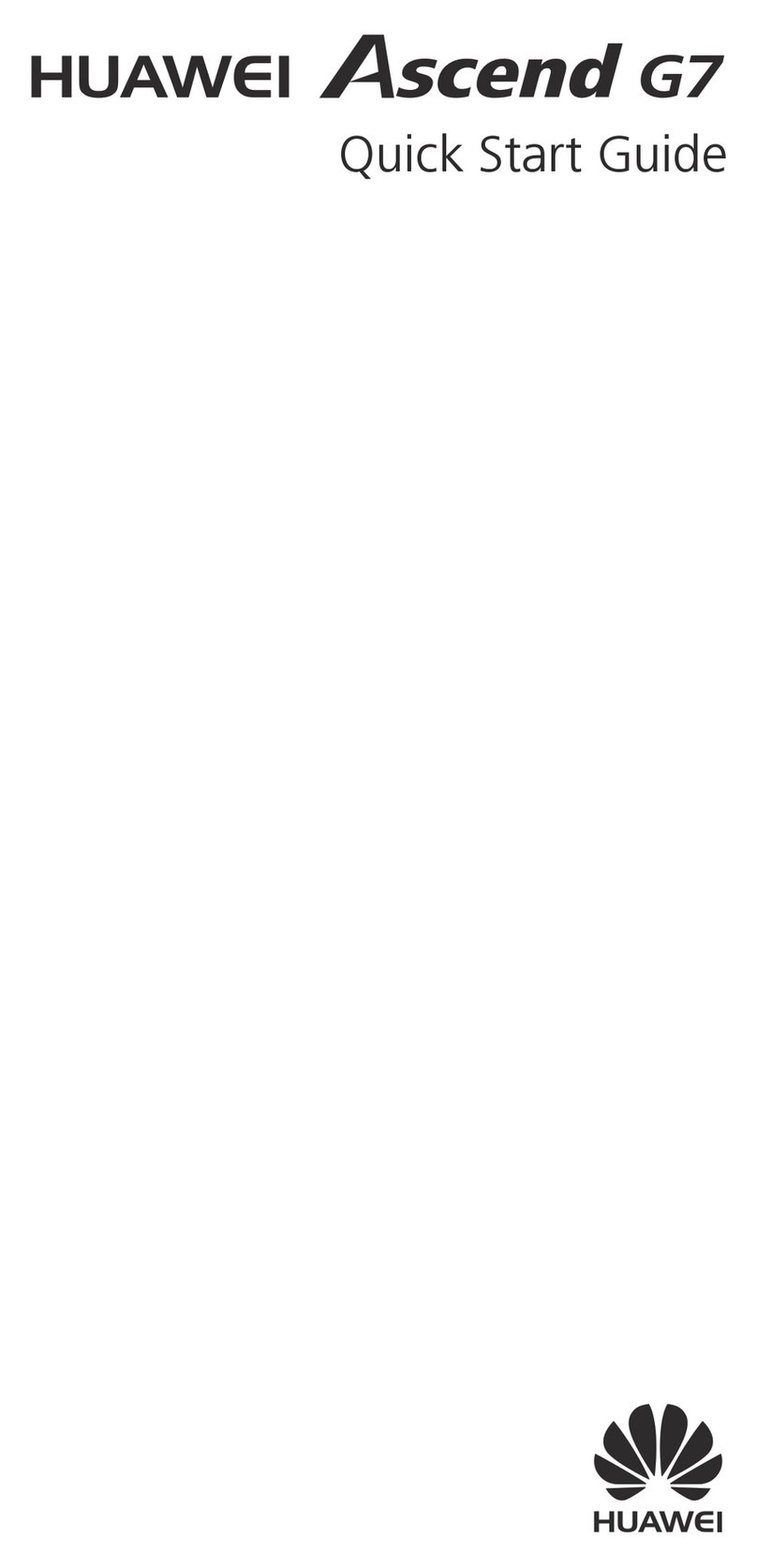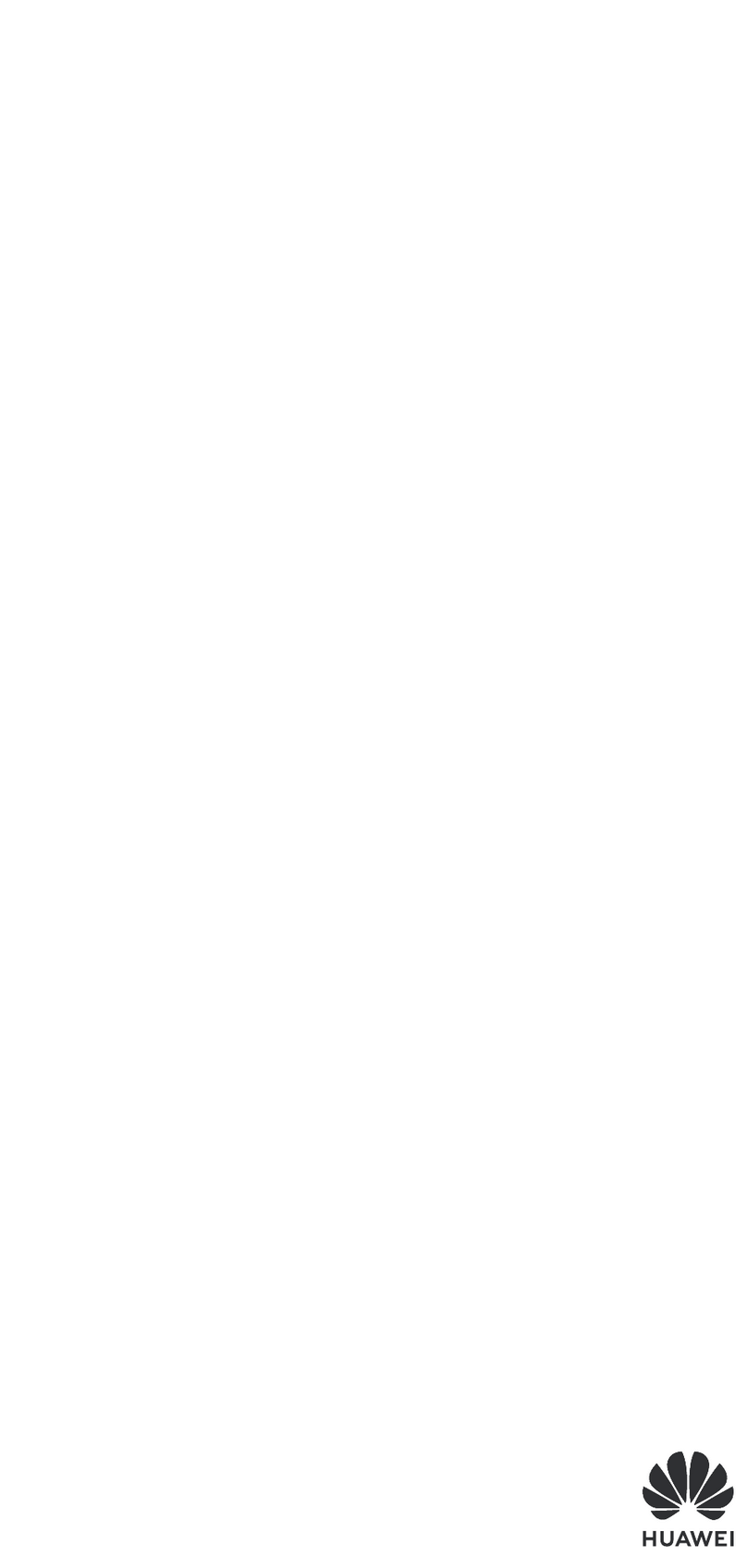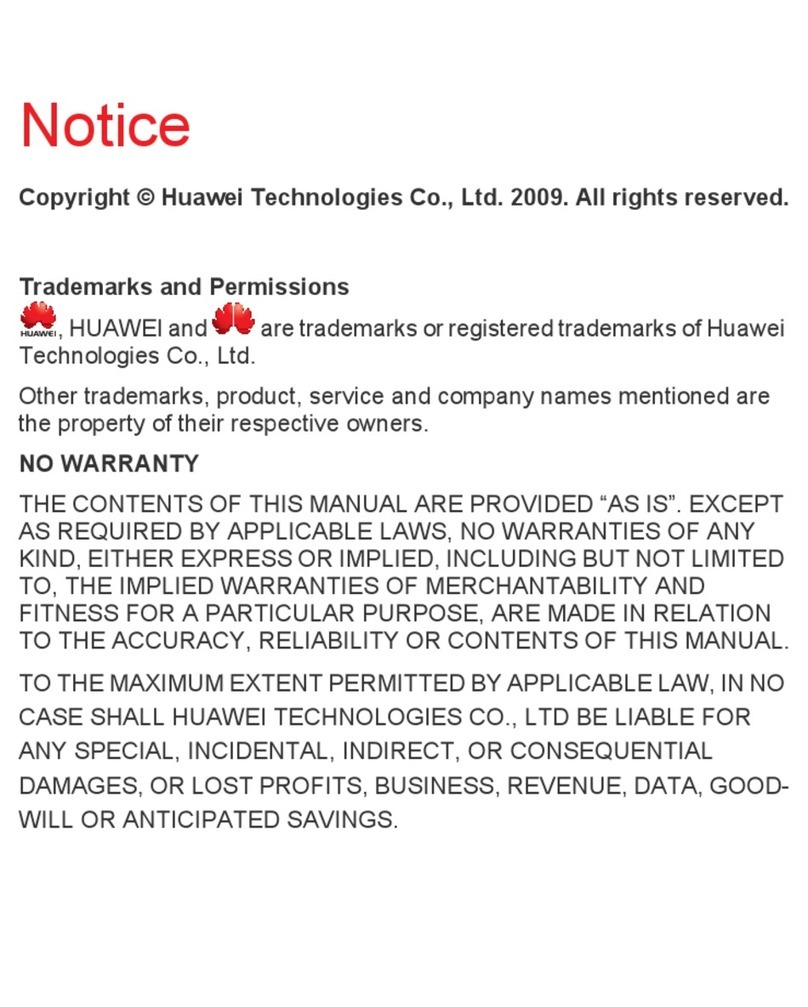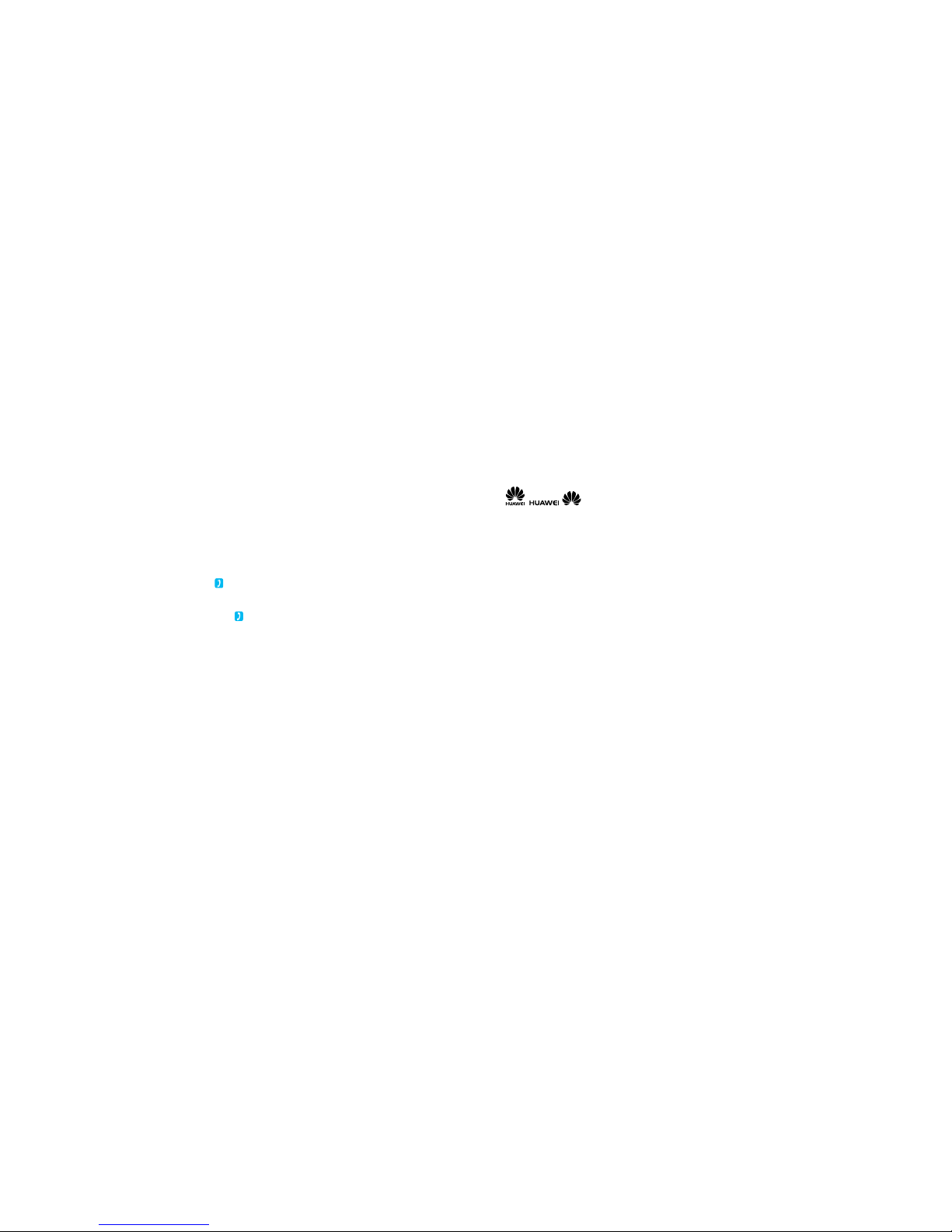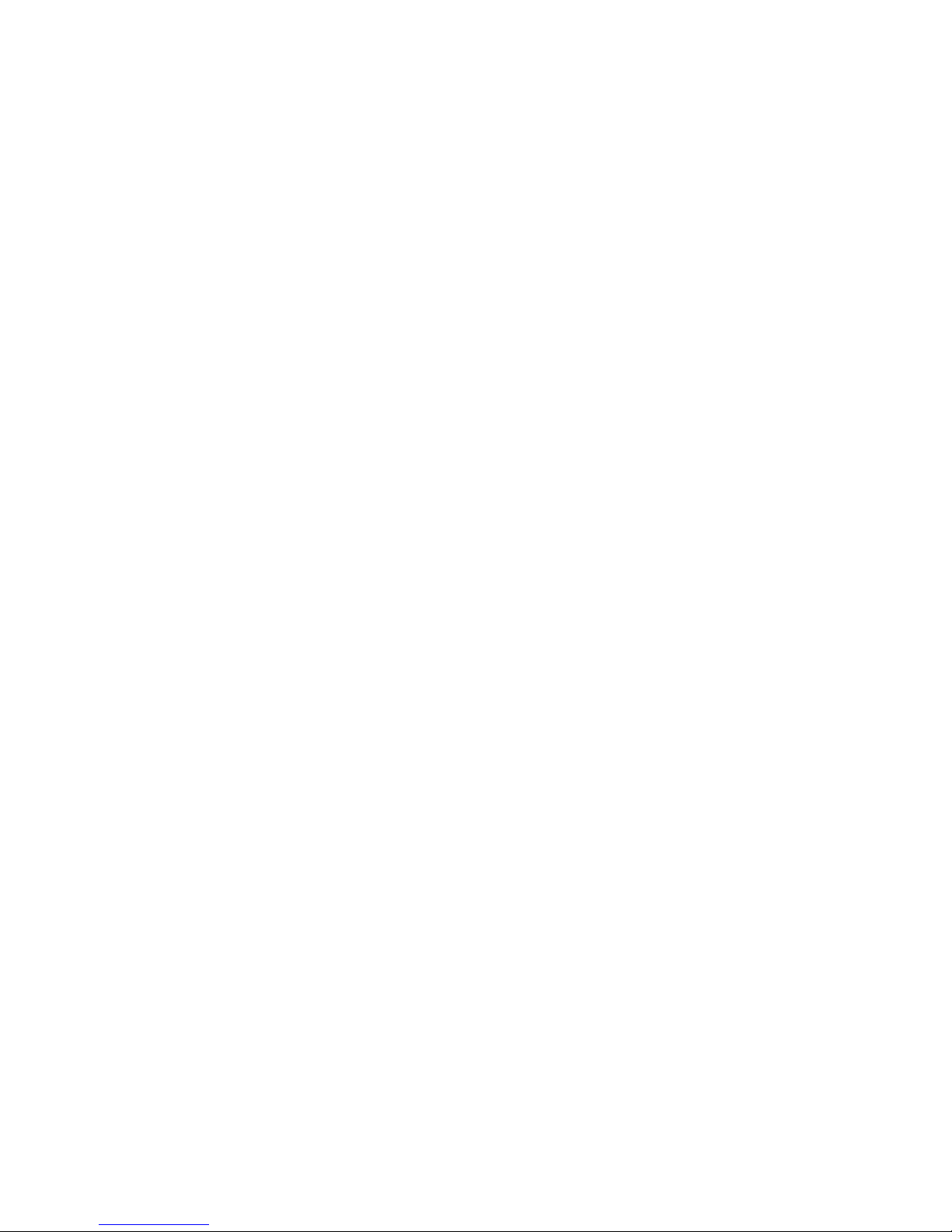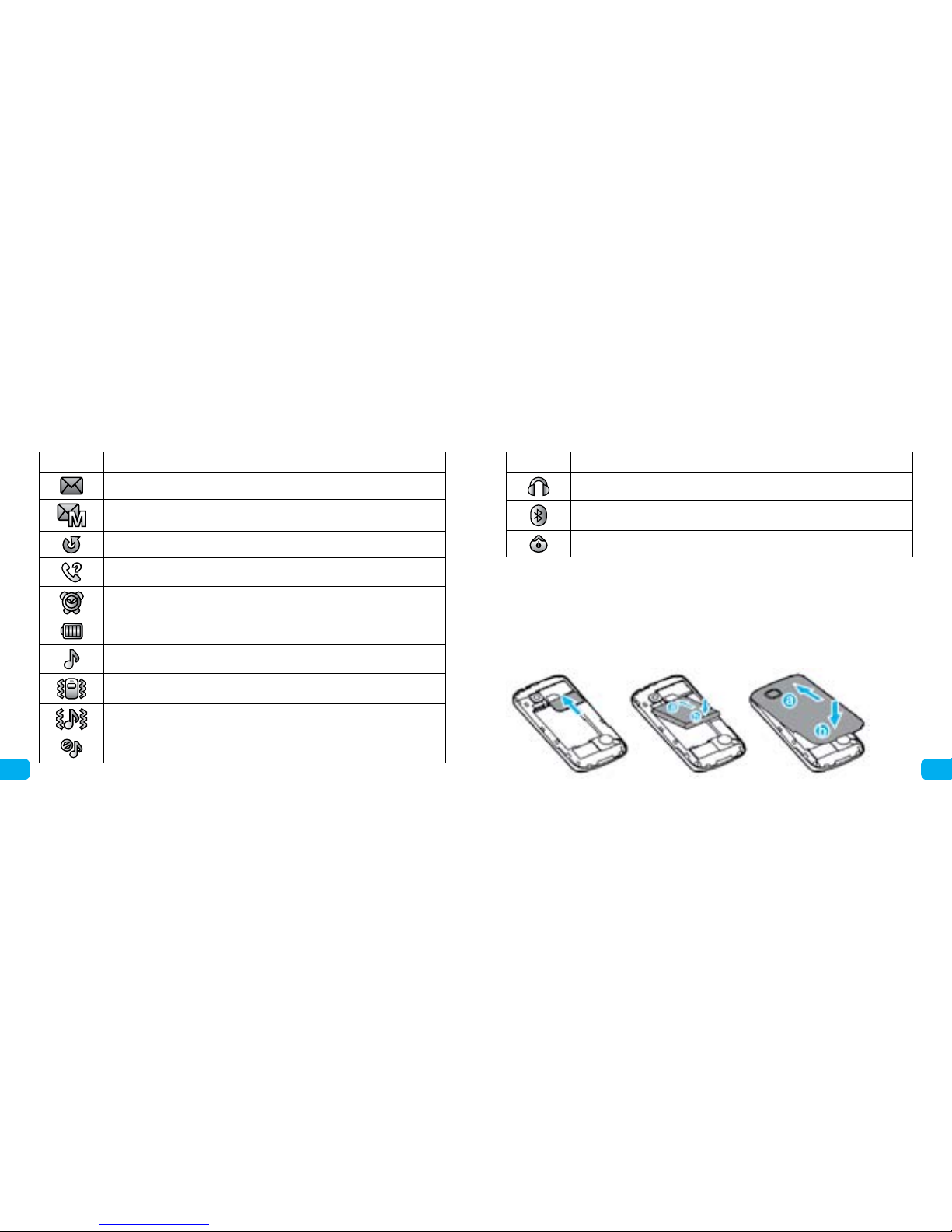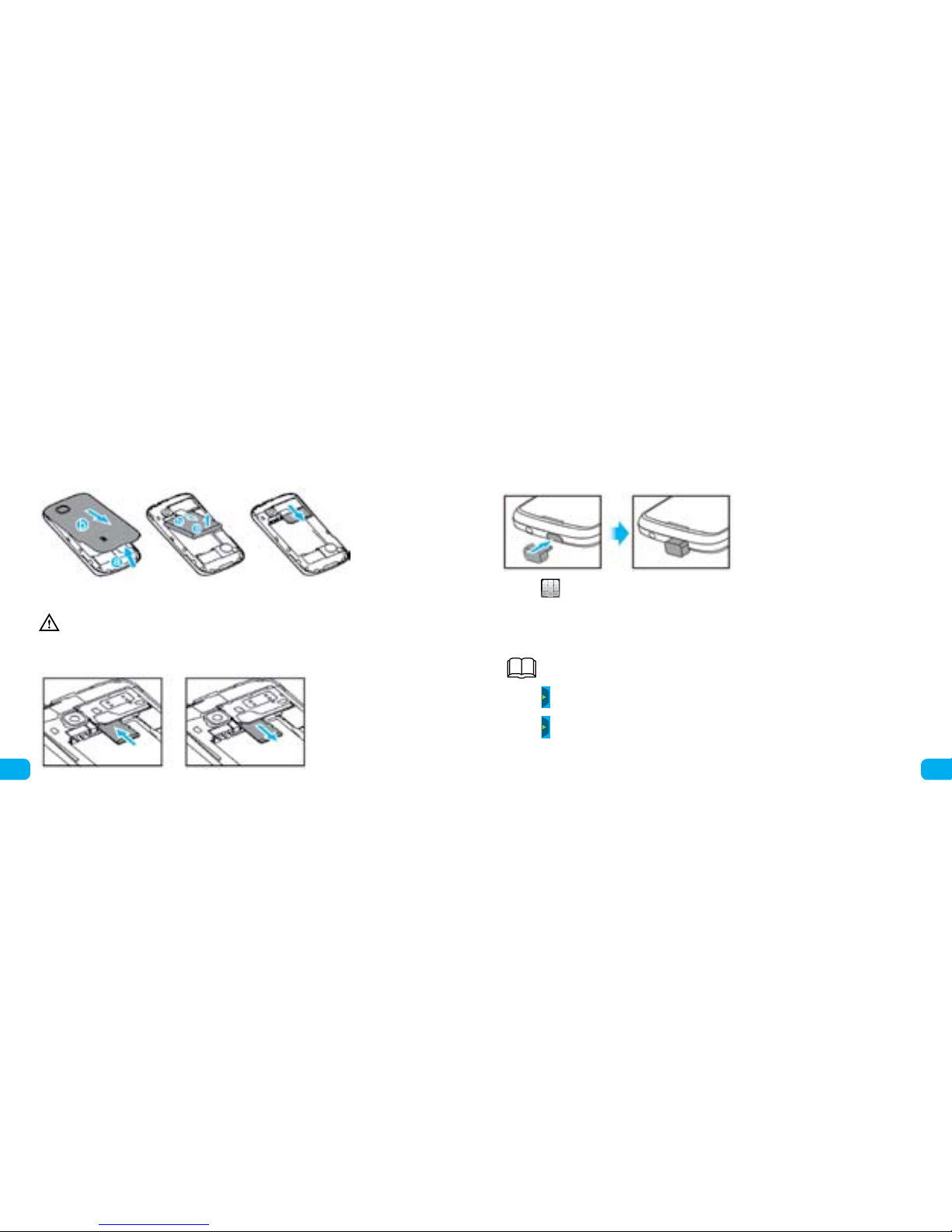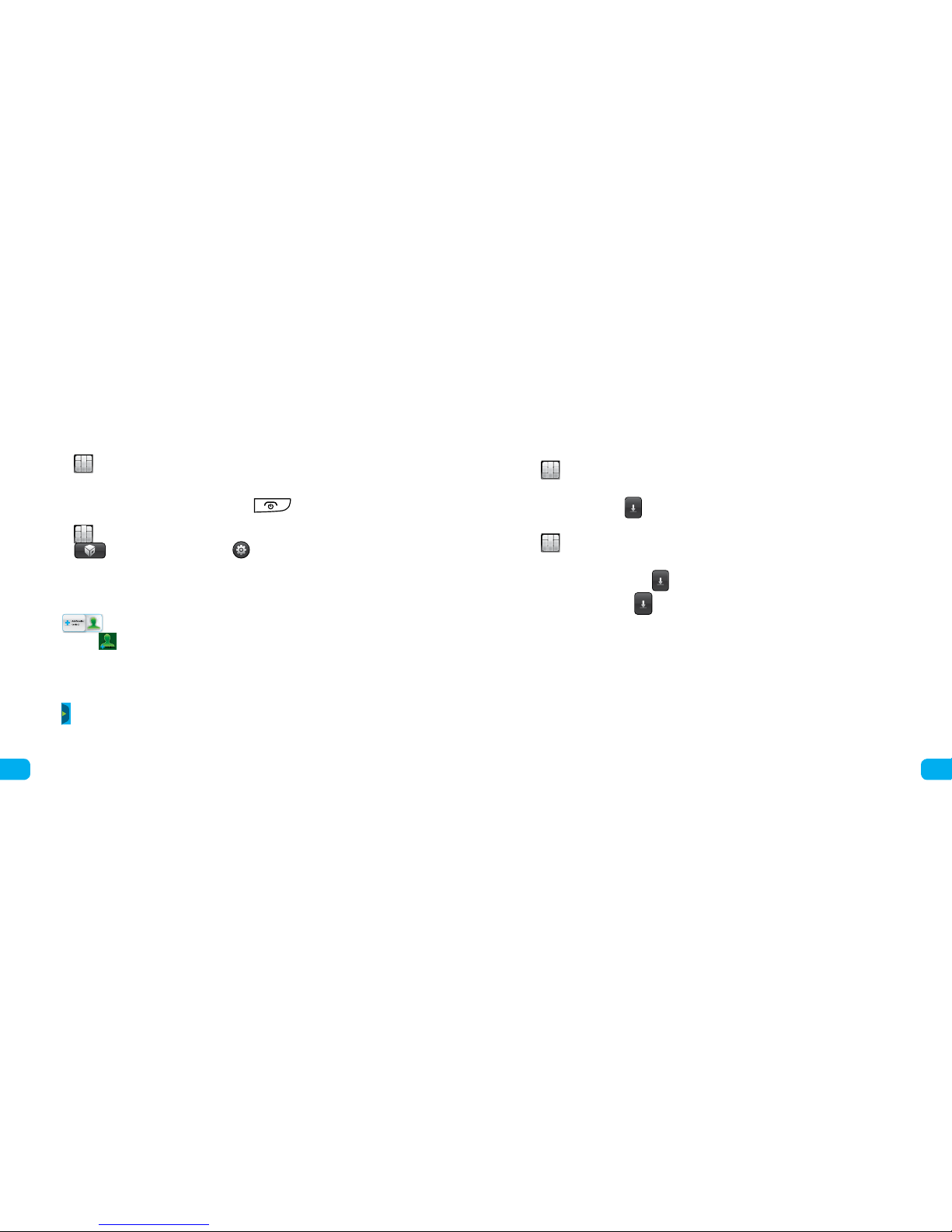Content
1. Content of packaging ....................................................................................... 6
2. Details about Your cell phone................................................................................. 6
Keys and functions..................................................................................... 7
Display icons .......................................................................................... 7
3.Get started................................................................................................. 9
Installing a SIM card and battery......................................................................... 9
Removing a SIM card and battery ........................................................................ 9
Install and remove a microSD card.......................................................................10
Charge the battery....................................................................................10
Screen calibration.....................................................................................11
Navigate the menus...................................................................................11
Access to applications ................................................................................. 12
Phone locking........................................................................................ 12
Storage device .......................................................................................13
Keyboard ...........................................................................................14
Making a call.........................................................................................14
Call answer .......................................................................................... 15
5. Entering text..............................................................................................15
Change of the text input mode .........................................................................15
Entering gures ......................................................................................16
Entering symbols .....................................................................................16
6. Messages ................................................................................................16
Write and send a message ............................................................................. 17
Write and send a multimedia message ..................................................................17
7. E-mail ...................................................................................................18
Creation of an e-mail account ..........................................................................18
Activation of the E-mail account ........................................................................18
Writing and sending E-mail messages ...................................................................18
8. Phonebook ...............................................................................................19
Contact creation ......................................................................................19
Contact search .......................................................................................19
Selection of the place of saving .........................................................................19
Copy contacts ........................................................................................19
Group of contacts ....................................................................................20
9. Multimedia...............................................................................................21
Camera .............................................................................................21
Record a video ....................................................................................... 21
Media player......................................................................................... 22
Image view ......................................................................................... 23
10. Browse .................................................................................................23
Editing the data account .............................................................................. 23
Connection to the local WIFI network . . . . . . . . . . . . . . . . . . . . . . . . . . . . . . . . . . . . . . . . . . . . . . . . . . . . . . . . . . . . . . . . . . . . 24
Change of browser settings . . . . . . . . . . . . . . . . . . . . . . . . . . . . . . . . . . . . . . . . . . . . . . . . . . . . . . . . . . . . . . . . . . . . . . . . . . . . 24
Site review ..........................................................................................25
11. Bluetooth ............................................................................................... 25
Connection of Bluetooth headset to your phone ..........................................................25
12. File manager ............................................................................................26
13. Programs ...............................................................................................26
Installing Java applications.............................................................................26
Starting Java applications..............................................................................26
Deleting a Java application.............................................................................27
14. Warnings and safety measures .............................................................................27