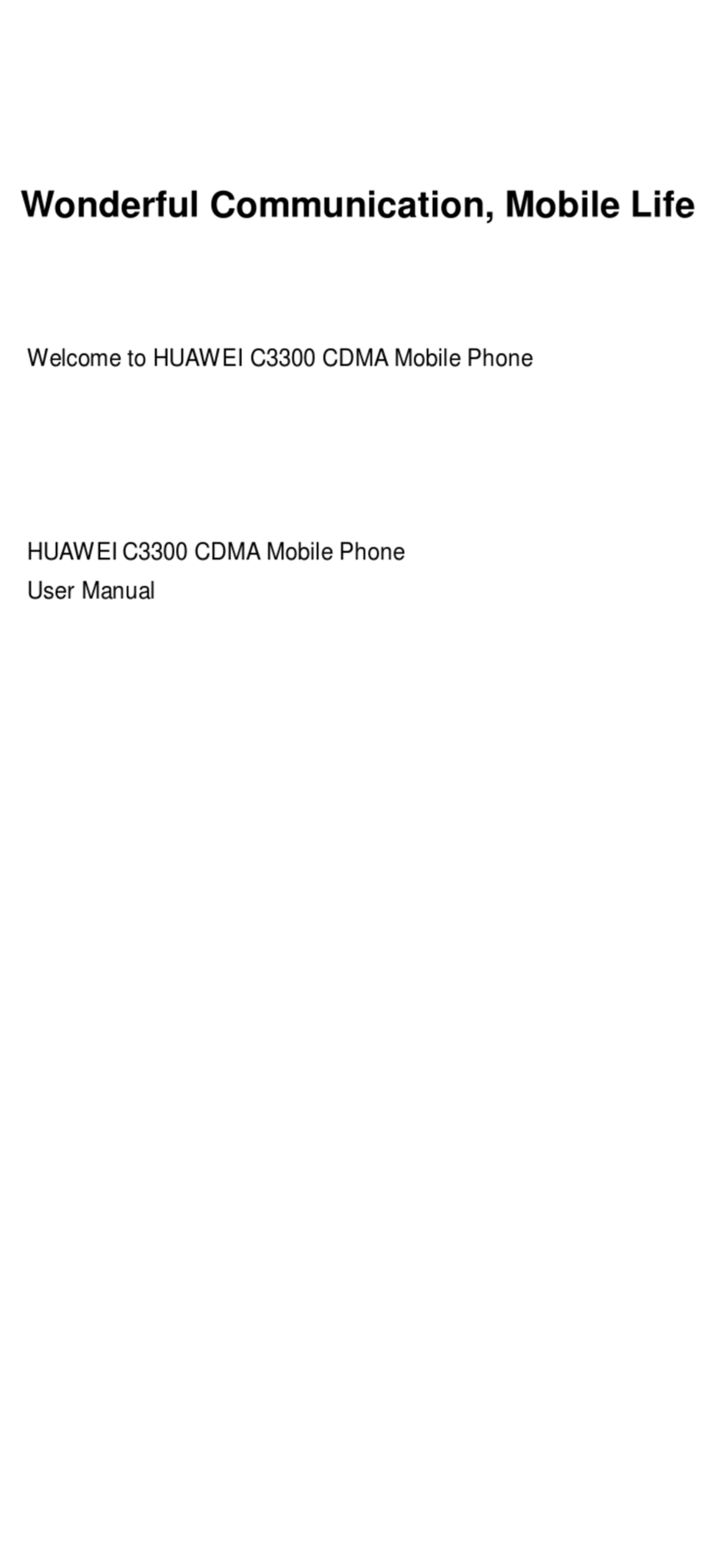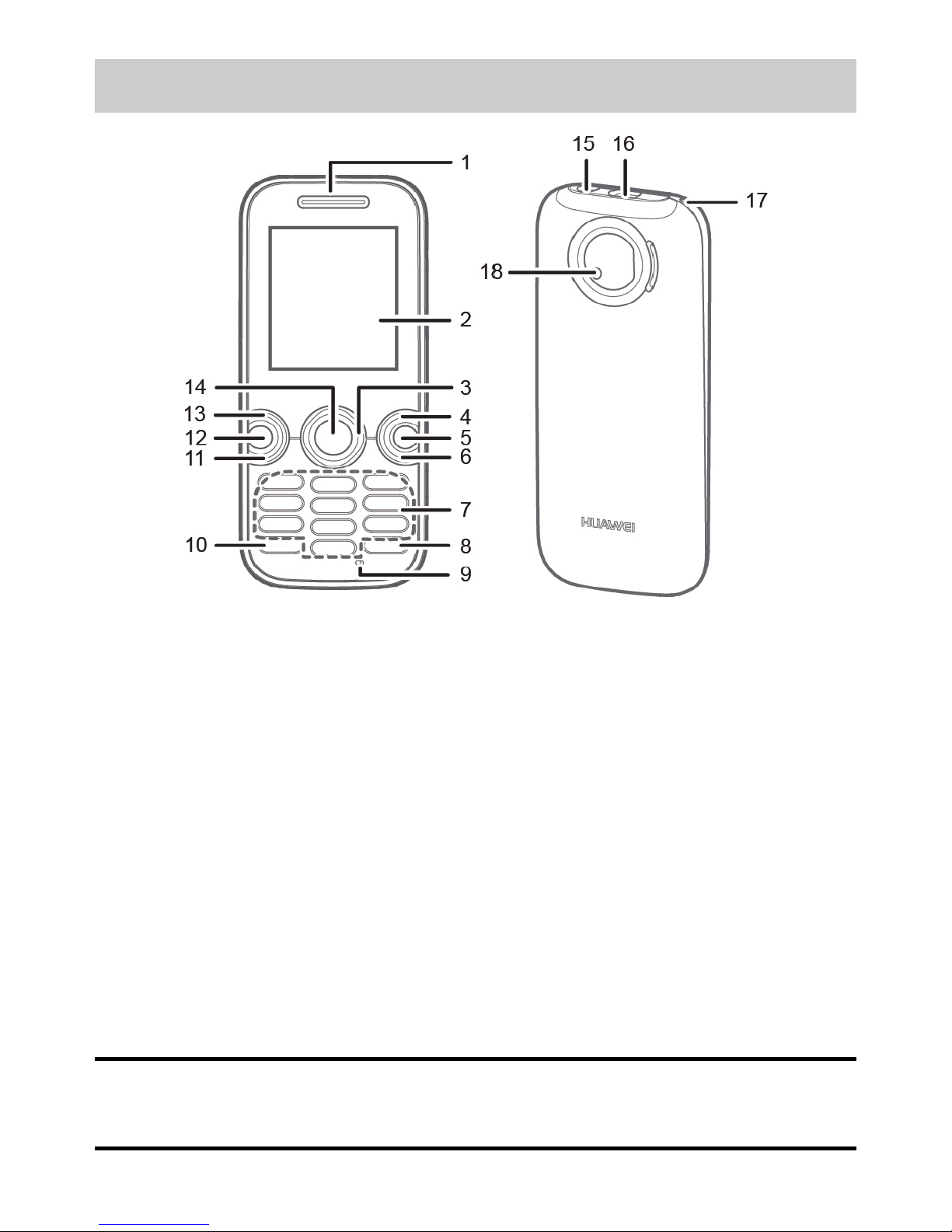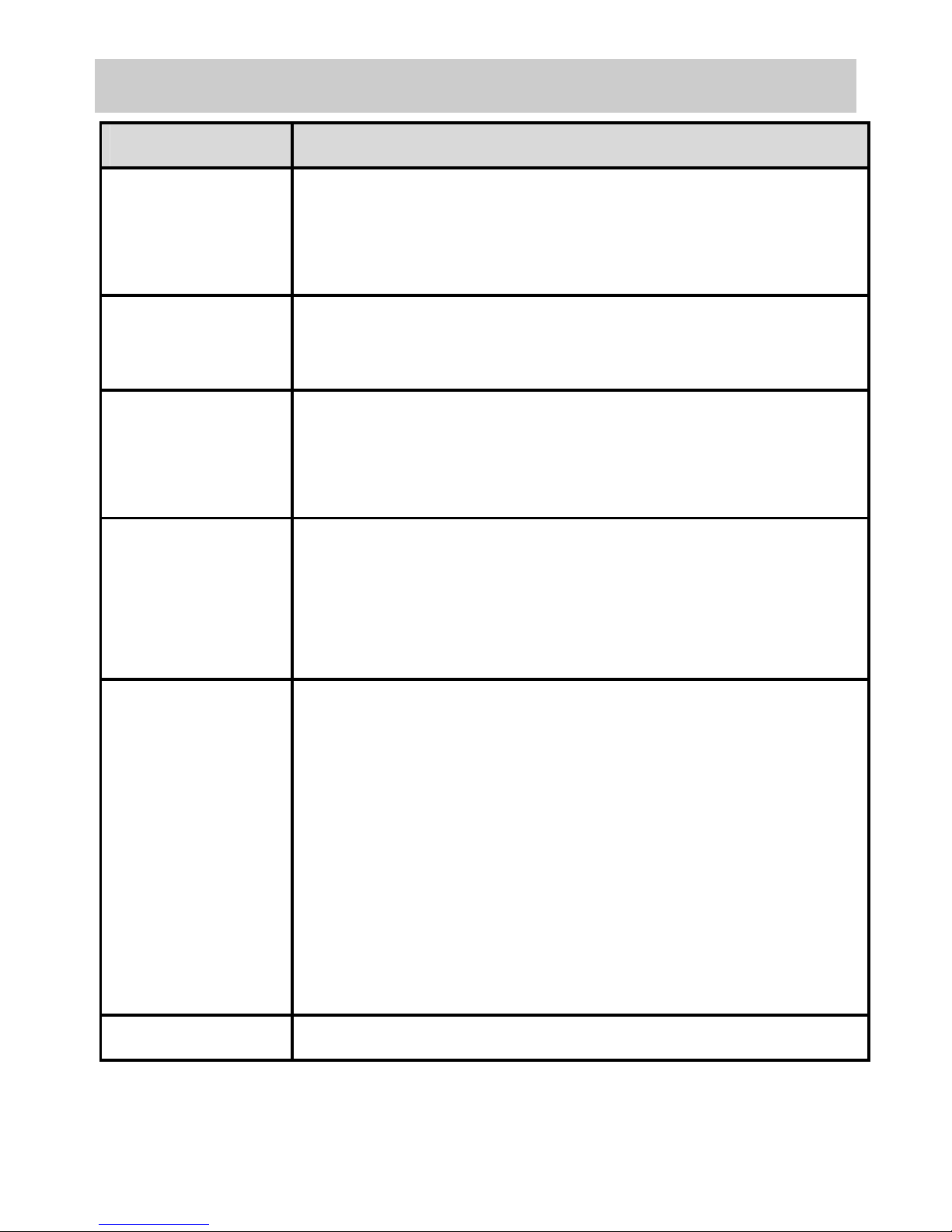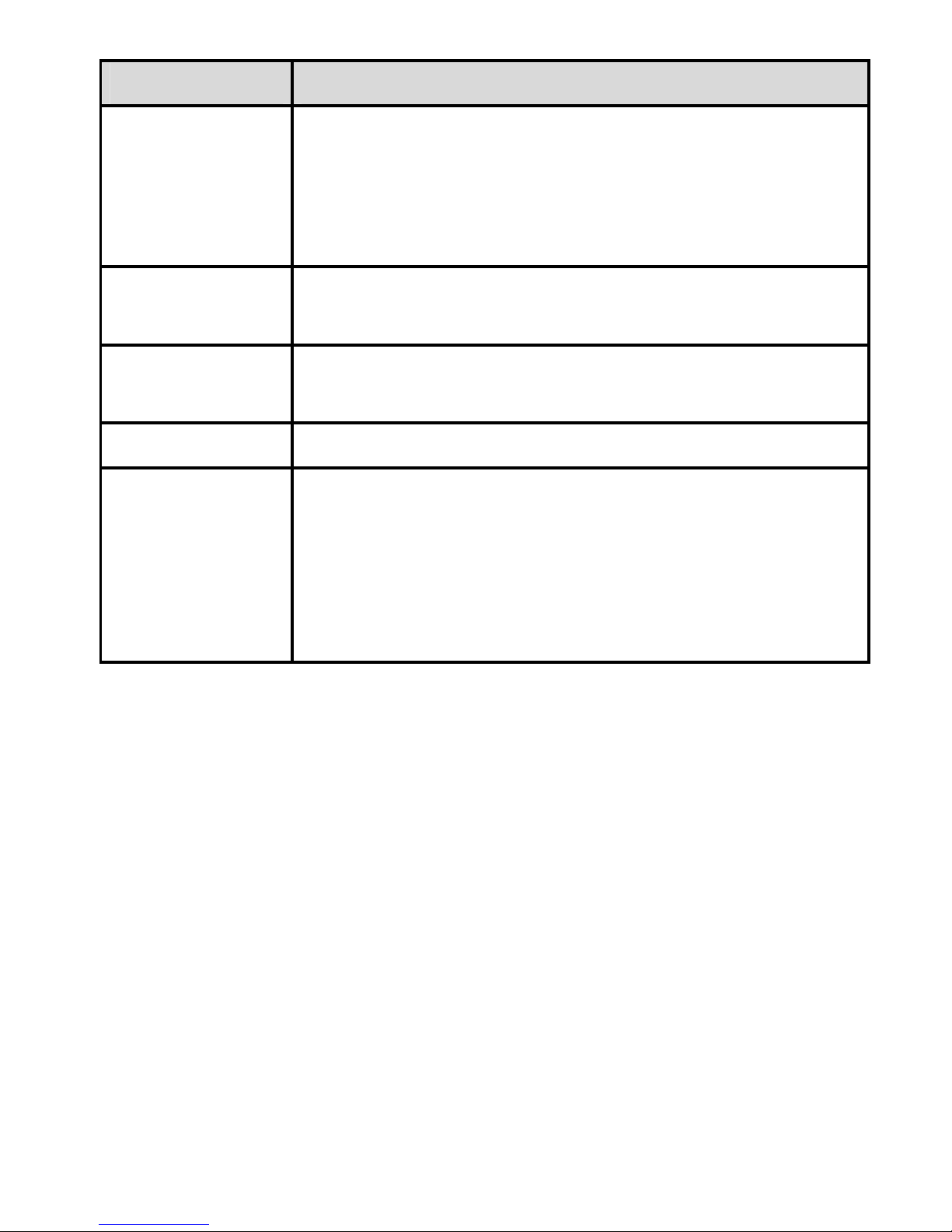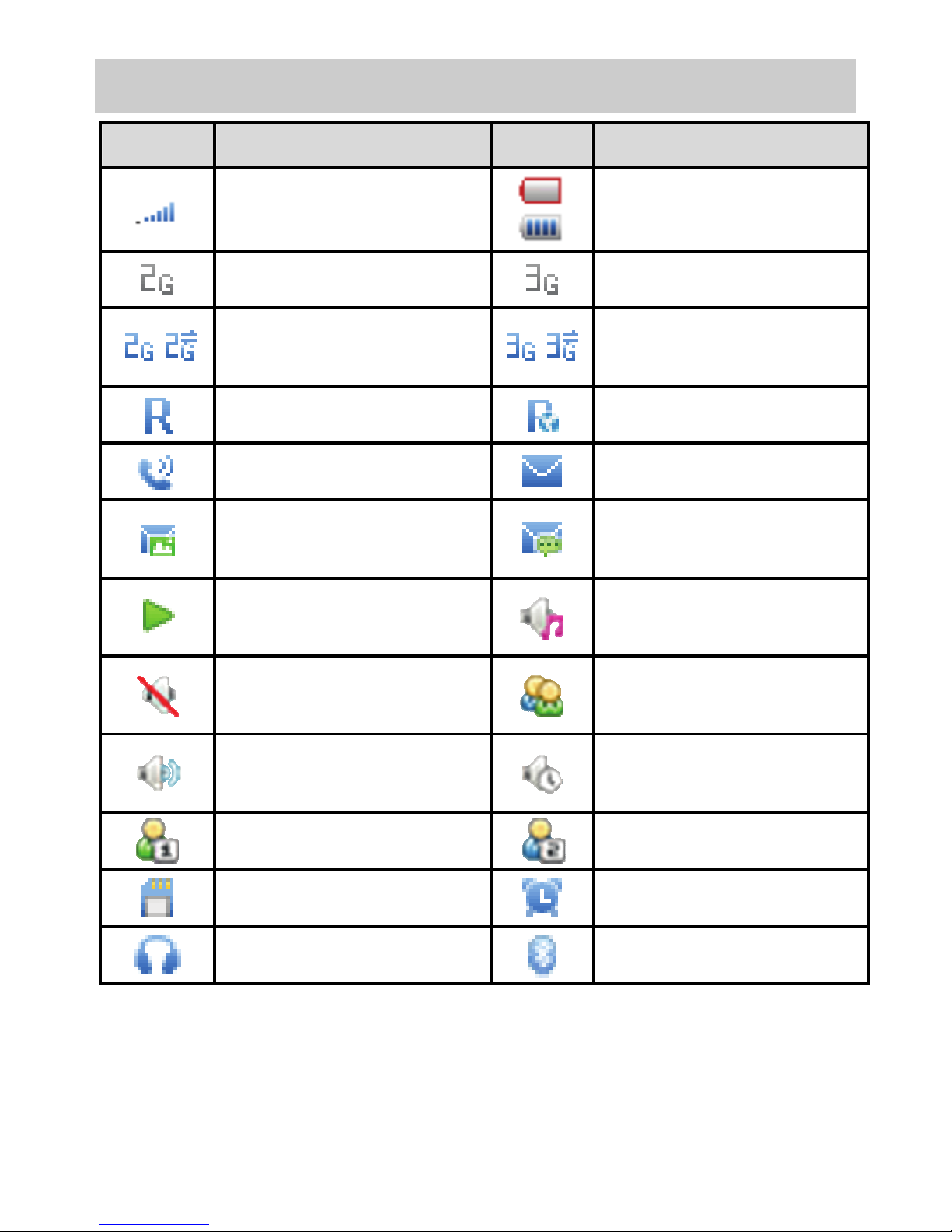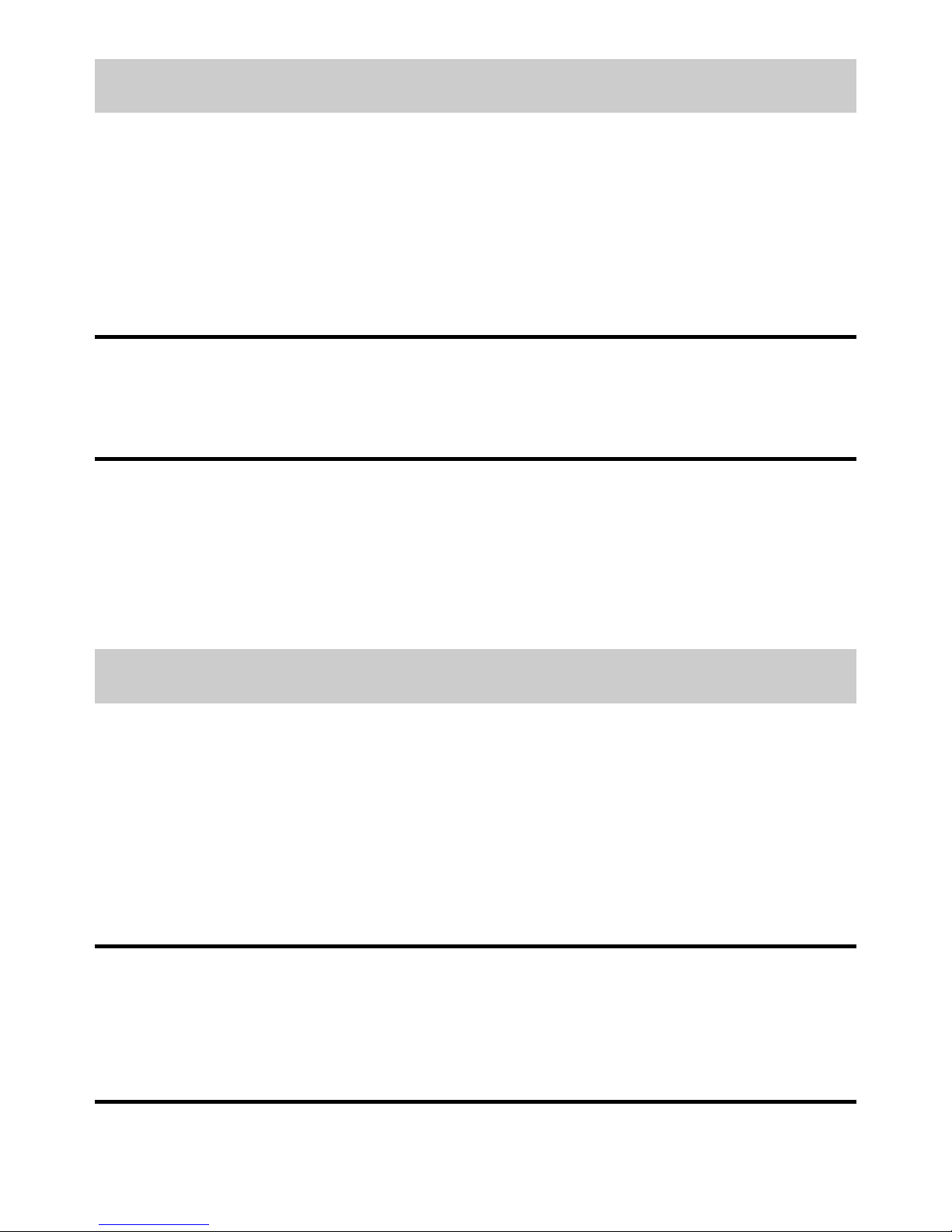Huawei U2800A User manual
Other Huawei Cell Phone manuals

Huawei
Huawei U2900 User manual

Huawei
Huawei FRL-L21 User manual

Huawei
Huawei ALP-L09 User manual

Huawei
Huawei Honor 6 Plus User manual
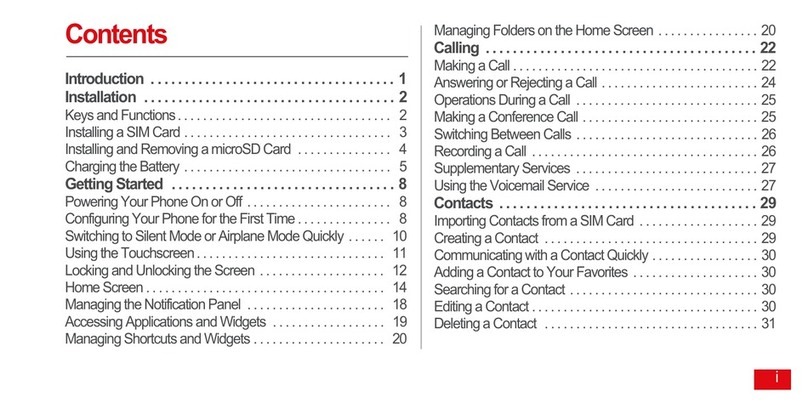
Huawei
Huawei U9500 User manual

Huawei
Huawei P10 LITE User manual

Huawei
Huawei Honor 7X User manual

Huawei
Huawei Y5II User manual
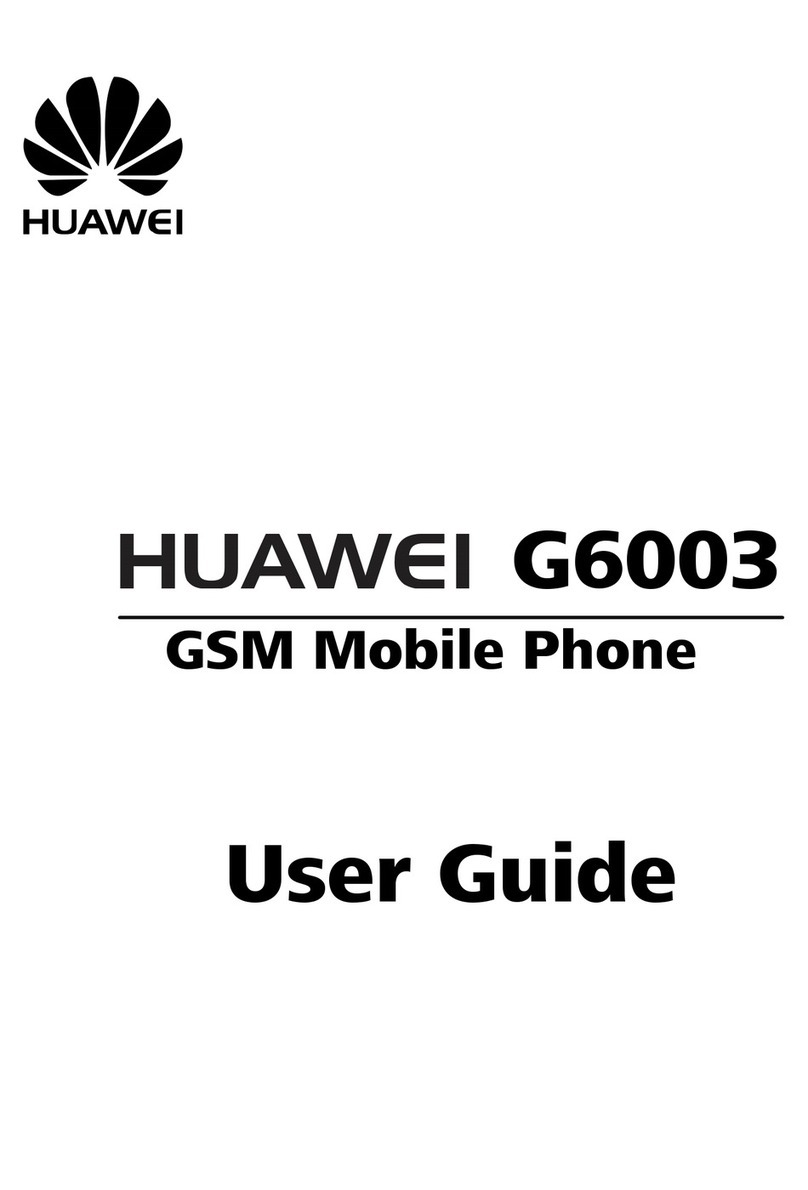
Huawei
Huawei G6003 User manual

Huawei
Huawei Mobile Phones User manual
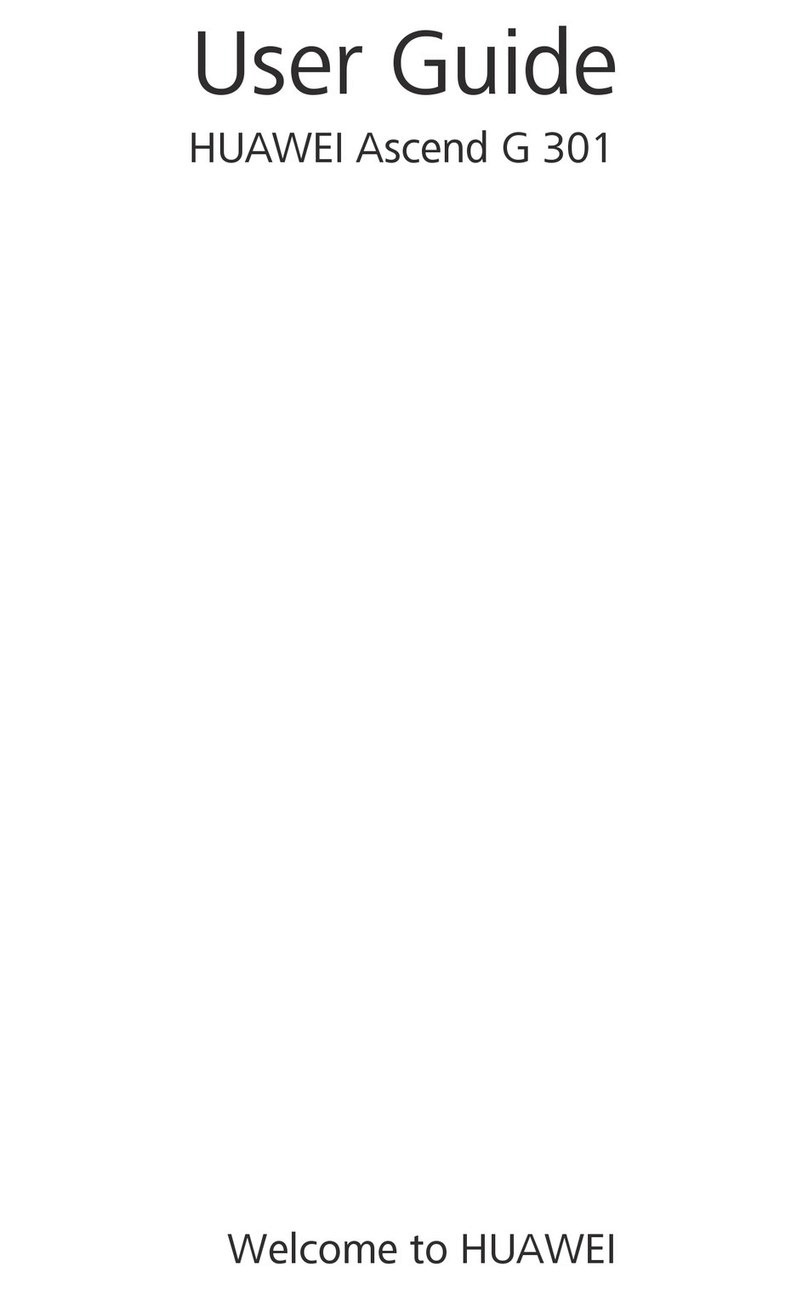
Huawei
Huawei Ascend G 301 User manual

Huawei
Huawei Mate 50 Pro User manual

Huawei
Huawei U7510 User manual

Huawei
Huawei Y5 II User manual
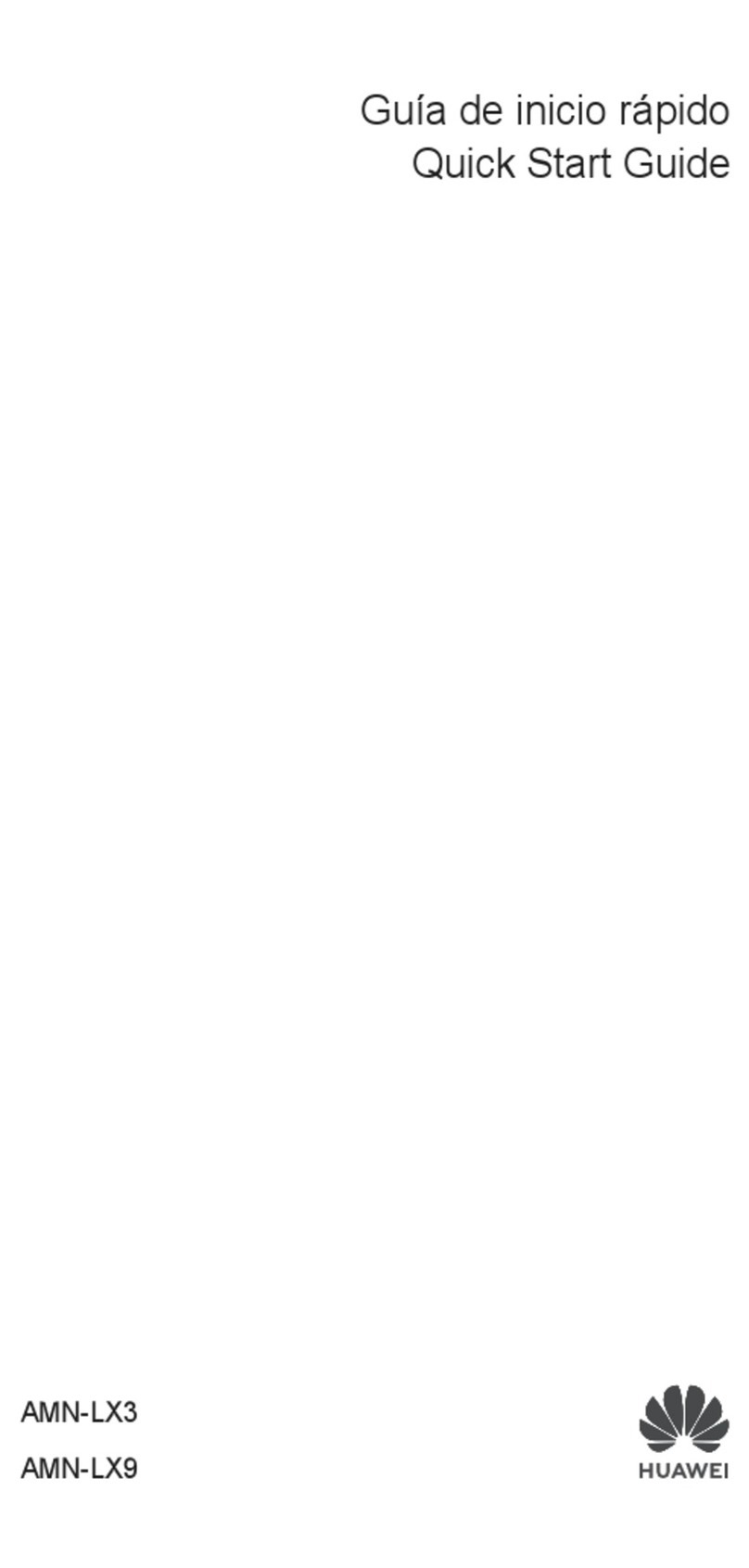
Huawei
Huawei AMN-LX3 User manual

Huawei
Huawei G750-U10 General instructions

Huawei
Huawei nova 9 User manual
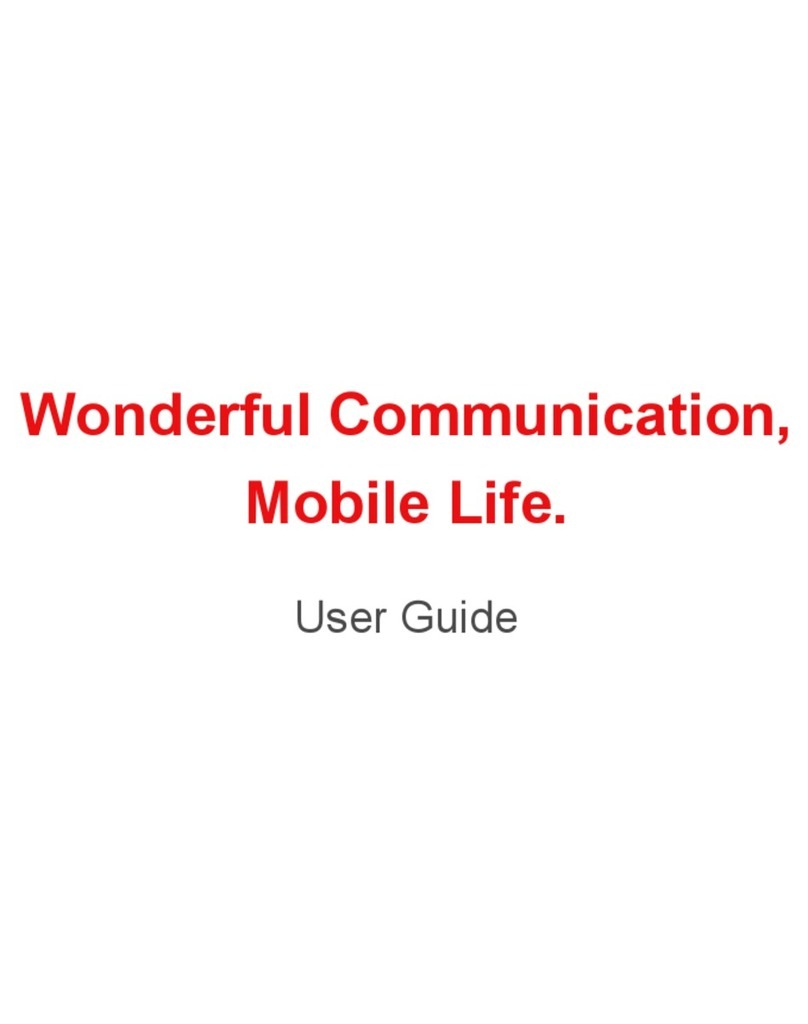
Huawei
Huawei U7519 User manual

Huawei
Huawei P8 Lite 2017 User manual

Huawei
Huawei C8650+ User manual