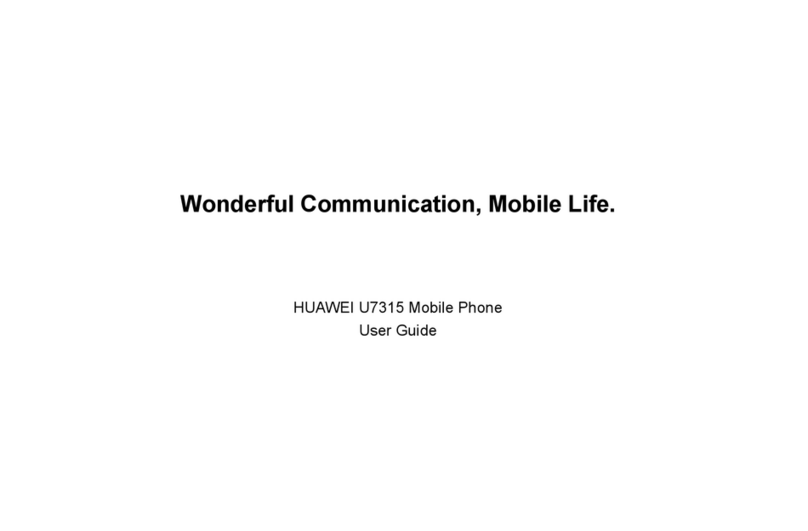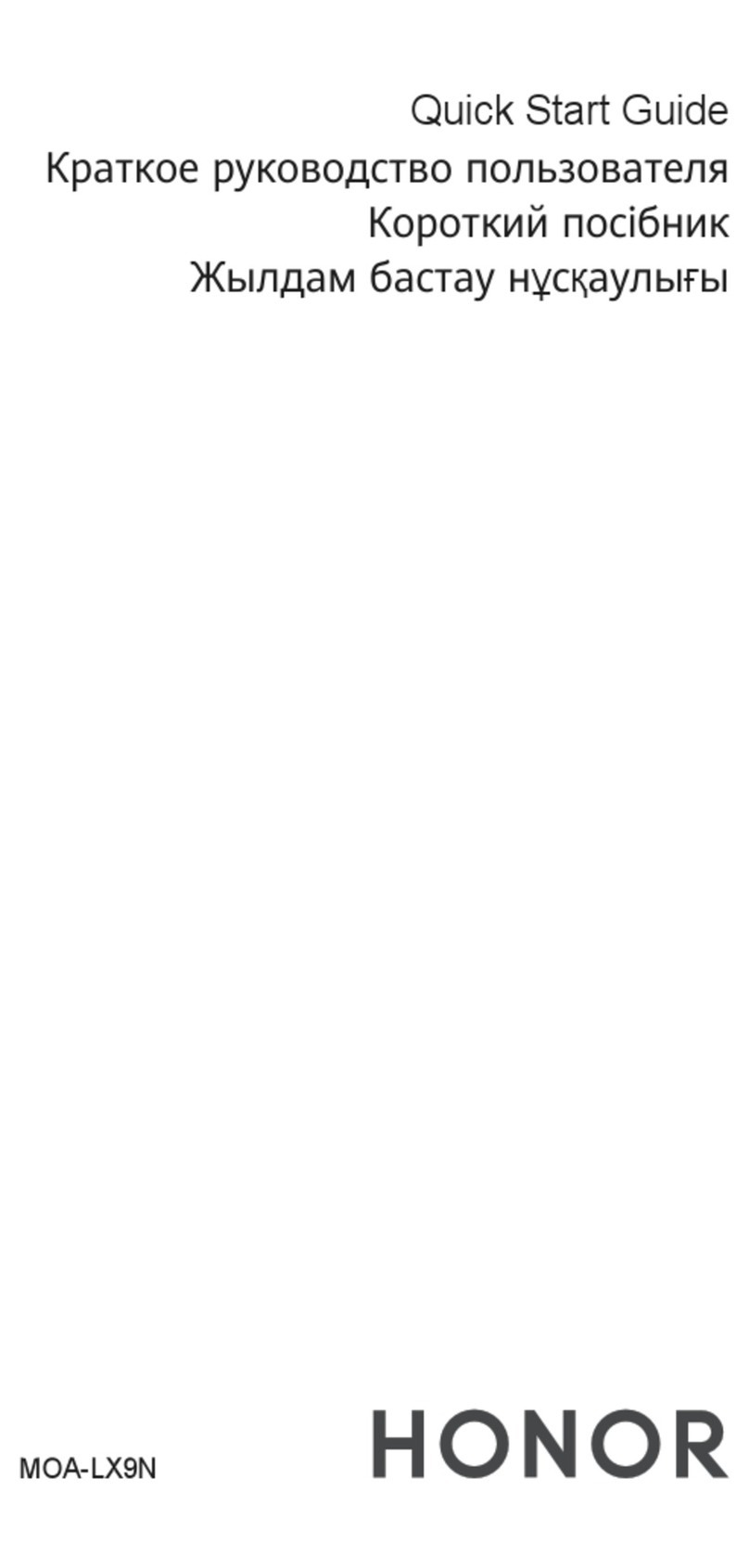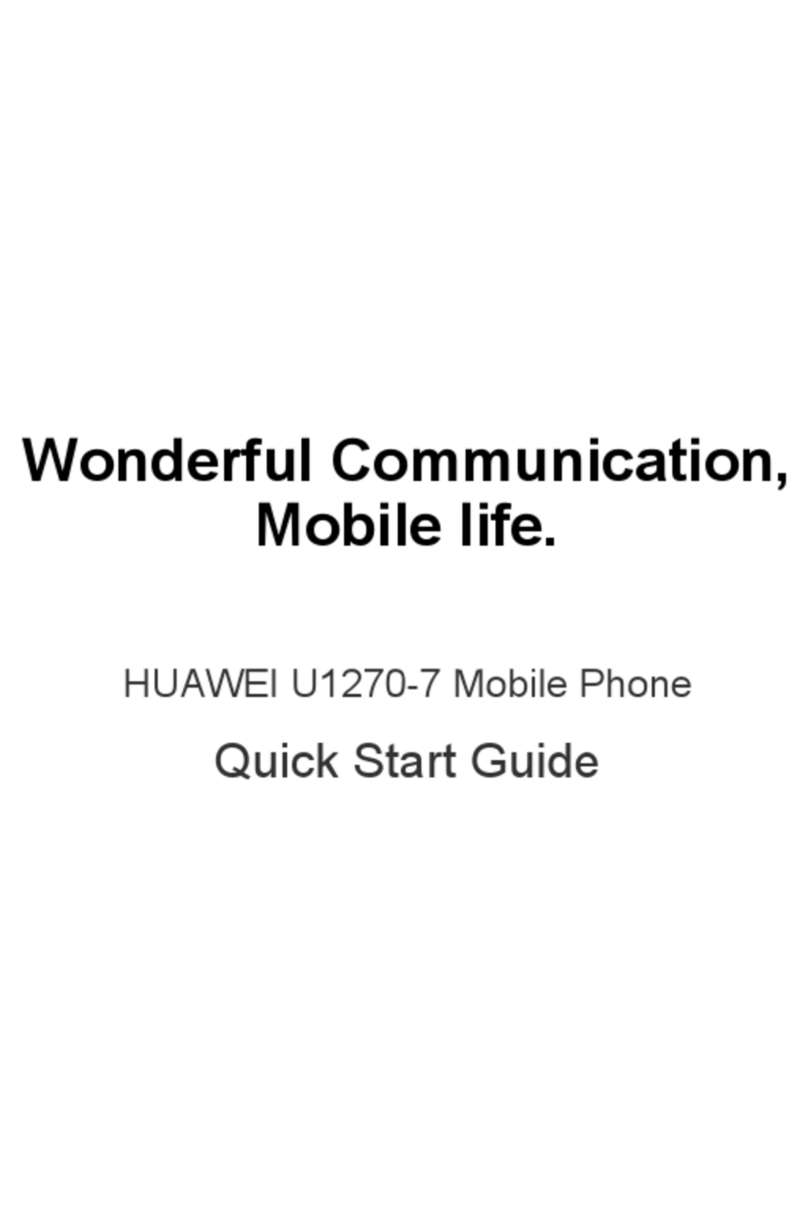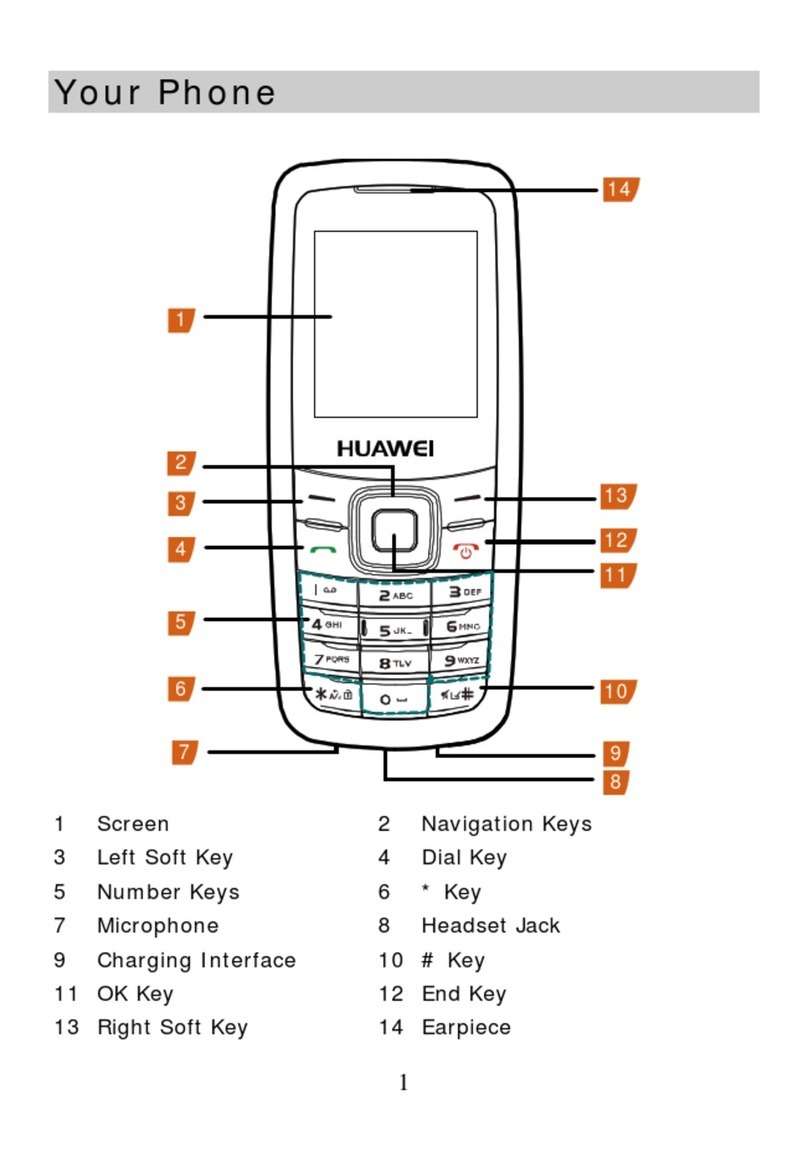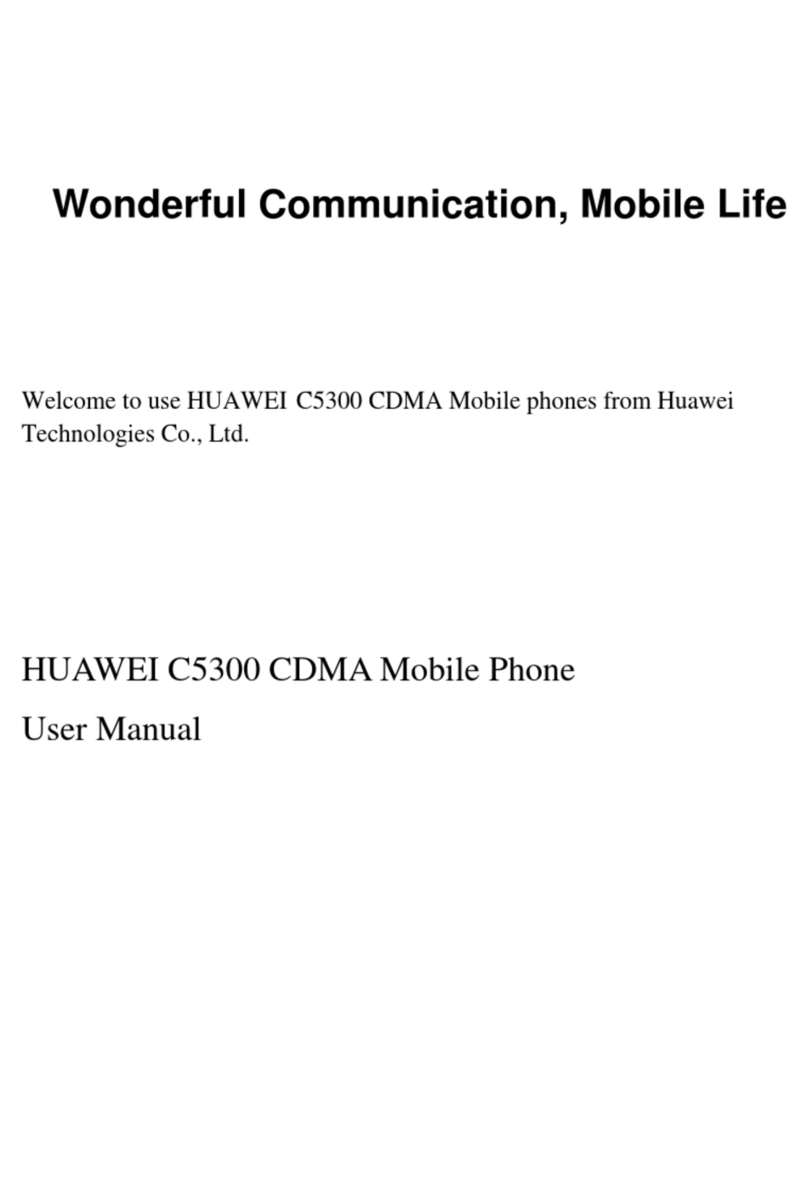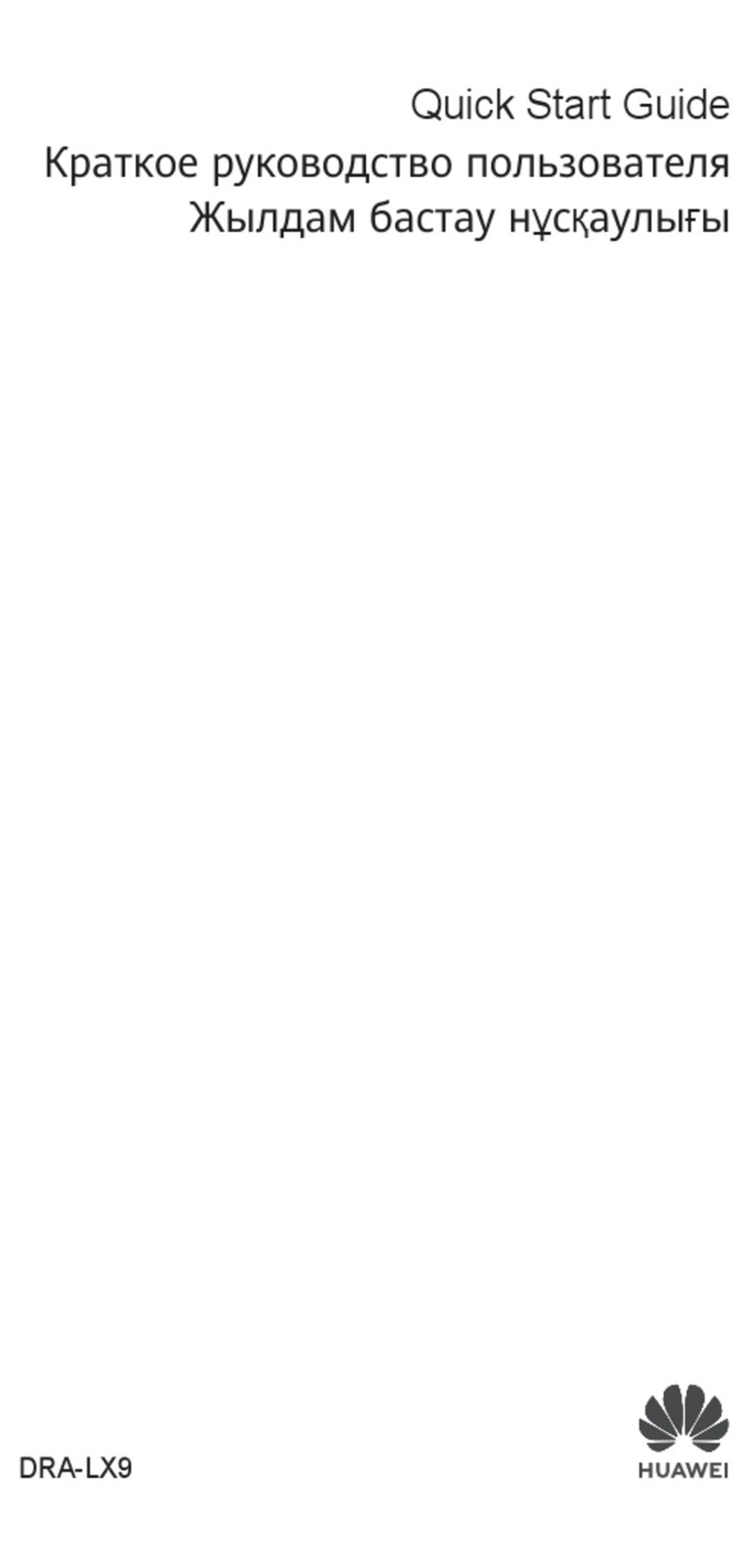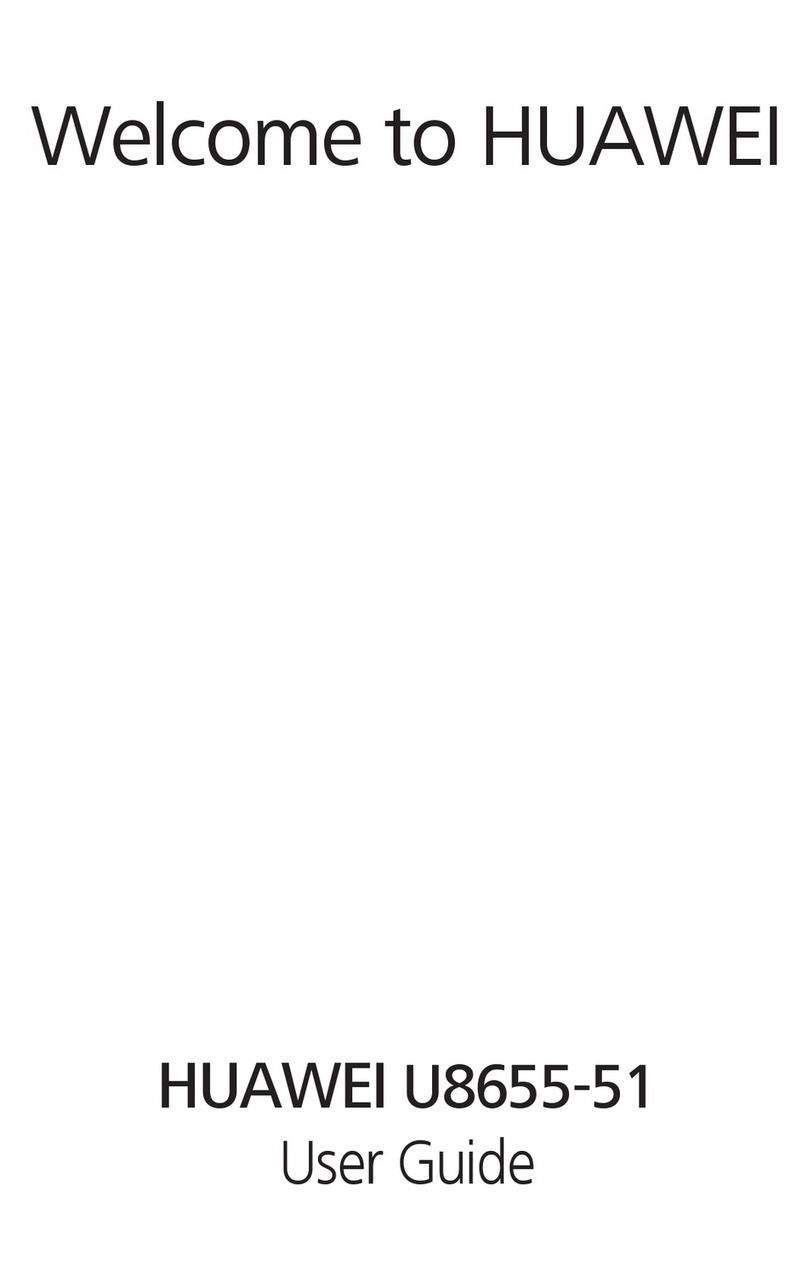Introduction
About This Guide . . . . . . . . . P1
Frequency Band . . . . . . . . . . P1
Packing List . . . . . . . . . . . . . . P1
SIM Card and Memory Card . P2
Charging the Battery . . . . . . . P3
Appearance of Your Phone . . P5
Home Screen . . . . . . . . . . . . P7
Using the Touch Screen . . . . P8
Calibrating the Screen . . . . . . P9
Dragging and Flicking . . . . . . P9
Accessing the Widget Bar . . P10
Security . . . . . . . . . . . . . . . . P10
Text Input
Handwriting Mode . . . . . . . . P12
On-screen Keyboard Mode . P13
Customized Settings
Profiles . . . . . . . . . . . . . . . . P14
Phone Settings . . . . . . . . . . P14
Display Settings . . . . . . . . . P15
Network Settings . . . . . . . . . P15
Call Service
Contacts . . . . . . . . . . . . . . . P16
Making a Call . . . . . . . . . . . P17
Answering or Rejecting a Call P19
Call Settings . . . . . . . . . . . . P19
Messaging
Sending a Message . . . . . . P21
Viewing a Message . . . . . . . P22
Message Settings . . . . . . . . P22
Sending an Email . . . . . . . . P22
Viewing an Email . . . . . . . . . P23
Email Settings . . . . . . . . . . P24
Entertainment
Playing Music or Video . . . . P25
Using Camera or Video Camera
. . . . . . . . . . . . . . . . . . . . . . . P25
Using FM Radio . . . . . . . . . P26
Games & Applications . . . . . P26
Business
Viewing the Calendar . . . . . P27
Creating a Reminder . . . . . . P27
Creating a Note . . . . . . . . . . P27
Managing files . . . . . . . . . . . P28
Creating an Alarm . . . . . . . . P28
Synchronizing Data . . . . . . . P29
Using Other Tools . . . . . . . . P29
Connectivity
Installing PC Suite . . . . . . . . P30
Connecting via USB . . . . . . P31
Connecting via Bluetooth . . P33
Using Bluetooth Headset . . P34
Accessing the Internet . . . . . P35
Contents