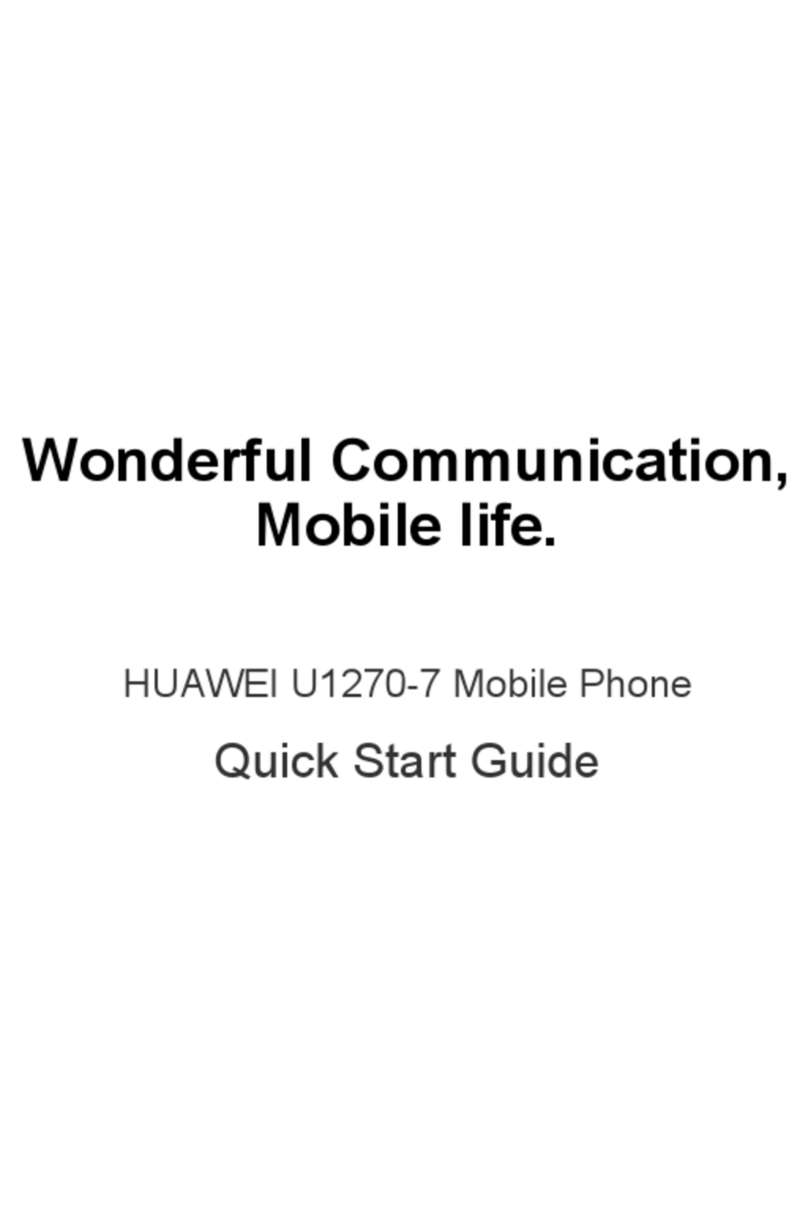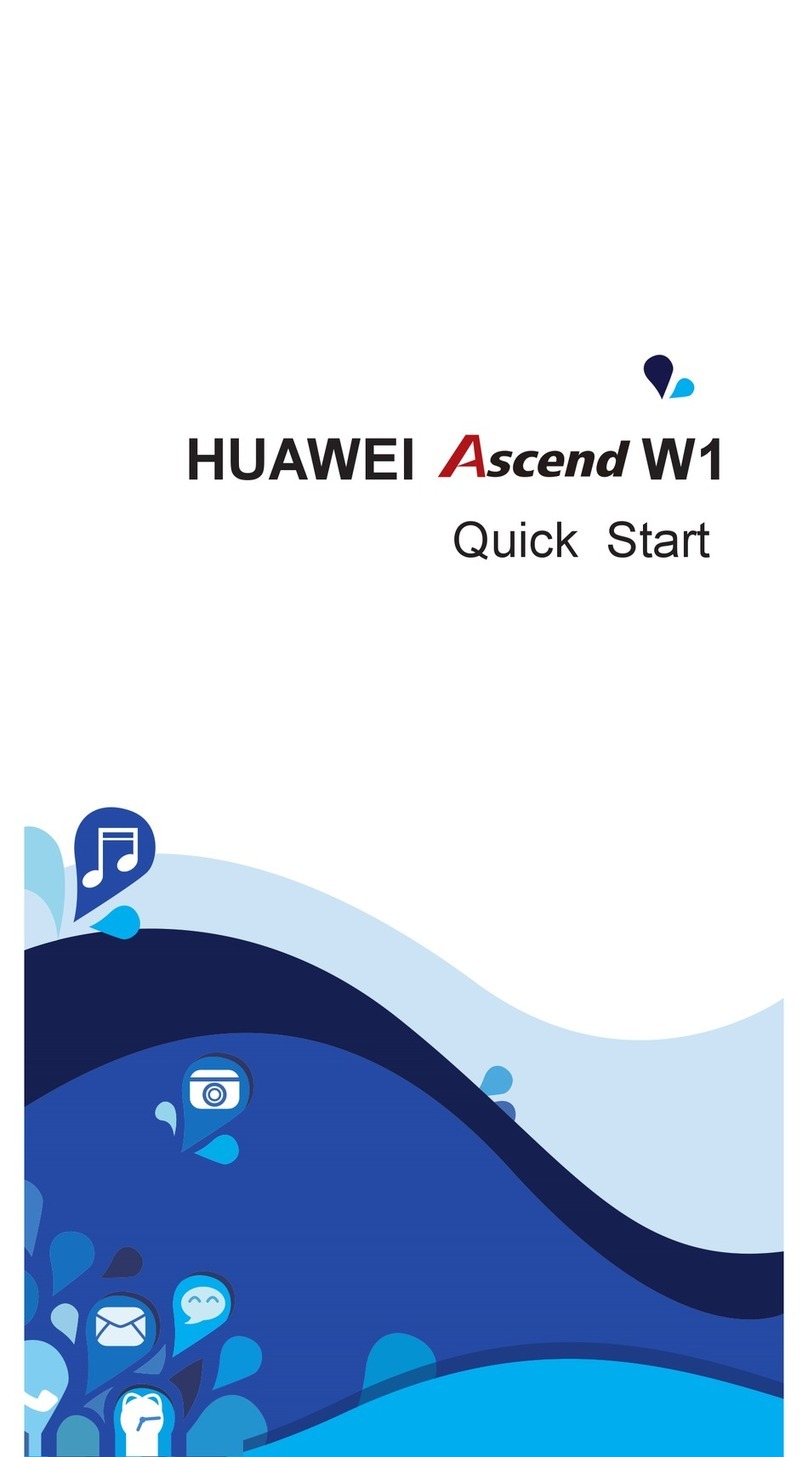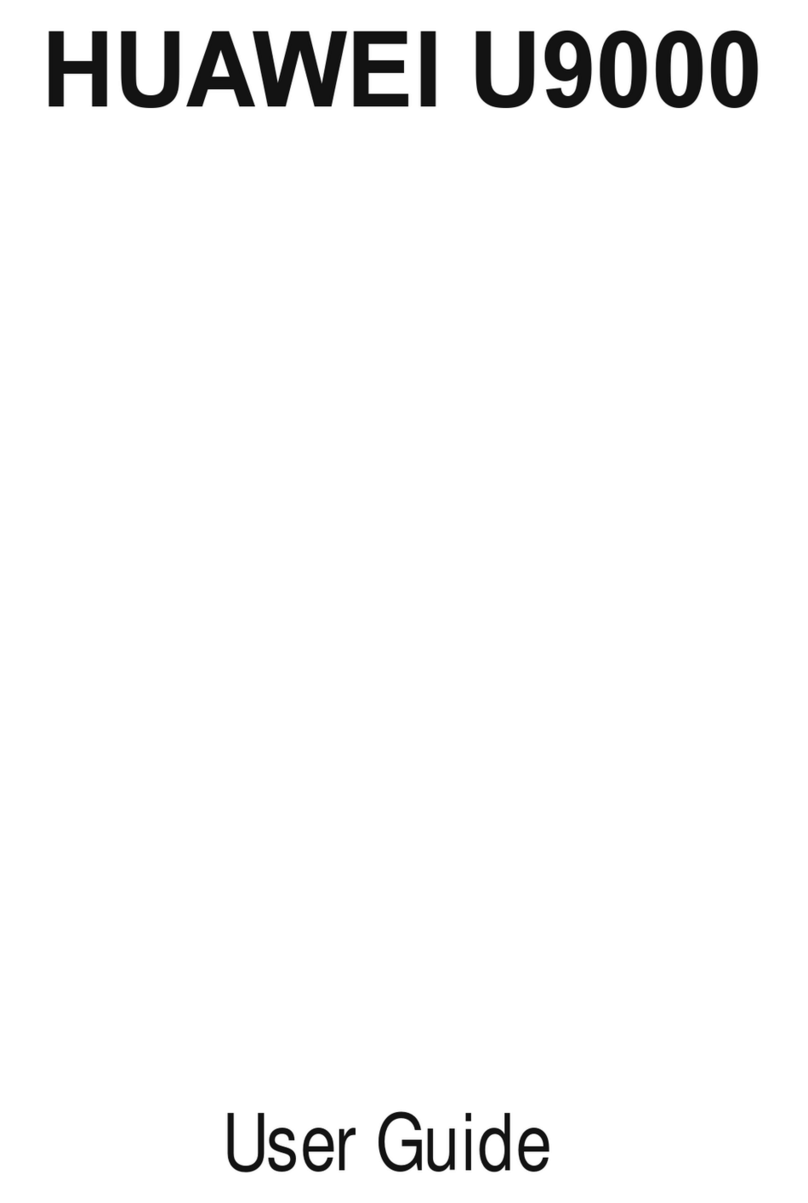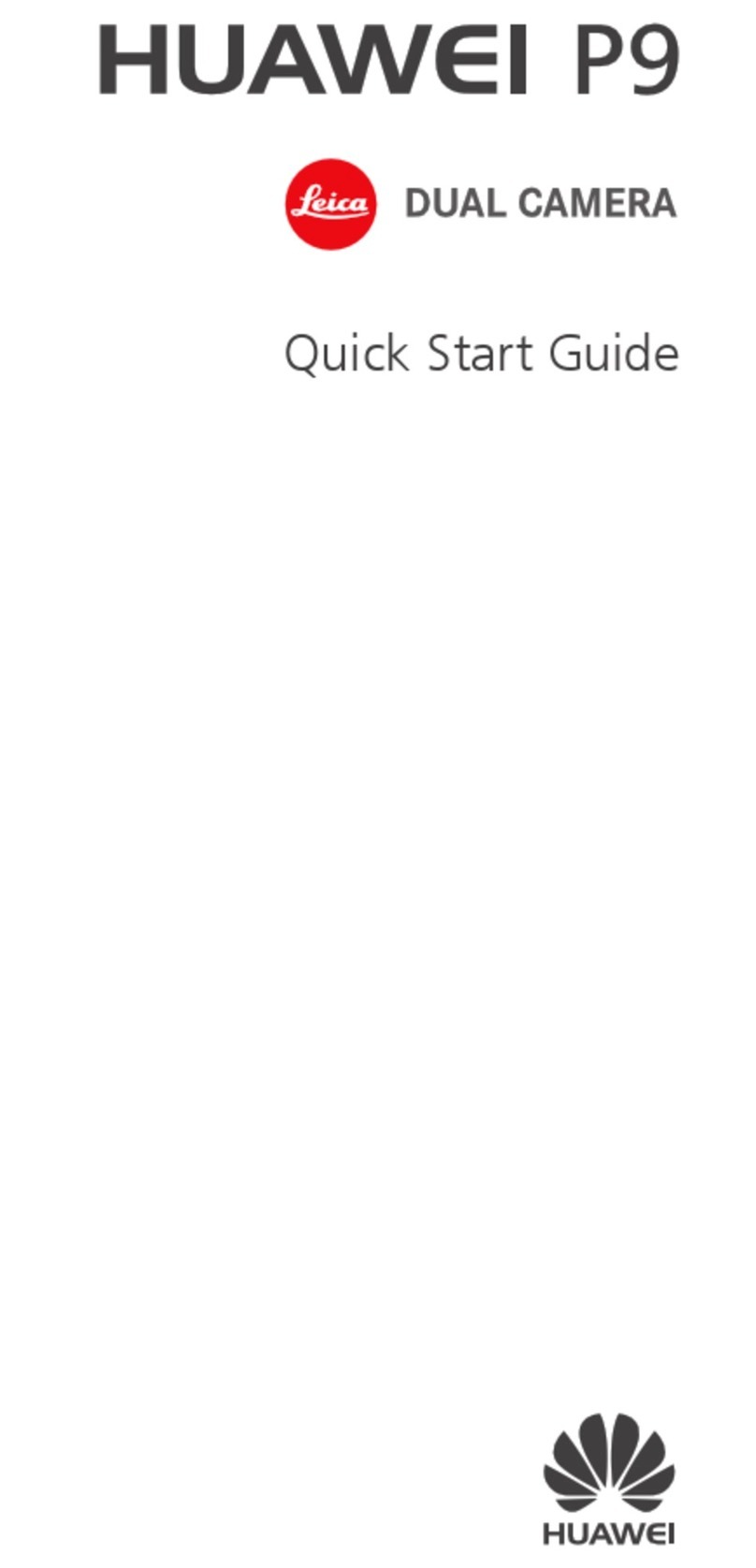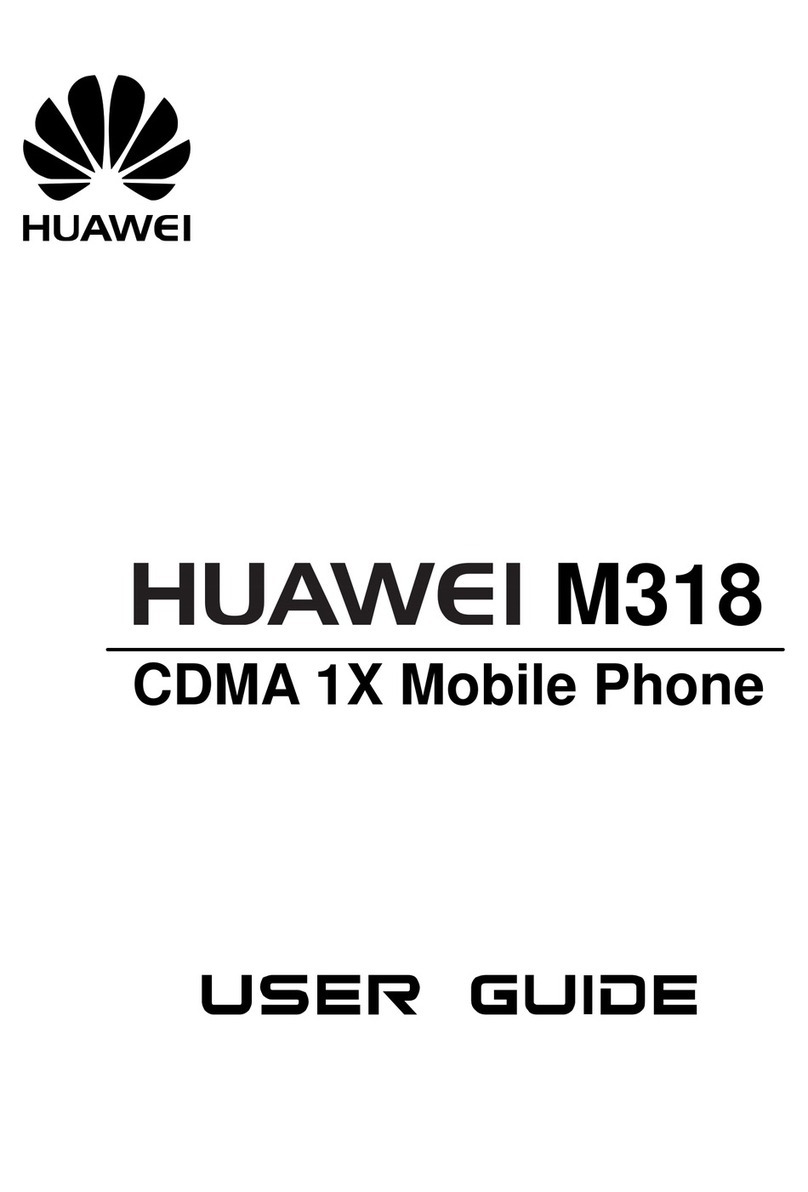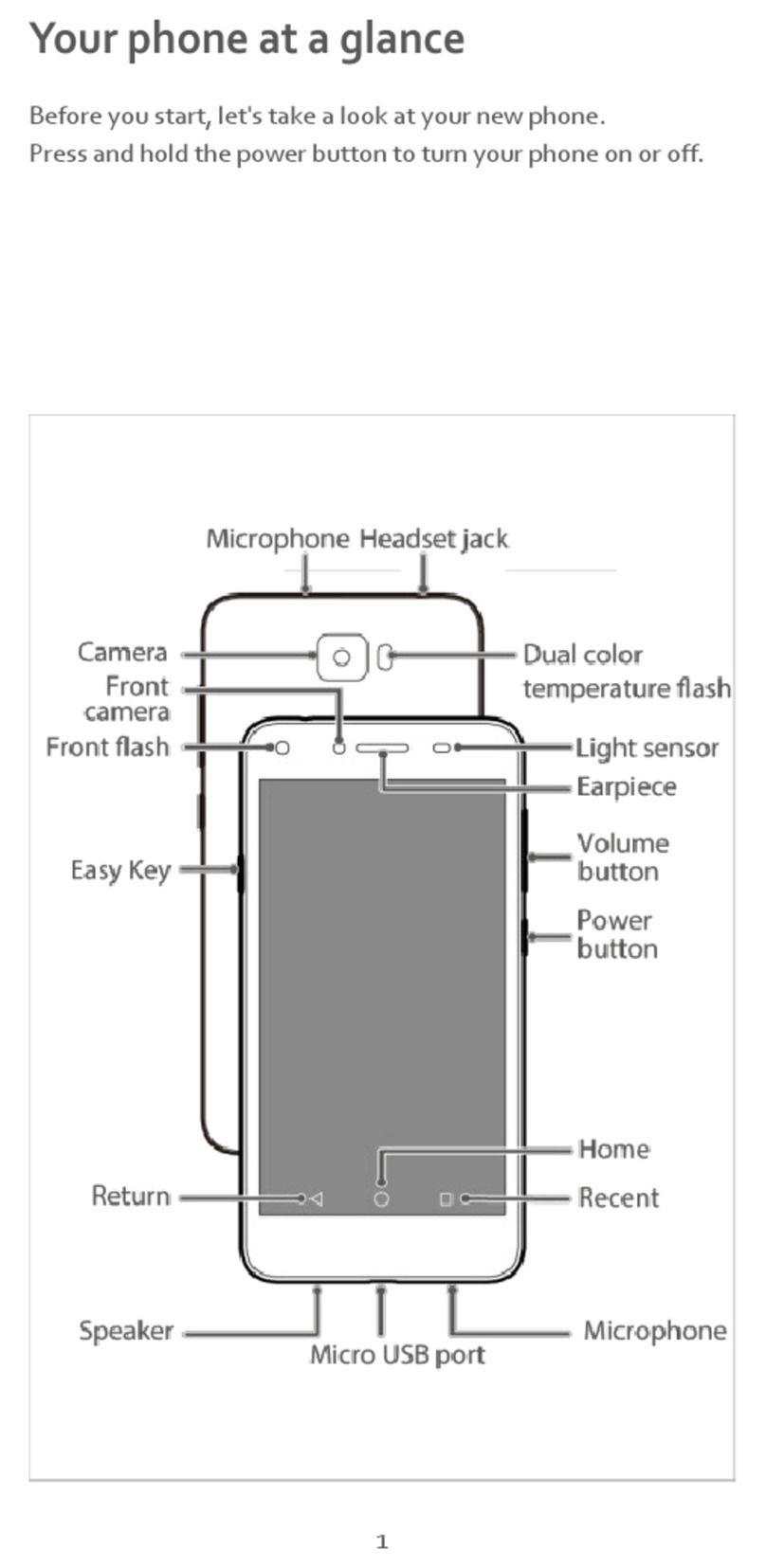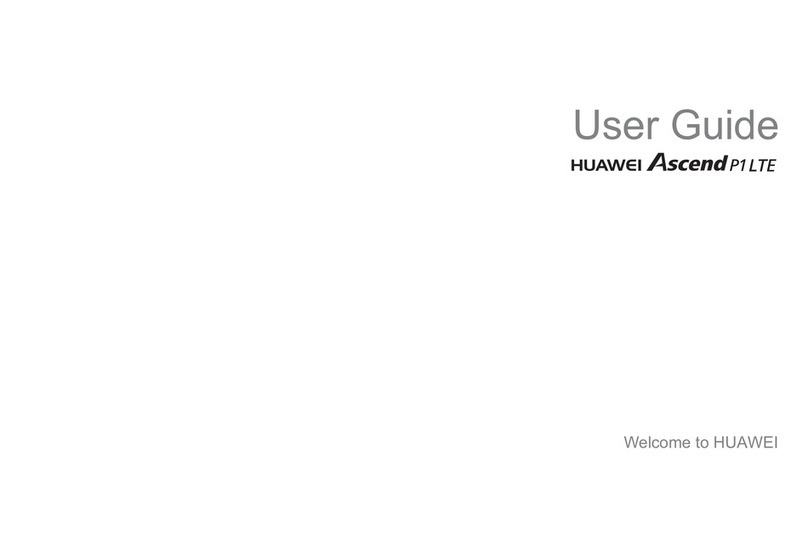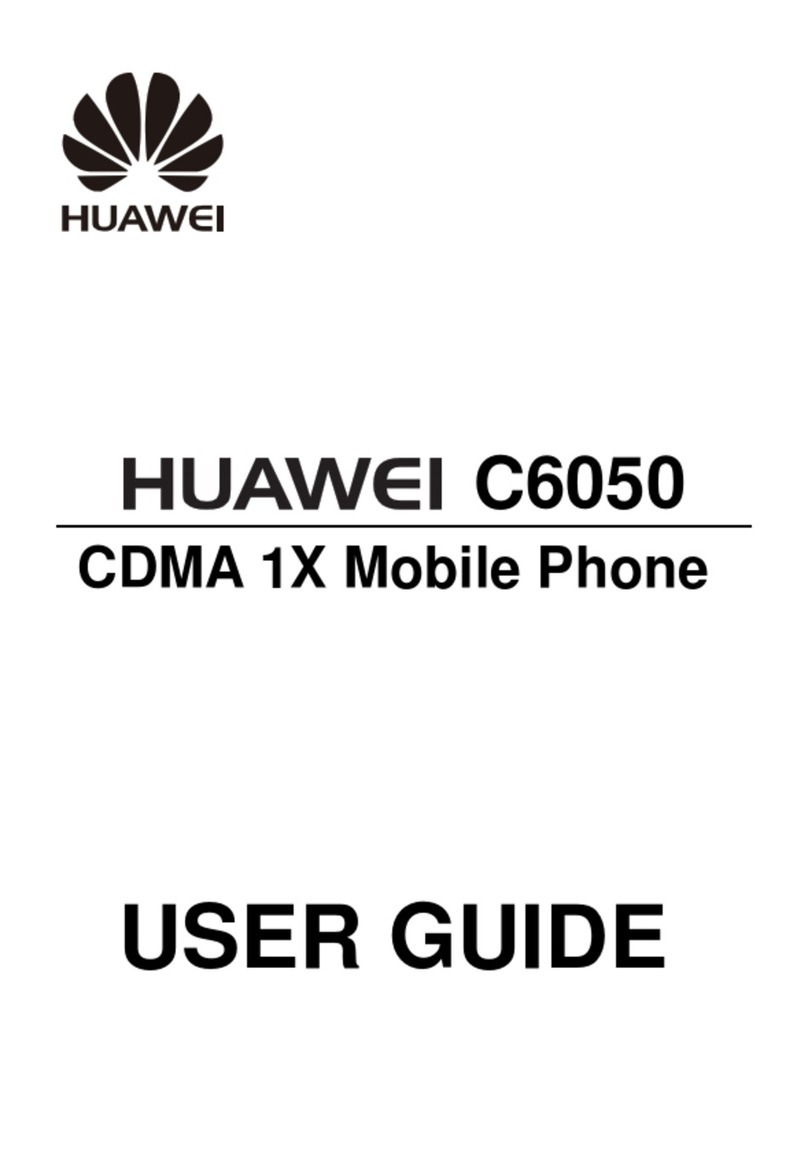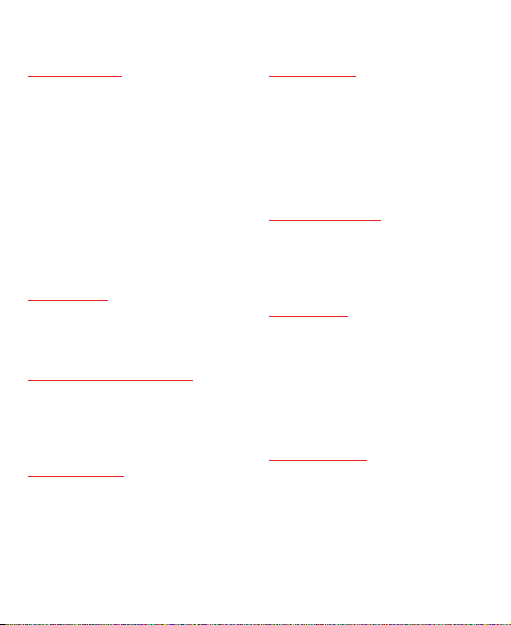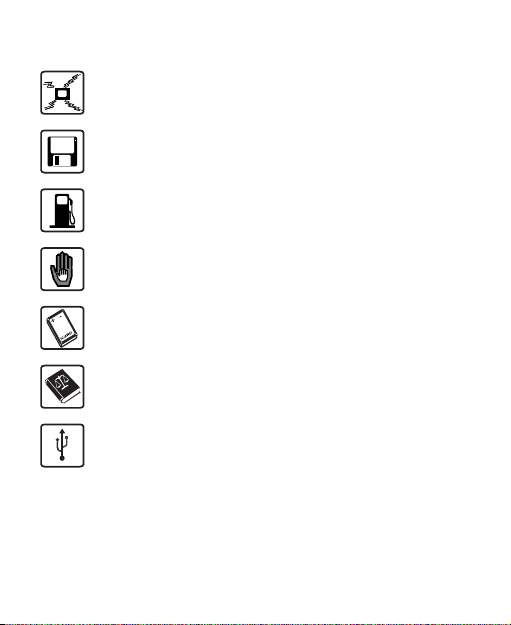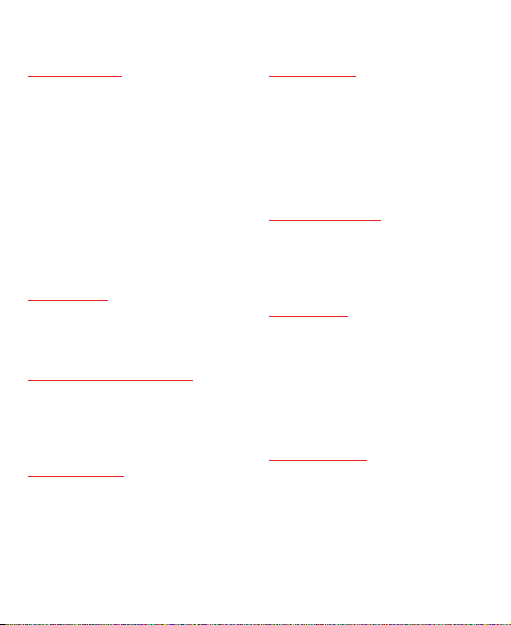
Introduction
About This Guide . . . . . . . . . P1
Frequency Band . . . . . . . . . . P1
Packing List . . . . . . . . . . . . . . P1
SIM Card and Memory Card . P2
Charging the Battery . . . . . . . P3
Appearance of Your Phone . . P5
Home Screen . . . . . . . . . . . . P7
Using the Touch Screen . . . . P8
Calibrating the Touch Screen P9
Dragging and Flicking . . . . . . P9
Accessing the Widget Bar . . P10
Security Settings . . . . . . . . . P10
Text Input
On-screen Keypad Mode . . P12
T9®Input Method . . . . . . . . P13
Traditional Input Method . . . P13
Customized Settings
Profiles . . . . . . . . . . . . . . . . P14
Phone Settings . . . . . . . . . . P14
Display Settings . . . . . . . . . P15
Network Settings . . . . . . . . . P15
Call Service
Contacts . . . . . . . . . . . . . . . P16
Making a Call . . . . . . . . . . . P17
Answering or Rejecting a Call P18
Call Settings . . . . . . . . . . . . P19
Messaging
Sending a Message . . . . . . P20
Viewing a Message . . . . . . . P20
Broadcast Inbox . . . . . . . . . P21
Message Settings . . . . . . . . P21
Sending an Email . . . . . . . . P21
Viewing an Email . . . . . . . . . P22
Email Settings . . . . . . . . . . P22
Entertainment
Playing Music or Video . . . . P23
Using Camera or Video Camera .
P23
Using FM Radio (Optional) . P24
Organizer
Viewing the Calendar . . . . . P25
Creating a Reminder . . . . . . P25
Creating a Note . . . . . . . . . . P25
Managing files . . . . . . . . . . . P26
Creating an Alarm . . . . . . . . P26
Synchronizing Data . . . . . . . P27
Using Other Organizers . . . P27
Connectivity
Installing PC Options . . . . . . P28
Using PC Options . . . . . . . . P30
Connecting via Bluetooth . . P32
Using Bluetooth Headset . . P34
Accessing the Internet . . . . . P35
Contents