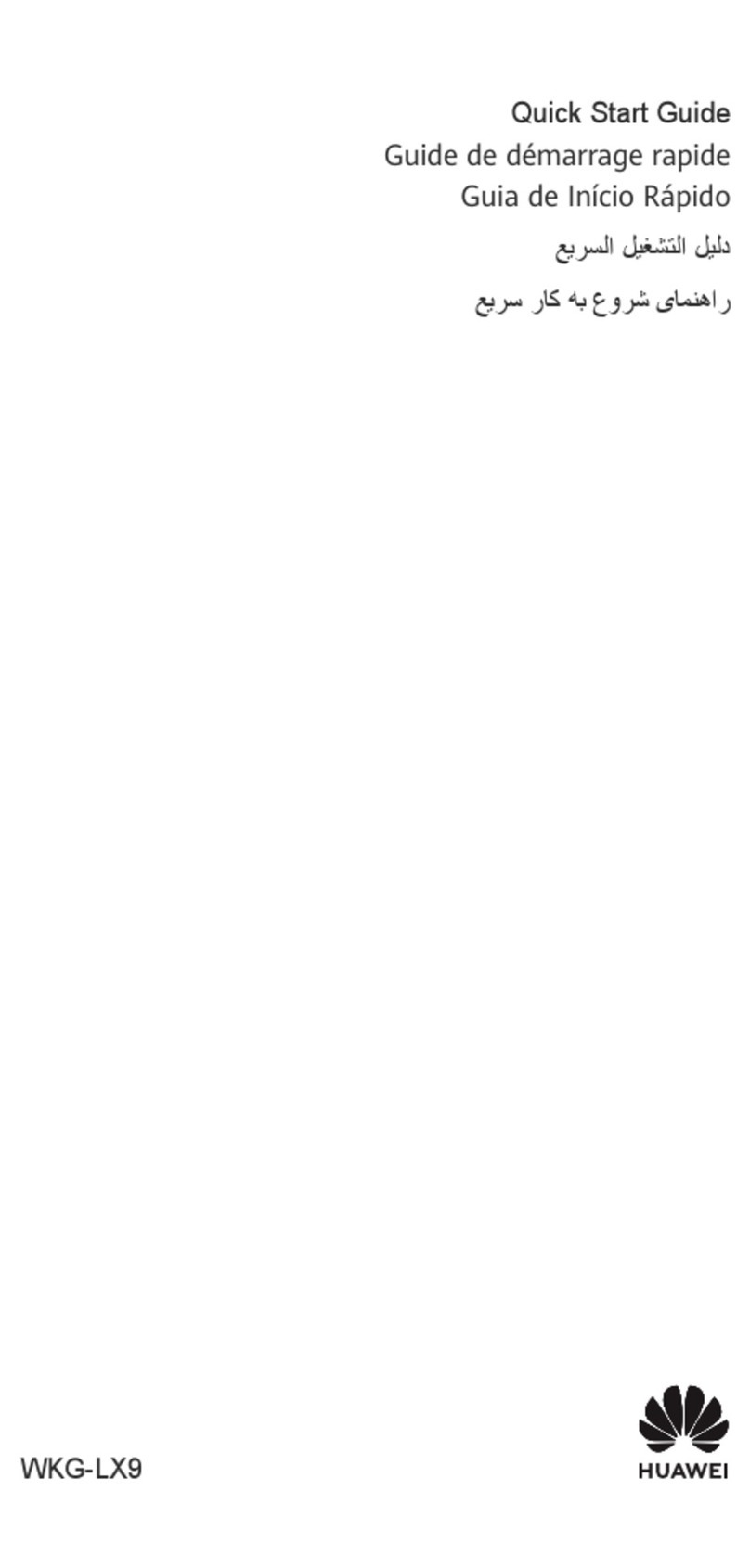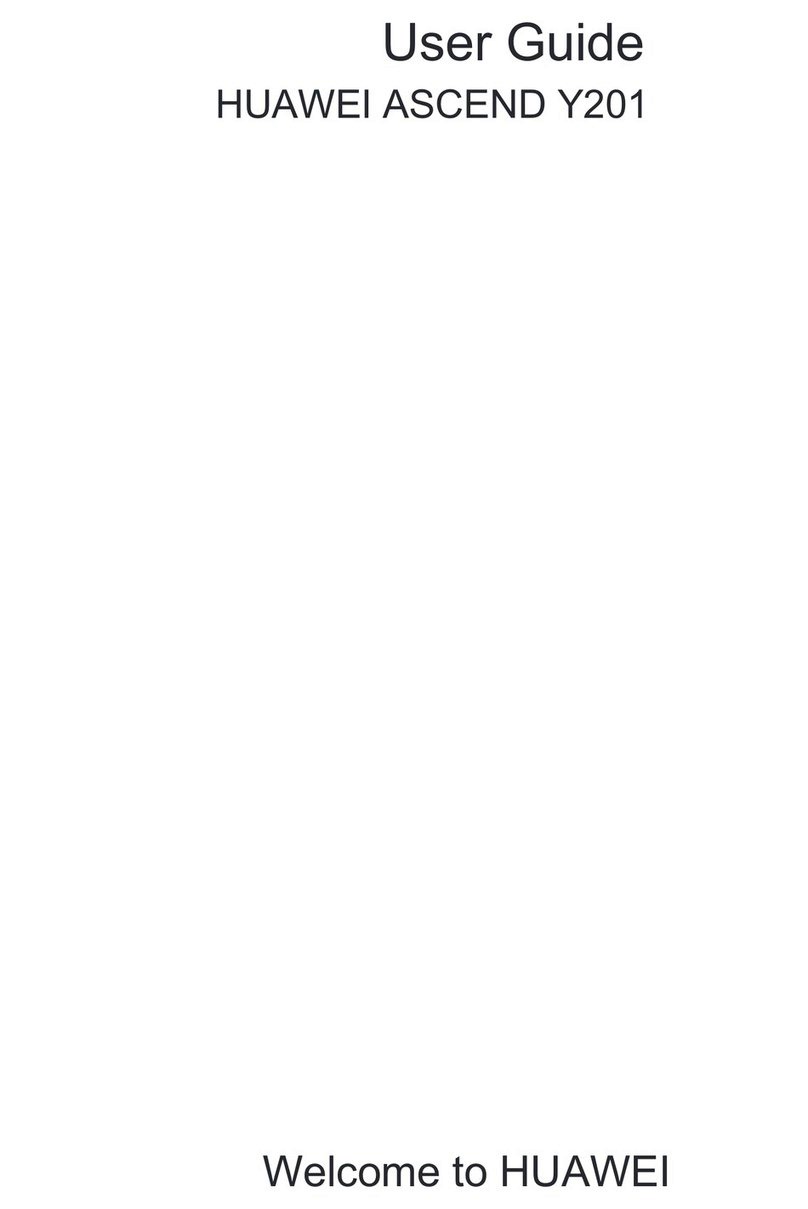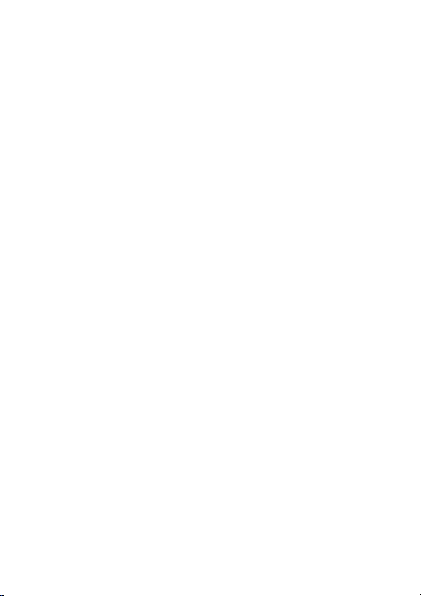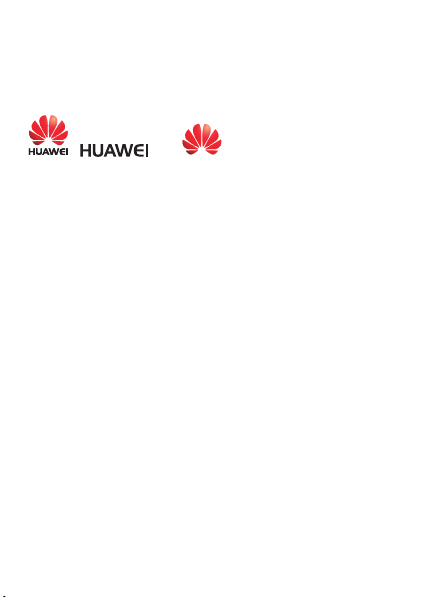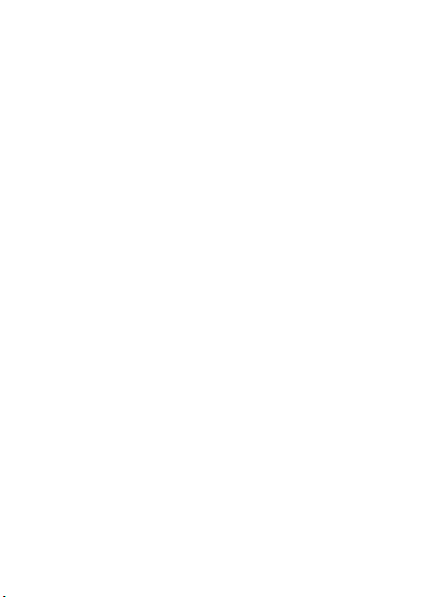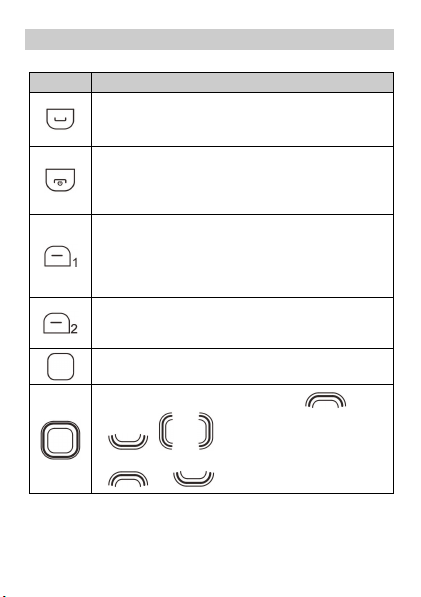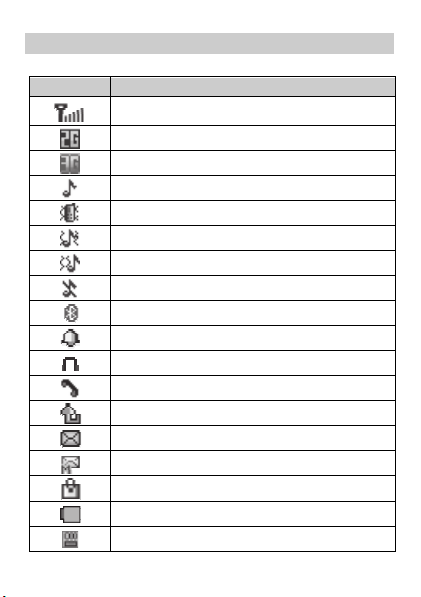Huawei U2805 User manual
Other Huawei Cell Phone manuals

Huawei
Huawei CHM-U01 Dimensions

Huawei
Huawei P50 Pocket User manual

Huawei
Huawei Nova 5T User manual
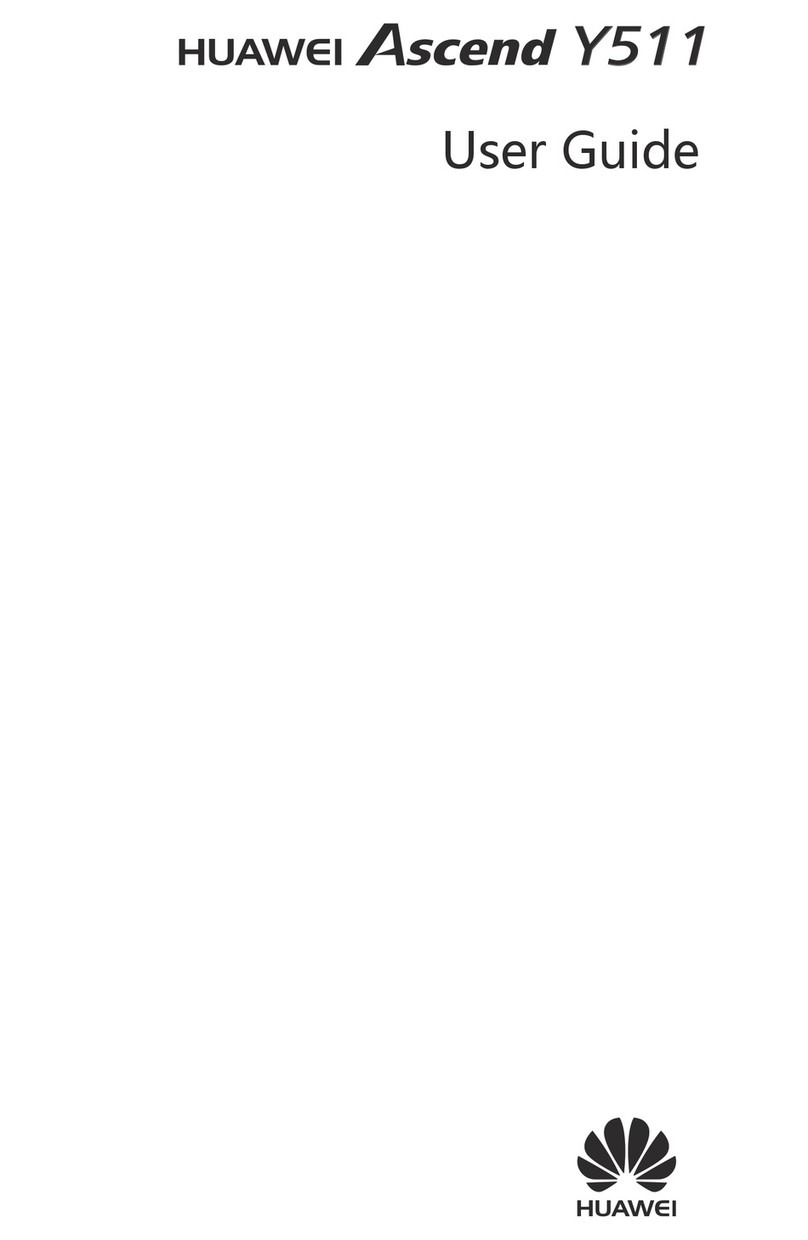
Huawei
Huawei Ascend Y511 User manual

Huawei
Huawei G750-U10 Installation guide

Huawei
Huawei Ascend G700 User manual

Huawei
Huawei U8867Z User manual
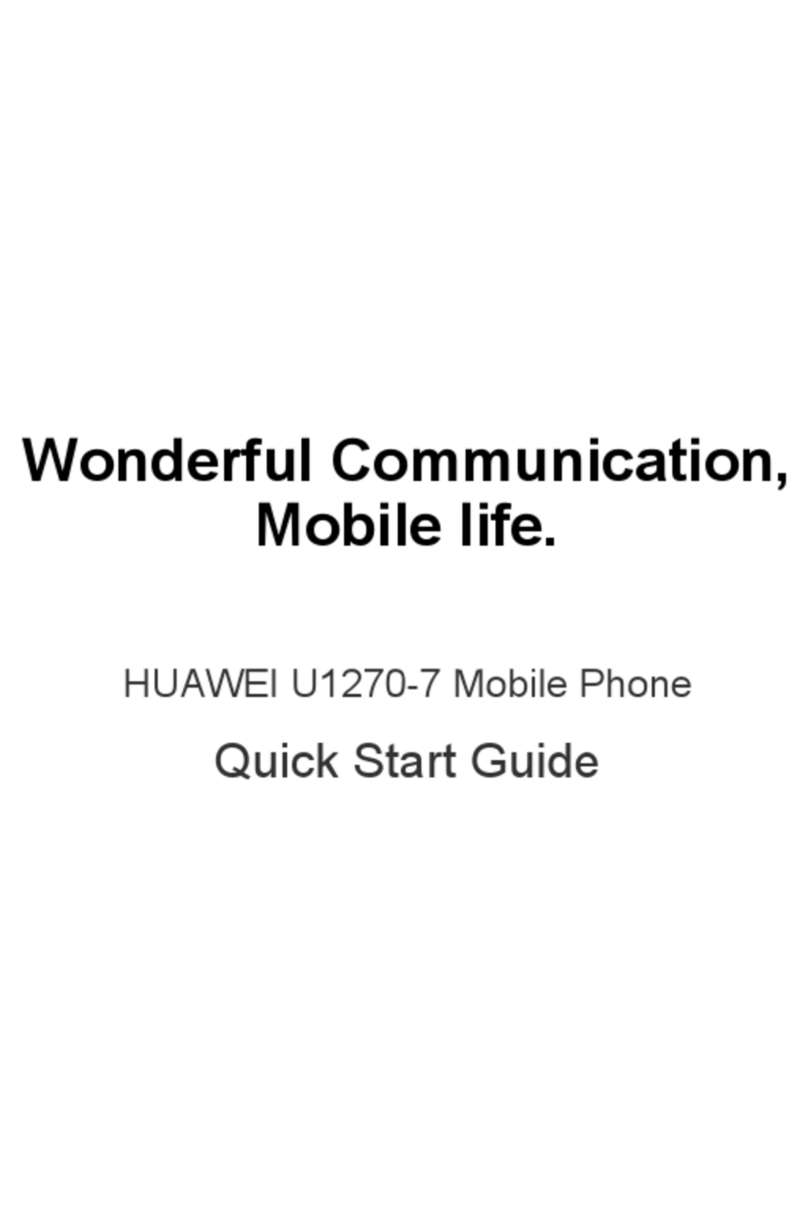
Huawei
Huawei U1270-7 User manual

Huawei
Huawei Ascend Y530 User manual

Huawei
Huawei u8800 Installation guide

Huawei
Huawei Mobile Phones User manual

Huawei
Huawei Ascend Y221 User manual
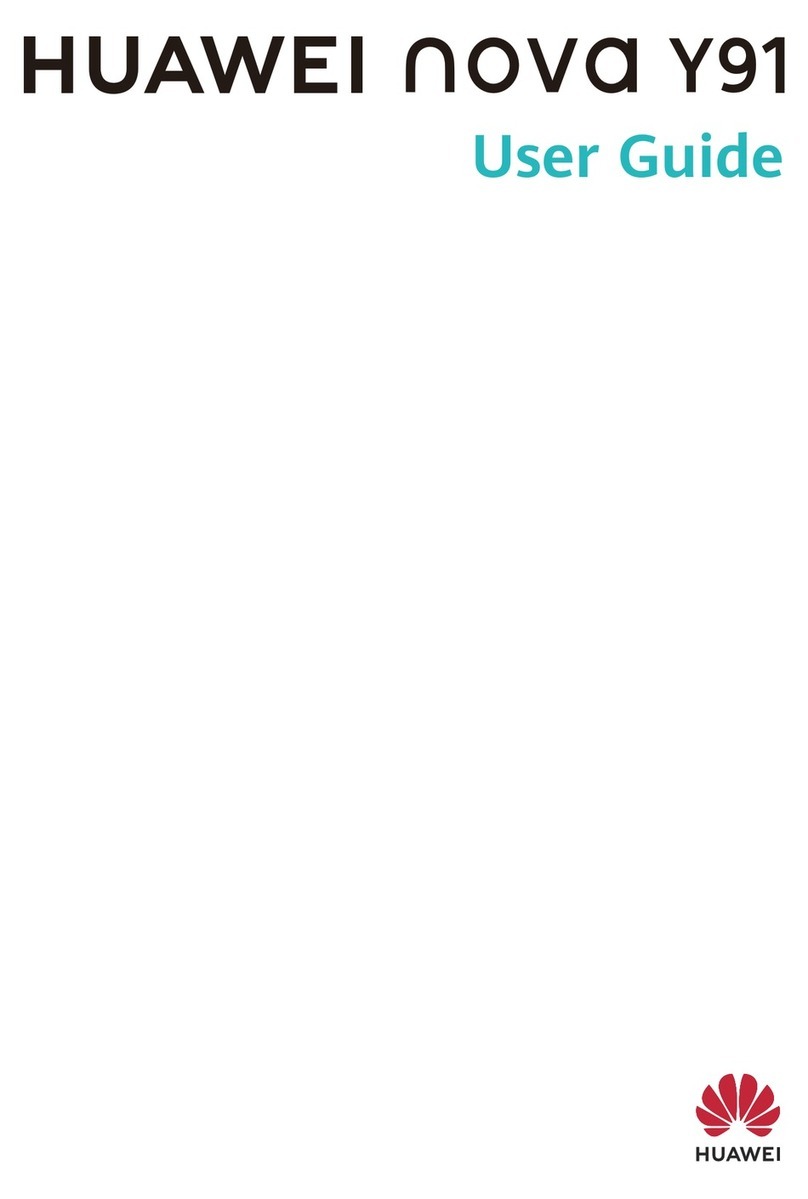
Huawei
Huawei NOVA Y91 User manual
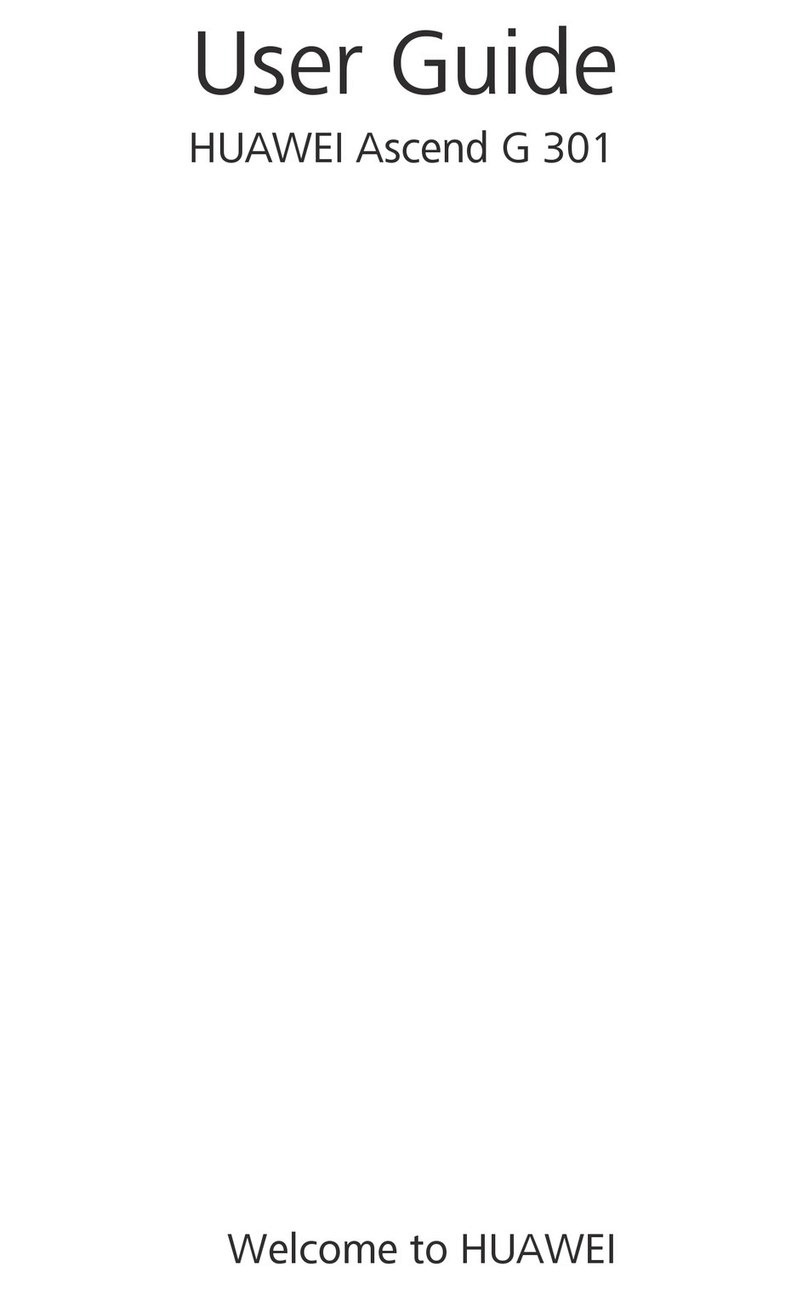
Huawei
Huawei Ascend G 301 User manual
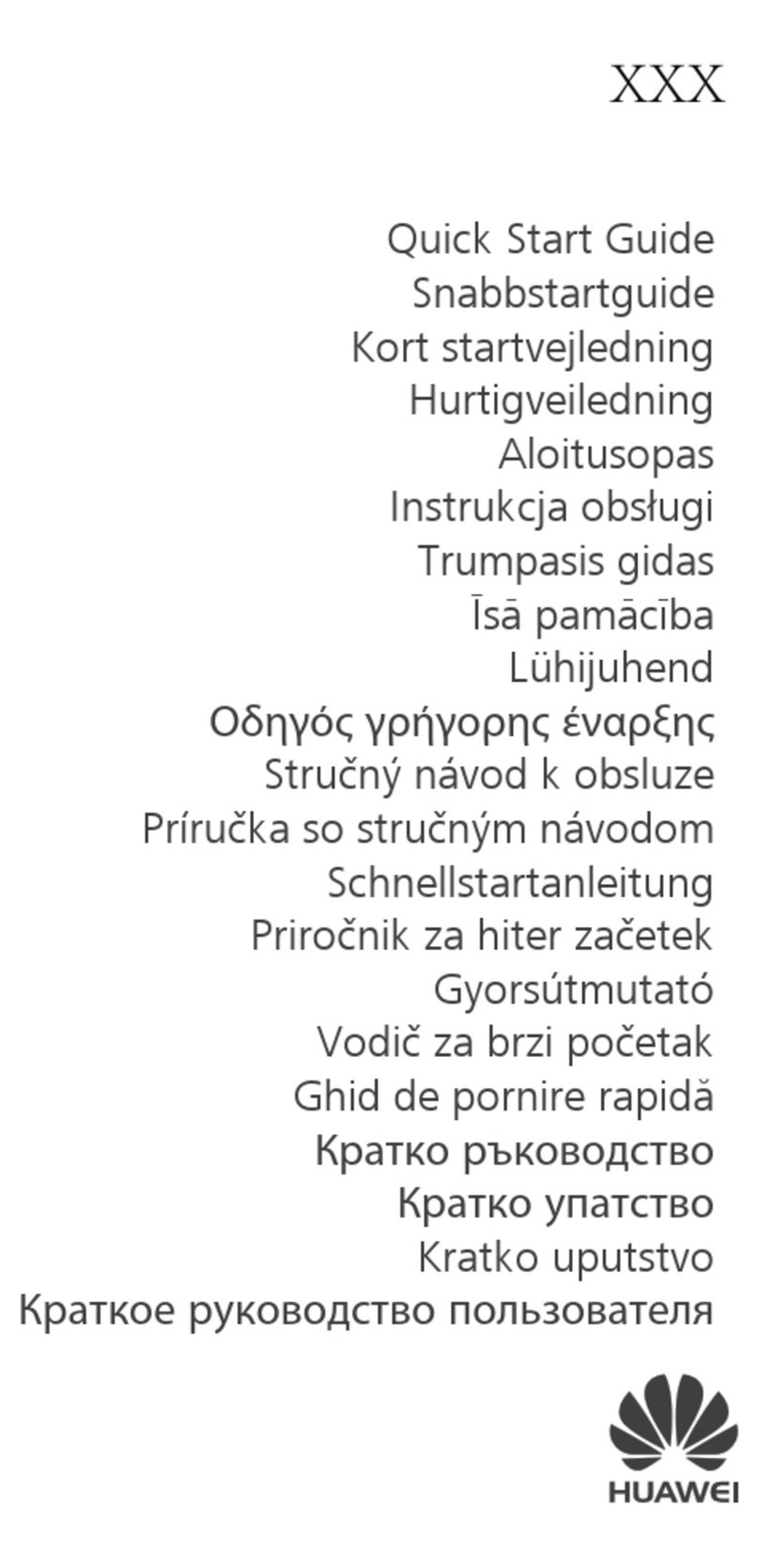
Huawei
Huawei Nova Smart User manual

Huawei
Huawei P20 lite User manual

Huawei
Huawei Y6II Compact User manual
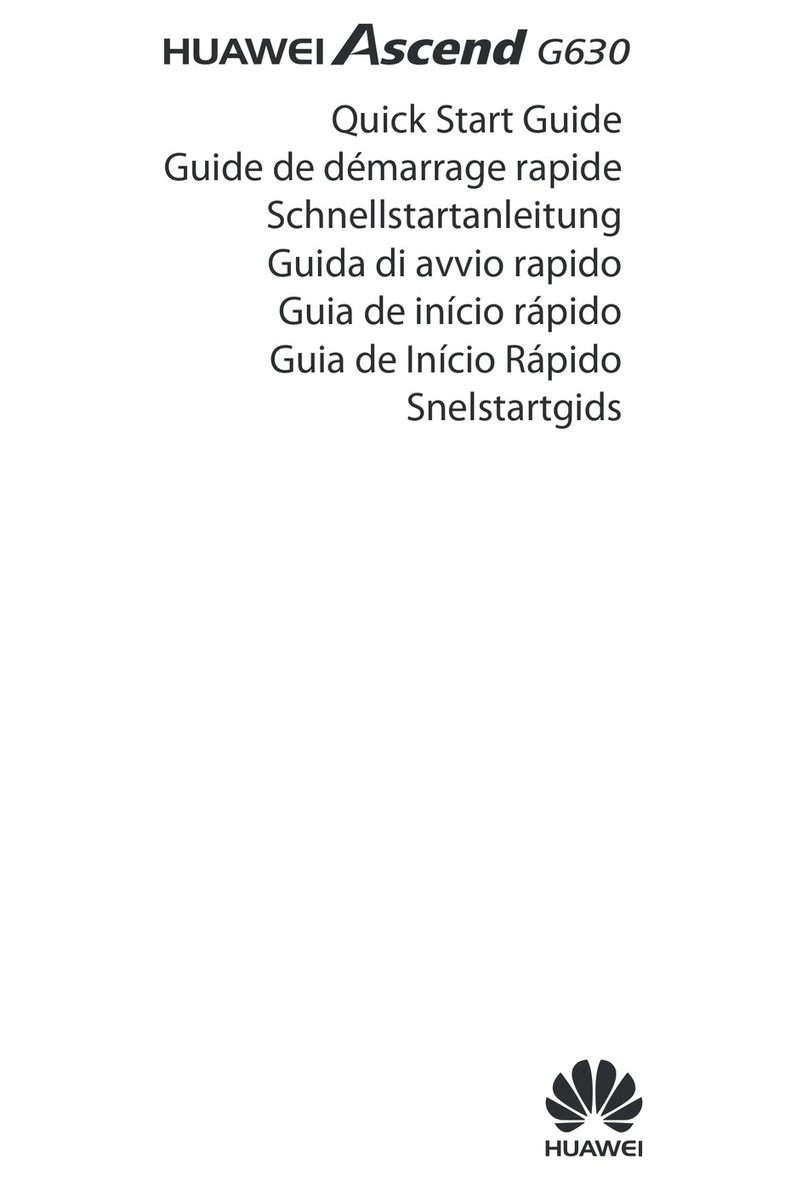
Huawei
Huawei Ascend G630 User manual
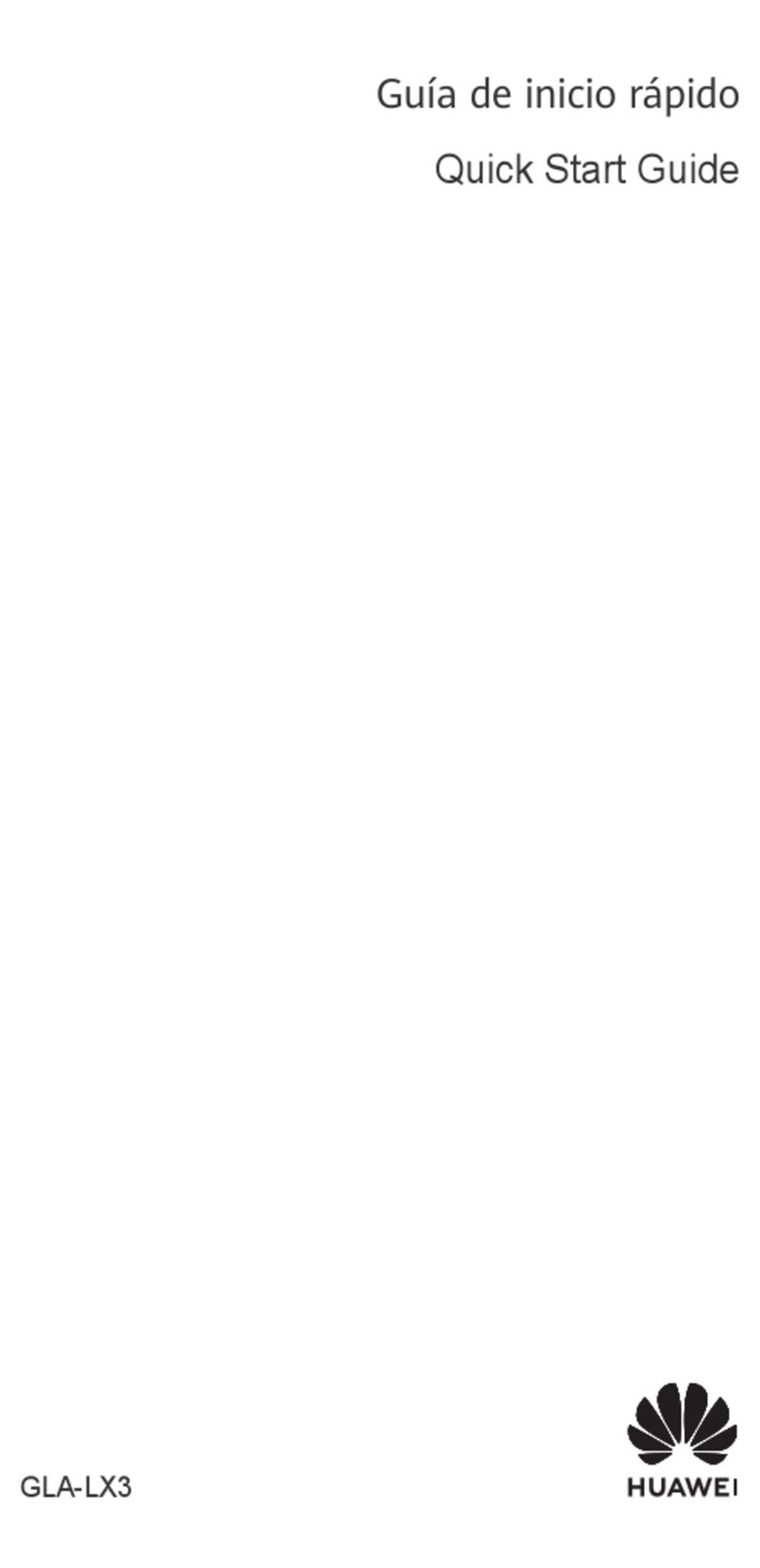
Huawei
Huawei GLA-LX3 User manual

Huawei
Huawei P smart + 2019 User manual