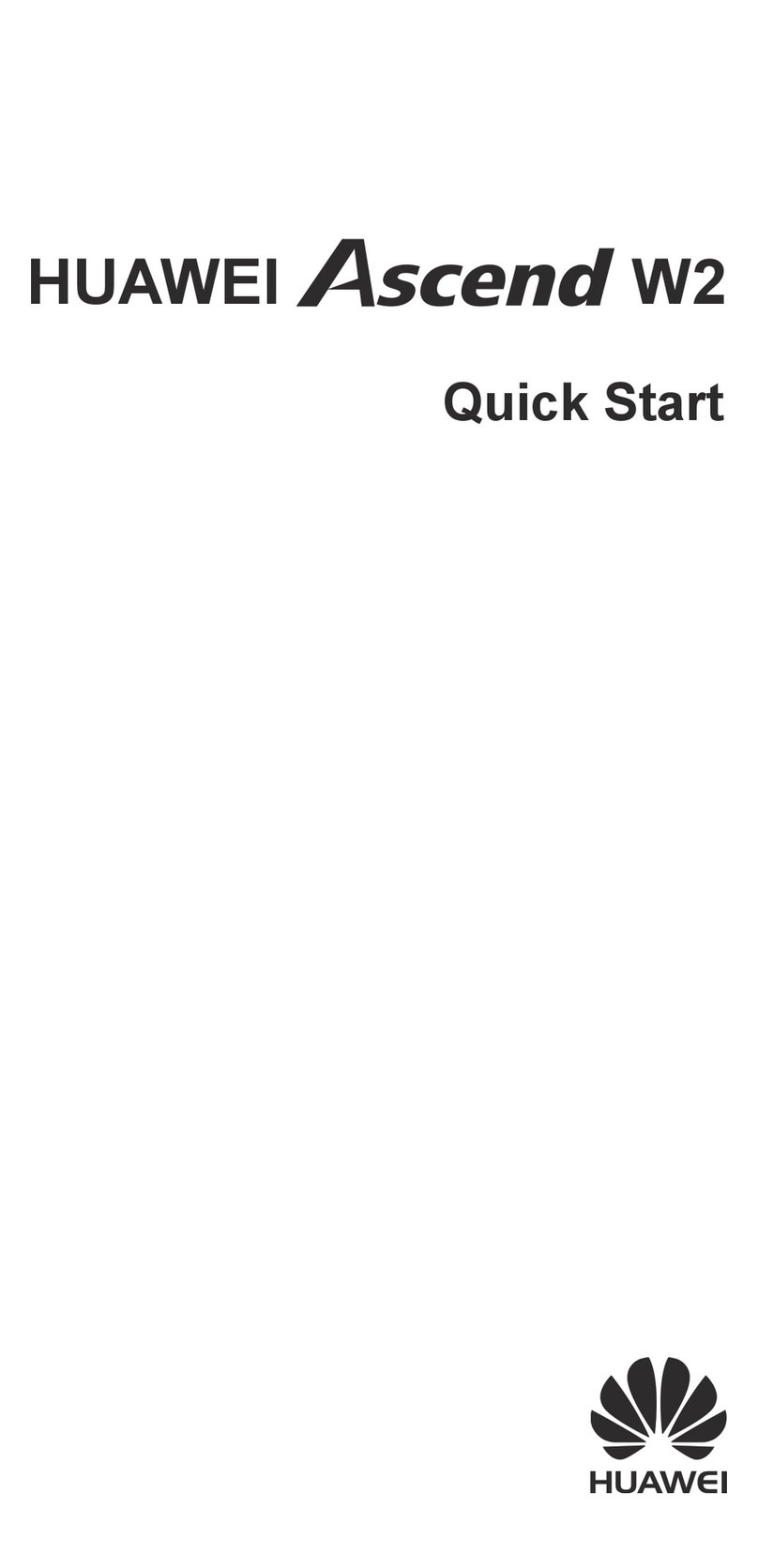Huawei U3220 User manual
Other Huawei Cell Phone manuals

Huawei
Huawei GR3 Installation guide

Huawei
Huawei P8 MAX User manual
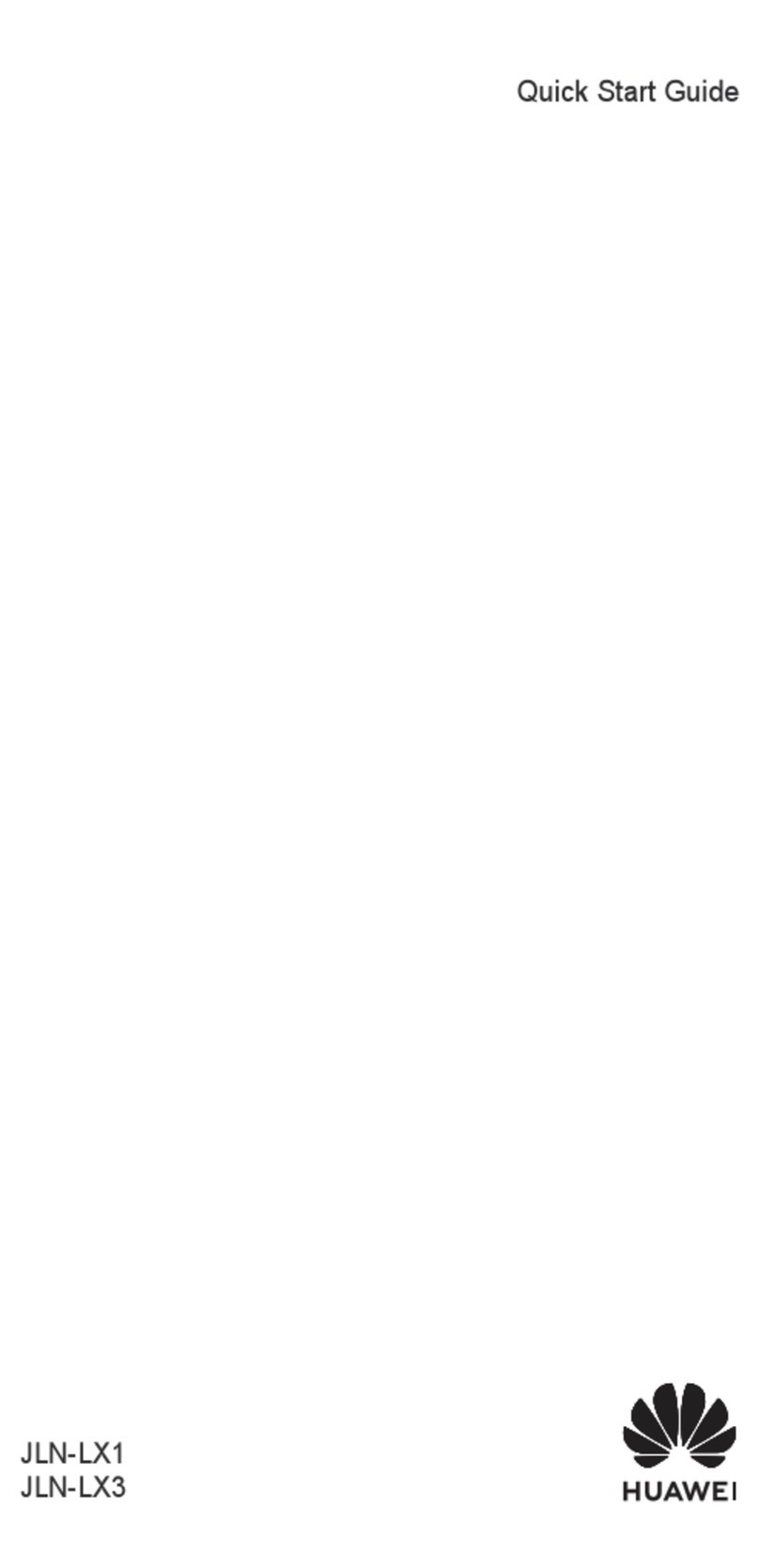
Huawei
Huawei JLN-LX1 User manual
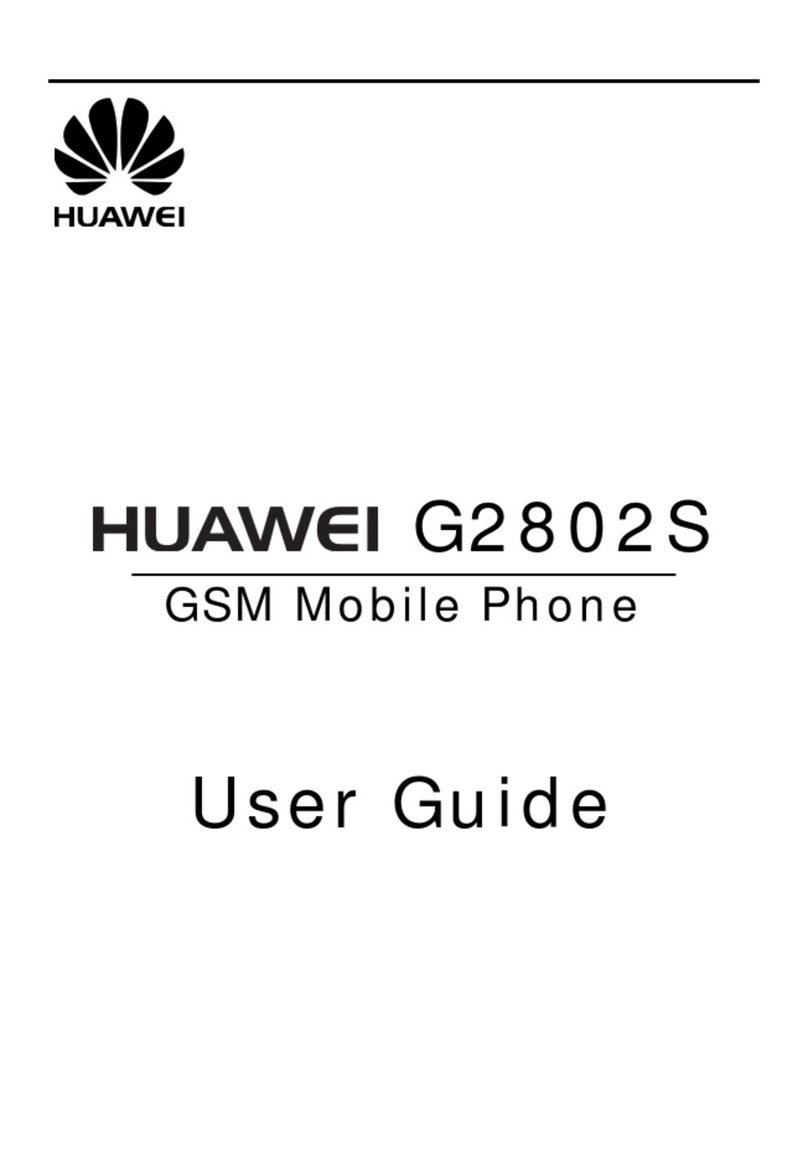
Huawei
Huawei G2802S User manual
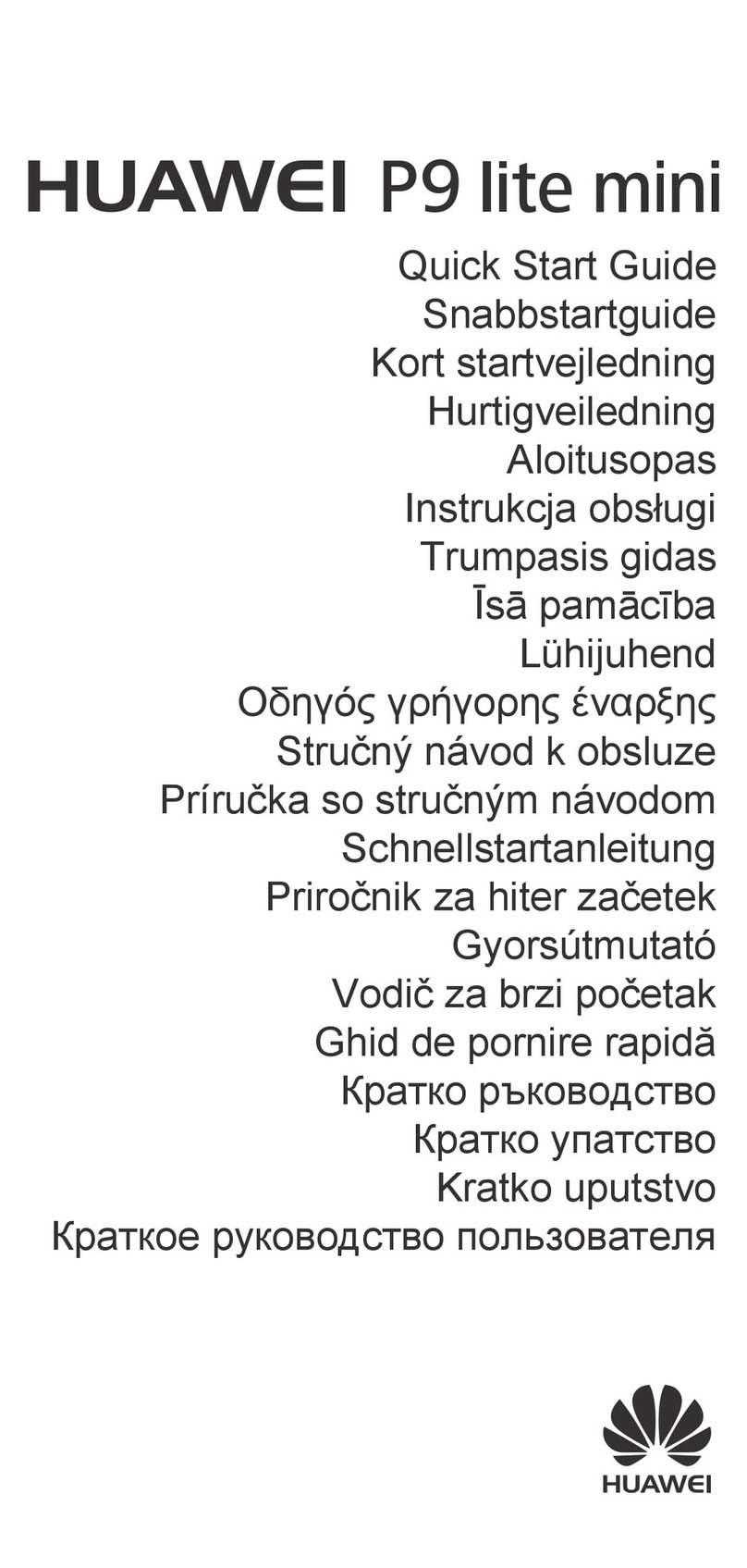
Huawei
Huawei P9 lite mini User manual

Huawei
Huawei P20 lite User manual

Huawei
Huawei C2930 User manual

Huawei
Huawei G730-U251 User manual

Huawei
Huawei Ascend Mate7 User manual

Huawei
Huawei P9 Plus User manual

Huawei
Huawei c3308 User manual

Huawei
Huawei SnapTo User manual
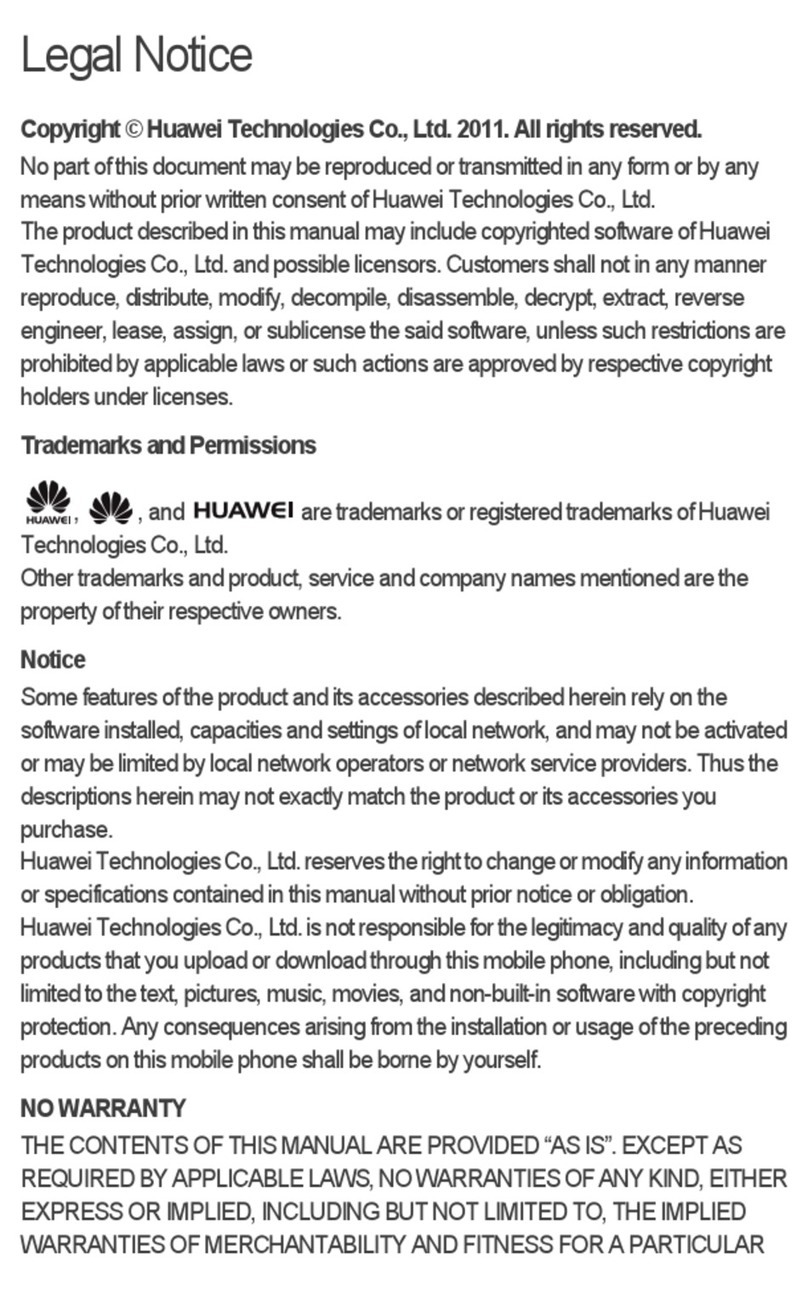
Huawei
Huawei U8500 User manual
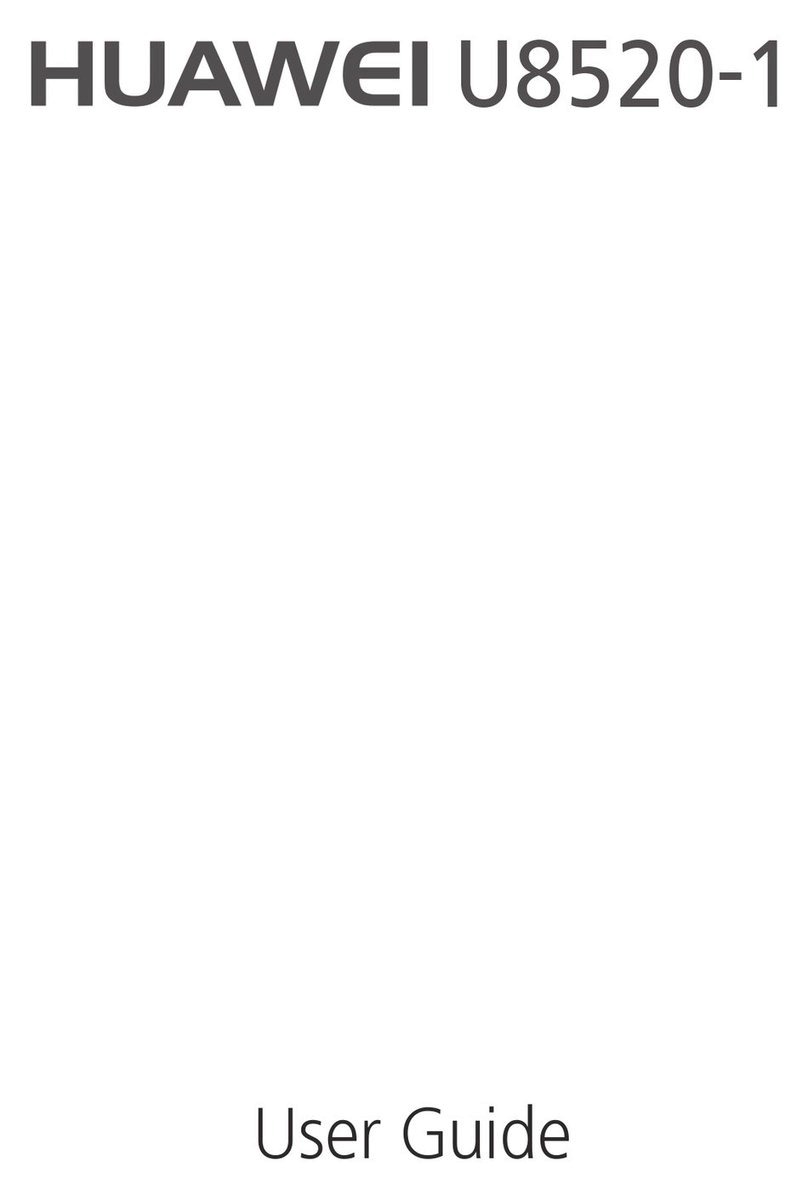
Huawei
Huawei U8520-1 User manual

Huawei
Huawei Ascend Y330 User manual

Huawei
Huawei U1215 User manual

Huawei
Huawei Mobile Phones User manual

Huawei
Huawei Y3 Lite User manual
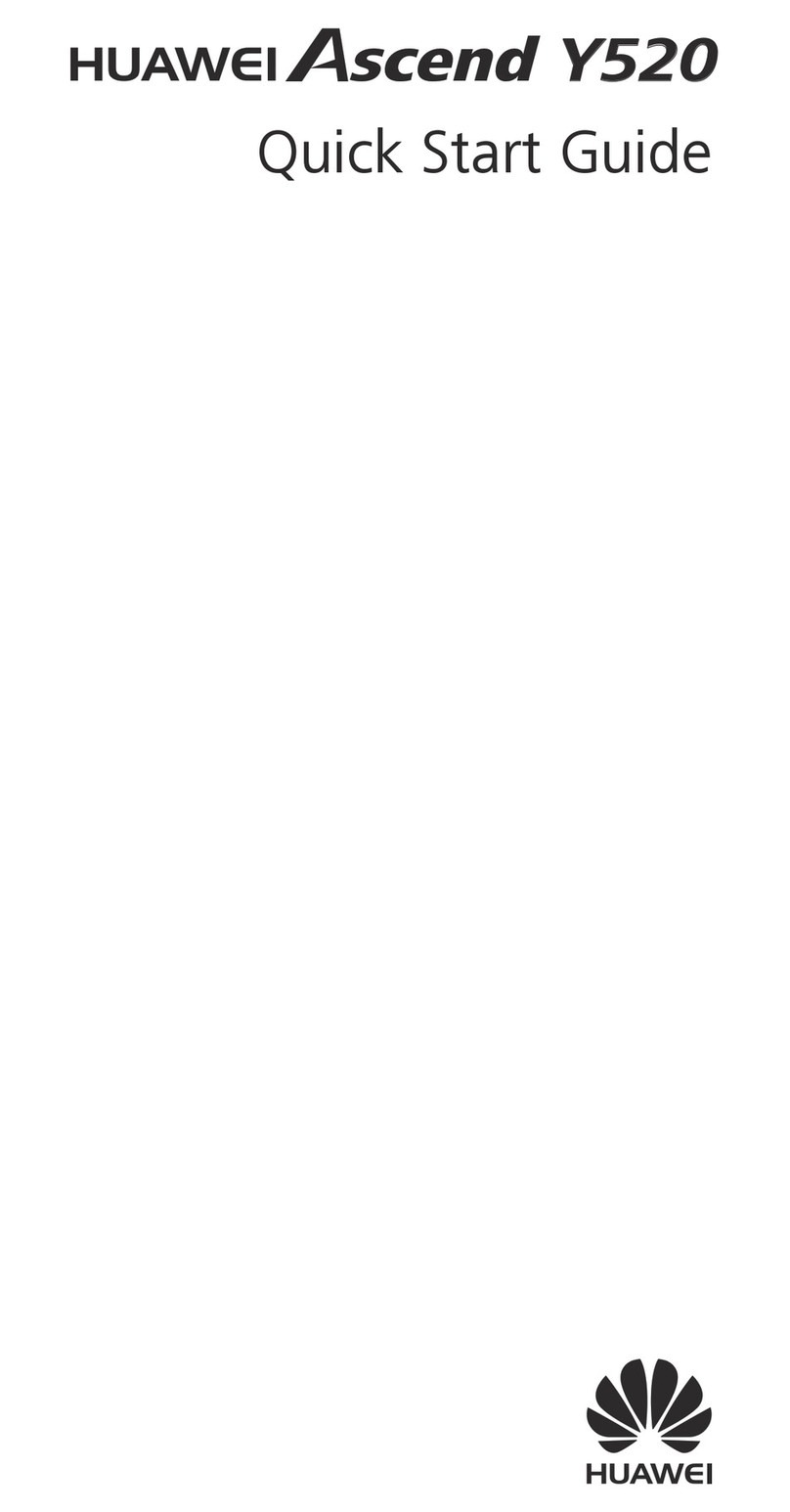
Huawei
Huawei ascend Y520 User manual

Huawei
Huawei U8300 User manual