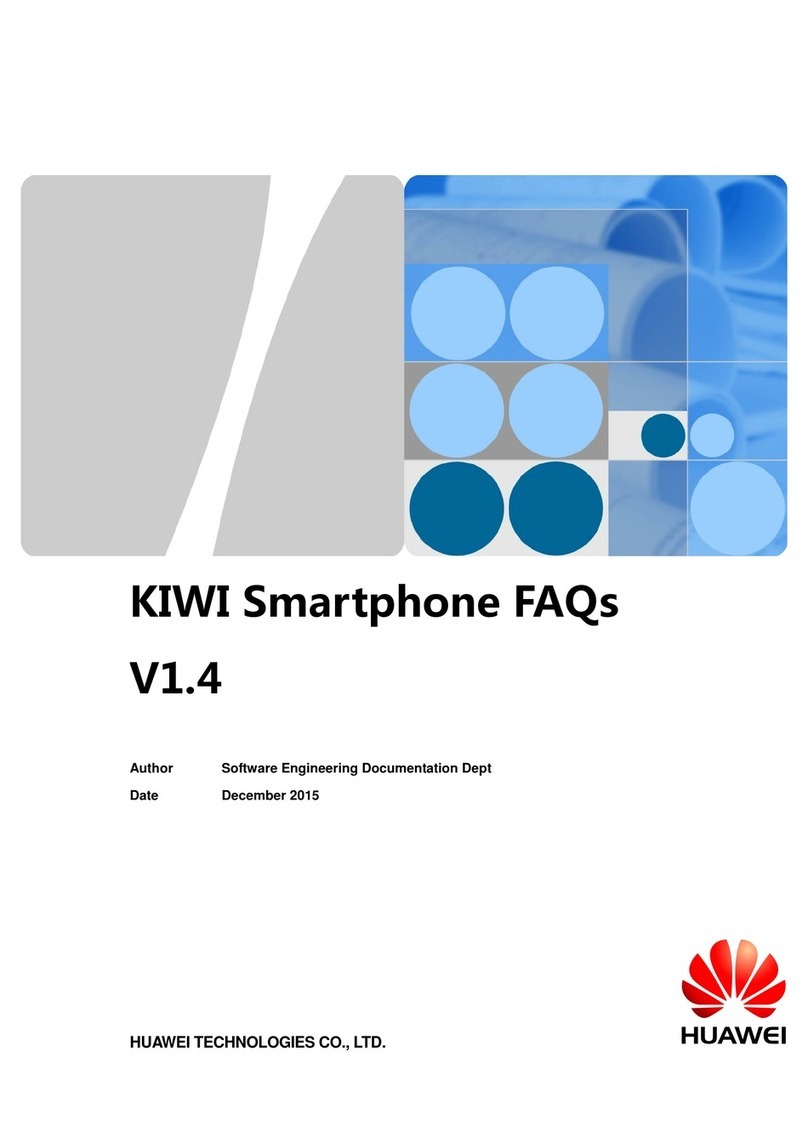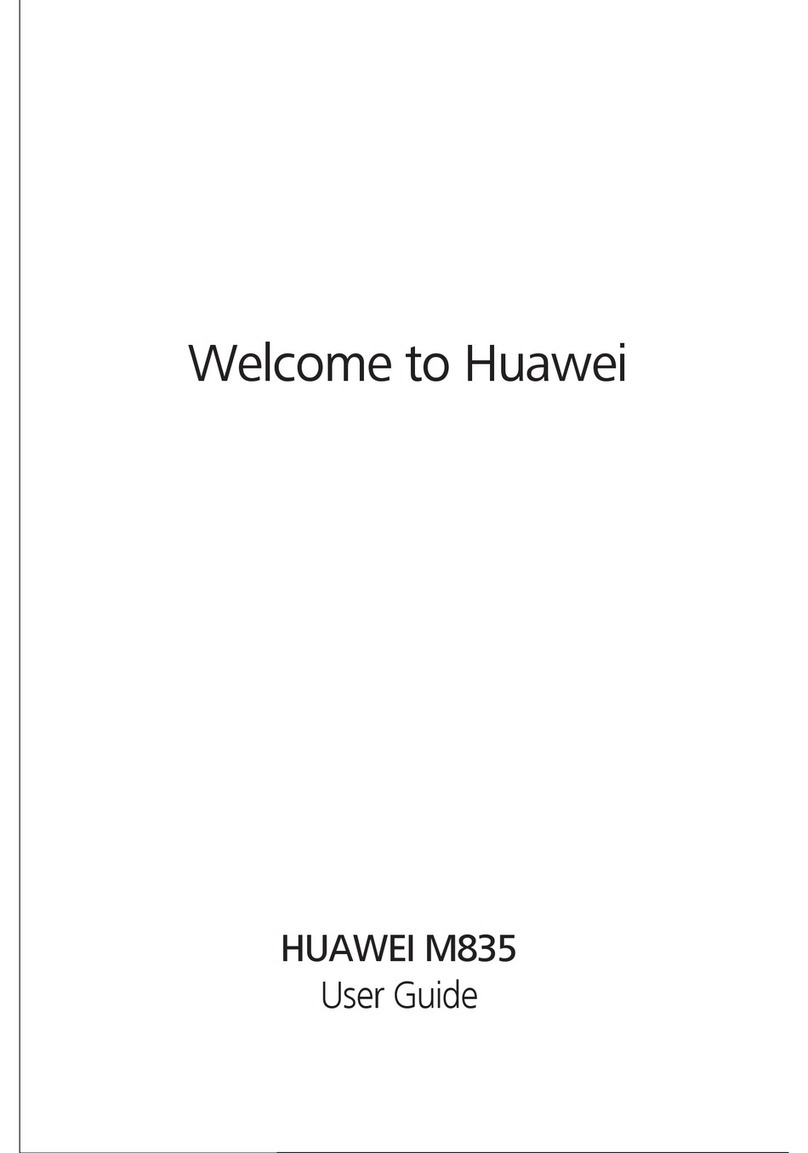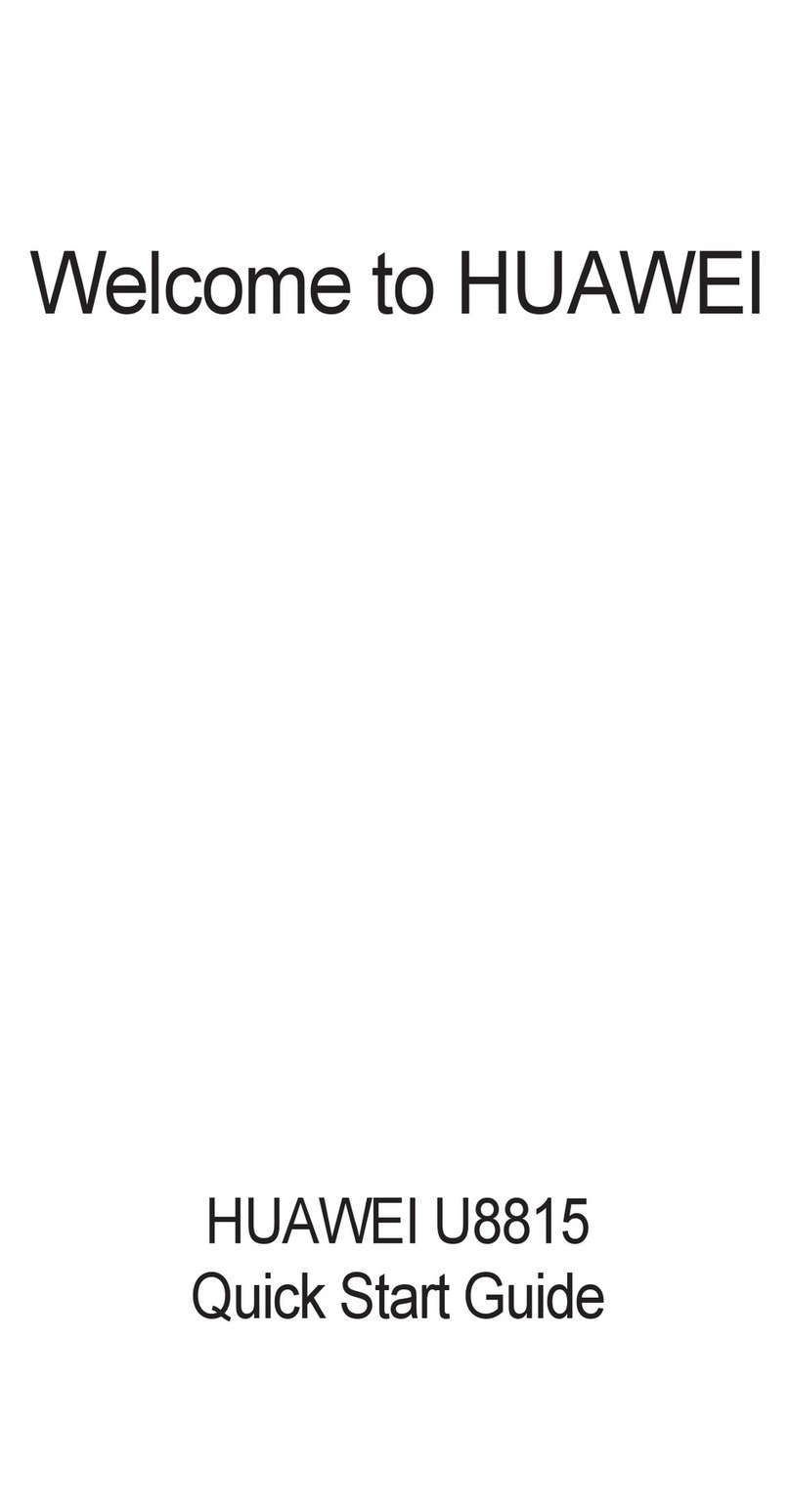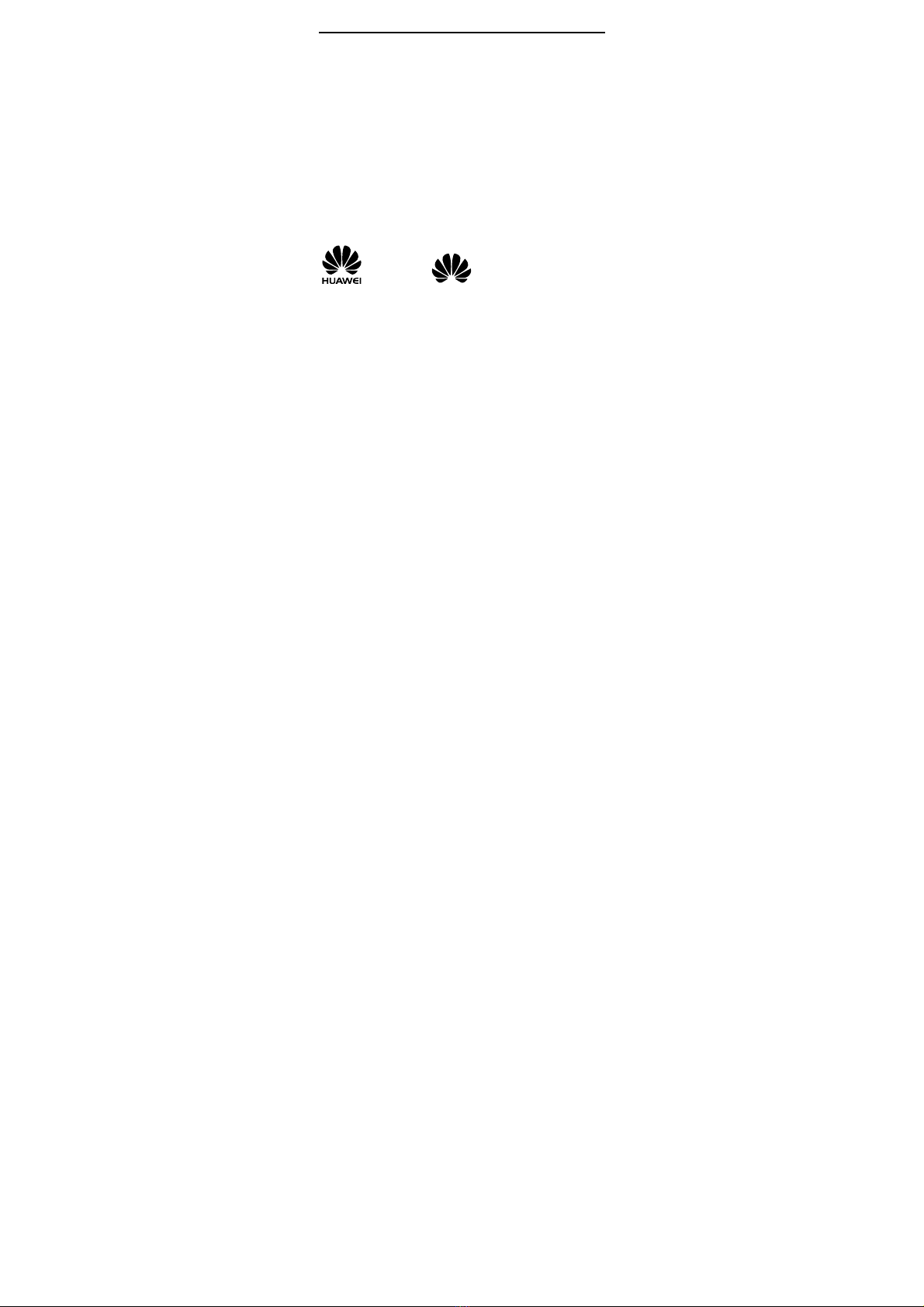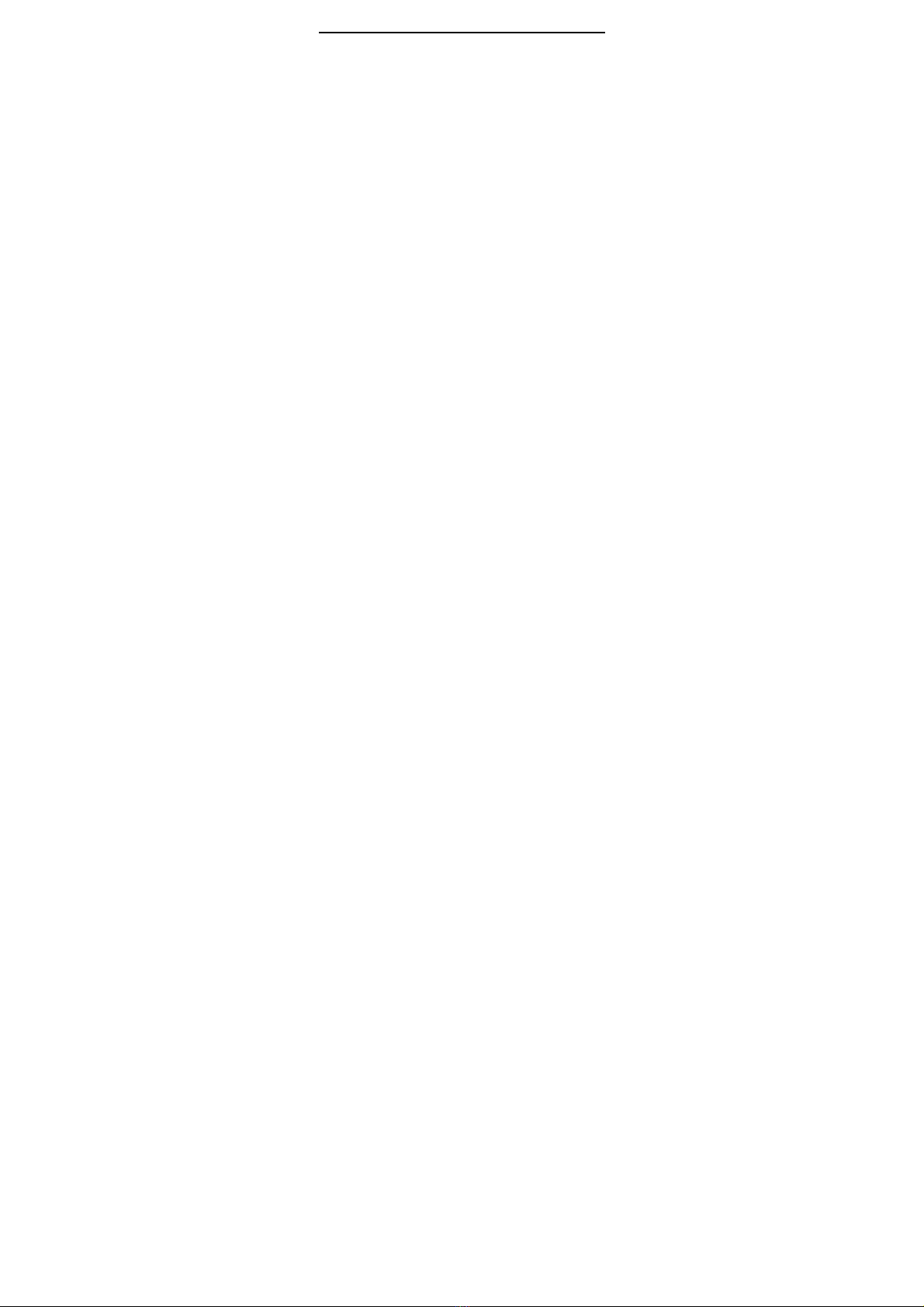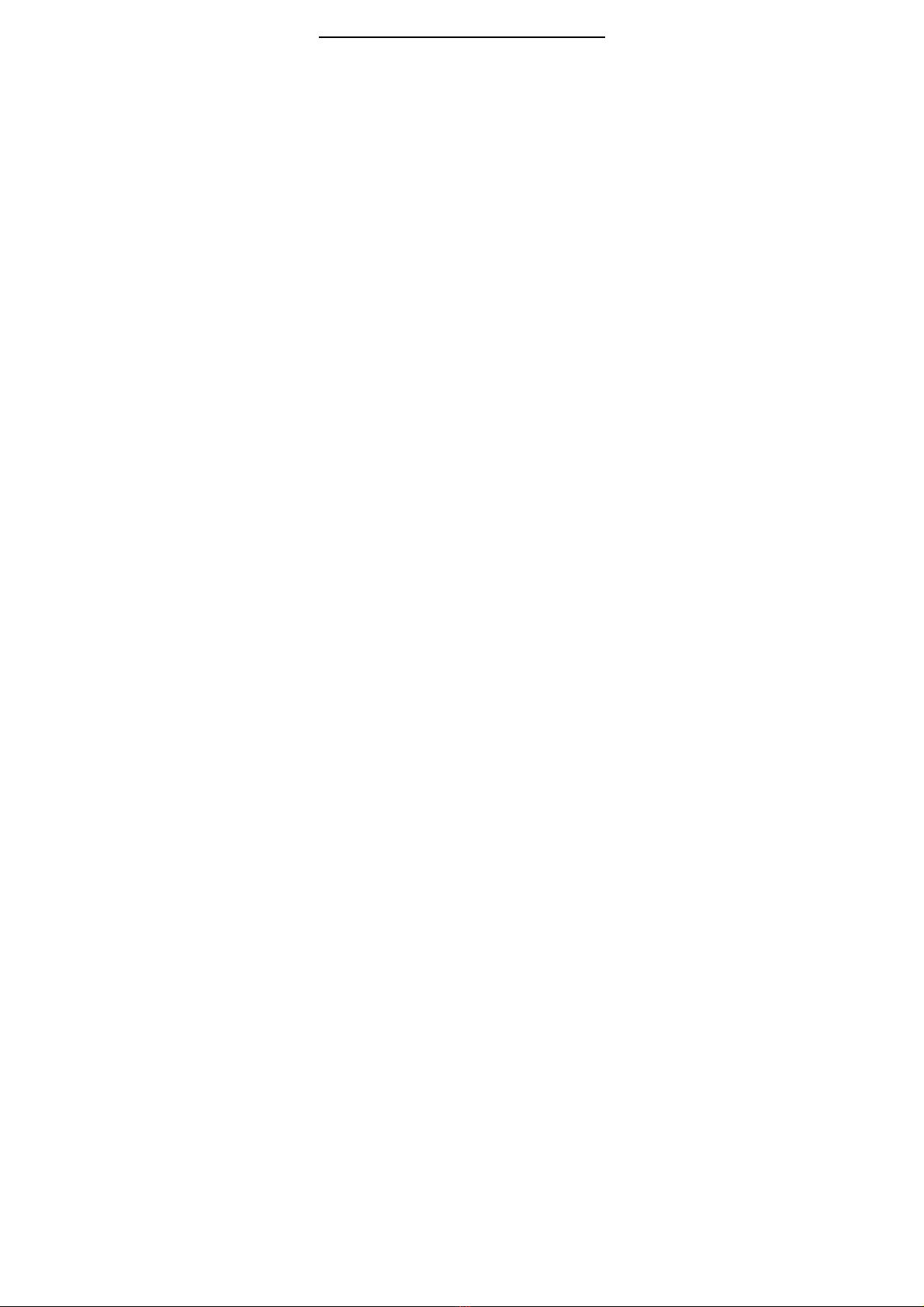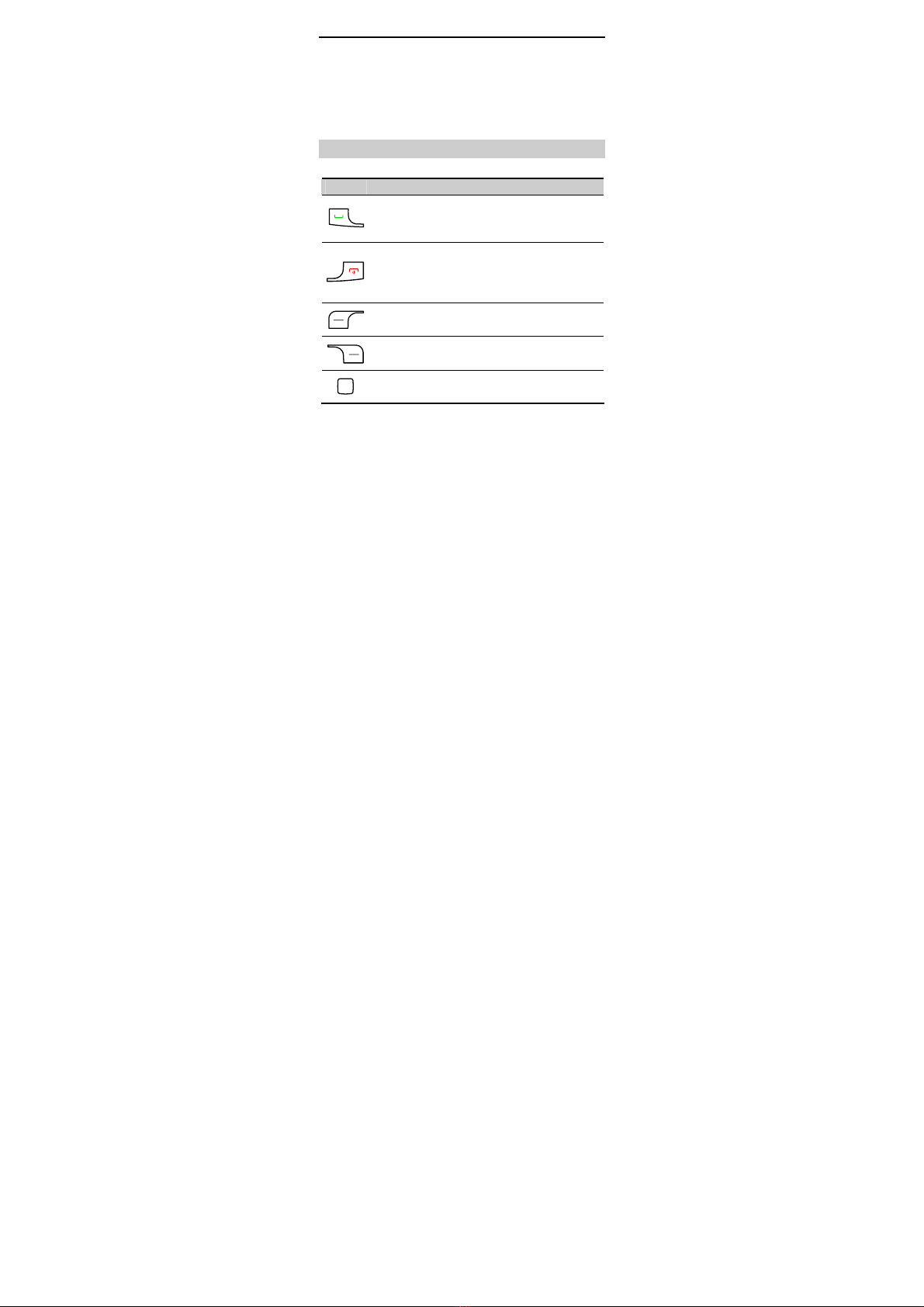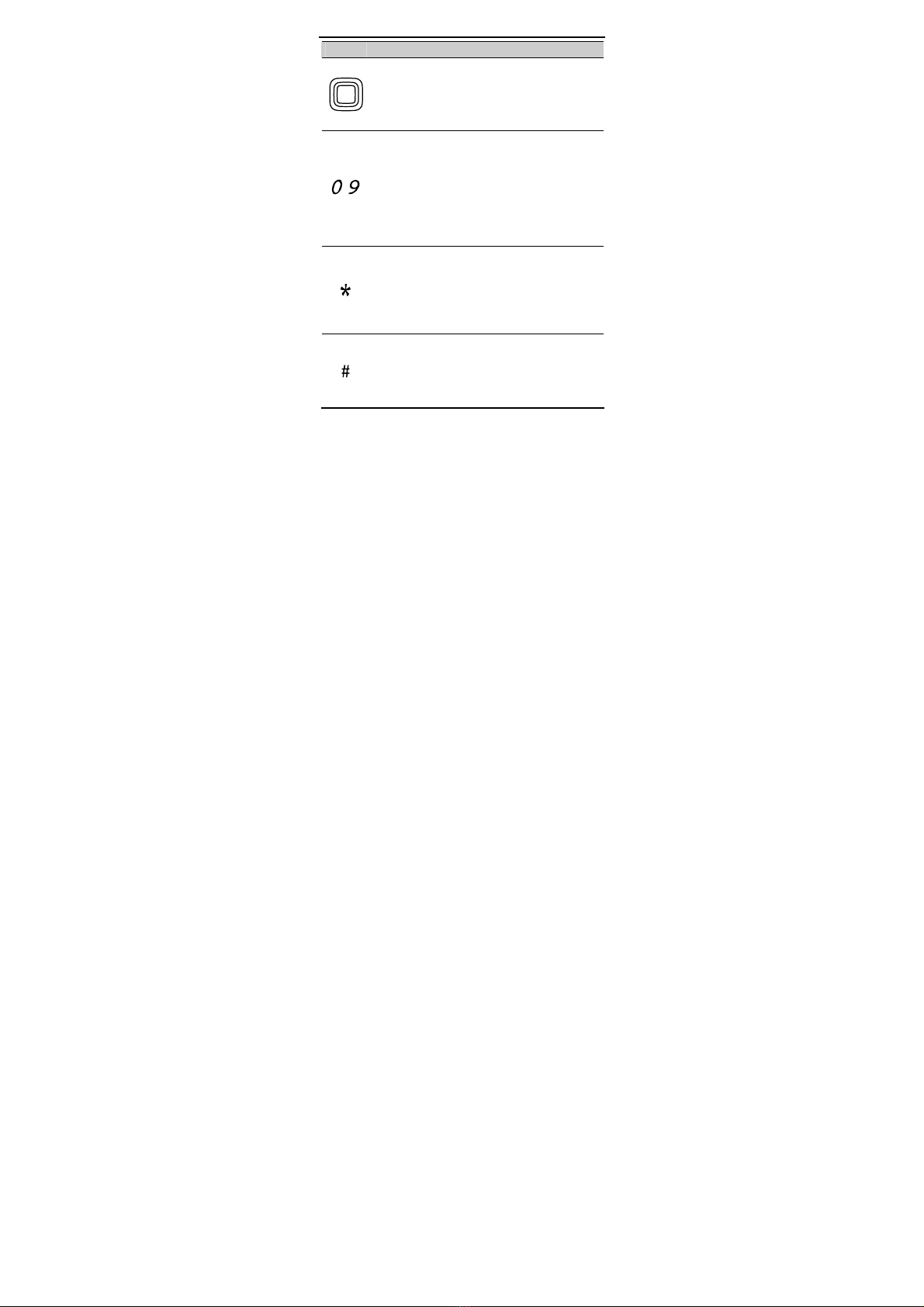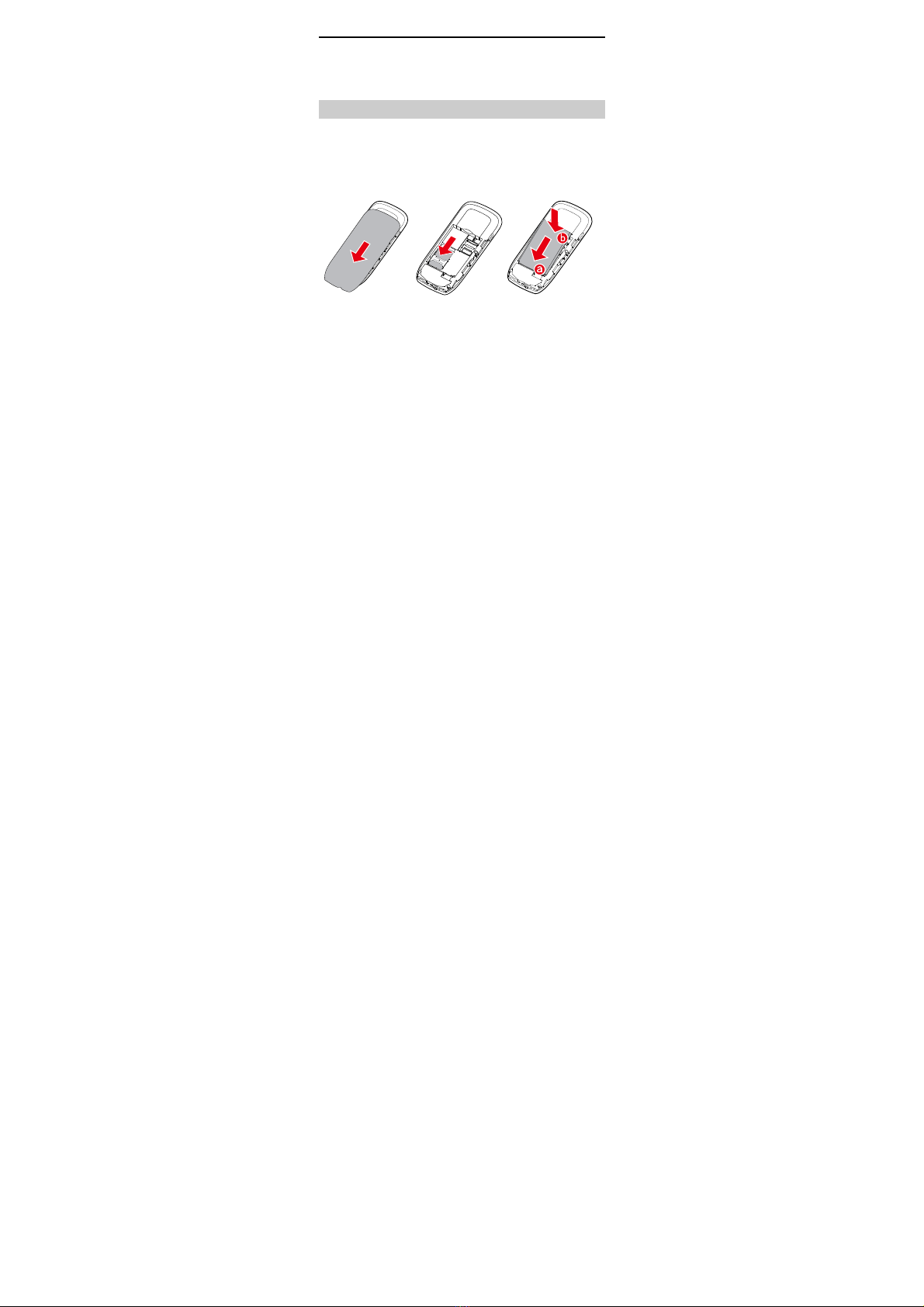Huawei G2802S User manual
Other Huawei Cell Phone manuals

Huawei
Huawei U8800 Pro User manual
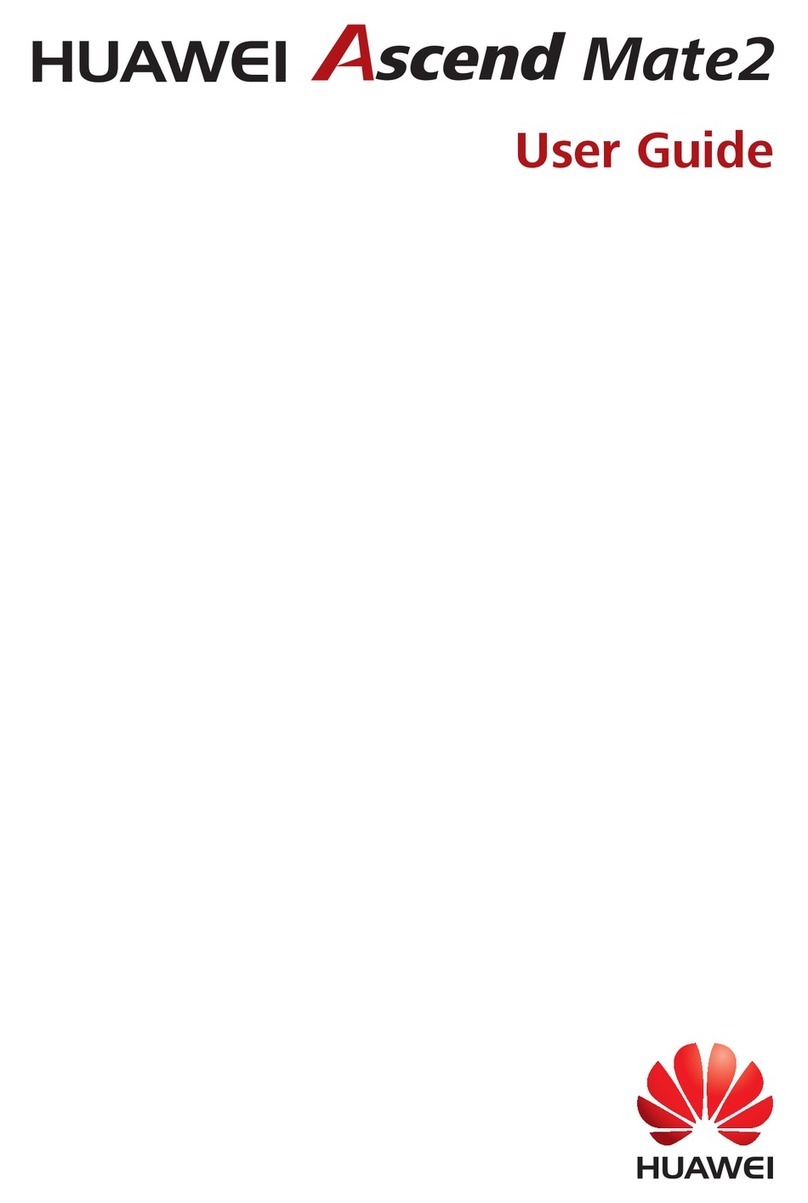
Huawei
Huawei Ascend Mate2 User manual
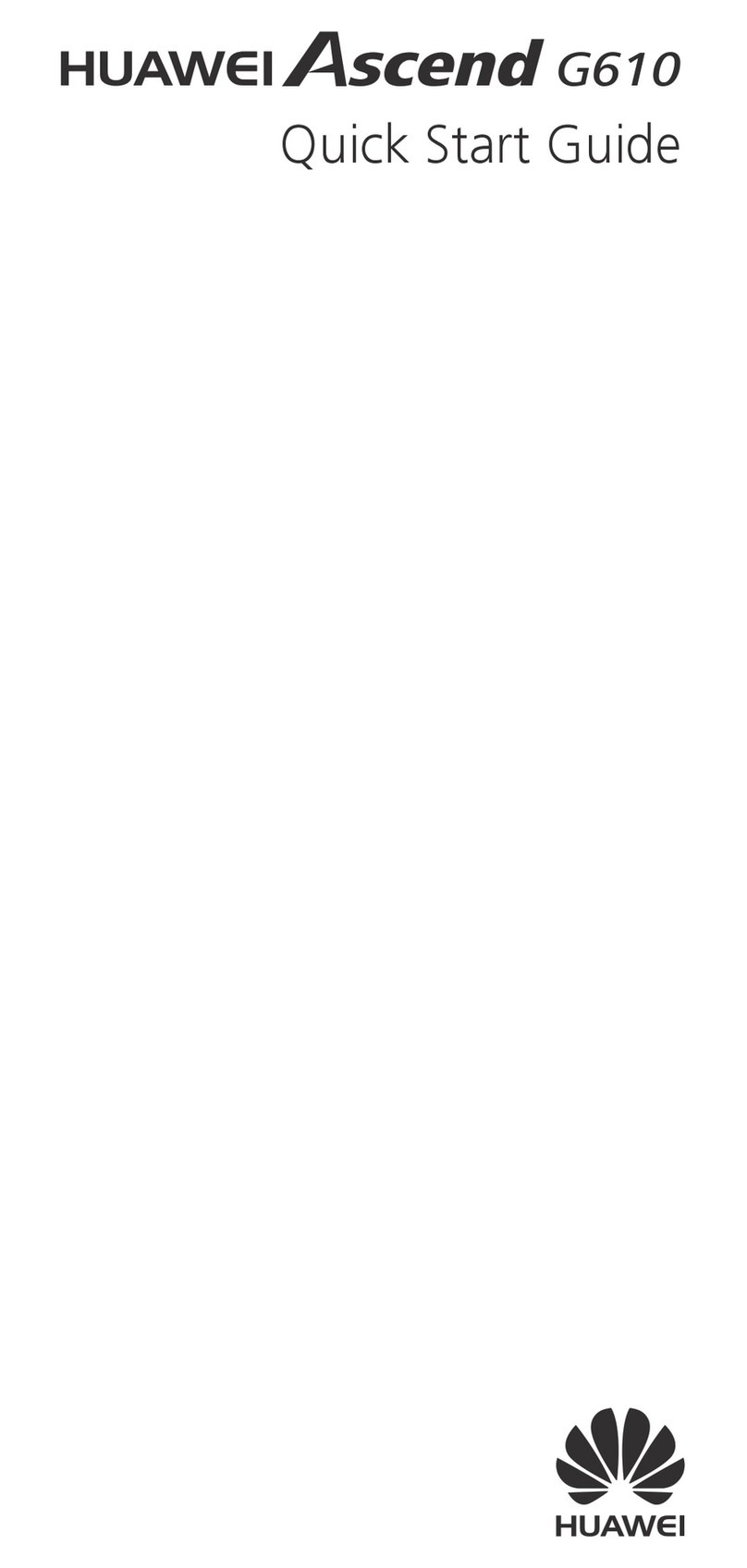
Huawei
Huawei Ascend G610 User manual

Huawei
Huawei Ascend Y5 User manual
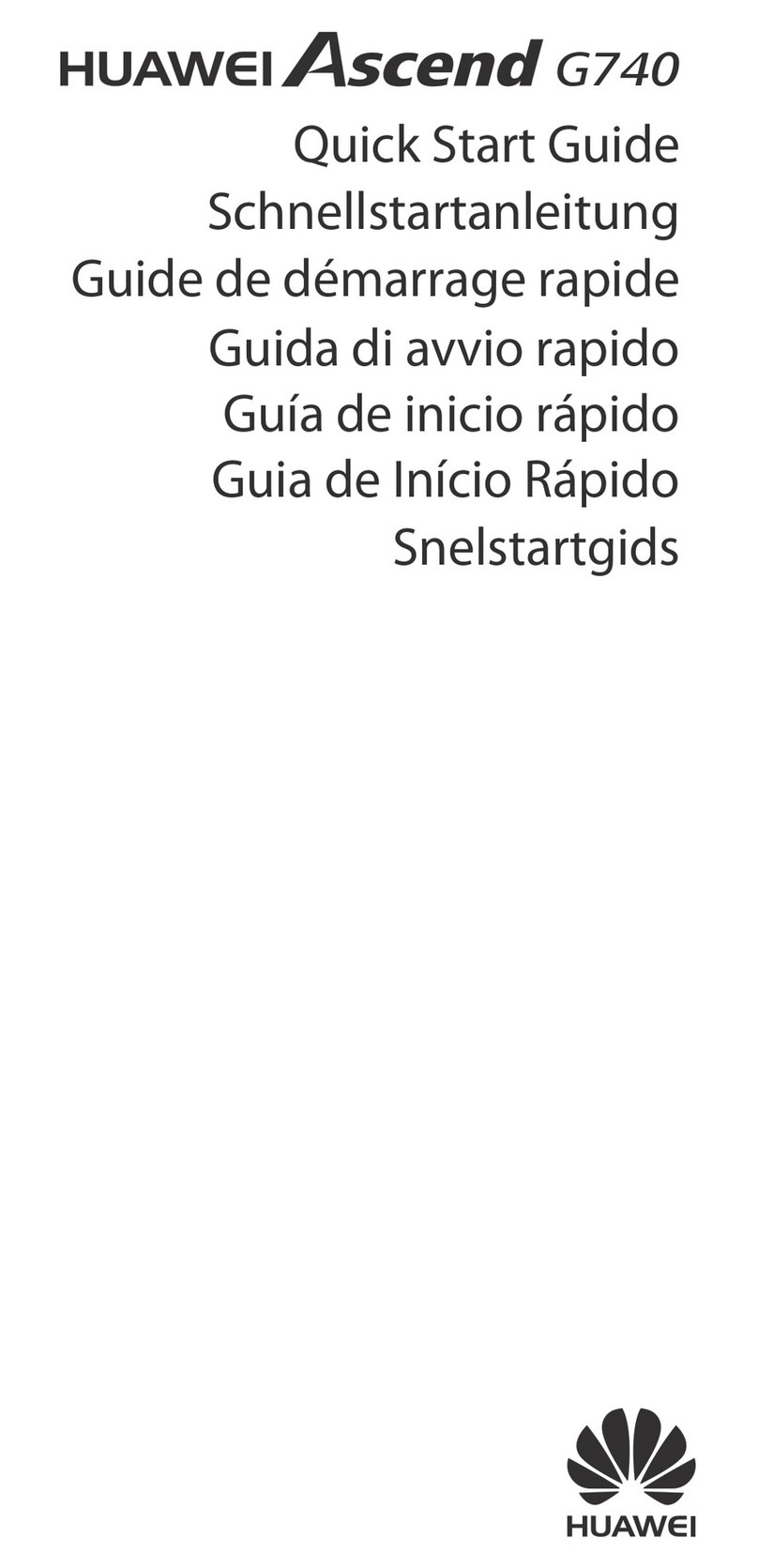
Huawei
Huawei Ascend G740 User manual
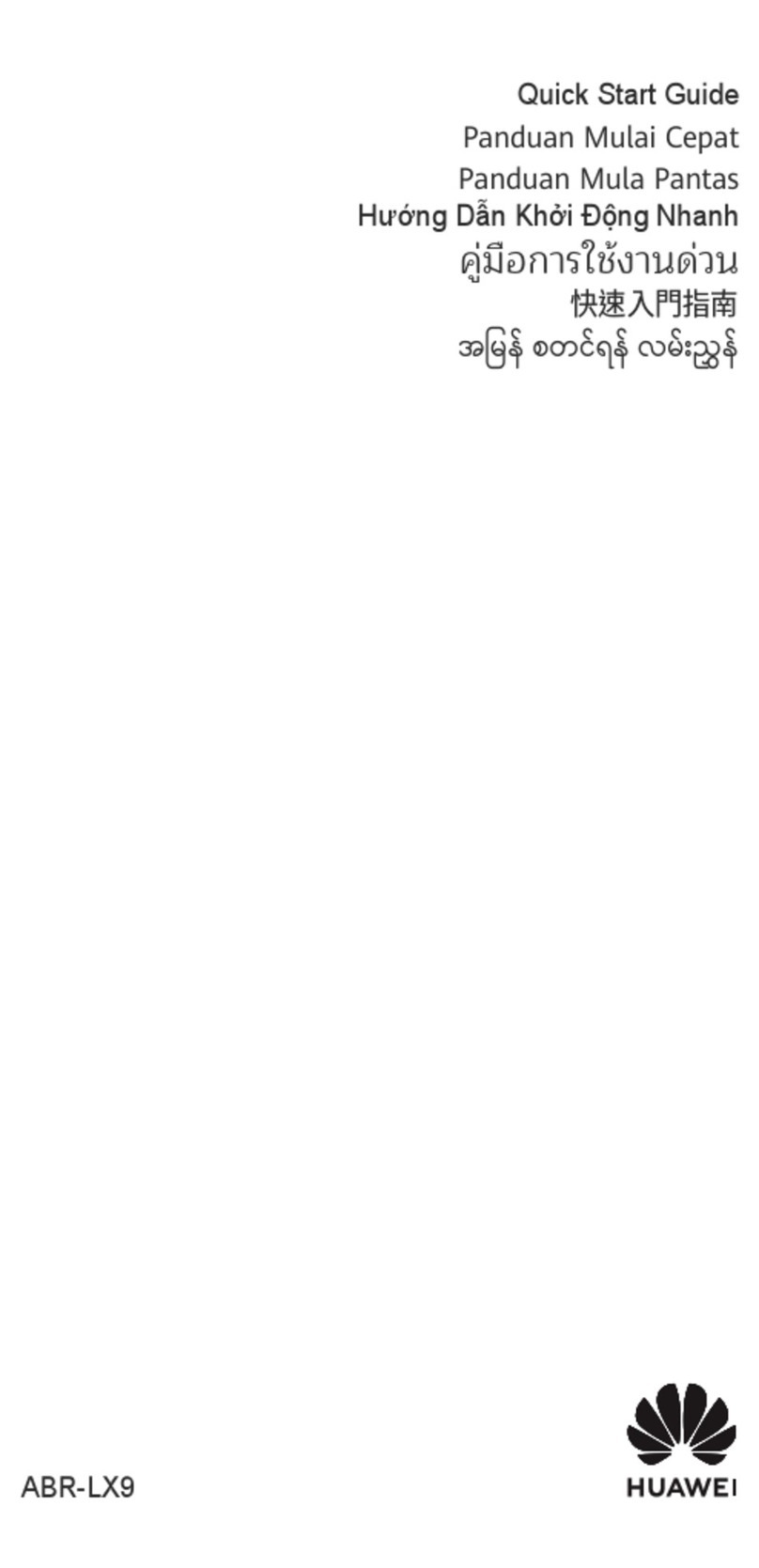
Huawei
Huawei ABR-LX9 User manual
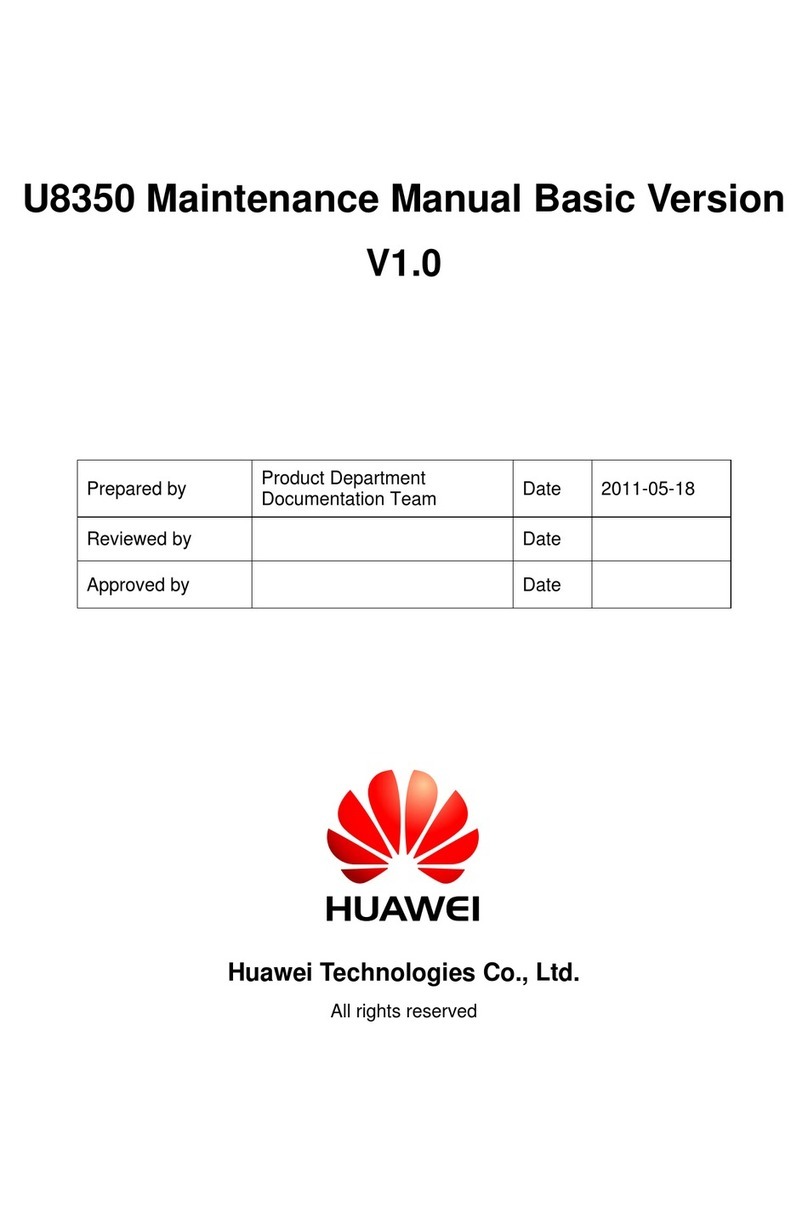
Huawei
Huawei U8350 User manual

Huawei
Huawei LUA-U23 User manual

Huawei
Huawei NAM-LX9 User manual
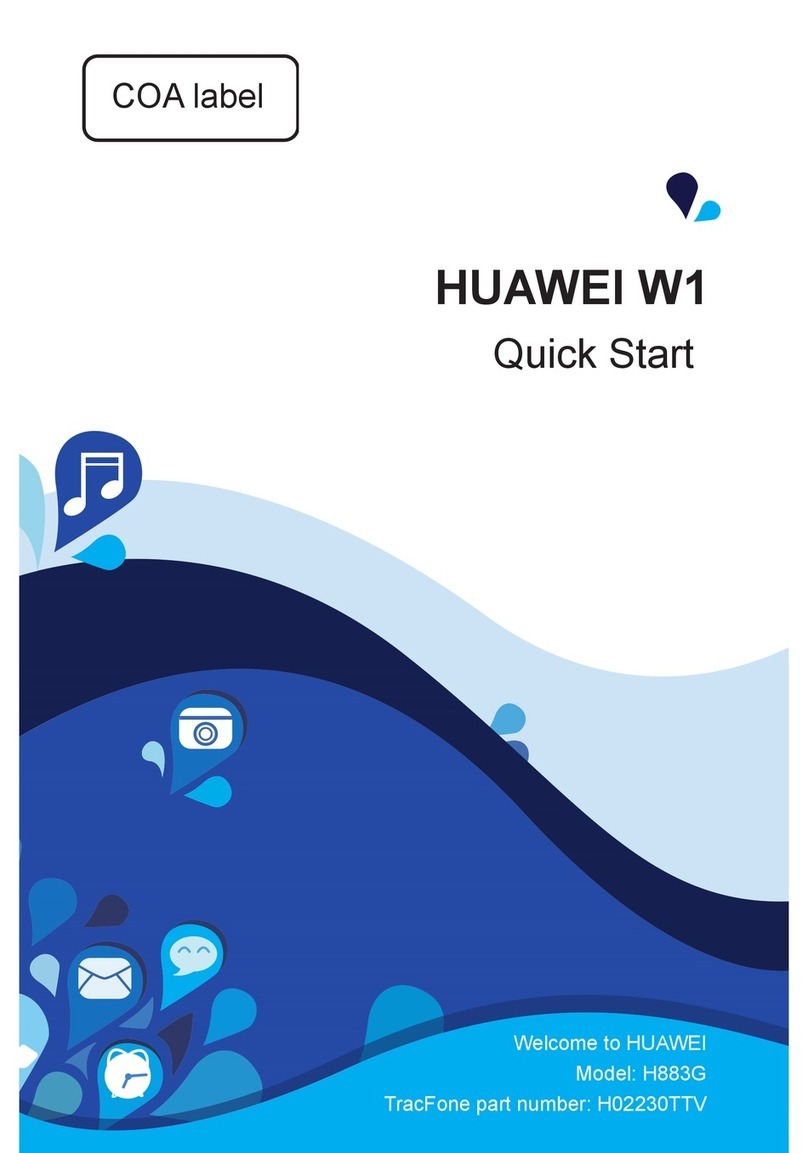
Huawei
Huawei Ascend W1 User manual

Huawei
Huawei G5726 User manual
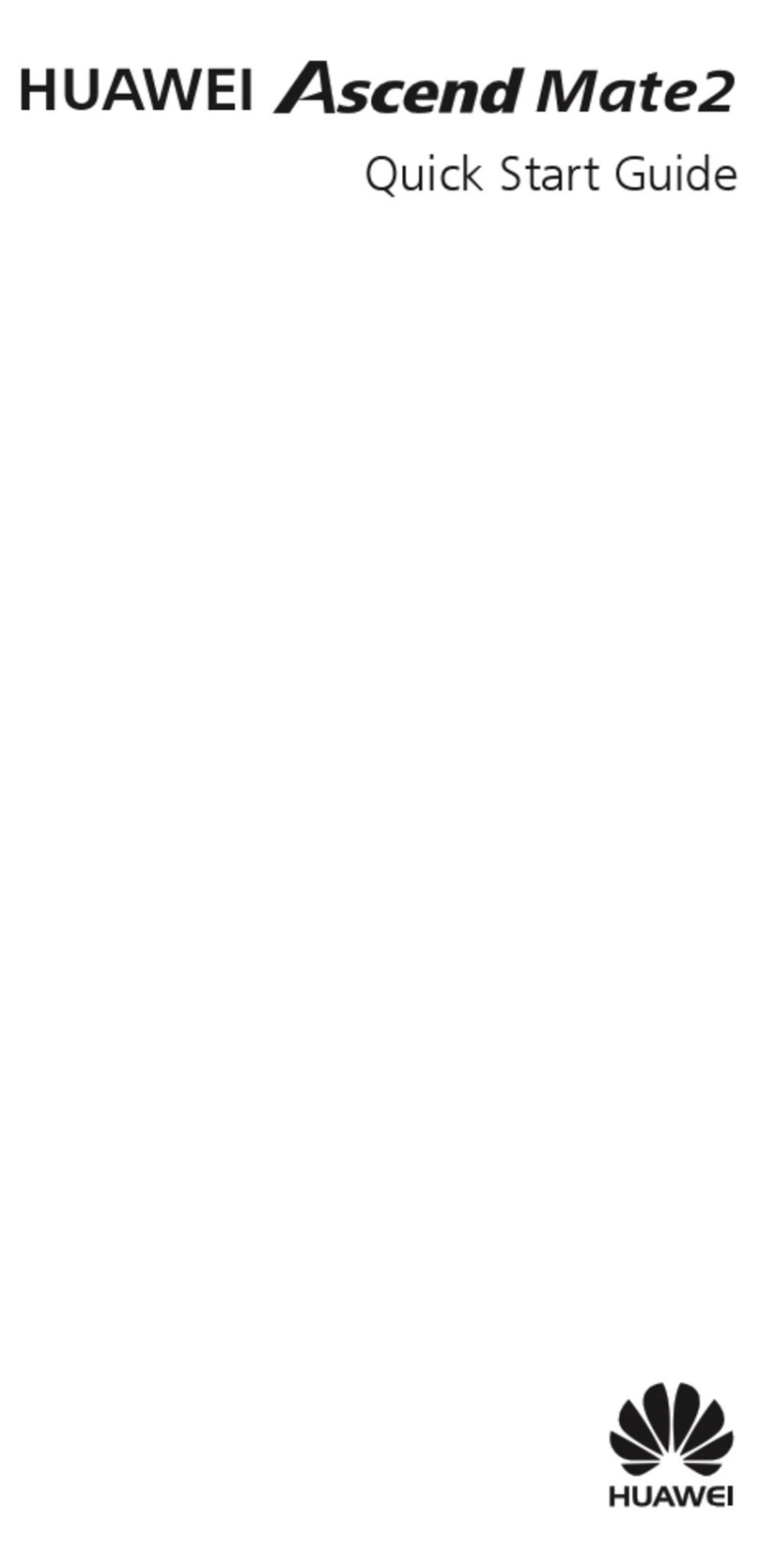
Huawei
Huawei Ascend Mate2 User manual
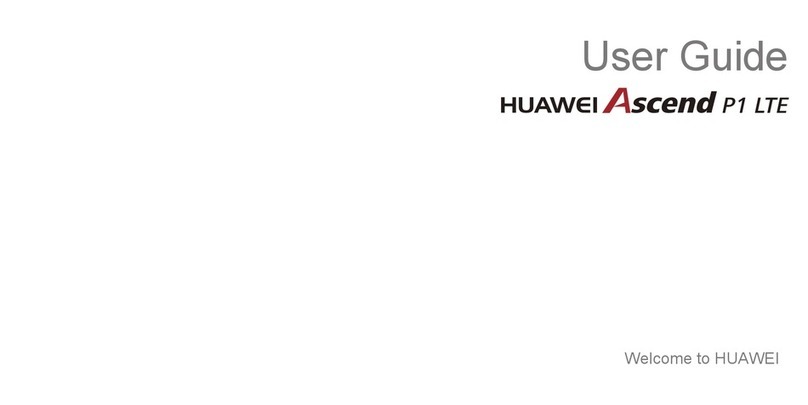
Huawei
Huawei Ascend P1 LTE User manual

Huawei
Huawei U8655N User manual
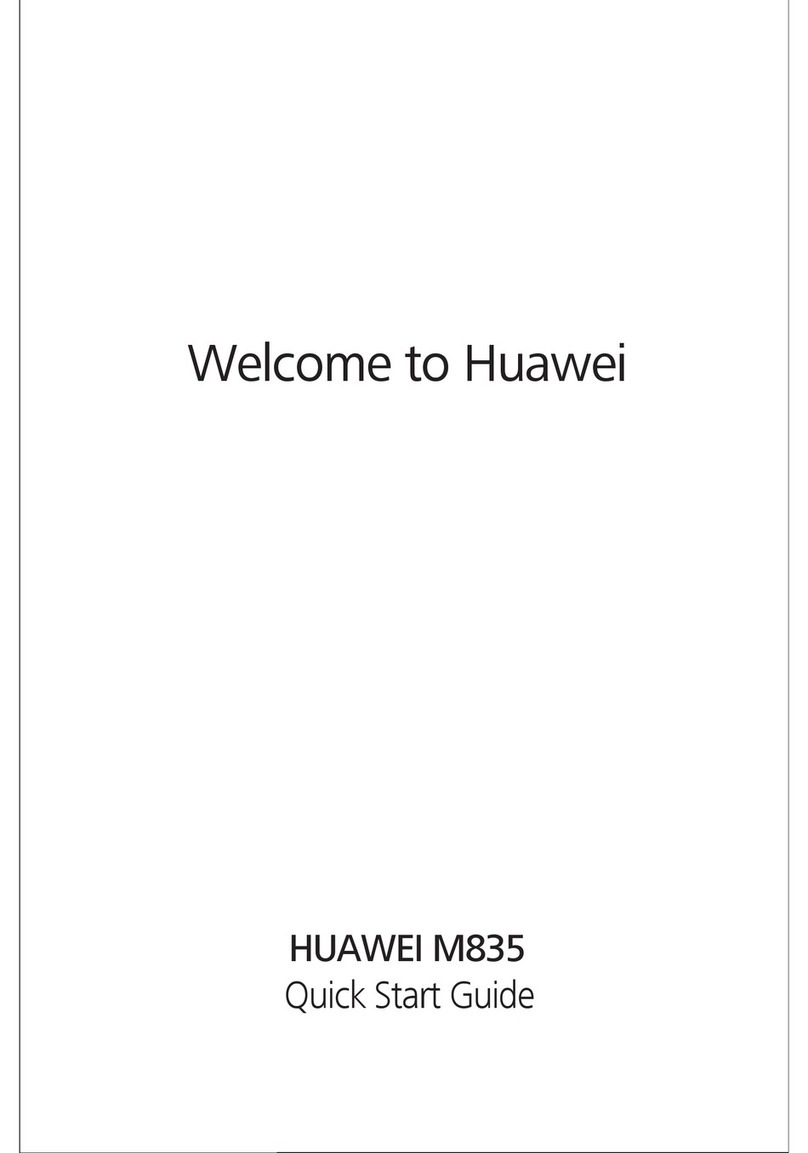
Huawei
Huawei M835 User manual

Huawei
Huawei Ascend Mate MT1-U06 User manual

Huawei
Huawei C2205 User manual

Huawei
Huawei M886 User manual
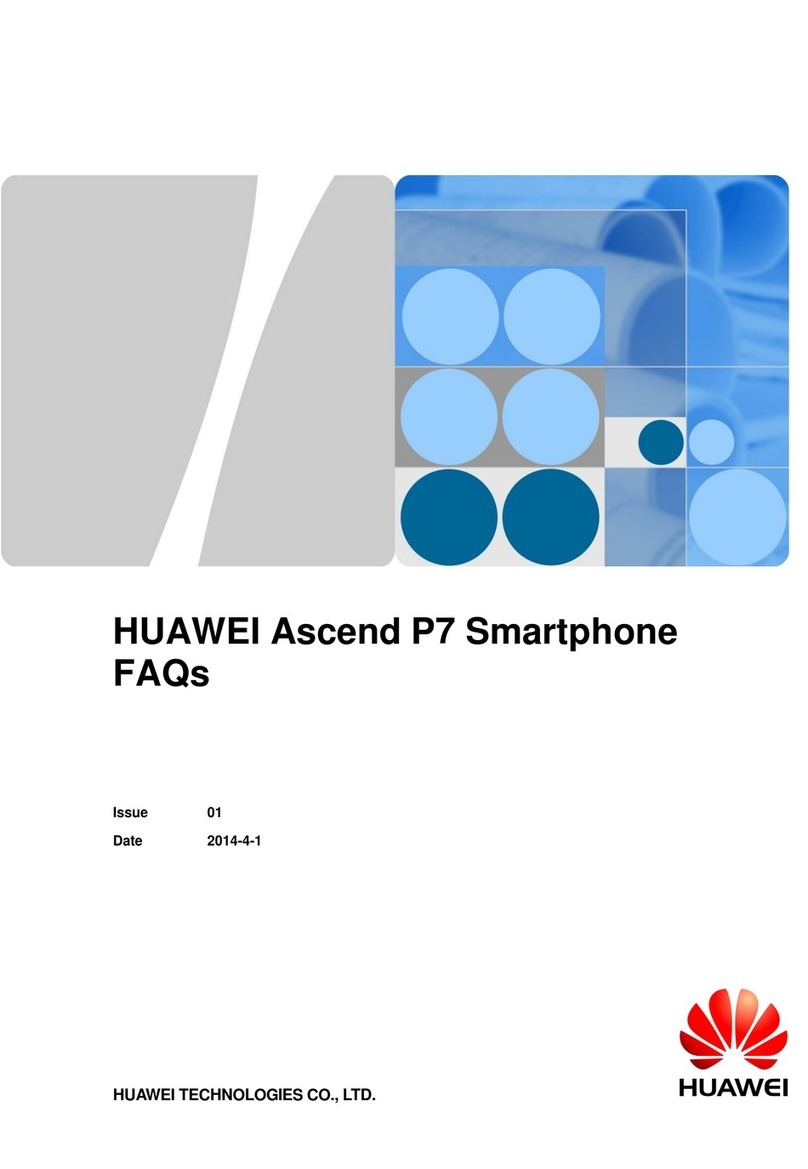
Huawei
Huawei Ascend P7 Instruction Manual
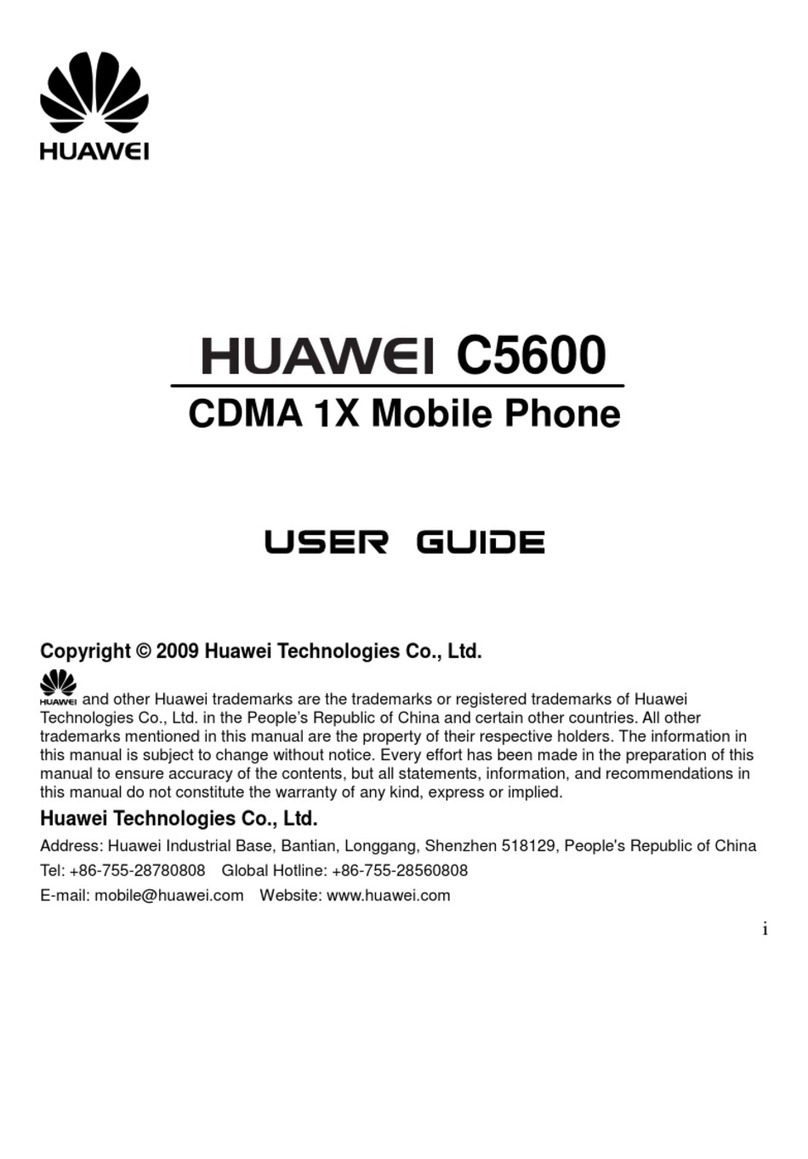
Huawei
Huawei C5600 User manual