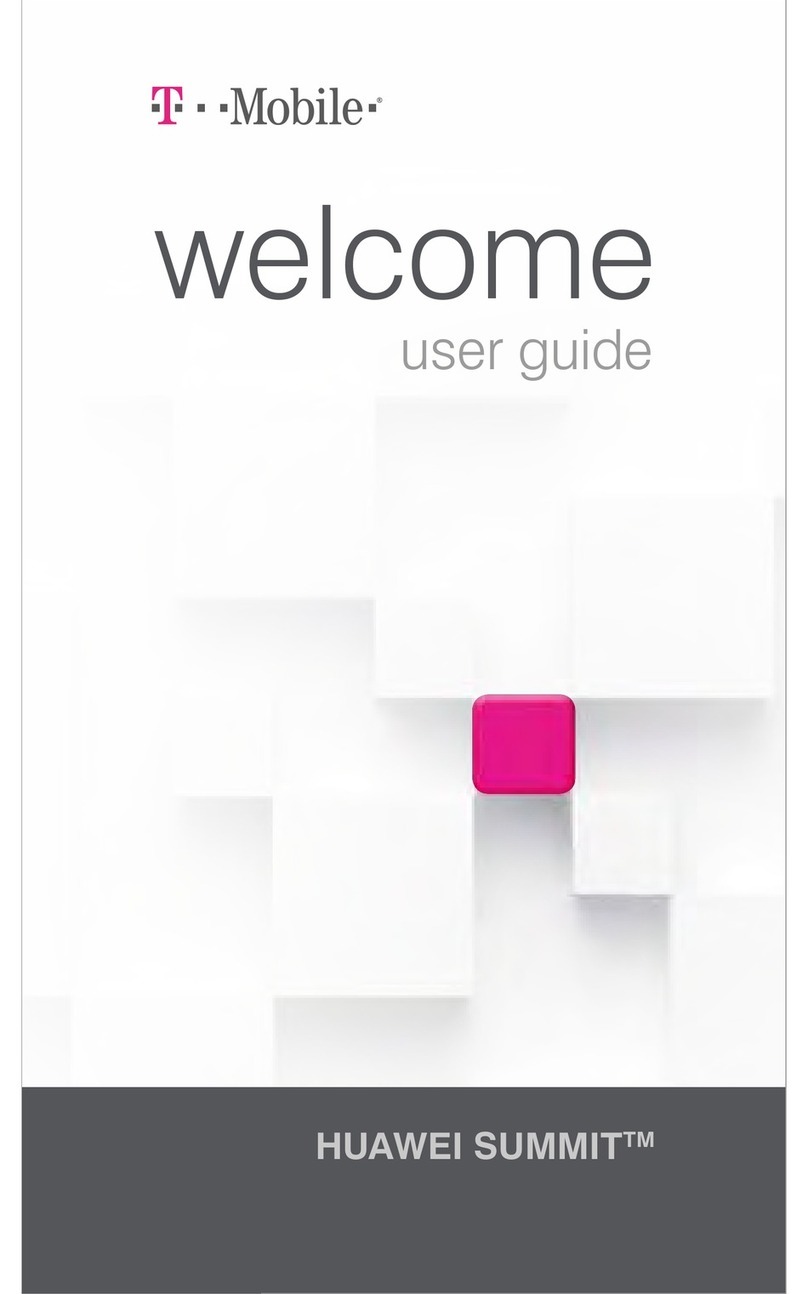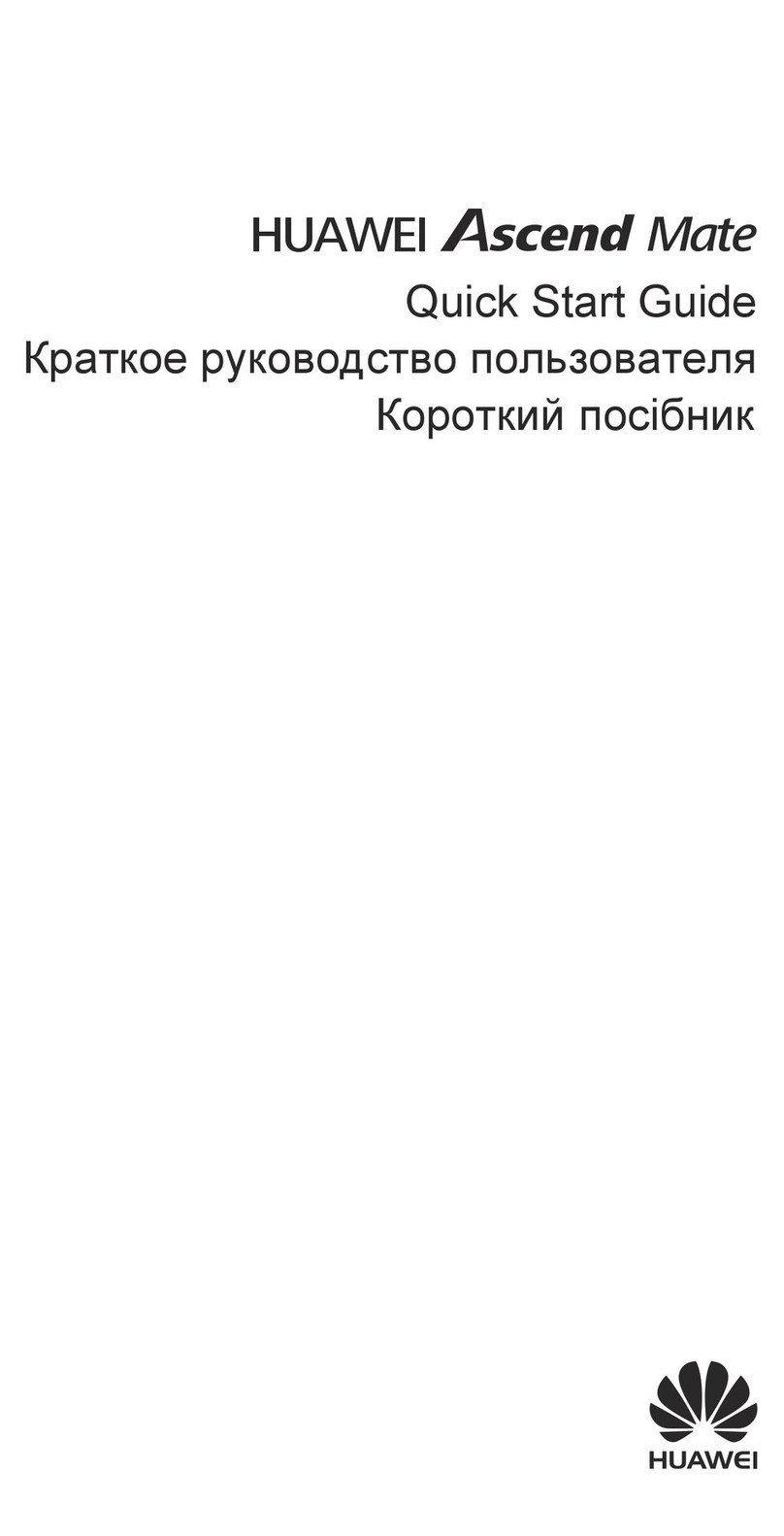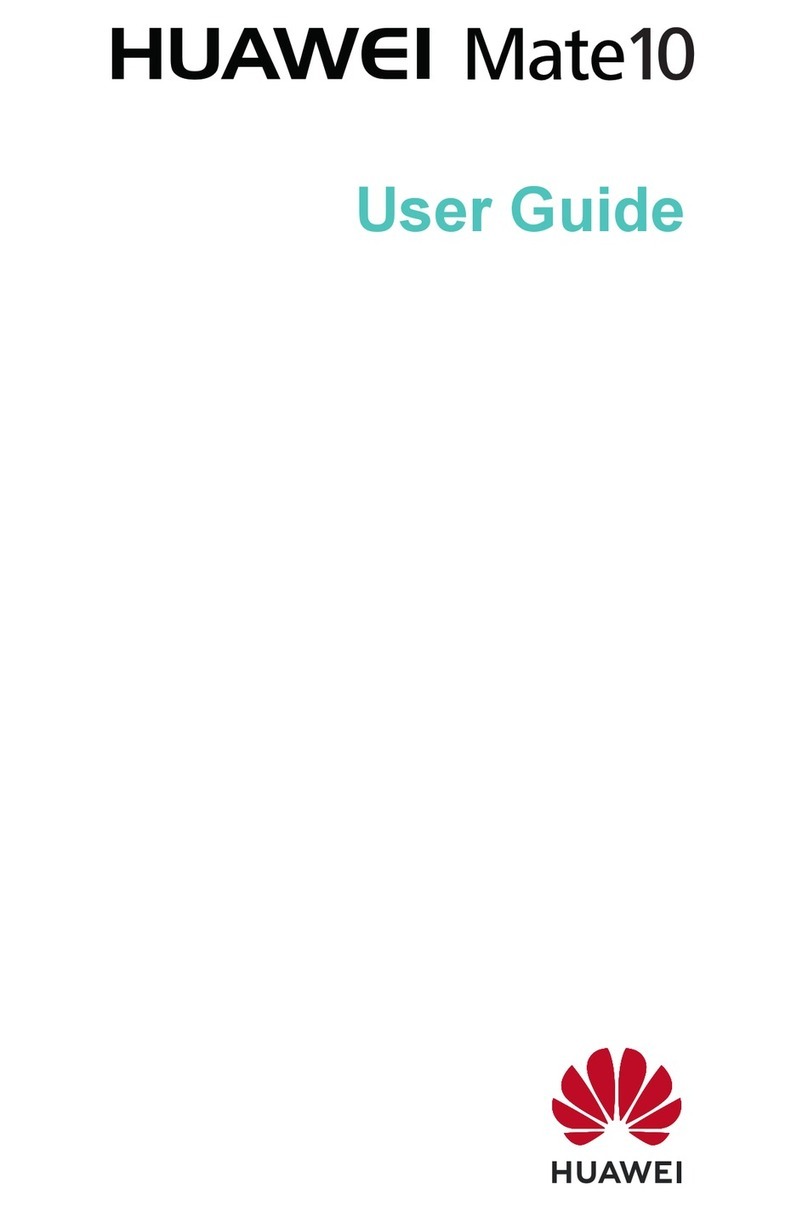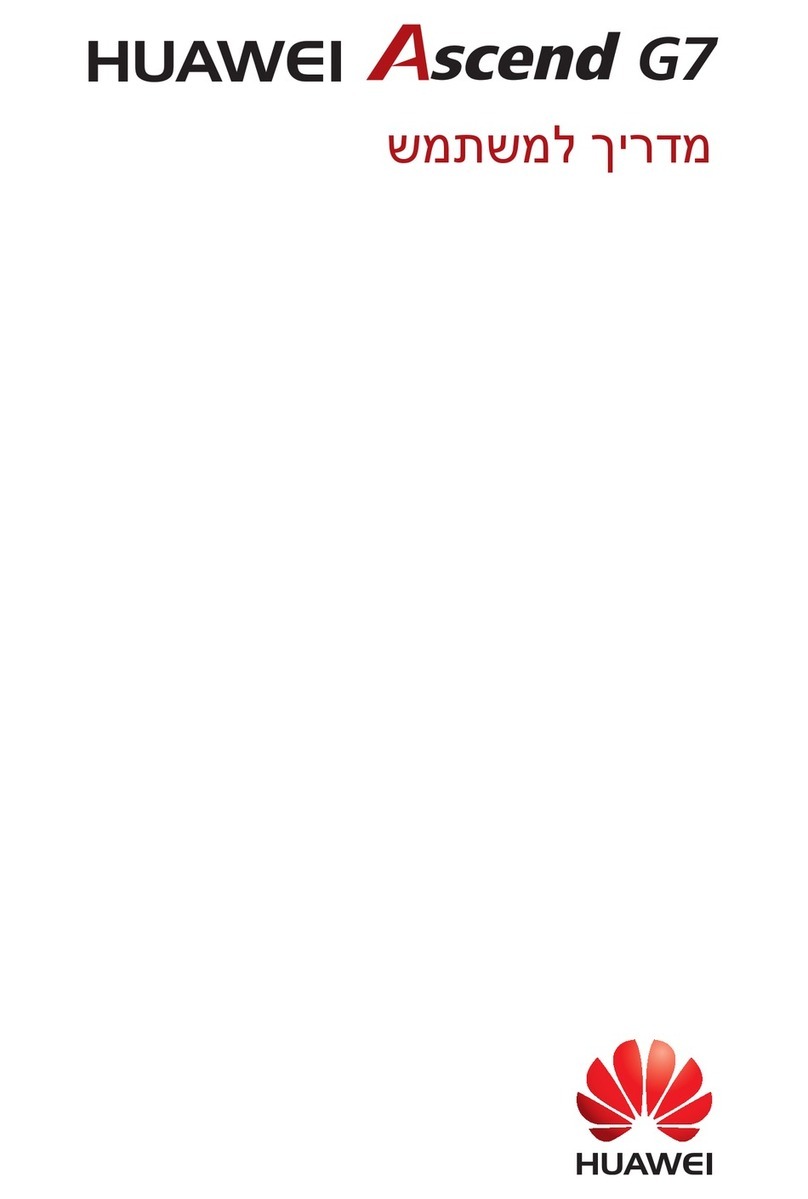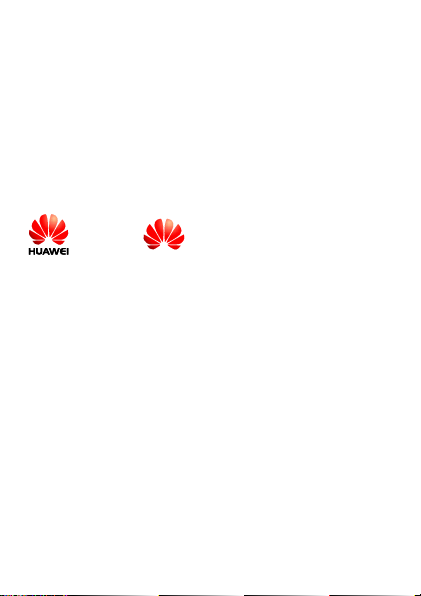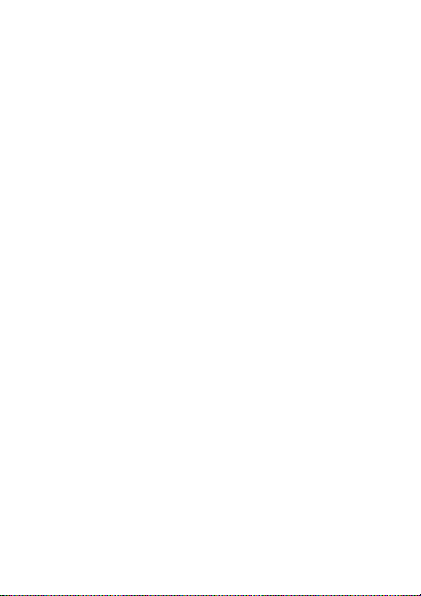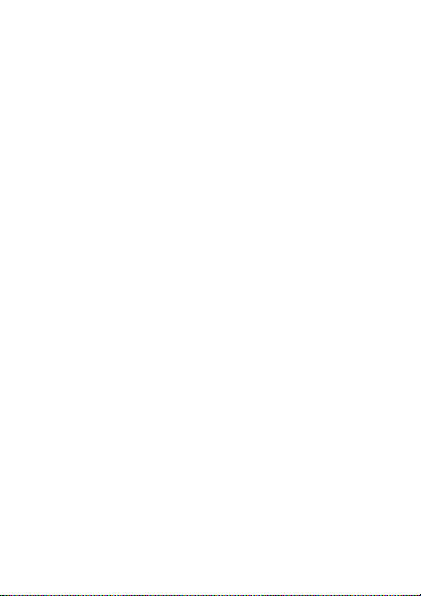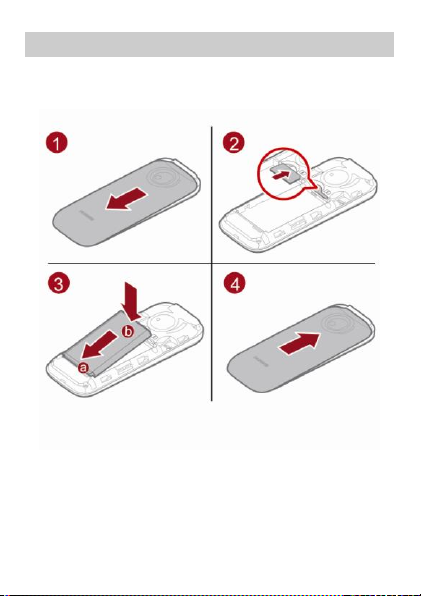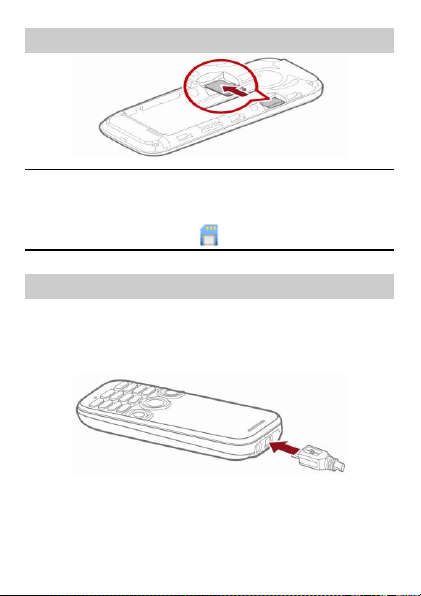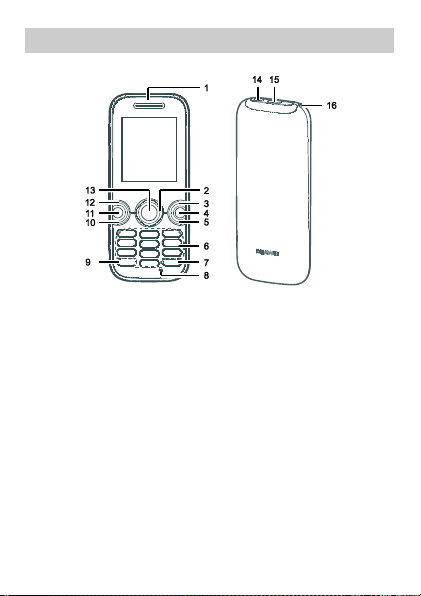3
1Installing the Smart Card and the Battery ...............................................1
2Installing the microSD Card.......................................................................2
3Charging the Battery...................................................................................2
4Getting to Know Your Phone .....................................................................3
5Keys and Functions ....................................................................................4
6Screen Icons ................................................................................................6
7Call Function................................................................................................6
Making a Call...............................................................................................7
Answering a Call ........................................................................................7
8Contacts .......................................................................................................7
Creating a Contact .....................................................................................7
Searching for a Contact ............................................................................8
9Creating and Sending a Message .............................................................8
10 Text input ...................................................................................................8
Entering English Letters (in Abc Mode) ..................................................8
Entering an English Word (in En Mode)..................................................9
Entering a Number .....................................................................................9
Entering a Symbol....................................................................................10
11 Security ....................................................................................................10
Locking the Keypad .................................................................................10
Phone Lock Code.....................................................................................10
Enabling the Phone Lock ........................................................................10
PIN and PUK.............................................................................................. 11
12 Enabling the Power-saving mode ........................................................ 11
13Alarms ...................................................................................................... 11
Enabling an Alarm .................................................................................... 11
Disabling One or All Alarms.................................................................... 11