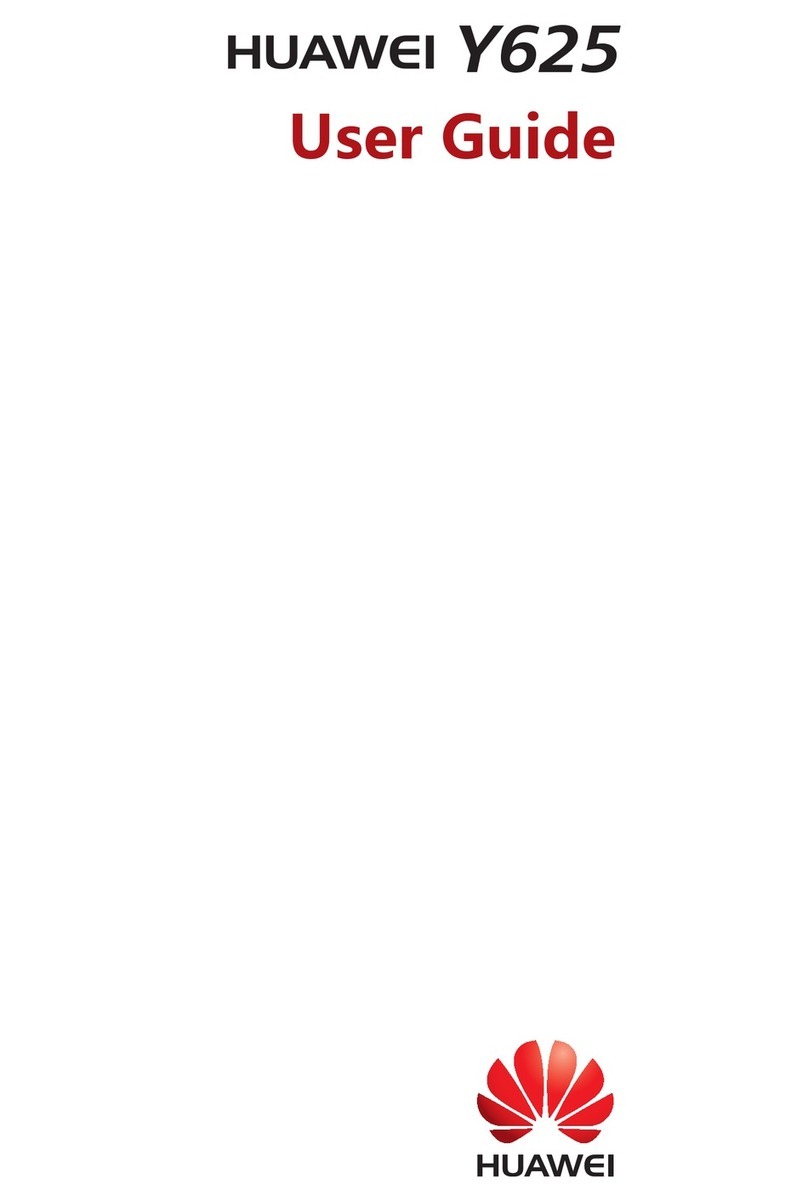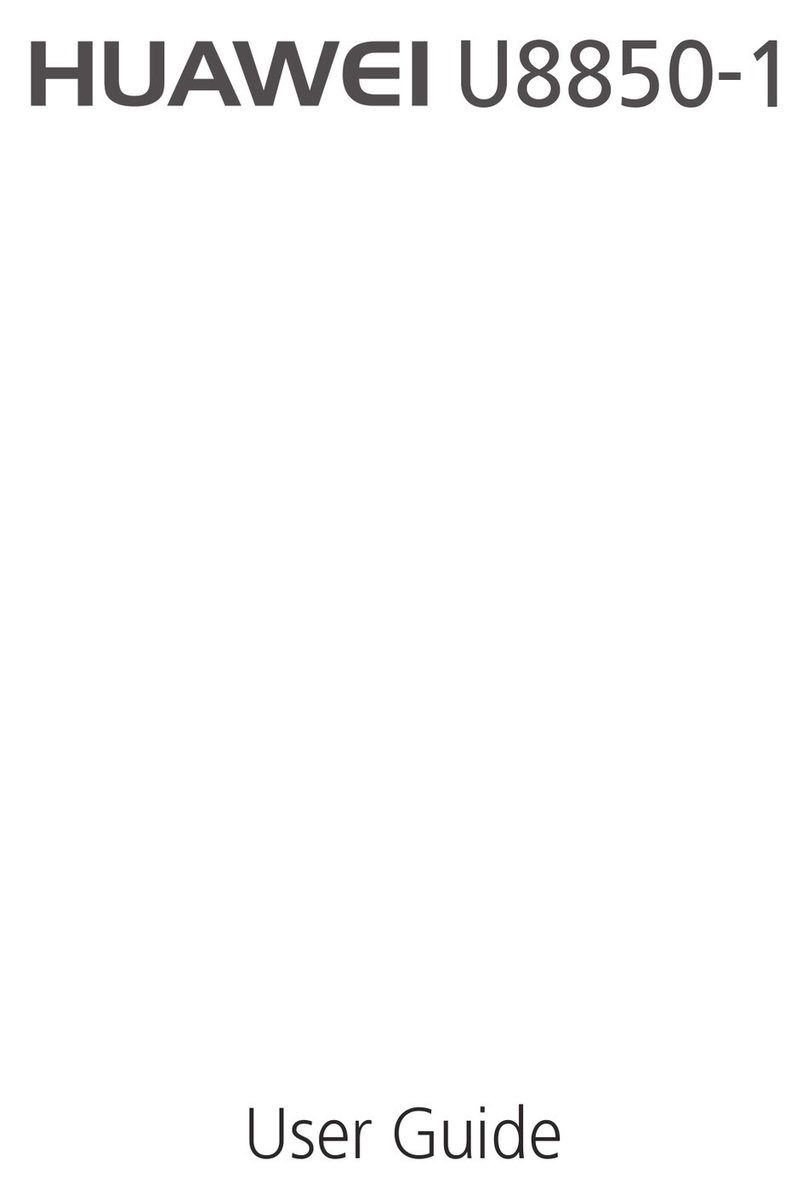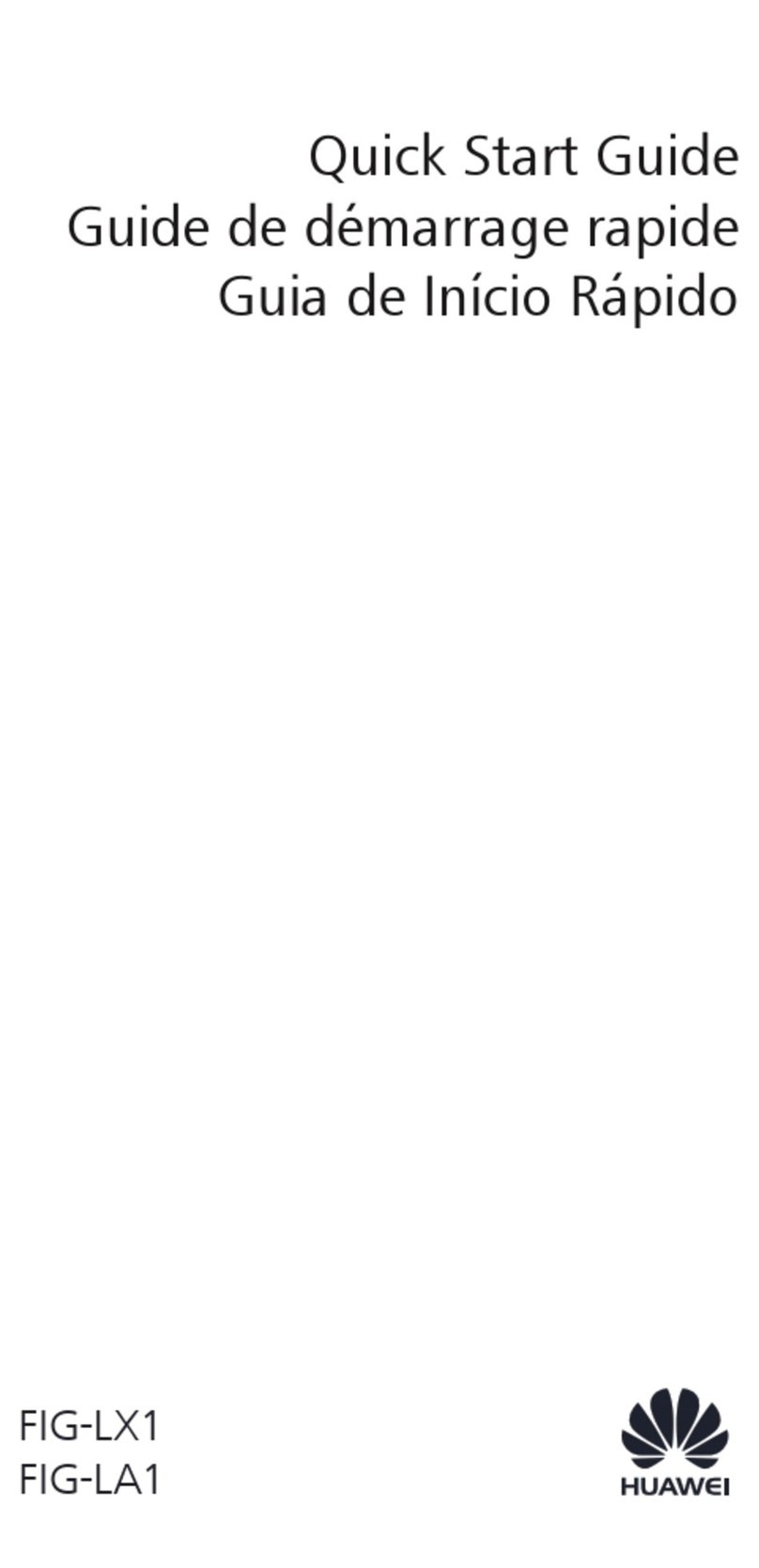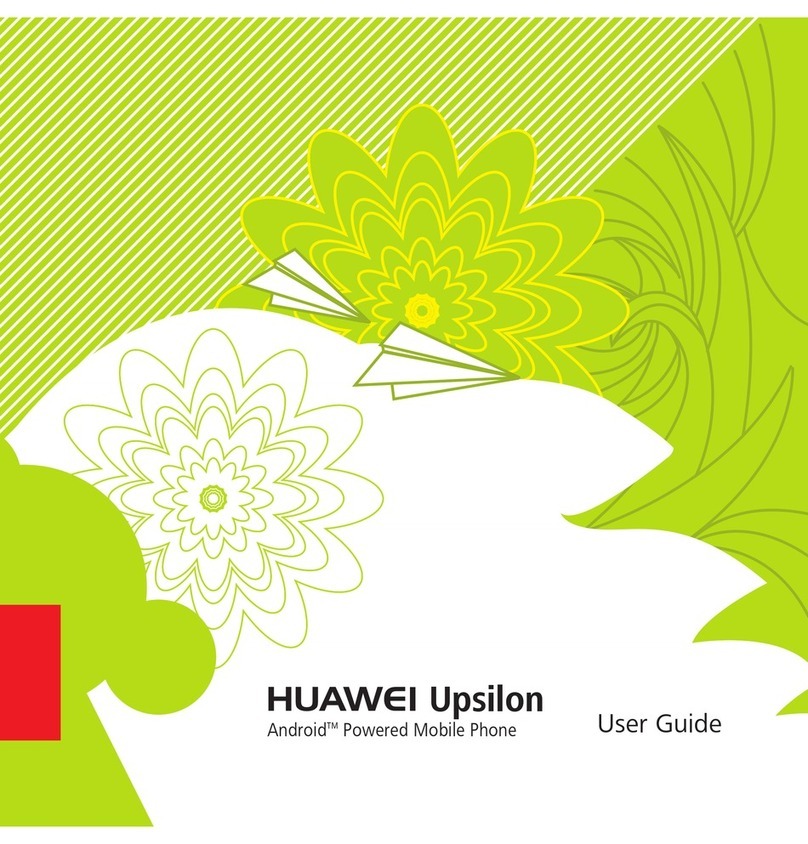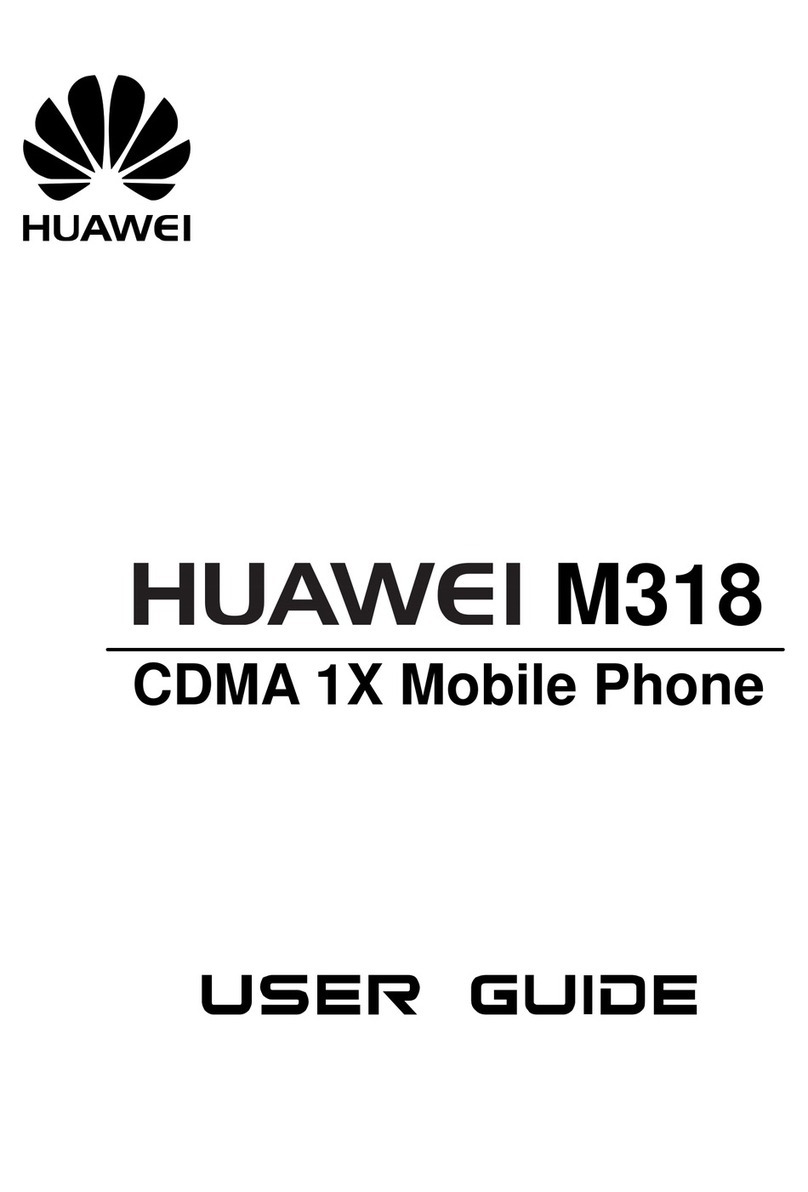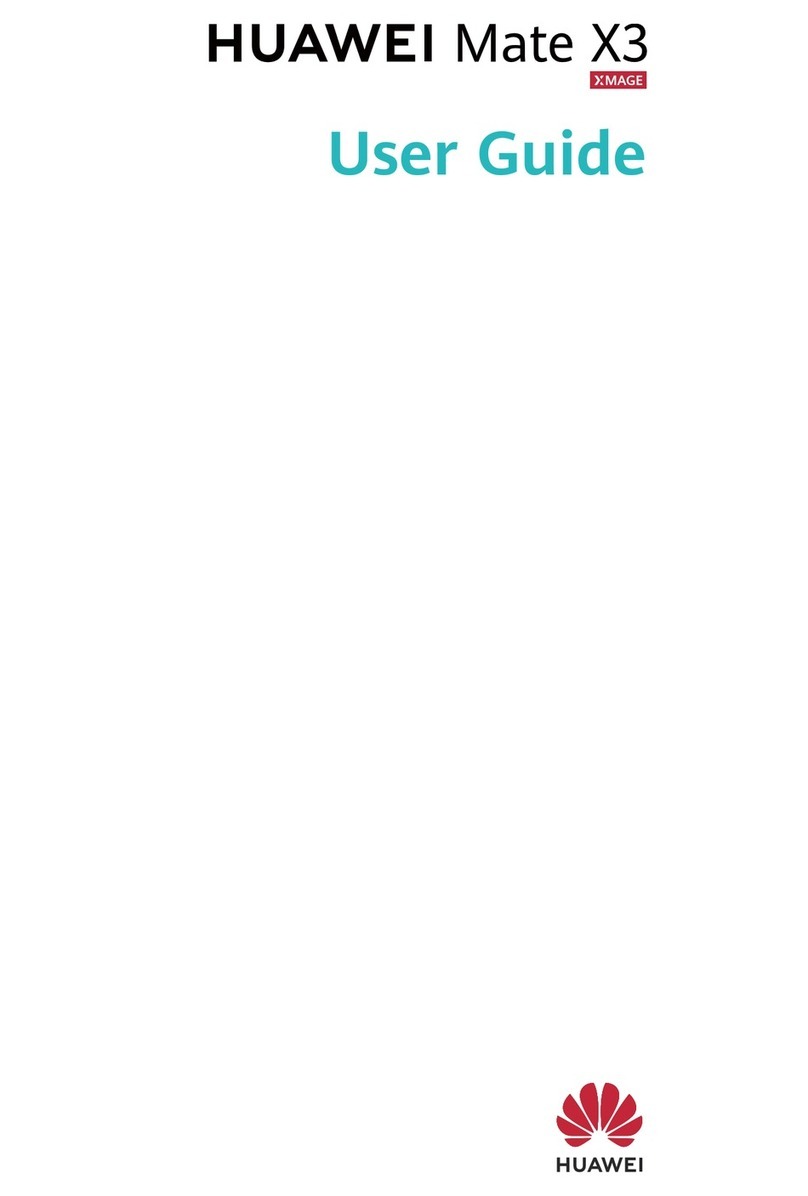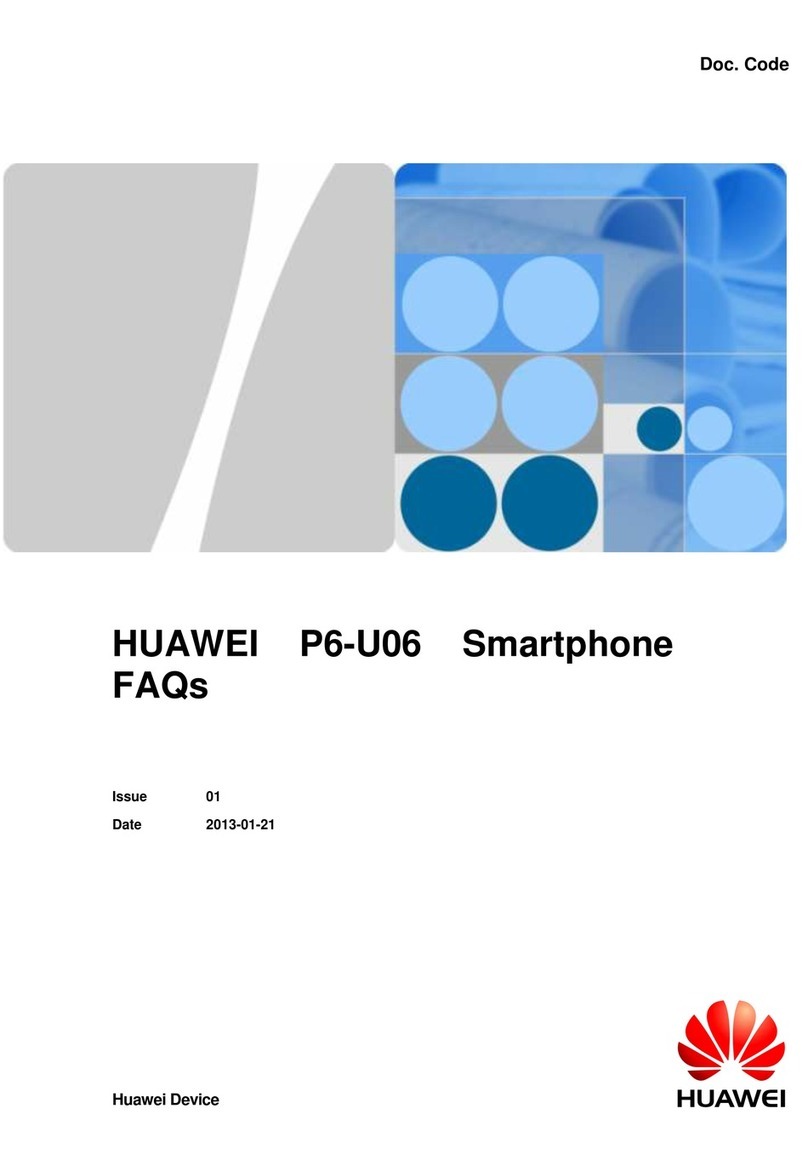4
Trademarks and Permissions
, , and are trademarks or registered trademarks of Huawei
TechnologiesCo.,Ltd.
Androidis a trademark ofGoogleInc.
Othertrademarks,product,serviceandcompanynamesmentionedaretheproperty
of their respective owners.
Notice
Some features of the product and its accessories described hereinrely on the
softwareinstalled, capacitiesand settings of local network, and therefore maynot be
activated or may be limited by local network operators or network serviceproviders.
Thusthedescriptionshereinmaynotmatchexactlytheproductoritsaccessoriesyou
purchase.
HuaweiTechnologiesCo.,Ltd.reservestherighttochangeormodifyanyinformation
or specifications containedin this manual without prior notice and without any liability.
Third-Party Software Statement
HuaweiTechnologiesCo.,Ltd.doesnotowntheintellectualpropertyofthethird-party
softwareand applications that are delivered with this product. Therefore, Huawei
Technologies Co., Ltd. will not provide any warranty of any kind for these third-party
softwareandapplications.NeitherwillHuaweiTechnologiesCo.,Ltd.providesupport
tocustomerswhousethesethird-partysoftwareandapplications,norberesponsible
orliablefor thefunctionsofthese third-partysoftwareandapplications.
Third-partysoftware andapplicationsservices may be interrupted or terminatedat
any time. Huawei Technologies Co., Ltd. doesnot guarantee that any content or
service wouldbe maintainedfor any period during its availability. Third-party service
providersprovidecontentandservicesthroughnetworkortransmissiontoolsoutside
of the control of Huawei Technologies Co., Ltd. Tothe greatest extent permitted by
applicable law, it is explicitly stated thatHuawei Technologies Co., Ltd. shall not
compensate or be liable for services provided bythird-party service providers, or the
interruption or termination of third-party contents or services.
HuaweiTechnologiesCo.,Ltd.shallnotberesponsibleforthelegality,quality,orany
other aspects of any software installed on this product, or for any uploadedor
downloadedthird-partyworks,suchastexts,images,videos,orsoftware.Customers
shall bear the risk for anyand all effects, including incompatibility between the
software and this product, which result from installing software or uploading or
downloading the third-partyworks.