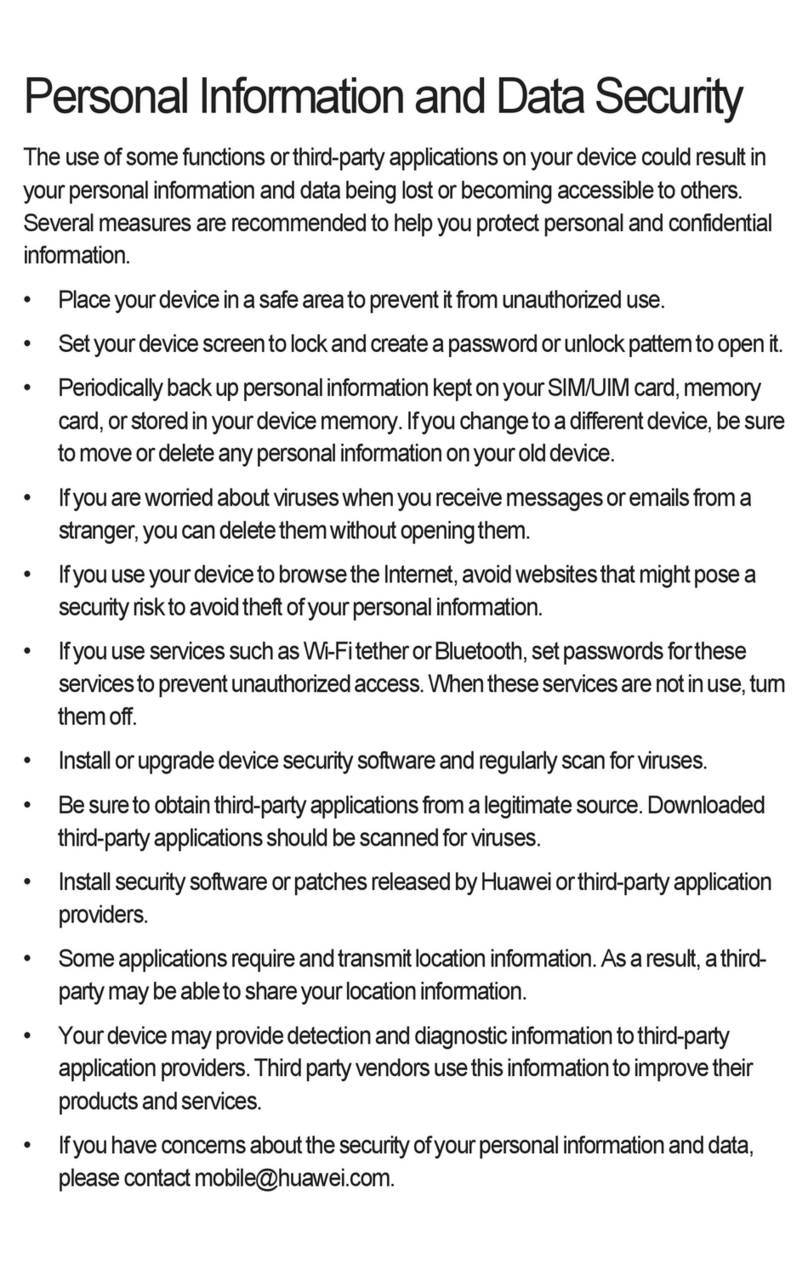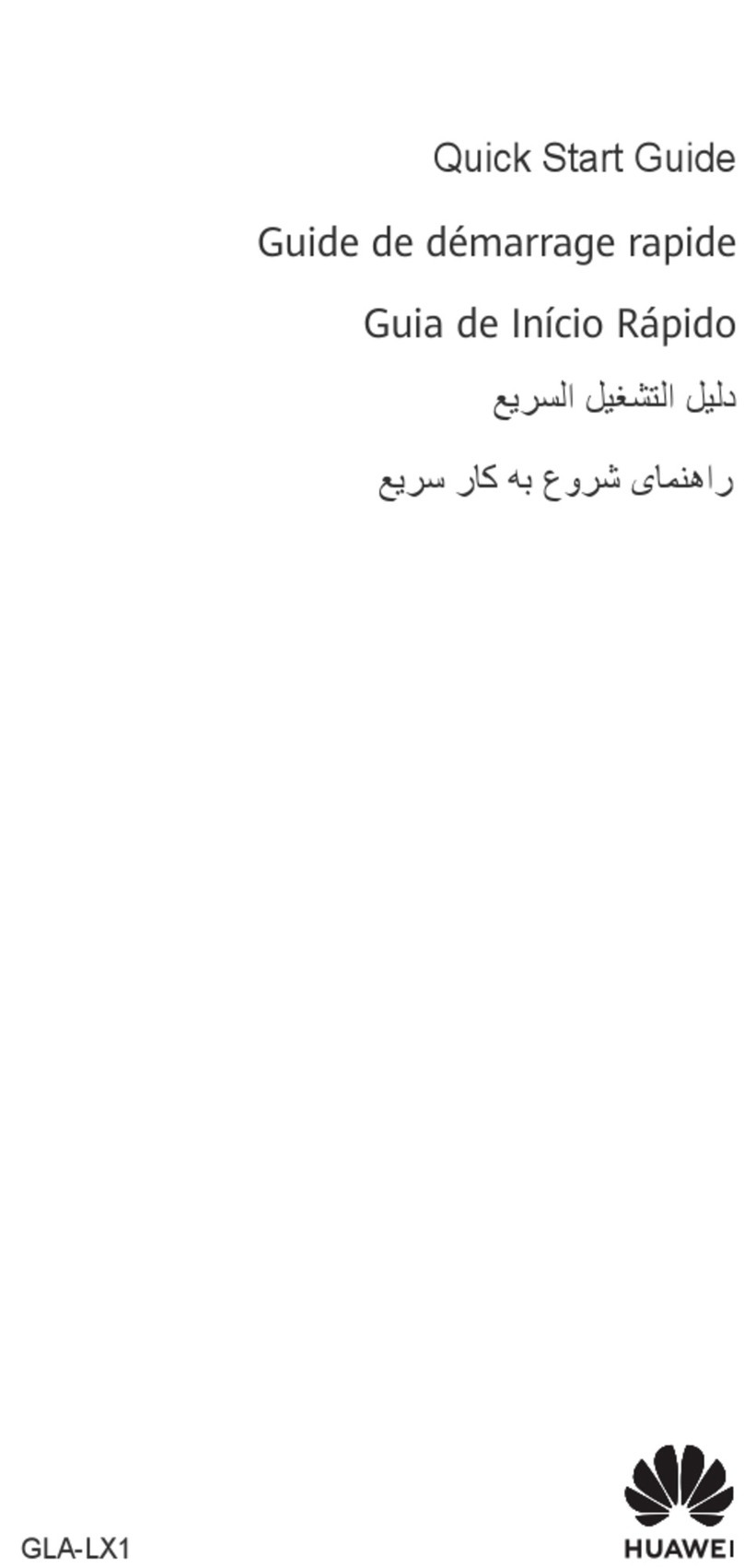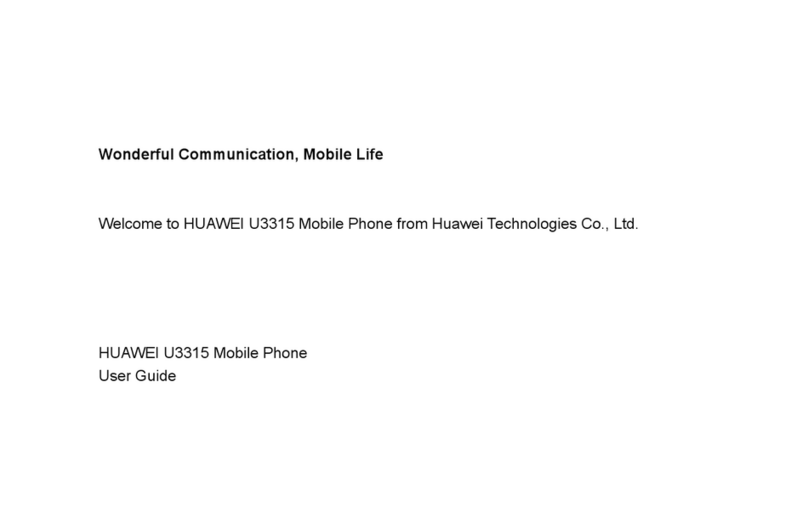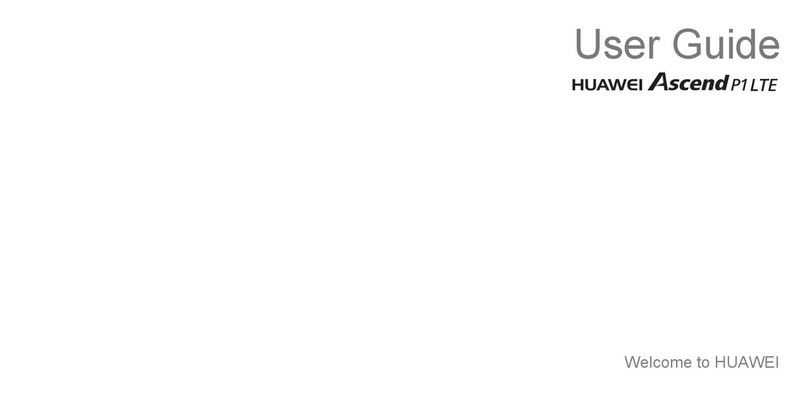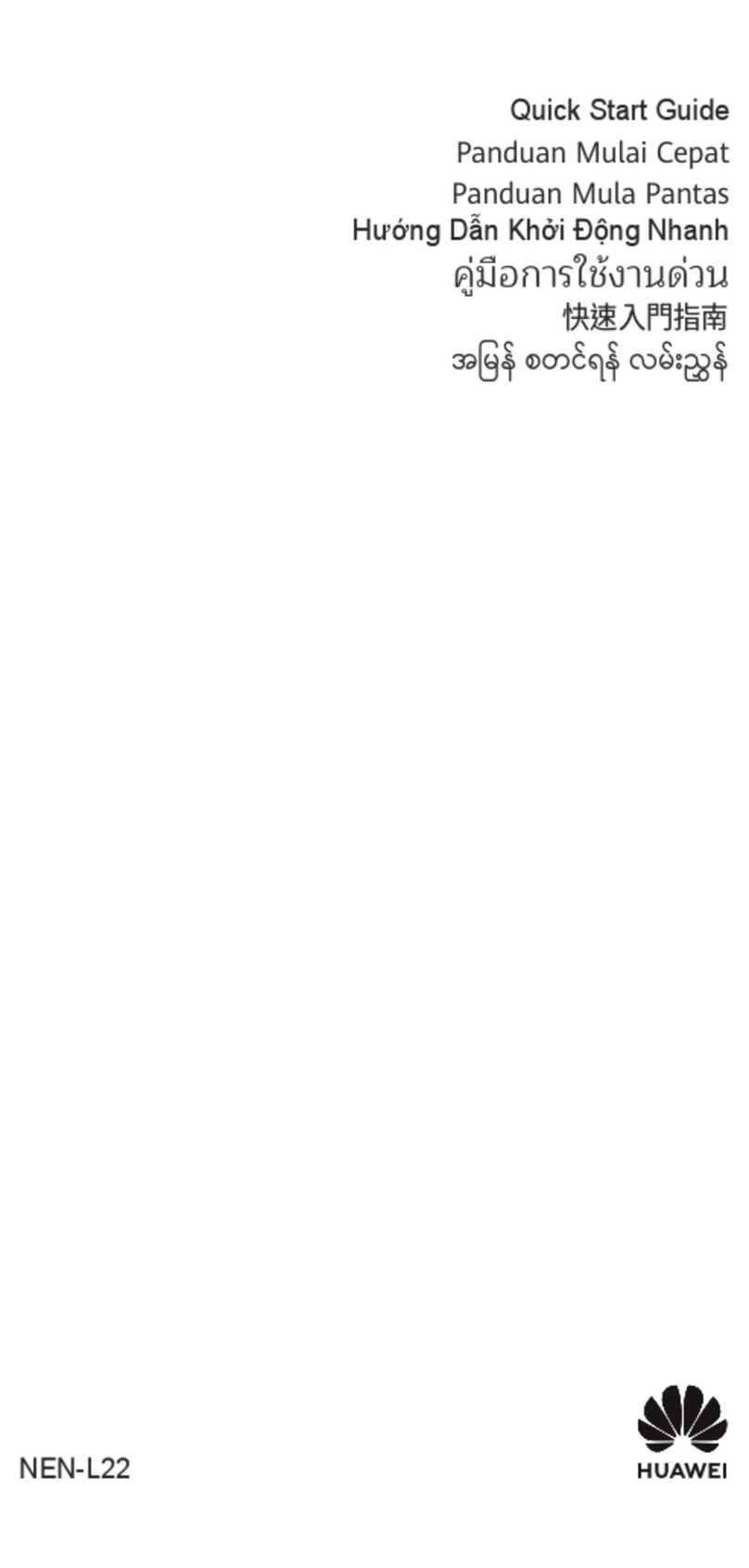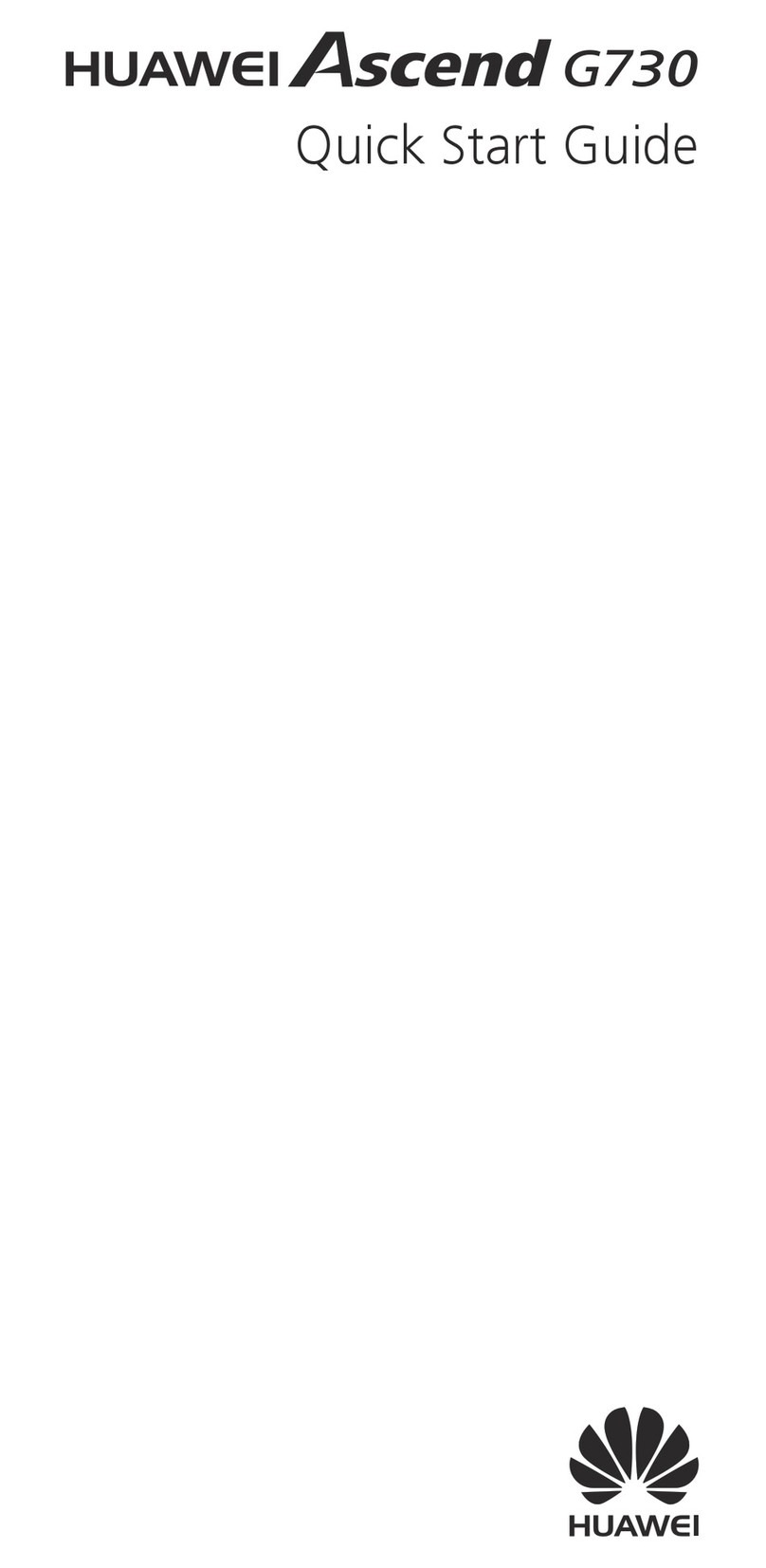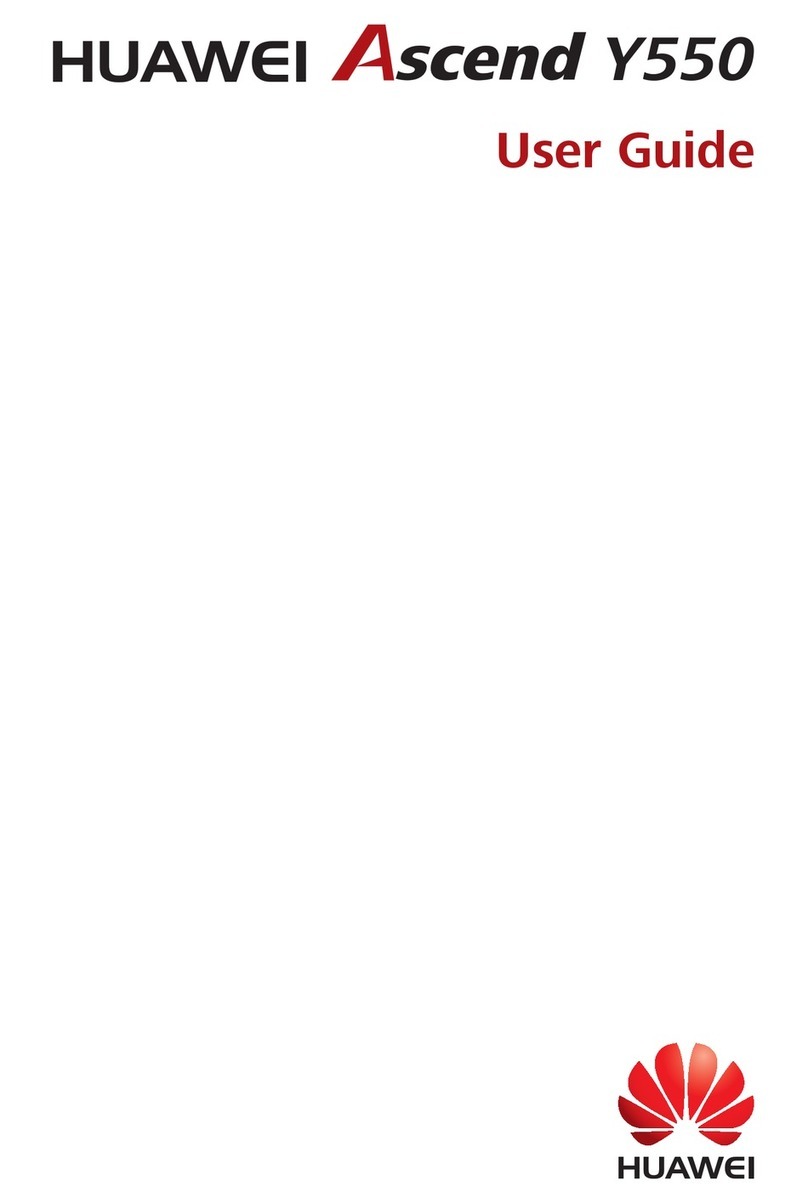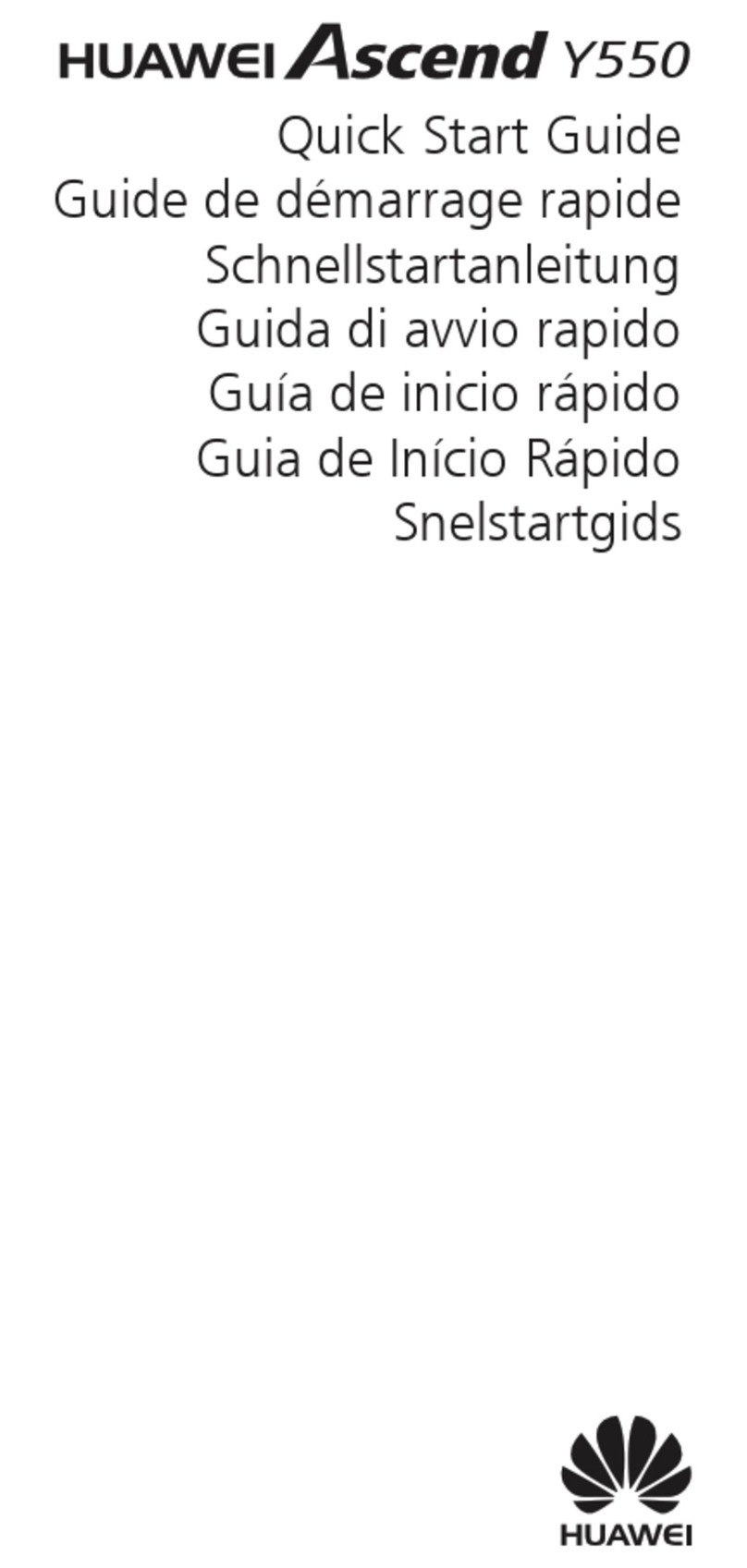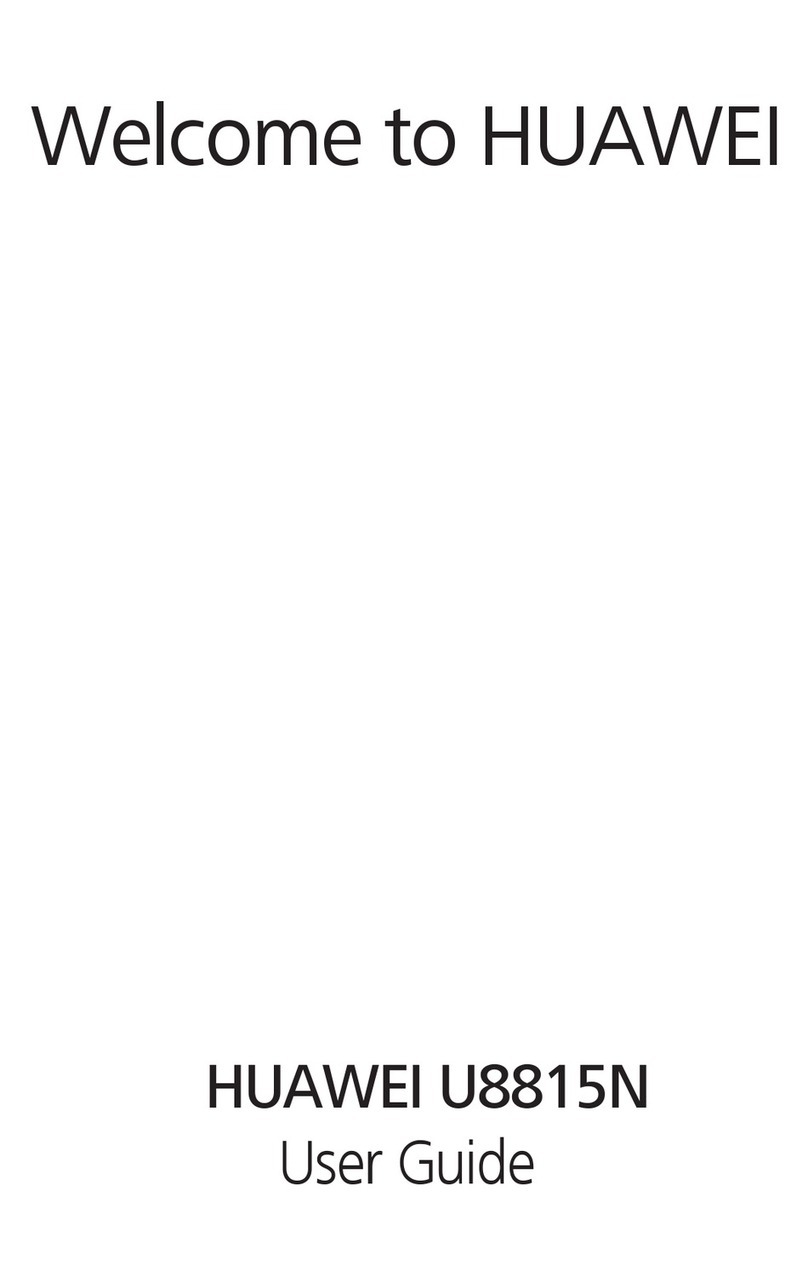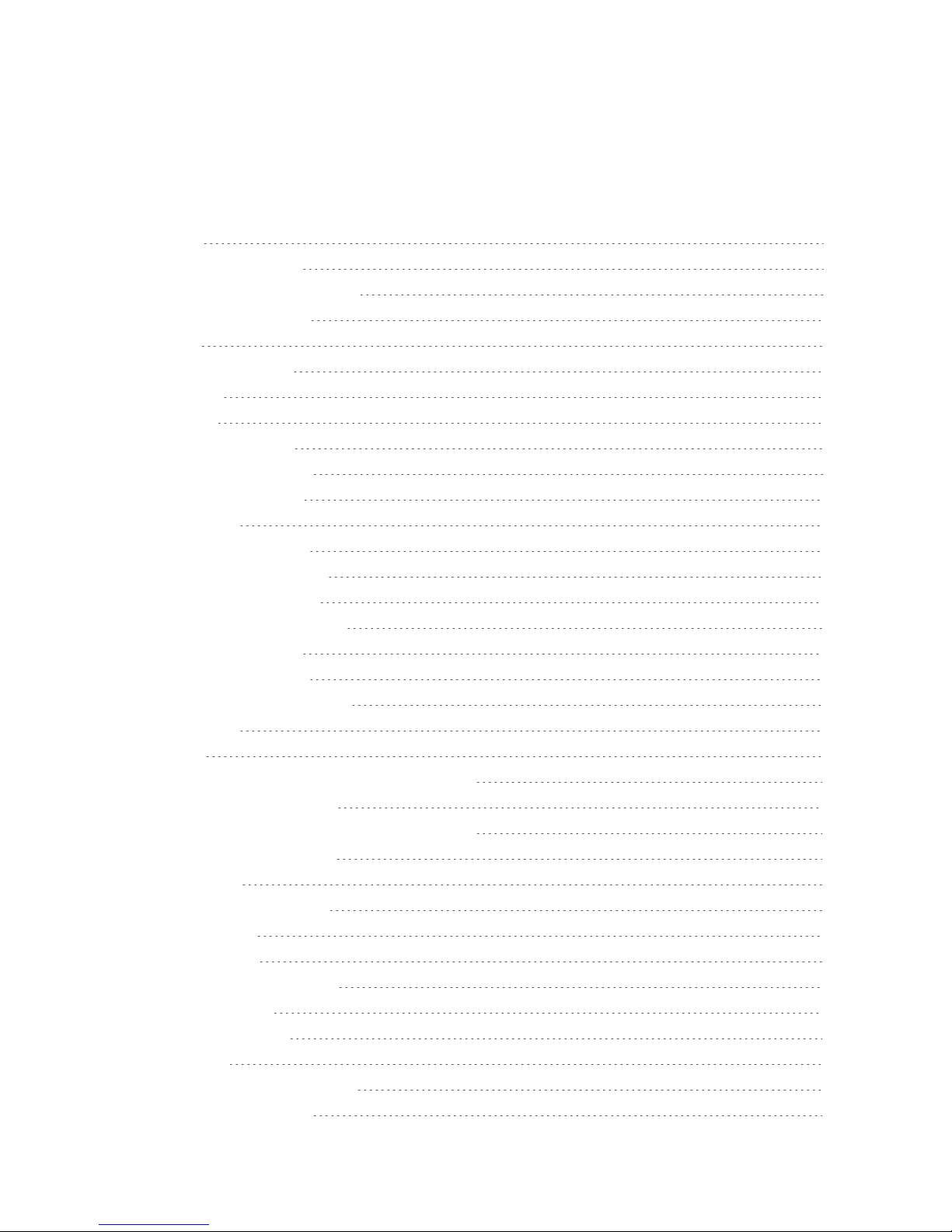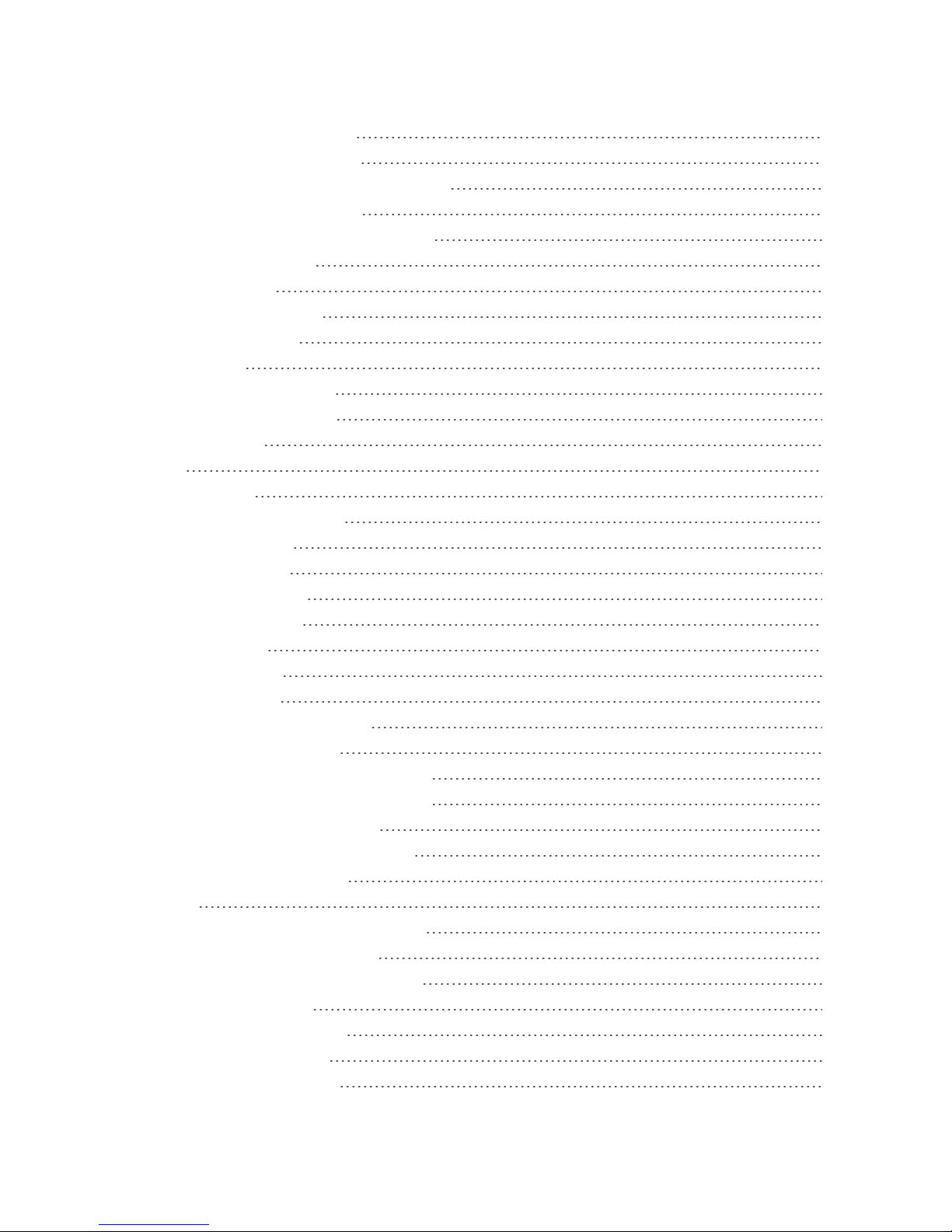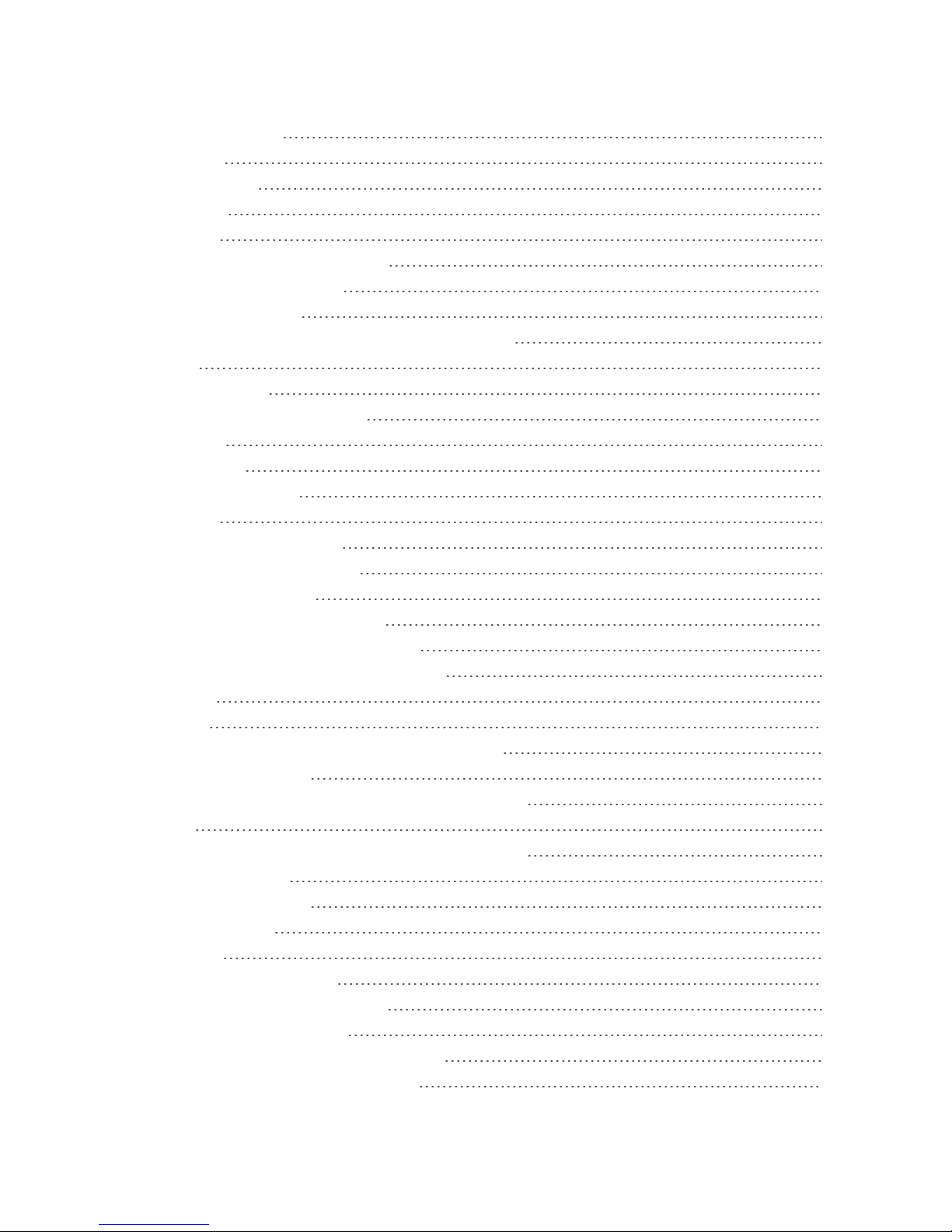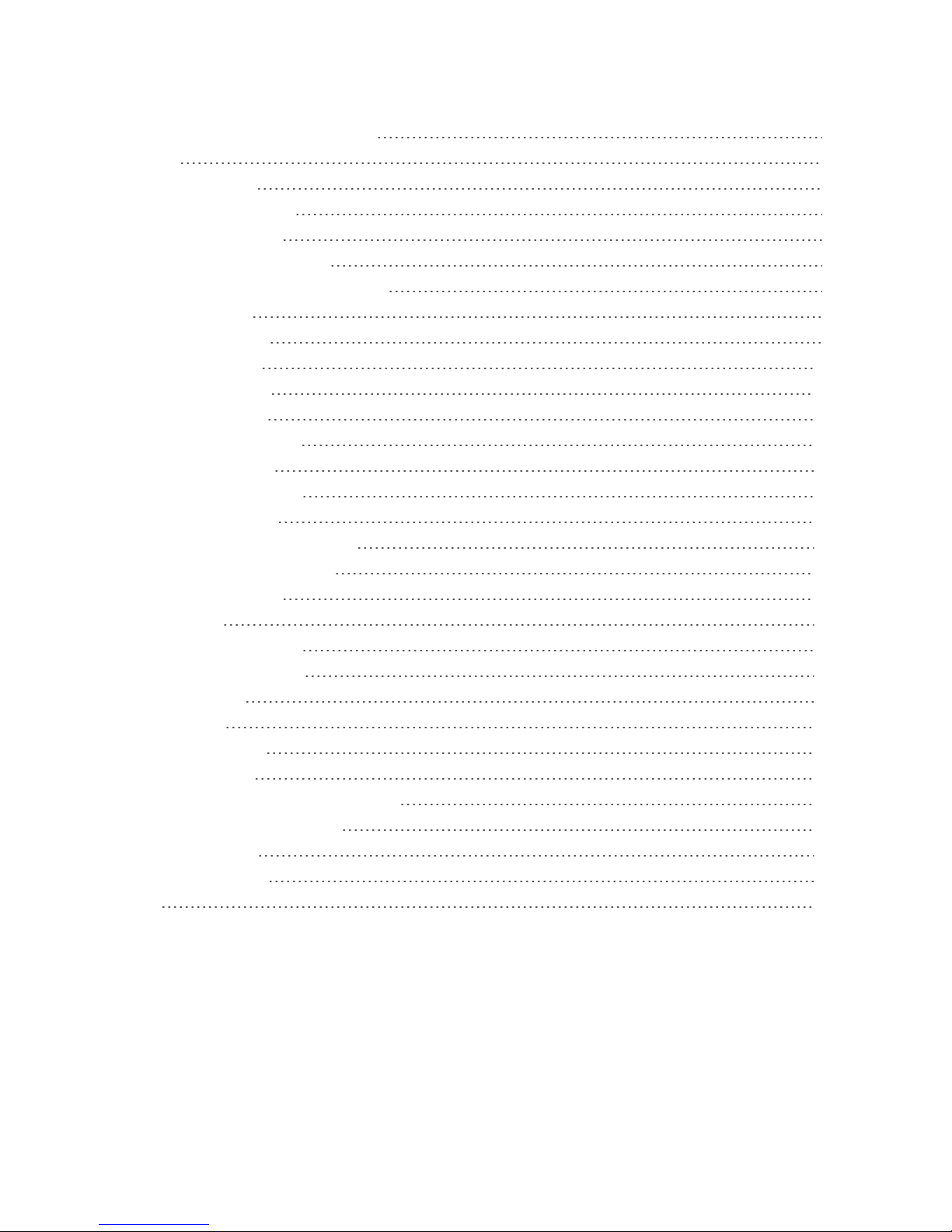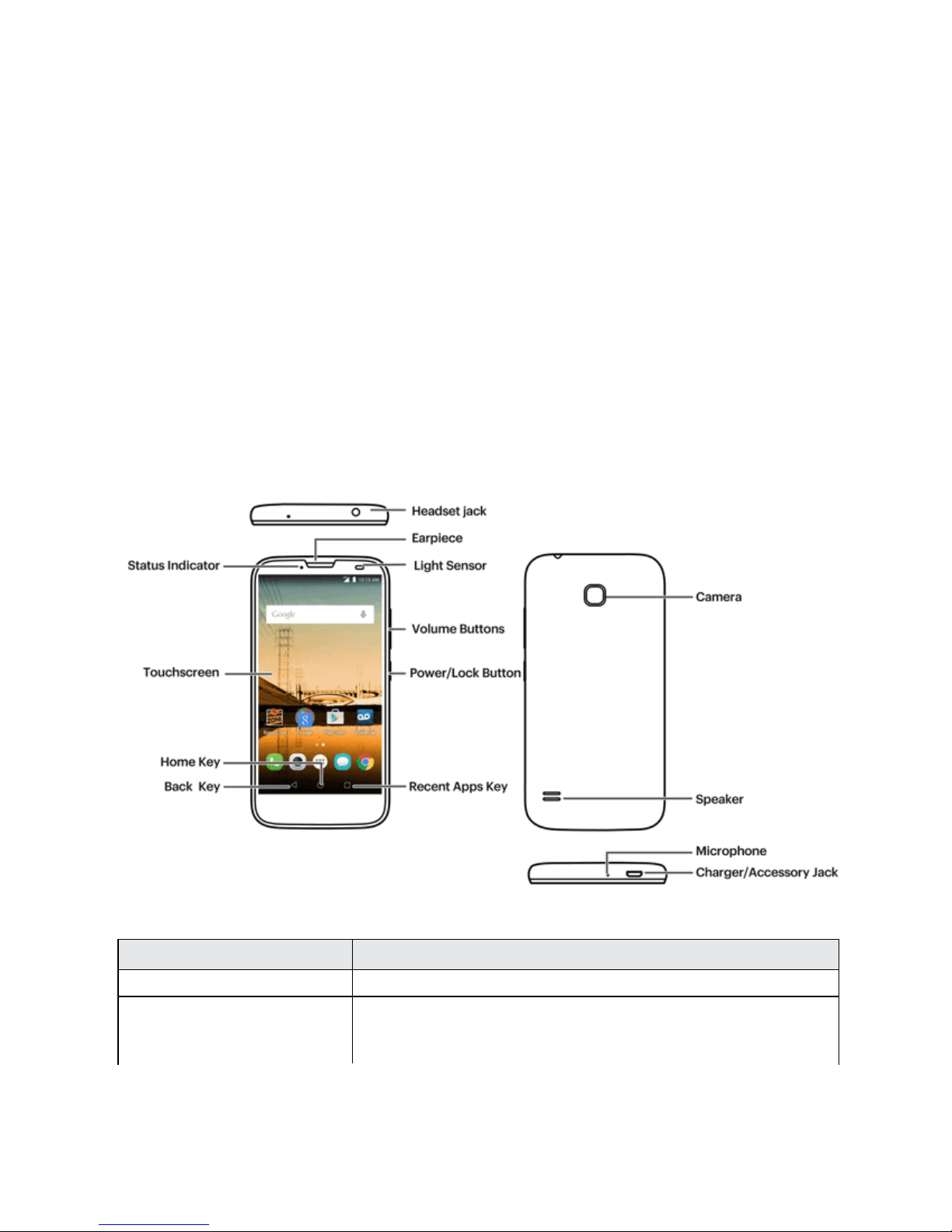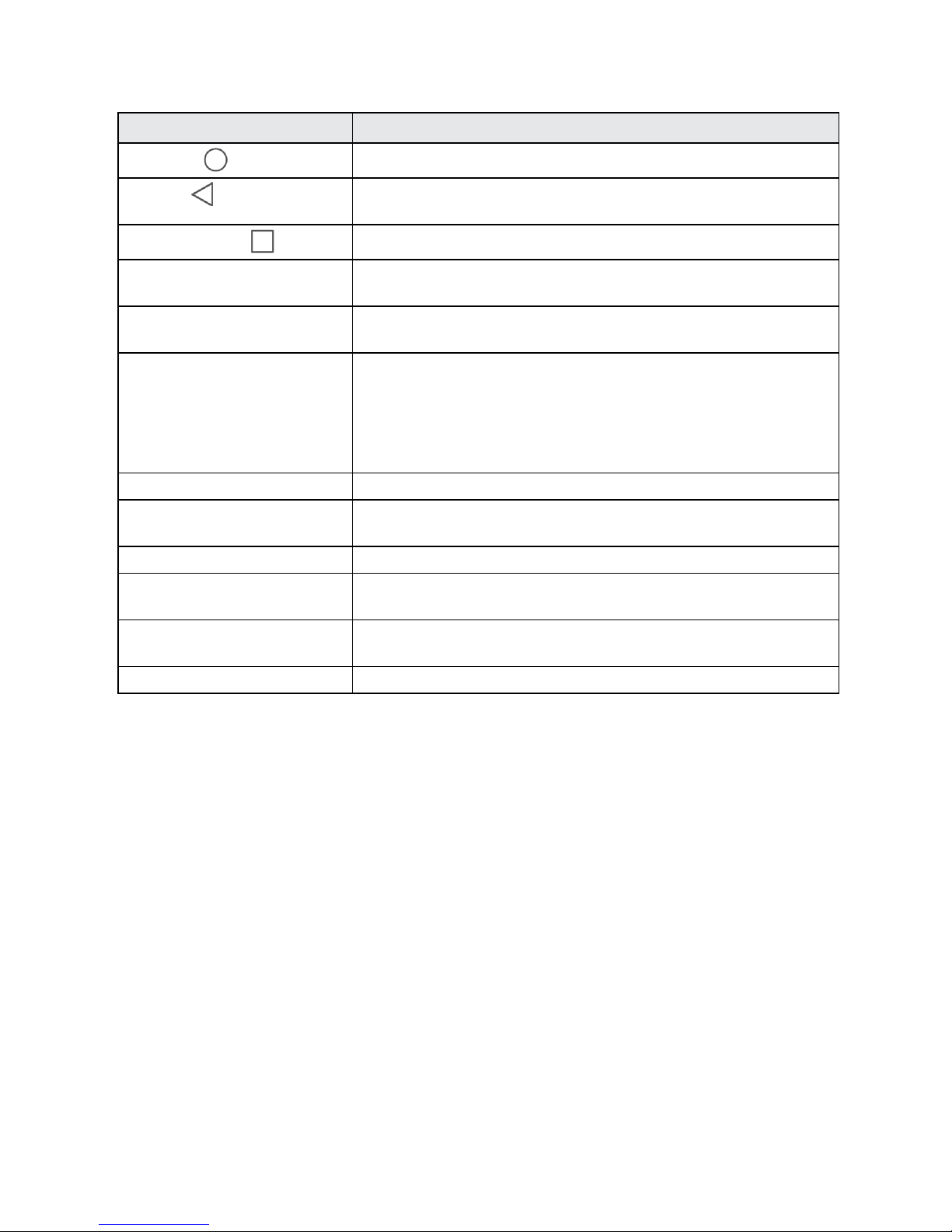Get Started 3
Part Description
Home keyReturnsyoutotheHomescreen.
Back keyLetsyoureturntothepreviousscreen,orcloseadialogbox,options
menu,theNotificationspanel,oronscreenkeyboard.
Recent apps keyDisplaysalistofrecentlyusedapplications.
Power key Letsyouturnthephoneonorofforturnthescreenonoroff,orswitch
yourphonetosilentmode,vibrationmode,orairplanemode.
Volume key Allowsyoutoadjusttheringtoneormediavolumeoradjustthevoice
volumeduringacall.
Light sensor Detectshowcloseanobjectistothesurfaceofthescreen.Thisis
typicallyusedtodetectwhenyourfaceispressedupagainstthe
screen,suchasduringaphonecall.
Whiletalkingonthephone,thesensordetectstalkactivityandlocks
thekeypadtopreventaccidentalkeypresses.
Earpiece Letsyouhearthecallerandautomatedprompts.
Headset jack Allowsyoutoplugineitherastereoheadsetoranoptionalheadsetfor
convenient,hands-freeconversations.
Camera Letsyoutakepicturesandvideos.
Speaker Letsyouhearthedifferentringtonesandsounds.Thespeakeralsolets
youhearthecaller’svoiceinspeakerphonemode.
Microphone Transmitsyourvoiceforphonecallsorrecordsyourvoiceorambient
soundsforvoicerecordingsandvideos.
Micro USB port AllowsyoutoconnectthephonechargerortheUSBcable(included).
CAUTION!Insertinganaccessoryintotheincorrectjackmaydamagethephone.
SIM Card
TheSIMcardisanICcardcontainingphonenumberandothercustomerinformation.
Handling a SIM Card
KeepthefollowinginmindwhenhandlingaSIMcard.
n CustomerisresponsibleforanydamagecausedbyinsertingSIMcardinanother-brandICcard
reader,etc.Thecompanyisnotresponsibleinsuchcase.
n AlwayskeeptheICchipclean.
n Wipecleanwithadry,softcloth.
n Avoidapplyinglabels.MaydamageSIMcard.
n SeeinstructionsincludedwithSIMcardforhandling.
n SIMcardisthepropertyofthecompany.