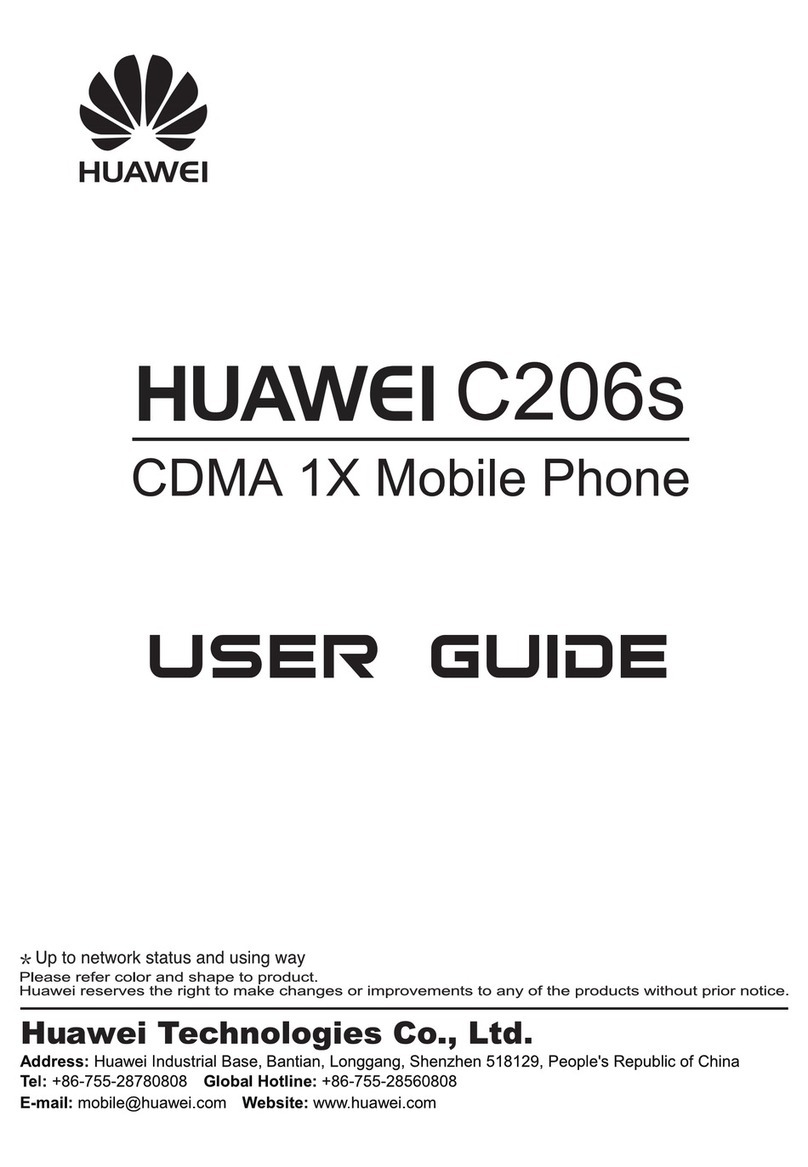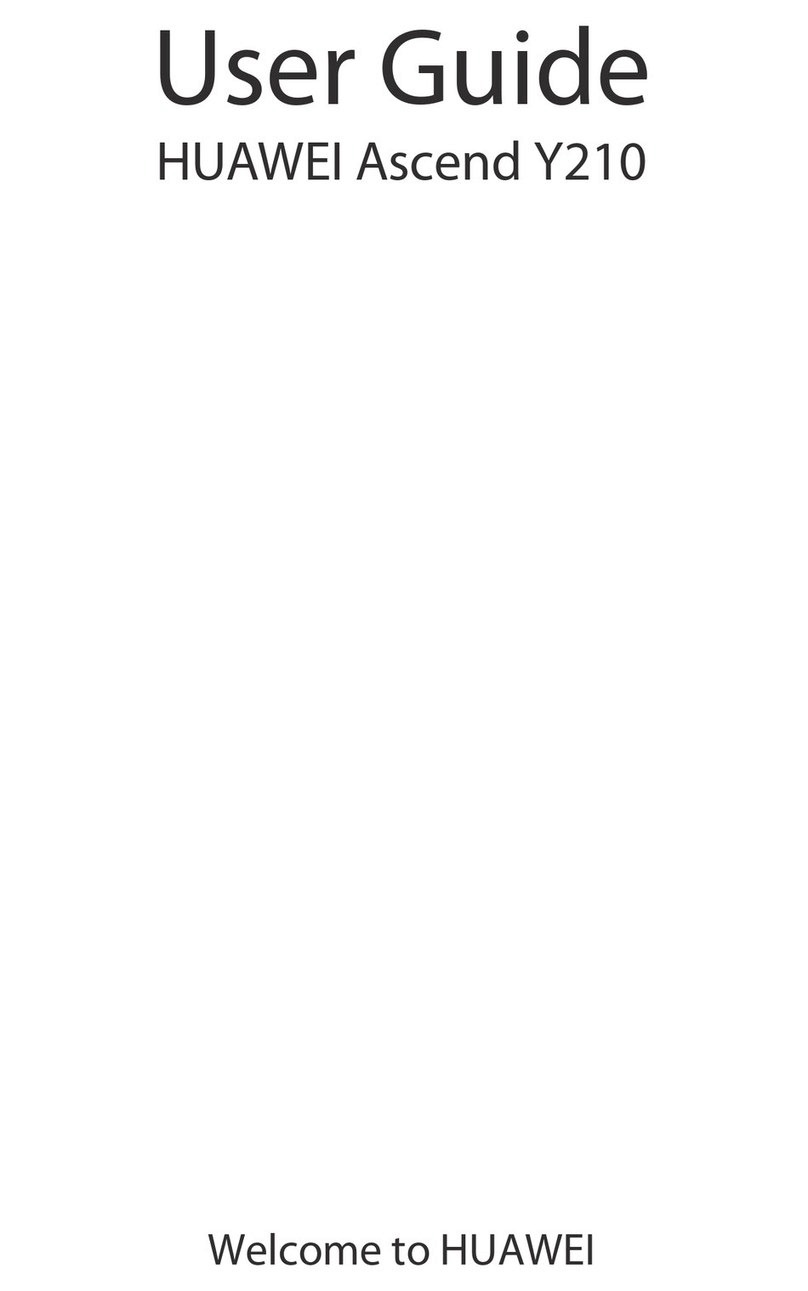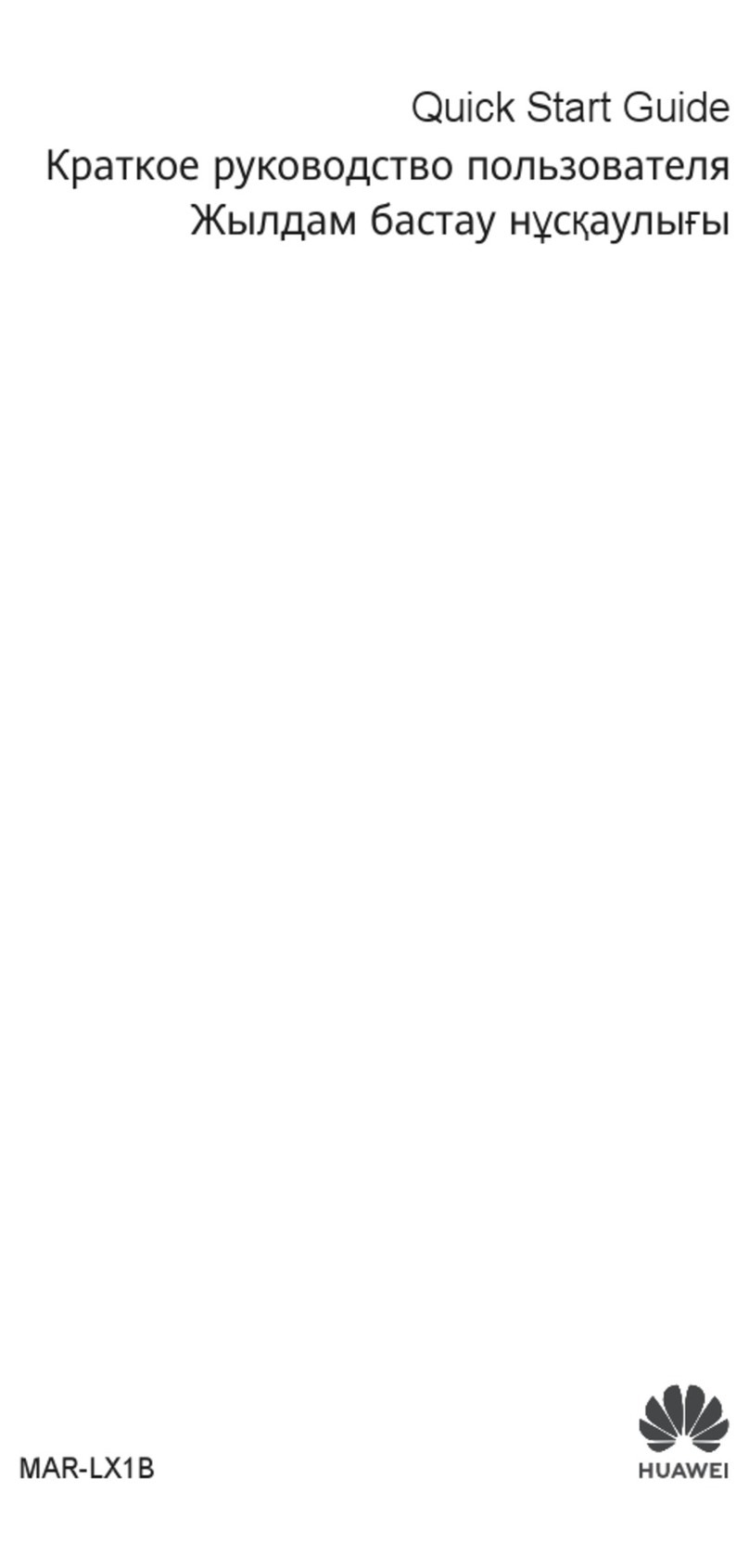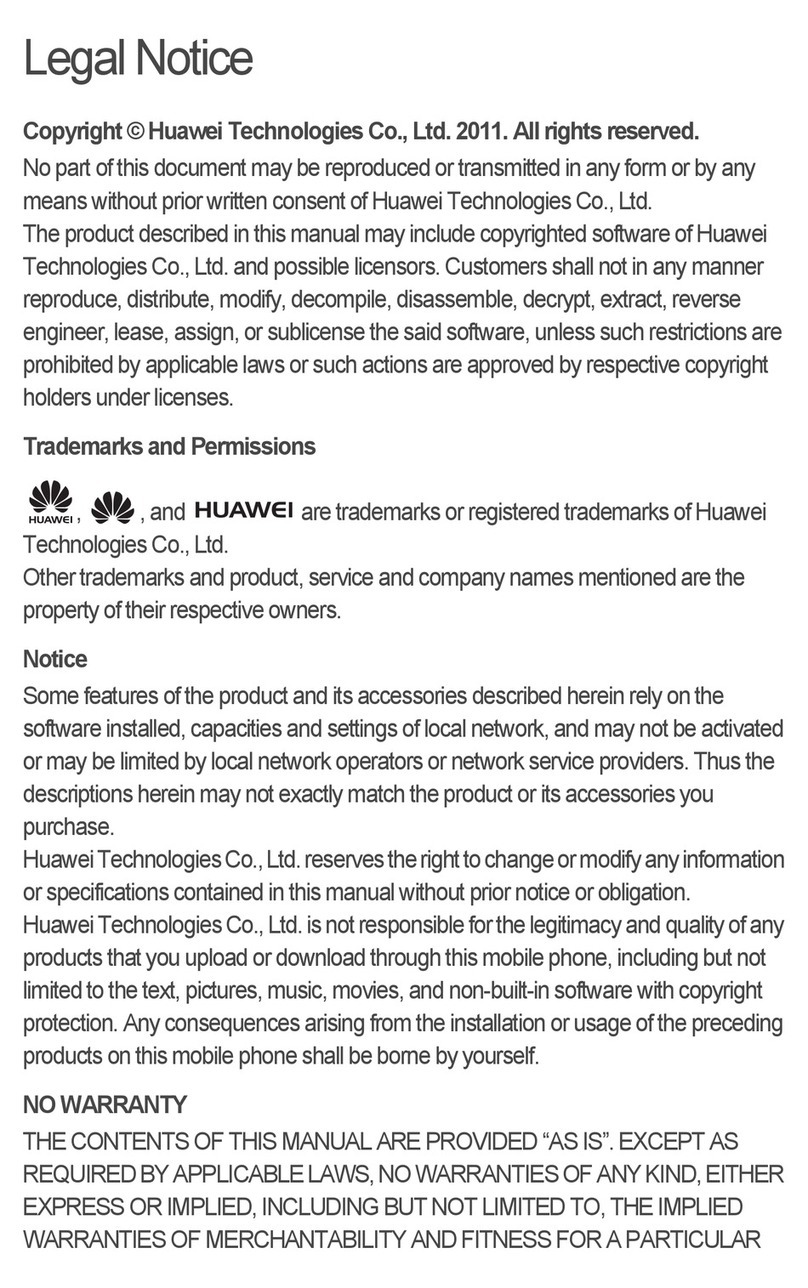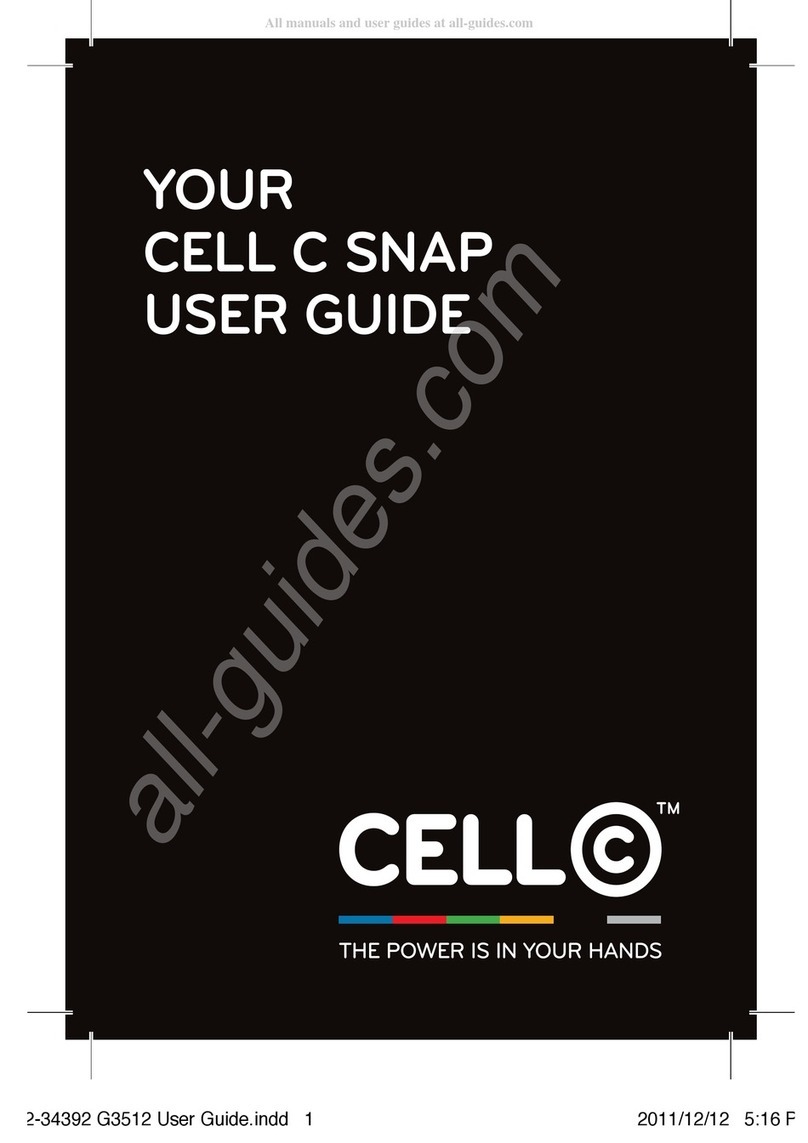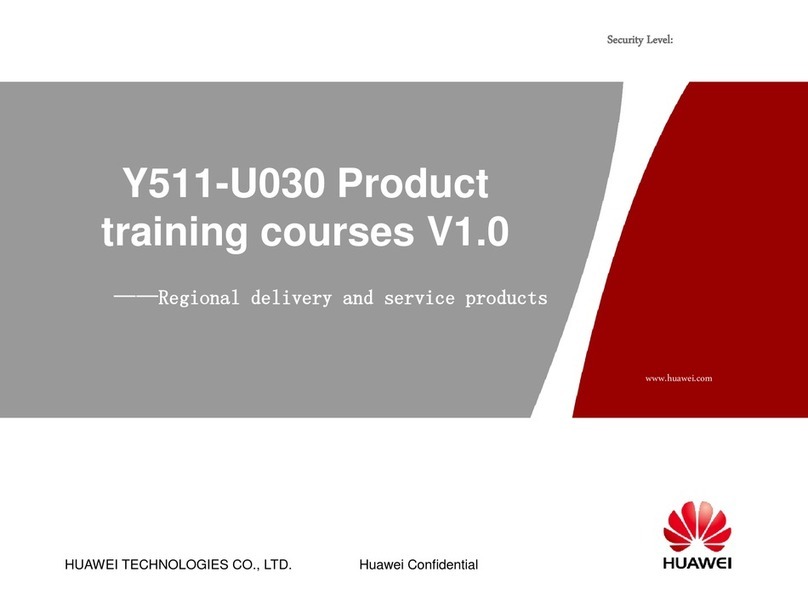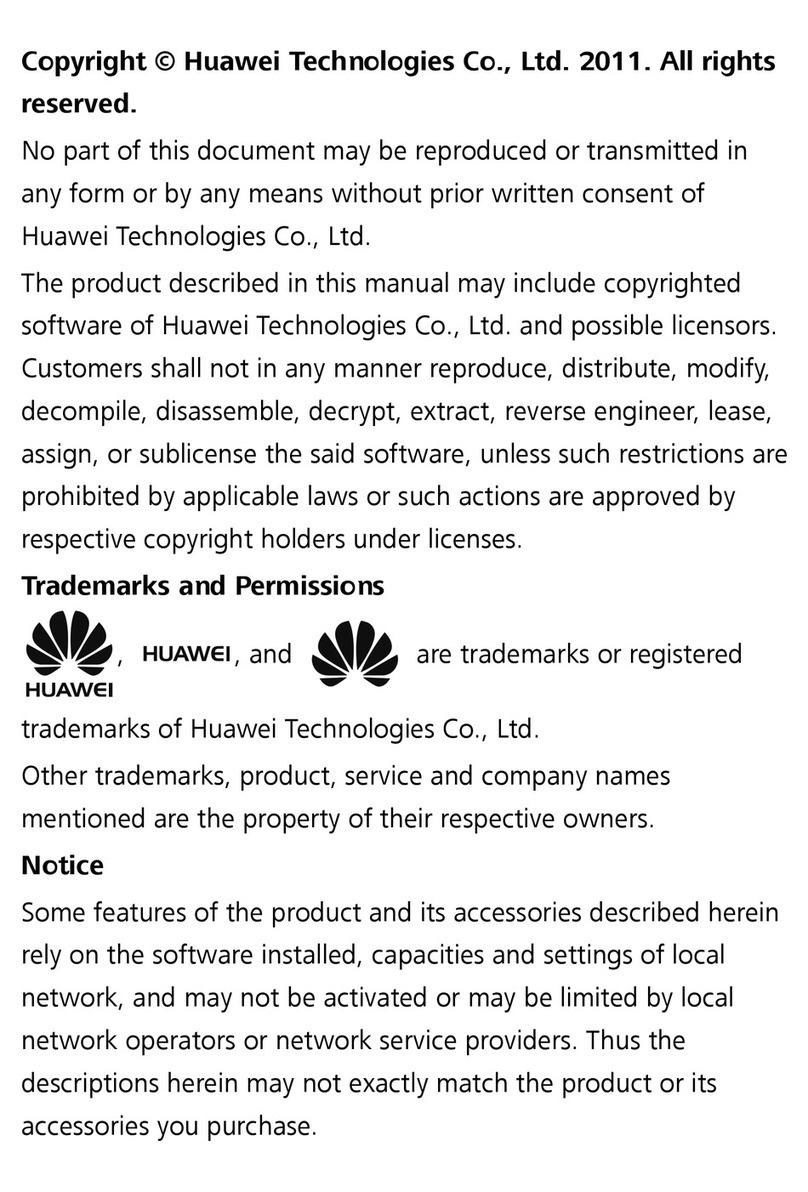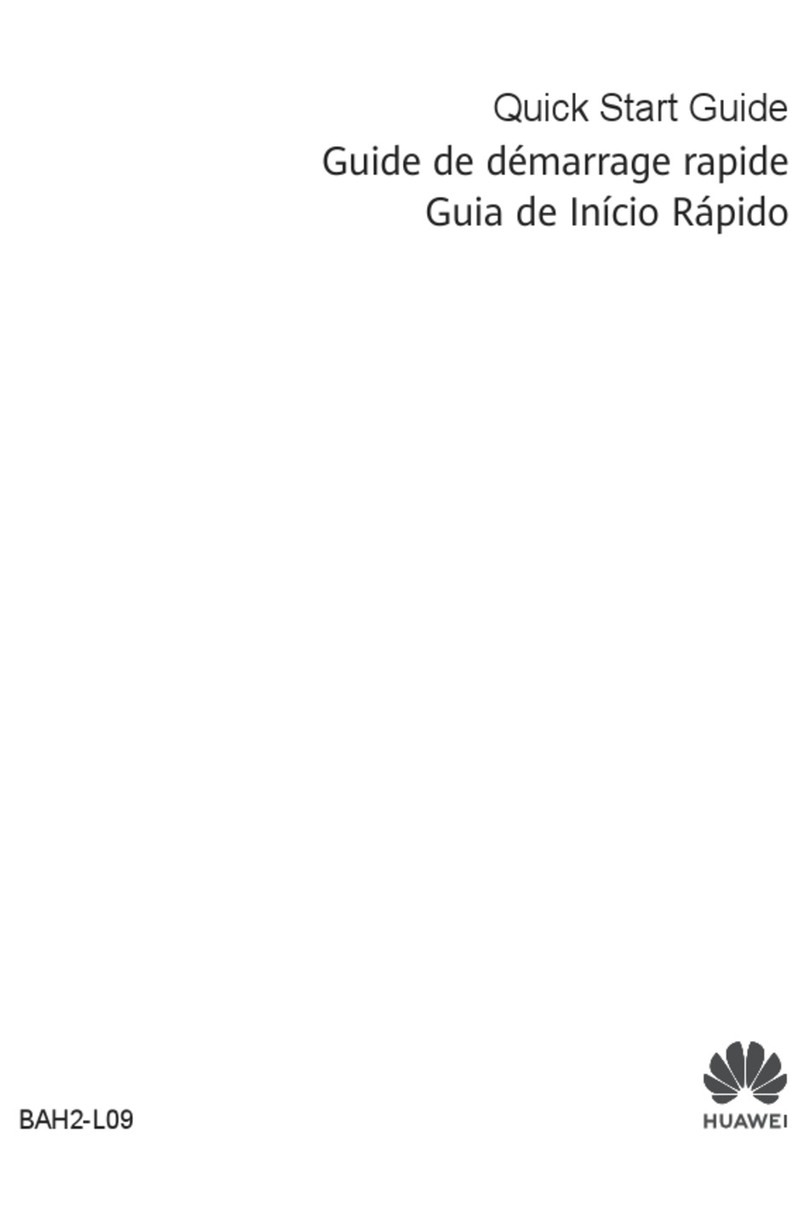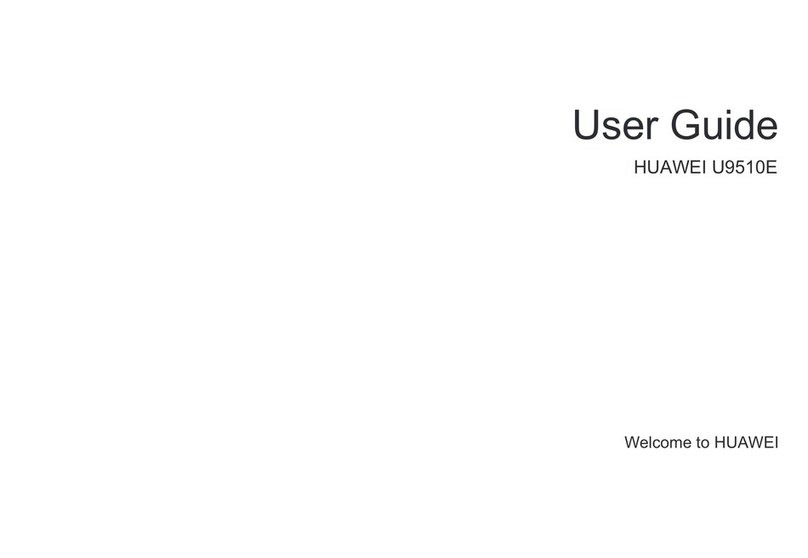ii
5 Contacts................................................................................ 15
Creating a Contact ...............................................................15
Searching for a Contact ........................................................15
Sending a Message to a Contact ..........................................15
Calling a Contact ..................................................................16
Sending a vCard....................................................................16
Deleting a Contact................................................................16
Marking Contacts .................................................................17
Copying Contacts .................................................................17
Performing Other Contact Operations ..................................18
6 Multimedia ............................................................................ 18
Audio Player .........................................................................18
Video Player..........................................................................19
FM Radio ..............................................................................20
Recorder ...............................................................................21
Video Recorder .....................................................................21
7 Message................................................................................ 23
Sending a Text Message .......................................................23
Sending a Multimedia Message ............................................23
8 Bluetooth .............................................................................. 24
9 Camera.................................................................................. 26
10 File List ................................................................................ 27
11 Image Browser ..................................................................... 28
12 Internet ............................................................................... 28
13 Applications......................................................................... 29
Facebook & Twitter...............................................................29
Ebook ...................................................................................30
Java Applications (Optional)..................................................31